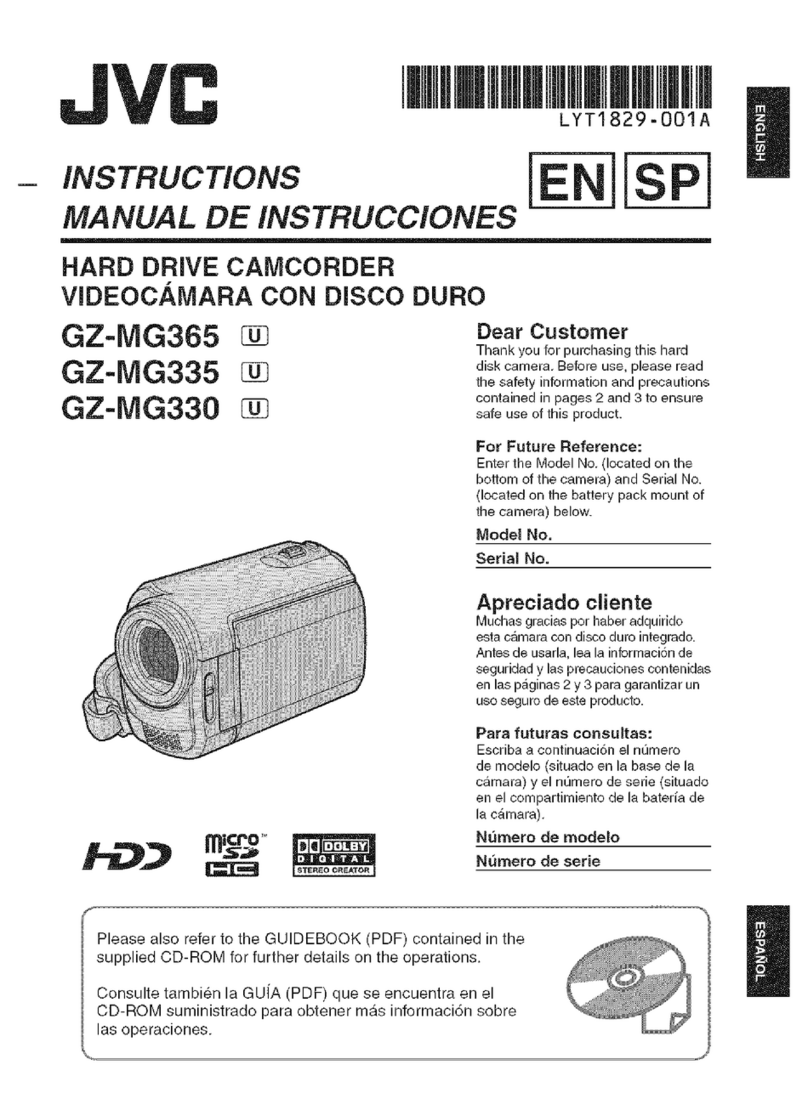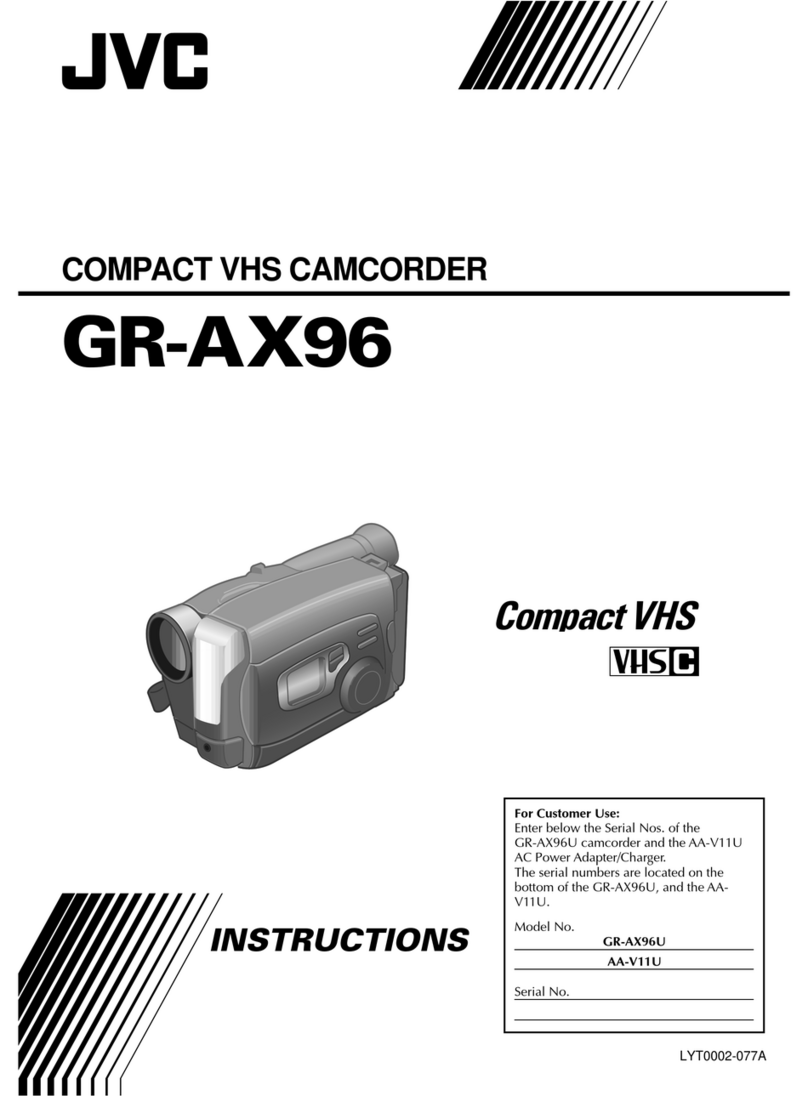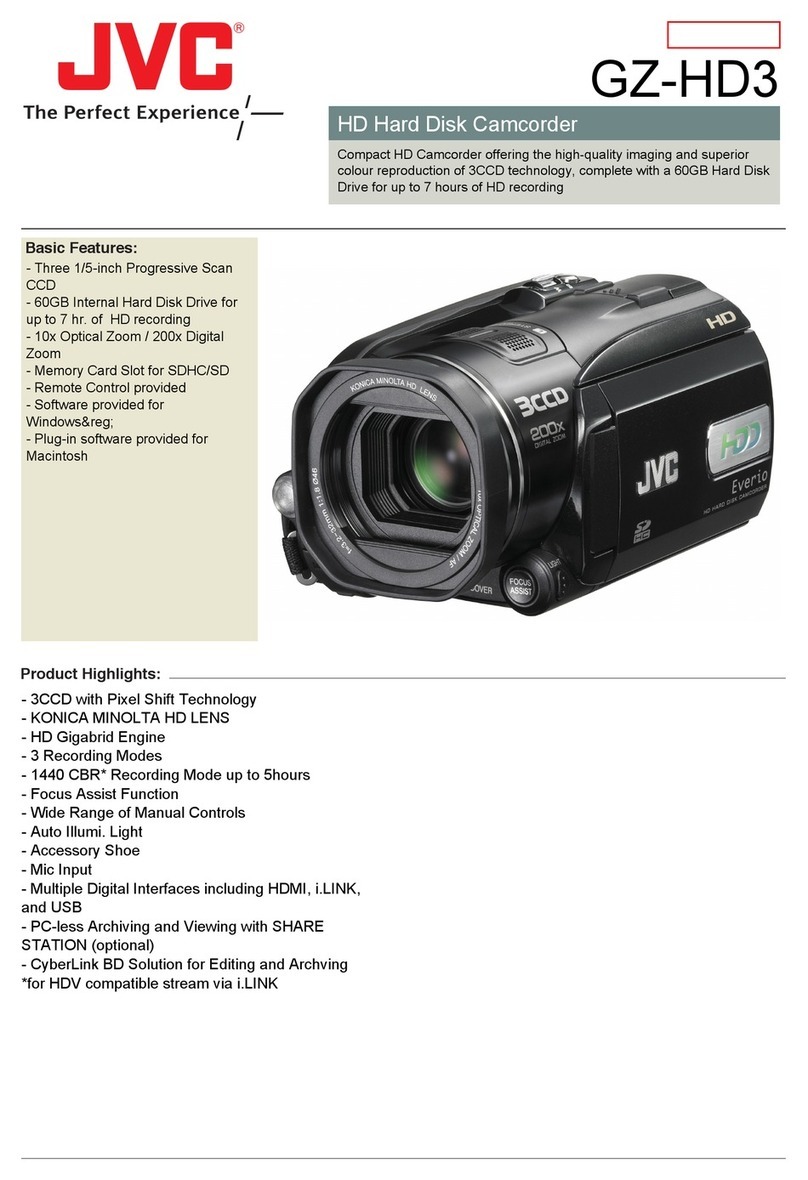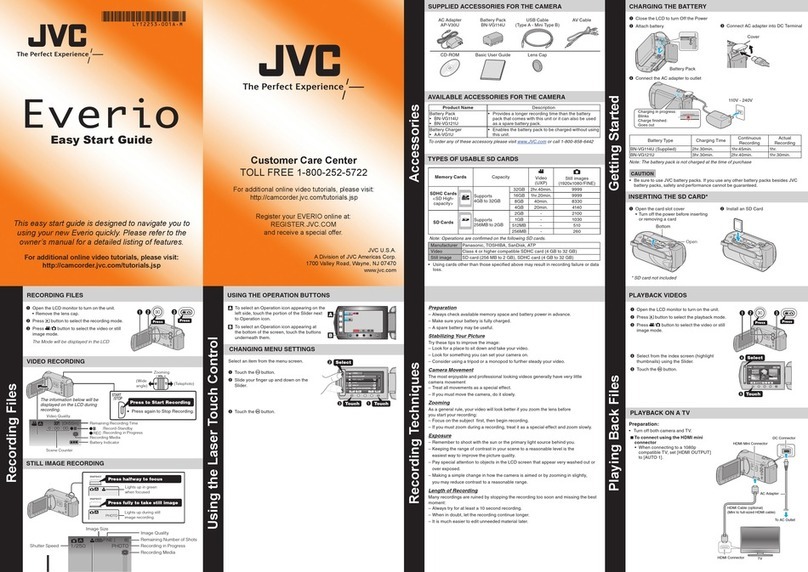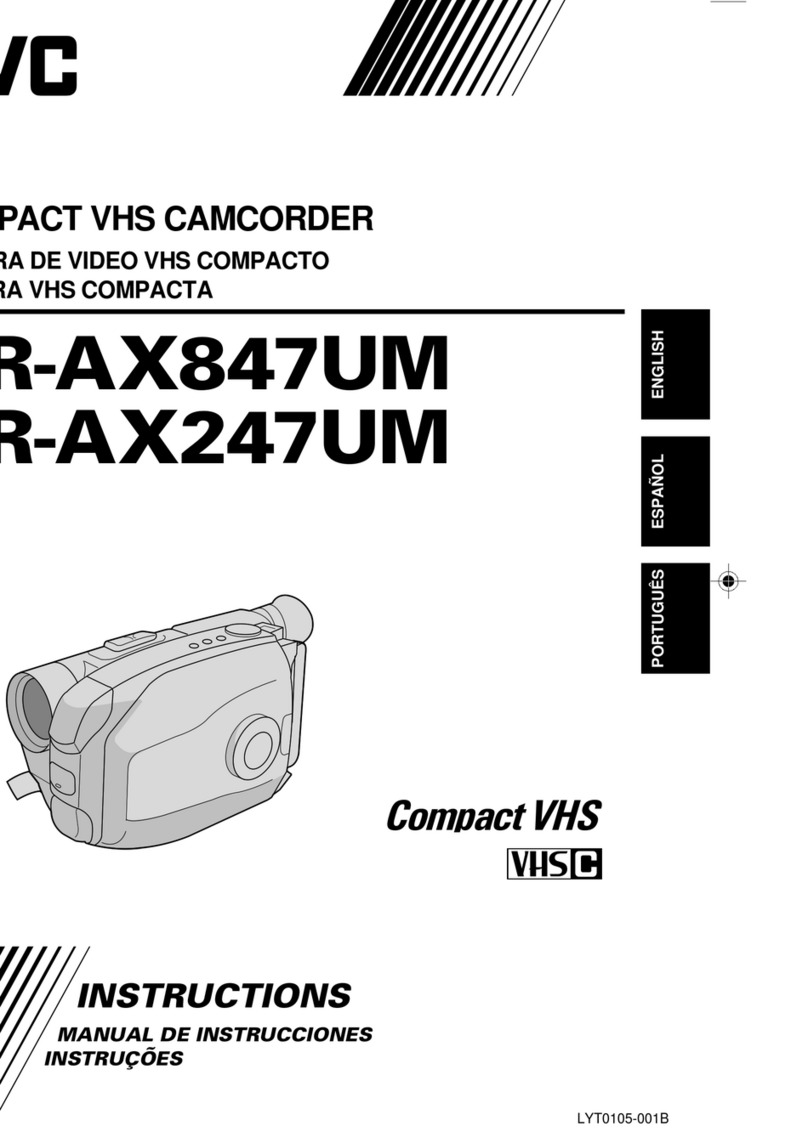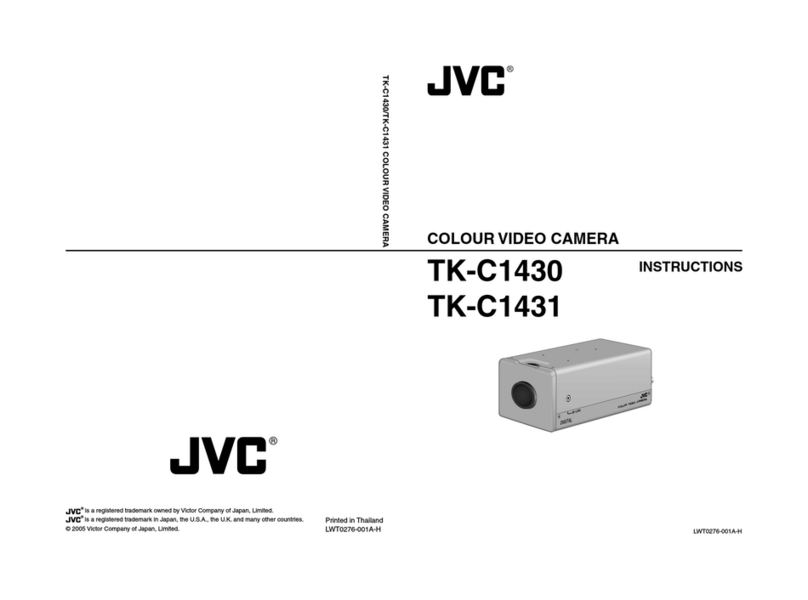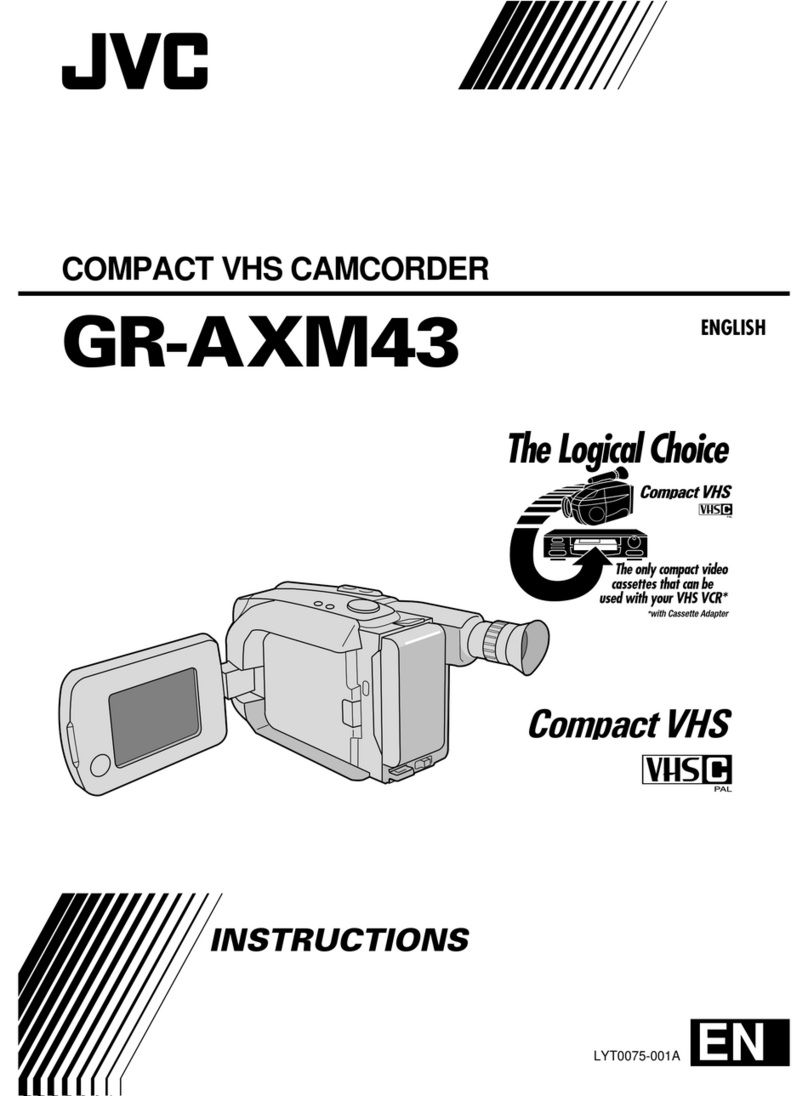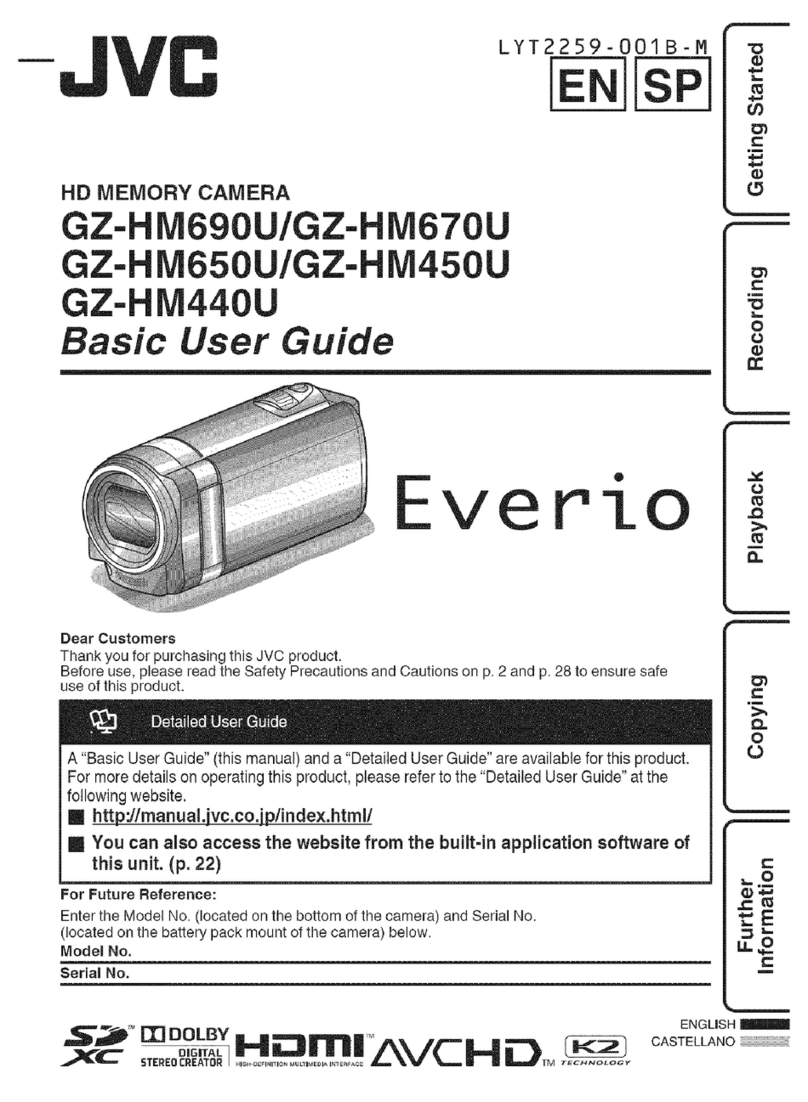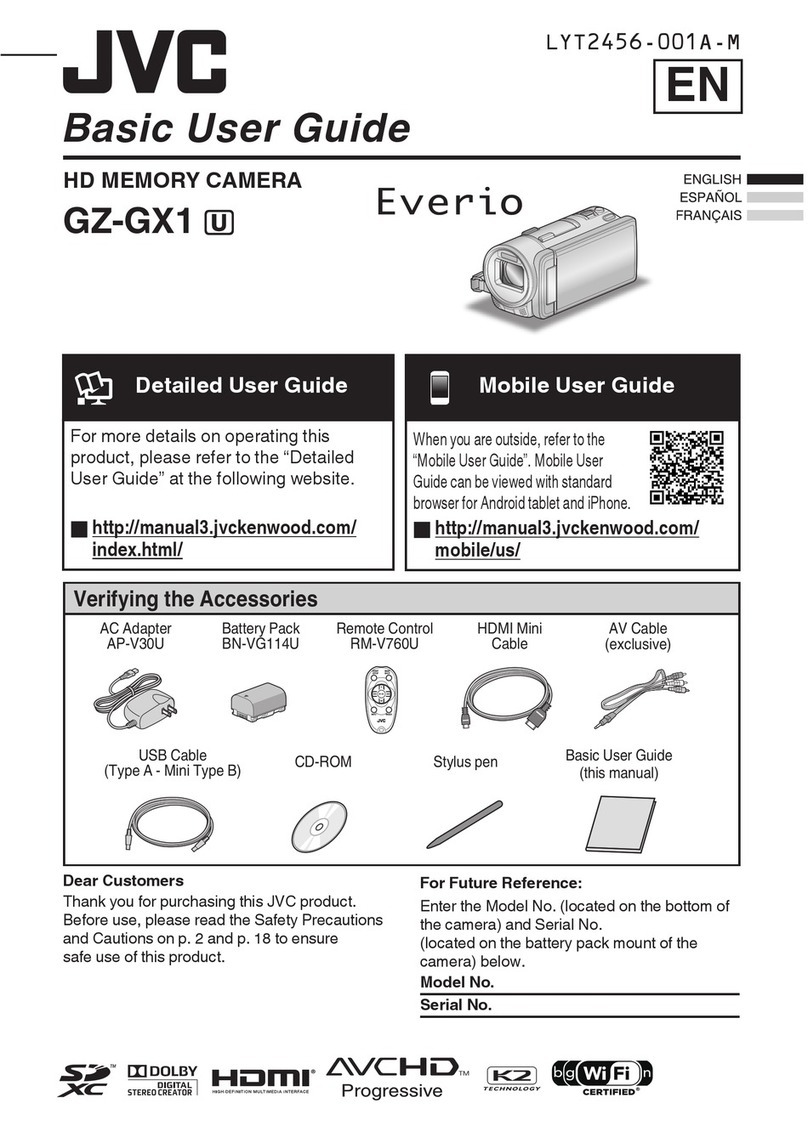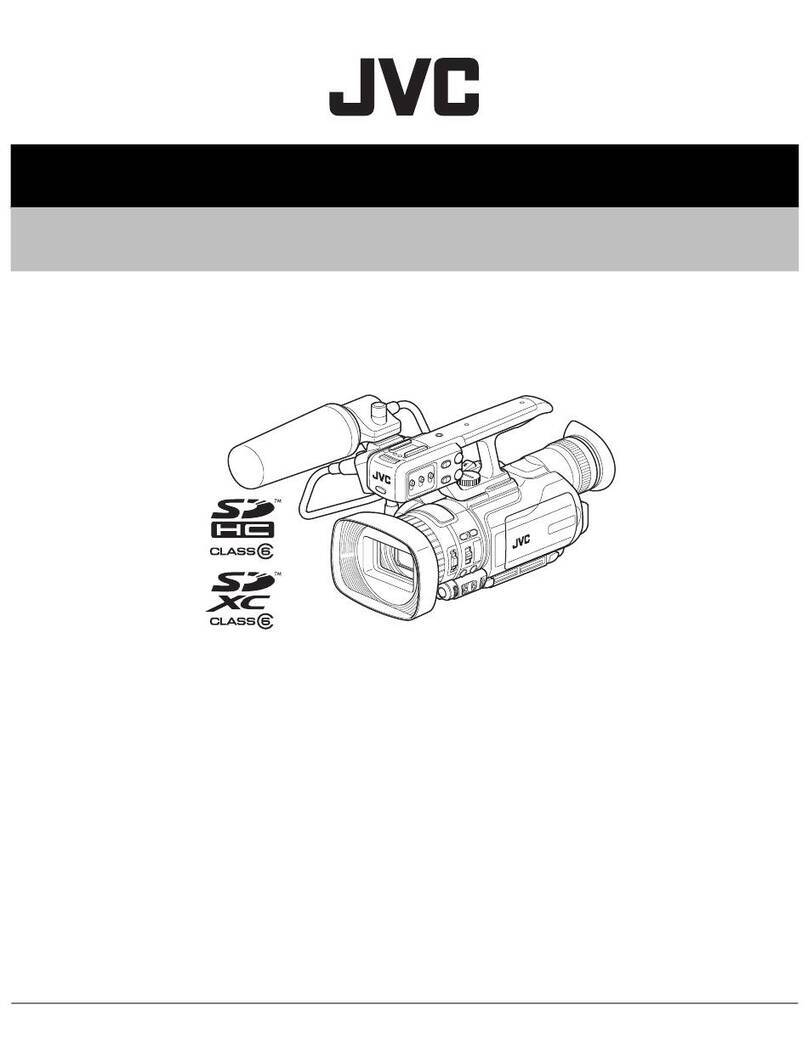Additional Information
USER 3USER 2USER 1
STATUS
MENU
2
1
ND FILTER
REC
OFF
ON
POWER
WHT.BAL
AUTO AUDIO
LEVEL
AUTO
CH-1 CH-2
VF BRIGHT
USER 3USER 2USER 1
STATUS
SHUTTER
MENU
2
1
ND FILTER
OFF
USER 1 button
USER 2 button
USER 3 button
SHUTTER dial
STATUS button
1. In Standby or Stop mode, press the USER1 button for
about 2 seconds while holding down the STATUS button.
•The current time code generator data is displayed in
enlarged display mode on the LCD screen. The hour
digit starts blinking.
Blink
Presetting the Time Code
from the LCD Screen
The time code can be preset directly from the LCD screen
without opening the TC/UB/CLOCK menu screen.
CAUTION
PRESET mode is not available in the following.
•TC GENE. switch is set to REGEN.
•TC DUPLI. item in the TC/UB/CLOCK menu screen is
set to ON.
•Menu screen is displayed.
•RECORDING mode is active.
•Switching to CAM/VTR mode (When VTR indicator is
blinking).
Setting
䡵TC/UB/CLOCK menu screen
•Set framing of the time code generator in DROP
FRAME. (When set to FRAME RATE 60/30)
•Set to enable/disable user’s bit recording in UB REC.
(When set to FRAME RATE 50/25)
䡵Set the TC GENE switch to REC or FREE.
MEMO
See pages 40 – 41 for details on the above settings.
䡵Set the TC DISPLAY switch.
Set to TC to preset time code and UB to preset user’s
bit.
Operation
This section describes presetting of the time code.
2. Press the USER2 button to reset all data.
•Data becomes “00:00:00:00” and the hour digit starts
blinking.
3. Set the time code (hour, minute, second and frame).
The blinking digit can be set.
1Turn the SHUTTER dial to change the value of the
blinking digit. Turn the SHUTTER dial up to increase
the value and down to decrease the value.
2Press the SHUTTER dial to change the blinking digit.
3Repeat steps 1and 2and continue setting for
each row.
4. Press the USER3 button to confirm the setting data.
•The LCD screen returns to the original screen.
Presetting User’s Bit
You can specify the user’s bit with a number or character
between 0 – F.
CAUTION
All digits of user’s bit cannot be set to F.
If all digits are set to F and read, user’s bit is deemed as
undefined during playback.
Aborting Preset Operation
While presetting, press the USER1 button while holding
down the STATUS button.
•Preset operation stops and the LCD screen returns to
the original screen.
CAUTION
䡵Preset operation is terminated in the following.
• TC DISPLAY switch is changed
• CAM/VTR mode switch is changed
• VTR operations are performed
䡵USER1, USER2, and USER3 presetting in the
SWITCH MODE menus screen is not available when
the Time Code Preset screen is displayed.
䡵The time code preset screen is displayed on the LCD
screen or viewfinder. It will not be output from the
VIDEO OUT terminal.