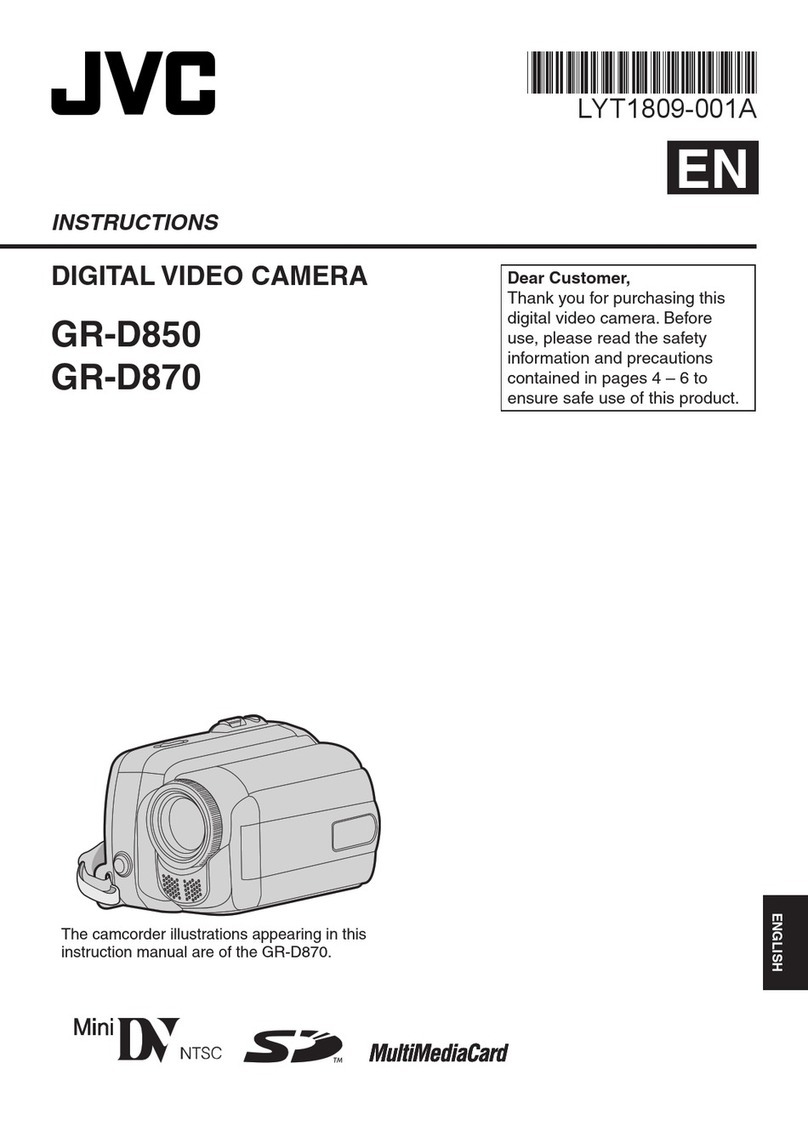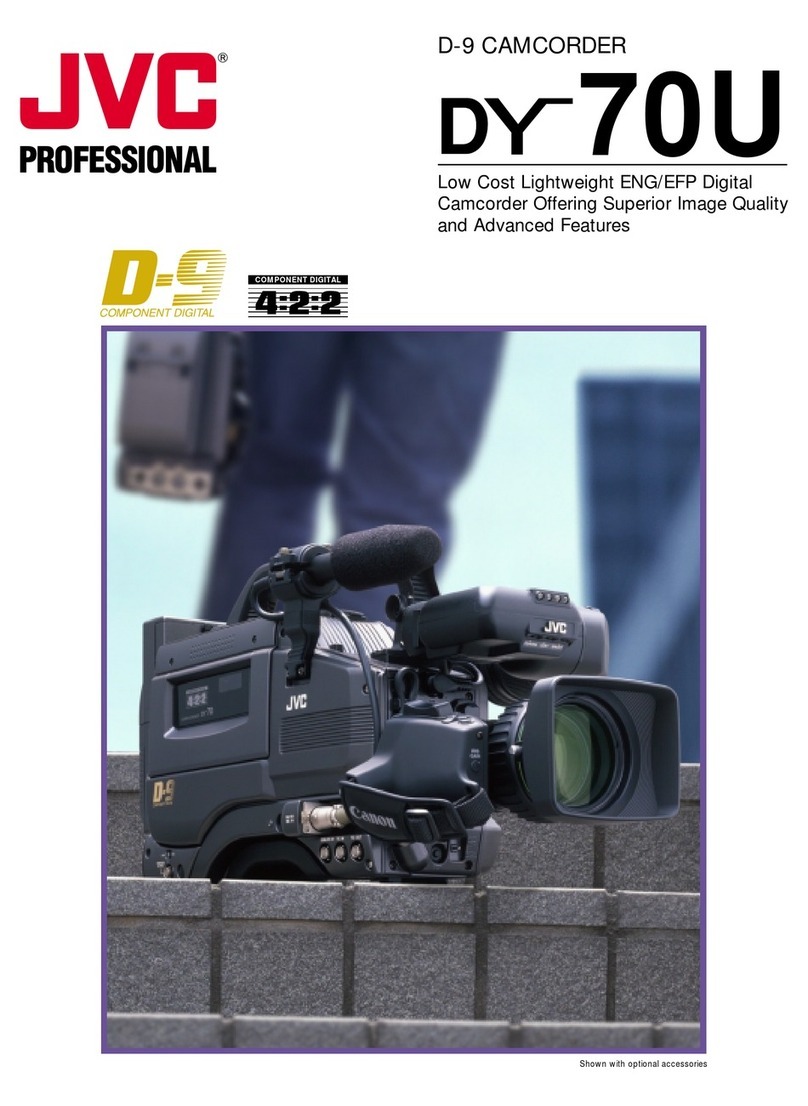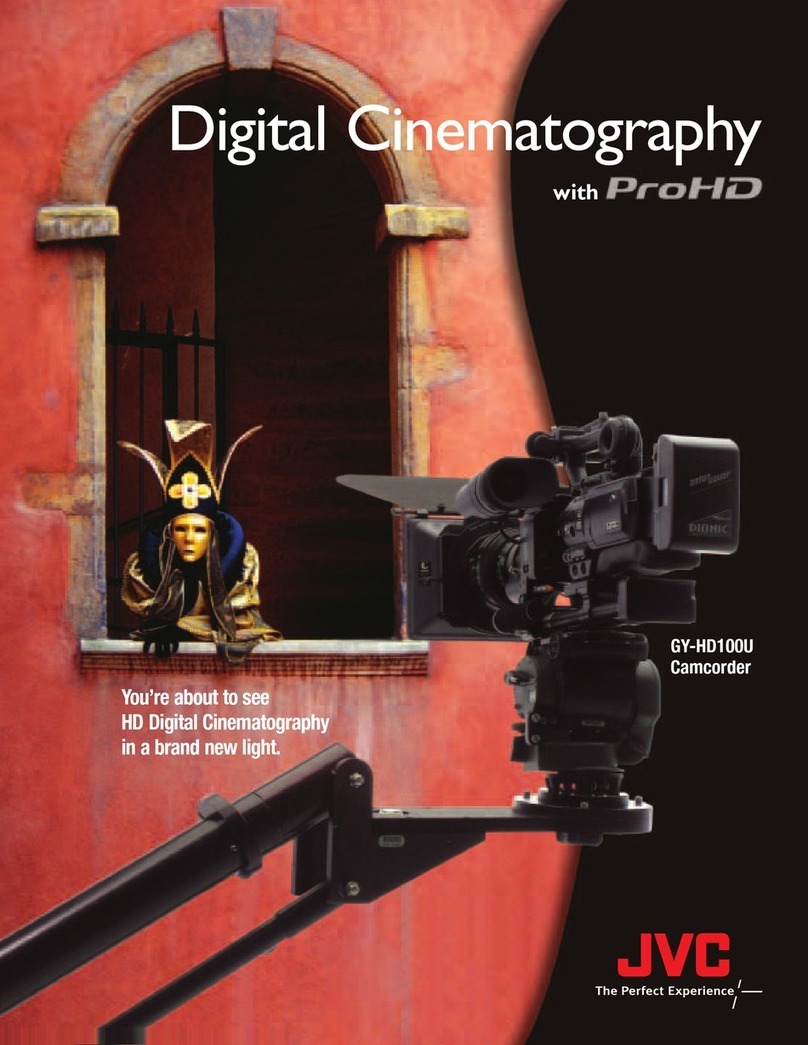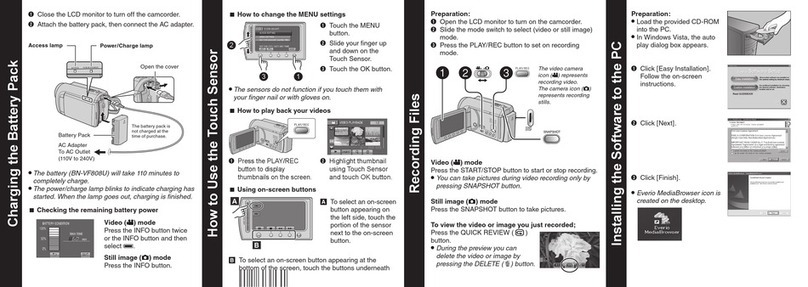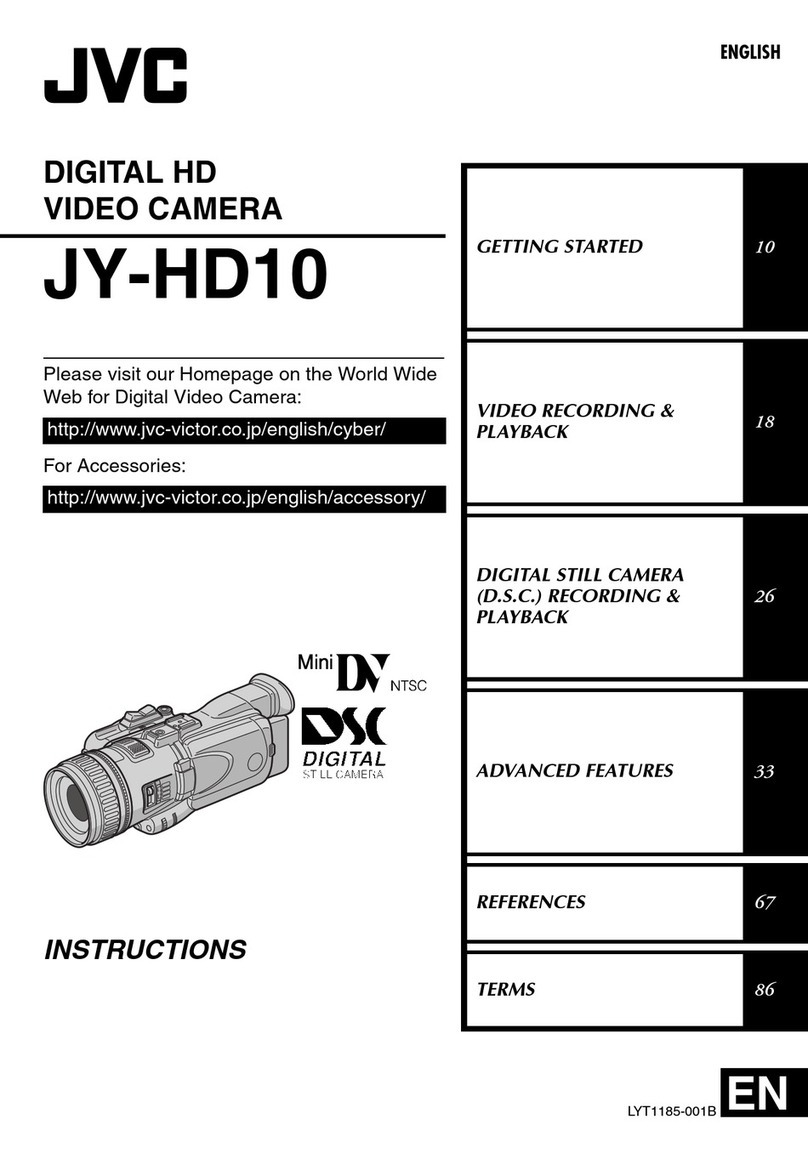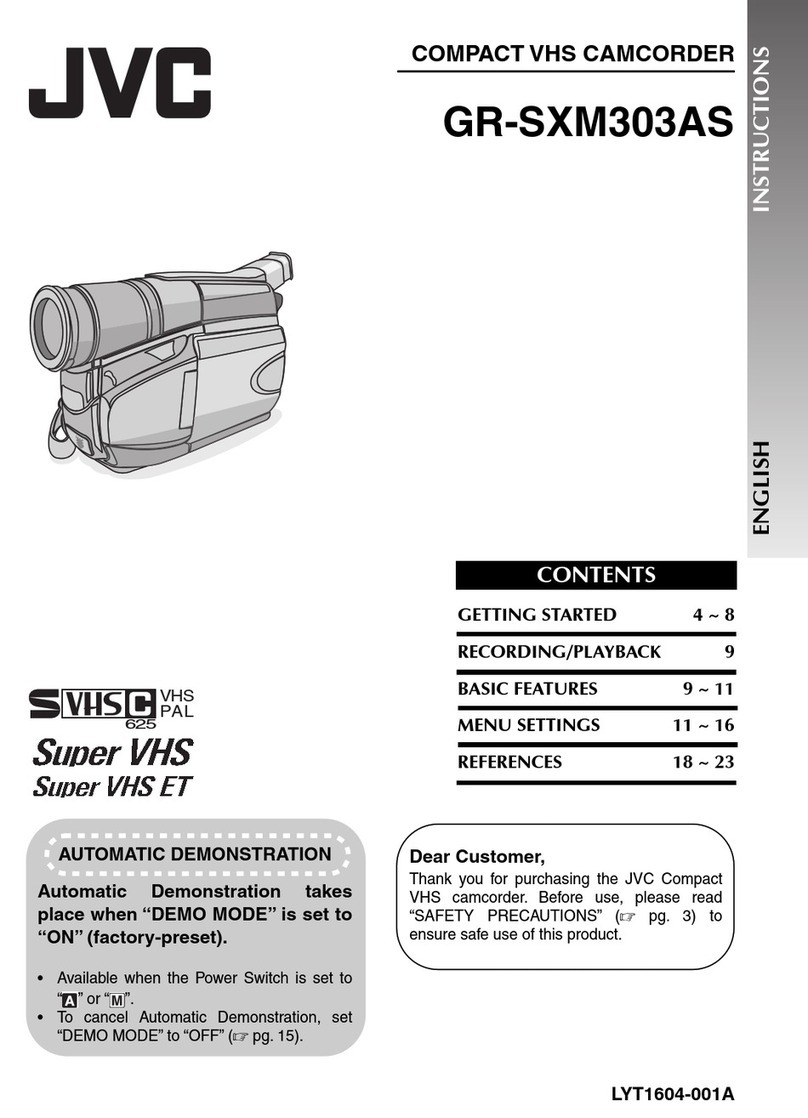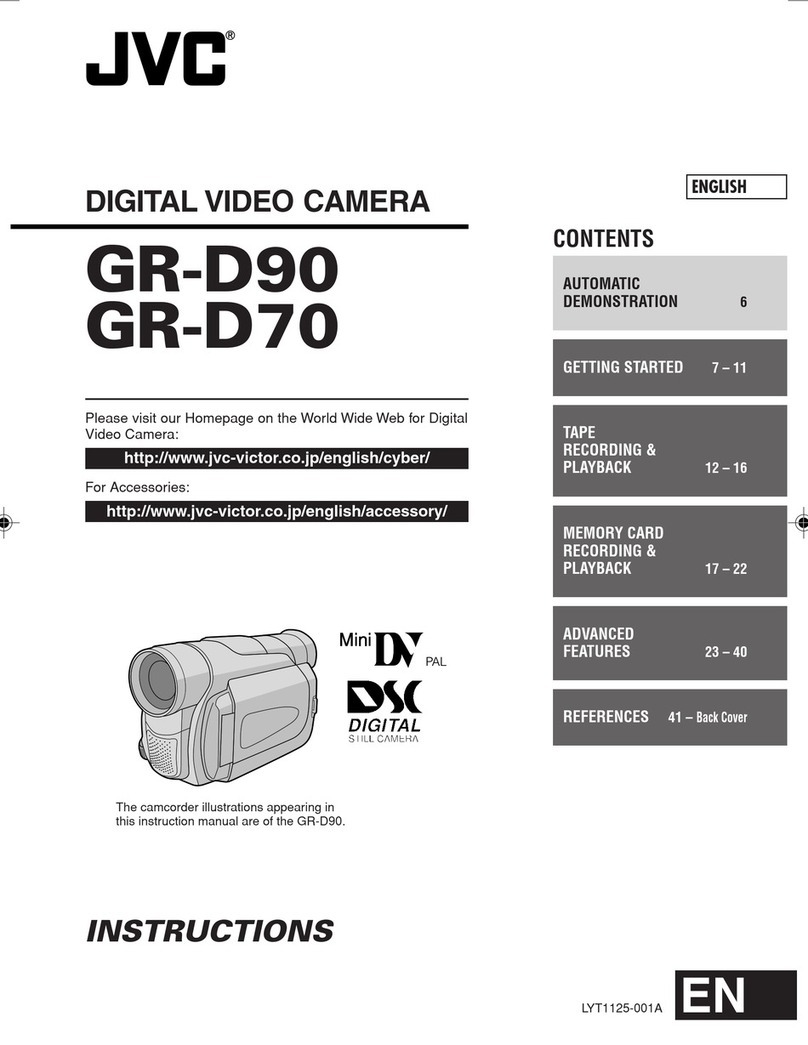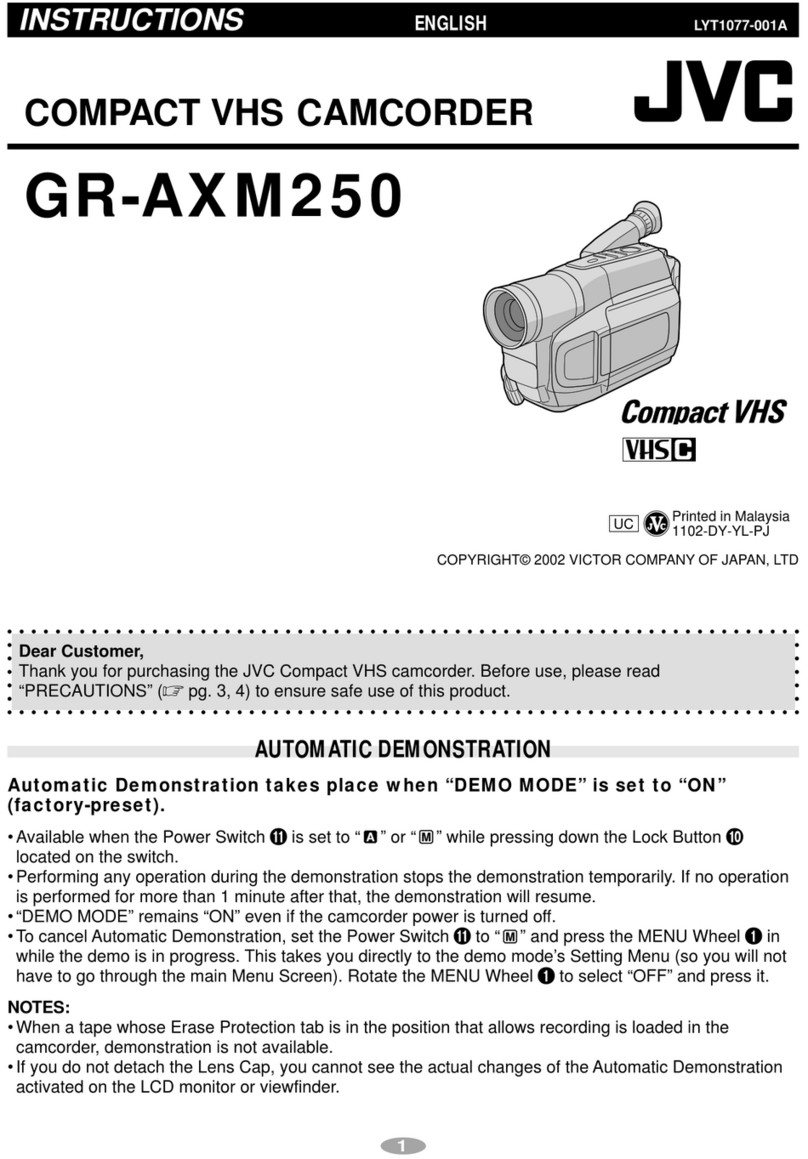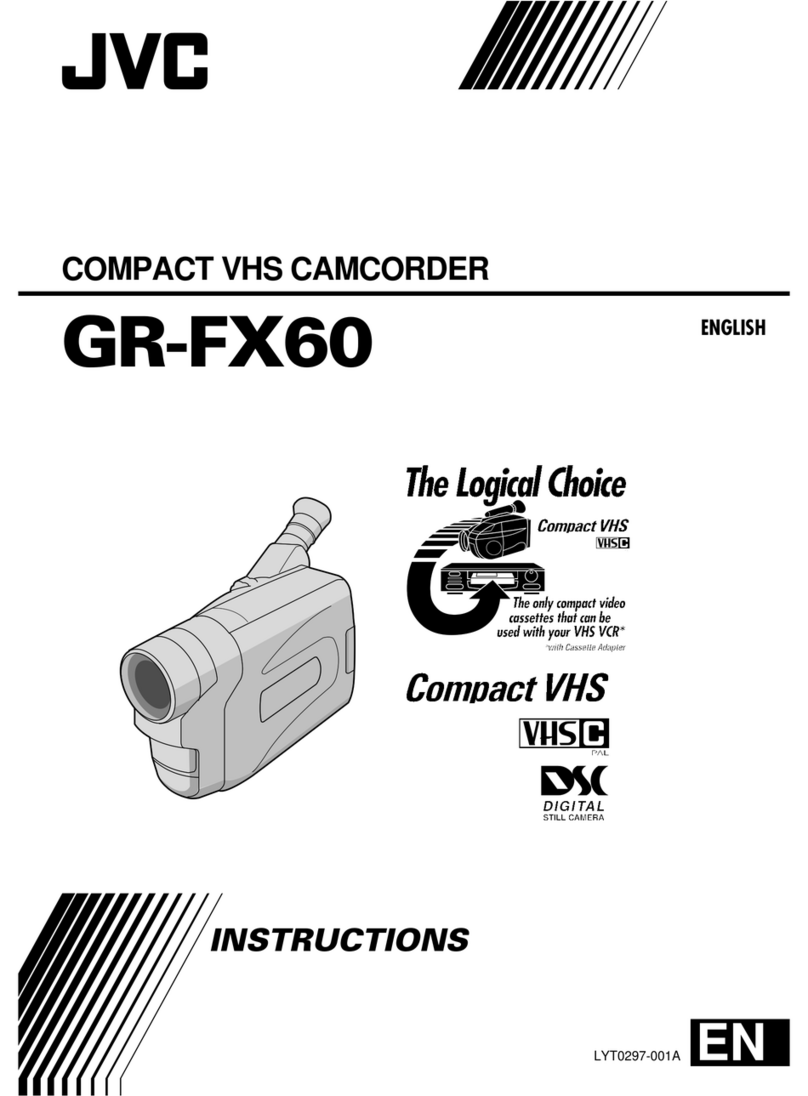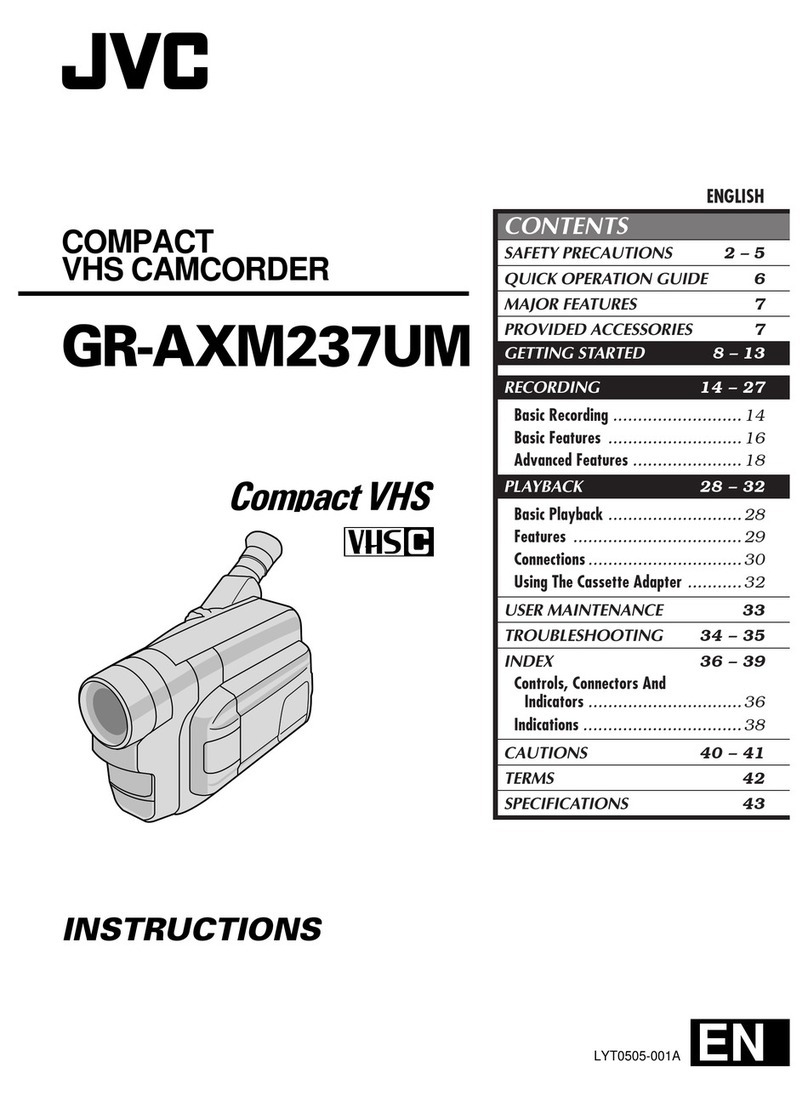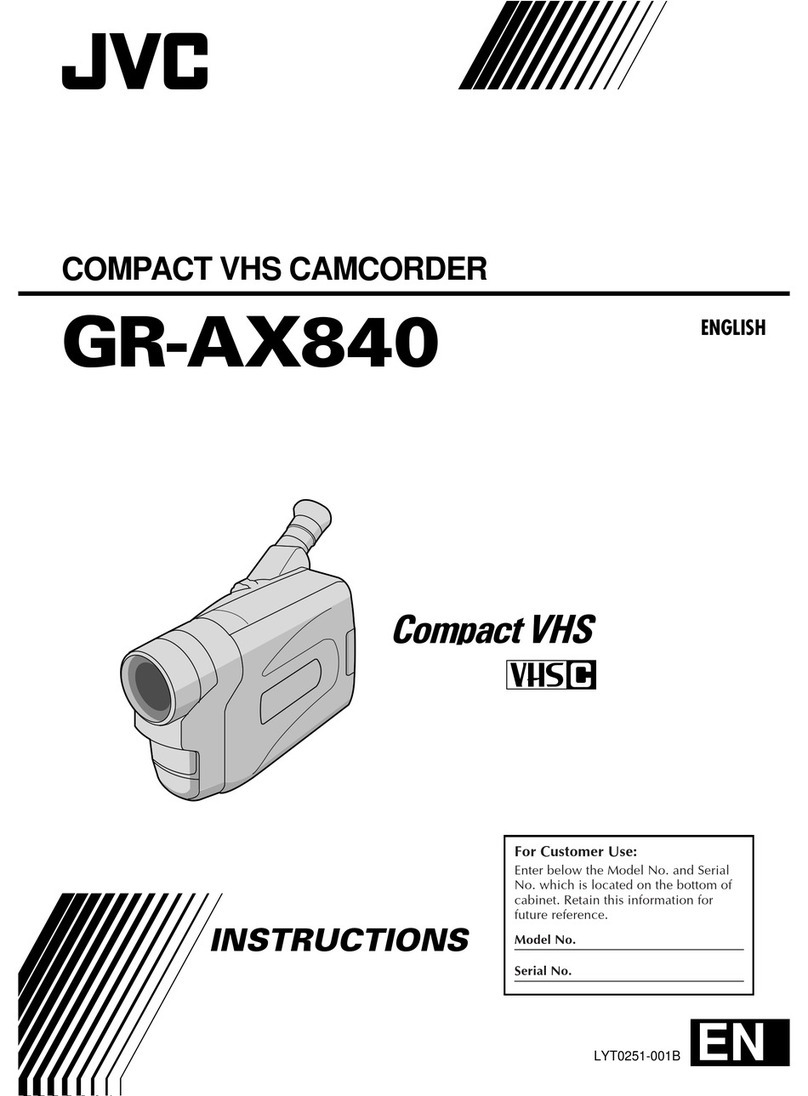EN
59
Dubbing From A VCR
[To Use This Camcorder As A Recorder]
1Make sure all units are turned off, then connect
the camcorder and the VCR as shown in the
illustration.Also refer to pg. 54 and 55.
2Set “SOUND MODE” to “12 BIT” or “16 BIT” and
“REC MODE” to “SP” or “LP” in the Menu Screen
depending on your preference (墌pg. 32).
3Set the camcorder’s Power Switch to “ ” while
pressing down the Lock Button located on the switch.
Turn on the VCR’s power and insert the appropriate
cassettes in the camcorder and the VCR.
4Set “S/AV INPUT” to “ON” in the Menu Screen to
engage the analogue input mode (墌pg. 32).
5Press the Recording Start/Stop Button on the
camcorder to engage the Record-Pause mode.
“
AV. IN
” appears on the screen.
6Engage the VCR’s Play mode, then engage the
Still Playback mode when you have found a spot just
before the edit-in point.
7Press the Recording Start/Stop Button on the
camcorder to engage the Record mode. rotates
on the screen. Engage the VCR’s Play mode.
8To stop dubbing, press the Recording Start/Stop
Button on the camcorder so that stops rotating,
then engage the VCR’s Stop mode.
9Repeat steps 6through 8for additional editing.
10
Set “S/AV INPUT” back to “OFF” in the Menu
Screen to disengage the analogue input mode
(墌pg. 32).
NOTES:
●To use an output cable adapter (commercially
available), refer to its instructions.
●It is recommended to use the AC PowerAdapter/
Charger as the power supply instead of the battery
pack (墌pg. 9).
●Analogue signals can be converted to digital signals
with this procedure.
●It is also possible to dub from another camcorder.
*Connect when an S-Video cable is not used.
** When connecting the cables, open this cover.
Connector
cover**
To
AV
To
S-VIDEO
S-Video
cable
(provided)
Power Switch
TV
Audio/Video cable
[mini-plug to
RCA plug]
(provided)
VCR (Playback deck)
Cable Adapter
(not provided)
If your VCR has a
SCART connector,
use a commercially
available output cable
adapter.
ToAudio, Video* and
S-Video connectors