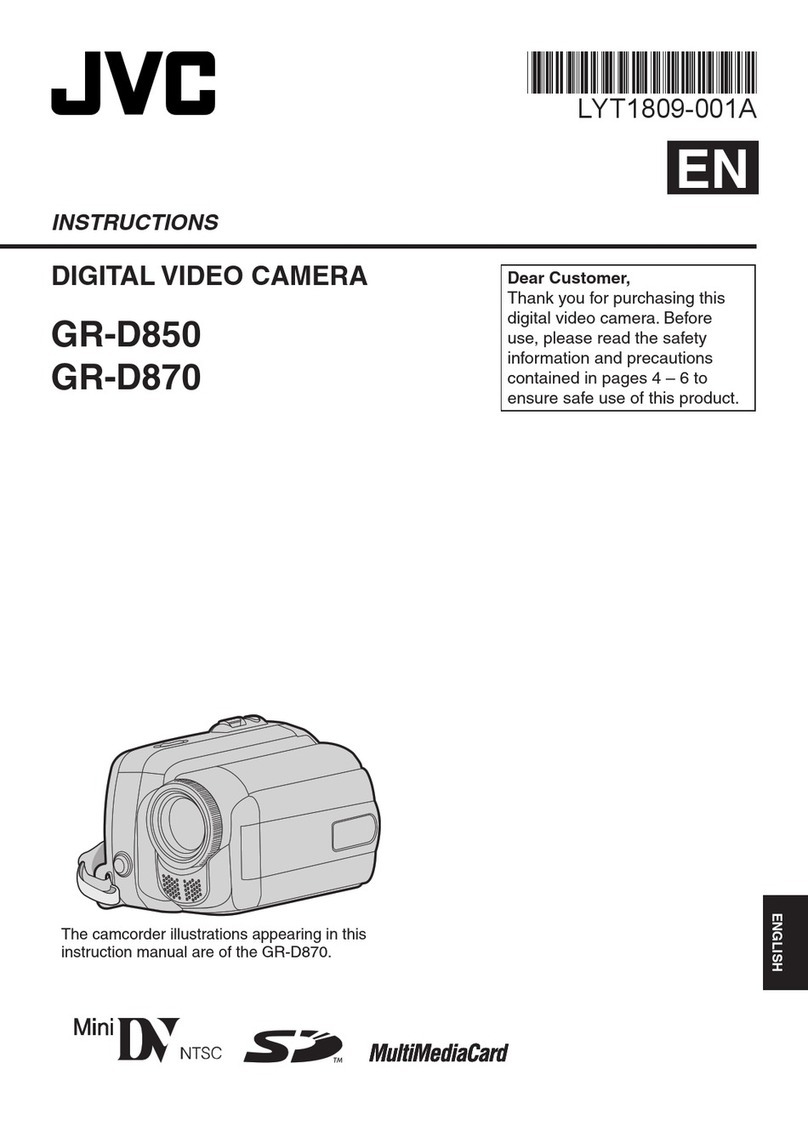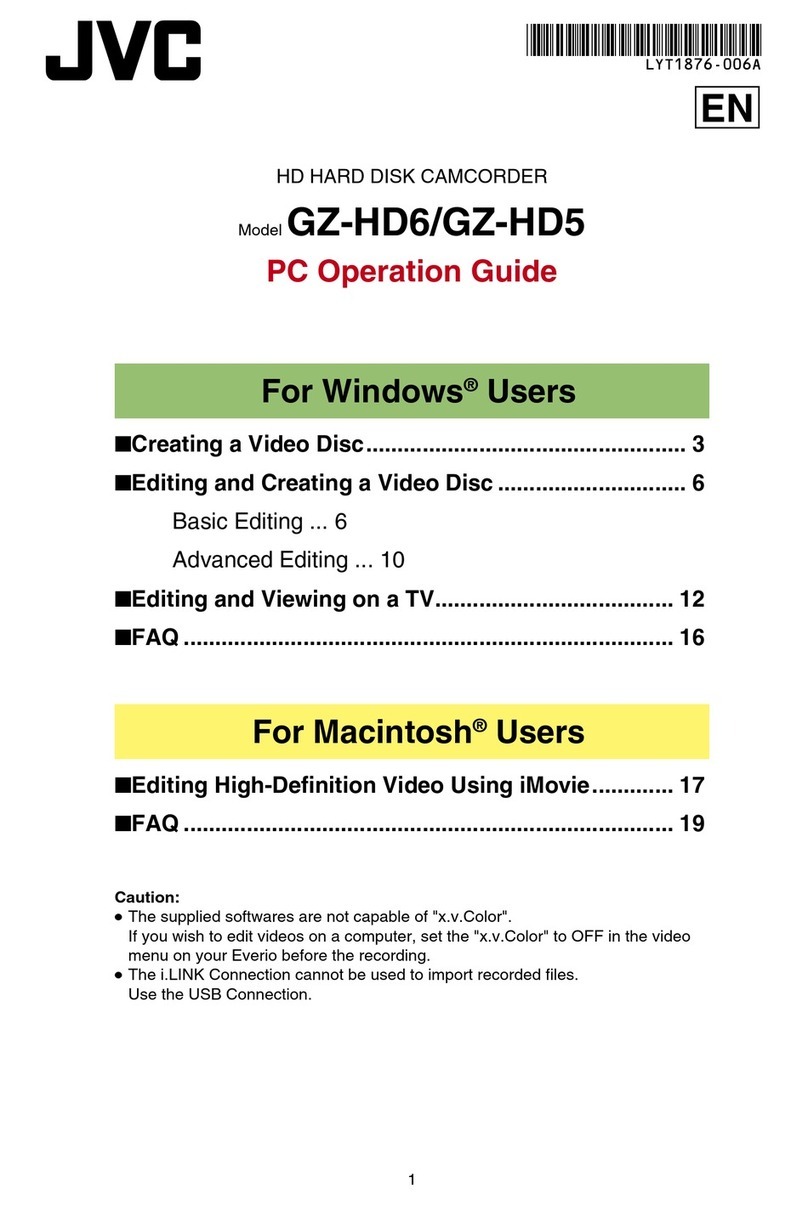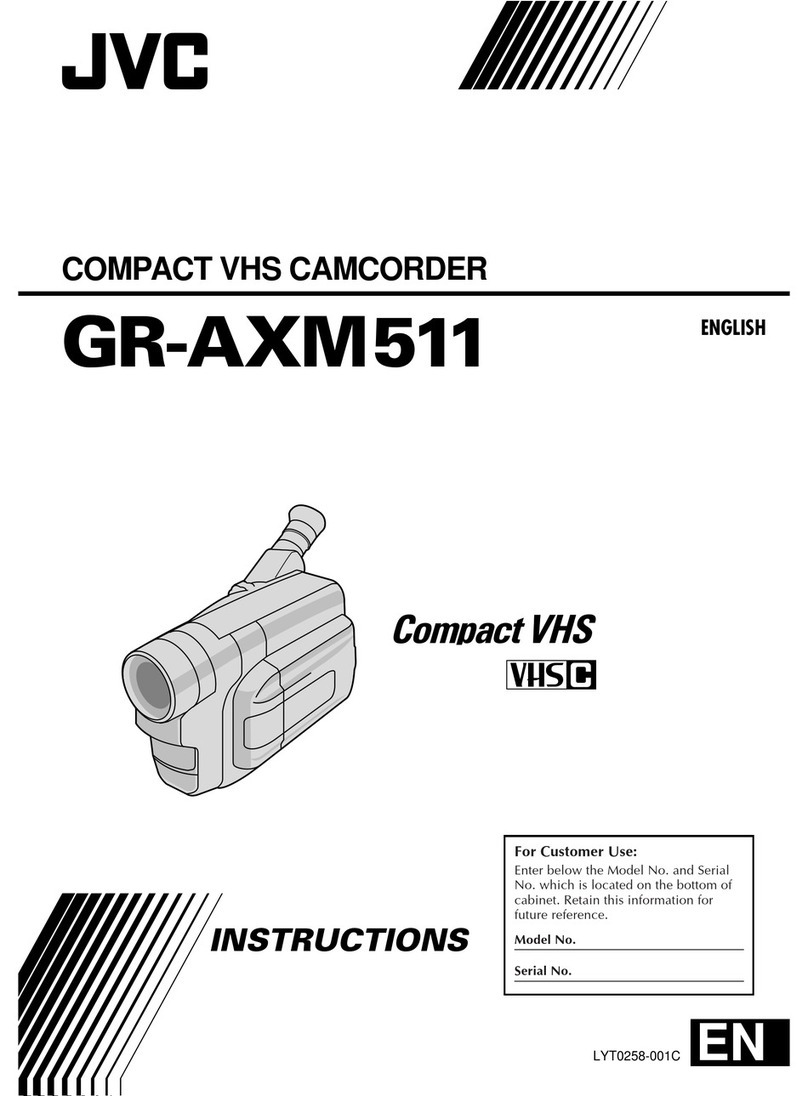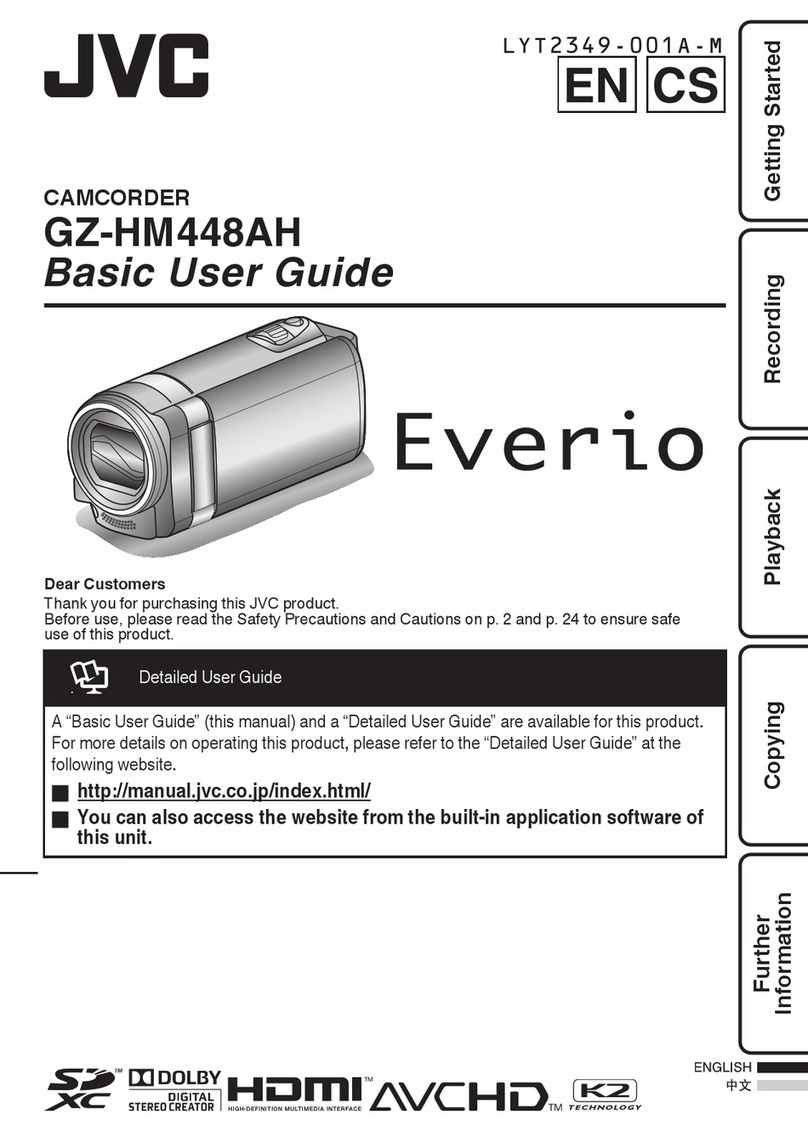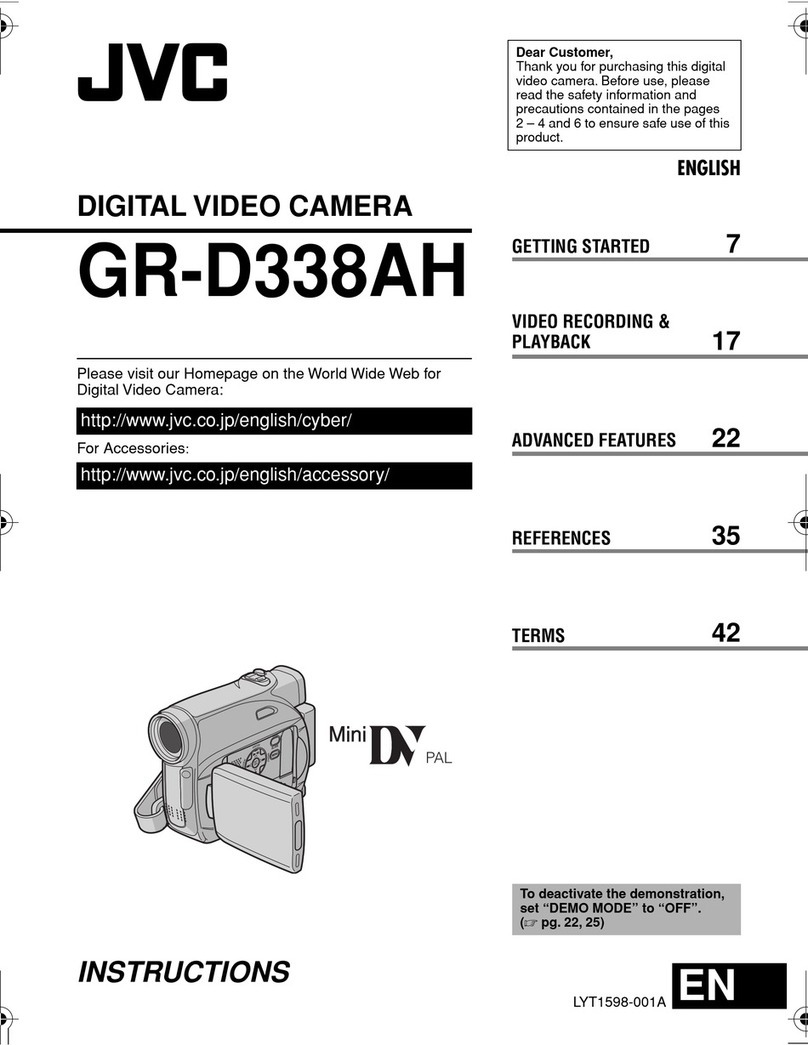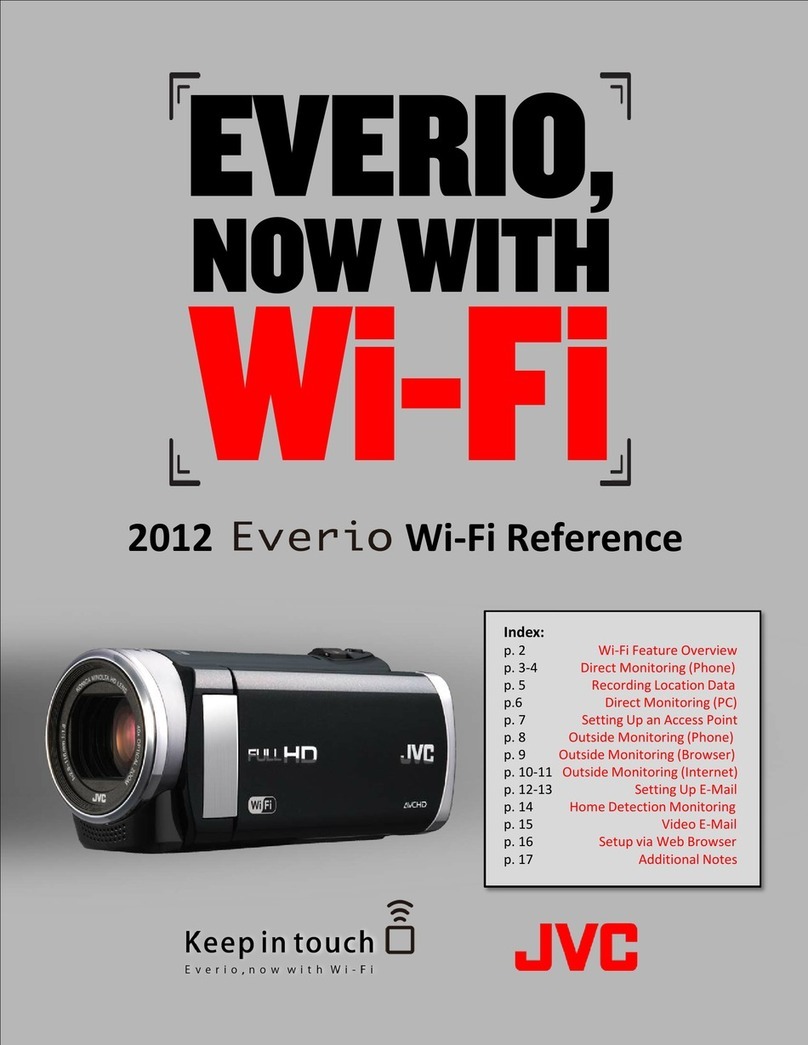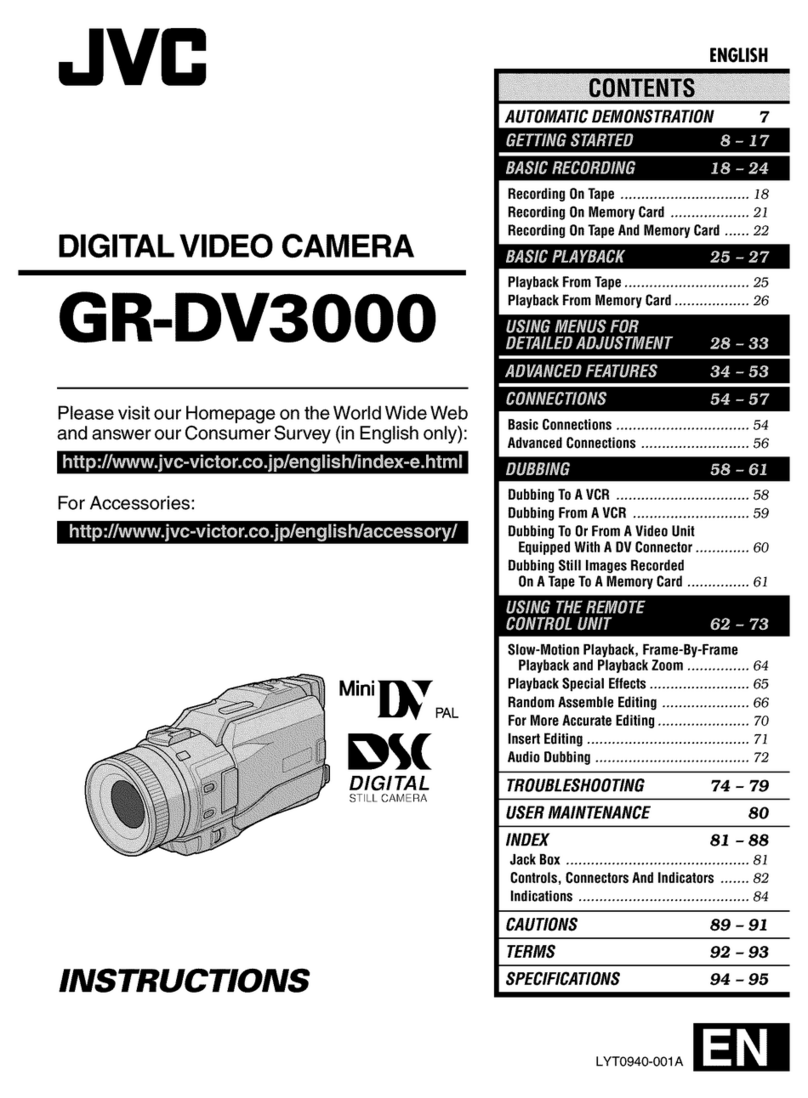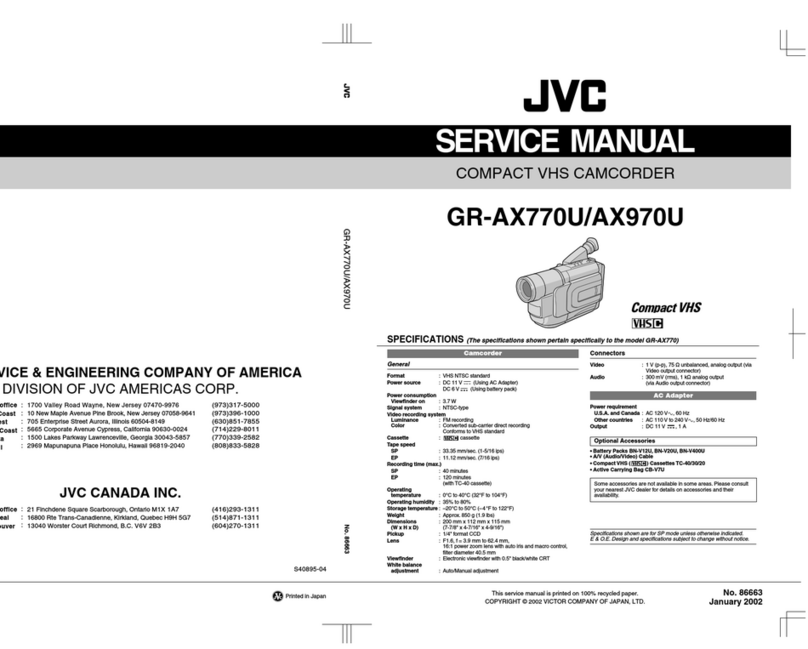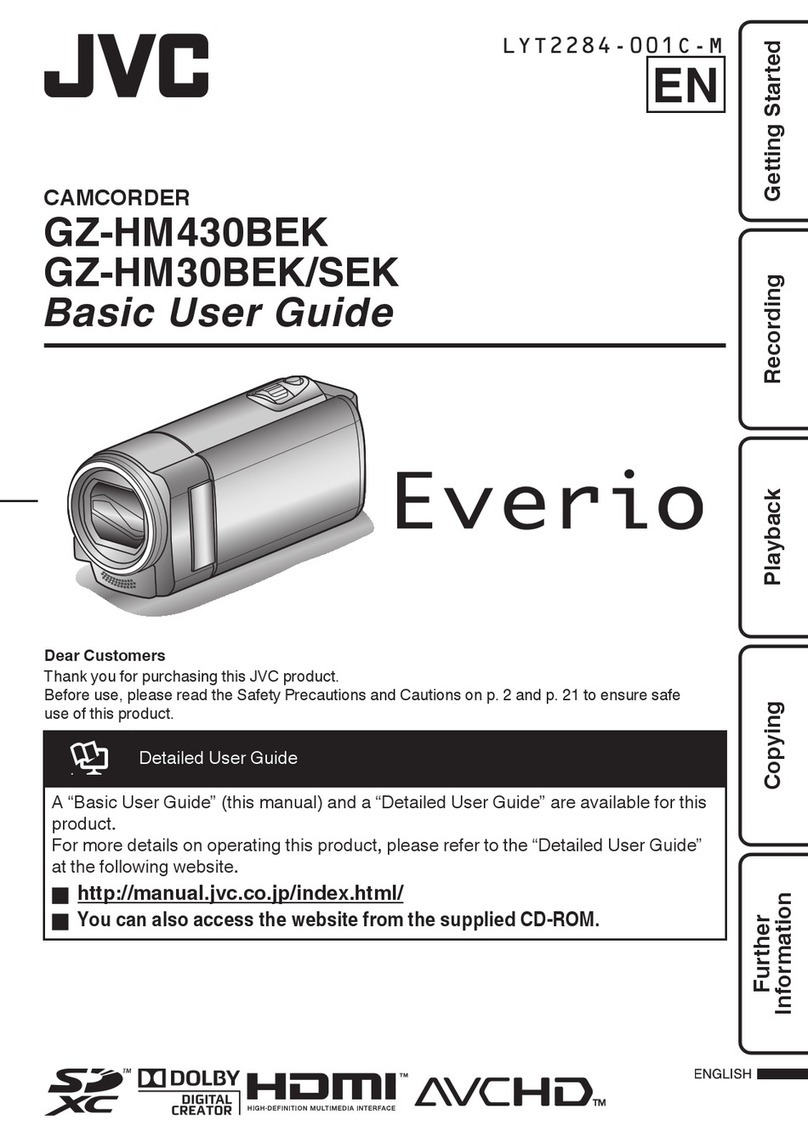Contents
Introduction
Safety Precautions ............................................ 4
Contents .......................................................... 10
Main Features ................................................. 12
Precautions for Proper Use ............................. 14
Operation Modes ............................................. 18
Names of Parts ................................................ 20
Side Control Panel ....................................... 21
Side Terminal Section .................................. 22
Rear Terminal .............................................. 22
LCD Monitor ................................................ 23
Handle Unit Section ..................................... 24
Lens Section ................................................ 25
Basic System Diagram .................................... 26
Preparations
Settings and Adjustments Before Use ............. 27
Attaching the Handle Unit ............................ 27
Adjusting the Grip Belt ................................. 27
Attaching the External Microphone O ...... 27
Attaching/Detaching the Lens Cap .............. 28
Attaching/Detaching the Hood ..................... 28
Attaching the Tripod ..................................... 28
Power Supply .................................................. 29
Using a Battery Pack .................................... 29
Using AC Power (DC IN Power) ................... 31
Power Status Display ...................................... 31
Turning On/Off the Power ................................ 32
Initial Settings .................................................. 33
Displays on the LCD Monitor and Viewfinder .. 35
Display Screen ............................................. 35
Status Screen .............................................. 36
USB Mode Screen ....................................... 36
Remote Edit Mode Screen n ................... 36
Warning Display ........................................... 36
Adjusting the LCD Monitor and Viewfinder ...... 37
Adjusting the LCD Monitor ........................... 37
Adjusting the Viewfinder .............................. 38
Assignment of Functions to User Buttons ........ 39
Tally Lamp ....................................................... 39
SD Card ........................................................... 40
Usable Cards ............................................... 40
Formatting (Initializing) SD Cards ................ 42
Restoring the SD Card ................................. 43
Clips Recorded to SD Cards ........................ 44
Operation Lock Feature ................................... 45
Shooting
Basic Shooting Procedures ............................. 46
Selecting System Definition, File Format and Video
Format ............................................................. 47
Zoom Operation .............................................. 50
Focus Operation .............................................. 51
Adjusting the Focusing by Face Detection ...... 53
Adjusting the Brightness .................................. 55
Adjusting the Iris .............................................. 56
Setting the Gain ............................................... 57
Setting the Electronic Shutter .......................... 58
Setting the ND Filter ........................................ 60
Adjusting the White Balance ............................ 61
Adjusting the Camera Image ........................... 64
Using the Image Stabilizer ............................... 65
Audio Recording .............................................. 65
Monitoring Audio Sound During Recording Using a
Headphone ...................................................... 68
Time Code and User’s Bit ................................ 68
Setting Time Code Generator .......................... 69
Setting the User’s Bit ....................................... 72
Setting Zebra Pattern ...................................... 73
Viewing Recorded Videos Immediately (Clip
Review) ........................................................... 73
Using the Histogram ........................................ 74
Recording Simultaneously at Two Different
Definitions ....................................................... 75
Series Rec ....................................................... 75
Dual Rec .......................................................... 75
Backup Rec ..................................................... 77
Special Recording ........................................... 79
Pre Rec ........................................................ 79
Clip Continuous Rec .................................... 80
Frame Rec ................................................... 81
Interval Rec .................................................. 82
Splitting the Clips Freely (Clip Cutter Trig) ....... 83
Playback
Playing Recorded Clips ................................... 84
Thumbnail Screen ........................................ 84
Actions ......................................................... 86
Playing back ................................................ 87
Deleting Clips .................................................. 88
Appending/Deleting OK Mark .......................... 89
Selecting and Performing Operations on Multiple
Clips ................................................................ 90
Selecting Multiple Clips Randomly ............... 90
Selecting Multiple Clips Consecutively ........ 91
Trimming Recorded Clips ................................ 92
Menu Display and Detailed Settings
Basic Operations in Menu Screen ................... 93
Display and Description of the Menu Screen
..................................................................... 94
Text Input with Software Keyboard .............. 95
Menu Screen Hierarchical Chart ..................... 96
Overlay Settings Menu n ............................ 97
Camera Function Menu ................................... 98
User Switch Set Item .................................. 100
10 Contents
Introduction