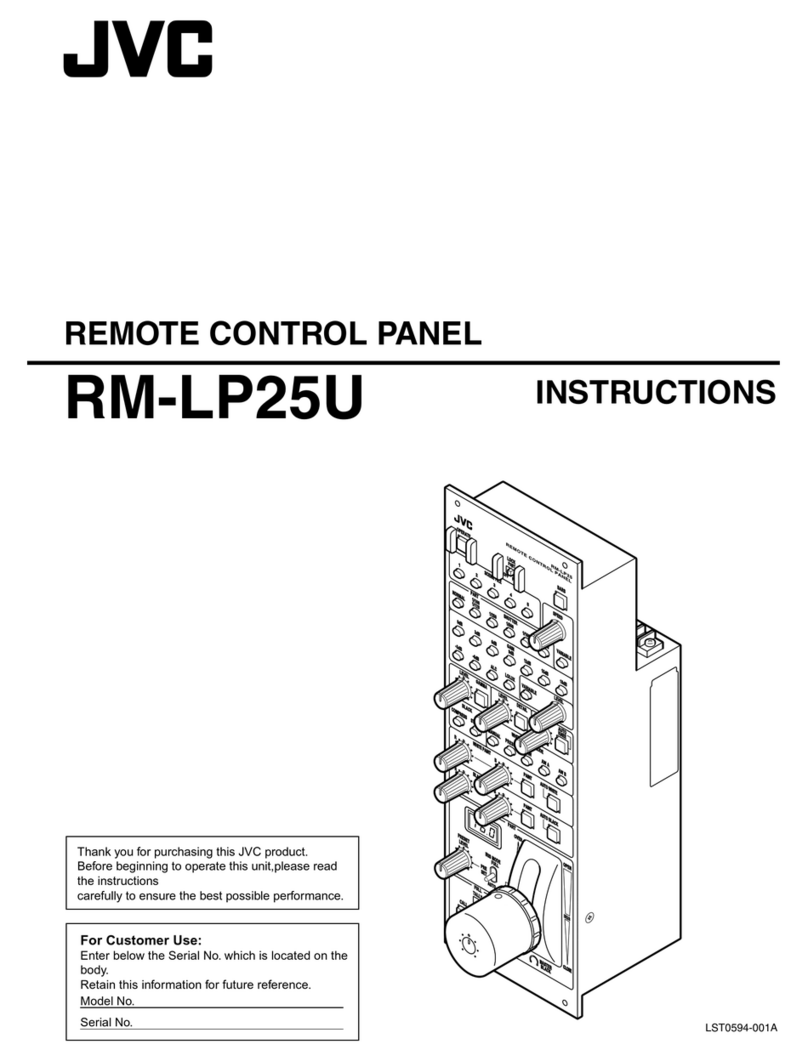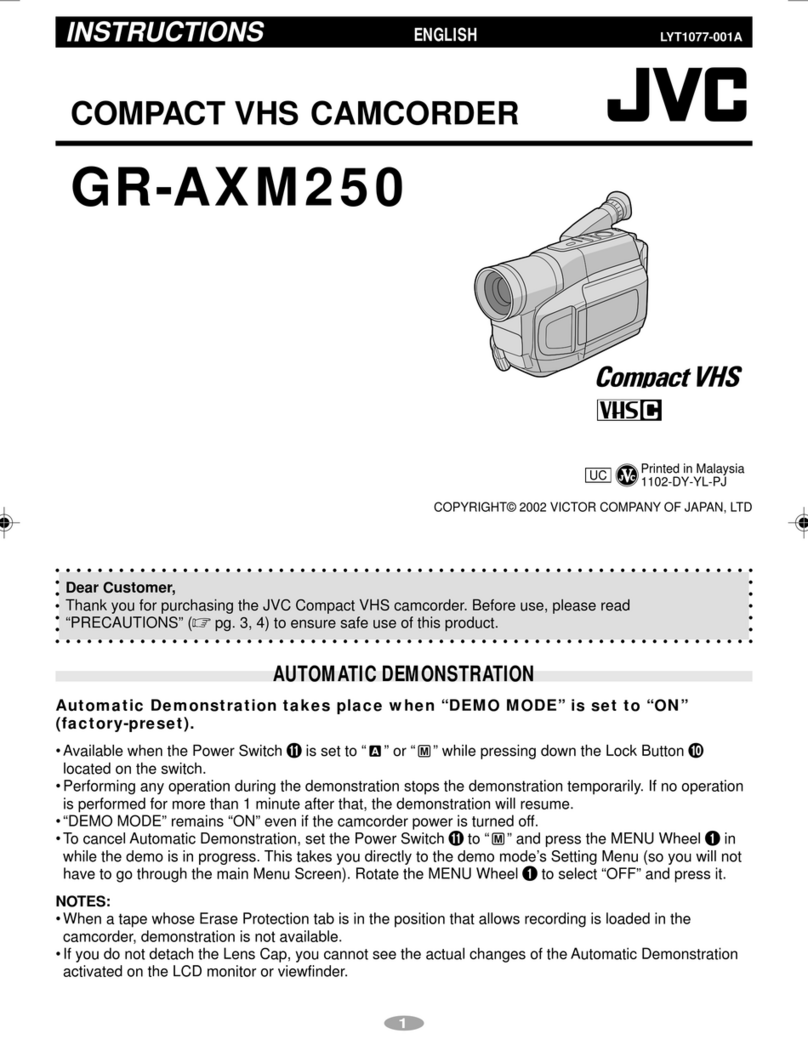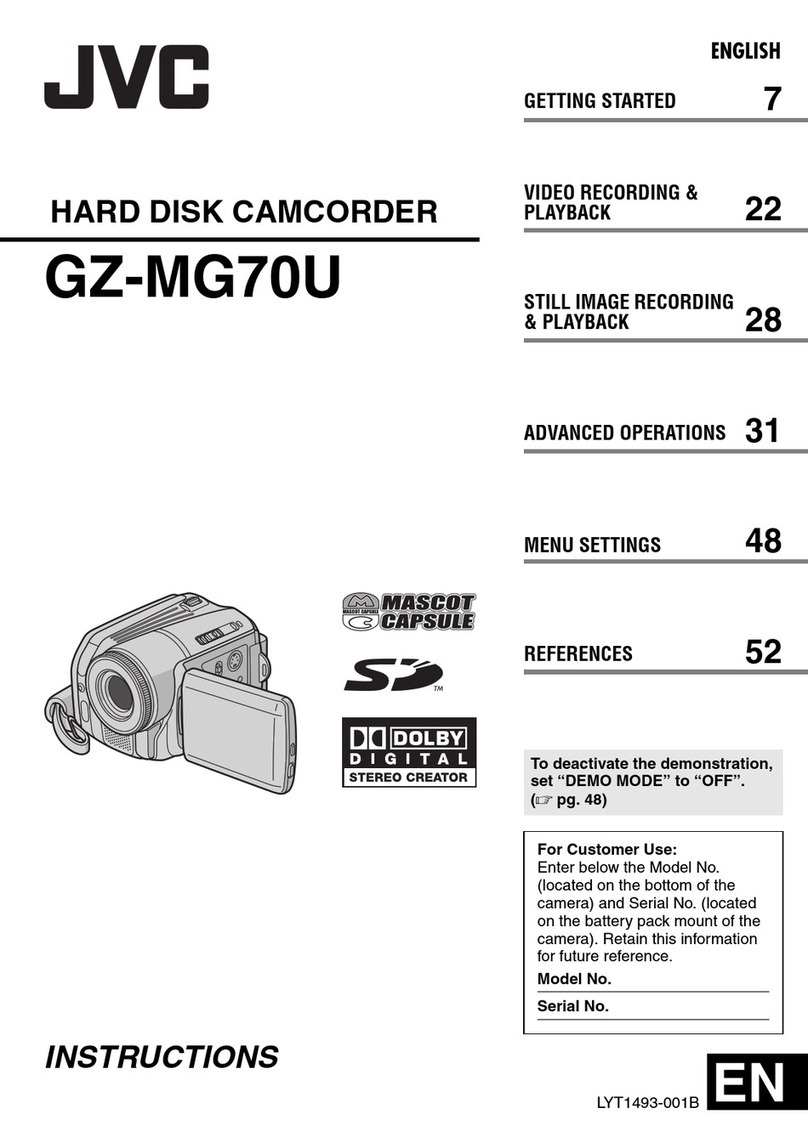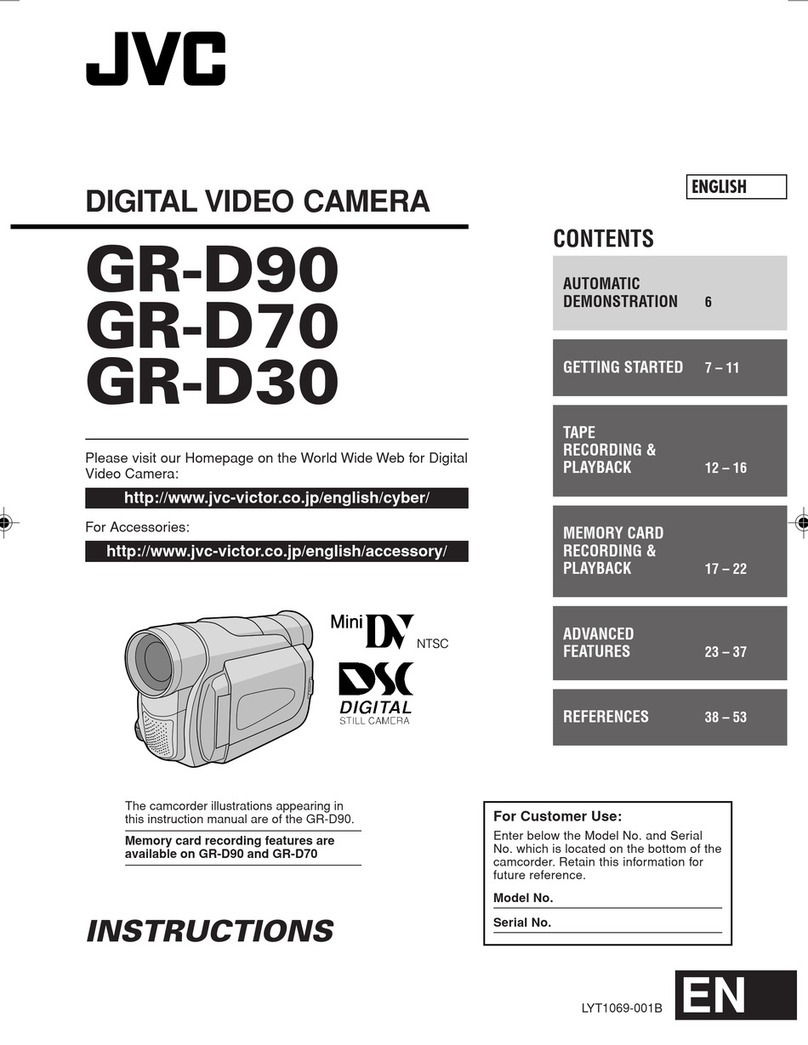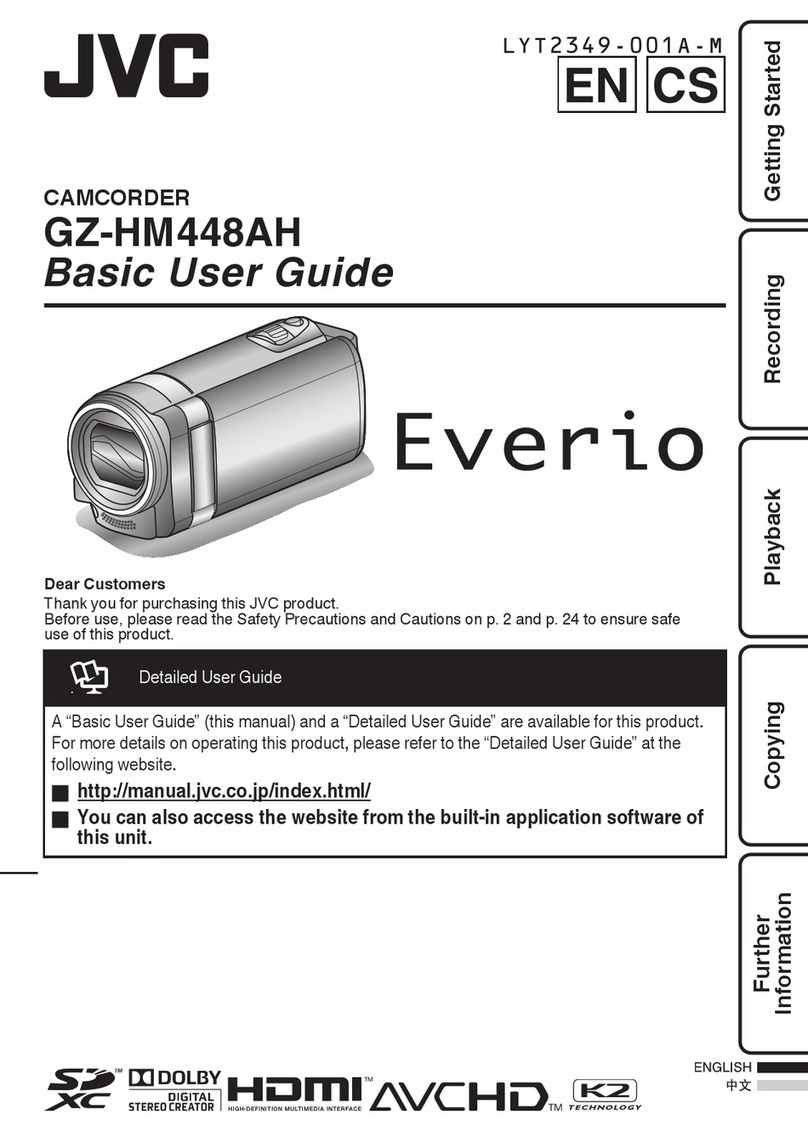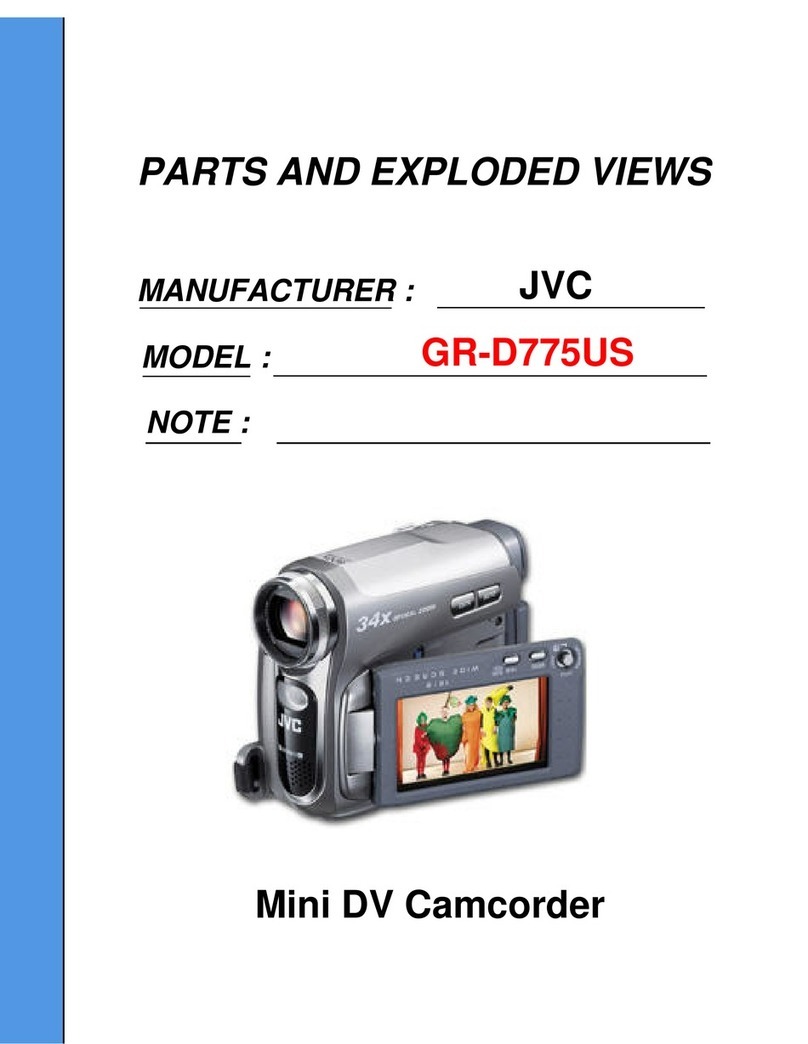8
EN
To AC outlet
CHARGE indicator
POWER
indicator DC OUT connector
AC Power
Adapter/
Charger
NOTES:
●If the protective cap is attached to the battery pack, remove it first.
●Perform charging where the temperature is between 10°C and 35°C. 20°C to 25°C is the ideal temperature range for
charging. If the environment is too cold, charging may be incomplete.
●Charging times noted above are for a fully discharged battery pack.
●Charging time varies according to the ambient temperature and the status of the battery pack.
●To avoid interference with reception, do not use the AC Power Adapter/Charger near a radio.
●If you connect the camcorder’s DC cord to the adapter during battery charging, power is supplied to the camcorder and
charging stops.
●Since the AC Power Adapter/Charger processes electricity internally, it becomes warm during use. Be sure to use it
only in well-ventilated areas.
●When charging the battery pack for the first time or after a long storage period, the CHARGE indicator may not light. In
this case, remove the battery pack from theAC Power Adapter/Charger, then try charging again.
●If the battery operation time remains extremely short even after having been fully charged, the battery is worn out and
needs to be replaced. Please purchase a new one.
Lithium-ion is vulnerable in colder temperatures.
Battery pack
BN-V408U,
BN-V416U or
BN-V428U
Battery pack
BN-V408U
BN-V416U (optional)
BN-V428U (optional)
Fully charging time
approx. 1 hr. 30 min.
approx. 2 hrs.
approx. 3 hrs. 20 min.
Power
This camcorder’s 2-way power supply system lets
you choose the most appropriate source of power. Do
not use provided power supply units with other
equipment.
CHARGING THE BATTERY PACK
1Make sure you unplug the camcorder’s DC cord
from the AC Power Adapter/Charger. Plug the AC
Adapter/Charger’s power cord into an AC outlet. The
POWER indicator lights.
2Attach the battery pack with the mark
aligned with the corresponding marks on the AC
Power Adapter/Charger. The CHARGE indicator
begins blinking to indicate charging has started.
3When the CHARGE indicator stops blinking but
stays lit, charging is finished. Slide the battery and lift
off. Remember to unplug theAC Adapter/Charger’s
power cord from the AC outlet.
About Batteries
DANGER! Do not attempt to take the batteries apart,
or expose them to flame or excessive heat, as it may
cause a fire or explosion.
WARNING! Do not allow the battery or its terminals
to come in contact with metals, as this can result in a
short circuit and possibly start a fire.
The Benefits Of Lithium-Ion Batteries
Lithium-ion battery packs are small but have a large
power capacity. However, when one is exposed to
cold temperatures (below 10°C), its usage time
becomes shorter and it may cease to function. If this
happens, place the battery pack in your pocket or
other warm, protected place for a short time, then re-
attach it to the camcorder. As long as the battery pack
itself is not cold, it should not affect performance.
(If you’re using a heating pad, make sure the battery
pack does not come in direct contact with it.)
GETTING STARTED