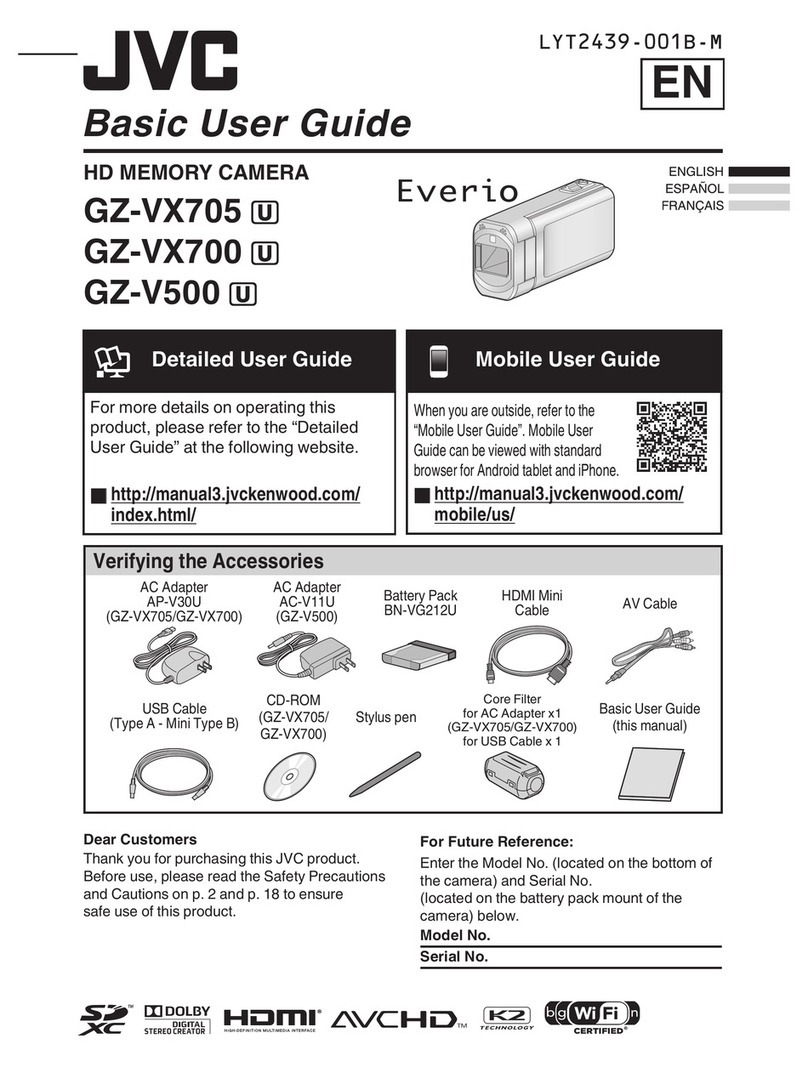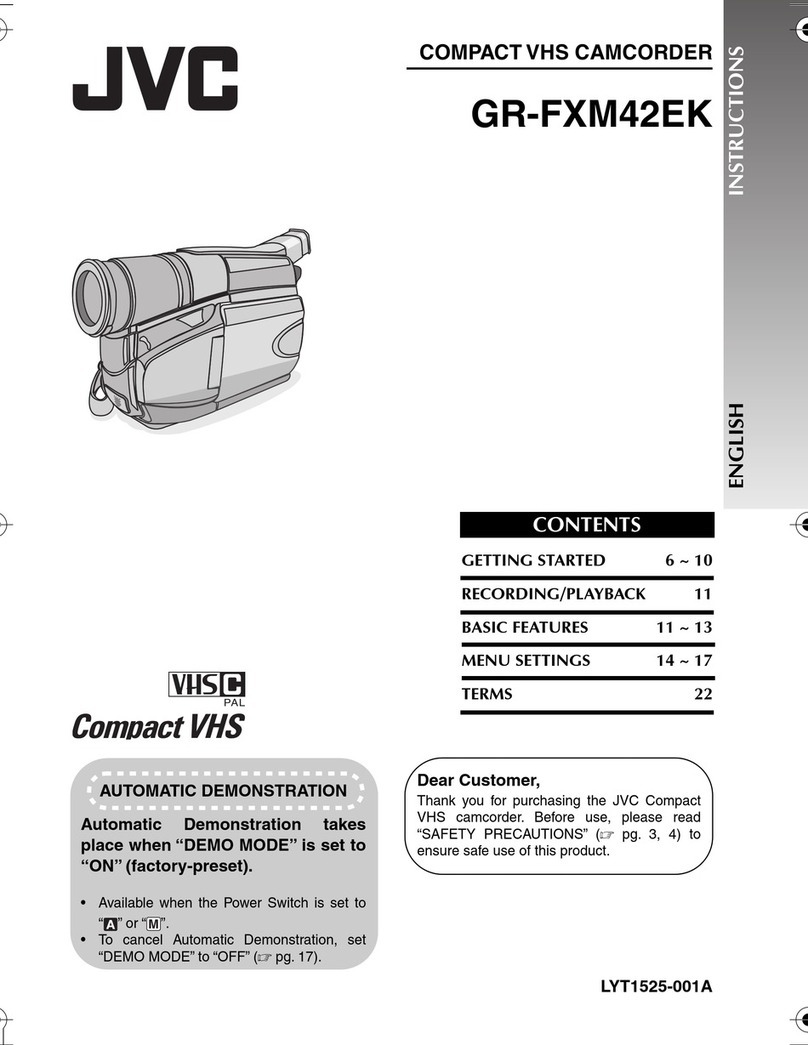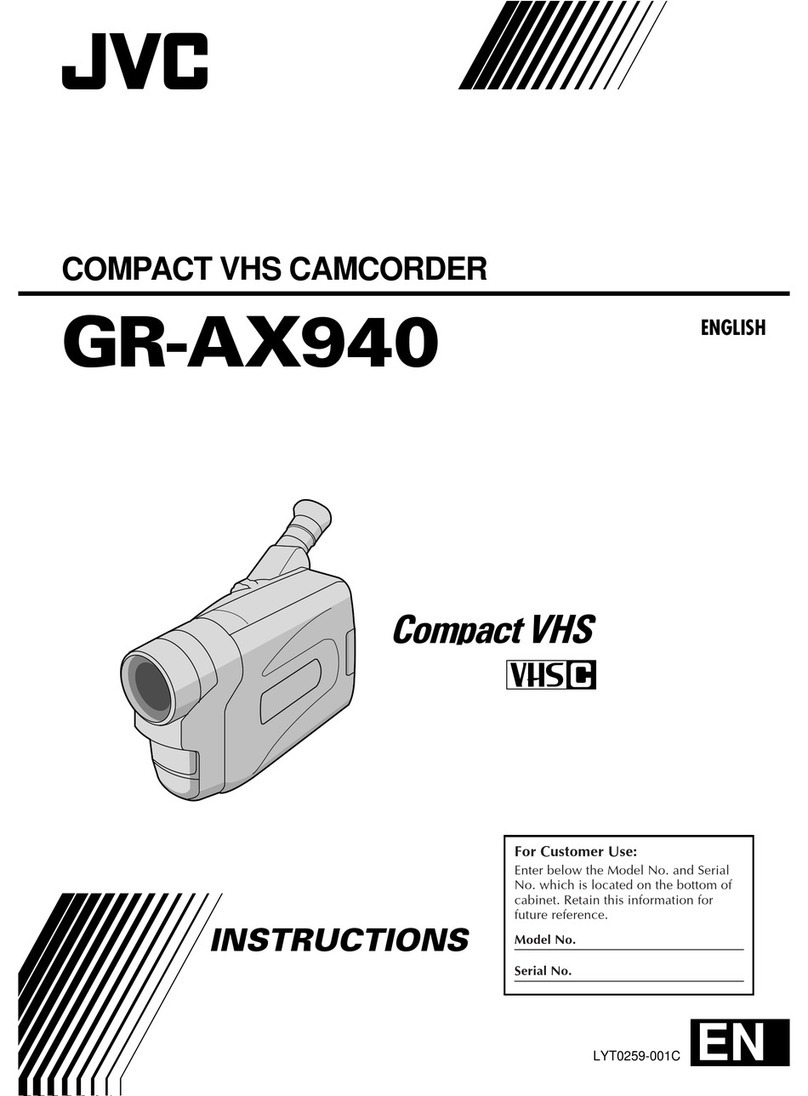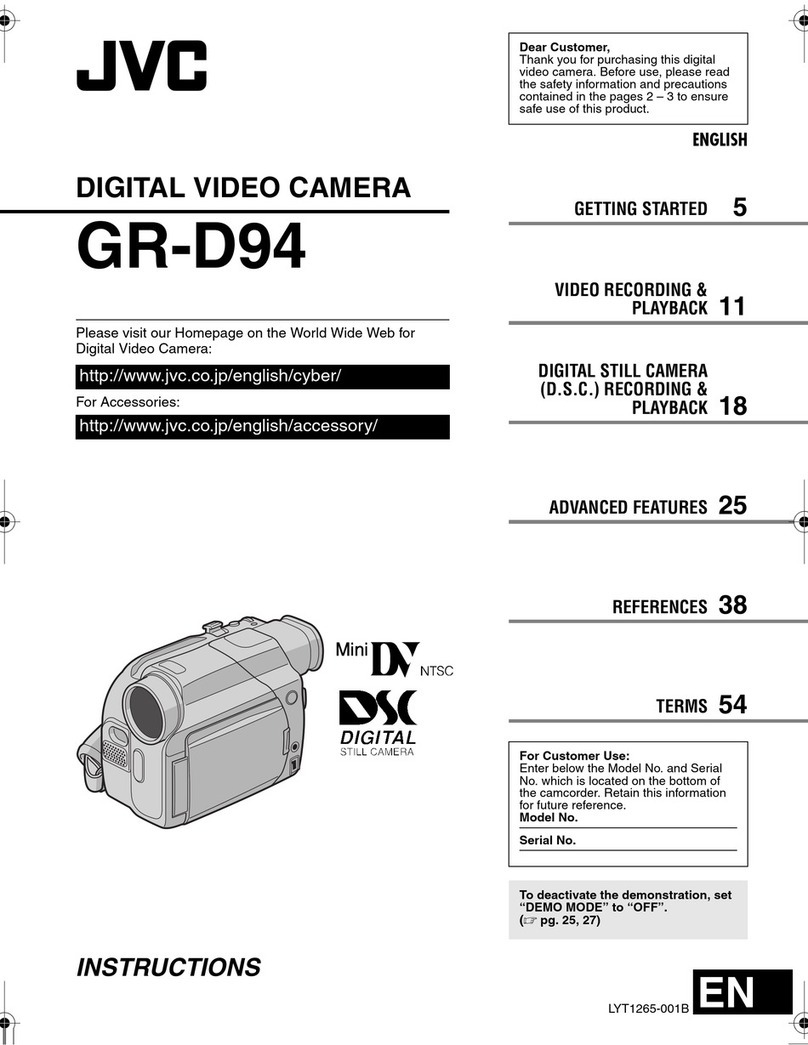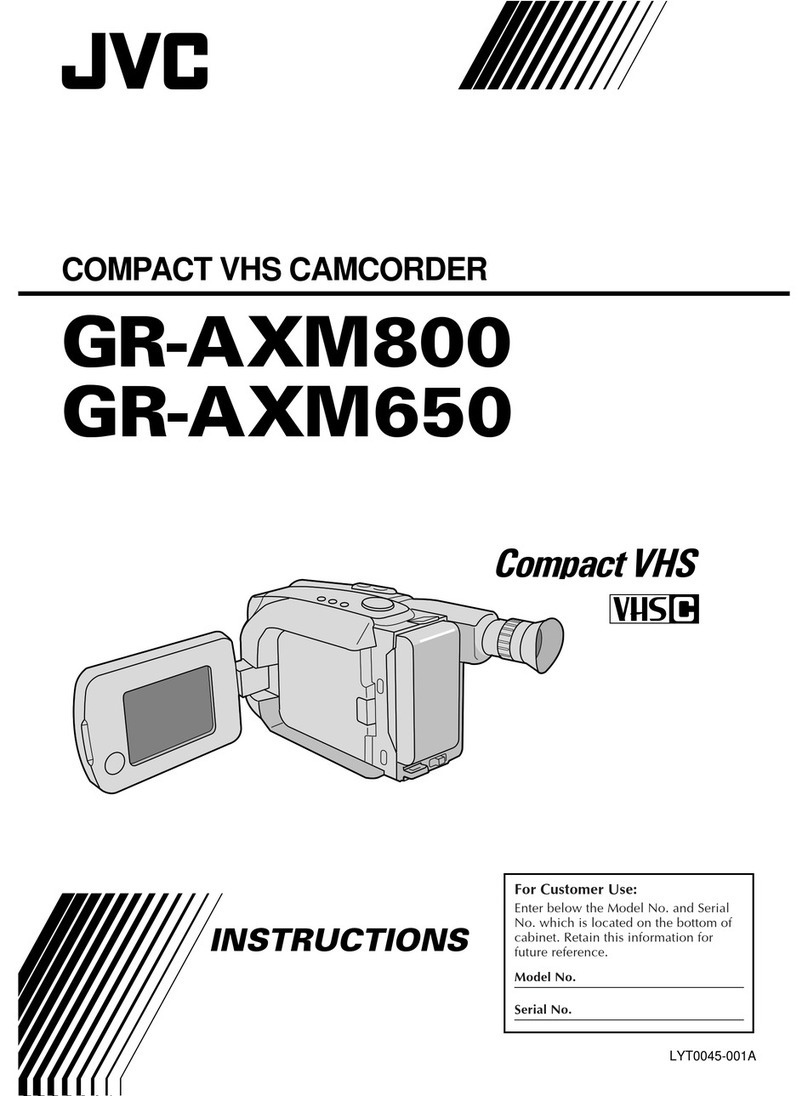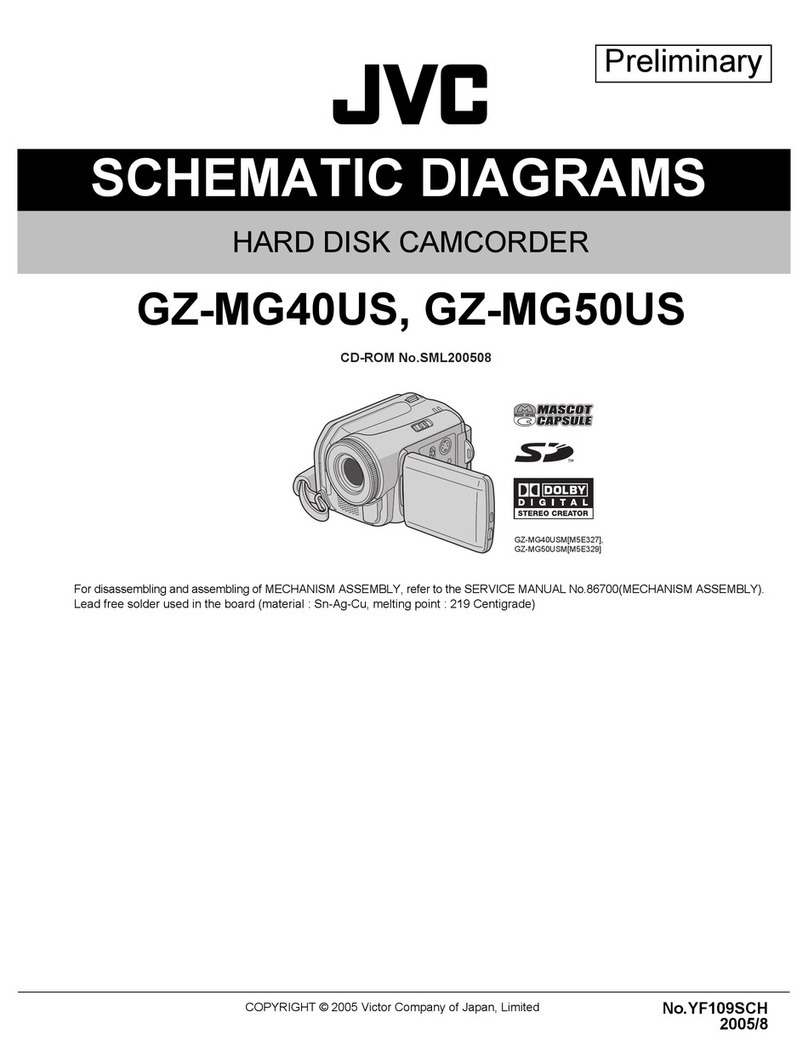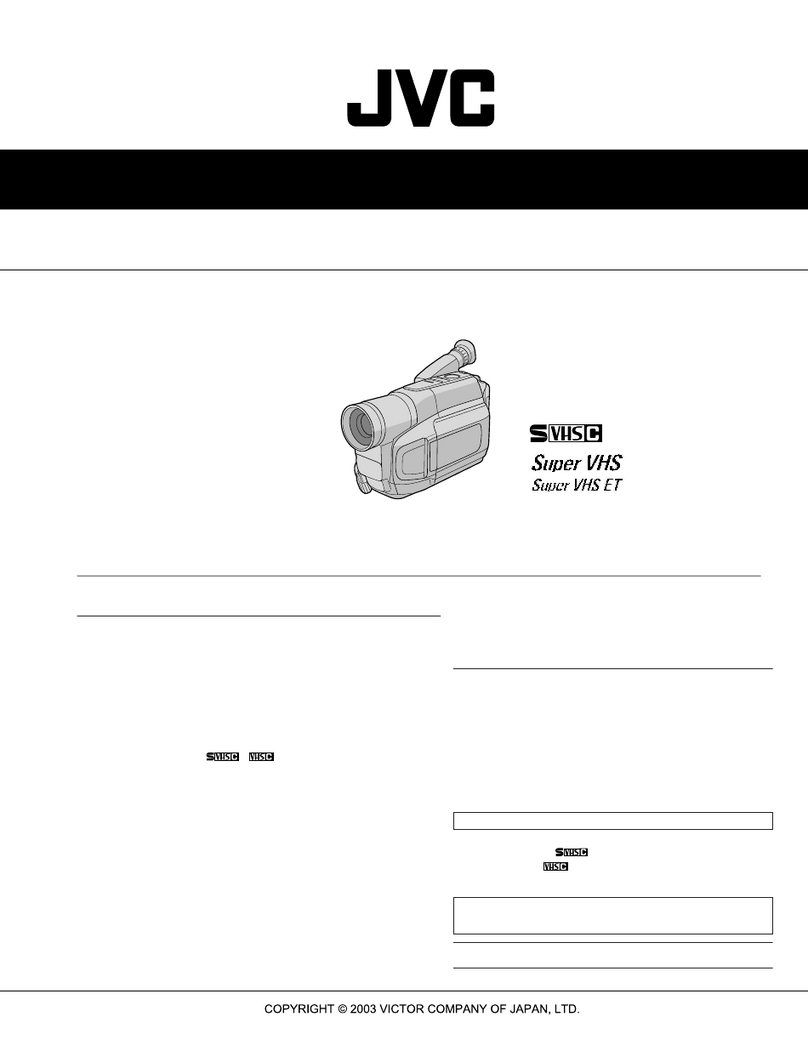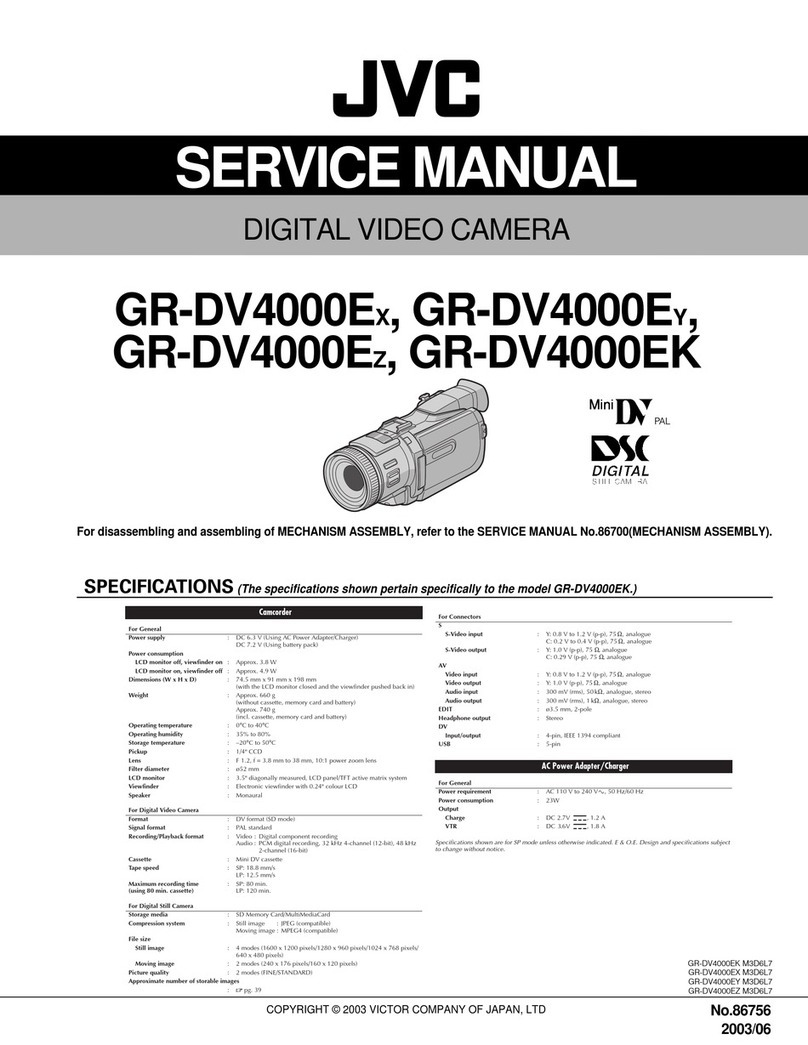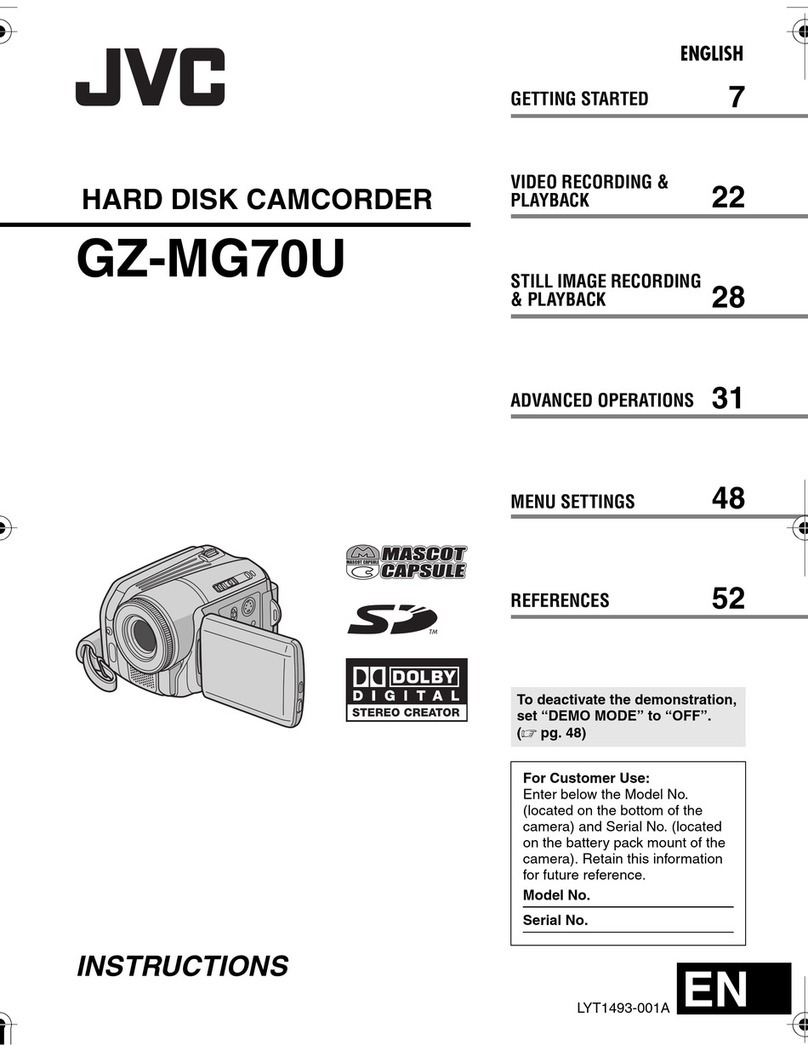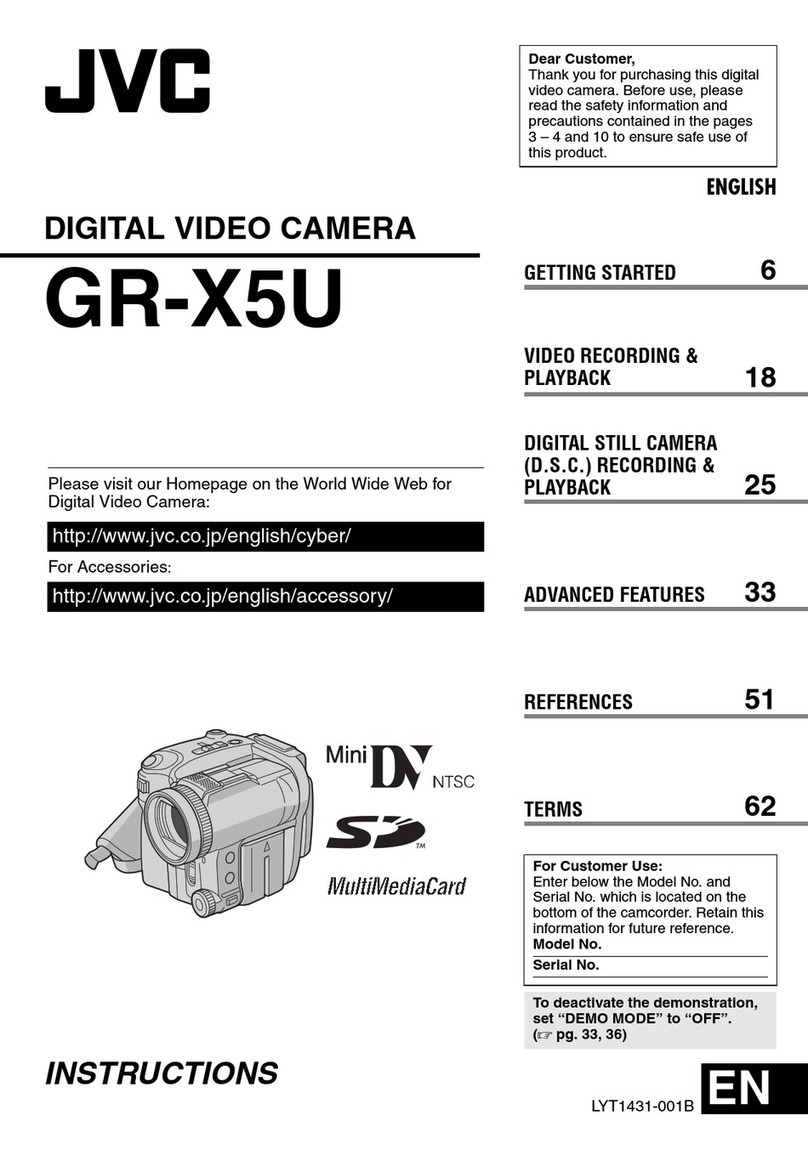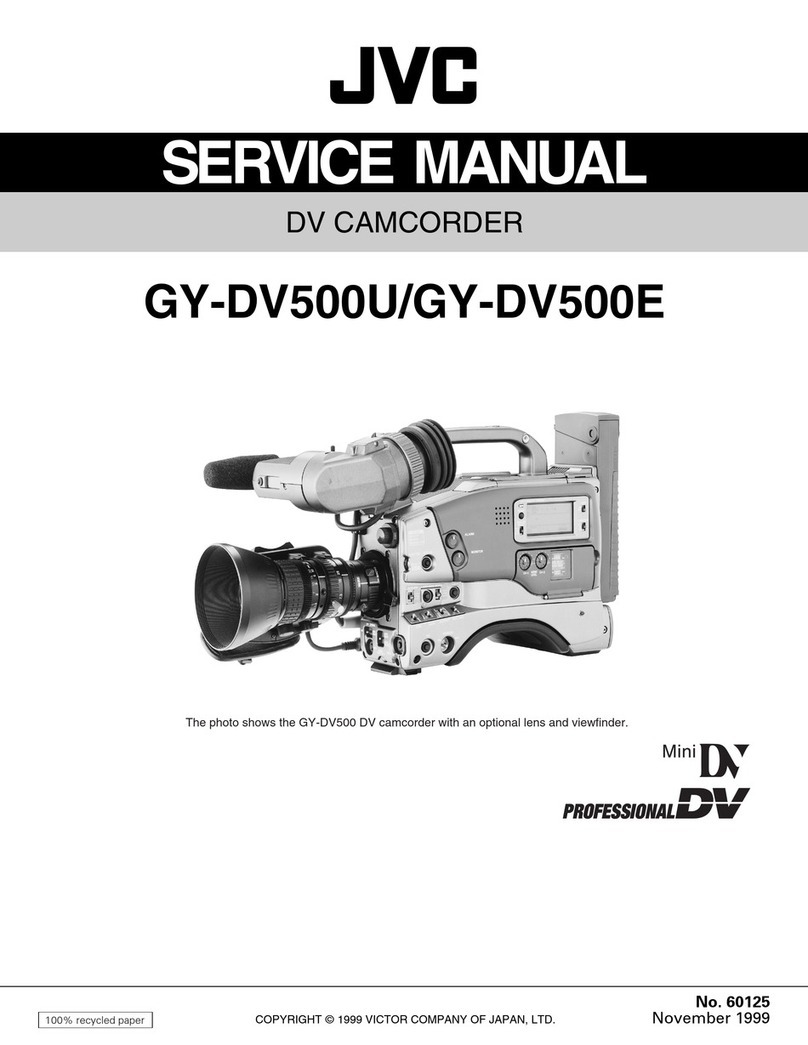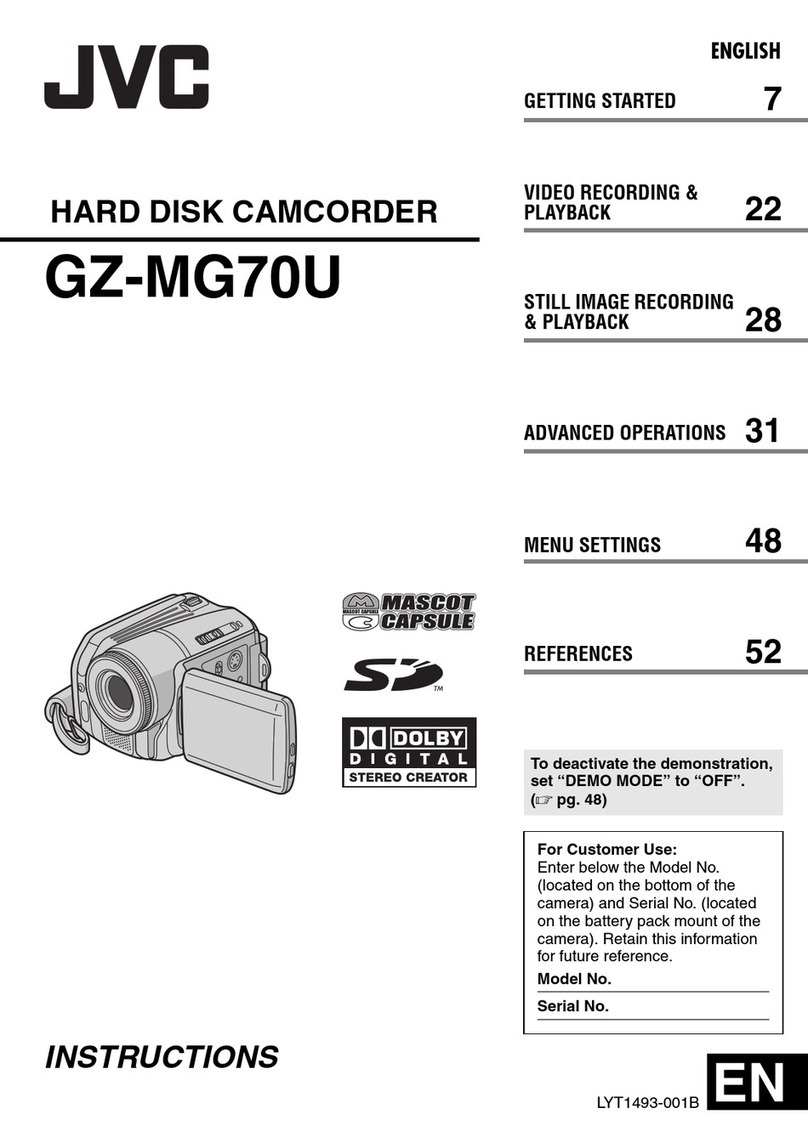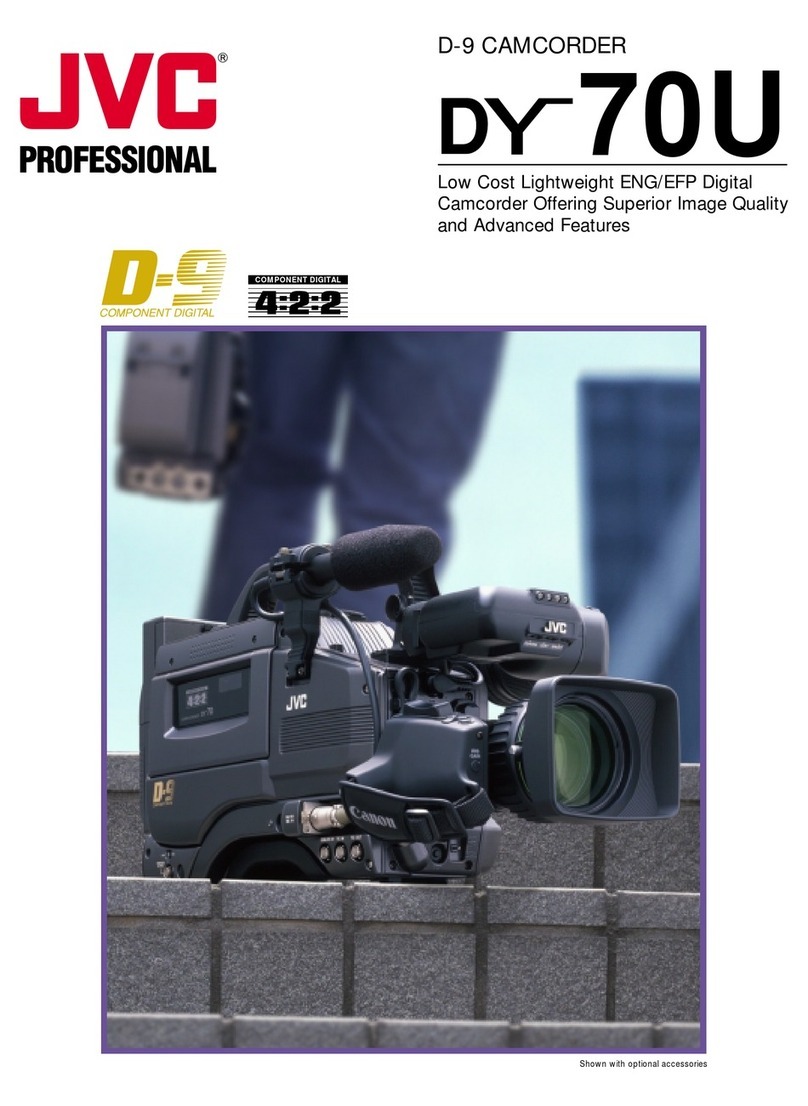MAKE A DVD OR VHS (NO PC REQUIRED!)
UPLOAD TO YouTube™
WORKING WITH Apple
FILE BACKUP (Windows)
Preparation:
• Install the Everio MediaBrowser software onto the PC.
• Make sure that enough space is left in the PC’s HDD.
• Close the LCD monitor to turn off the camera.
• Connect the camera to the PC with the USB cable.
QOpen the LCD monitor to turn on the camera.
RSelect [BACK UP] on the Camera.
Everio MediaBrowser starts on the PC.
To USB Ter minal
USB Cable
(Provided)
AC Adapter
To AC Outlet
(110V to 240V)
To DC Terminal
To USB Ter minal
SClick [All volume in camcorder] and
click [Next].
2Click
Click1
TClick [Start].
The Backup starts.
Click
?
USB MENU
PLAYBACK ON PC
CREATE DISC
DIRECT DISC
UPLOAD
BACK UP
SET QUIT
Saving destination (PC)
• To view video that is still on your camcorder, click on
Device>Camcorder in the left side panel of Everio
MediaBrowser.
• To view video that has already been archived to the computer,
click on Library>Calendar and then choose the date the video
was recorded.
Note:
Choose Settings/Preferences to see the folder where
MediaBrowser stores your videos. You can also playback your
videos from this folder in most popular media players.
KEEP IT HIGH DEFINITION (Windows)
Backup to a computer or external hard disk drive
The provided JVC software also makes it easy to copy your video to a computer or an
external hard disk drive.
For the customer with a Blu-ray Player:
The provided JVC software lets you create high definition AVCHD discs using standard
blank DVD-R media, and your Windows PC with DVD Burner.
An AVCHD disc is a great choice because it contains the original HD video, which can
be stored on inexpensive blank DVD-R media.
These discs can be played back in virtually any recent Blu-ray player that has the
AVCHD logo.
VIEW YOUR VIDEO (Windows)
TRADEMARK
• Windows®is either registered trademark or trademark of Microsoft Corporation in
the United States and/or other countries.
• Macintosh is a registered trademark of Apple Inc.
• iMovie, iPhoto are trademarks of Apple Inc., registered in the U.S. and other
countries.
• YouTube and the YouTube logo are trademarks and/or registered trademarks of
YouTube LLC.
HOW TO RECORD A FILE (VIDEO CLIP) FOR YouTube™
HOW TO UPLOAD A FILE(VIDEO CLIP) TO YouTube™ (Windows PC only)
QPress the Lbutton to select the recording mode.
RPress the A/Bbutton to select the video mode.
SPress the UPLOAD button and switch on the function.
• The mode switches between ON and OFF with every press.
TPress the START/STOP button to start recording.
• Recording stops automatically after 10 minutes.
WORKING WITH iMovie & iPhoto
Preparation:
• Make sure that enough space is left in the Mac’s HDD.
• Close the LCD Monitor to turn off the camera.
• Connect the camera to the Mac Computer with the USB cable.
QOpen the LCD monitor to turn on the camera.
RSelect [PLAYBACK ON PC] on the Camera.
?
USB MENU
CREATE DISC
DIRECT DISC
UPLOAD
BACK UP
SET QUIT
PLAYBACK ON PC
SCopy and Paste the files to the Mac Computer for backup.
USB jack
To US B port
Uploading Videos
You can upload your videos to YouTube™ using the provided software “Everio
MediaBrowser”.
Install the software on your PC and connect this unit to the PC.
• For details on how to use the software, refer to the help file.
“Installing the Provided Software”
“Connecting this Unit to PC”
Trouble with Uploading Videos
• Check if you have created an account with YouTube™.
Trouble with Using the Provided Software Everio MediaBrowser
Consult the customer service center below.
• Pixela User Support Center
Region Language Phone #
USA and Canada English +1-800-458-4029 (toll-free)
Europe (UK, Germany,
France, and Spain)
English/German/
French/Spanish +800-1532-4865 (toll-free)
Other Countries in
Europe
English/German/
French/Spanish +44-1489-564-764
Asia (Philippines) English +63-2-438-0090
China Chinese 10800-163-0014 (toll-free)
• For details on how to upload to YouTube™, refer to “MediaBrowser Help”.
SIMPLE FILE BACKUP WITH A Mac
Working with Apple
Upload to YouTube™ (Windows)
INSTALL Everio MediaBrowser (Windows)
Preparation:
• Load the provided CD-ROM into the PC.
• In Windows Vista, the auto play dialog box appears.
QClick [Easy Installation].
Follow the on-screen instructions.
RClick [Next].
SClick [Finish].
• Everio MediaBrowser icons are created on the desktop.
Everio MediaBrowser (Windows)
AVCHD DISC CREATION (Windows)
RECORD TO A DVD OR VHS RECORDER
Make a Disc or Tape
It’s easy to connect a JVC HD Everio to a traditional DVD Recorder or VHS Recorder.
YouTube™ is a great way to share you videos, in either HD or SD quality. JVC makes it
easy.
JVC HD Everio camcorders also work great with Apple. There are a few things to
check for best results.
Each of these solutions is explained in detail in the
following sections.
Everio MediaBrowser is included with your camcorder. It lets you archive and organize
your videos. It also lets you create discs and upload video to YouTube™, and other
popular web sites.
• Everio MediaBrowser uses a
Calendar based interface that
makes it easy to find any video
you have recorded by selecting
the appropriate date.
• Everio MediaBrowser makes it possible to create AVCHD discs to archive your
recordings in their original high definition quality.
• You can use any standard DVD-R, DVD-RW, DVD+R or DVD+RW disc.
• Recordings made in the XP, SP or EP mode are recorded with no loss in quality.
Recordings made in the UXP mode are first converted to the XP mode, and then
recorded.
• A standard 4.7GB disc will hold approximately 35 minutes of video in the highest
quality setting.
• AVCHD discs can be played back in any Blu-ray player that is AVCHD compatible.
Just look for the AVCHD logo.
Preparation:
• Click on the “Create Disc” button.
• Select the video clips you wish to include.
• Choose a menu background and enter a menu title.
• Create the AVCHD disc.
Note:
In order to include UXP recordings on your AVCHD discs, be sure to go to
Settings>Disc Creation Settings, and under “AVC Disc Creation in UXP mode”, choose
“Re-encode to XP mode quality level”.
USB jack
To USB port
• You may use the software supplied with the Mac Computer
to view and edit files from the Everio Camera.
• Connect the Everio Camera to the Mac Computer using a
USB Cable.
Note:
Files must be transferred to the
Mac Computer for editing.
iMovie and iPhoto
You can import files from this unit to a PC using Apple’s iMovie
‘
08,
‘
09 (video) or iPhoto
(still image). To verify the system requirements, select “About This Mac” from the Apple
menu. You can determine the operating system version, processor and amount of
memory.
Note:
• For the latest information on iMovie or iPhoto, refer to the Apple website.
• For details on how to use iMovie or iPhoto, refer to the help file of the respective
software.
• There is no guarantee that the operations will work with all computer environments.
Preparation:
• Use the supplied AV cable. The yellow connection is video. The white connection is
left channel audio. The red connection is right channel audio. Connect this cable to
the A/V input on your DVD or VHS Recorder.
• Follow your DVD/VHS recorder instructions to copy (dub) the video.
• It is also possible
to record to a
DVD or VHS
recorder. Please
note that this will
create a standard
definition
recording
with standard
definition picture
quality.
AV
AV AV Cable
AV
DC
DVD/VHS Recorder
Video Input
Video Input
Audio Input (L)
Audio Input (R)
AC Adapter
To AC Outlet
(110 V to 240 V)
Archive/View Your Video (Windows)
Archive & Share Overview
C0S4_EasyStartup_B_EN.indd 2C0S4_EasyStartup_B_EN.indd 2 7/8/2010 2:51:53 PM7/8/2010 2:51:53 PM