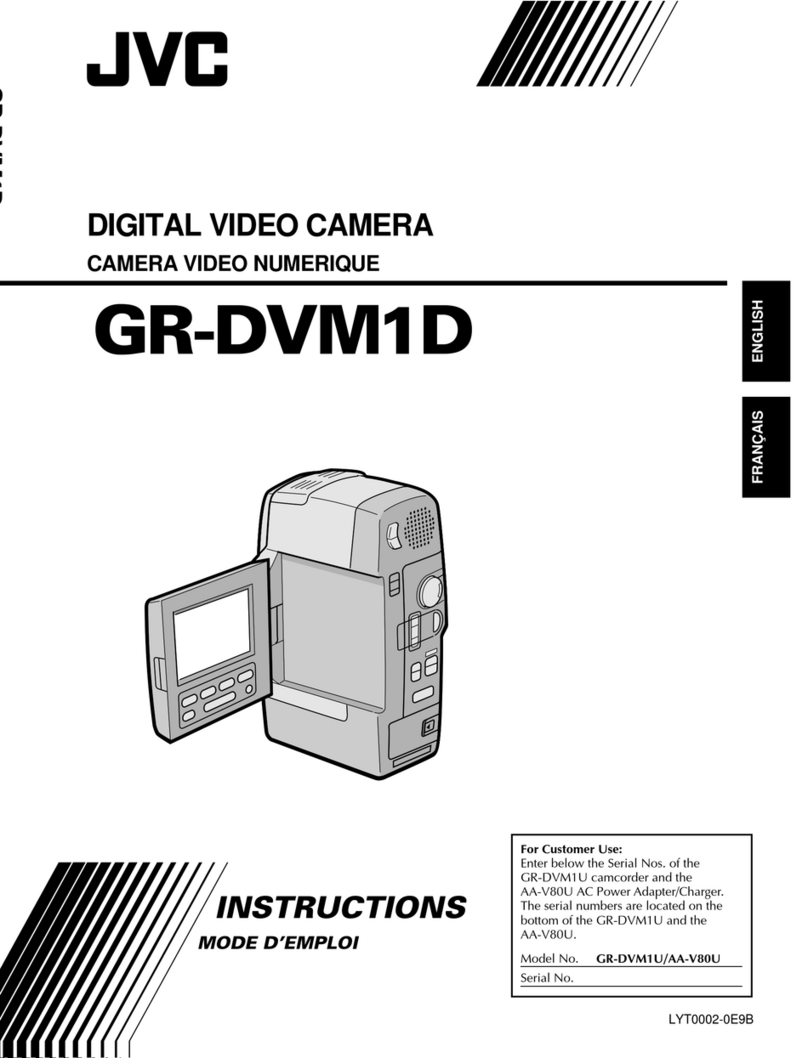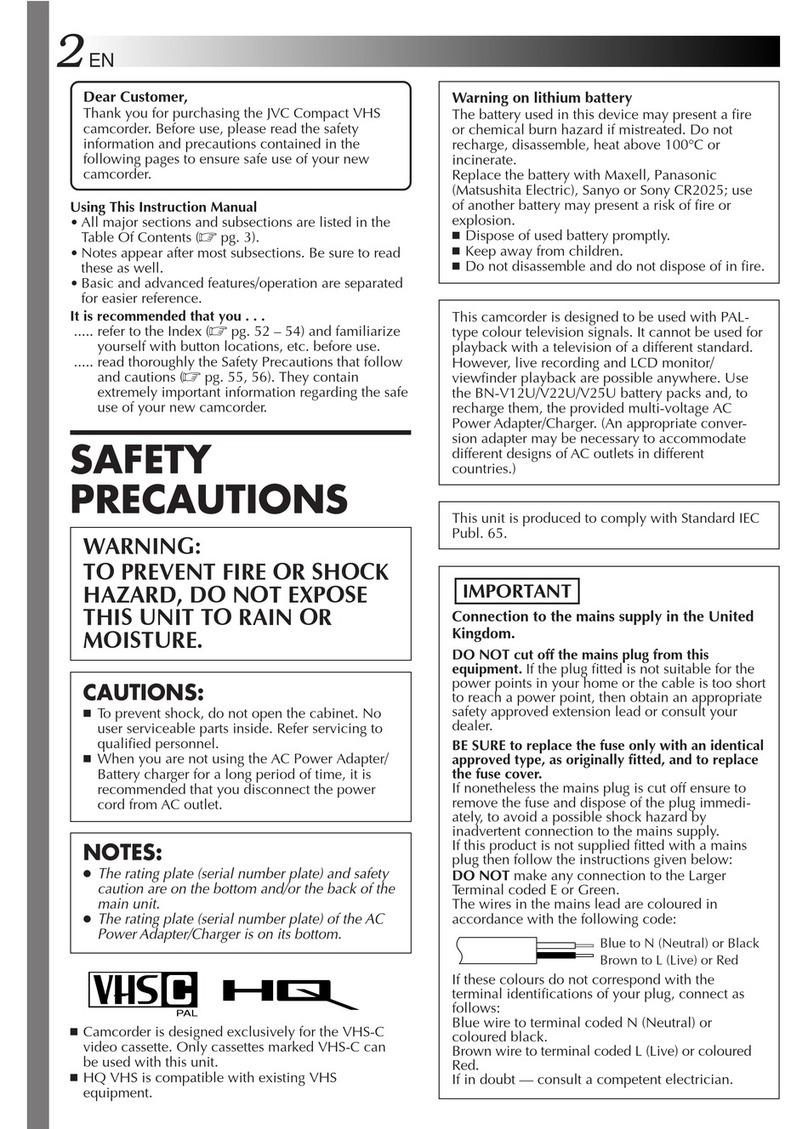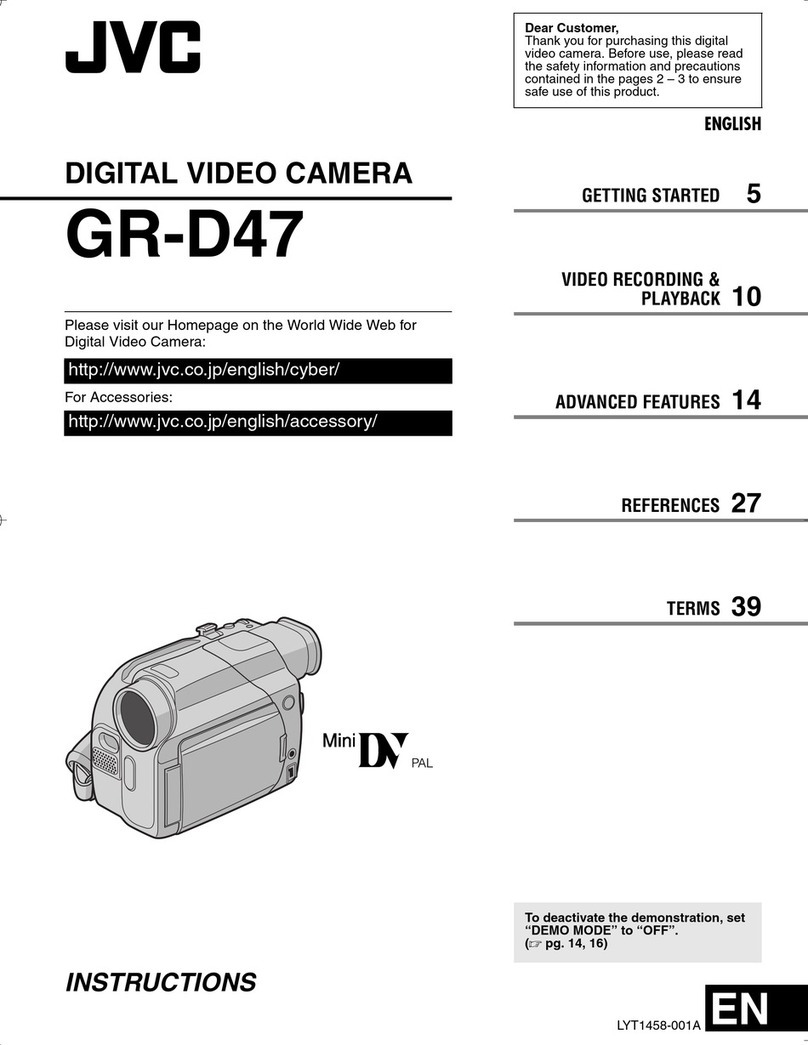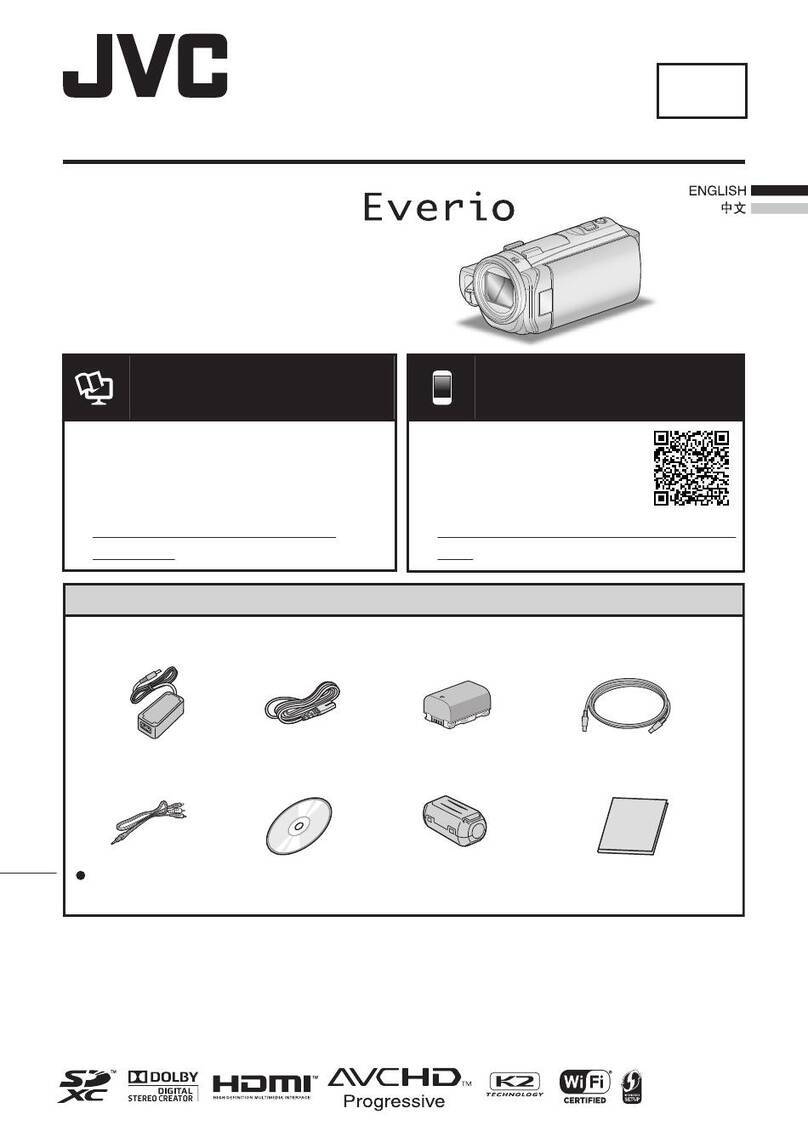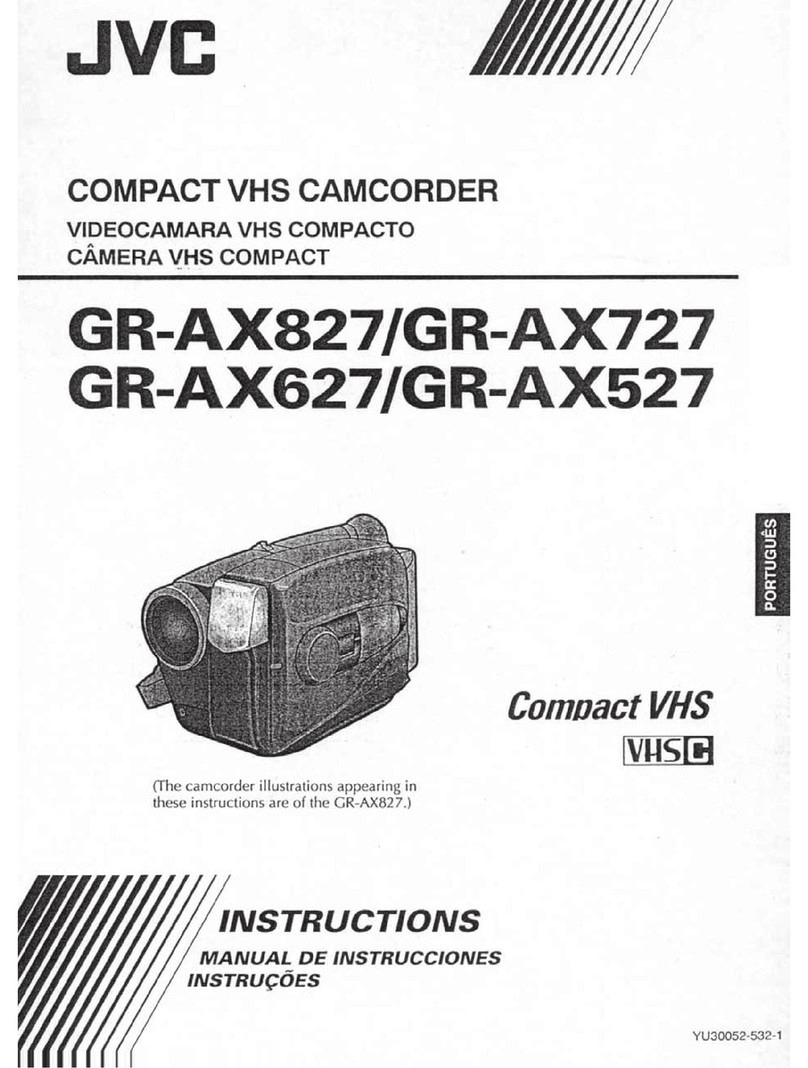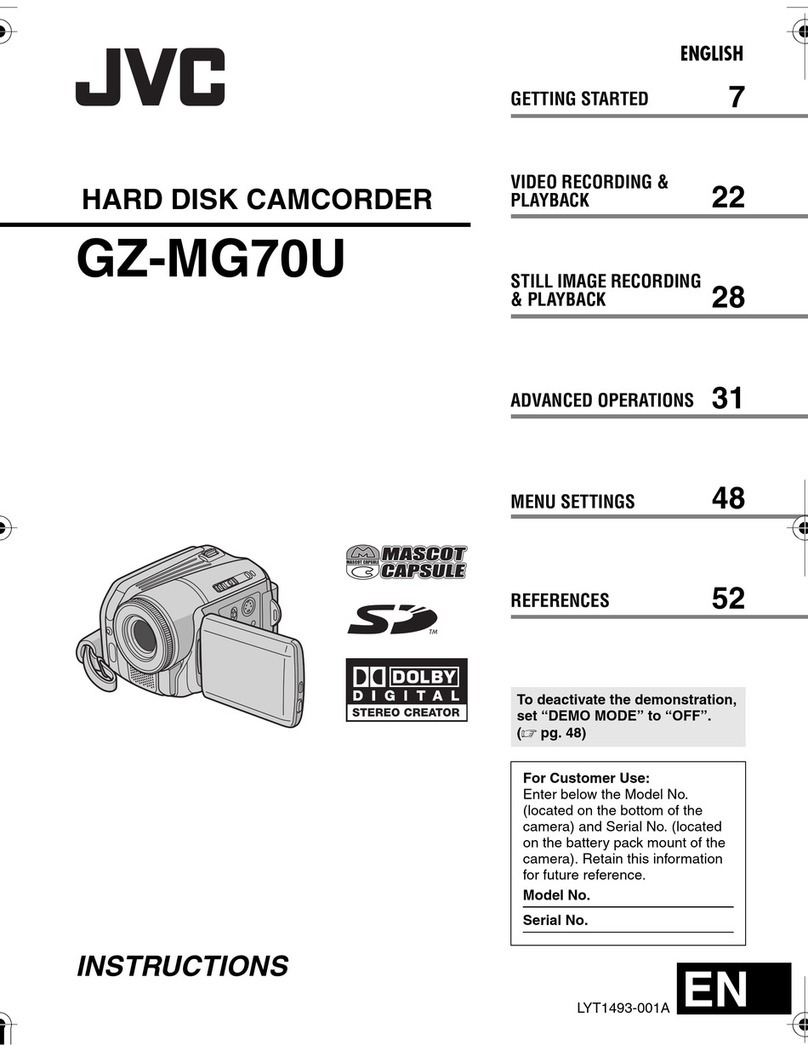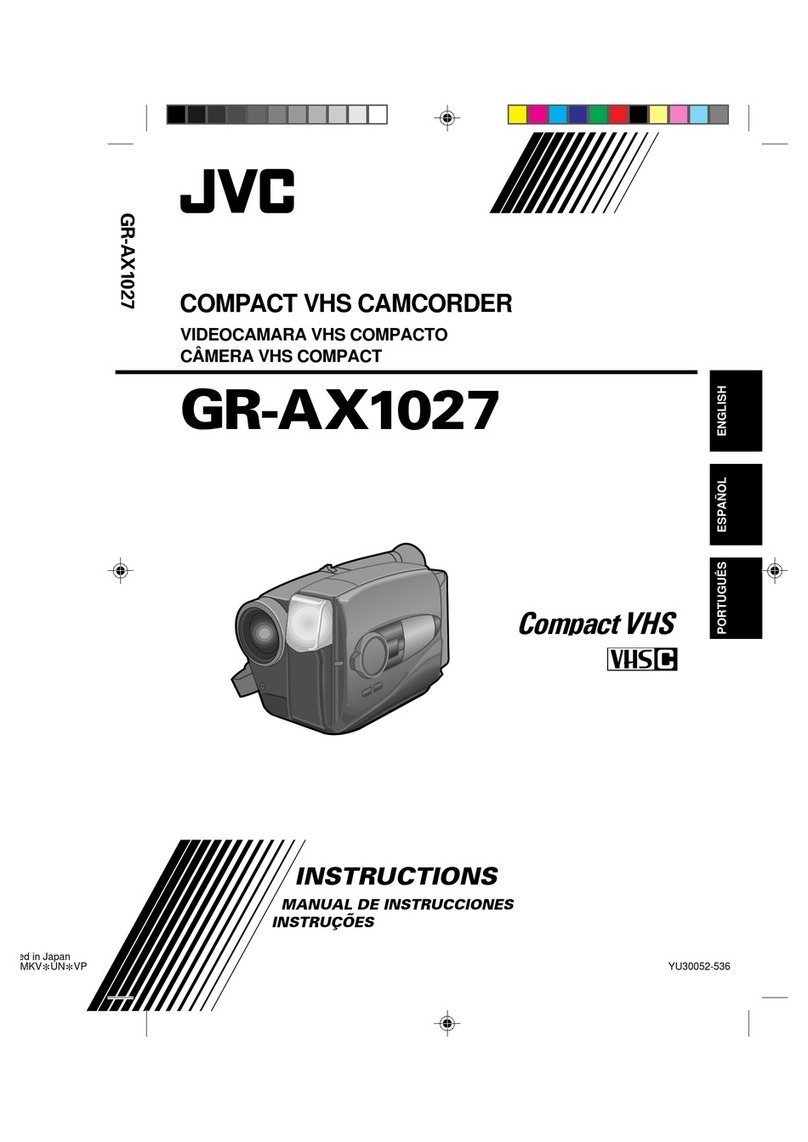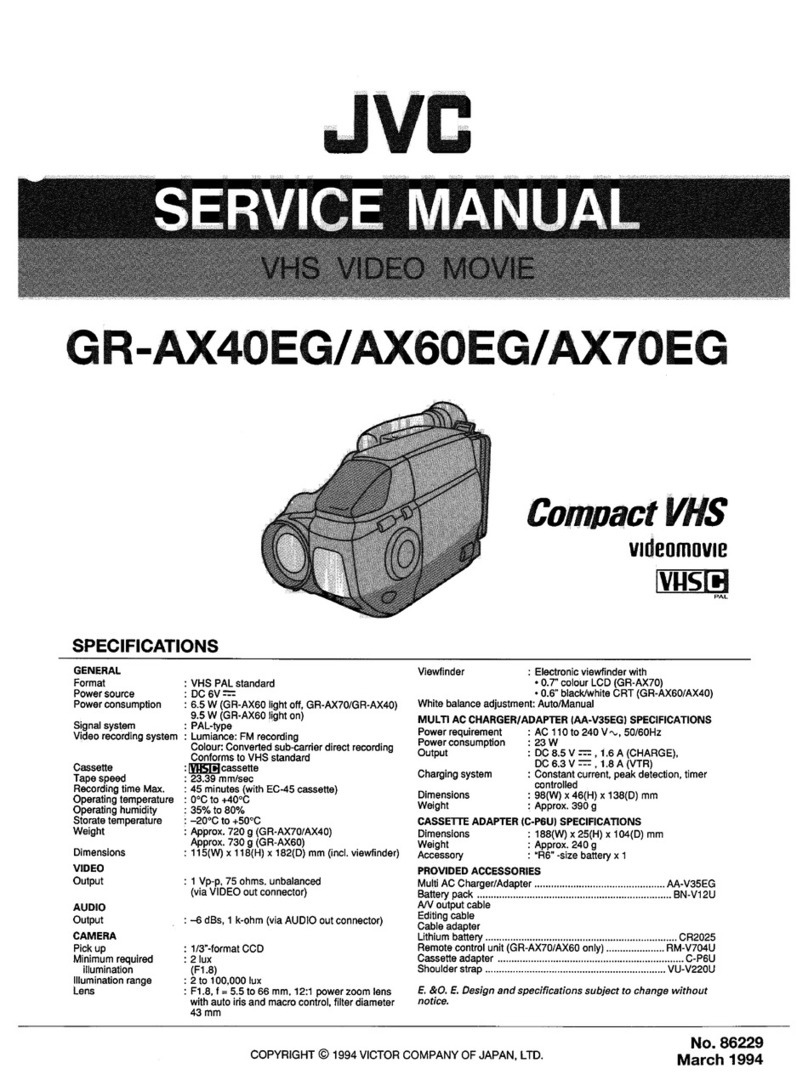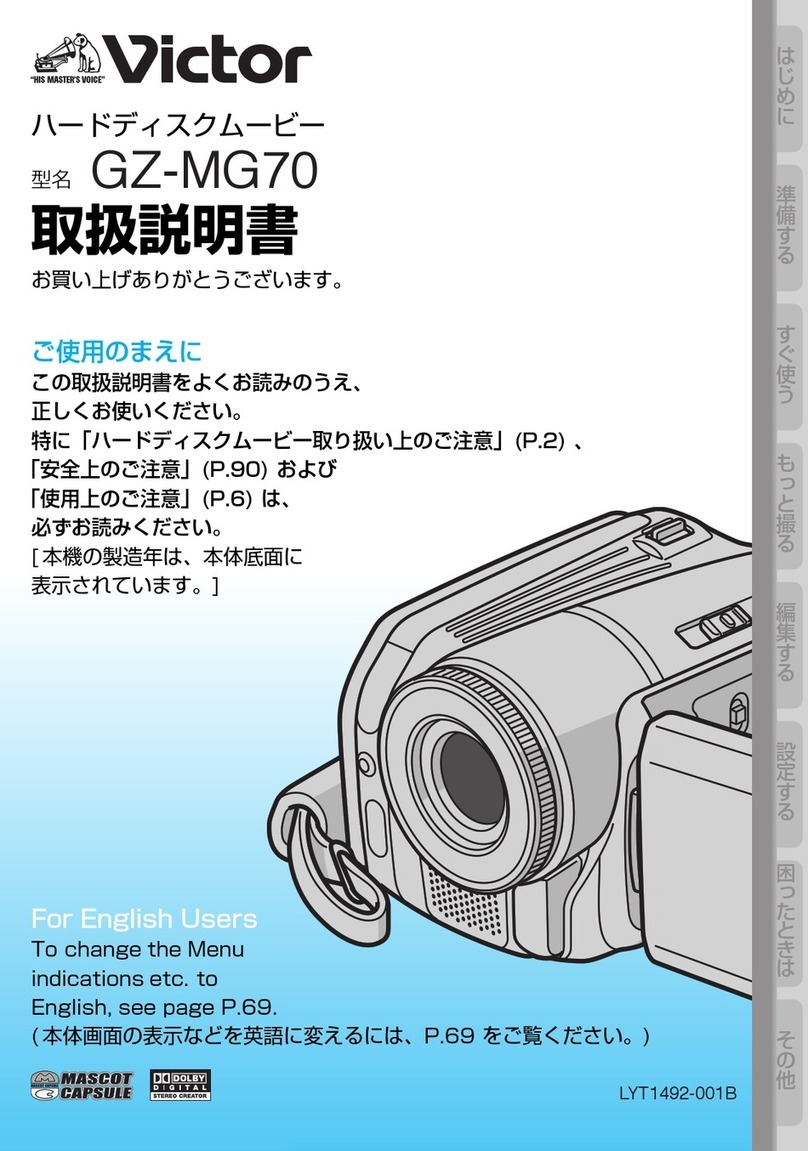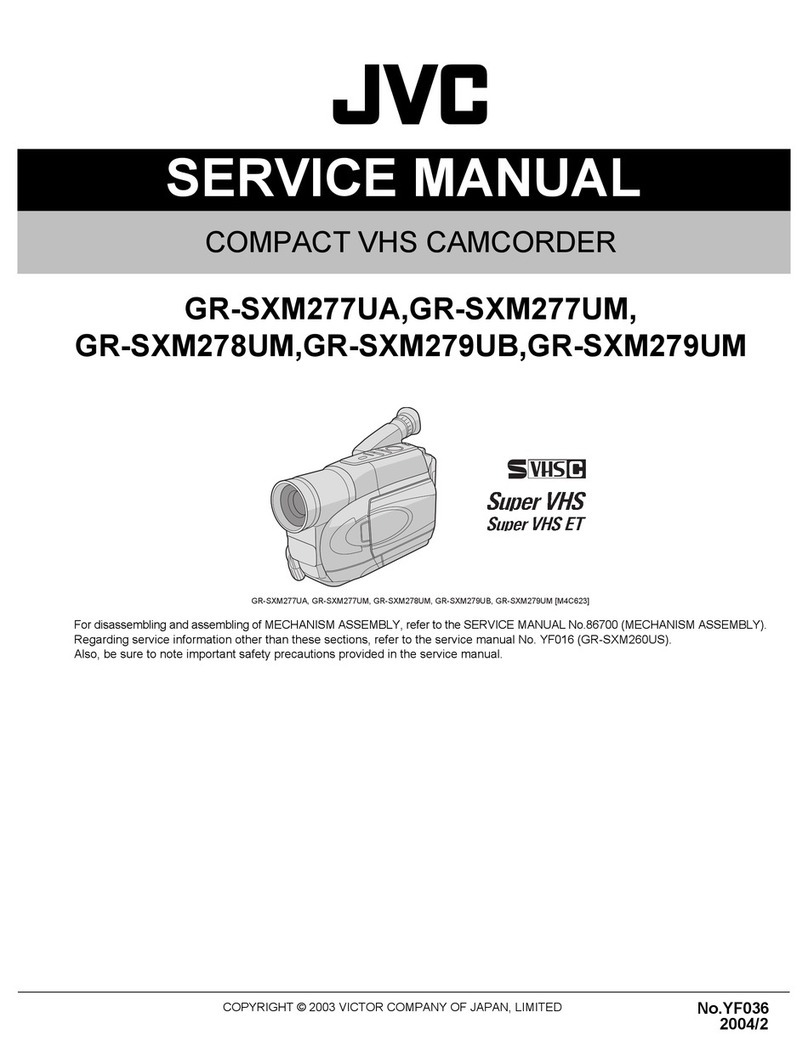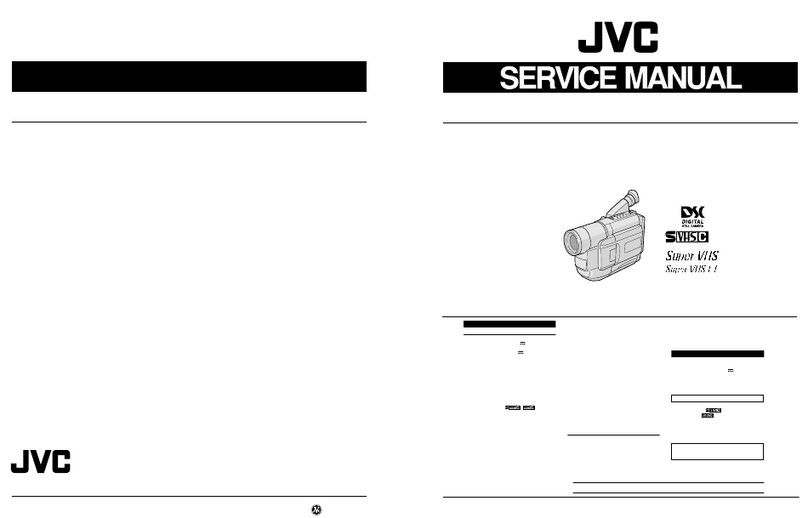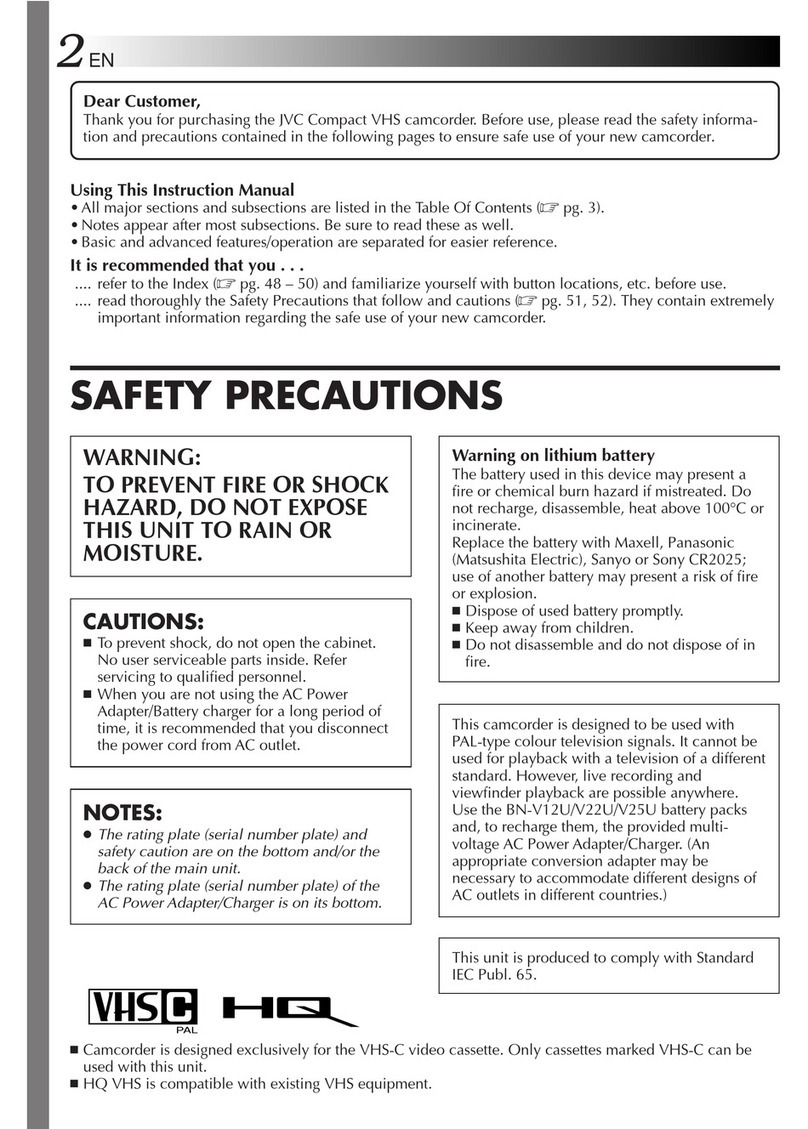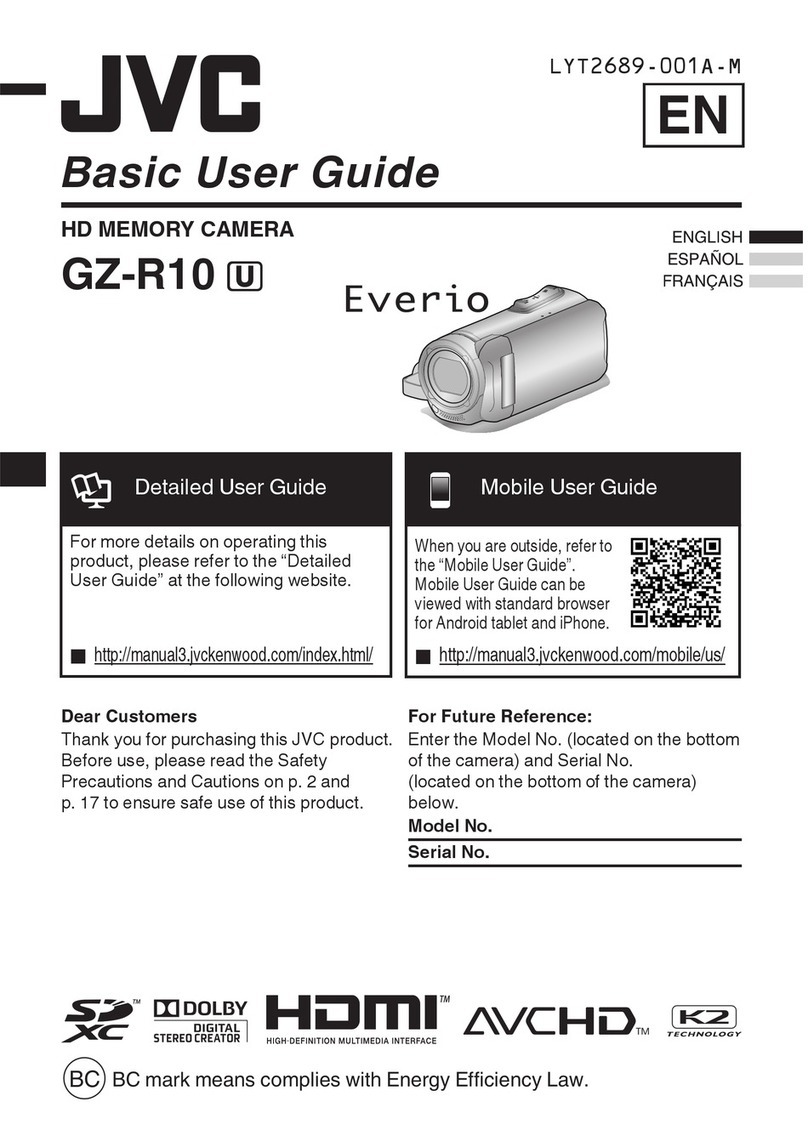Contents
Read these INSTRUCTIONS to enjoy your CAMCORDER.
For more details on the operations, refer to the GUIDEBOOK in the
supplied CD-ROM.
In order to view the GUIDEBOOK, Adobe®Acrobat®ReaderTM or Adobe®
Reader®must be installed.
Adobe®Reader®can be loaded from Adobe’s web site:
http://www.adobe.com/
NOTE
Select your desired language with a single click.
The model name is indicated on the bottom of your camcorder.
GETTING STARTED
Accessories ............................................ 9
Attaching the Core Filter to the USB cable.... 9
Index ...................................................... 10
Indications on LCD Monitor................. 12
Necessary Settings before Use........... 14
Charging the Battery Pack...........................14
Date/Time Setting........................................ 14
Other Settings....................................... 15
Checking the Remaining Battery Power......15
When using an SD card...............................15
RECORDING/PLAYBACK
Recording Files..................................... 16
Video Recording.......................................... 16
Still Image Recording ..................................17
Playing Back Files ................................ 18
Video/Still Image Playback .......................... 18
Watching Images on TV........................ 19
EDITING/COPYING
Managing Files...................................... 20
Deleting/Protecting Files.............................. 20
Copying Files ........................................ 22
Using a DVD Burner to Copy Files from the
Camcorder .................................................22
PC OPERATION
File Backup on a Windows® PC ........... 23
System Requirements .................................23
Software Installation .................................... 23
Connecting the Camcorder to the PC.......... 25
File Backup on the PC................................. 25
File Backup on the PC without Using
Software .....................................................26
File Upload on a Windows® PC ............ 27
File Upload to YouTubeTM .............................27
Other Windows® PC Operations .......... 28
Getting More Use of the Software ............... 28
File Backup on a Macintosh®.............. 29
System Requirements .................................29
Connecting the Camcorder to the
Macintosh................................................... 29
File Backup on the Macintosh .....................30
Folder Structure and Extensions ........ 31
Customer Support Information ........... 32
FURTHER INFORMATION
Troubleshooting.................................... 33
Cleaning ................................................ 34
Warning Indications ............................. 35
Specifications ....................................... 36
Cautions ................................................ 38
Terms ..................................................... 40