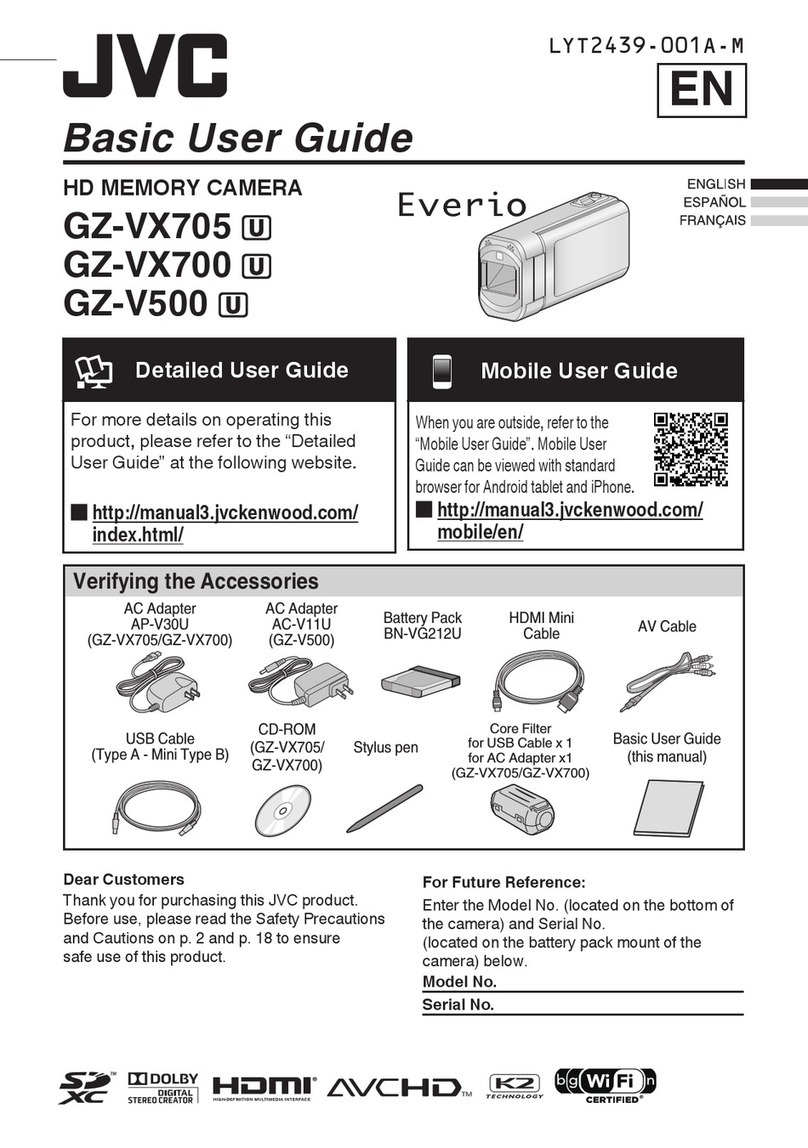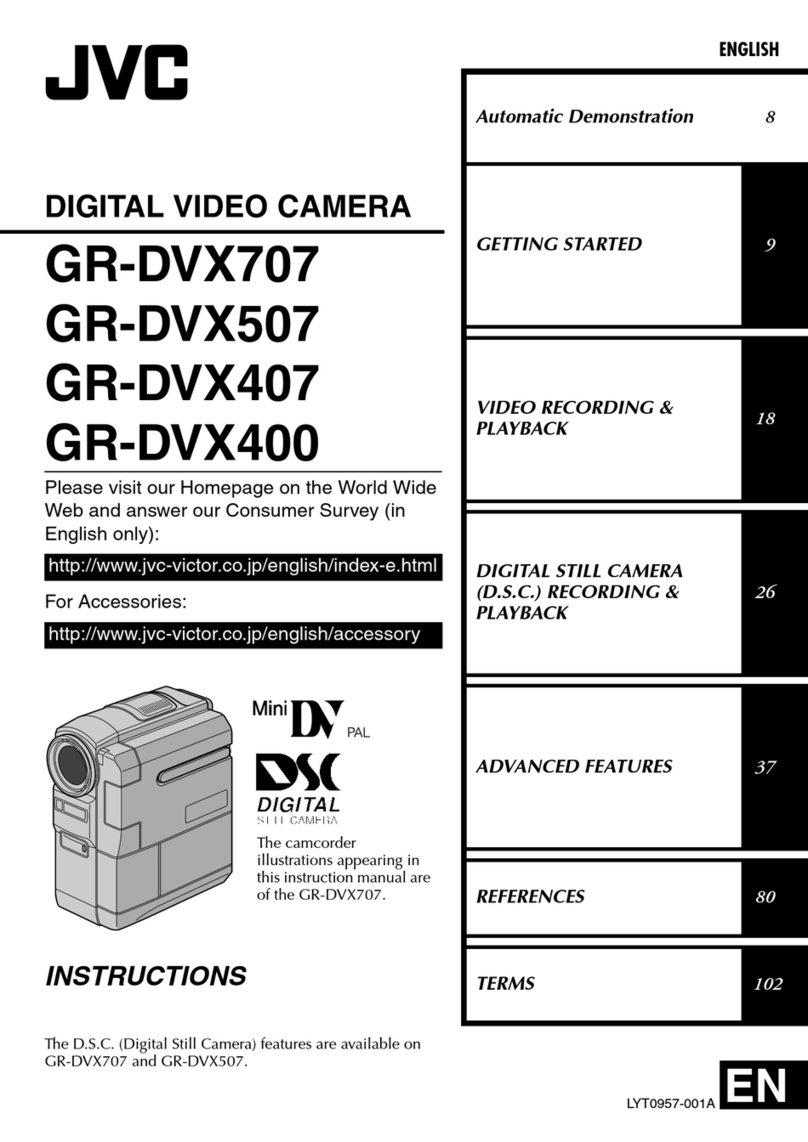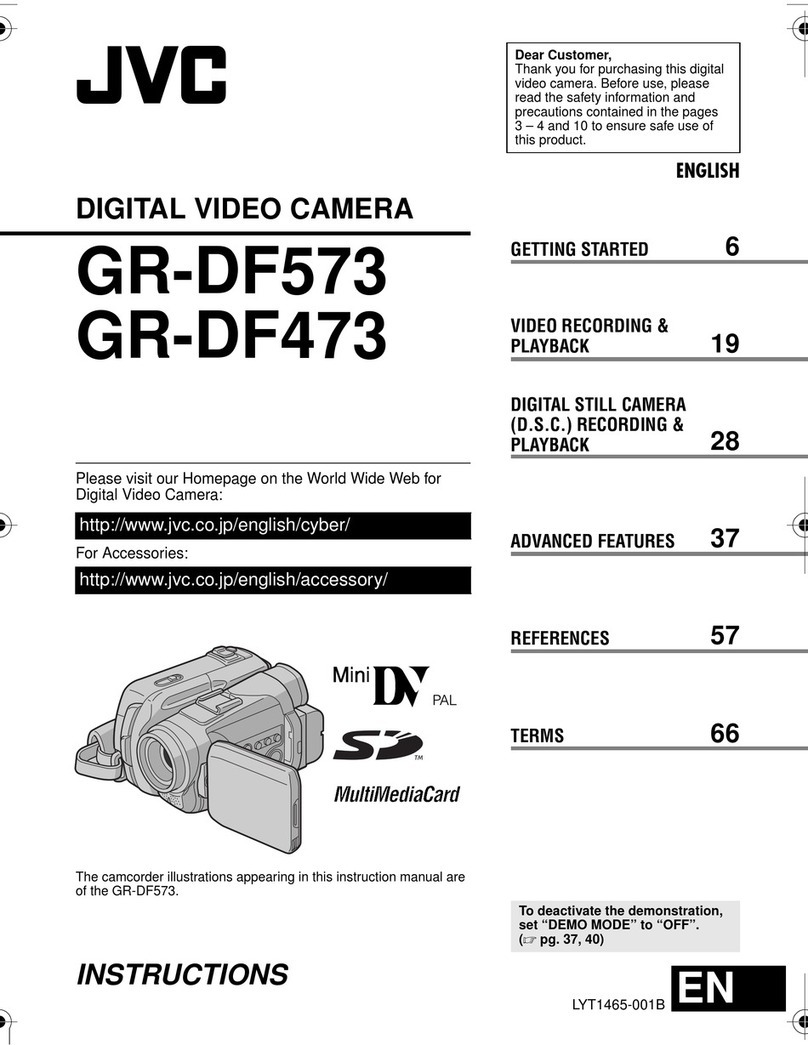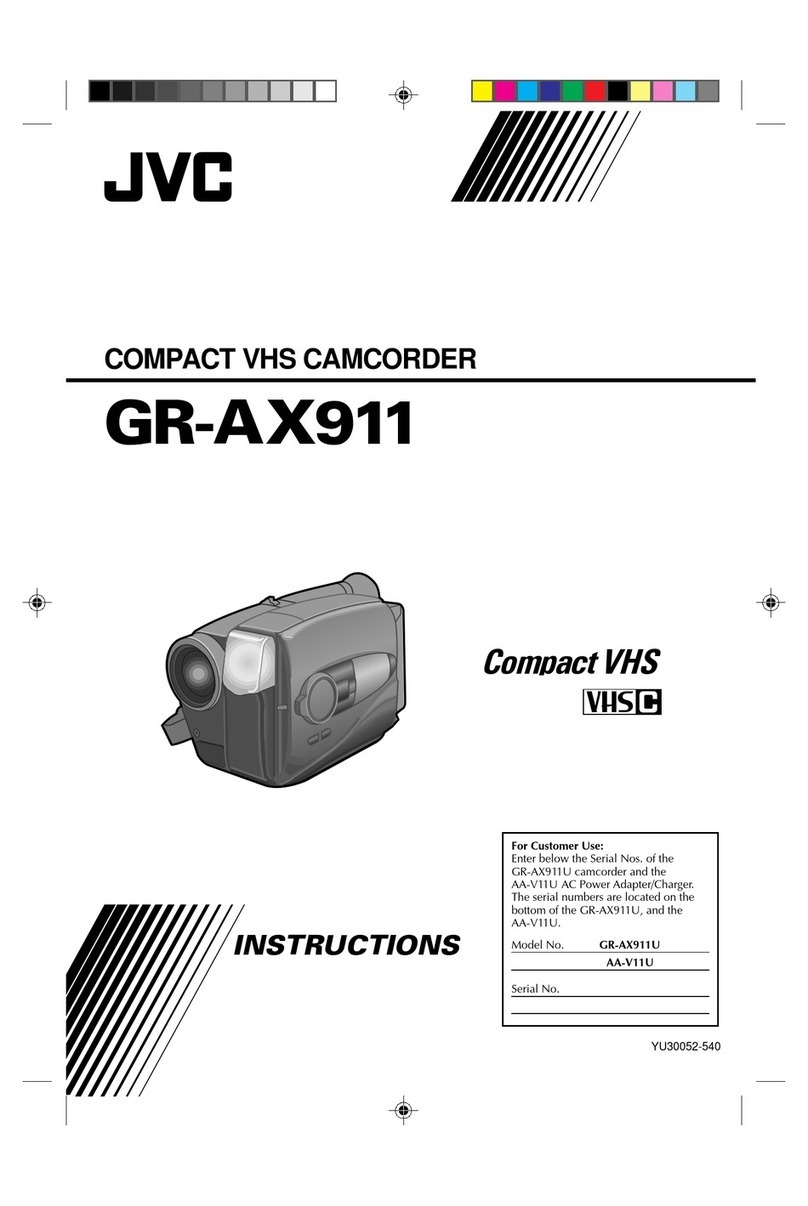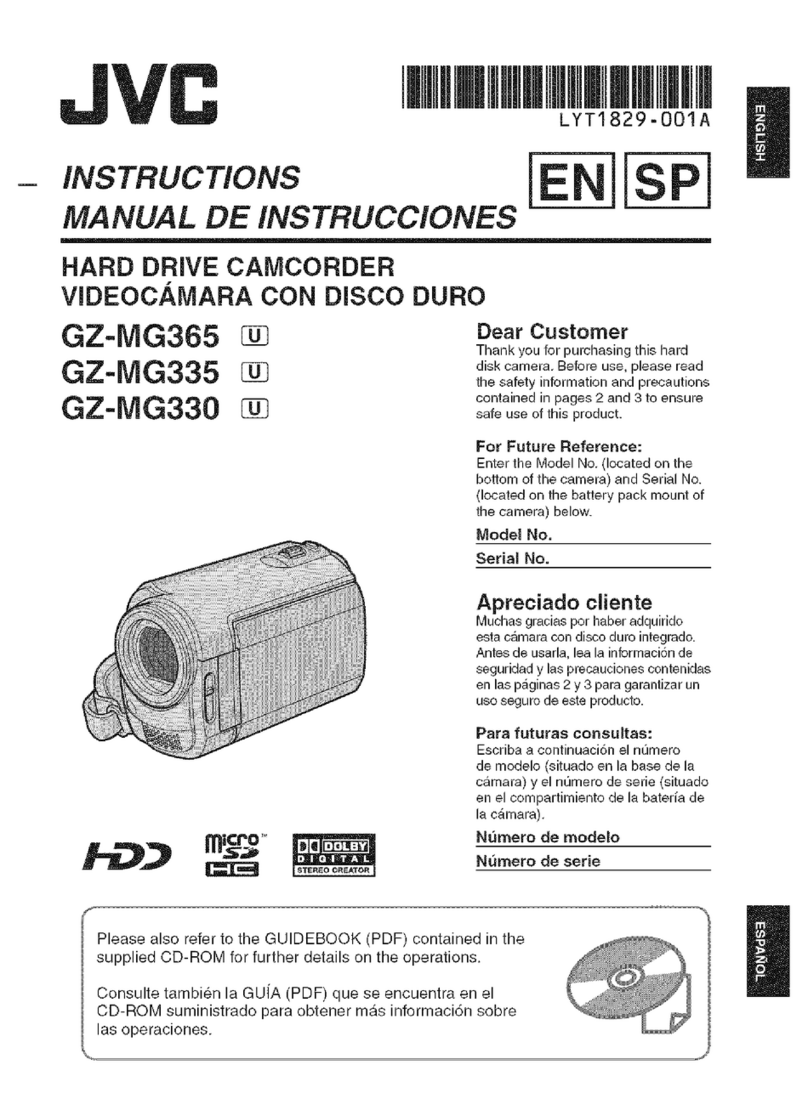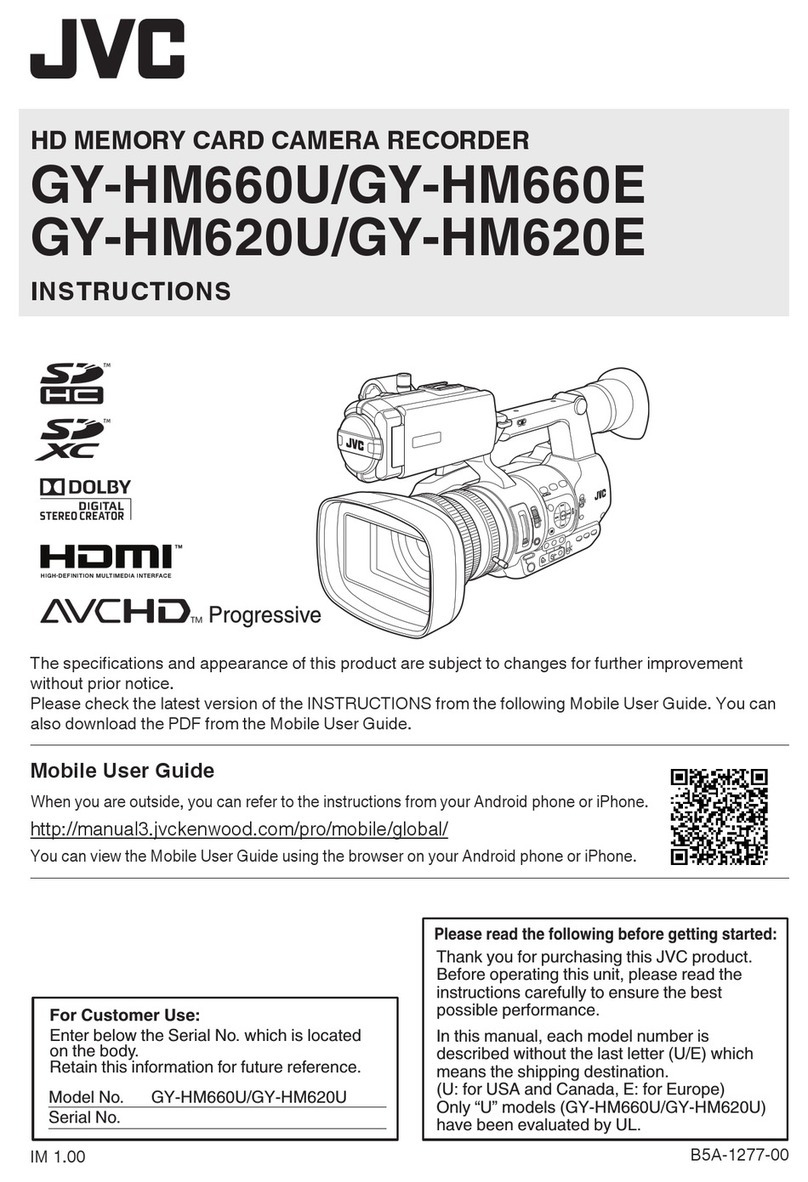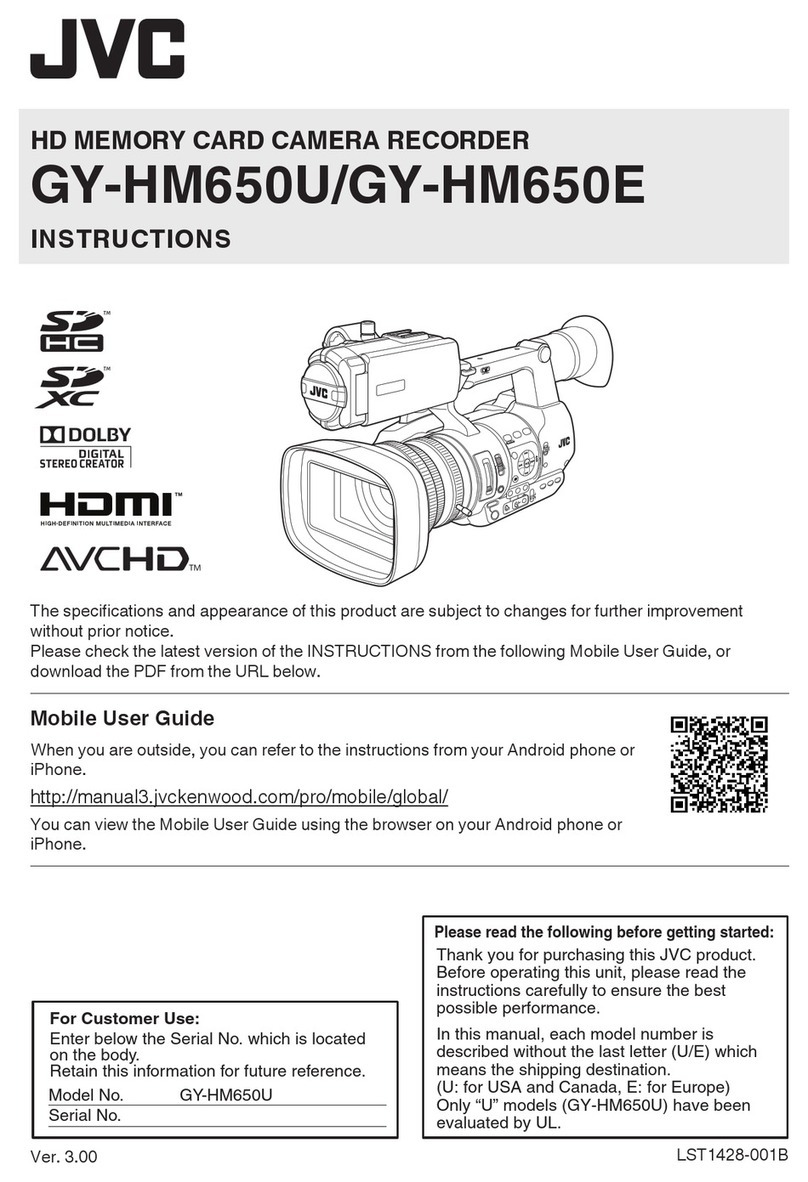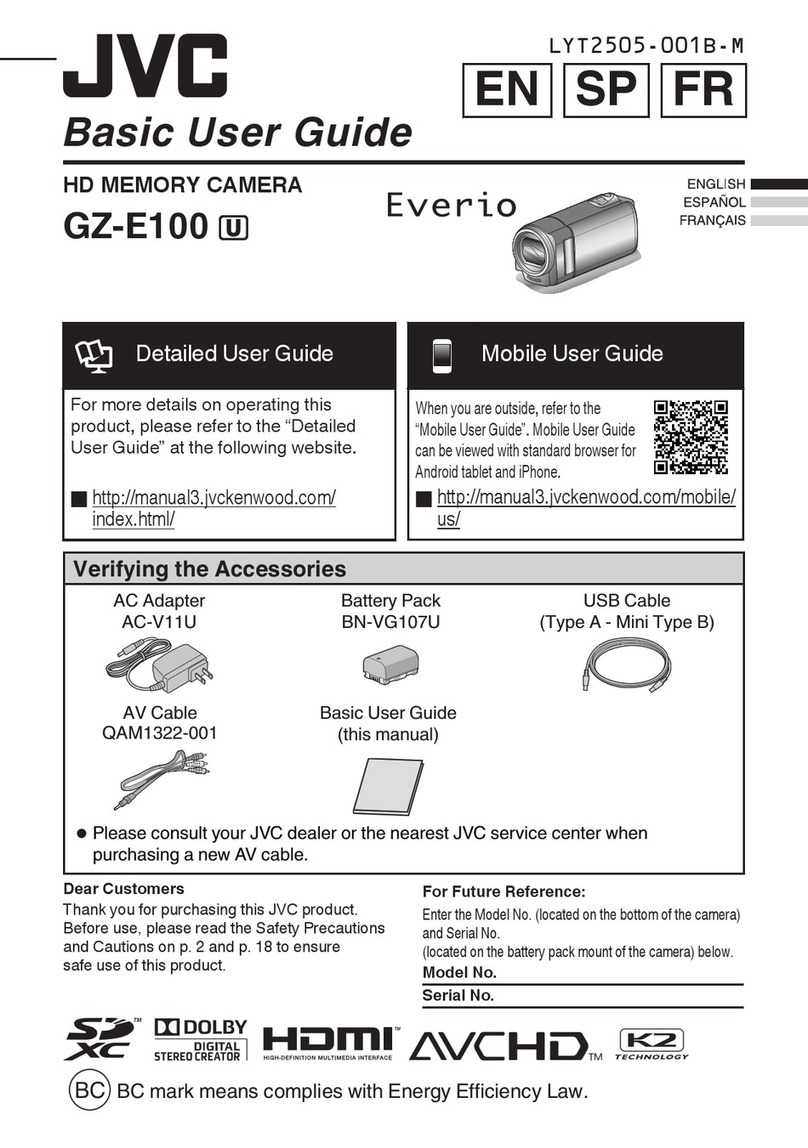6
CONTENTS
INTRODUCTION
Precautions for Proper Use .............................. 7
Routine and Periodical Maintenance ................ 9
Precautions for Use of Head Cleaning Tape ... 10
Videocassette to be Used ............................... 10
Condensation ................................................... 11
Characteristic CCD Phenomena ...................... 11
CONTROLS, INDICATORS AND CONNECTORS
Right Side Section .......................................... 12
Rear Section ................................................... 14
Left Side Section ............................................. 18
Front Section ................................................... 20
Top Section ..................................................... 21
Indications on LCD Screen and
Viewfinder Screen ....................................... 22
PREPARATIONS
Basic System .................................................. 32
Power Supply Preparation .............................. 33
AC Operation .................................................. 33
Battery Pack Operation ................................... 34
Attaching an External Microphone (optional) .. 36
PREPARATIONS FOR OPERATION
Turning the Power ON .................................... 37
Cassette Loading ............................................ 38
LCD Screen Adjustment .................................. 39
Adjustment the Viewfinder .............................. 40
Setting, Displaying and Recording
the Date and Time ....................................... 41
Charging the Built-in Battery ........................... 44
Setting, Displaying and Recording
the Time Code ............................................. 45
SETTINGS BEFORE SHOOTING
Shooting Mode (AUTO/MANUAL) Selection ... 47
Audio Input Signal Selection ........................... 49
Audio Monitor Selection .................................. 51
Focus Mode Selection .................................... 52
Angle of View (Zoom In/Zoom Out) ................. 53
Menu Screen Settings ..................................... 54
SHOOTING
Basic Recording Operation ............................. 57
Viewing the Recorded Scene (Edit Search) .... 59
If the Unit is Left in Recording-Standby Mode .. 60
Recording the Color Bar ................................. 61
Using the AE Function .................................... 62
MANUAL ADJUSTMENTS
Manual Focus Adjustment ............................... 63
Using ND Filter ................................................ 65
Obtaining Natural Tint (White Balance) ........... 66
Manual Iris Adjustment .................................... 68
Manual Shutter Speed Adjustment ................. 70
Manual Gain Adjustment ................................. 72
Displaying Zebra Patterns for Adjustment ....... 75
Manual Adjustment of the Audio
Recording Level .......................................... 76
Disabling Operation of the Camera-Shake
Compensation Function .............................. 78
Adjusting the Quality of Camera Image .......... 79
PLAYBACK
Playback of Tape ............................................. 80
Blank Search ................................................... 81
Adjusting the Playback Sound Volume ........... 82
Outputting CH-3/CH-4 Channel Sound ........... 83
EXTERNAL COMPONENTS
Connecting a Video Component with
DV Connector .............................................. 84
MENU SCREEN
MENU Screen Structure ................................. 86
Setting Menu Screens ..................................... 88
Contents of Menu Screens ............................. 90
TOP MENU Screen ..................................... 90
SYSTEM Menu Screen ............................... 91
DISPLAY Menu Screen ............................... 94
CAMERA Menu Screen ............................... 96
OPERATION Menu Screen ......................... 98
CLOCK/TC Menu Screen ............................ 99
VTR Menu Screen ....................................... 99
TROUBLESHOOTING
Alarm Indications and Actions ....................... 100
In case of Difficulty ........................................ 102
OTHERS
Displaying the Hour Meter Display ................ 104
Specifications ................................................ 105