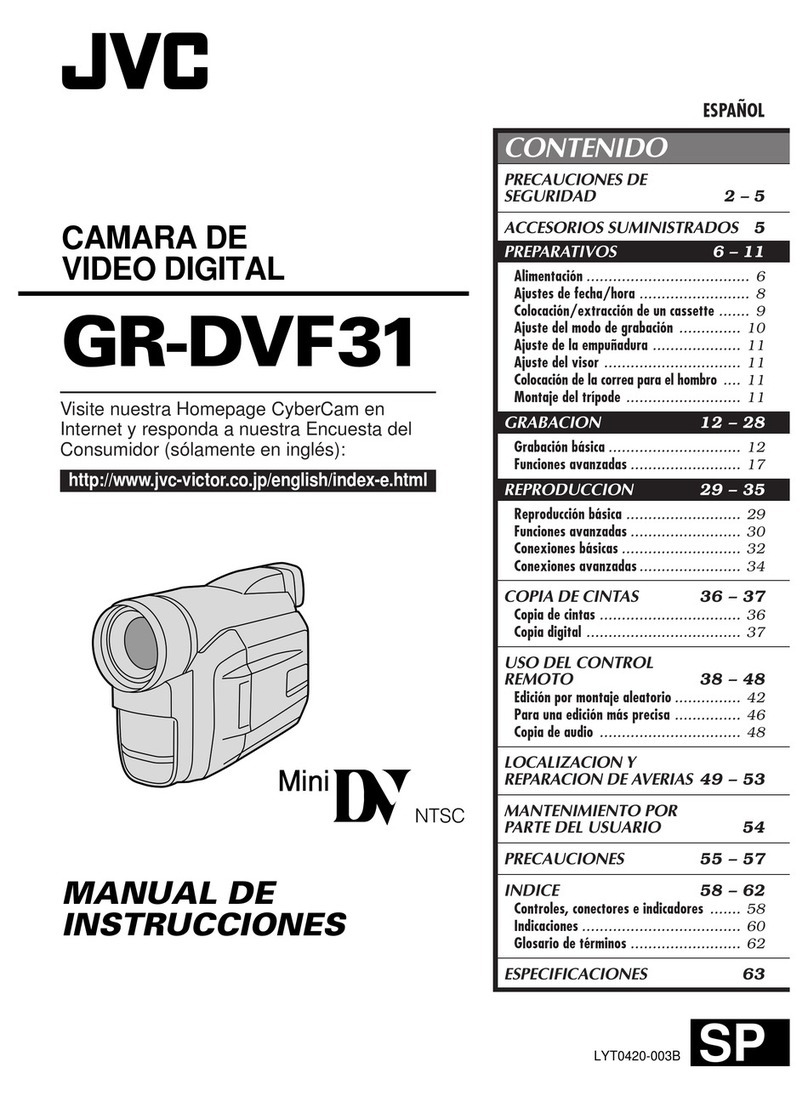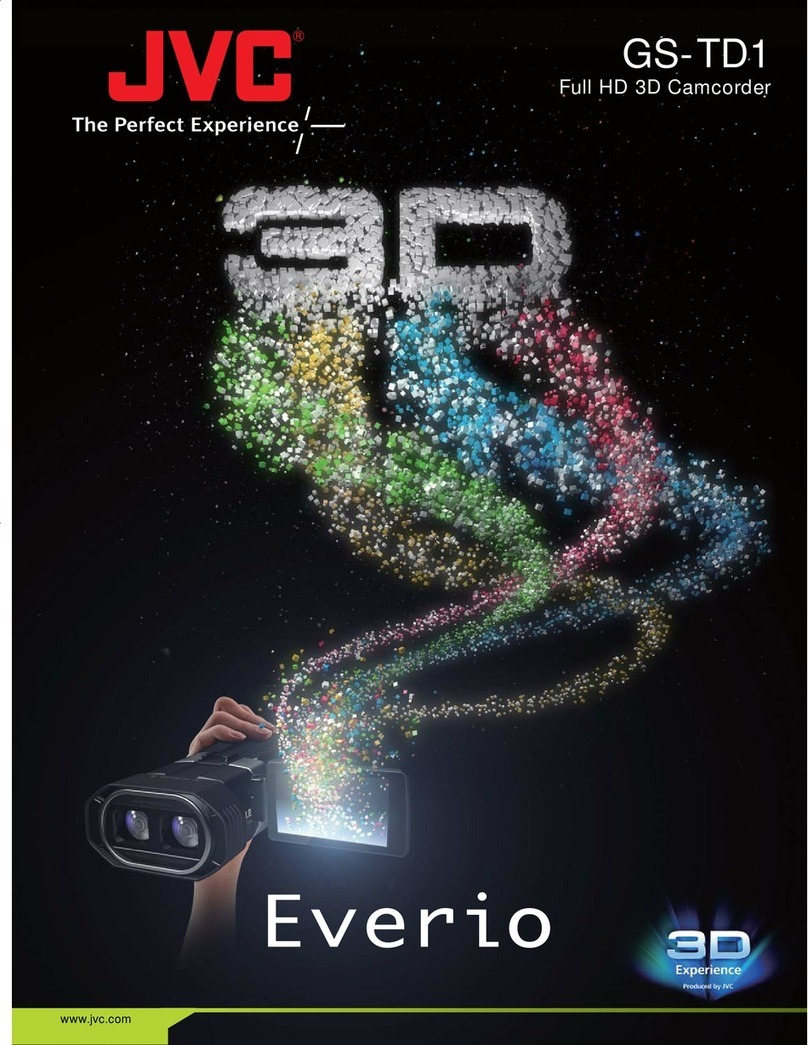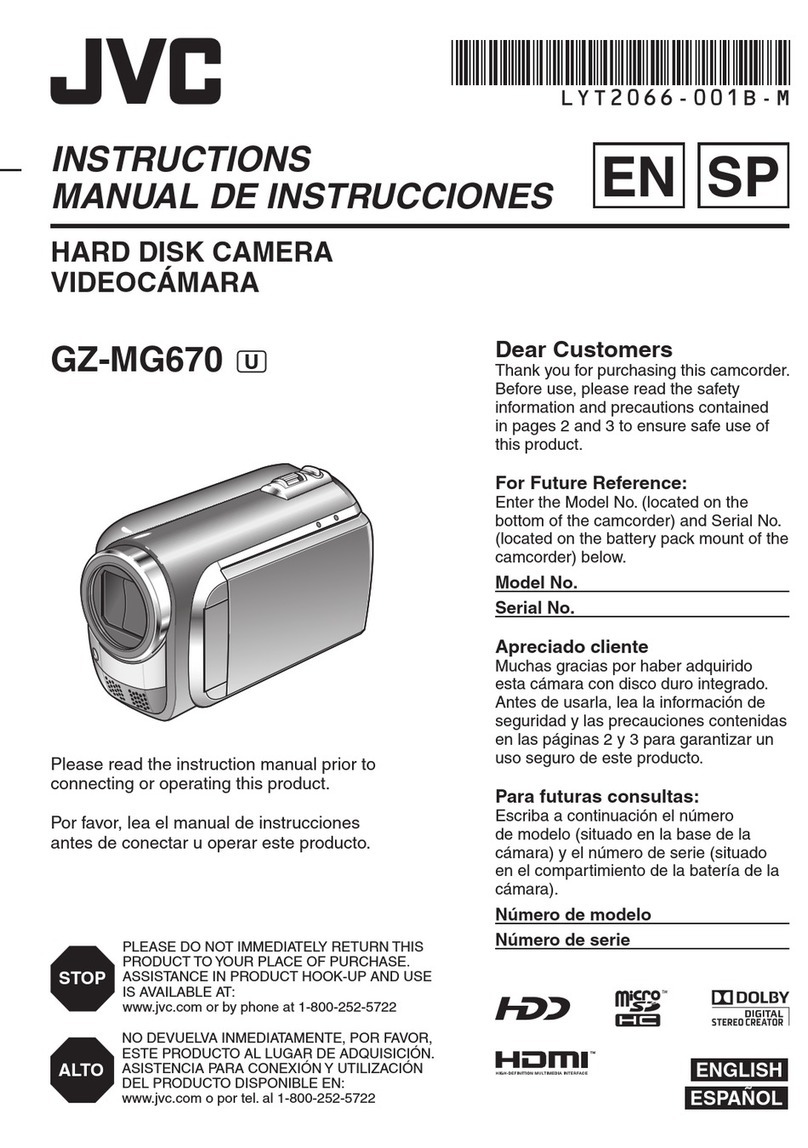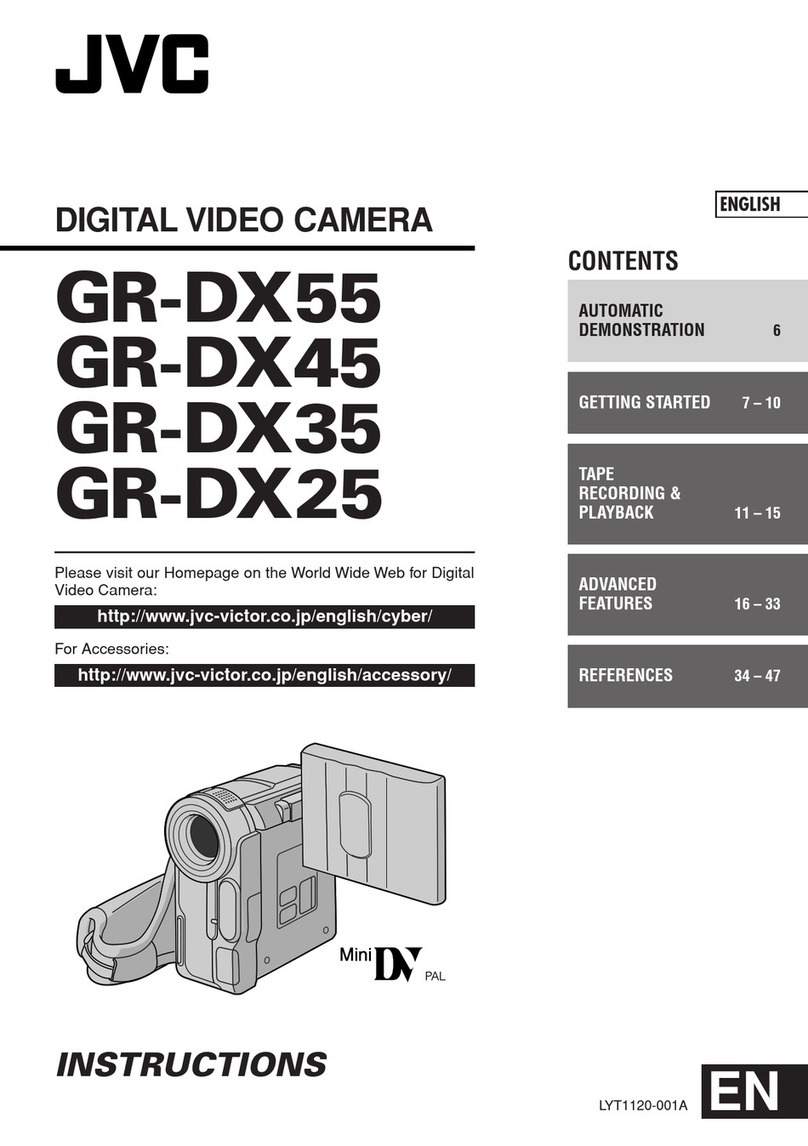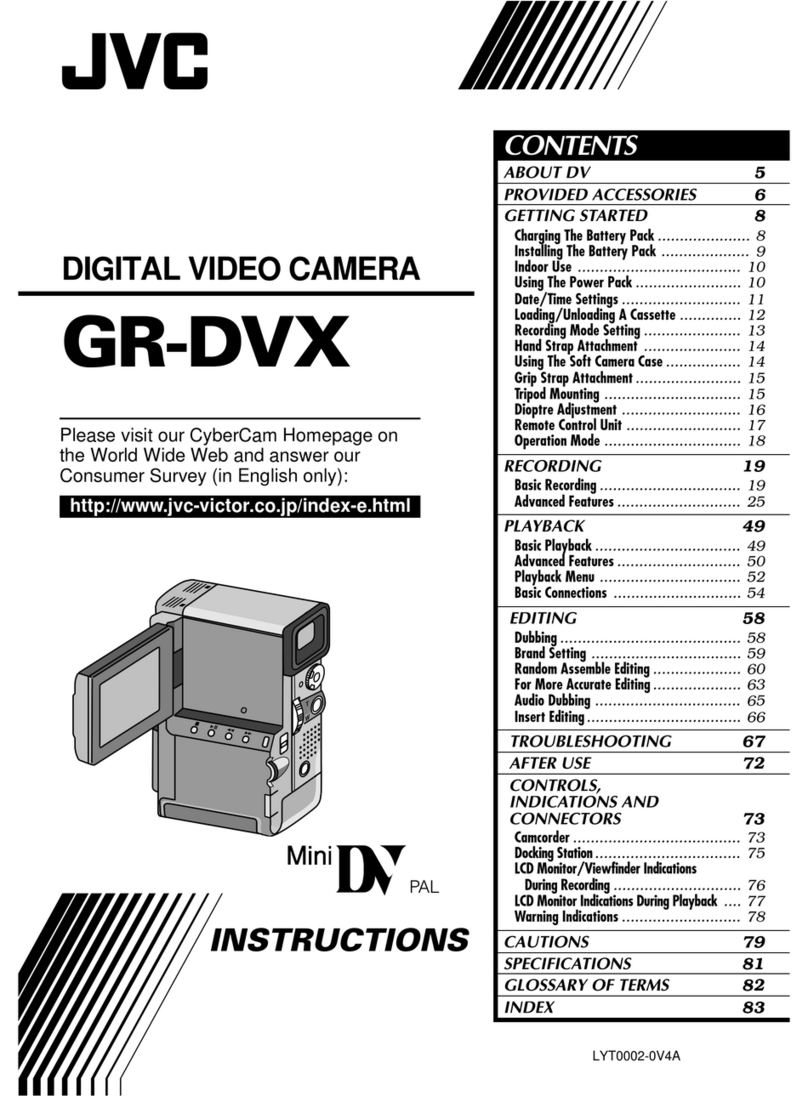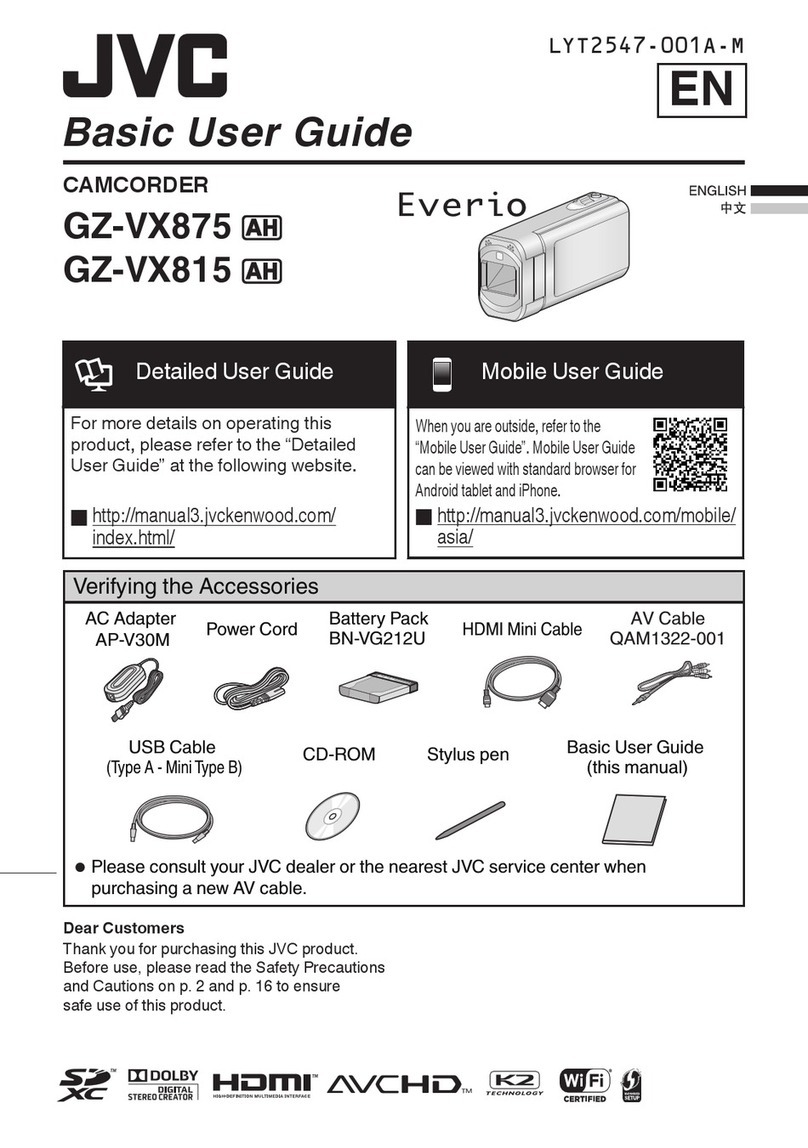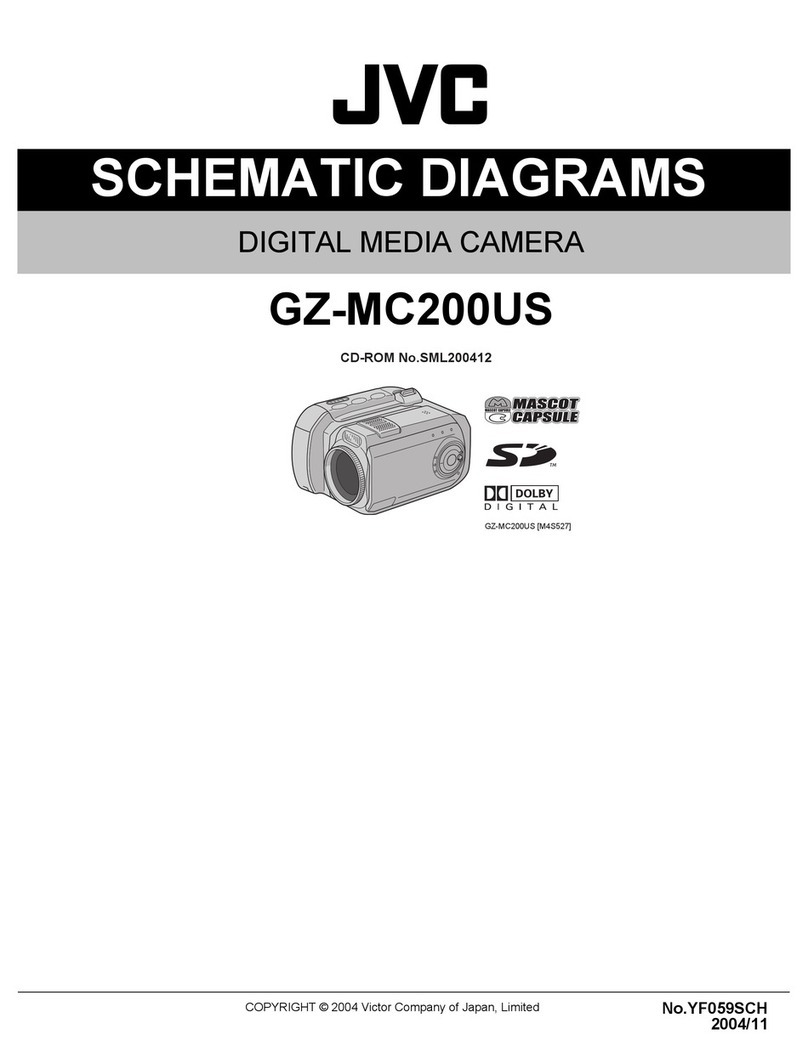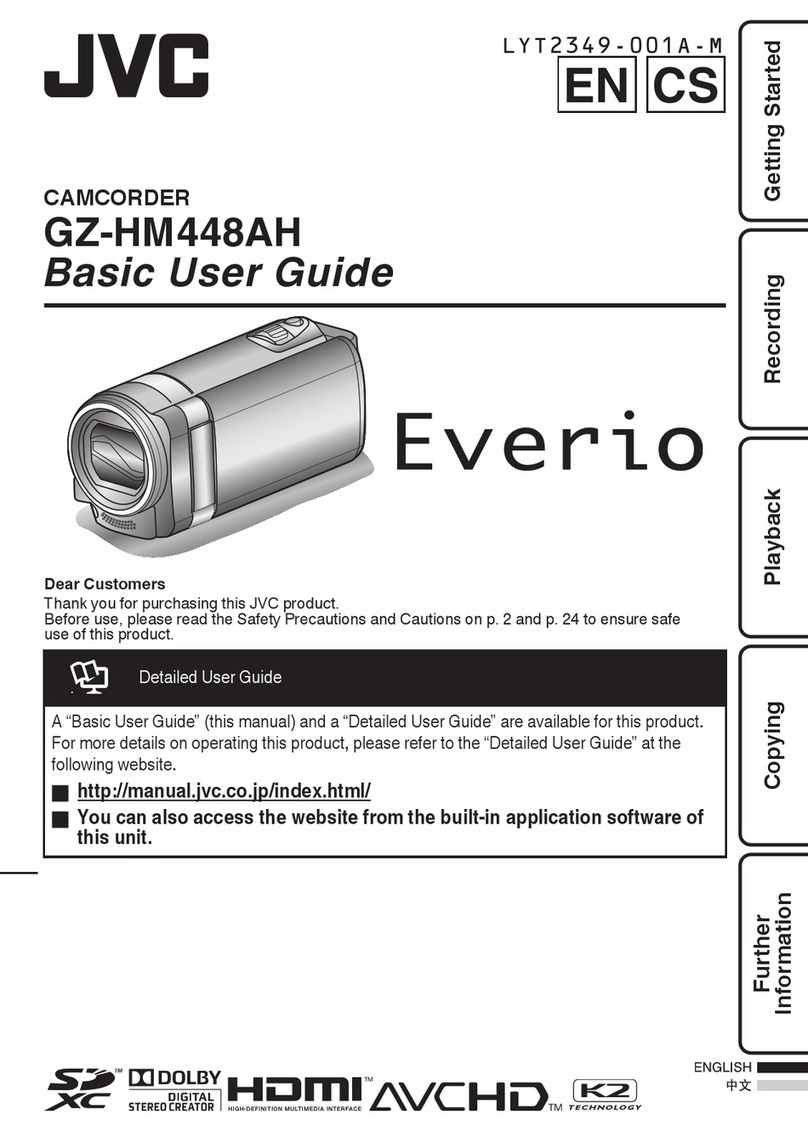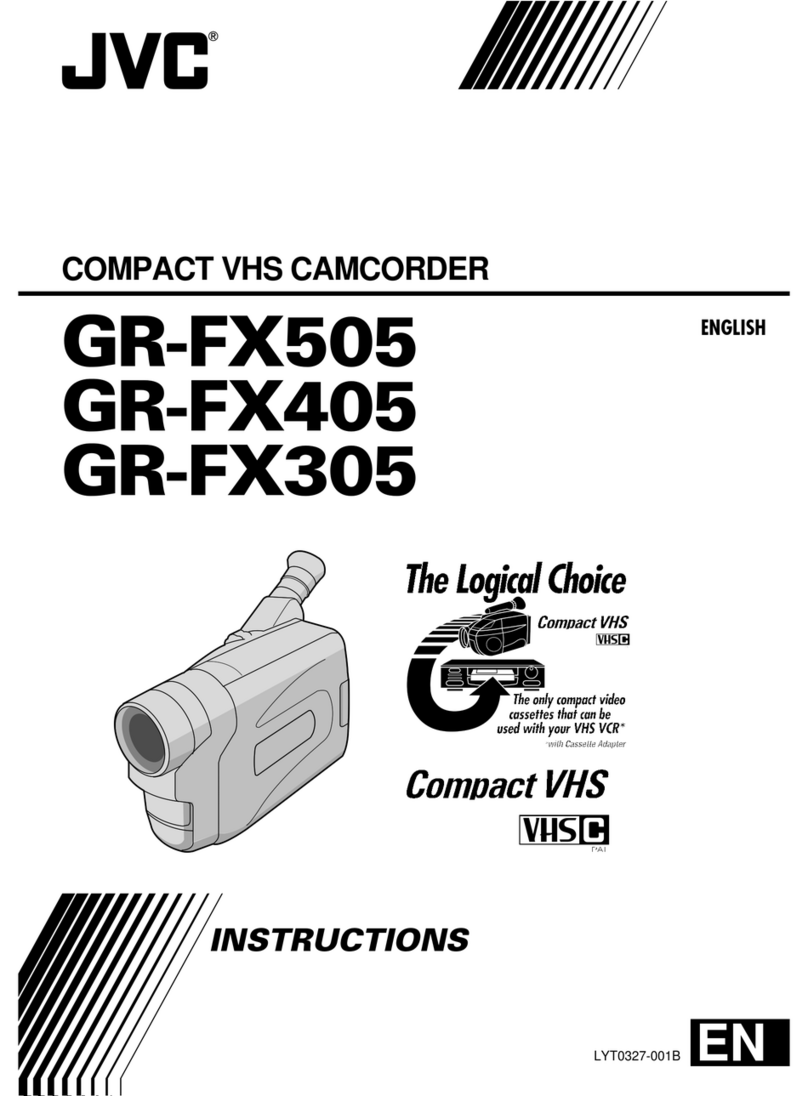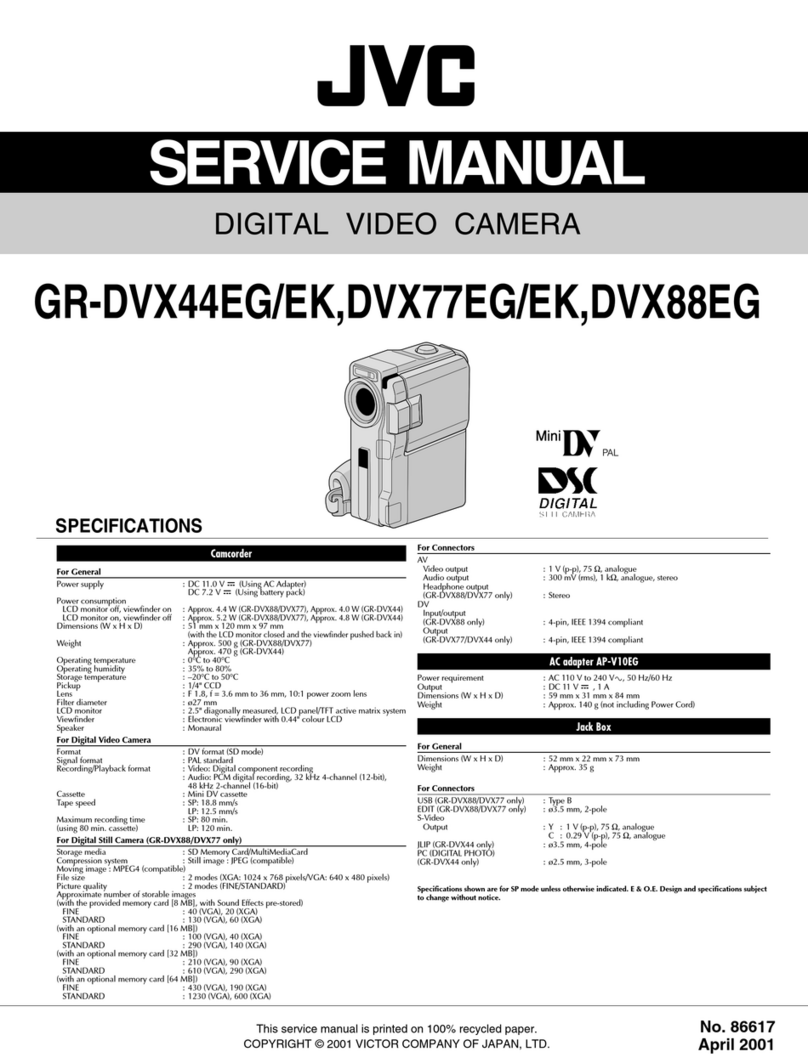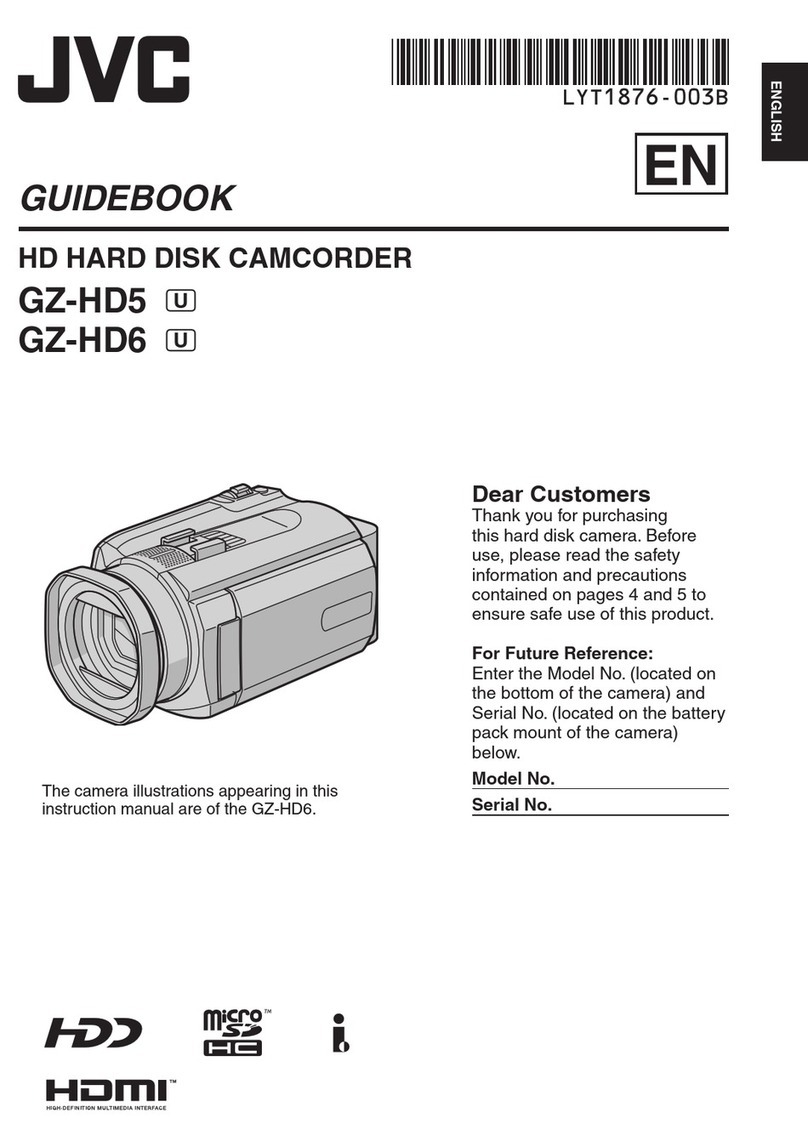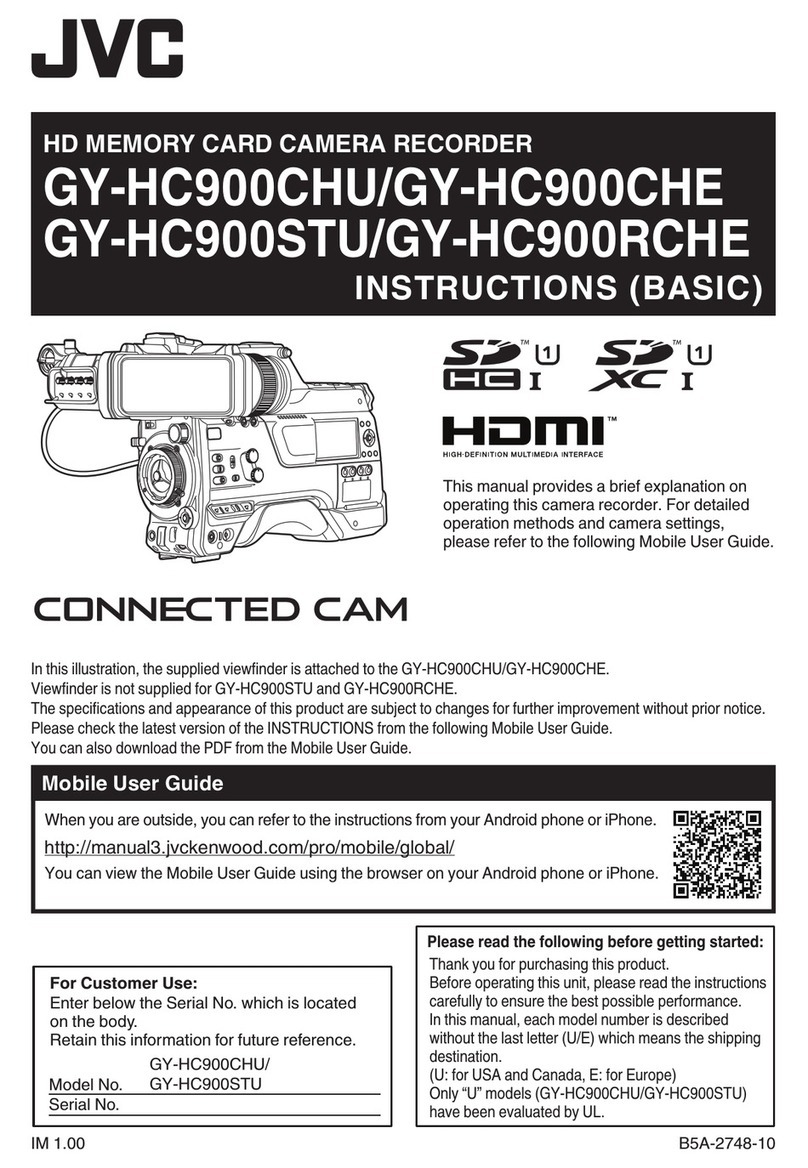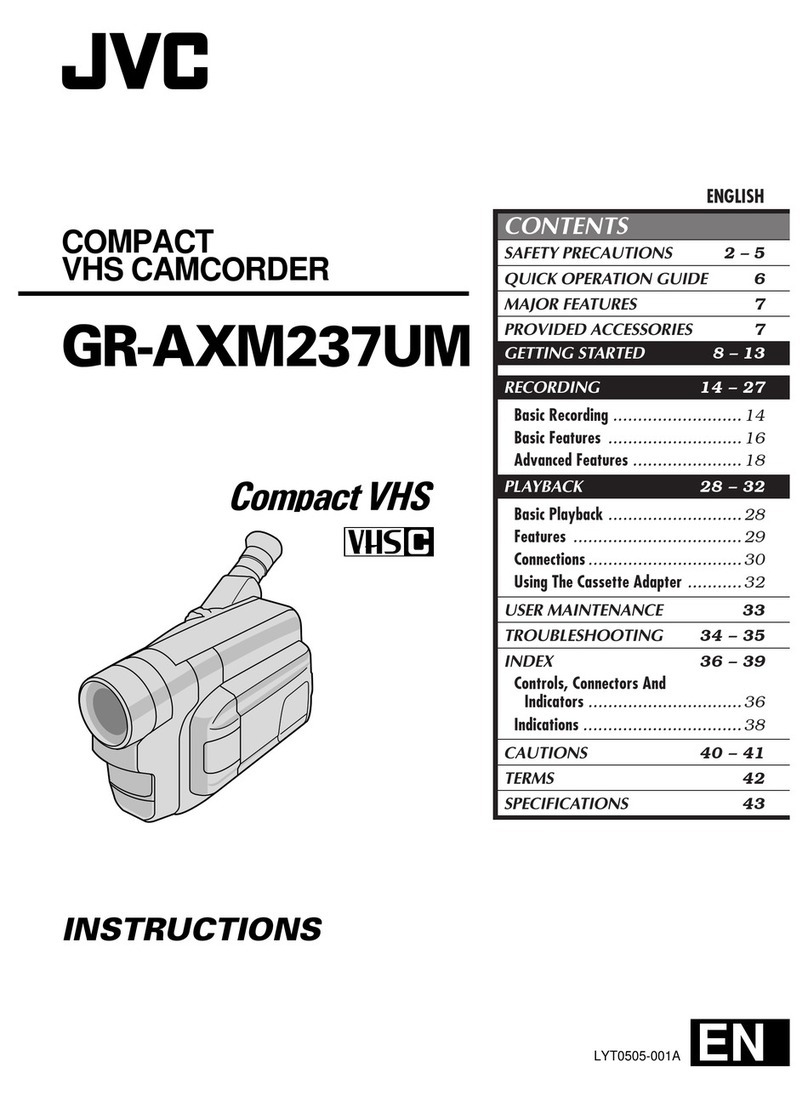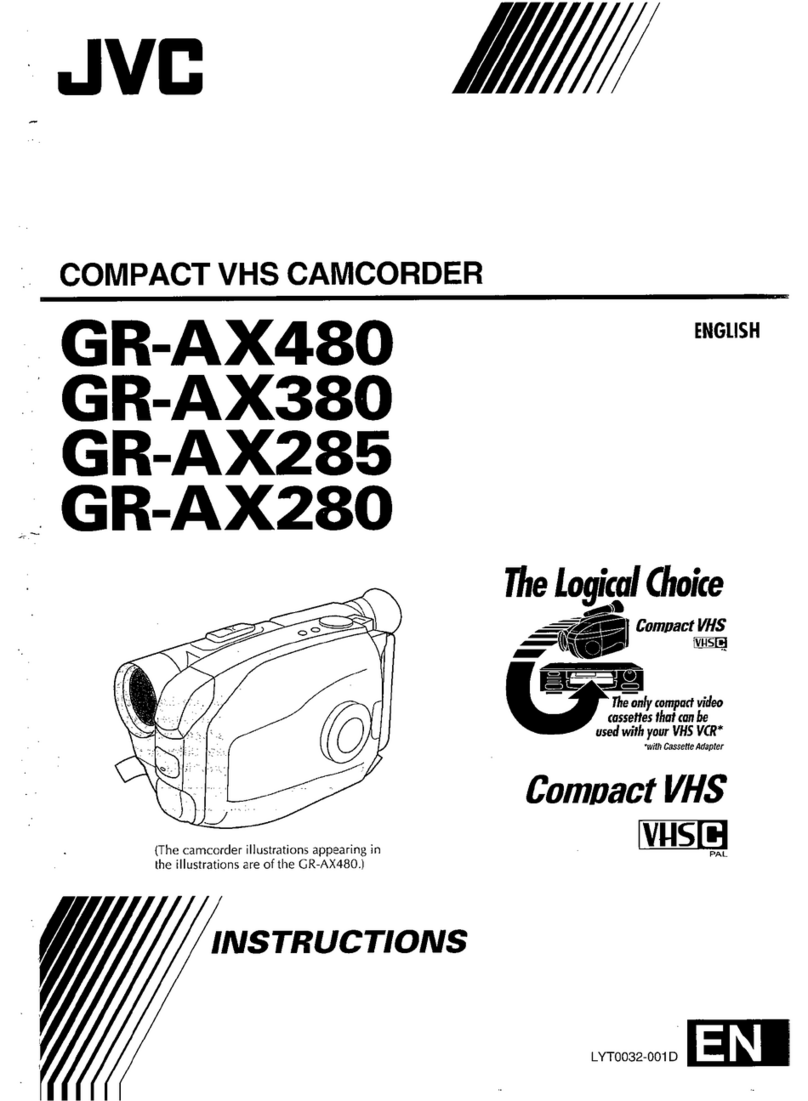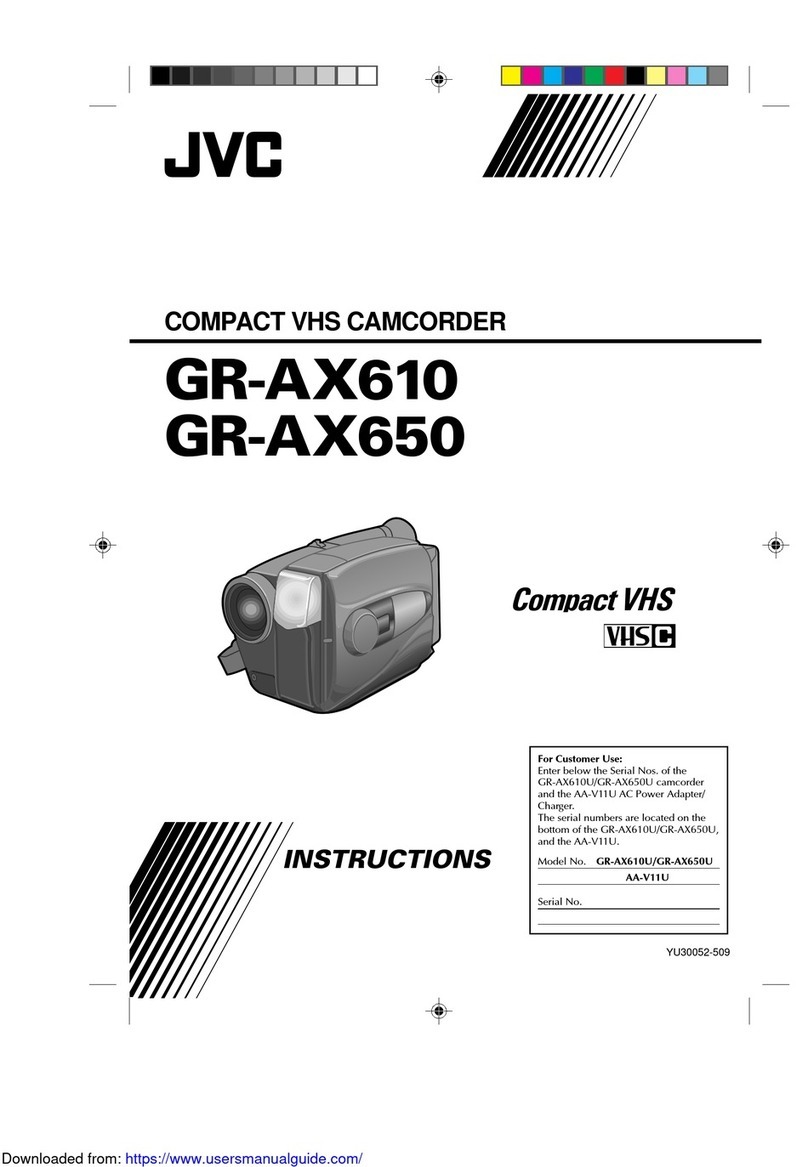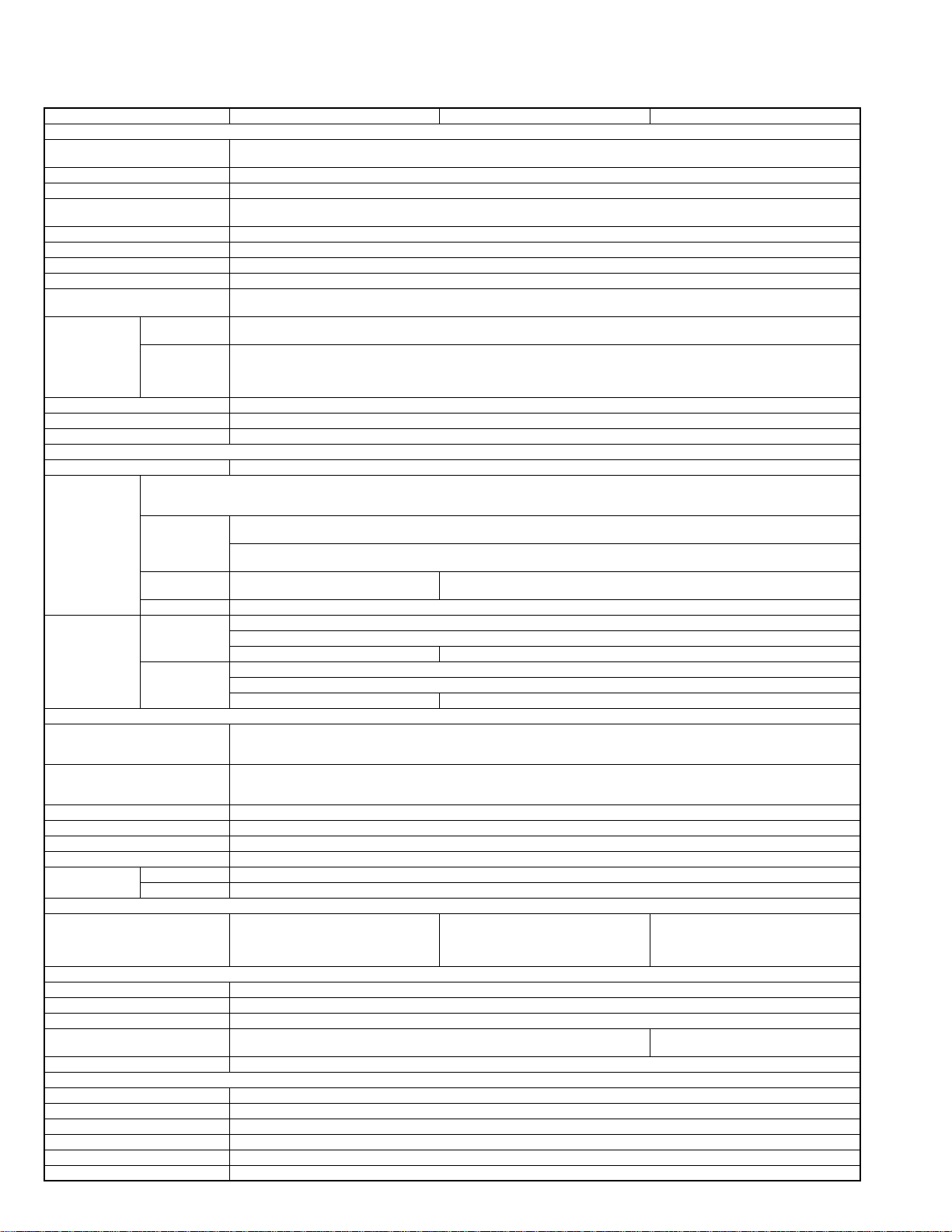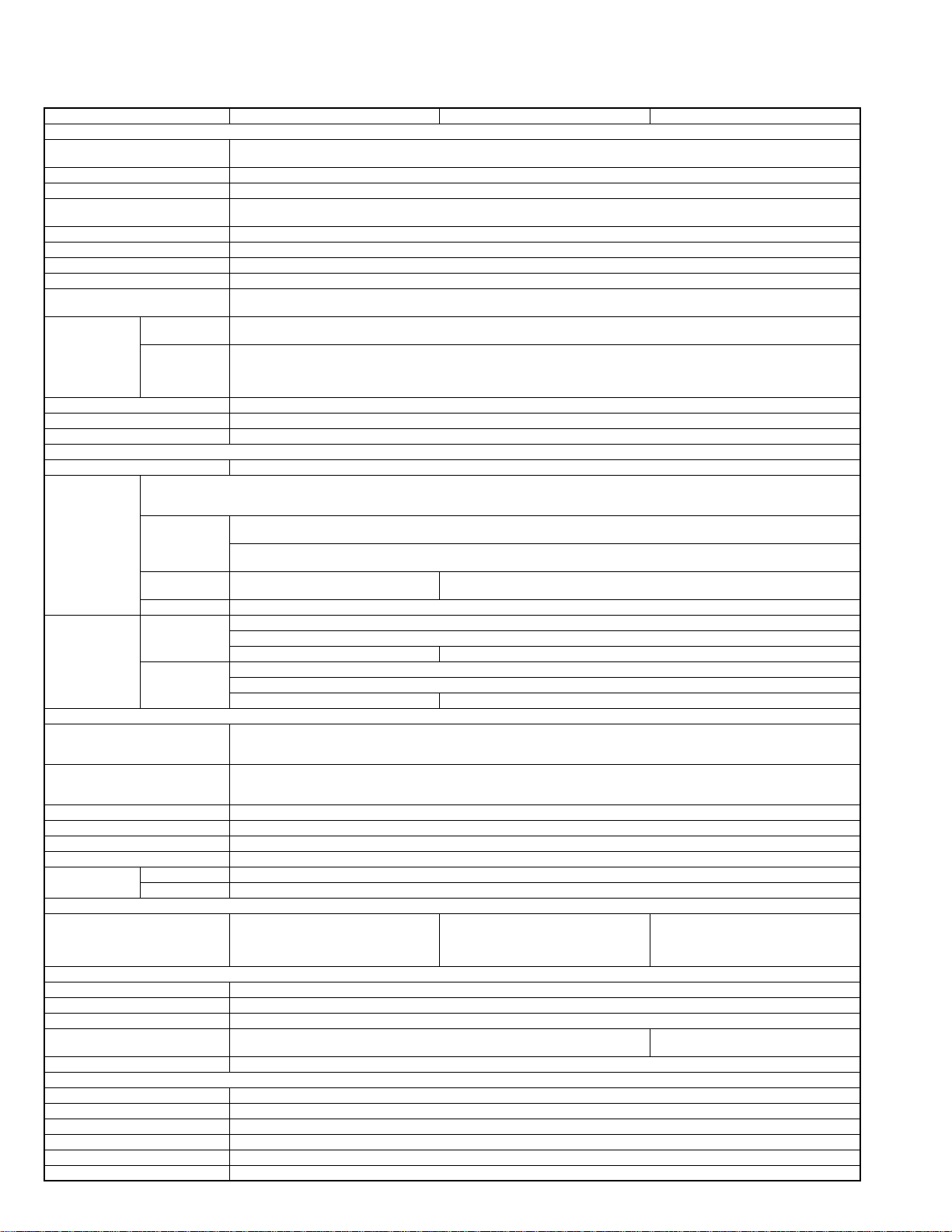
1-2 (No.HC044<Rev.001>)
SPECIFICATION
GY-HM150U GY-HM150E GY-HM150EC
General Power DC 11 V (using AC adapter)
DC 7.2 V (using battery)
Power consumption Approx. 8.3 W (when backlight is set to [STANDARD] while the LCD monitor or viewfinder is in use)
Dimensions 366 mm (W) ×179 mm (H) ×138 mm (D)(14-4/8" x 7-1/8" x 5-4/8")
Mass Approx. 1190 g (2.7 Ibs)
Approx. 1320 g (2.9 Ibs) (incl. battery BN-VF823U, SD card, micorophone)
Allowable operating temperature 0 °C to 40 °C (32 °F to 104 °F)
Allowable operating humidity 35 % RH to 80 % RH
Allowable storage temperature -20 °C to 50 °C (-4 °F to 122 °F)
Image pickup device 1/4", Progressive CCD ×3
Lens F1.8 to 2.8
f = 3.7 mm to 37 mm
Filter diameter When the hood is
detached 46 mm (screw pitch: 0.75 mm)
Compatible with filter (external diameter: 50 mm and below),tele-converter, and wide-converter
When the hood is
attached 72 mm (screw pitch: 0.75 mm)
Compatible with filter (external diameter: 75 mm and below) only
* When removing the filter, do not press on the top and bottom of the hood. Doing so makes it difficult to remove the filter and may
damage the inner surface of the hood.
Zoom Up to 10x (optical zoom)
LCD screen 2.7", 16:9, 230,000 pixels
Viewfinder 0.24", 16:9, 260,000 pixels
Video/Audio Recording time Approx. 25 minutes (8 GB SDHC/SDXC card, 35 Mbps, VBR mode)
Video recording file
format QuickTime File Format(For Final Cut Pro)
MP4 File Format (HD only)
AVI File Format (SD only)
Video signal HD (HQ mode):MPEG-2 Long GOP
VBR, 35 Mbps (Max) MPEG-2
HD (SP mode):MPEG-2 Long GOP
CBR, 25 Mbps (1440x1080i) /19 Mbps(1280x720p) MPEG-2
SD DV
CBR, 25 Mbps (720x480i) DV
CBR, 25 Mbps (720x576i)
Audio signal LPCM 2ch, 48 kHz/16 Bit
Video format NTSC setting HD (HQ mode):1920x1080/59.94i, 29.97p, 23.98p, 1440x1080/59.94i, 1280x720/59.94p, 29.97p, 23.98p
HD (SP mode):1440x1080/59.94i, 1280x720/59.94p, 29.97p, 23.98p
SD:720x480/59.94i -
PAL setting HD (HQ mode):1920x1080/50i, 25p, 1440x1080/50i, 1280x720/50p, 25p
HD (SP mode):1440x1080/50i, 1280x720/50p, 25p
- SD:720x576/50i
Terminals AV terminal Video Analog output 1.0 V (p-p), 75 ΩAudio Analog output (stereo)
-8 dBu, 1 k Ω(when reference level -12 dB is selected)
-16 dBu, 1 k Ω(when reference level -20 dB is selected)
Component terminal Y, PB, PRcomponent output
Y: 1.0 V (p-p), 75 Ω
PB, PR: 700 mV (p-p), 75 Ω
HDMI terminal HDMITM Connector
USB terminal Mini USB-B type, USB 2.0
Headphone jack 3.5 mm mini jack (stereo)
Remote terminal 3.5 mm mini jack (4-pin)
Audio INPUT1/
INPUT2 terminals MIC -60 dBu, 3 kΩ, XLR (balanced), +48 V output (phantom power supply)
LINE +4 dBu, 10 k Ω, XLR (balanced)
Accessories AC adapter,Powercord×2,Battery,Battery
charger, Remote control unit, Audio unit,Mi-
crophone,AV cord,Component cable,CD-
ROM,Instruction manual,Warranty card
ACadapter, Power cord×4, Battery,Battery
charger,Remote controlunit, Audio unit,Mi-
crophone,AV cord,Component cable,CD-
ROM,Instruction manual
AC adapter, Power cord, Remote control
unit, Audio unit,Microphone,AV cord,Com-
ponent cable,CD-ROM,Instruction manu-
al,Warranty card
AC Adapter Power AC 100 V to 240 V, 50 Hz/60 Hz
Output DC 11 V =, 1 A
Allowable operating temperature 0 °C to 40 °C (32 °F to 104 °F)
Dimensions 49 mm (W) ×26 mm (H) ×64 mm (D)(1-15/16" ×1-1/ 8" ×2-7/8")
(excluding cord and AC plug) 47 mm (W) ×28 mm (H) ×72 mm (D)
(excluding cord and AC plug)
Mass Approx. 86 g (0.19 Ibs)
Remote Control Unit Type DC 3 V (button battery CR2025)
Battery life Approx. 1 year (varies according to frequency of use)
Operating distance Approx. 5 m (16.4 ft) (along front axis)
Allowable operating temperature 0 °C to 40 °C (32 °F to 104 °F)
Dimensions 42 mm (W) ×14.5 mm (H) ×91 mm (D)(1-6/8" ×9/16" ×3-5/ 8")
Mass Approx. 30 g (0.07 Ibs)(including button battery)