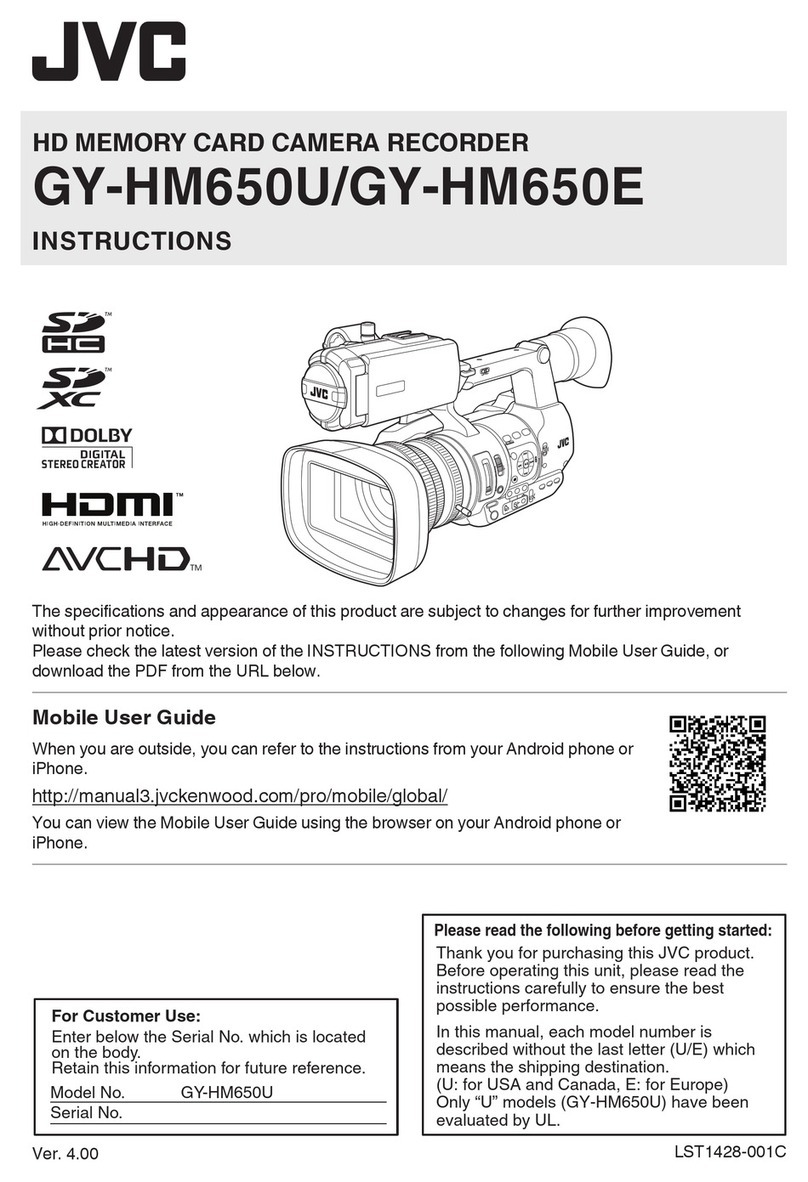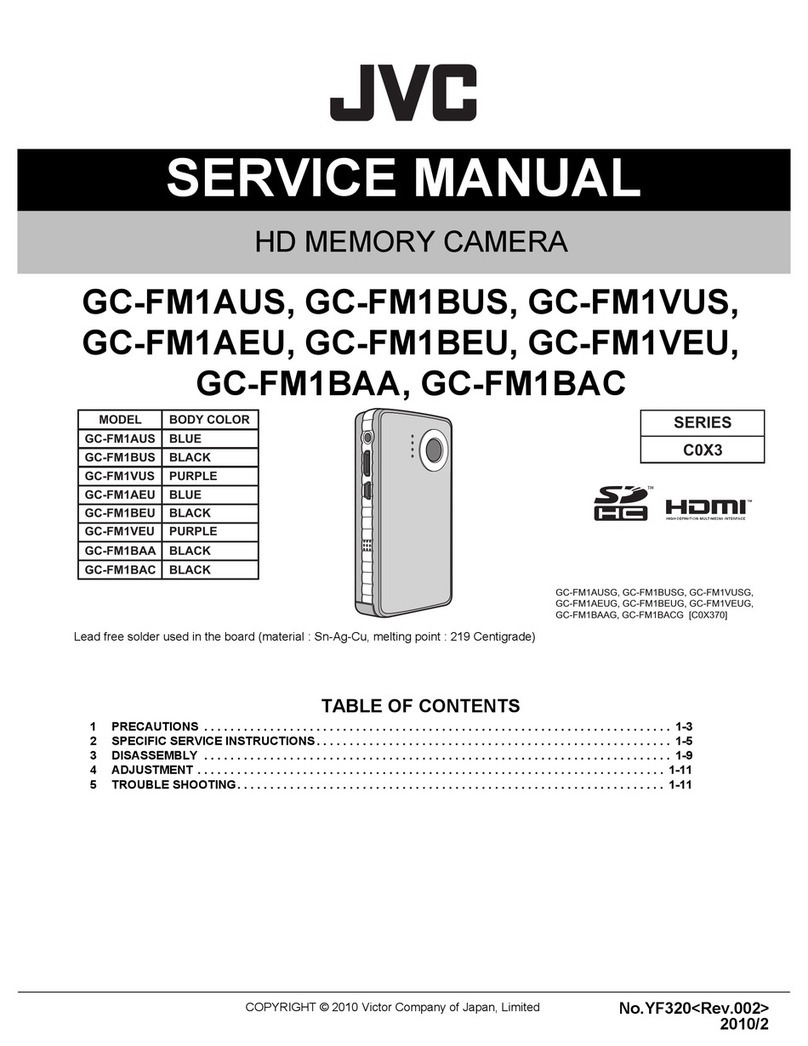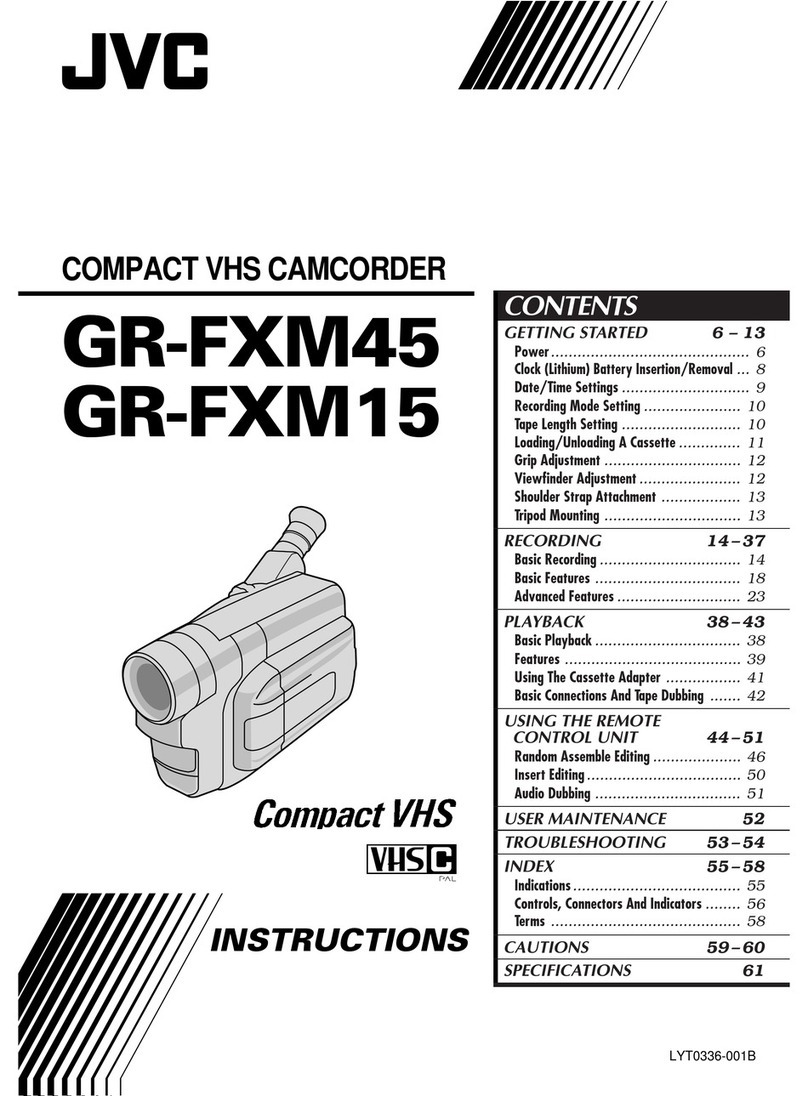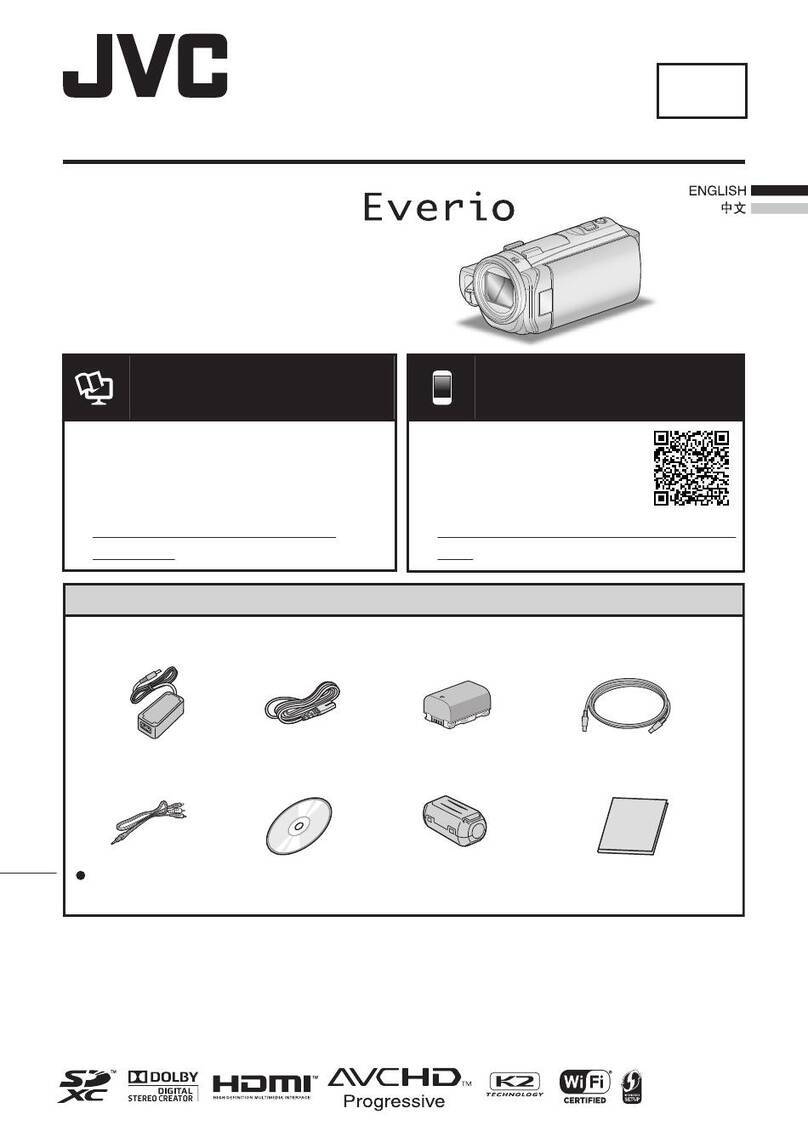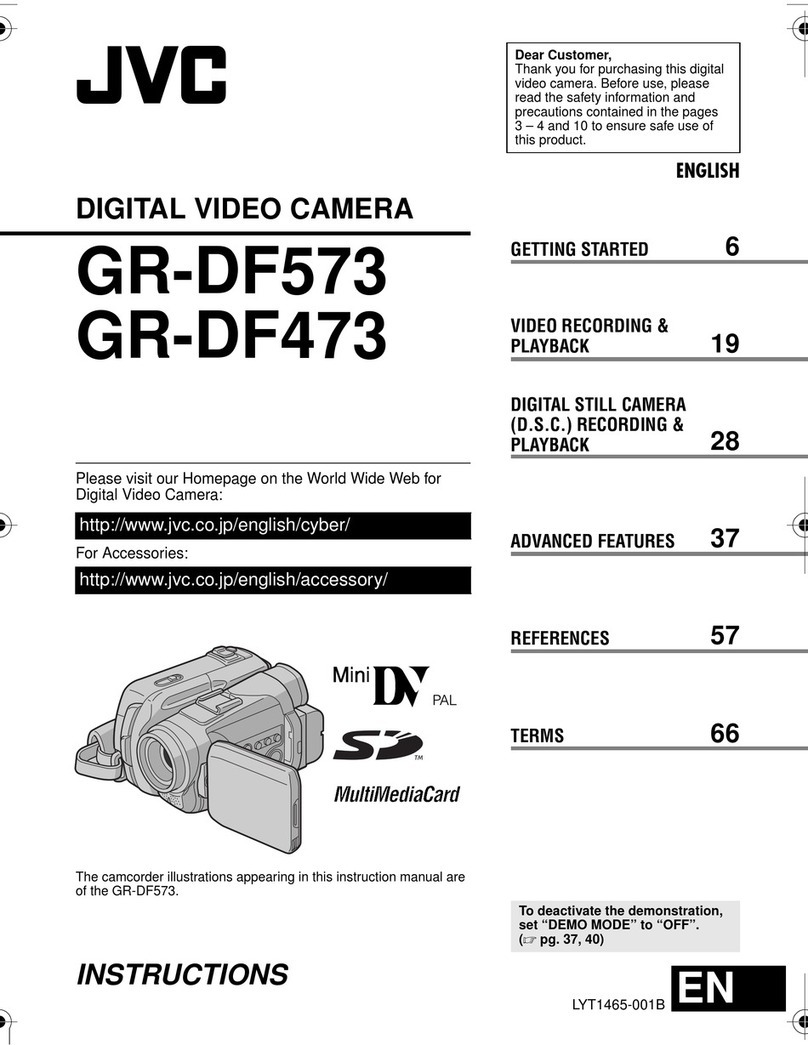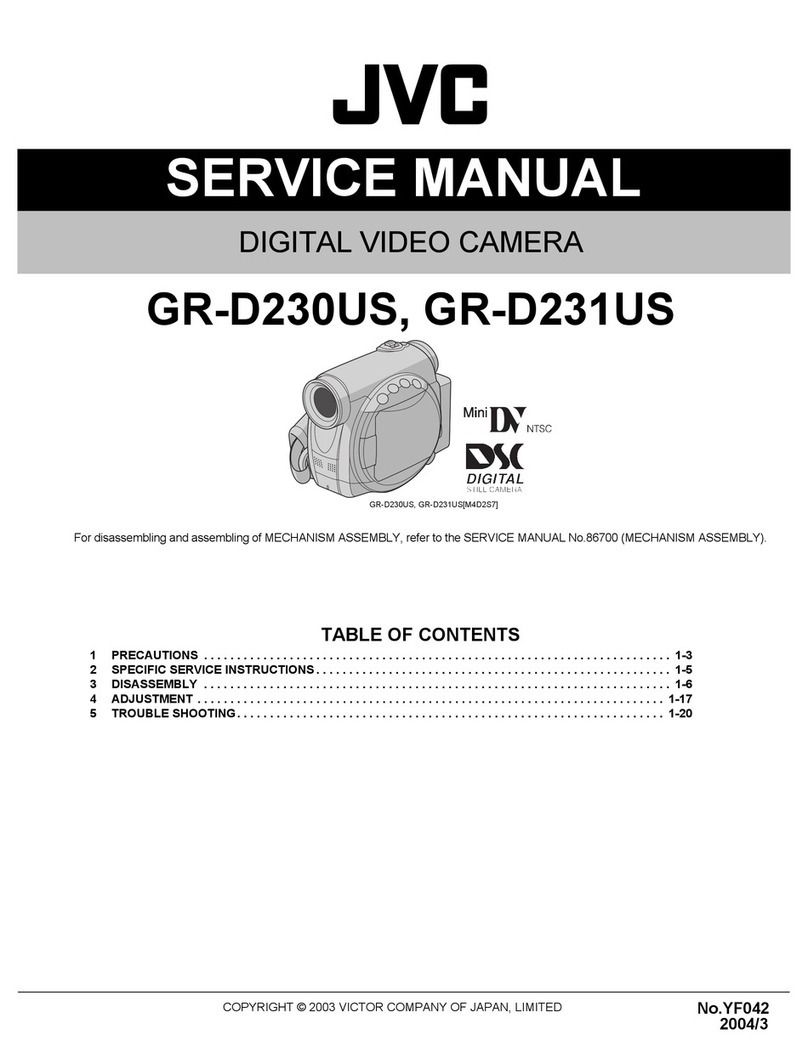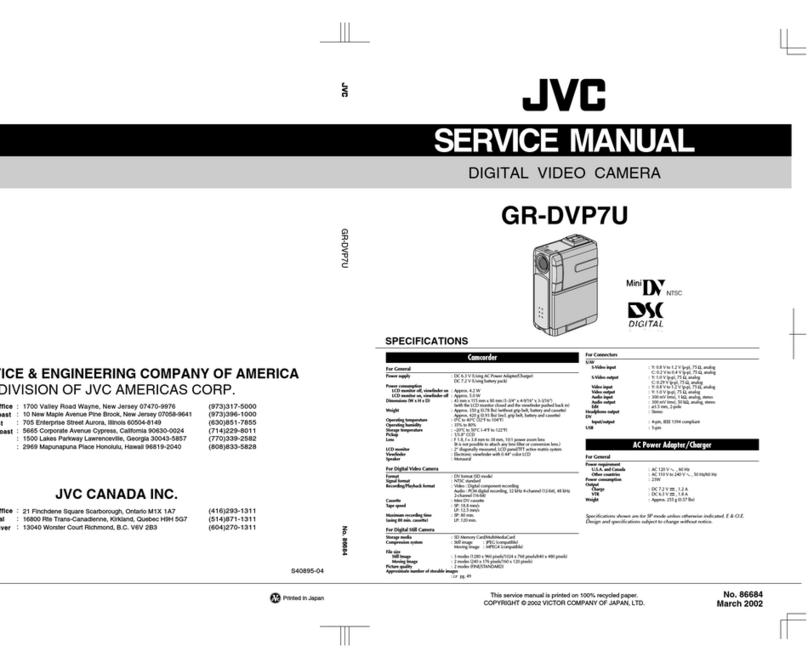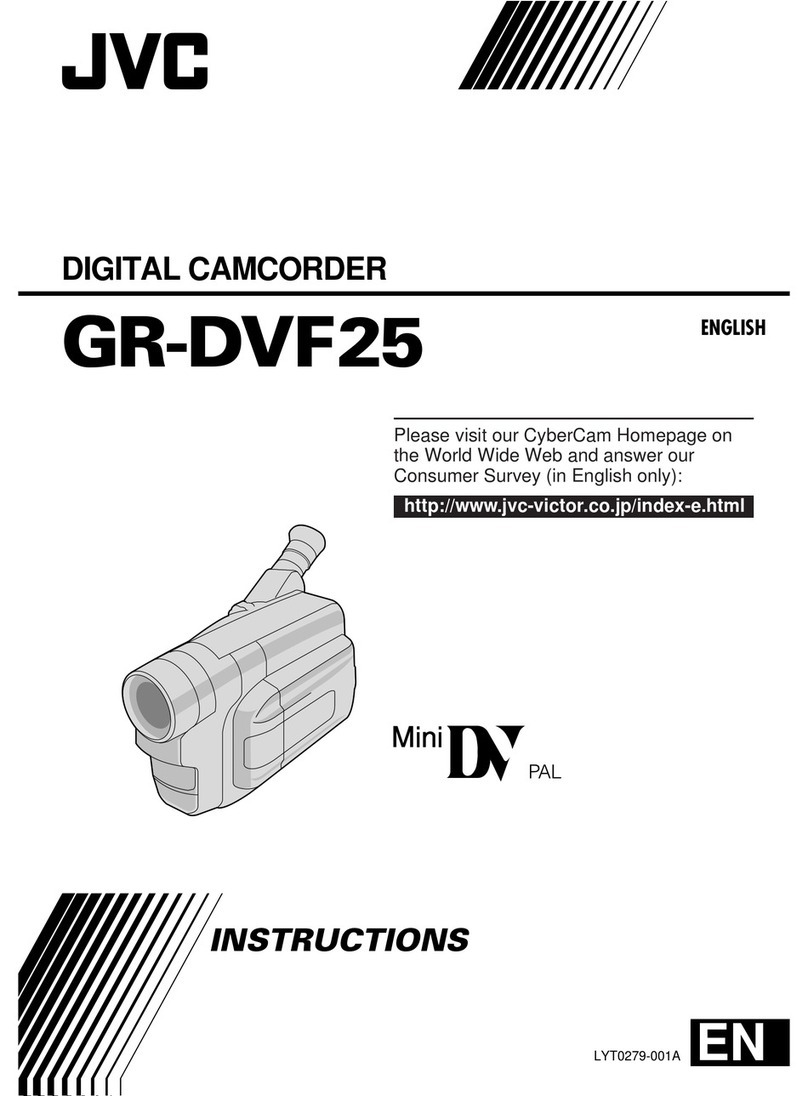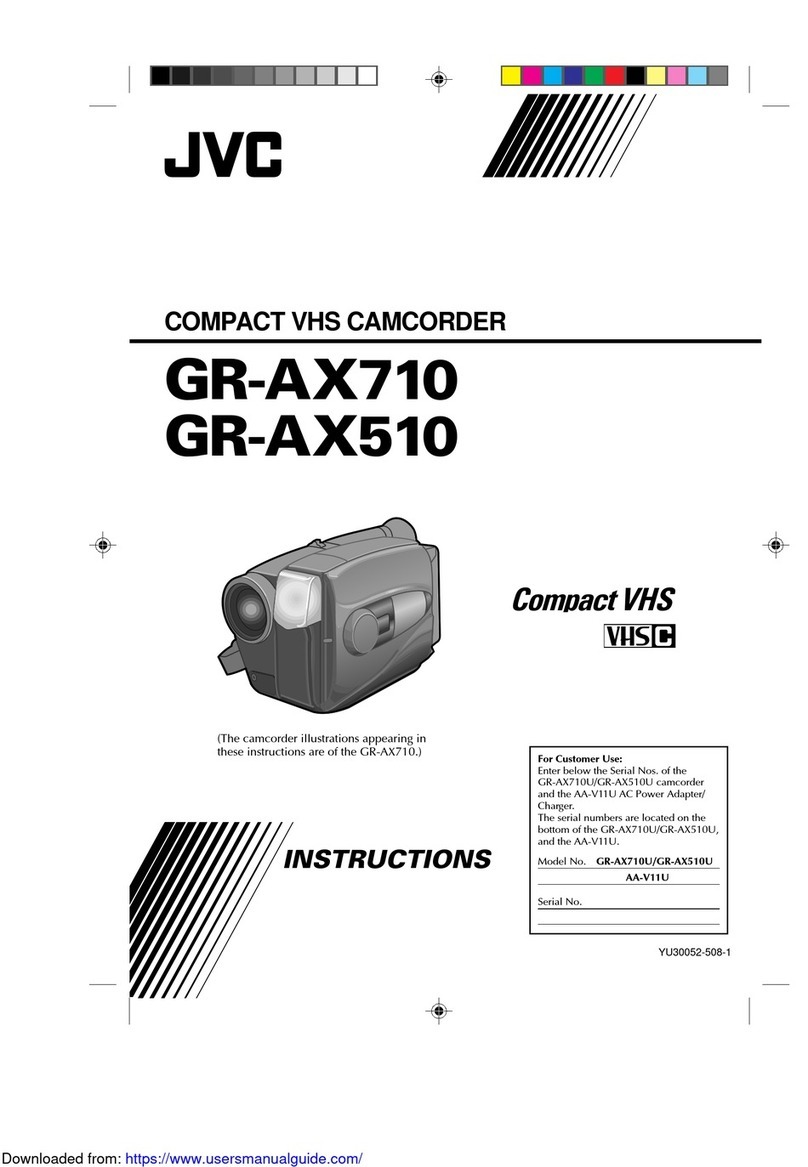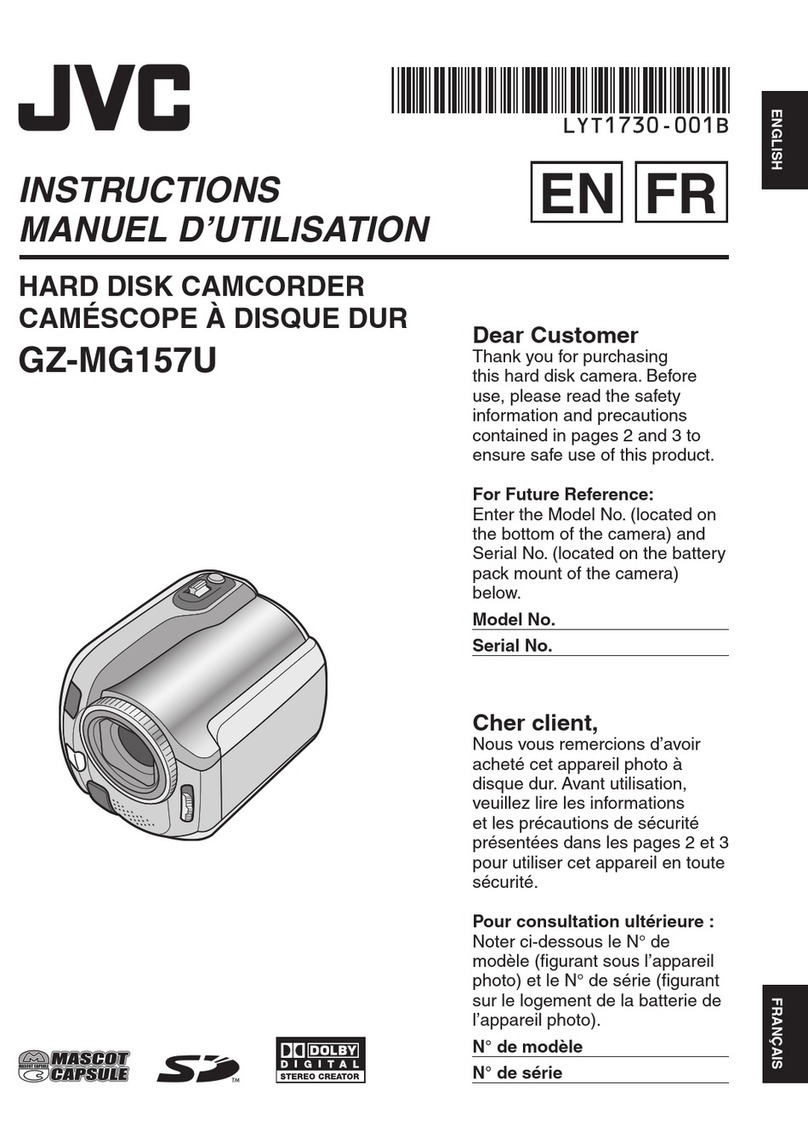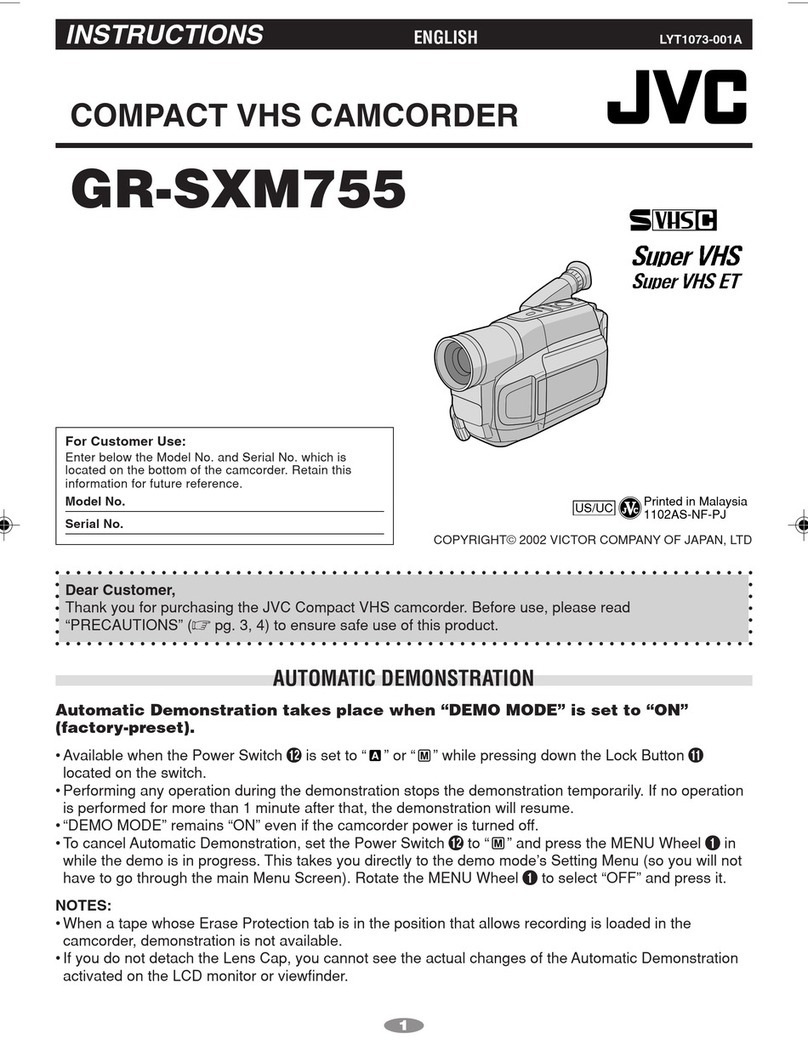Contents
Introduction
Safety Precautions ............................................ 4
Contents .......................................................... 10
Main Features ................................................. 13
Precautions for Proper Use ............................. 15
Operation Modes ............................................. 18
Names of Parts ................................................ 20
Side Control Panel ....................................... 22
SD Slot ......................................................... 23
Rear Terminal .............................................. 23
LCD Monitor ................................................ 24
Lens Section ................................................ 25
Basic System Diagram .................................... 26
Preparations
Settings and Adjustments Before Use ............. 27
Adjusting the Grip Belt ................................. 27
Attaching an External Microphone ............... 27
Attaching the Tripod ..................................... 27
Attaching the Large Eyecup ......................... 27
Opening/Closing the Lens Cover ................. 28
Attaching/Detaching the Hood ..................... 28
Power Supply .................................................. 28
Using a Battery Pack .................................... 28
Using AC Power (DC IN Power) ................... 30
Power Status Display ...................................... 30
Turning On/Off the Power ................................ 31
Initial Settings .................................................. 32
Displays on the LCD Monitor and Viewfinder .. 34
Display Screen ............................................. 34
Status Screen .............................................. 35
USB Mode Screen ....................................... 35
Remote Edit Mode Screen a ................... 35
Warning Display ........................................... 35
Adjusting the LCD Monitor and Viewfinder ...... 36
Adjusting the LCD Monitor ........................... 36
Adjusting the Viewfinder .............................. 37
Assignment of Functions to User Buttons ........ 38
Tally Lamp ....................................................... 38
SD Card ........................................................... 39
Usable Cards ............................................... 39
Formatting (Initializing) SD Cards ................ 41
Restoring the SD Card ................................. 42
Clips Recorded to SD Cards ........................ 43
Operation Lock Feature ................................... 44
Shooting
Basic Shooting Procedures ............................. 45
Selecting System Definition, File Format and Video
Format ............................................................. 46
Zoom Operation .............................................. 48
Focus Operation .............................................. 49
Adjusting the Focusing by Face Detection ...... 52
Adjusting the Brightness .................................. 53
Adjusting the Iris .............................................. 54
Setting the Gain ............................................... 55
Setting the Electronic Shutter .......................... 56
Setting the ND Filter ........................................ 58
Adjusting the White Balance ............................ 59
Adjusting the Camera Image ........................... 62
Using the Image Stabilizer ............................... 63
Audio Recording .............................................. 63
Monitoring Audio Sound During Recording Using a
Headphone ...................................................... 65
Time Code and User’s Bit ................................ 66
Setting Time Code Generator .......................... 67
Setting the User’s Bit ....................................... 69
Synchronizing Time Code on Another Camera
......................................................................... 70
Setting Zebra Pattern ...................................... 71
Setting Spot Meter ........................................... 72
Acquiring Positioning Information by GPS l
......................................................................... 74
Viewing Recorded Videos Immediately (Clip
Review) ........................................................... 74
Splitting the Clips Freely (Clip Cutter Trig) ....... 75
Recording Simultaneously at Two Different
Definitions a ................................................ 76
Series Rec ....................................................... 76
Dual Rec .......................................................... 76
Backup Rec ..................................................... 78
Special Recording ........................................... 80
Pre Rec ........................................................ 80
Clip Continuous Rec .................................... 80
Frame Rec ................................................... 82
Interval Rec .................................................. 83
Variable Frame Rec ..................................... 84
Playback
Playing Recorded Clips ................................... 85
Thumbnail Screen ........................................ 85
Actions ......................................................... 87
Playing back ................................................ 88
Deleting Clips .................................................. 89
Appending/Deleting OK Mark .......................... 90
Selecting and Performing Operations on Multiple
Clips ................................................................ 91
Selecting Multiple Clips Randomly ............... 91
Selecting Multiple Clips Consecutively ........ 92
Trimming Recorded Clips ................................ 93
10
Introduction