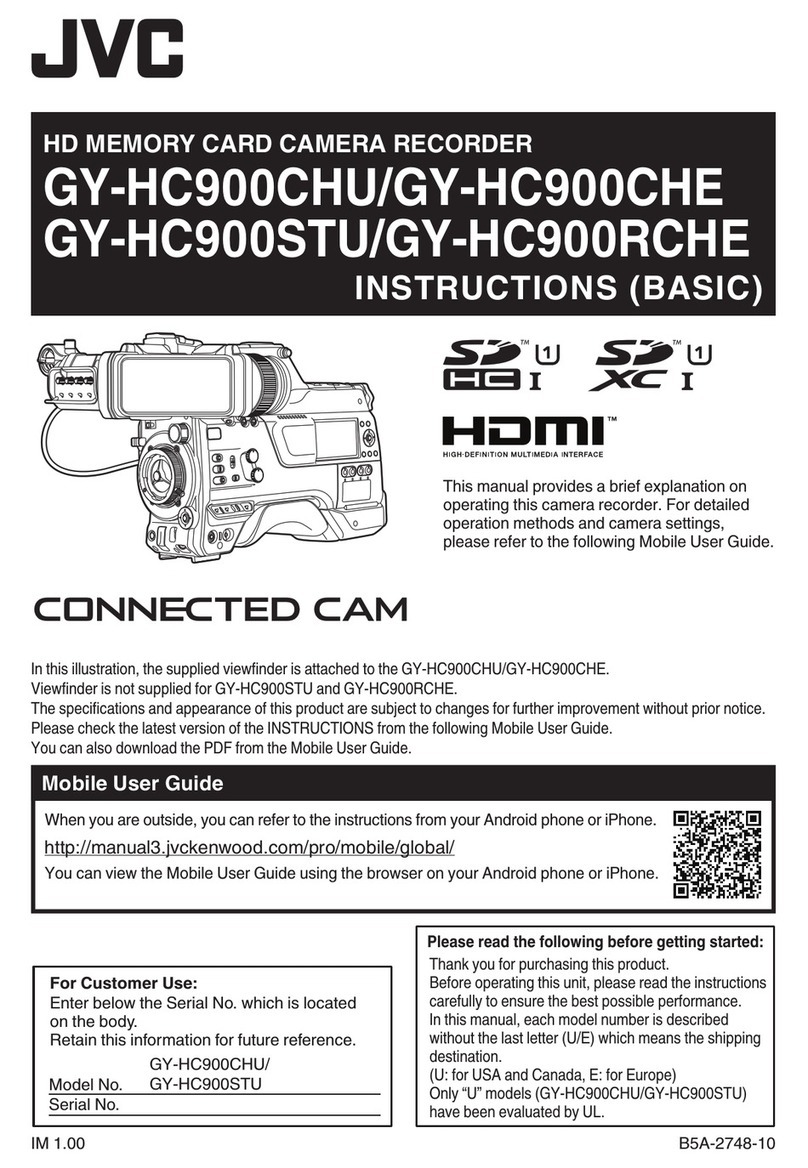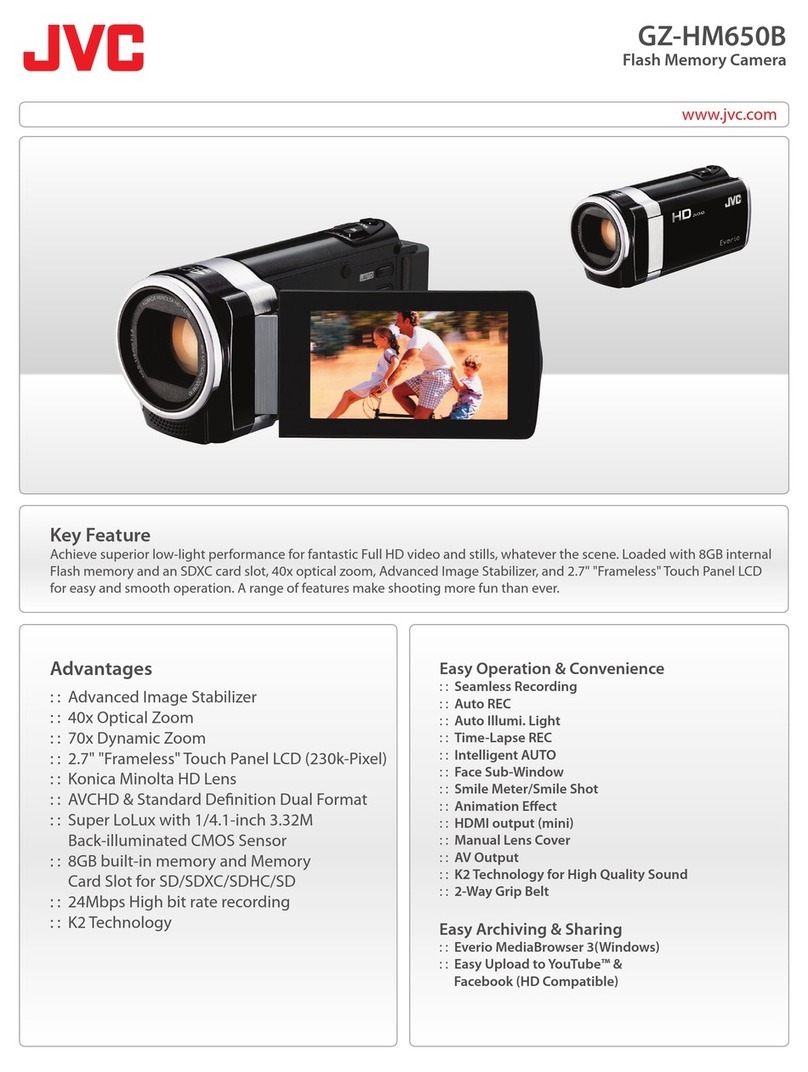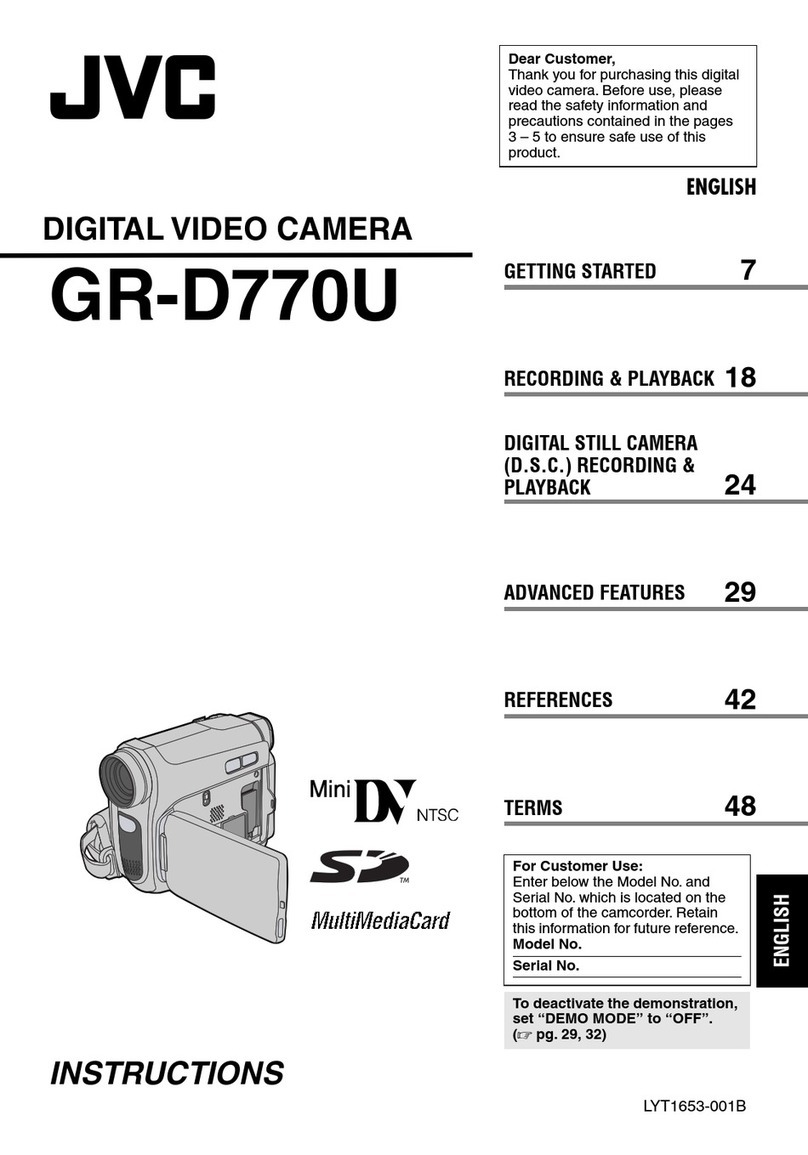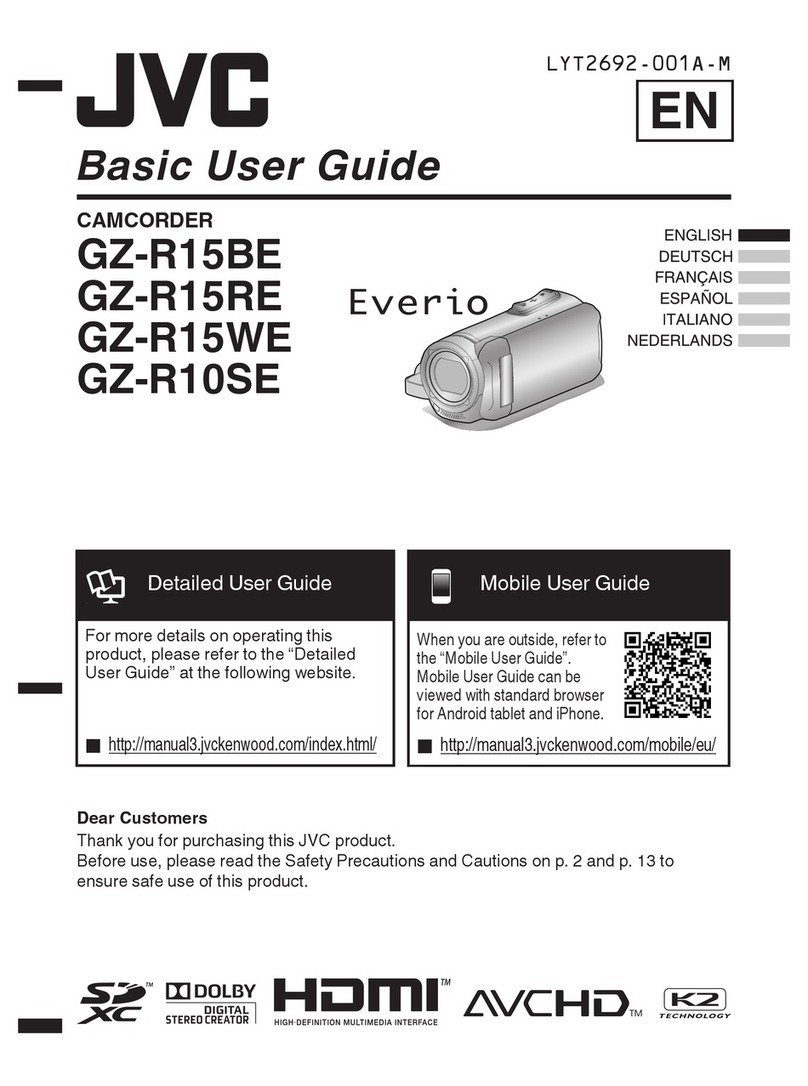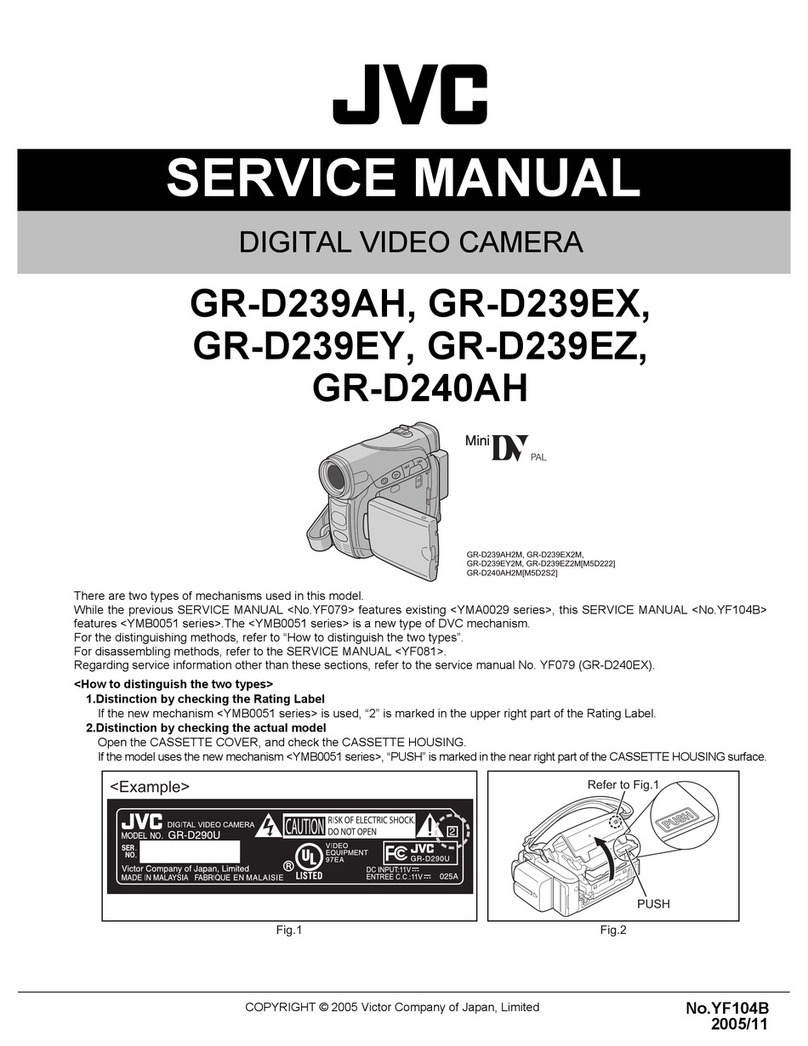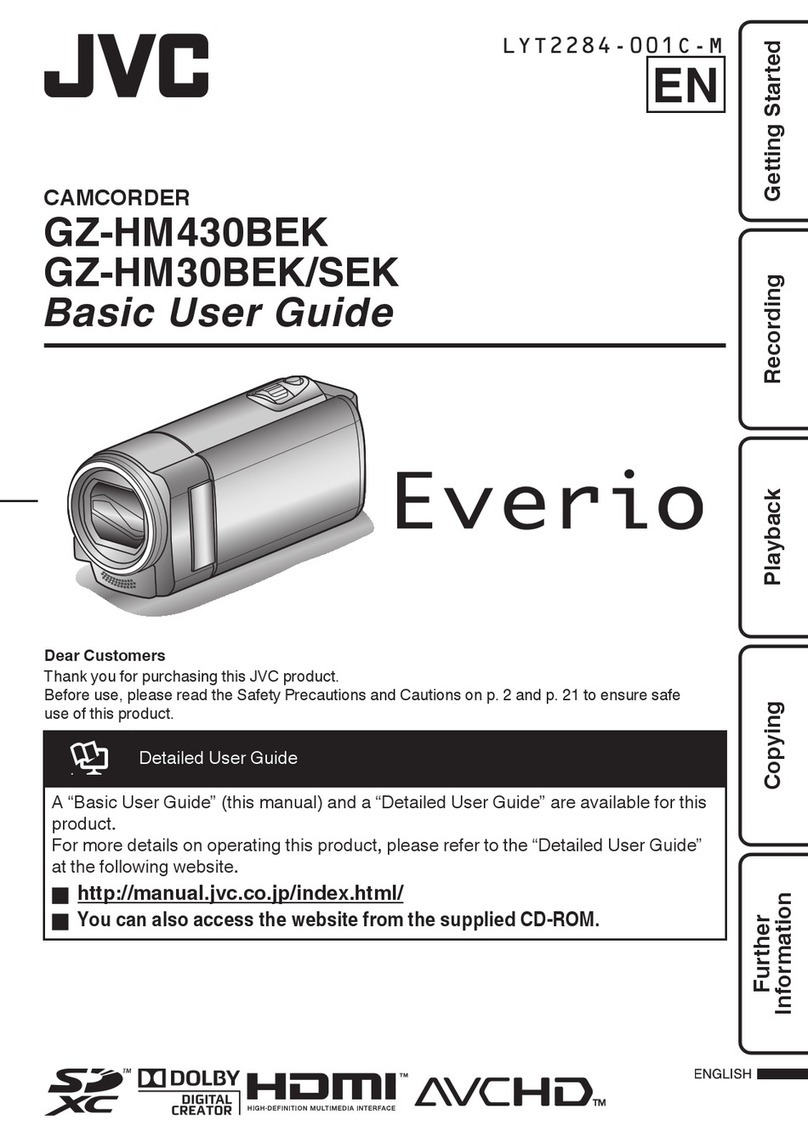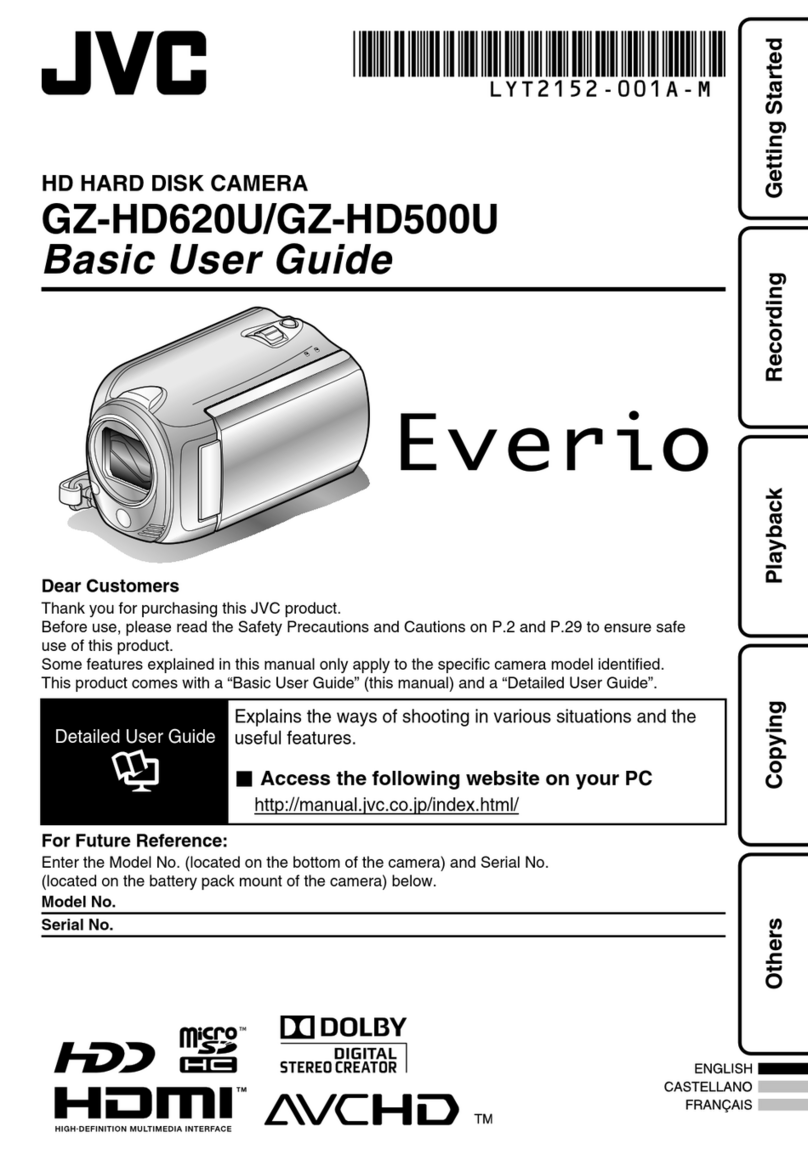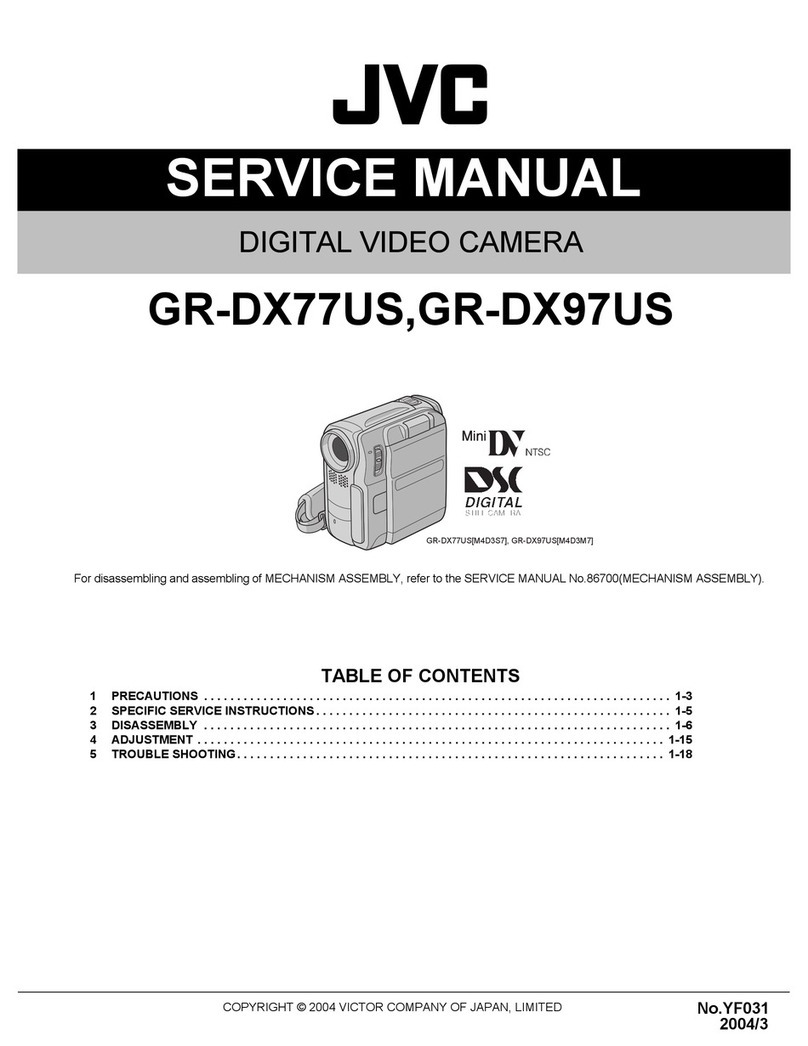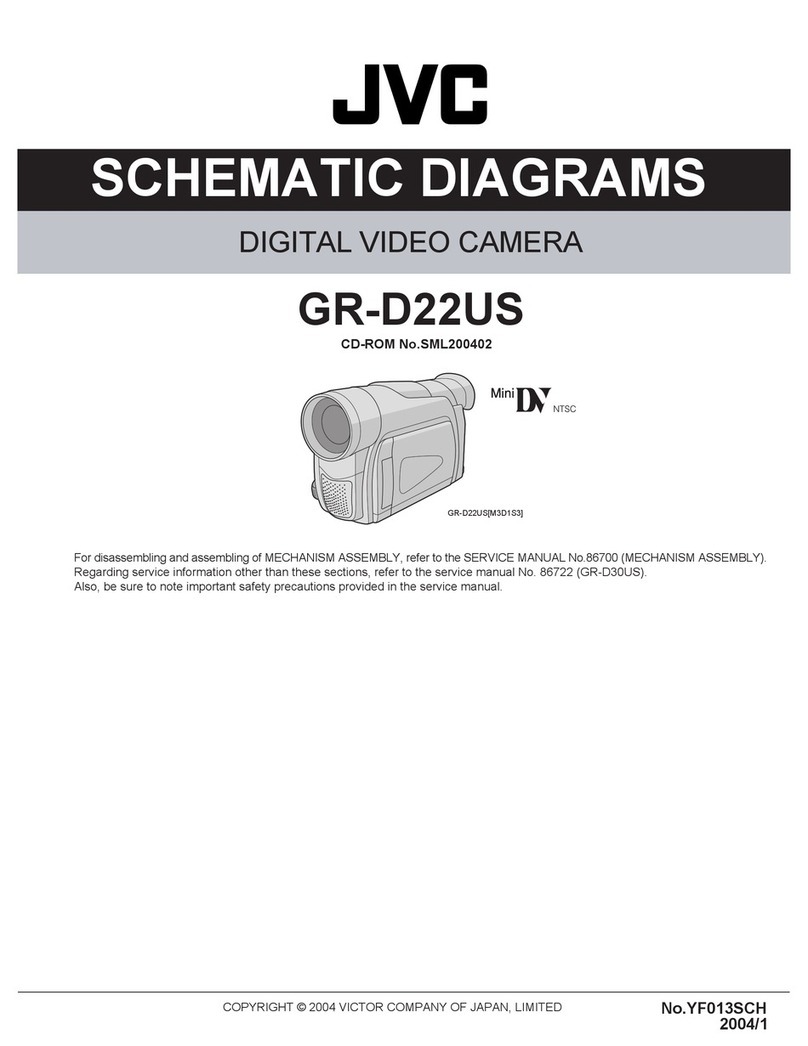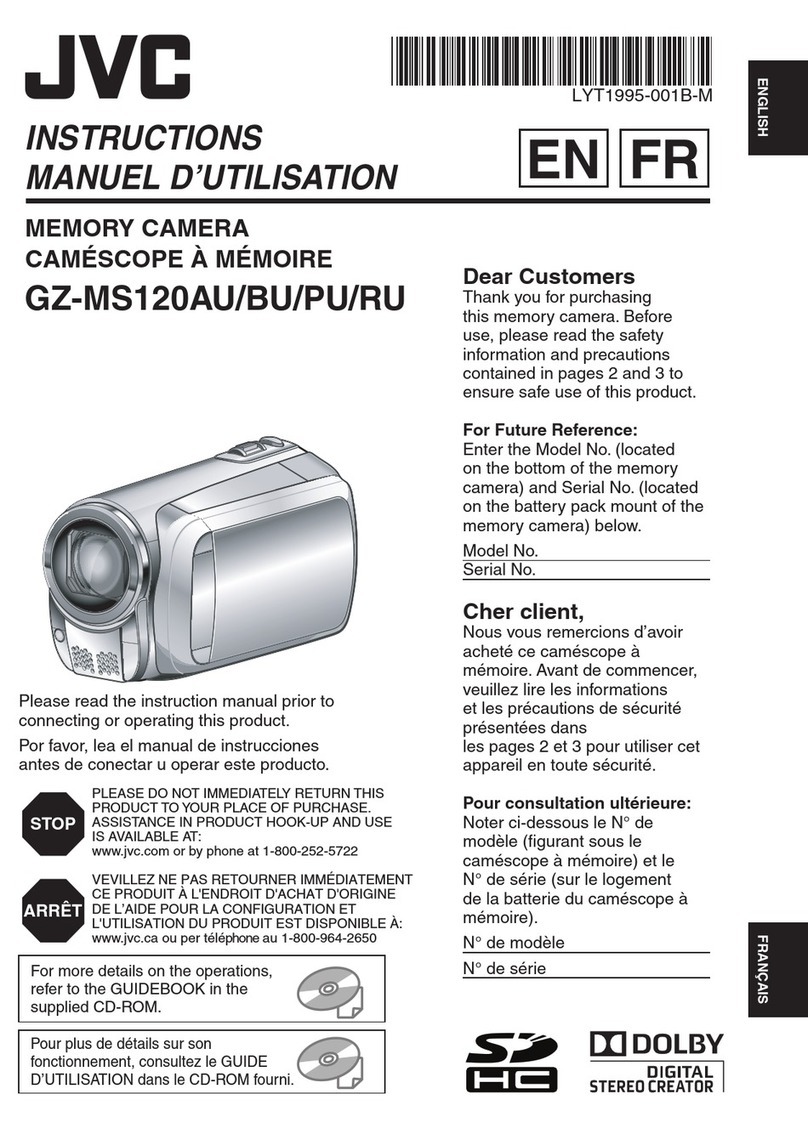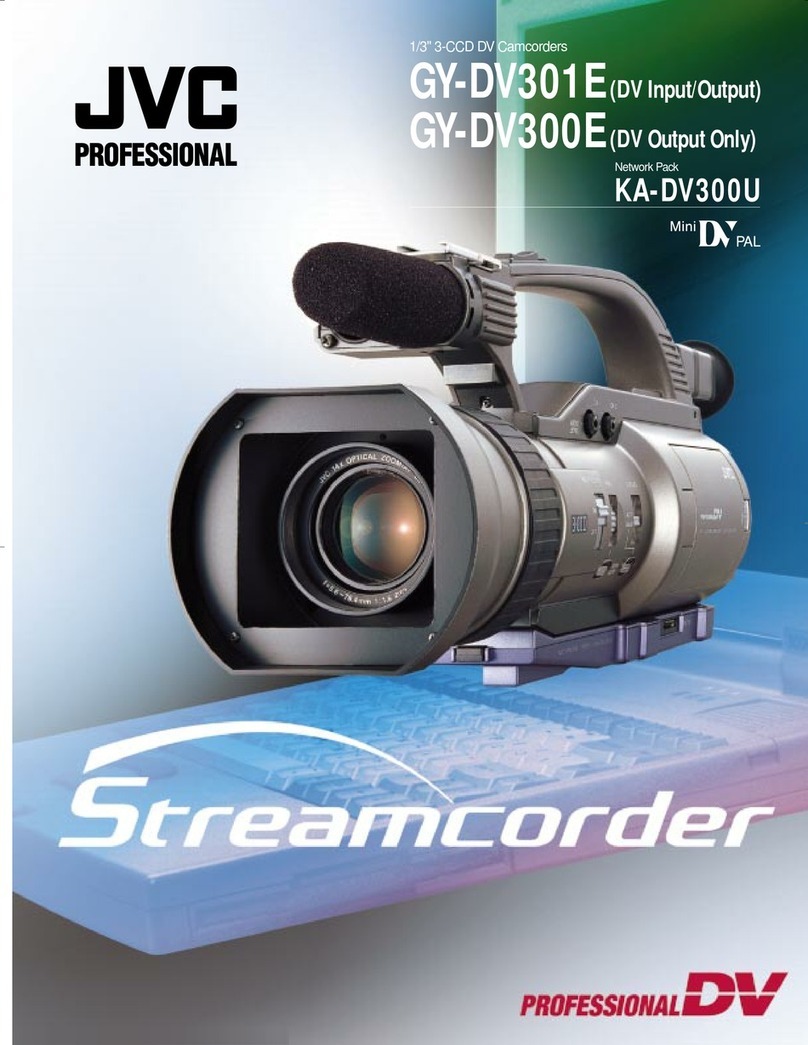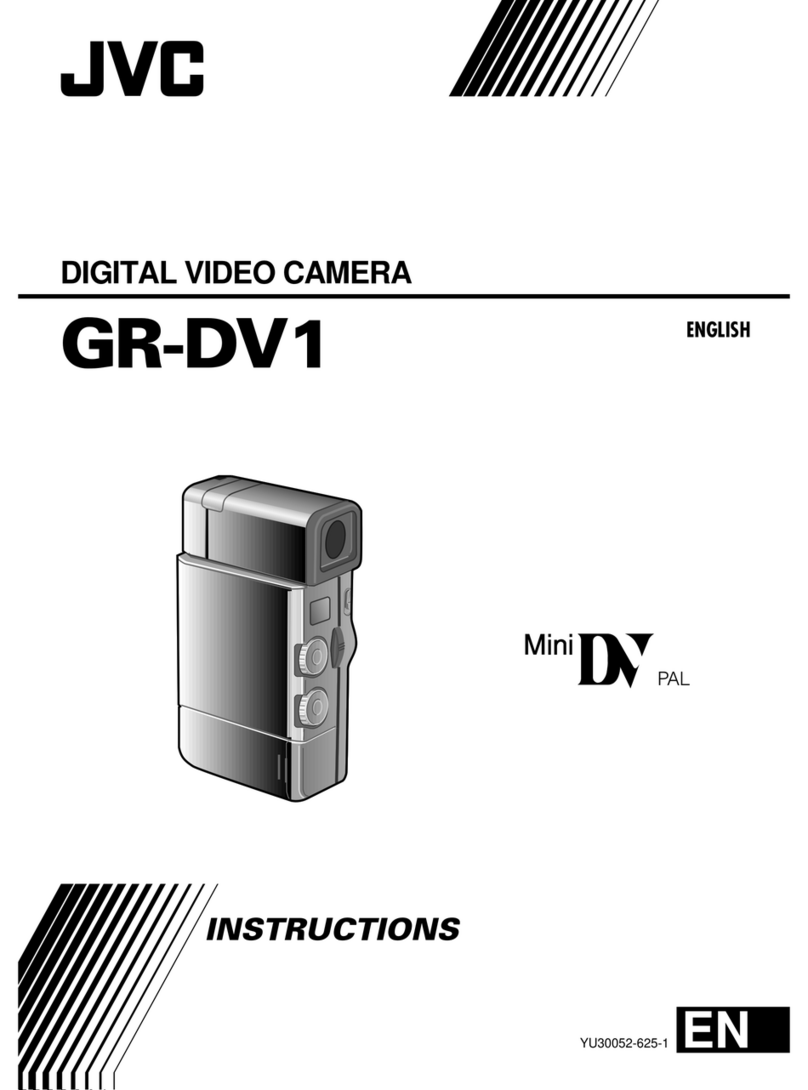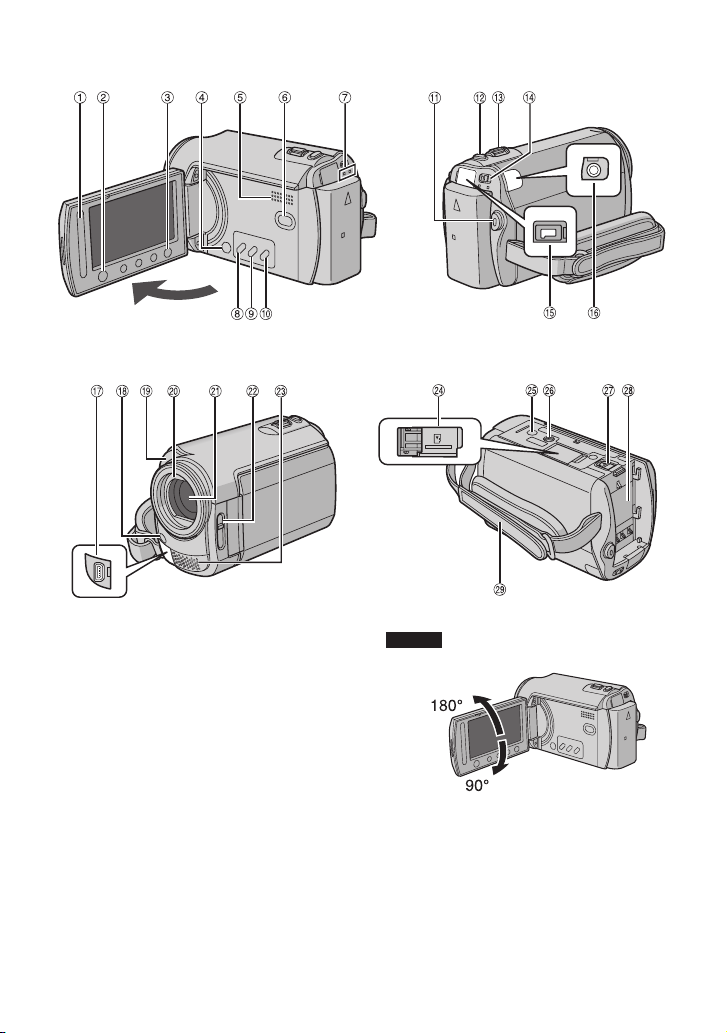5
ENGLISH
Information for Users on Disposal of Old
Equipment and Batteries
Products
Battery
Notice:
The sign Pb below the symbol
for batteries indicates that this
battery contains lead.
[European Union]
These symbols indicate that the electrical and
electronic equipment and the battery with this symbol
should not be disposed of as general household
waste at its end-of-life. Instead, the products should
be handed over to the applicable collection points for
the recycling of electrical and electronic equipment as
well as batteries for proper treatment, recovery and
recycling in accordance with your national legislation
and the Directive 2002/96/EC and 2006/66/EC.
By disposing of these products correctly, you will
help to conserve natural resources and will help to
prevent potential negative effects on the environment
and human health which could otherwise be caused
by inappropriate waste handling of these products.
For more information about collection points and
recycling of these products, please contact your local
municipal office, your household waste disposal
service or the shop where you purchased the product.
Penalties may be applicable for incorrect disposal of
this waste, in accordance with national legislation.
[Business users]
If you wish to dispose of this product, please visit
our web page www.jvc-europe.com to obtain
information about the take-back of the product.
[Other Countries outside the European Union]
These symbols are only valid in the European Union.
If you wish to dispose of these items, please do so
in accordance with applicable national legislation or
other rules in your country for the treatment of old
electrical and electronic equipment and batteries.
SOME DO’S AND DON’TS ON THE
SAFE USE OF EQUIPMENT
This equipment has been designed and
manufactured to meet international safety
standards but, like any electrical equipment, care
must be taken if you are to obtain the best results
and safety is to be assured.
DO read the operating instructions before you
attempt to use the equipment.
DO ensure that all electrical connections (including
the mains plug, extension leads and interconnections
between pieces of equipment) are properly
made and in accordance with the manufacturer’s
instructions. Switch off and withdraw the mains plug
when making or changing connections.
DO consult your dealer if you are ever in doubt
about the installation, operation or safety of your
equipment.
DO be careful with glass panels or doors on equipment.
DON’T continue to operate the equipment if you are in
any doubt about it working normally, or if it is damaged
in any way — switch off, withdraw the mains plug and
consult your dealer.
DON’T remove any fixed cover as this may expose
dangerous voltages.
DON’T leave equipment switched on when it is
unattended unless it is specifically stated that it is
designed for unattended operation or has a standby
mode. Switch off using the switch on the equipment
and make sure that your family knows how to do this.
Special arrangements may need to be made for infirm
or handicapped people.
DON’T use equipment such as personal stereos
or radios so that you are distracted from the
requirements of road safety. It is illegal to watch
television whilst driving.
DON’T listen to headphones at high volume, as such
use can permanently damage your hearing.
DON’T obstruct the ventilation of the equipment, for
example with curtains or soft furnishings. Overheating
will cause damage and shorten the life of the
equipment.
DON’T use makeshift stands and NEVER fix legs with
wood screws — to ensure complete safety always fit
the manufacturer’s approved stand or legs with the
fixings provided according to the instructions.
DON’T allow electrical equipment to be exposed to
rain or moisture.
ABOVE ALL
•NEVER let anyone especially children push
anything into holes, slots or any other opening in the
case — this could result in a fatal electrical shock;
•NEVER guess or take chances with electrical
equipment of any kind — it is better to be safe than
sorry!
Remember that this camera is intended for
private consumer use only.
Any commercial use without proper permission
is prohibited. (Even if you record an event such
as a show, performance or exhibition for personal
enjoyment, it is strongly recommended that you
obtain permission beforehand.)
Trademarks
•Manufactured under licence from Dolby
Laboratories. Dolby and double-D symbol are
trademarks of Dolby Laboratories.
•Windows®is either registered trademark or
trademark of Microsoft Corporation in the United
States and/or other countries.
•Macintosh is a registered trademark of Apple Inc.
•Other product and company names included
in this instruction manual are trademarks
and/or registered trademarks of their respective
holders.