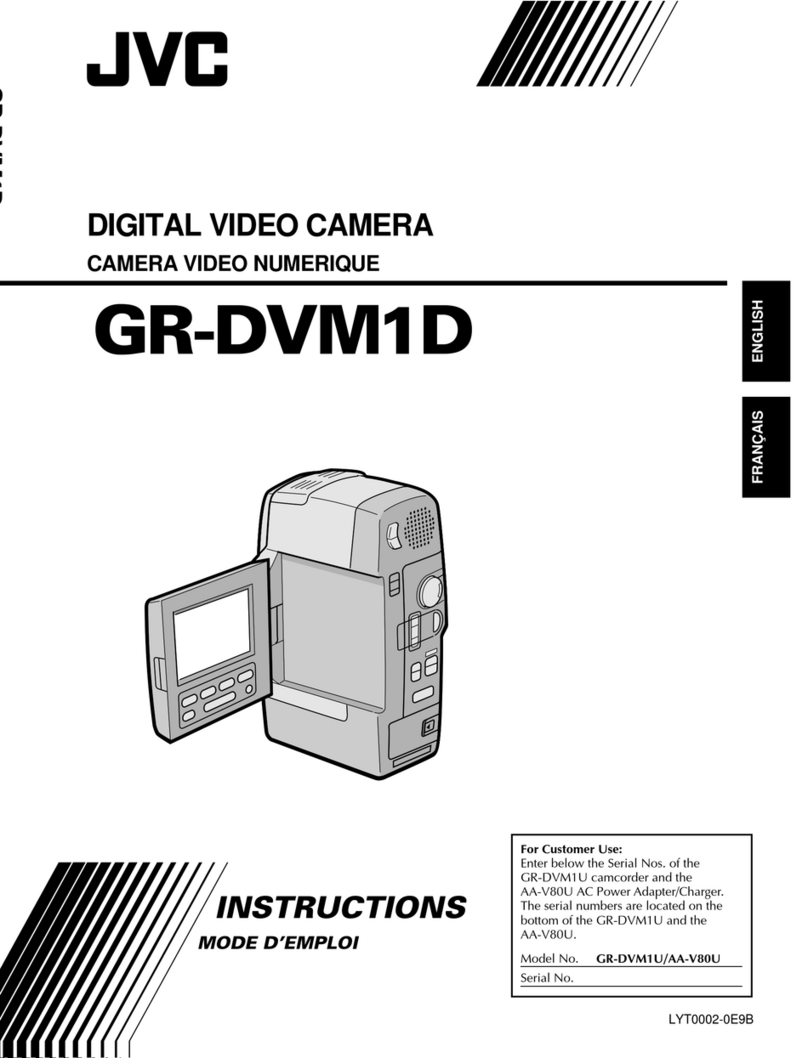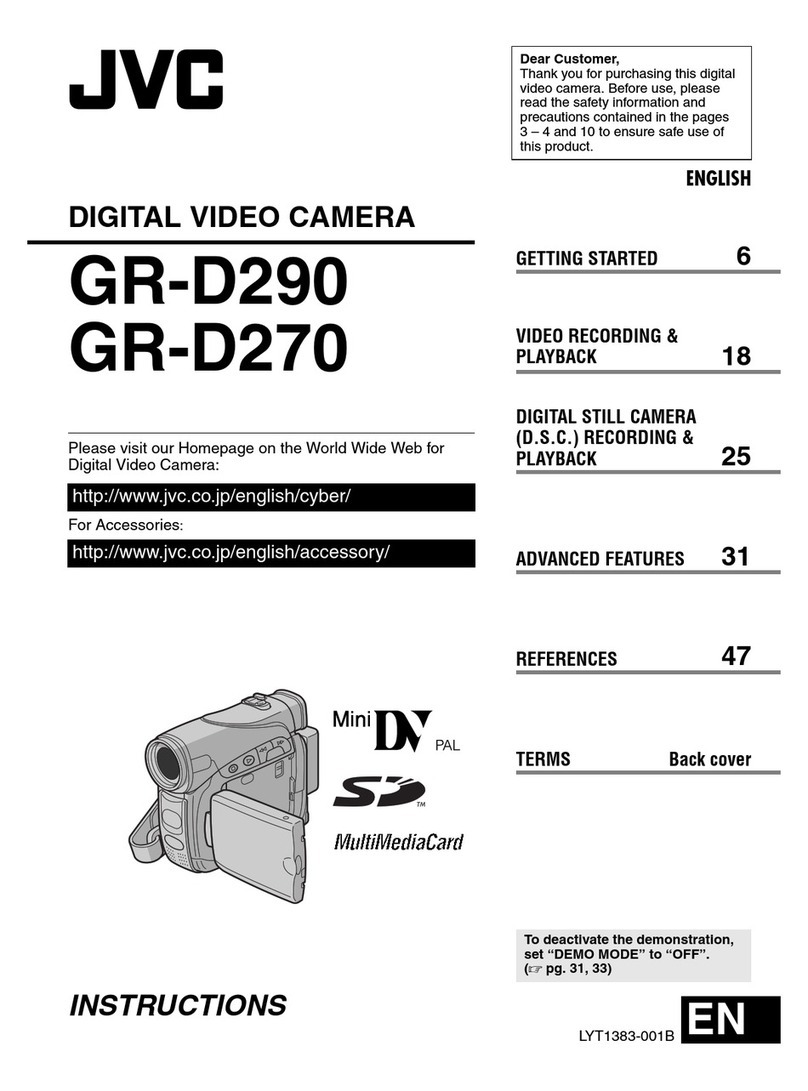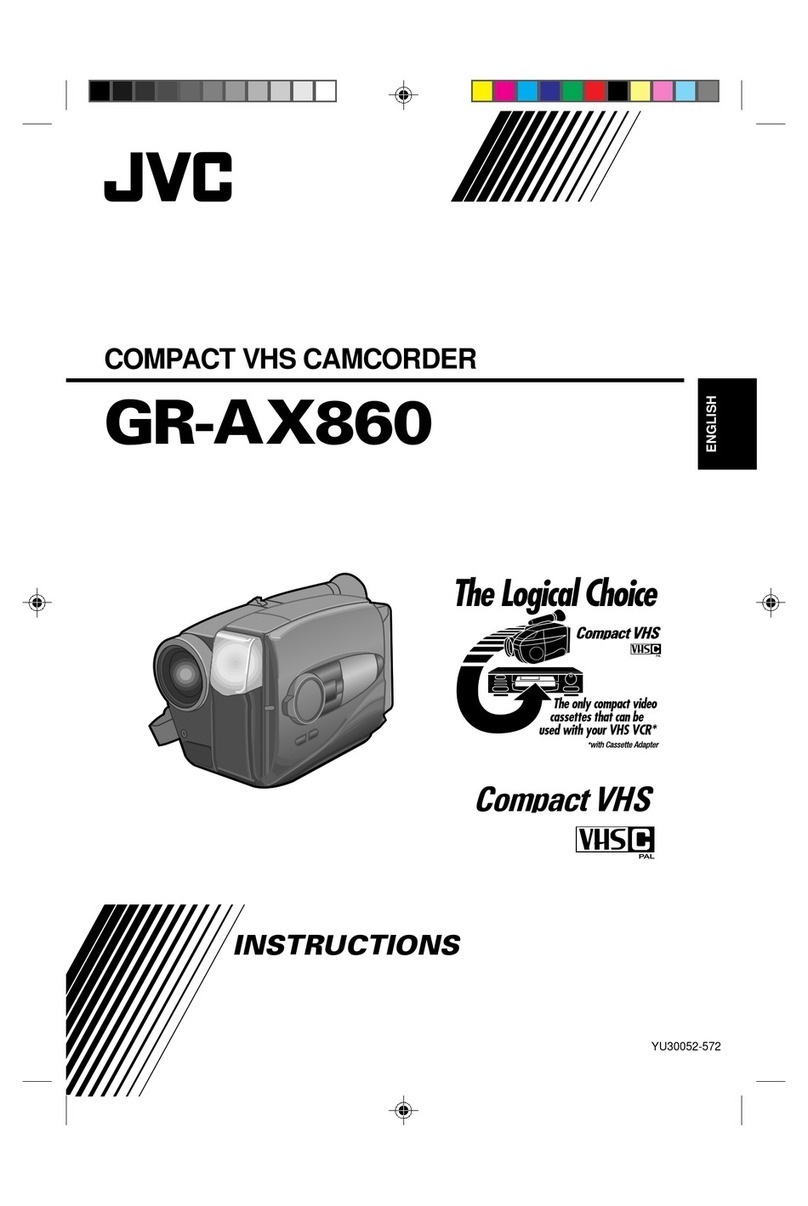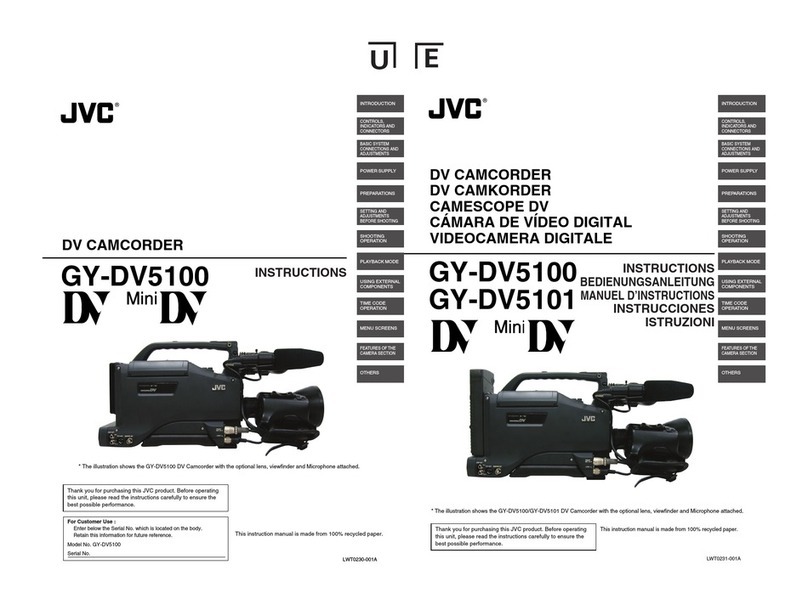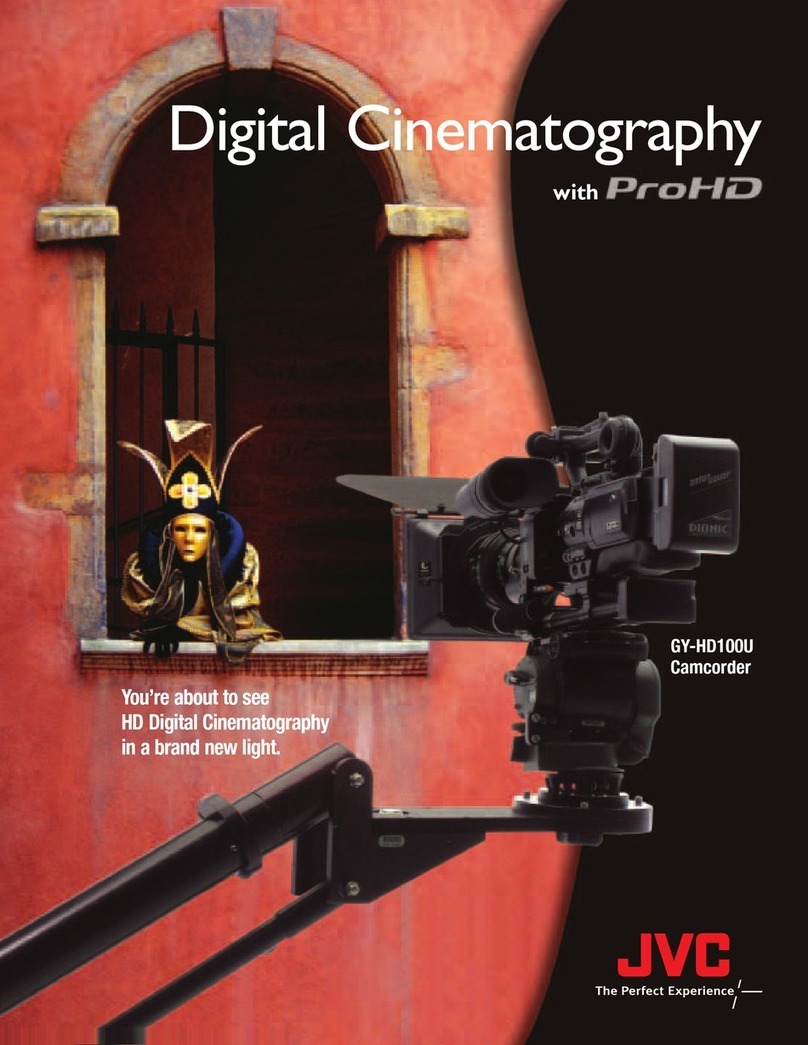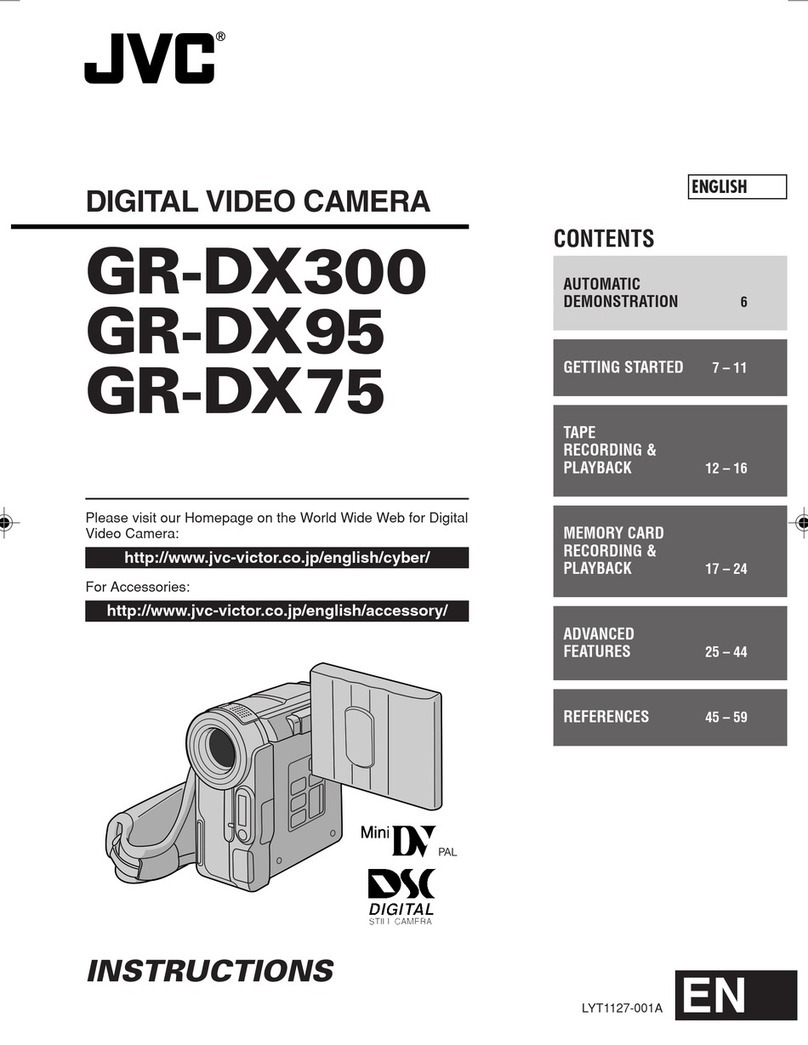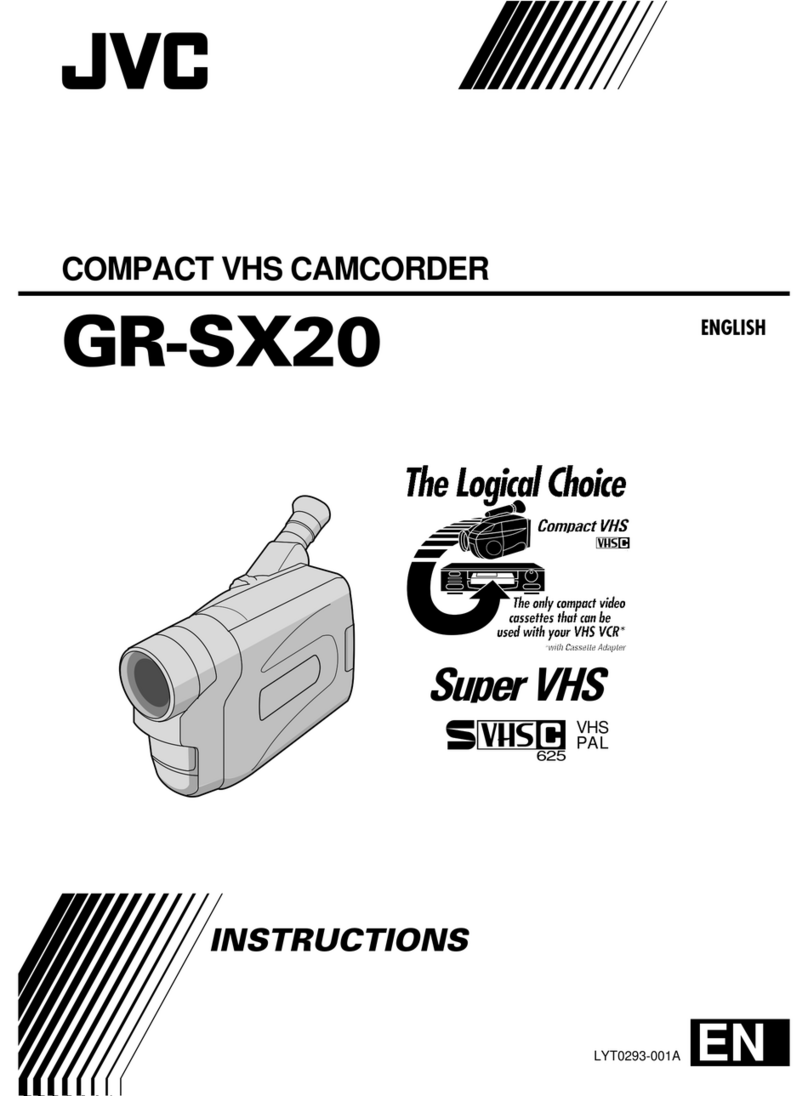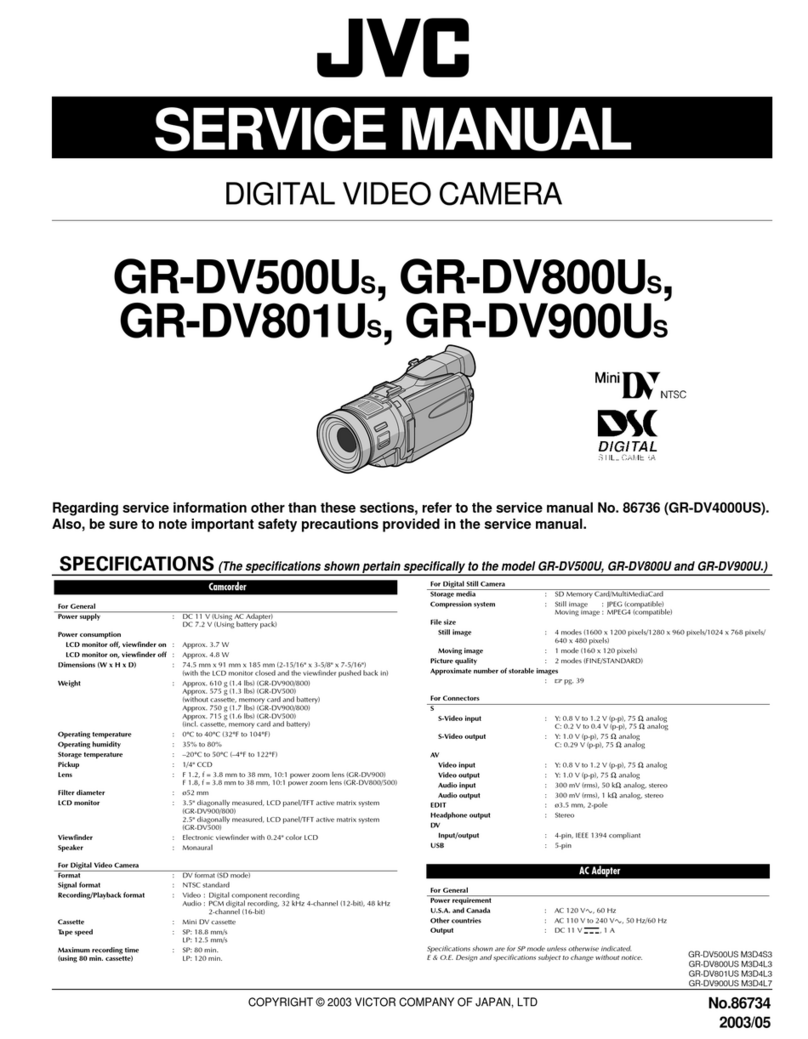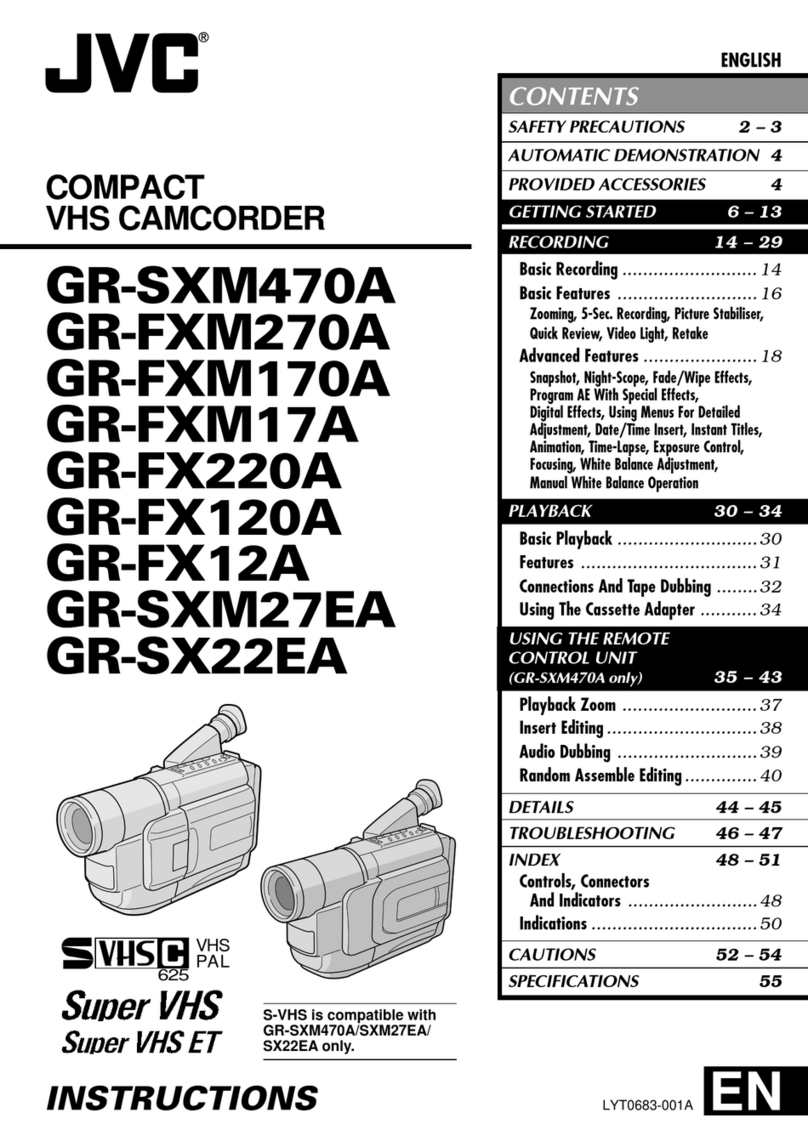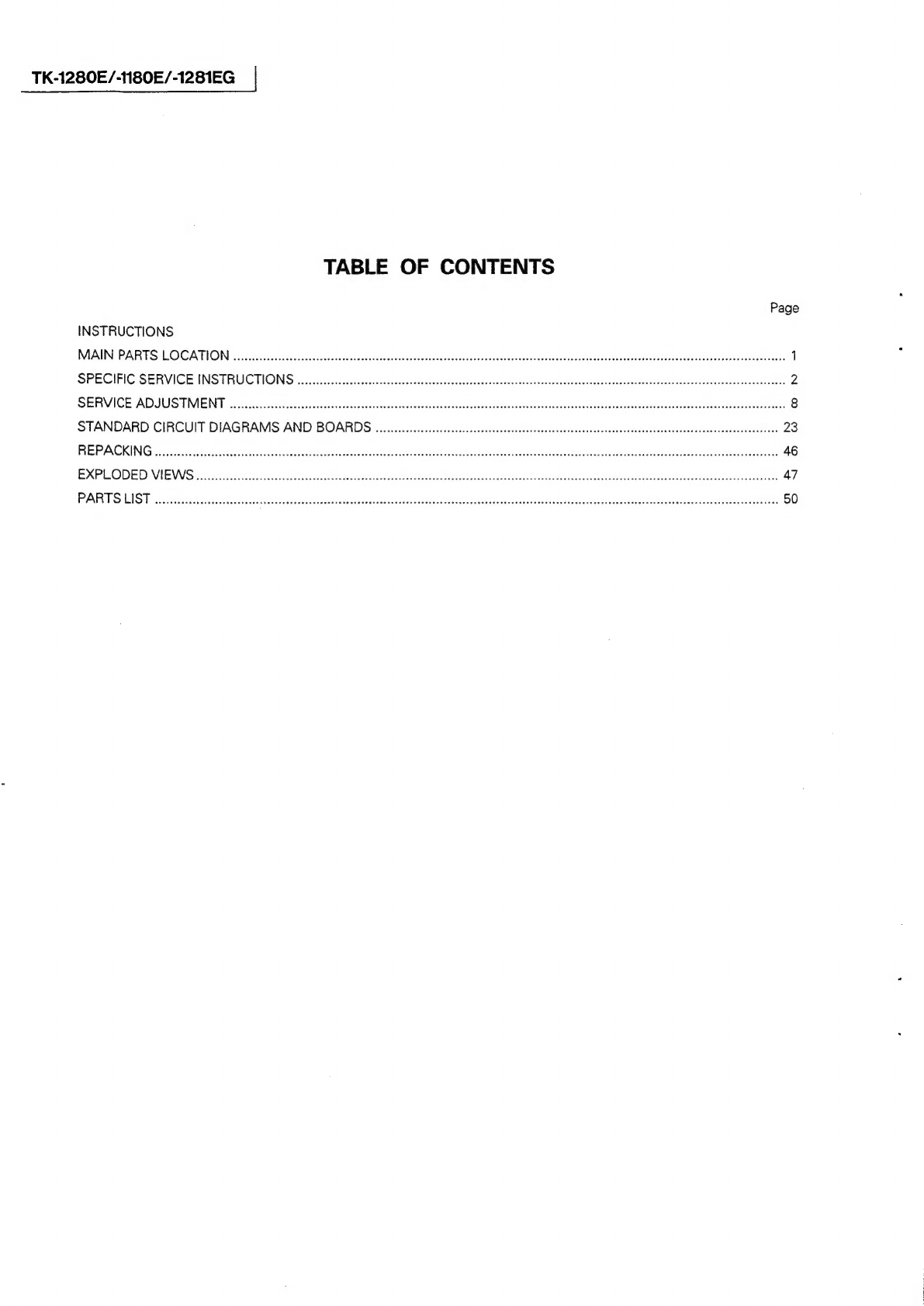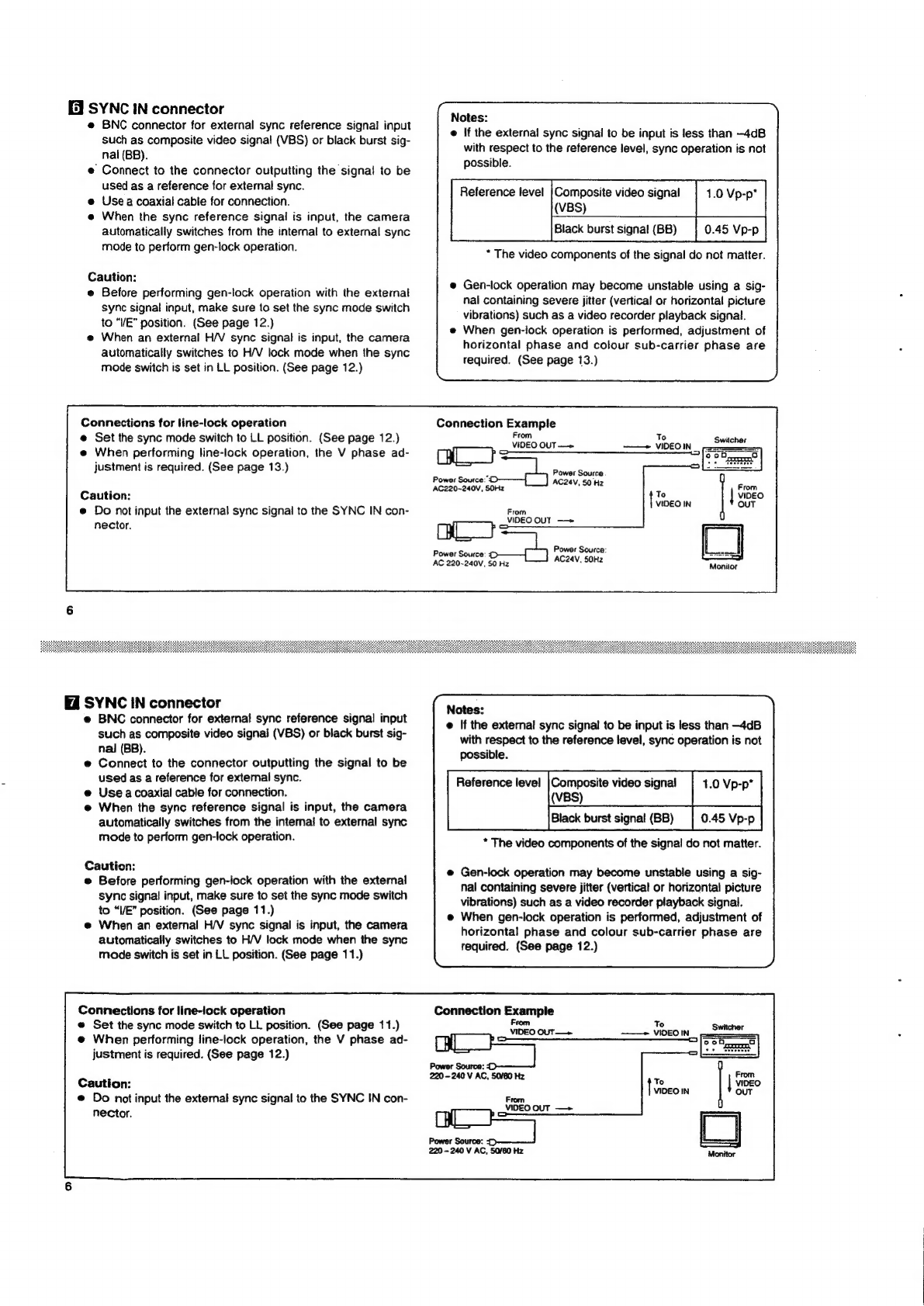WARNING:
TO
PREVENT
FIRE
OR
SHOCK
HAZARD,
DO
NOT
EXPOSE
THIS
APPLIANCE
TO
RAIN
OR
MOISTURE.
CAUTION:
To
prevent
electric
shock,
do
not
open
the
unit.
No
user
serviceable
parts
inside.
Refer
servicing
to
qualified
service
personnel.
CAUTION:
To
prevent
electric
shocks
and
risk
of
fire
hazards,
do
NOT
use
other
than
the
specified
power
source.
This
installation
should
be
made
by
a
qualified
ser-
vice
person
and
should
conform
to
all
local
codes.
WARNING:
TO
PREVENT
FIRE
OR
SHOCK
HAZARD,
DO
NOT
EXPOSE
THIS
APPLIANCE
TO
RAIN
OR
MOISTURE.
WARNING-THIS
APPLIANCE
MUST
BE
EARTHED
IMPORTANT
The
wires
in
this
mains
lead
are
coloured
in
accordance
with
the
following
code:
GREEN-AND-YELLOW:
EARTH
BLUE:
NEUTRAL
BROWN:
LIVE
As
the
colours
of
the
wires
in
the
mains
lead
of
this
apparatus
may
net
correspond
with
the
coloured
markings
identifying
the
termi-
nals
in
your
plug,
proceed
as
follows.
The
wire
which
is
coloured
GREEN-AND-YELLOW
must
be
connected
to
the
terminal
in
the
plug
which
is
marked
with
the
letter
E
or
by
the
safety
earth
symbol!
+
or
coloured
GREEN
or
GREEN-AND-YELLOW.
The
wire
which
is
coloured
BLUE
must
be
connected
to
the
terminal
which
is
marked
with
the
letter
N
or
coloured
BLACK.
The
wire
which
is
coloured
BROWN
must
be
connected
to
the
terminal
which
is
marked
with
the
letter
L
or
coloured
RED.
Thank
you
for
purchasing
a
JVC
colour
video
camera
head.
To
obtain
the
best
results
from your
new
camera,
read
this
instruction
manual
carefully
before
use;
retain
the
manual
for
future
reference.
This
instruction
manual
is
divided
into
three
sections:English,
German,
French.
Te
Co)
Ne
RSE
nee
a
ROE
Page
2-23
German
...
...
Page
24
~
45
FONGHY
occcdoseseectadeectecatirodeeichtneieteusiteieta
sive
Page
46
-
67
FOGUINOS
asf
ossee
du
cesessa
Gade
acide
gucsavauhavest
cas
eecsesenasaseeansundseettacrstnds
3
Precautions
(USC)
0.0...
eseseceeeereseeeeeesesasereeeaesereeseesensseeegs
3
Controls
and
their
locations
.0........ccseesesscesresteesteseceeeseeenseeenes
4
Installation
(IEMS)
oo.
eee
esses
seeenececrseeecesenseseaeeeeeroeteneenes
14
Mounting
a
IEns
200...
ee
cee
ecsseeeeeeereeeeneesseeseaeesnenennereeees
15
Adjusting
auto-iris
IEMS@S
0...
ees
ceeeeeecteeteeeteeeneeeeeenes
15
Flange-back
adjUStMent
0...
eee
eescceereeeeeeeeeecreeeeasenseees
16
Lens
that
can
be
USE”
ooo...
eee
cr
secre
ctere
ee
ceeatereneneeeenee
17
Connection
examples
.......cccccccccsssessscesssesesesescceseeetseeeeeeeeenees
18
Installation
(camera)
...
20
Installation
oo...
eee
sense
eens
..20
Tripod
mounting
base
movement
...
20
Precaution
(installation)
..............cce
21
Specifications:
i.
vcelesssc..,
cists
destivetestGecectenteeeetedevnseuacanoviessens
22
Thank
you
for
purchasing
a
JVC
colour
video
camera.
To.obtain
the
best
results
from
your
new
camera,
read
this
instruction
manual
carefully
before
use;
retain
the
manual
for
future
reference.
This
instruction
manual
is
divided
into
three
sections:
English,
German,
French.
CONTENTS
FEATURES.
........ccsssscnceescceseseccesstecnnsesecscanasseeeneeeenereee
PRECAUTIONS
(USE)
CONTROLS
AND
THEIR
LOCATIONS
INSTALLATION
(LENS)............:e0secceeeeeseeseeeeeees
ioe
Mounting
2
lens
............
cece
ee
cence
eeeee
eaten
eeenaeennee
Adjusting
auto-iris
lenses
................ccccceeeeeeeeeeneeee
renee
Flange-back
adjustment
....
Lens
that
can
be
used
.......
CONNECTION
EXAMPLES
....
INSTALLATION
(CAMERA)
....
Installation
2.0.0...
eeceececese
esac
neeeeeeeeeees
Tripod
mounting
base
movement
PRECAUTION
(INSTALLATION)...............
SPECIFICATIONS
..0..........
ee
ceeceecercnseececseeeenenseeeeeeeraeans