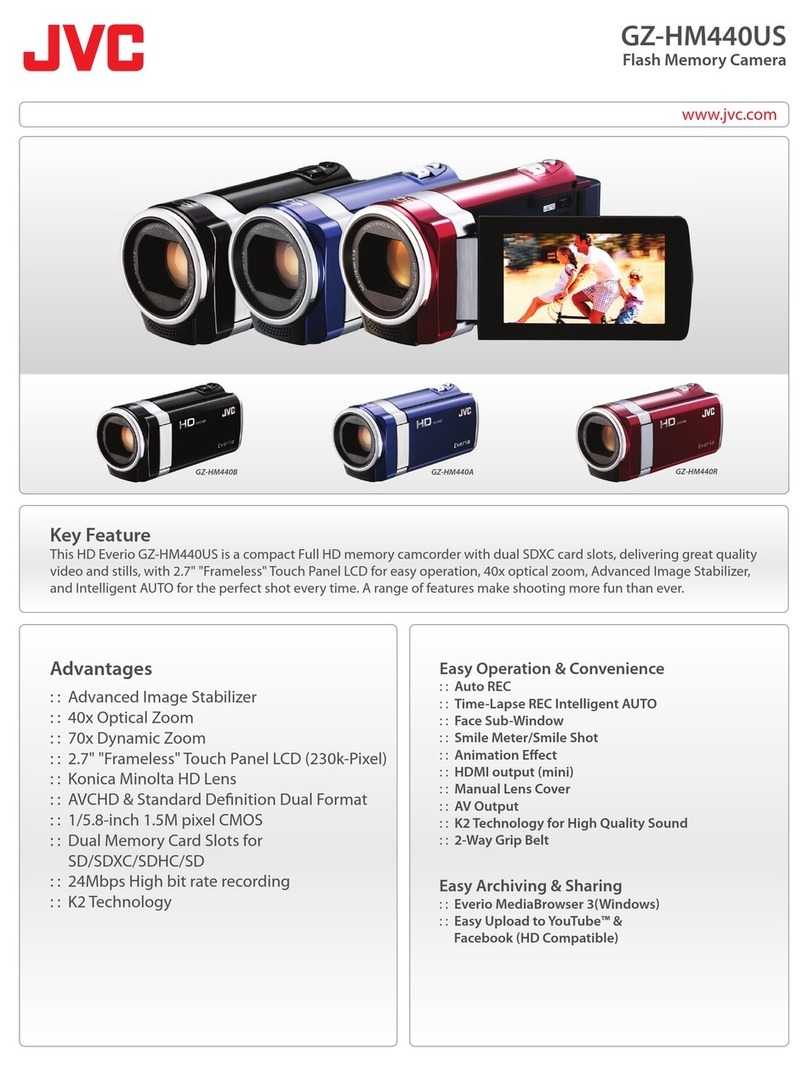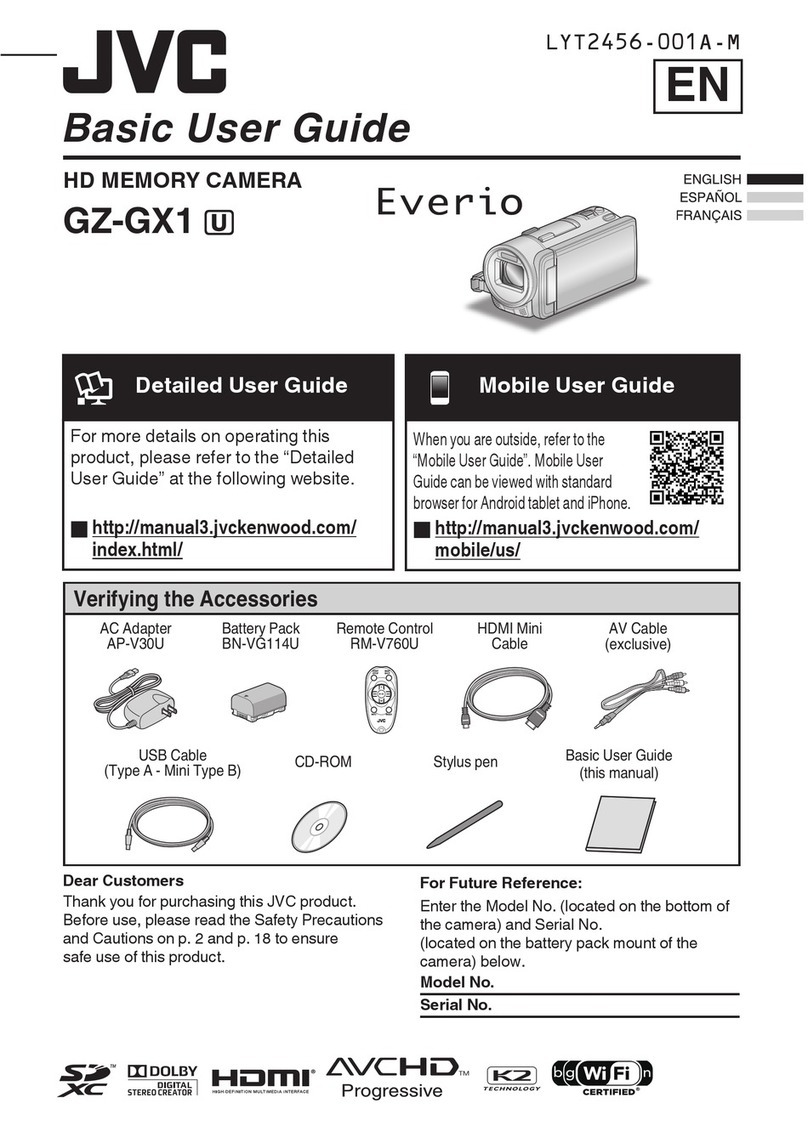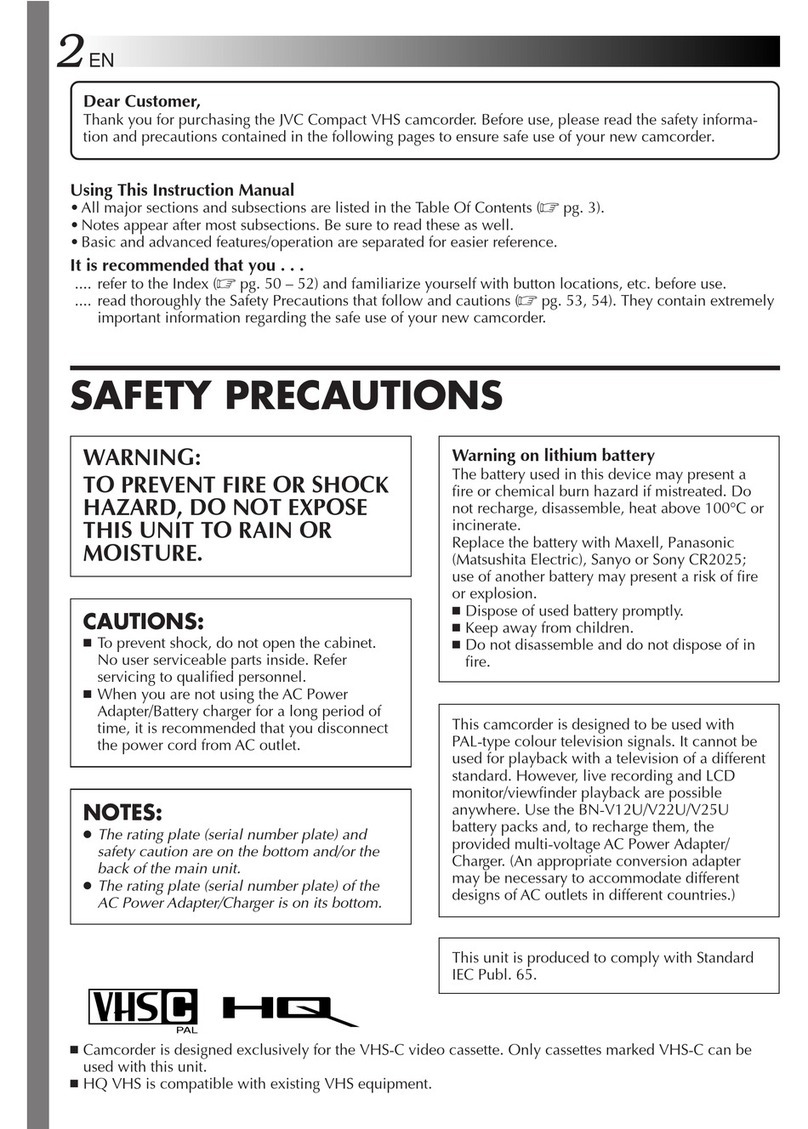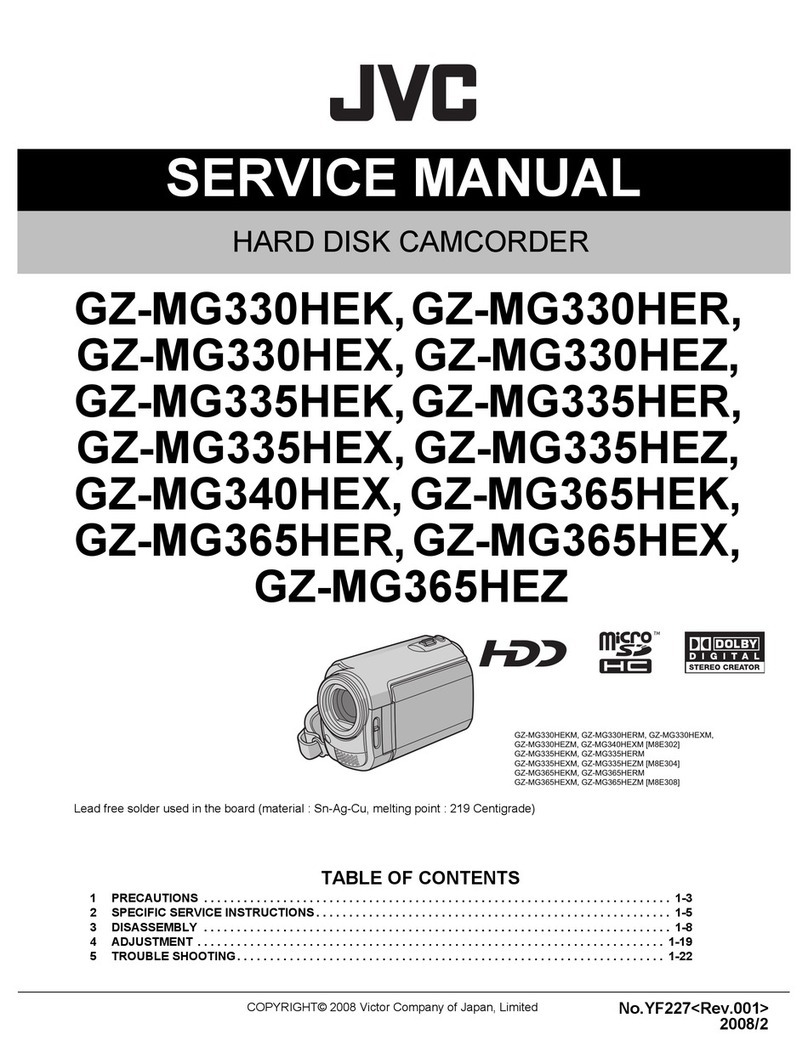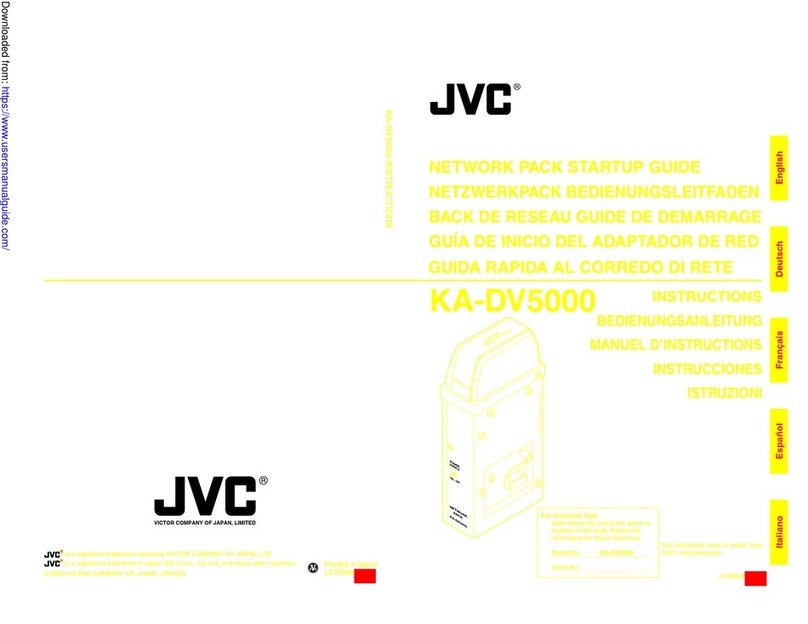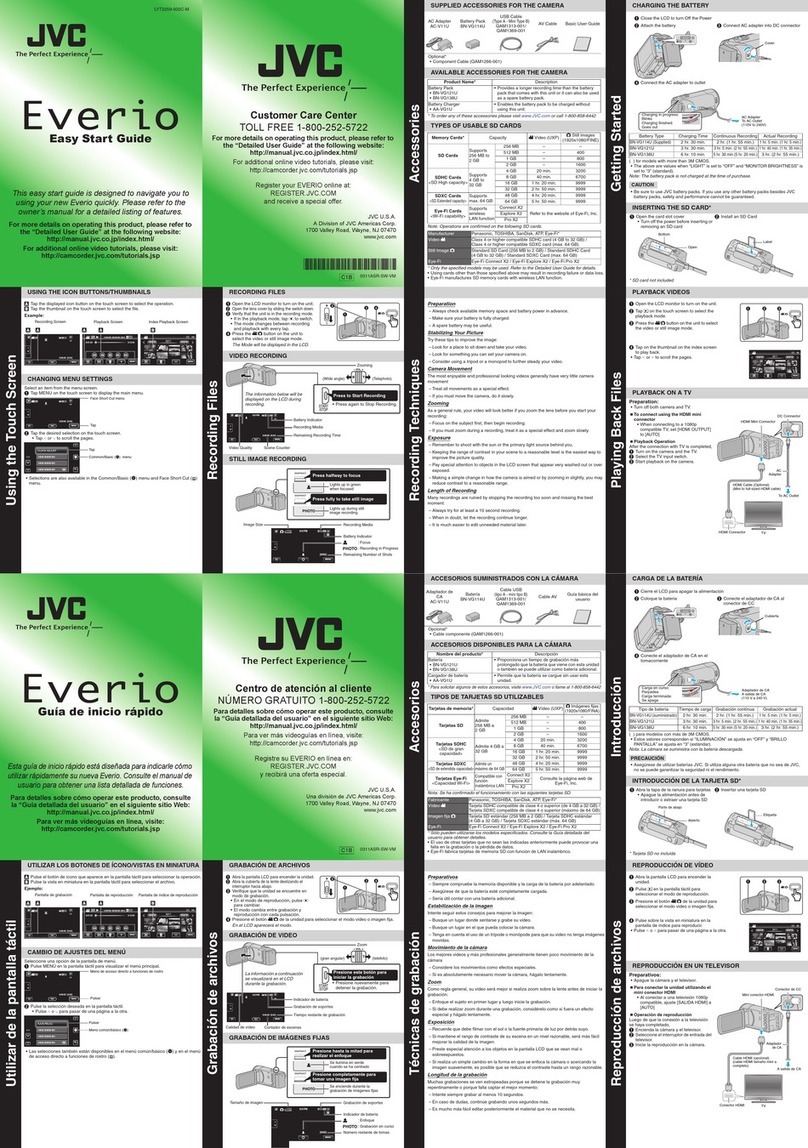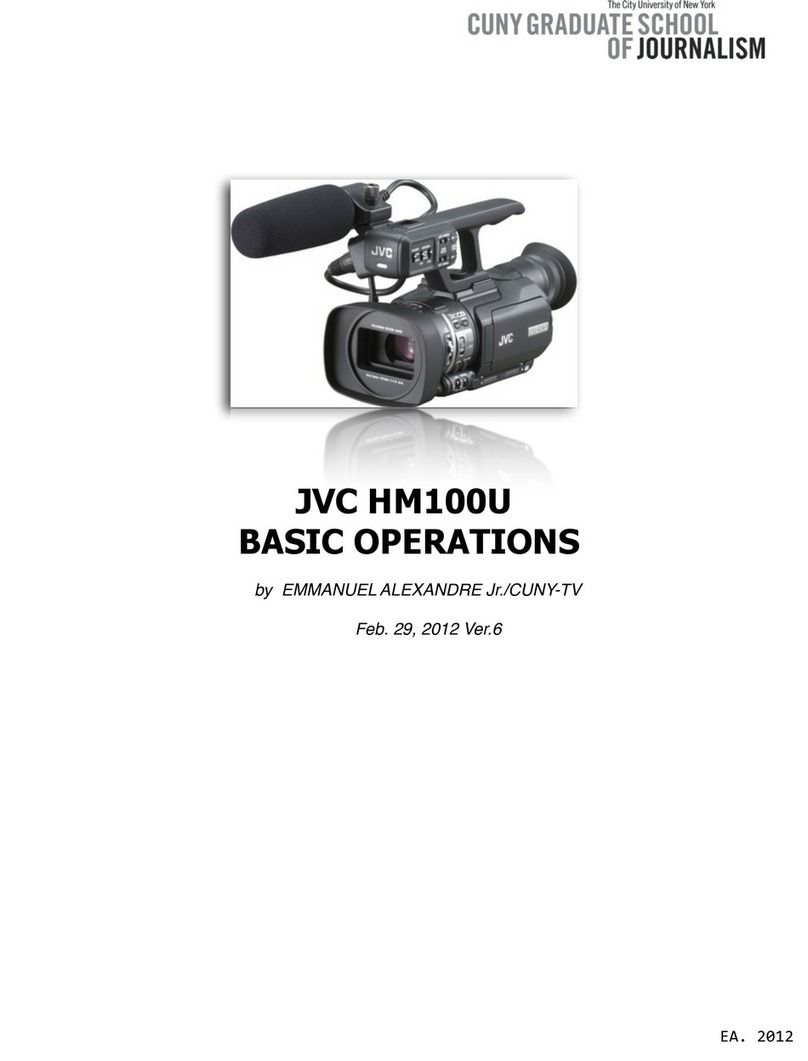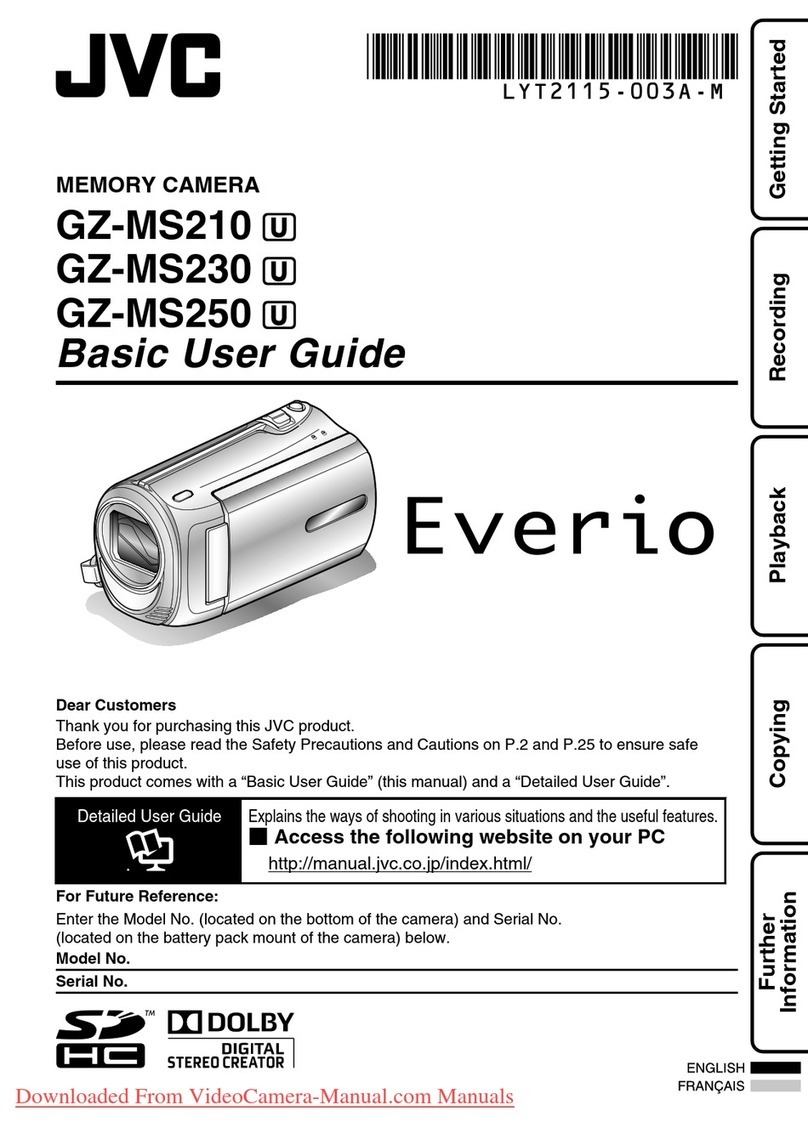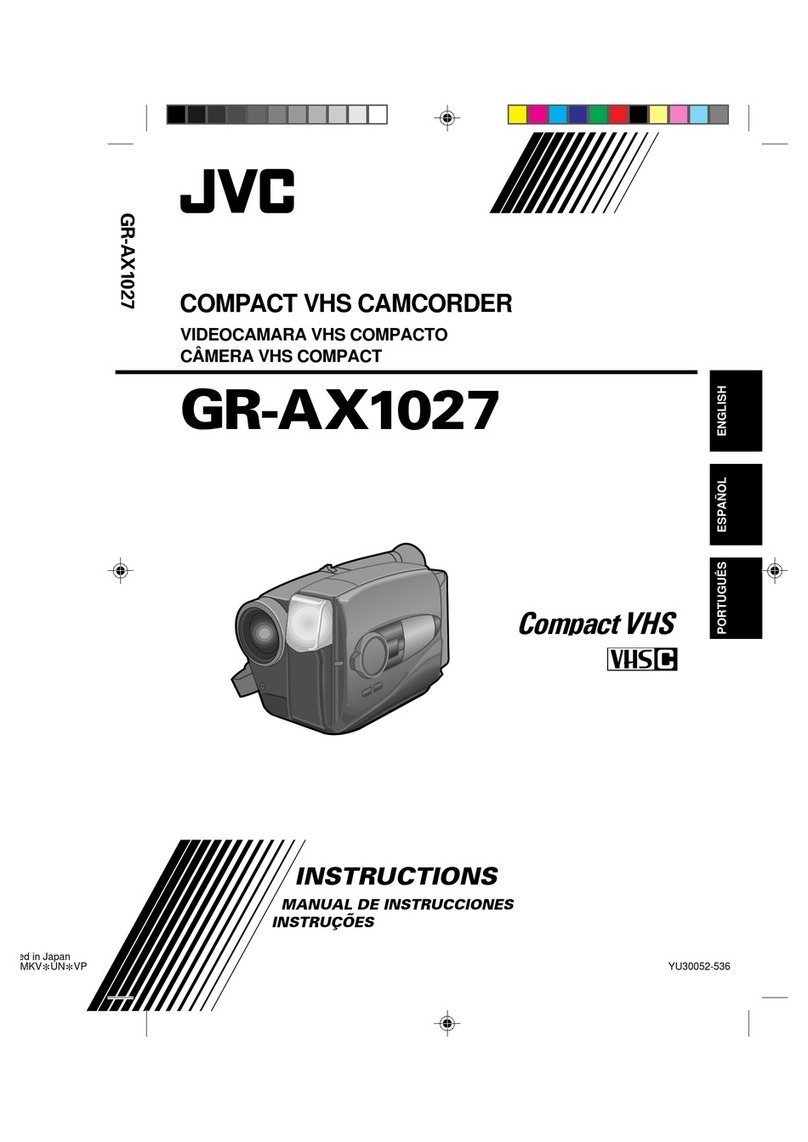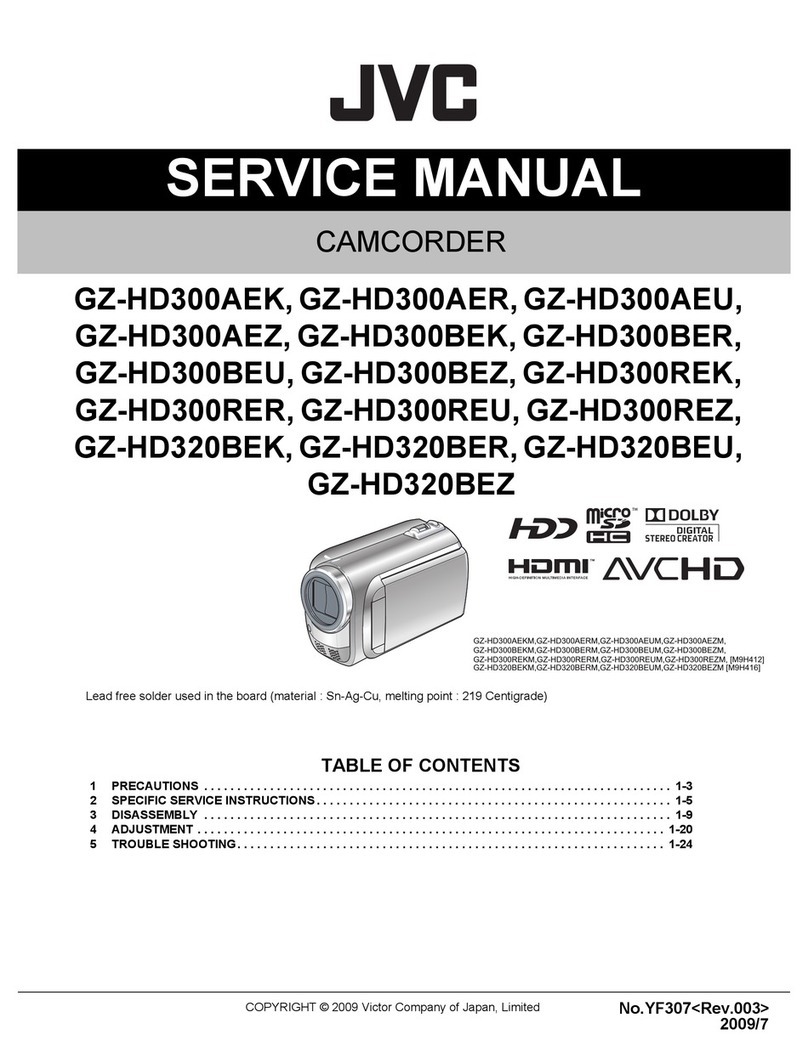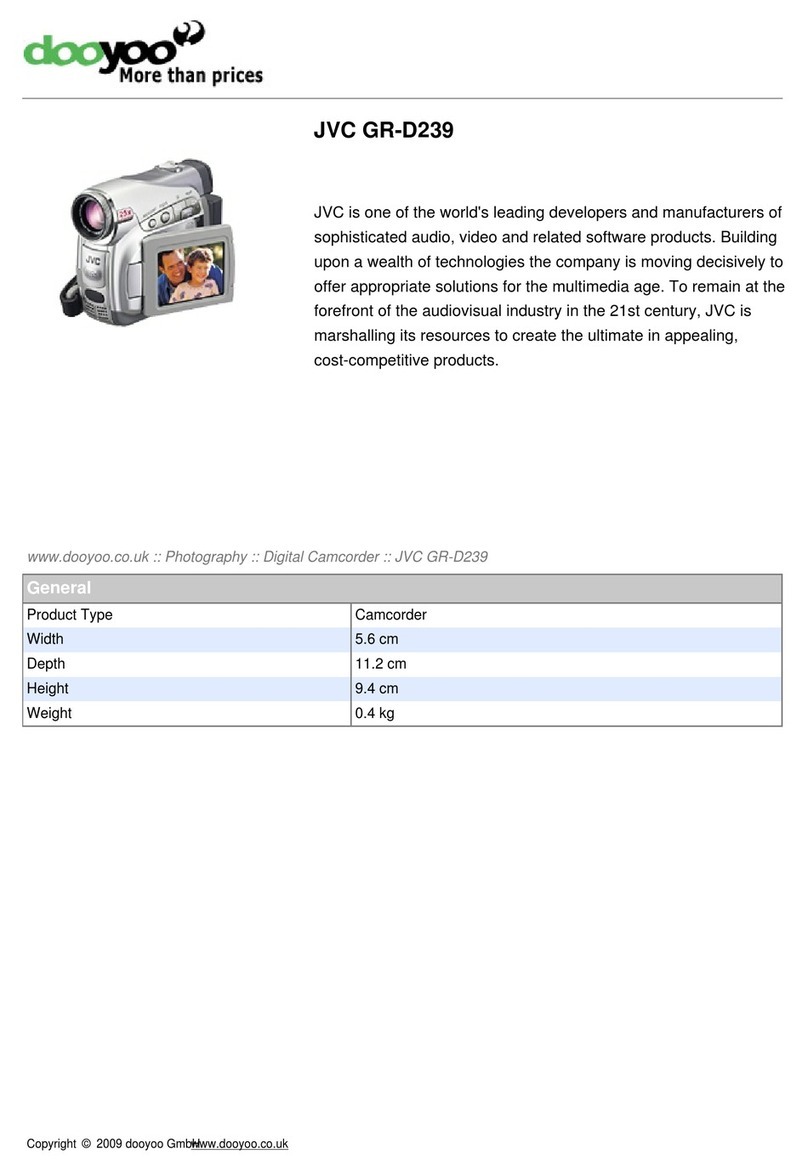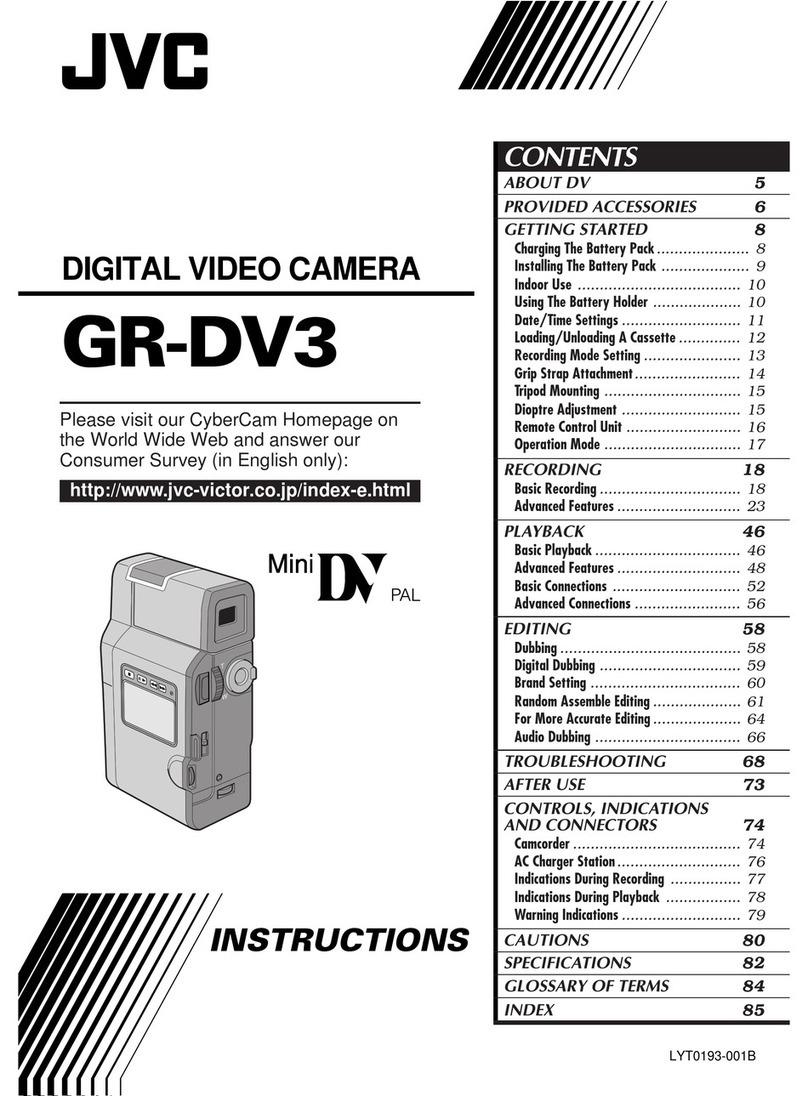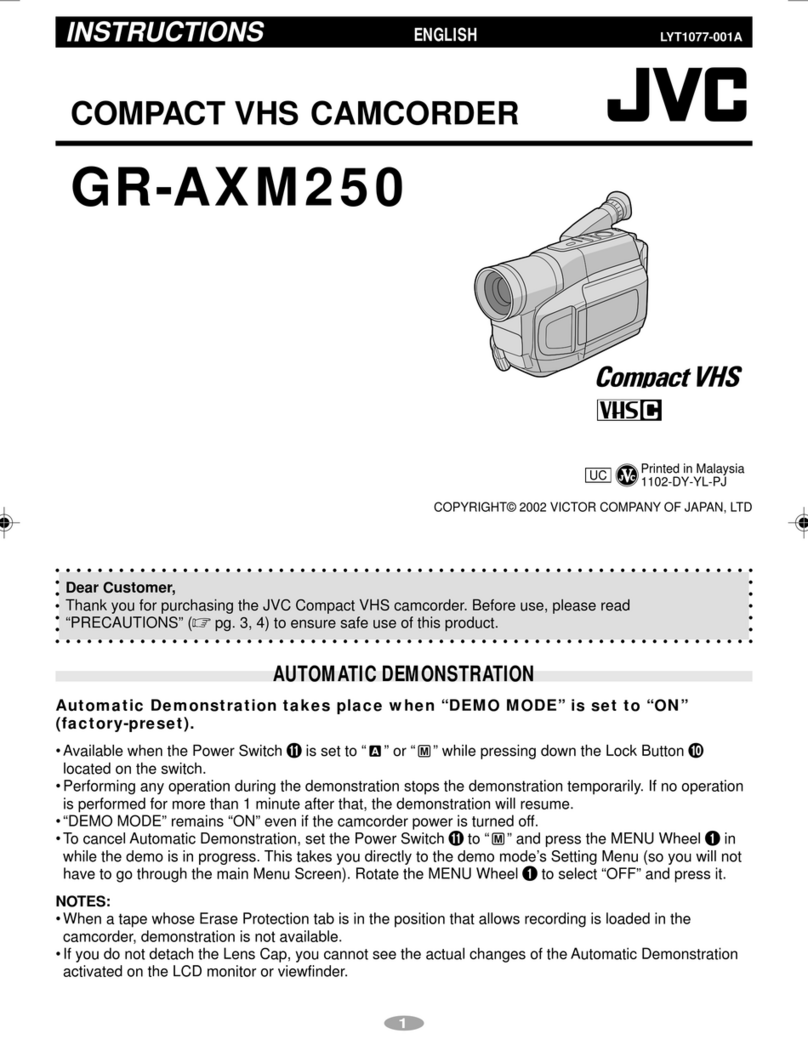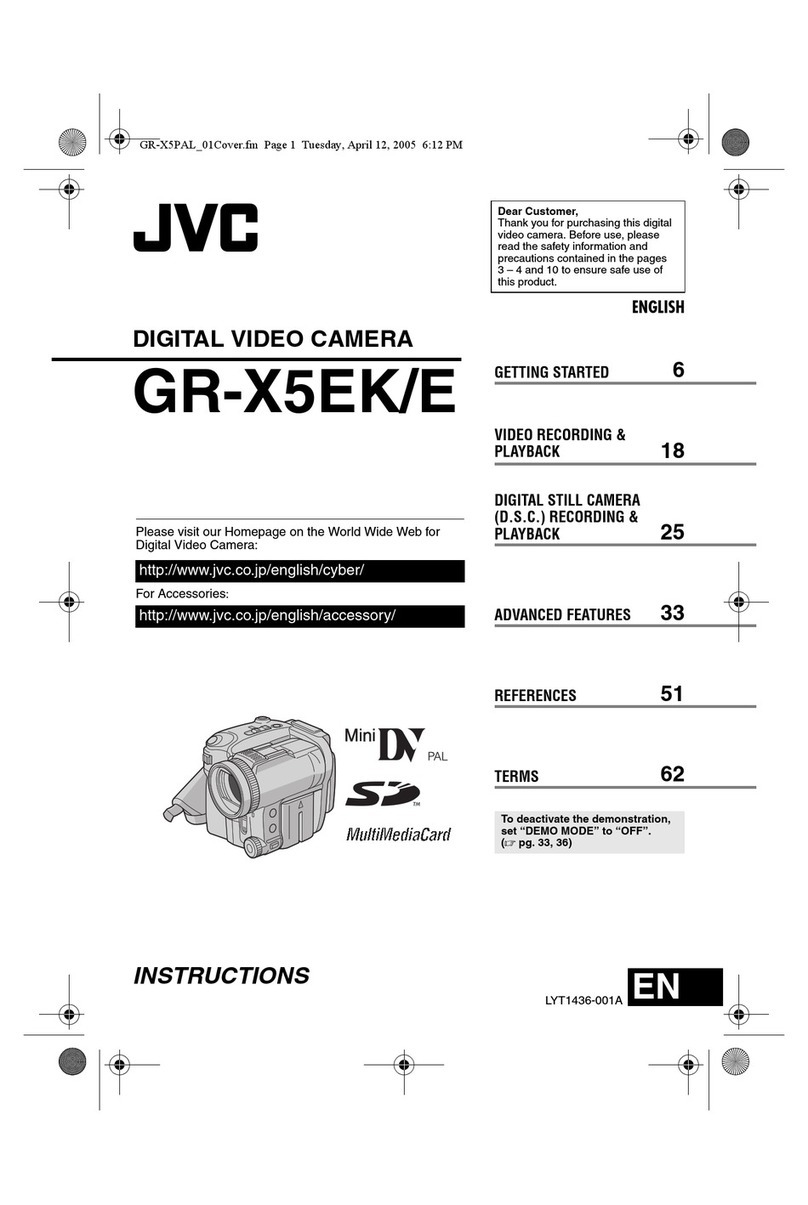Table of Contents
Beginner’s Guide ........................................................... 4
Useful Shooting Techniques
Holiday Season/Christmas ...................................................... 5
Wedding .................................................................................. 6
Travel ....................................................................................... 8
Amusement Park ................................................................... 10
Getting Started
Verifying the Accessories ...................................................... 12
Charging the Battery Pack ..................................................... 13
Grip Adjustment ..................................................................... 14
Using as a Hand Strap ....................................................... 14
Inserting an SD Card ............................................................. 15
Types of Usable SD Card ................................................... 15
Using the Touch Screen ........................................................ 16
Adjusting the Touch Panel ................................................. 17
Names of Buttons and Functions on the LCD Monitor ....... 18
Clock Setting ......................................................................... 20
Resetting the Clock ............................................................ 21
Changing the Display Language ............................................ 22
Holding this Unit .................................................................... 22
Tripod Mounting .................................................................... 23
Using this Unit Overseas ....................................................... 23
Charging the Battery Pack Overseas ................................. 23
Setting the Clock to Local Time when Traveling ................. 24
Setting Daylight Saving Time ............................................. 24
Optional Accessories ............................................................. 25
Recording
Taking Videos in Auto Mode .................................................. 26
Capturing Still Images During Video Recording ................. 28
Taking Still Images in Auto Mode ........................................... 29
Zooming ................................................................................ 32
Manual Recording ................................................................. 32
Shooting According to Scene (Subject) ............................. 34
Adjusting Focus Manually .................................................. 35
Adjusting Brightness .......................................................... 36
Setting Shutter Speed ........................................................ 37
Setting Aperture ................................................................. 38
Setting Backlight Compensation ........................................ 39
Setting White Balance ........................................................ 40
Taking Close-up Shots ....................................................... 41
Recording with Effects ........................................................... 42
Recording with Animation Effects (ANIMATION EFFECT) . 43
Recording with Face Decorations (DECORATE FACE
EFFECT) ........................................................................ 45
Recording with Decorative Stamps (STAMP) .................... 46
Recording with Personal Handwriting (HANDWRITING
EFFECT) ........................................................................ 47
Capturing Subjects Clearly (TOUCH PRIORITY AE/AF) ....... 48
Capturing Smiles Automatically (SMILE SHOT) ................. 49
Capturing Pets Automatically (PET SHOT) ........................ 50
Registering Human Face Personal Authentication Information
............................................................................................ 52
Setting SMILE%/NAME DISPLAY ...................................... 54
Editing the Registered Face Information ............................ 55
Reducing Camera Shake ....................................................... 56
Marking the Video While Recording ...................................... 57
Slow-motion (High-speed) Recording .................................... 57
Recording at Intervals (TIME-LAPSE RECORDING) ............. 58
Recording Stop-Motion Videos (STOP-MOTION REC) ......... 60
Recording Automatically by Sensing Movements (AUTO REC)
............................................................................................ 61
Taking Group Shots (Self-timer) ............................................ 62
Recording Videos with Date and Time ................................... 64
Checking the Remaining Recording Time ............................. 65
Playback
Playing Back Videos .............................................................. 68
Normal Playback ................................................................ 69
Checking the Recording Date and Other Information ......... 71
MARKING PLAYBACK ...................................................... 71
DIGEST PLAYBACK .......................................................... 75
PLAYBACK PLAYLIST ...................................................... 77
PLAYBACK OTHER FILE .................................................. 78
Playing Back Still Images ....................................................... 79
Slideshow Playback ........................................................... 81
Searching for a Specific Video/Still Image by Date ................ 81
Connecting to and Viewing on TV .......................................... 82
Connecting via the HDMI Mini Connector .......................... 83
Connecting via the AV Connector ...................................... 84
Playing Back a DVD or Blu-ray Disc Created on this Unit ...... 85
Digest Playback on a Blu-ray or DVD Player ...................... 85
Editing
Deleting Unwanted Files ........................................................ 86
Deleting the Currently Displayed File ................................. 86
Deleting Selected Files ...................................................... 86
Protecting Files ...................................................................... 87
Protecting/Releasing Protection of the Currently Displayed
File .................................................................................. 87
Protecting/Releasing Protection of Selected Files .............. 88
Capturing a Still Image in the Video During Playback ............ 89
Combining Videos Recorded by Seamless Recording (GZ-
VX875/GZ-VX855) ............................................................. 89
Capturing a Required Part in the Video (TRIMMING) ............ 90
Creating Playlists from the Recorded Videos ......................... 91
Creating Playlists with Selected Files ................................. 91
Creating Playlists by Date .................................................. 93
Editing Playlists .................................................................. 94
Deleting Playlists ................................................................ 96
Copying
Creating Discs with a BD Writer (External Blu-ray Drive) ....... 97
Preparing a BD Writer (External Blu-ray Drive) .................. 97
Creating a Disc ................................................................... 98
Playing Back with a BD Writer (External Blu-ray Drive) .... 104
Creating Discs with a DVD Writer ........................................ 105
Preparing a DVD Writer (CU-VD3) ................................... 105
Preparing a DVD Writer (CU-VD50) ................................. 106
Creating a Disc ................................................................. 106
Playing Back with a DVD Writer ....................................... 111
Creating a Disc Using a Connected Blu-ray Recorder ......... 112
Dubbing Files to a Disc by Connecting to a DVD Recorder . 112
Dubbing Files to a VHS Tape by Connecting to a VCR ........ 113
Using a USB External Hard Disk Drive ................................ 114
Preparing a USB External Hard Disk Drive ....................... 115
Copying All Files .............................................................. 115
Playing Back Files in the USB External Hard Disk Drive .. 116
Deleting Folders in the USB External Hard Disk Drive ..... 117
Formatting the USB External Hard Disk Drive .................. 117
Importing Files from the USB External Hard Disk Drive .... 118
Copying Files to an SD Card (GZ-VX875/GZ-VX855) ......... 119
Moving Files to an SD Card (GZ-VX875/GZ-VX855) ........... 120
Copying to Windows PC ...................................................... 121
Verifying System Requirements (Guideline) ..................... 121
Installing the Provided Software ....................................... 122
Backing Up Files .............................................................. 123
Recording Videos to Discs ............................................... 124
Backing Up Files Without Using Provided Software ......... 126
List of Files and Folders ................................................... 127
Copying to Mac Computer ................................................... 128
Using Wi-Fi
Wi-Fi Capabilities ................................................................. 129
Operating Environment ........................................................ 130
2