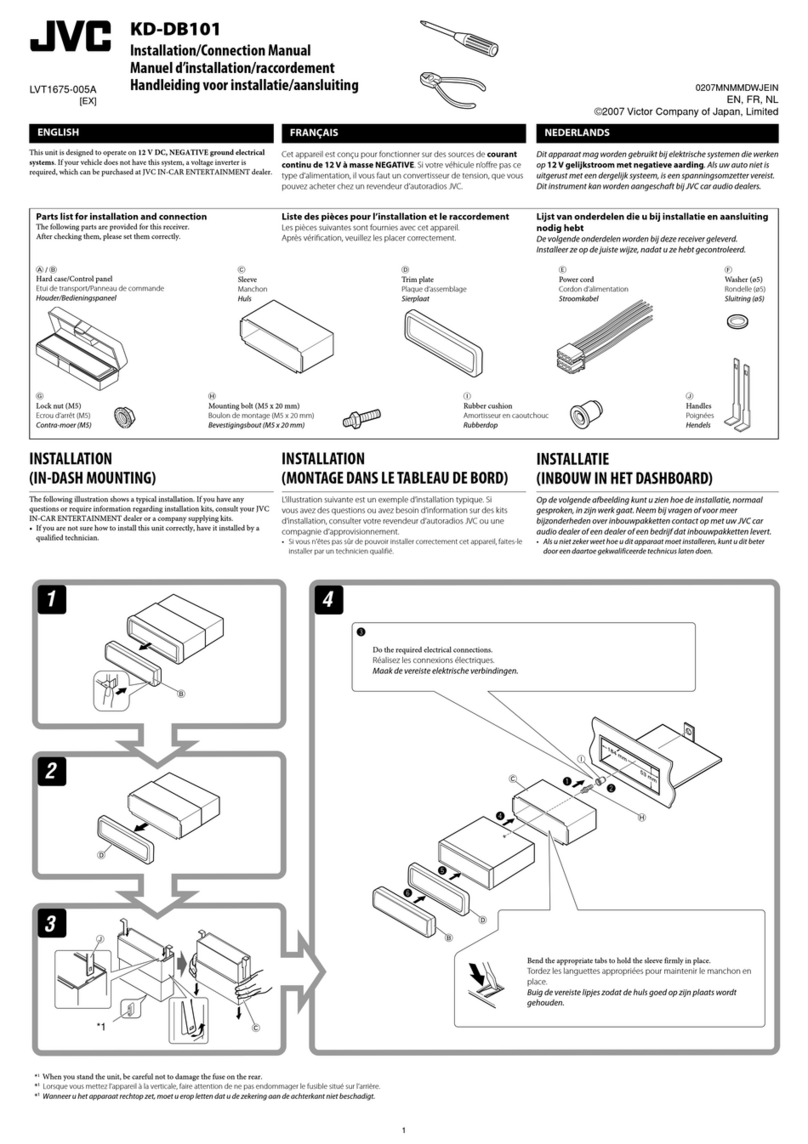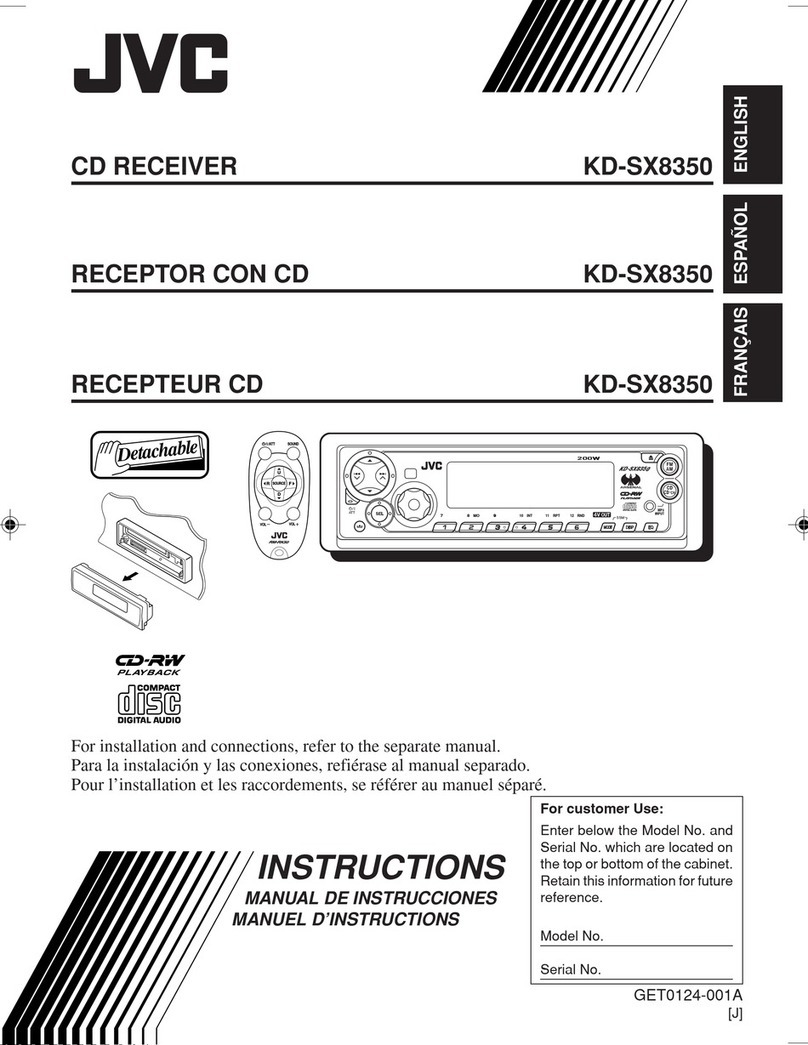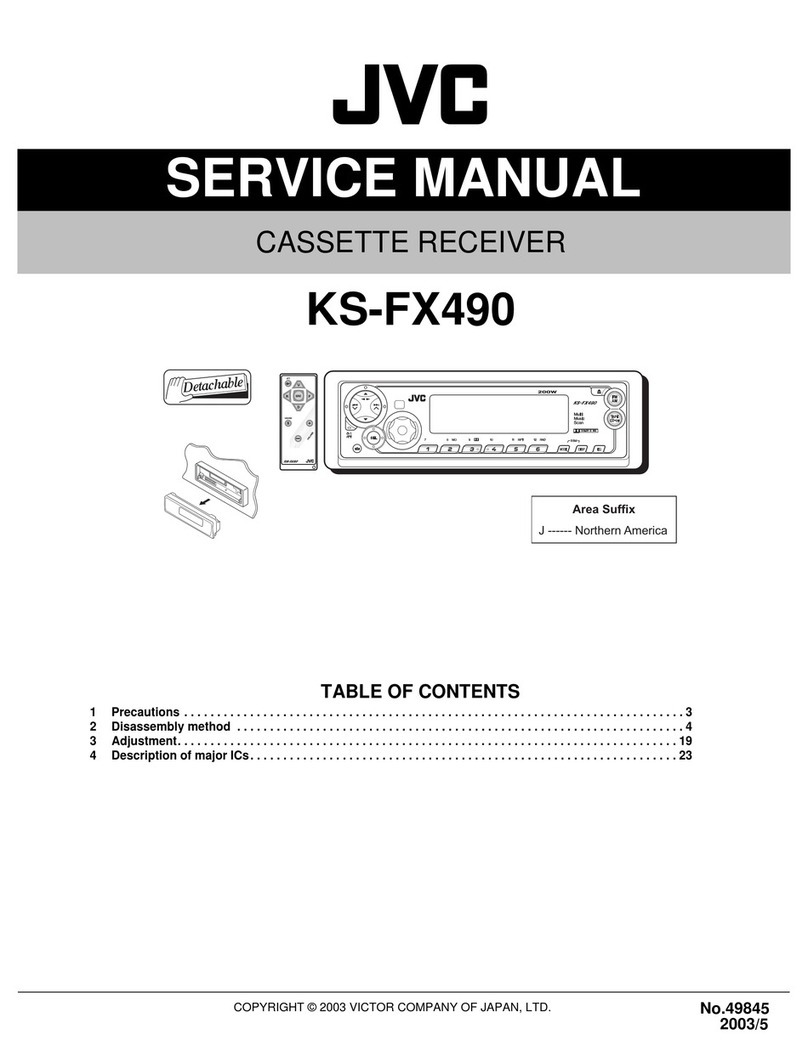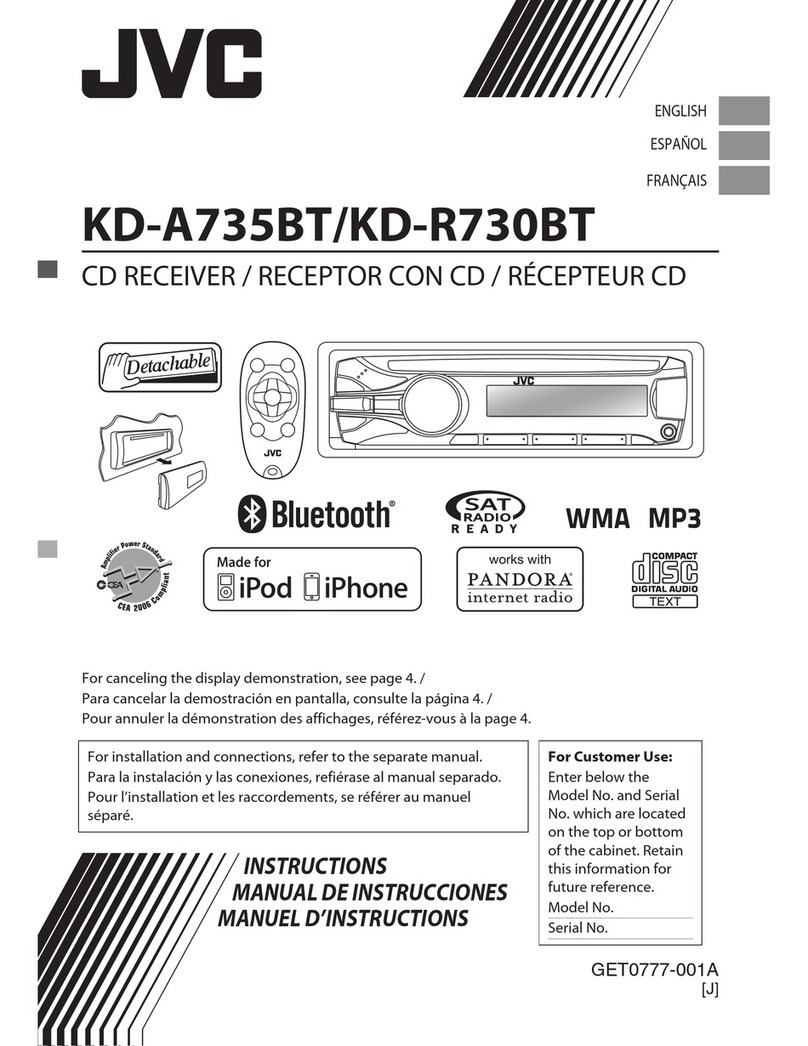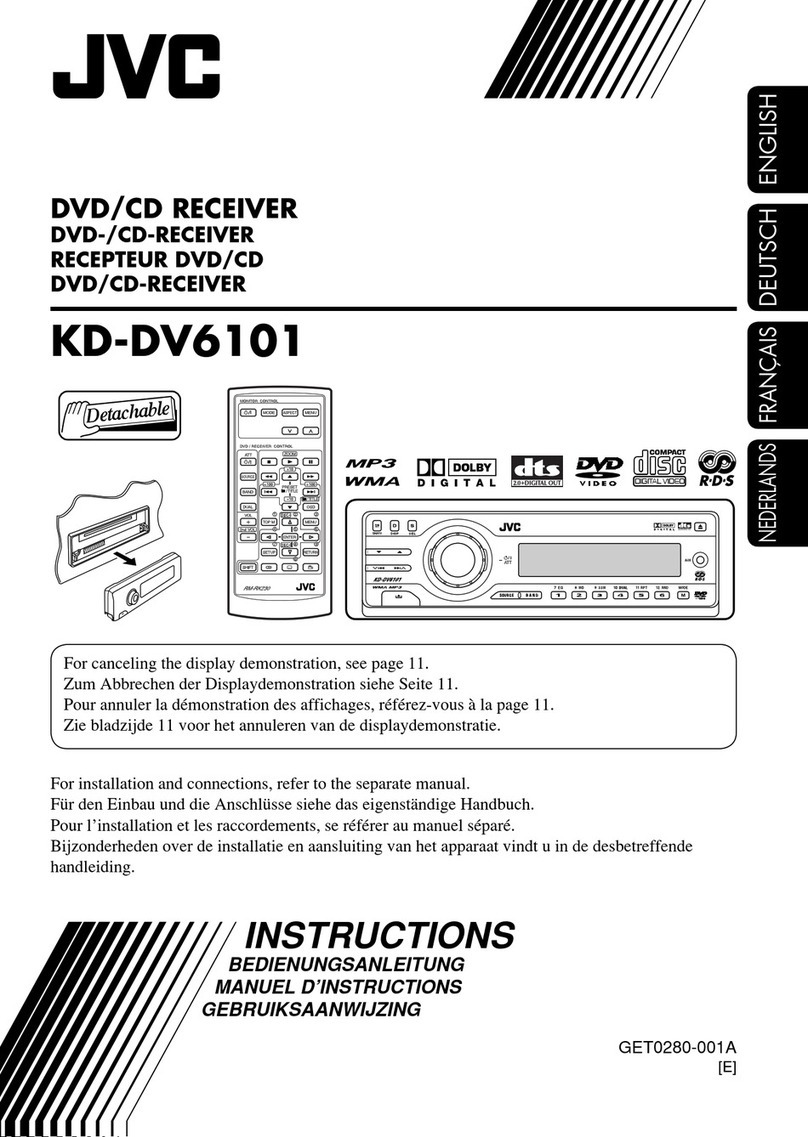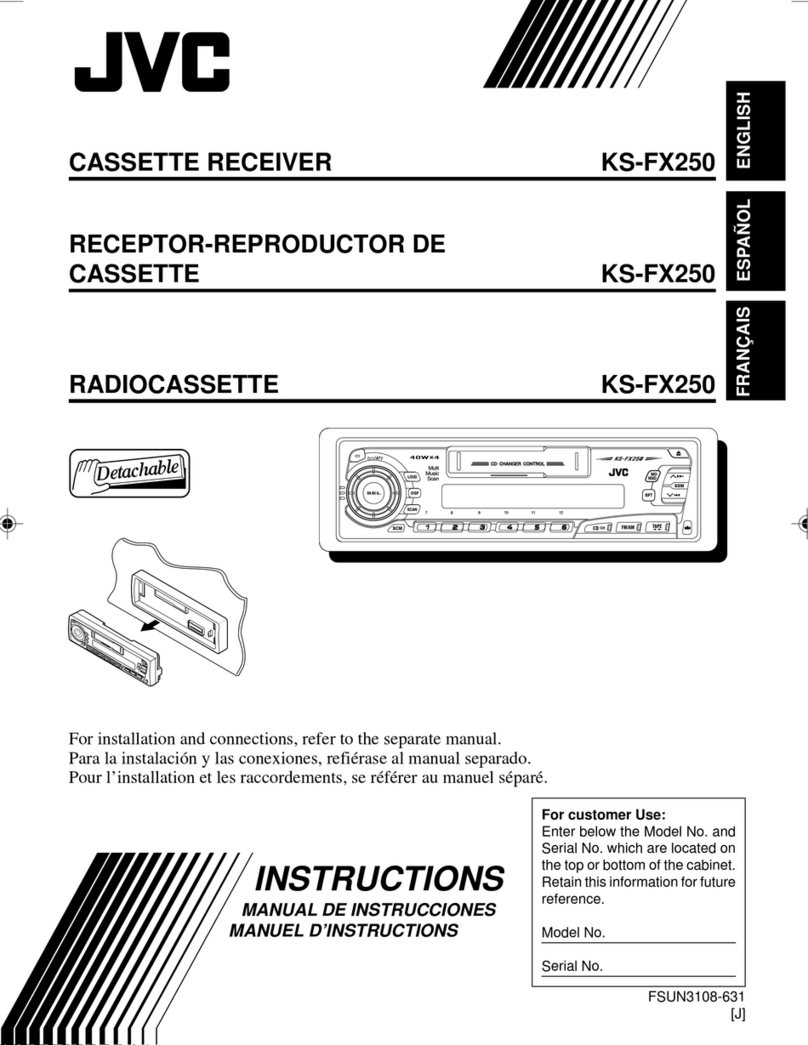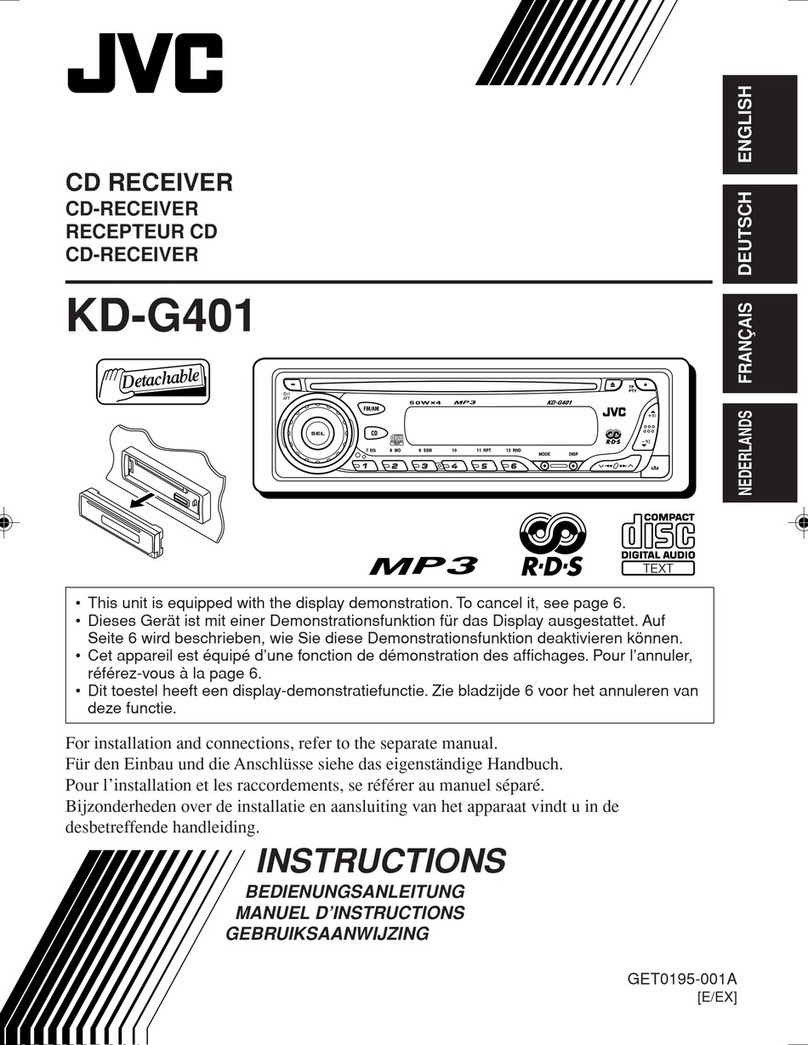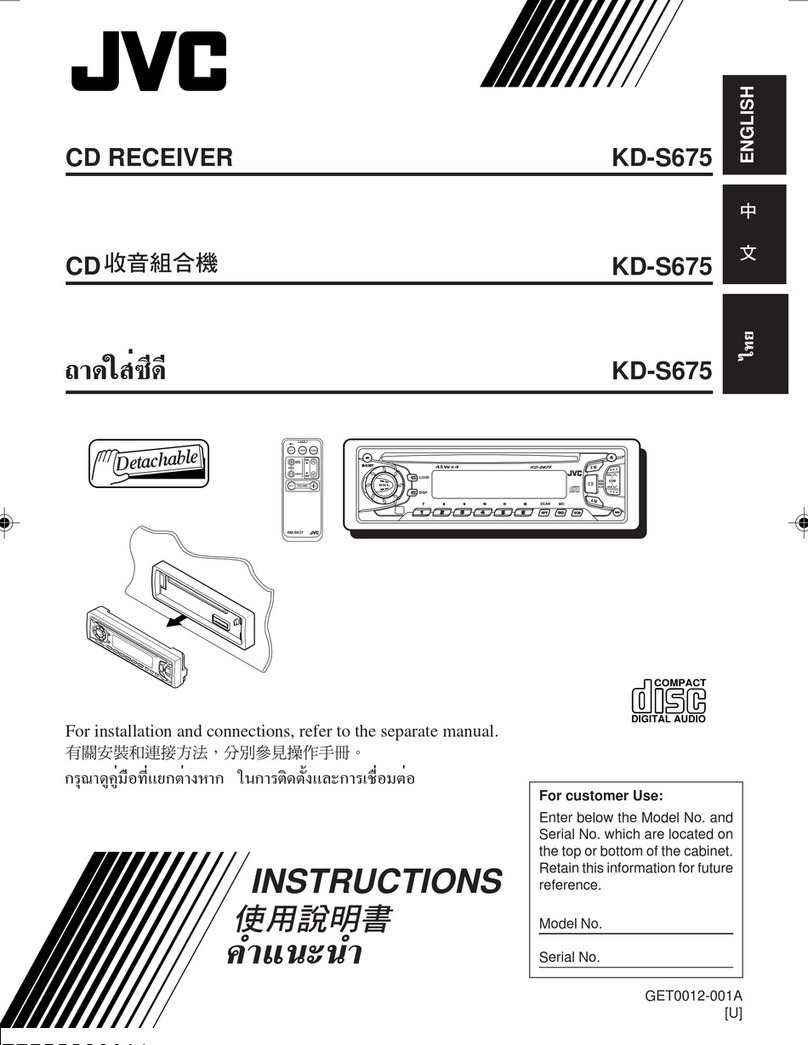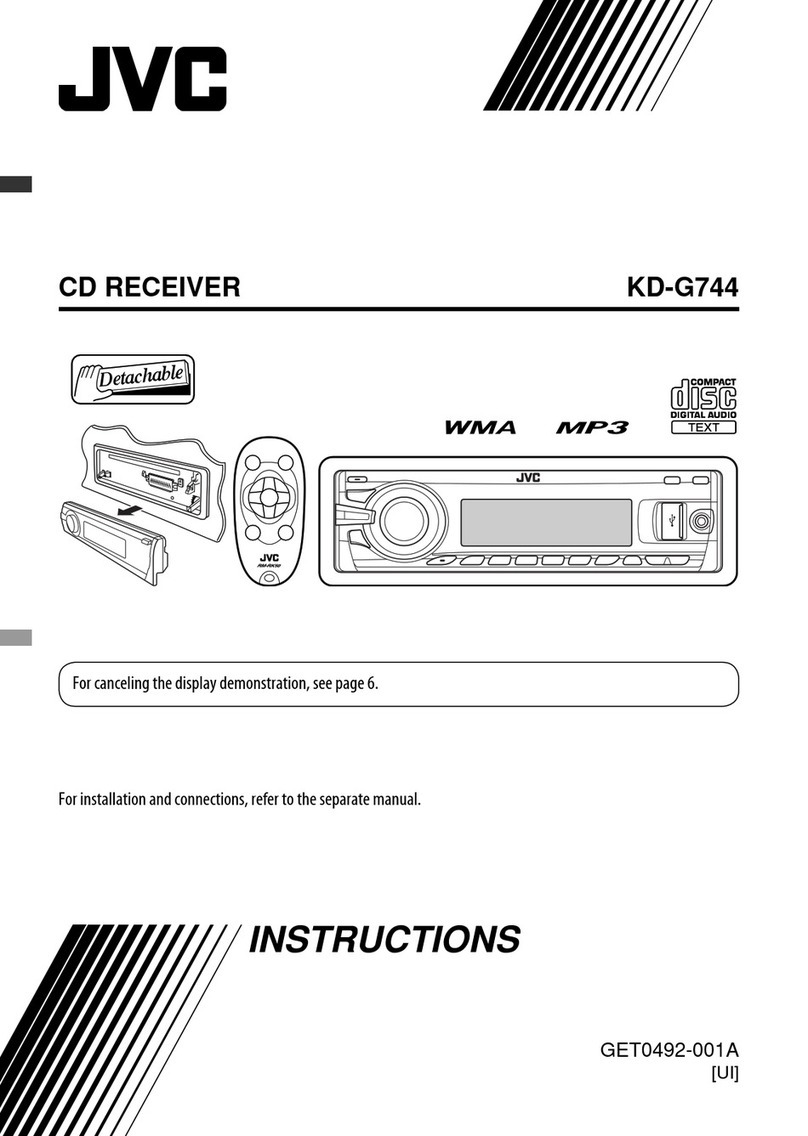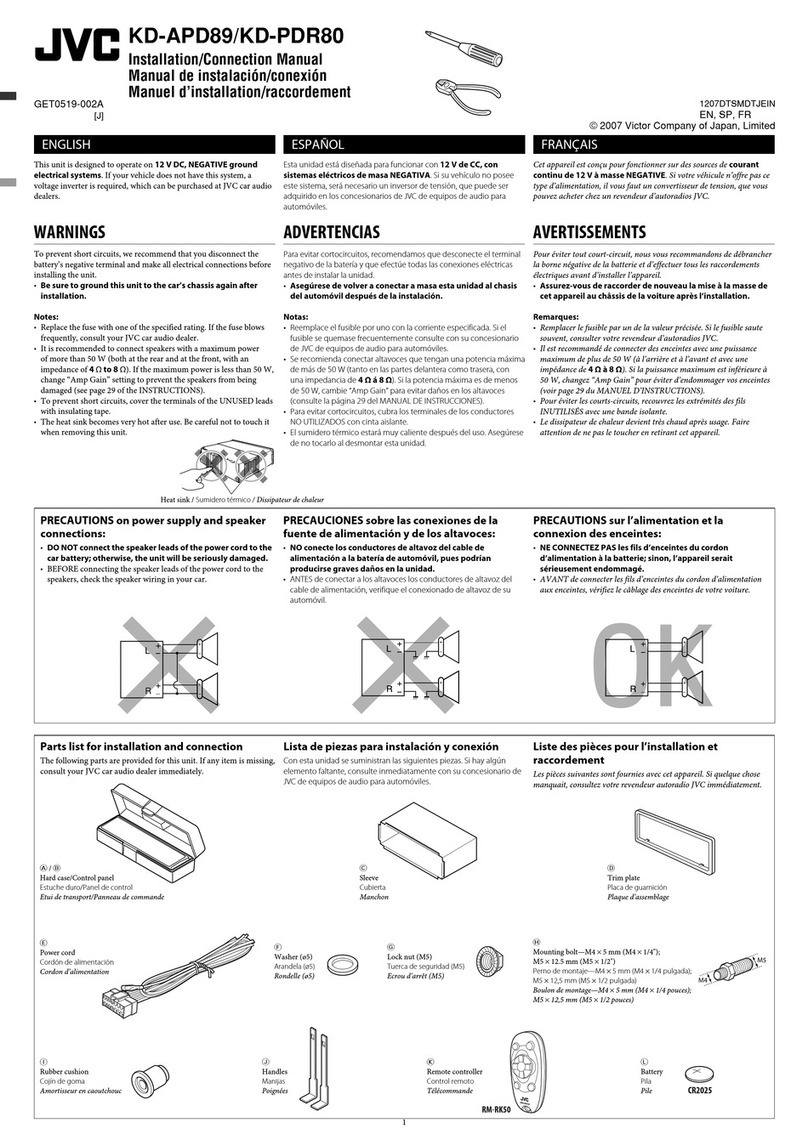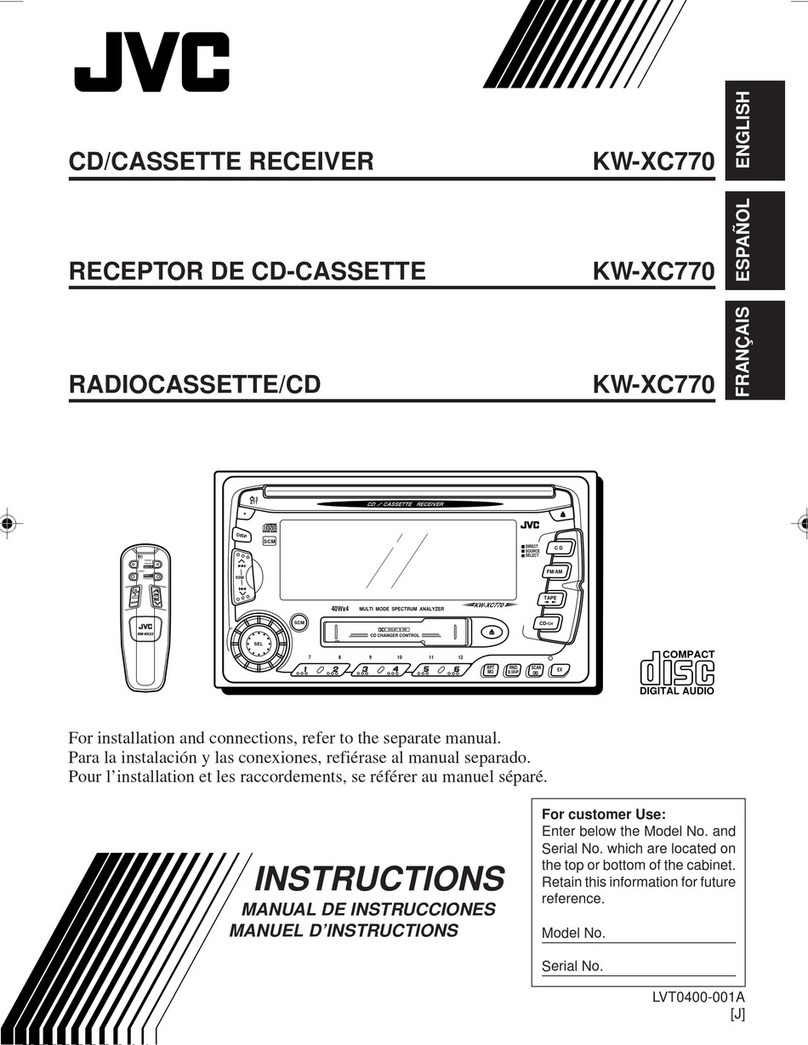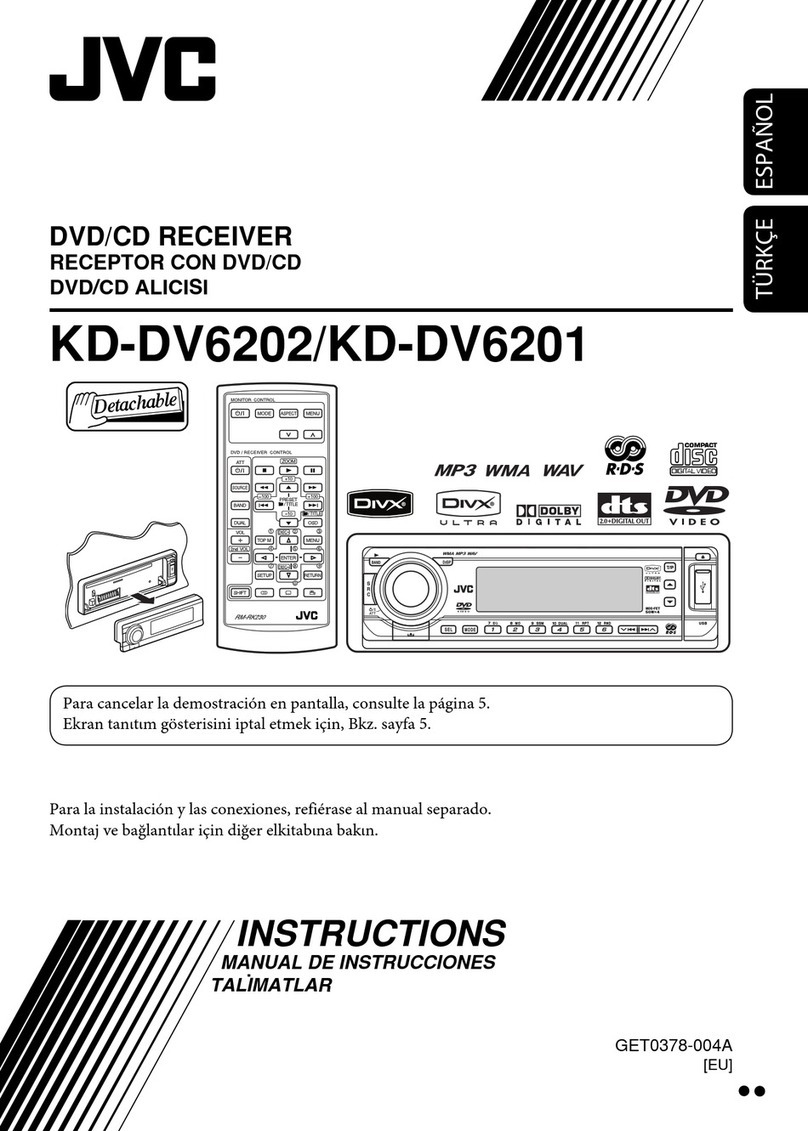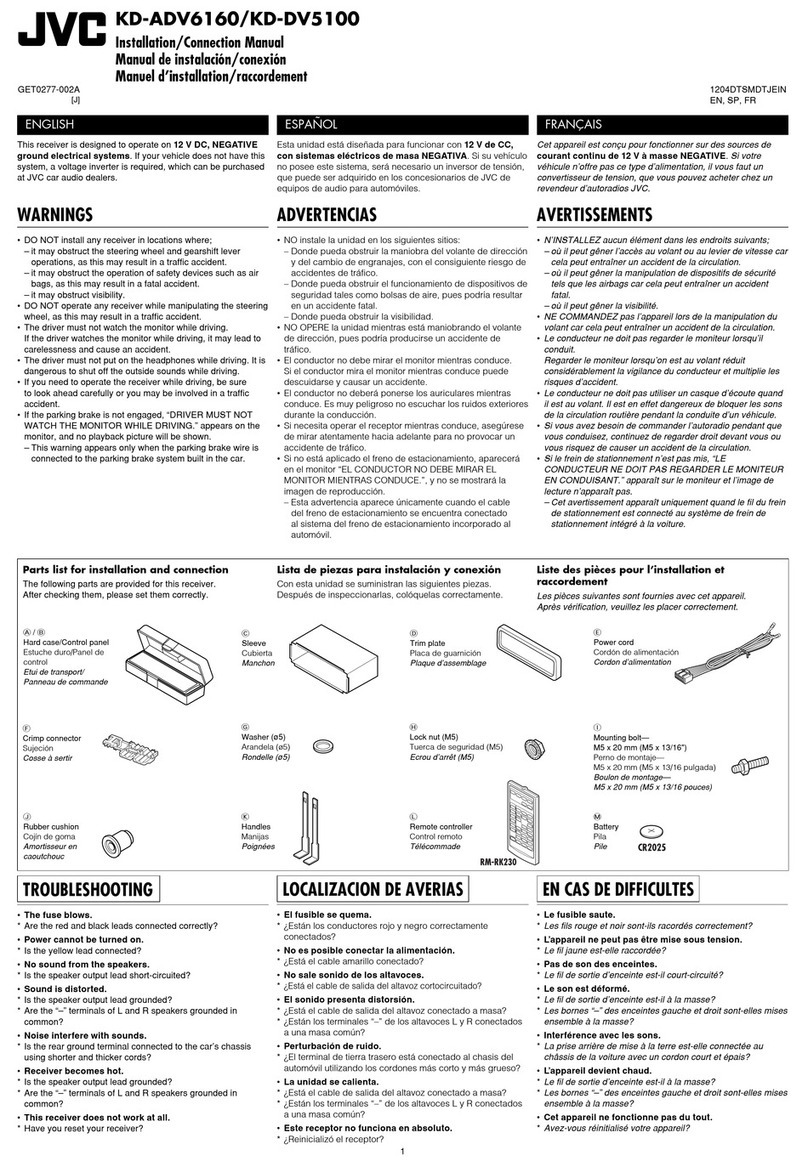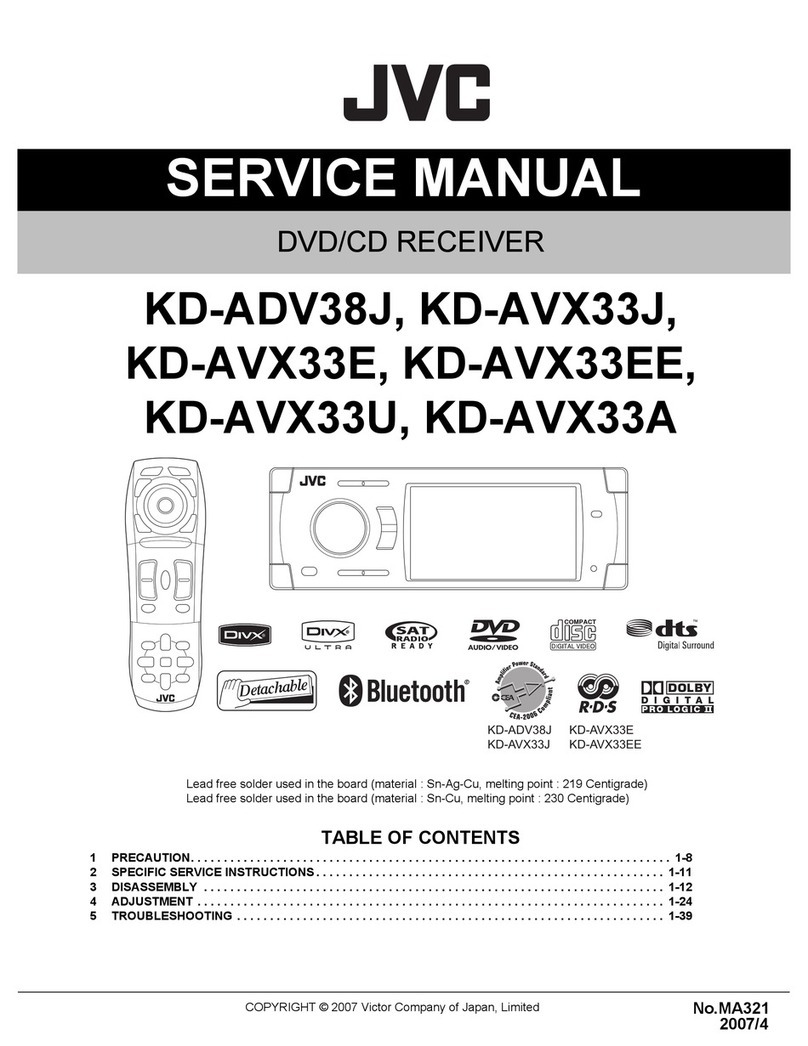IC (Industry Canada) Notice
This device complies with Industry Canada
licence-exempt RSS standard(s).
Operation is subject to the following two
conditions:
(1) This device may not cause interference, and
(2) this device must accept any interference,
including interference that may cause
undesired operation of the device.
The term “IC:”before the certification/
registration number only signifies that the
Industry Canada technical specification were met.
0
0
Contains Bluetooth Module FCC ID: XQN-BTR60X
Contains Bluetooth Module IC: 9688A-BTR601
Caution
This equipment complies with FCC/IC
radiation exposure limits set forth for an
uncontrolled environment and meets the FCC
radio frequency (RF) Exposure Guidelines in
Supplement C to OET65 and RSS-102 of the IC
radio frequency (RF) Exposure rules. This
equipment has very low levels of RF energy
that it deemed to comply without maximum
permissive exposure evaluation (MPE). But it is
desirable that it should be installed and
operated keeping the radiator at least 20cm or
more away from person’s body (excluding
extremities: hands, wrists, feet and ankles).
Under Industry Canada regulations, this radio
transmitter may only operate using an
antenna of a type and maximum (or lesser)
gain approved for the transmitter by Industry
Canada. To reduce potential radio interference
to other users, the antenna type and its gain
should be so chosen that the equivalent
isotropically radiated power (e.i.r.p.) is not
more than that necessary for successful
communication.
.
.
.
Warning
Do not operate any function that takes your
attention away from safe driving.
Caution
Volume setting:
Adjust the volume so that you can hear sounds
outside the car to prevent accident.
Lower the volume before playing digital sources
to avoid damaging the speakers by the sudden
increase of the output level.
General:
Avoid using the USB device or iPod/iPhone if it
might hinder driving safety.
Make sure all important data has been backed
up. We shall bear no responsibility for any loss of
recorded data.
Never put or leave any metallic objects (such as
coins or metal tools) inside the unit, to prevent a
short circuit.
2|ޓENGLISH
2012/11/22ޓ10:10:26KD-X250BT_J_EN