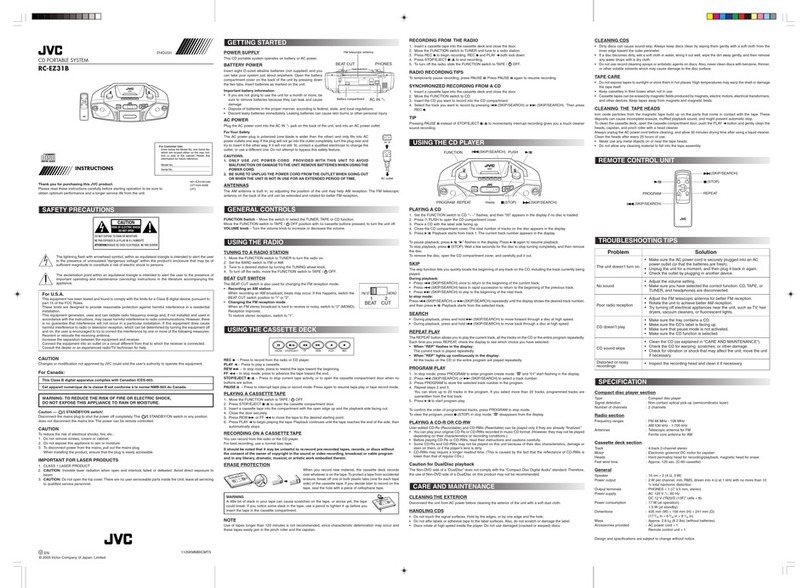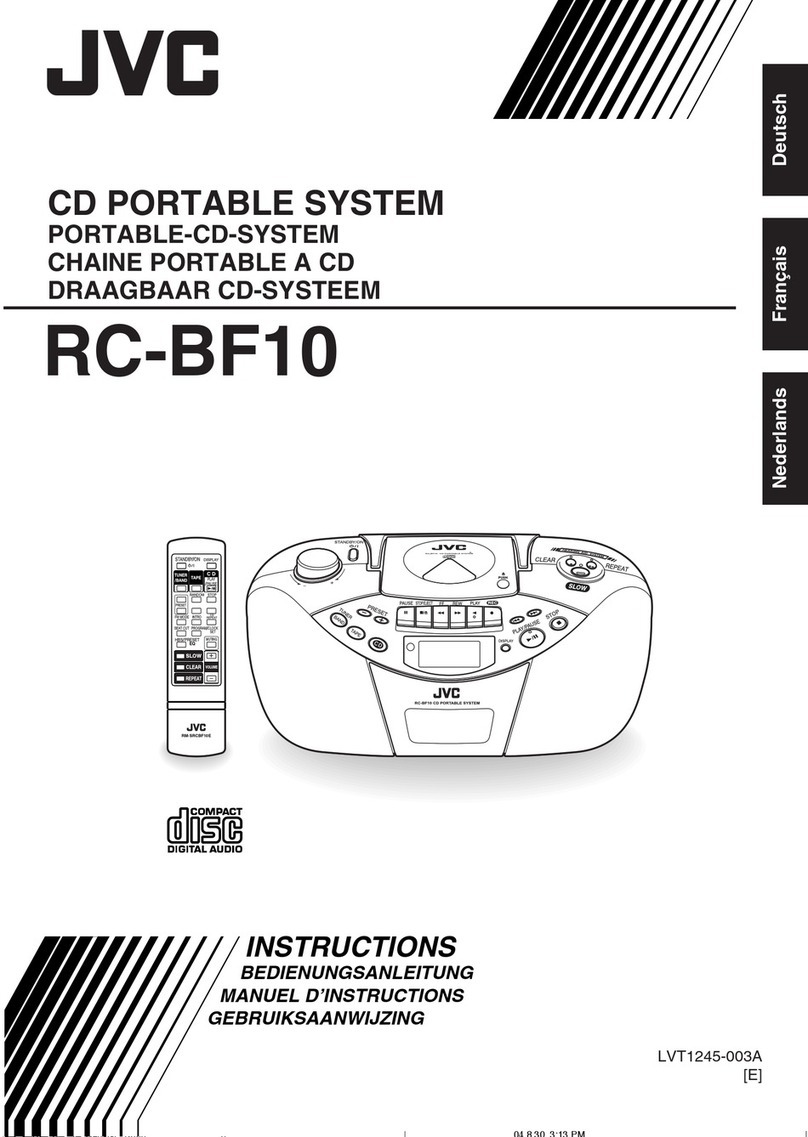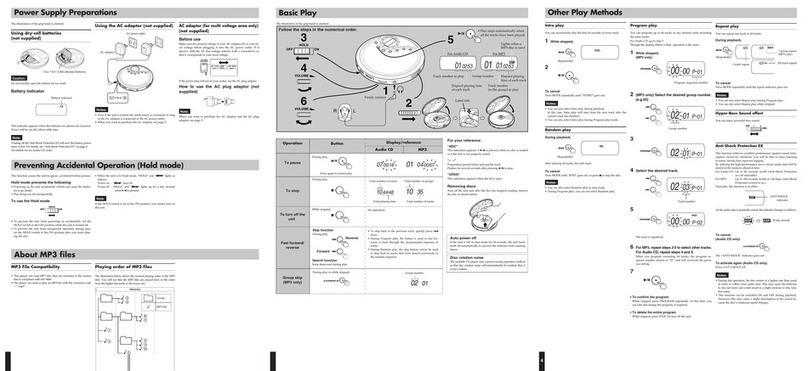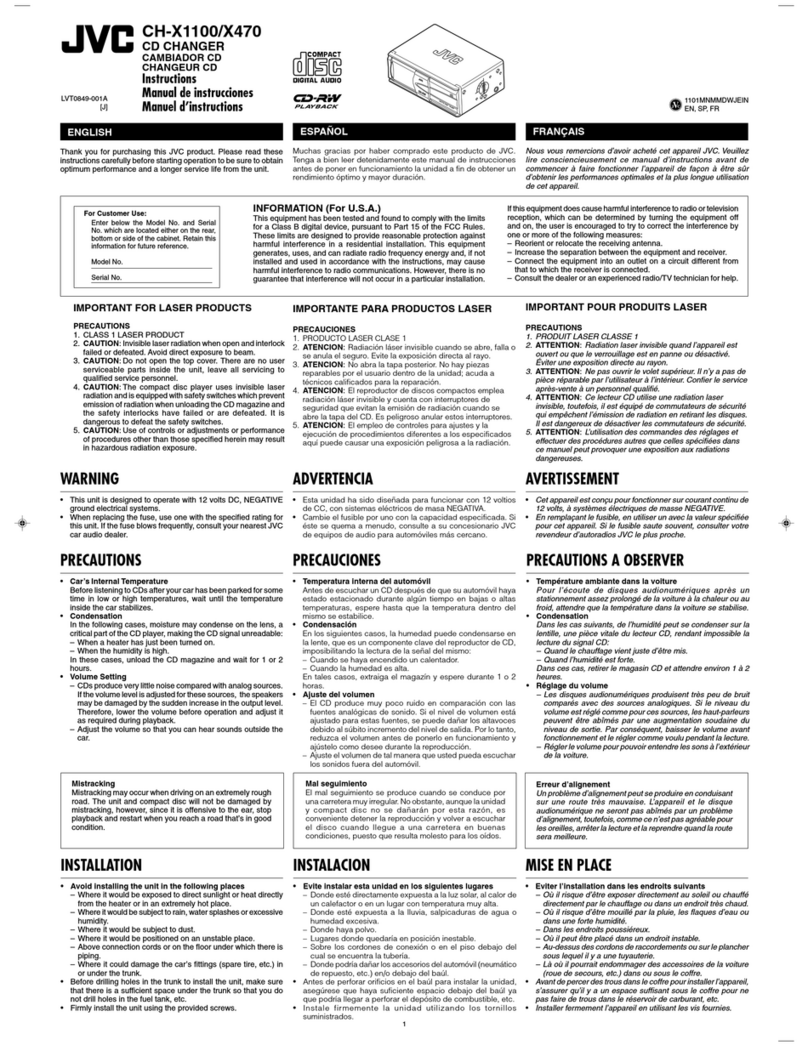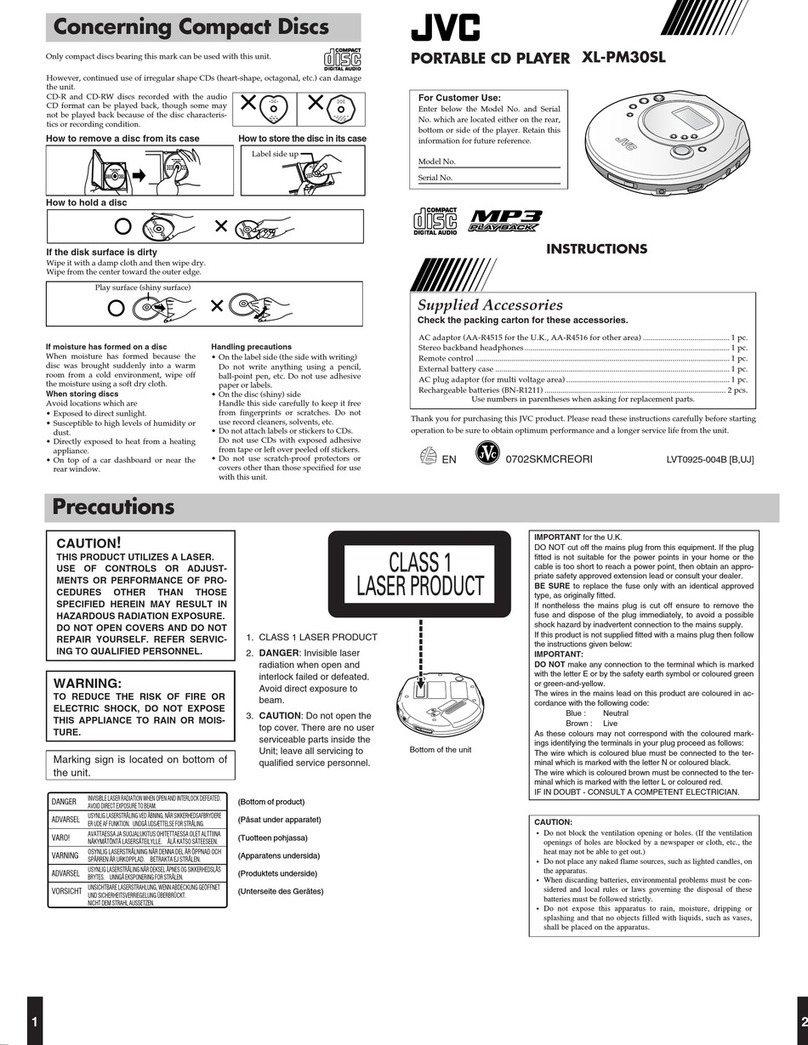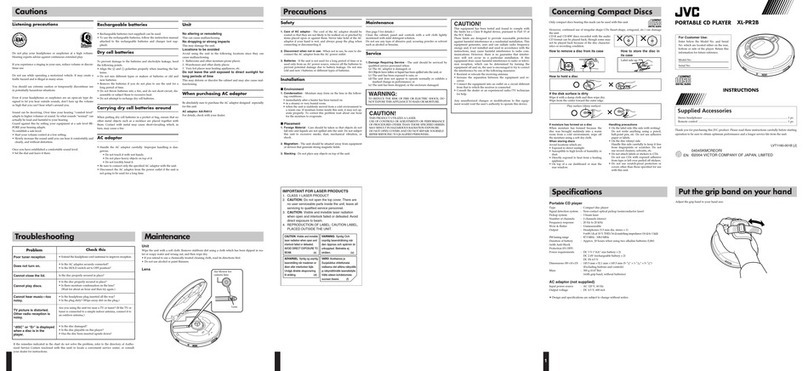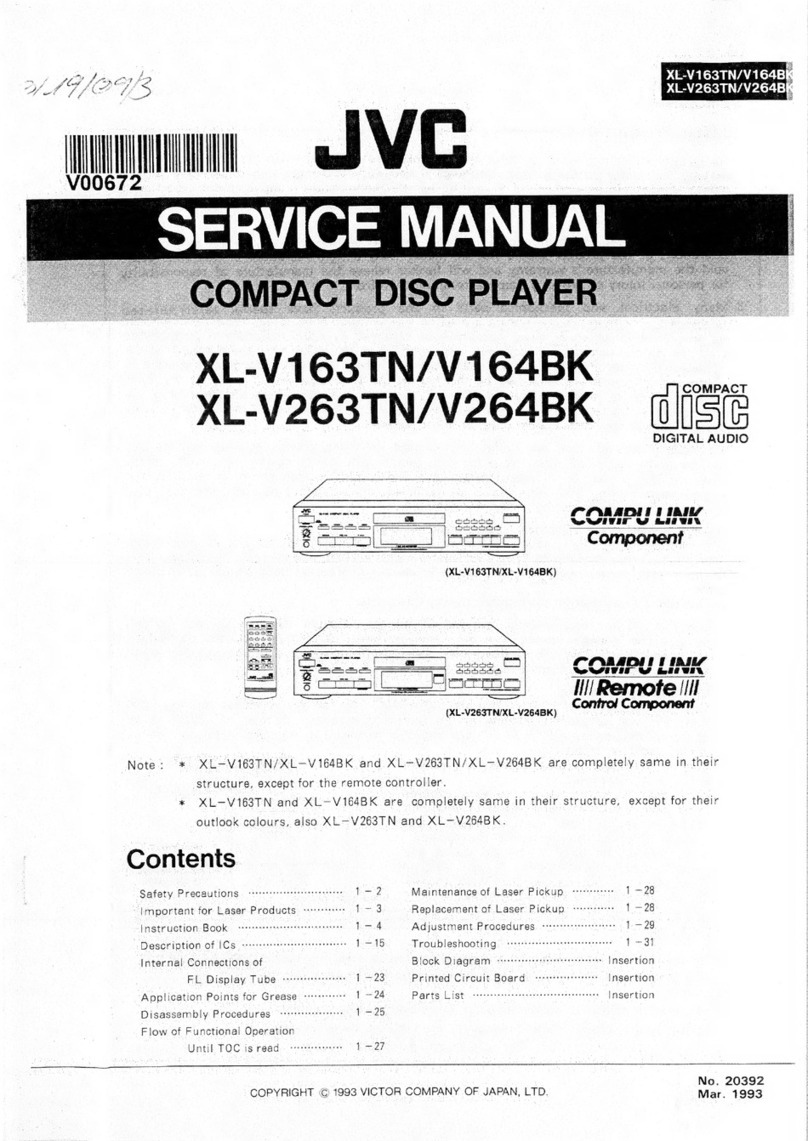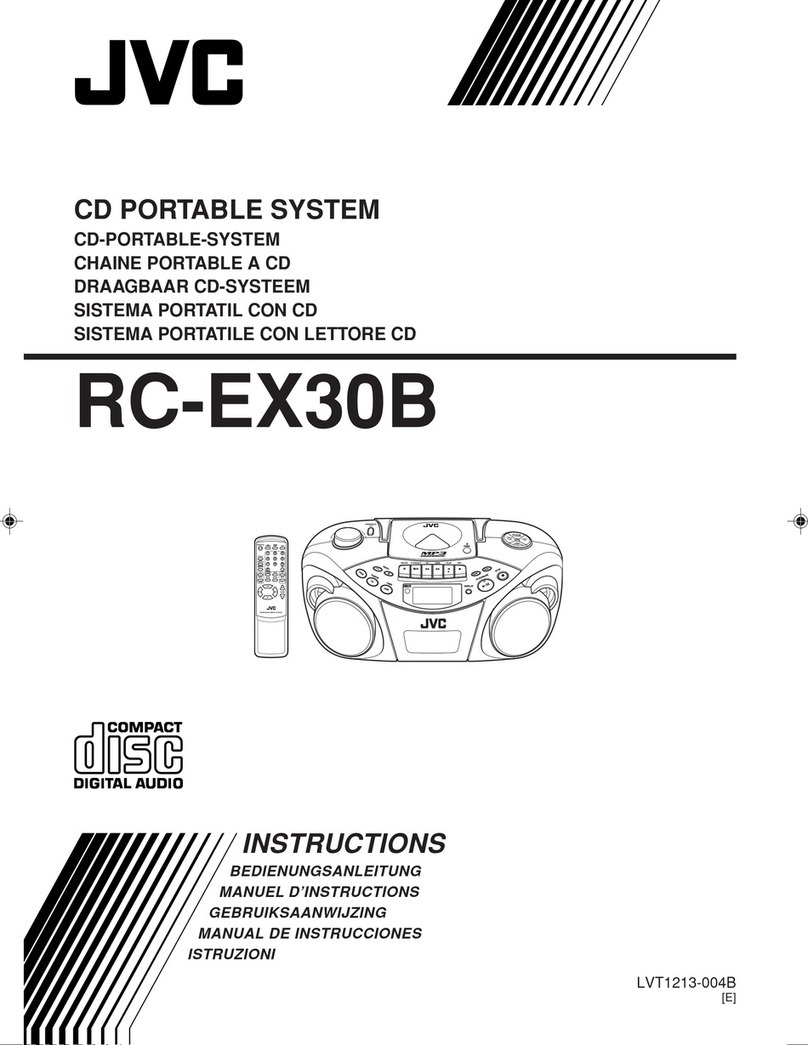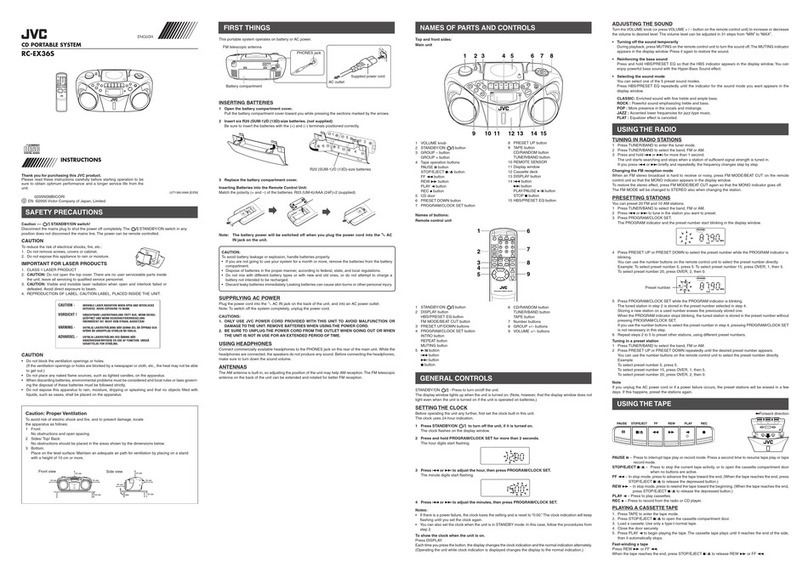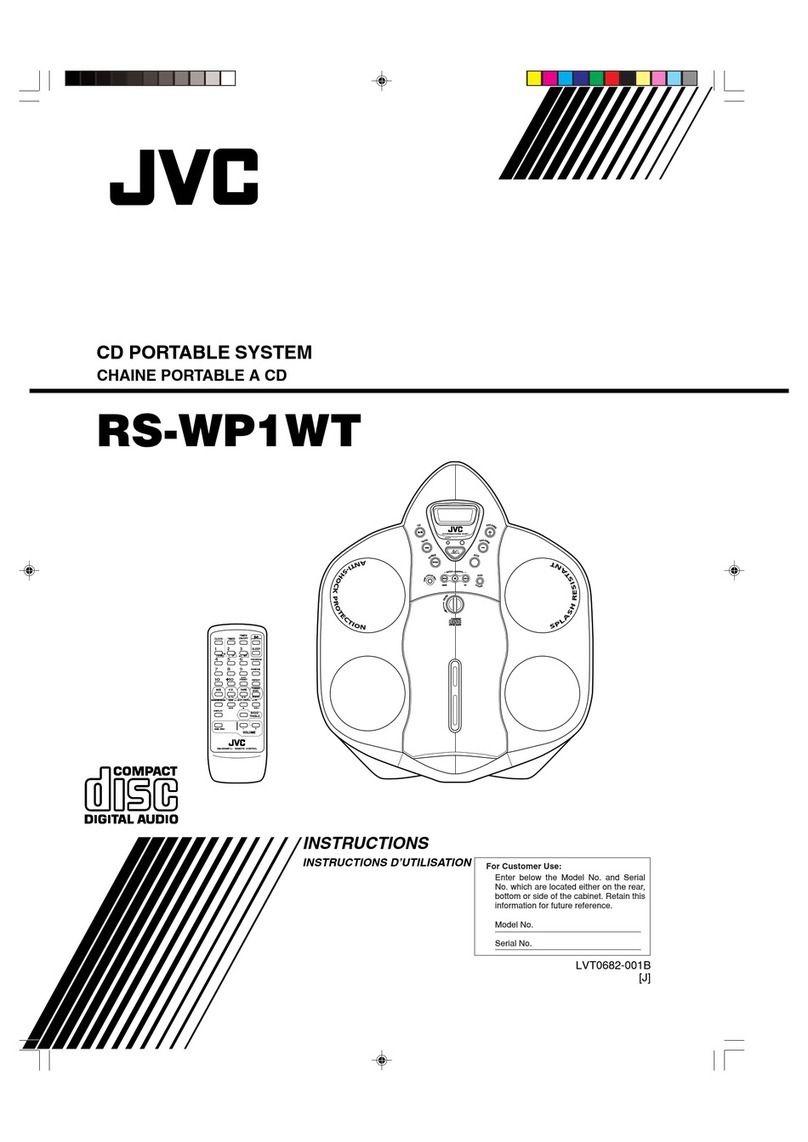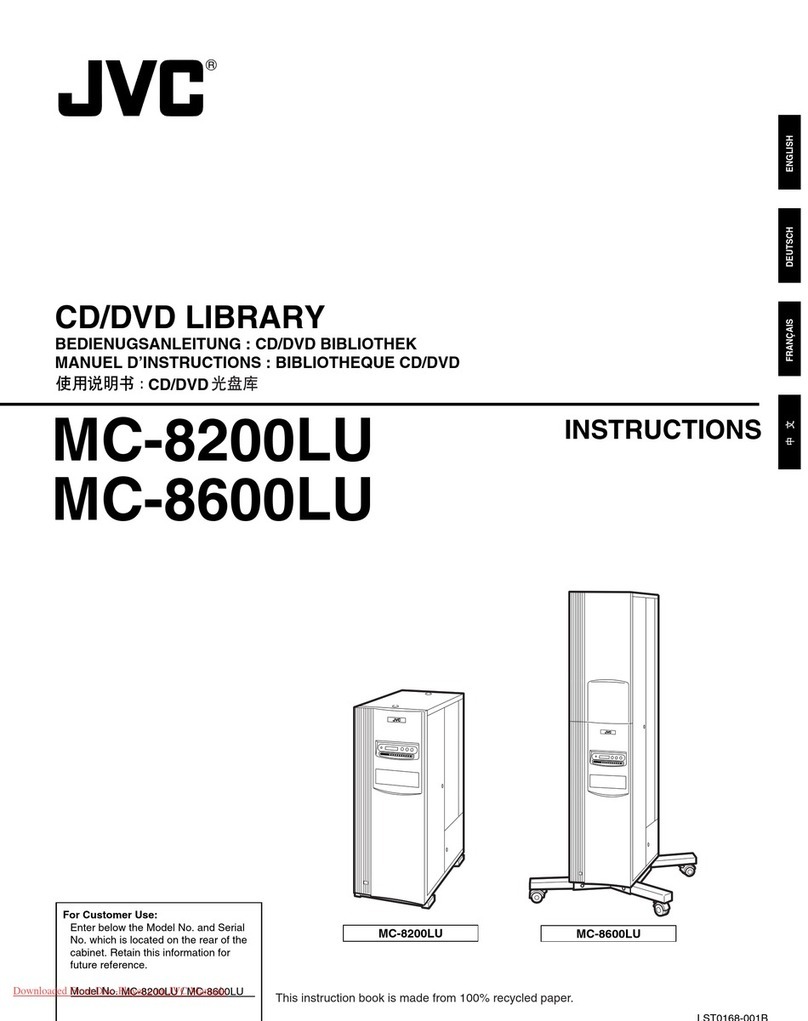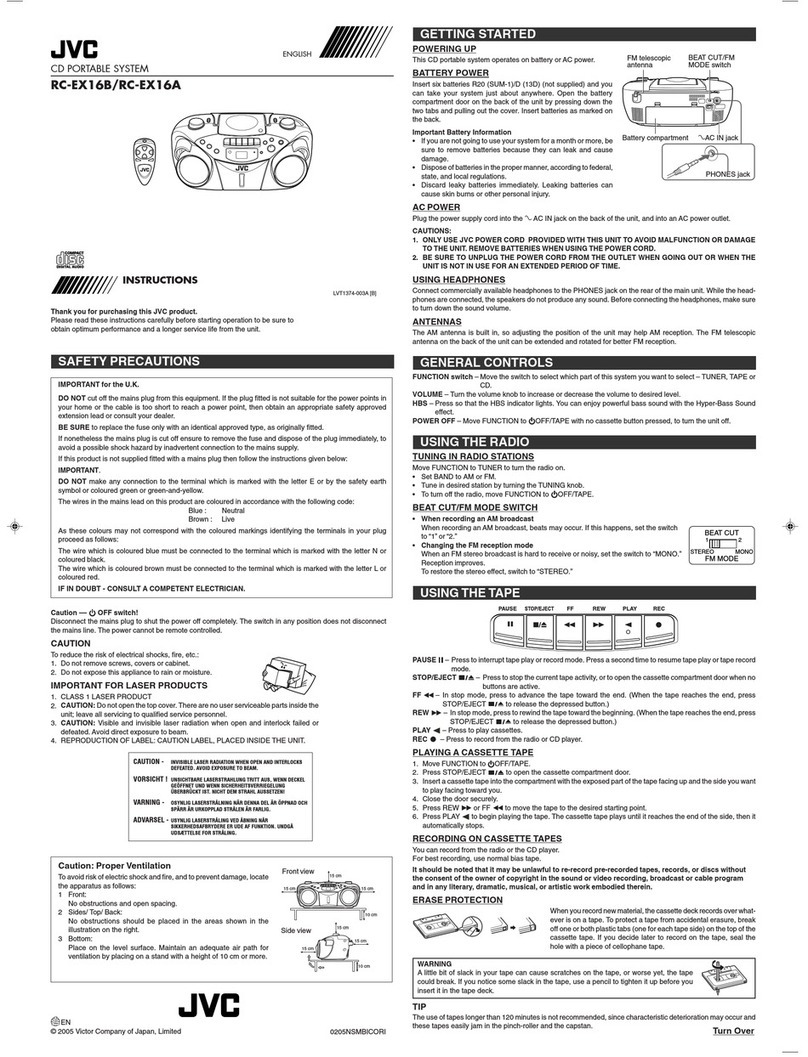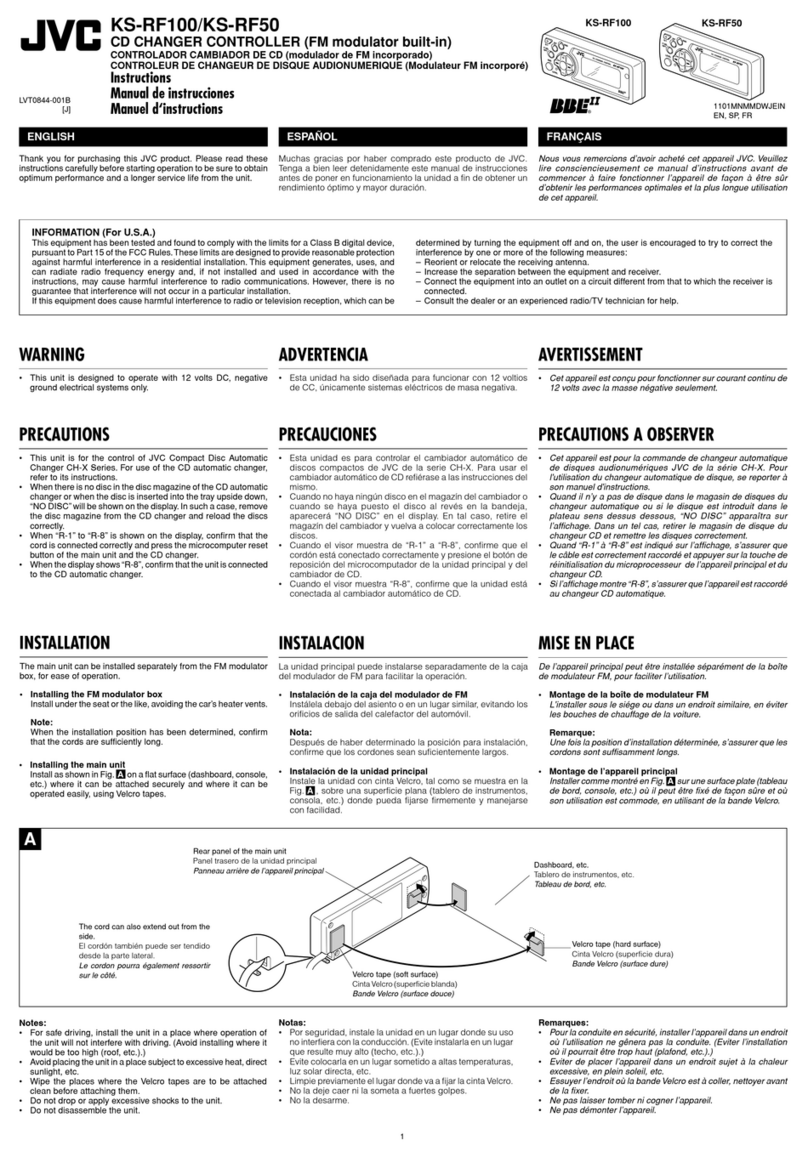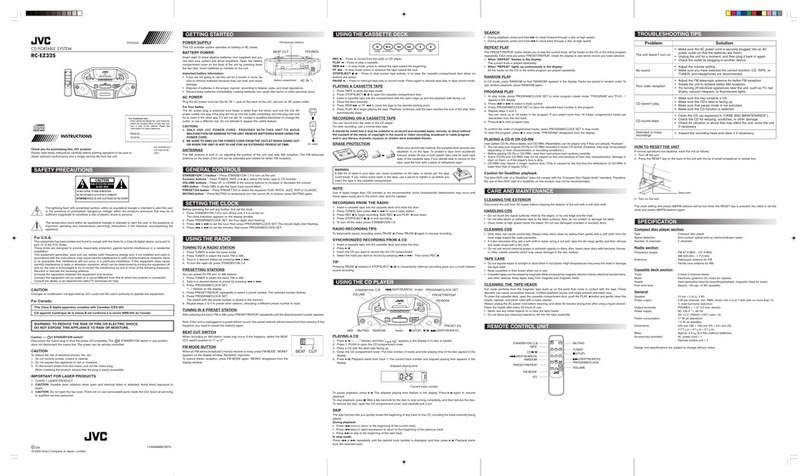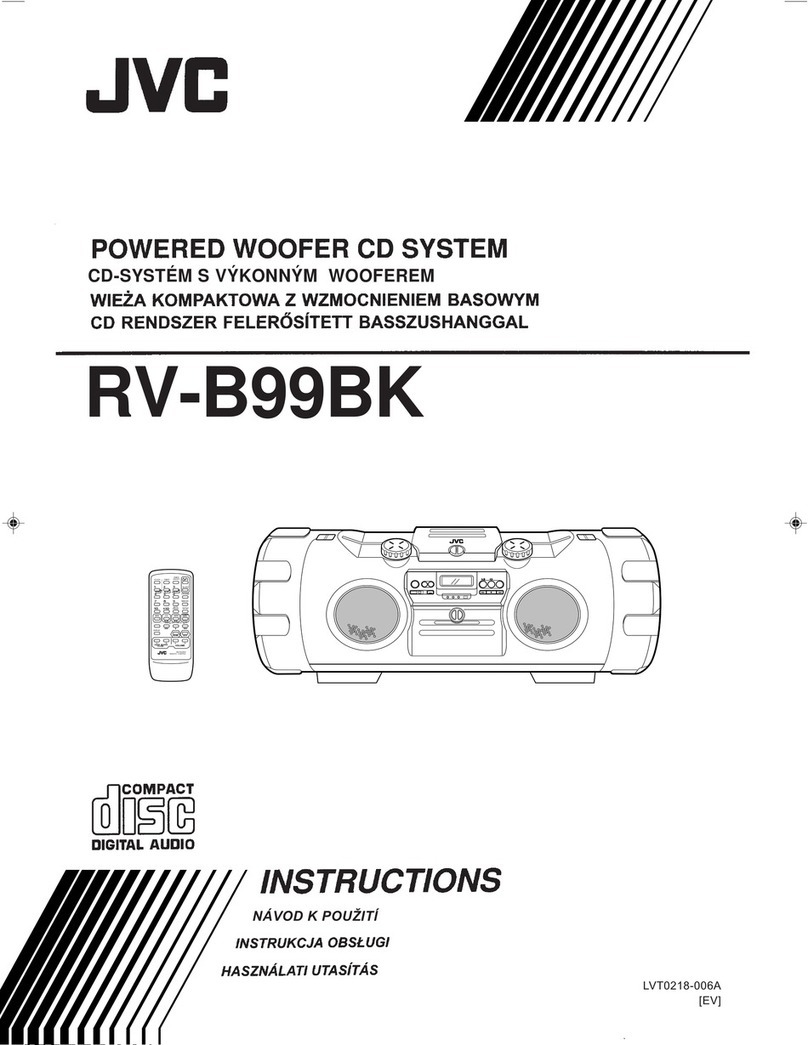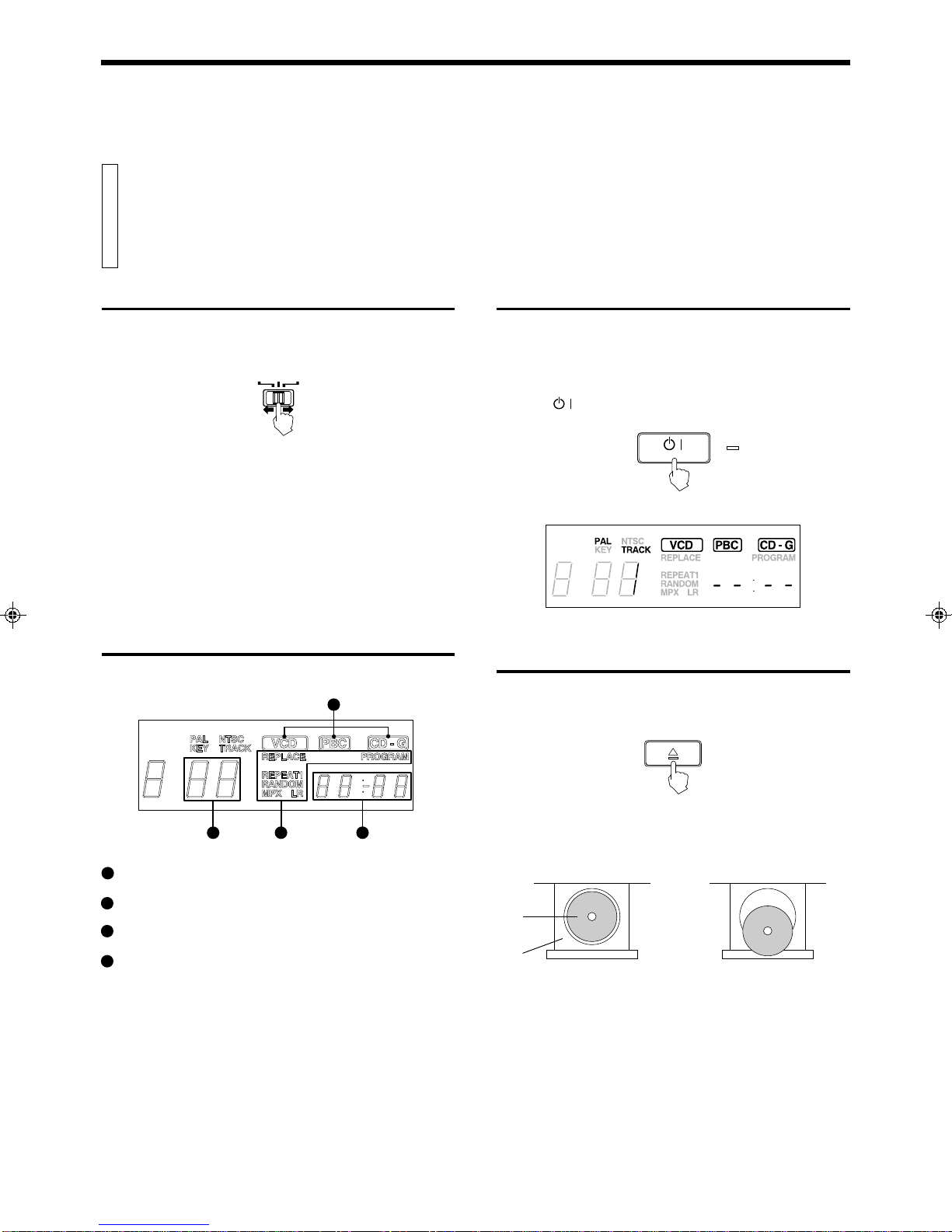XL-SV22BK
LET0088-001A
Table of contents
We would like to thank you for purchasing one of our JVC products.
Before connecting this unit to the wall outlet, read the instructions
carefully to ensure that you obtain the best possible performance. If
you have any questions, consult your JVC dealer.
GENERAL INFORMATION ............................................................ 1
Care and handling of compact discs ............................................... 1
BEFORE USING FOR THE FIRST TIME....................................... 2
Basic connections ........................................................................... 2
Connecting the player to a TV or amplifier
using the Audio Video cord ........................................................ 2
Video out select ......................................................................... 2
Connecting the power cord ........................................................ 2
Installing batteries ........................................................................... 3
Putting batteries in the remote control ....................................... 3
OVERVIEW OF CONTROLS ......................................................... 4
Left front panel of the Player...................................................... 4
Center front panel of the Player ................................................. 4
Right front panel of the Player ................................................... 4
Remote control unit.................................................................... 5
BASIC OPERATIONS .................................................................... 6
Now you can play a variety of video CDs!! ..................................... 6
Overview of the three modes ..................................................... 6
Display window .......................................................................... 6
Preparation for playing............................................................... 6
Inserting/removing a disc ........................................................... 6
Starting to play a disc................................................................. 7
Using number keys .................................................................... 7
Stopping play ............................................................................. 7
Pausing play .............................................................................. 7
Auto search/Manual search ....................................................... 8
Slow-motion playback on the remote control unit ...................... 8
Using stereo headphones .......................................................... 8
VARIOUS UNIQUE FUNCTIONS................................................... 9
Various functions can enhance your enjoyment ............................. 9
Display of operations status....................................................... 9
Programming the track sequence you want............................... 9
Canceling a programmed track.................................................. 9
Clearing a program .................................................................... 9
Repeating tracks ...................................................................... 10
Randomly playing tracks.......................................................... 10
Playing a multiplex sound CD .................................................. 10
Viewing the VIDEO INTRO of a video CD ............................... 10
Programming during VIDEO INTRO ........................................ 11
Viewing the highlights of a video CD ....................................... 11
Skipping ahead during playback using TIME SKIP function.... 11
Selecting the surround mode................................................... 11
Playback with the bookmark function............................................ 12
Making segments for later viewing with the Bookmark function12
Using the Bookmark Digest function........................................ 12
Using the Bookmark Search function....................................... 12
Canceling individual bookmarks .............................................. 12
Canceling all bookmarks.......................................................... 13
Using microphones ....................................................................... 13
Using wired microphones......................................................... 13
Using a microphone with the Key Control function .................. 13
Adjusting music key ................................................................. 14
Adjusting echo effect................................................................ 14
Vocal replace ........................................................................... 14
OPERATION OF PLAYBACK CONTROL FUNCTION ............... 15
Playing Video CDs with Playback Control function ....................... 15
Video CDs with Playback Control function............................... 16
RESTRICTING USE OF YOUR DISCS ........................................ 17
Locking a disc with the Read-Protect function .............................. 17
Locking a disc .......................................................................... 17
Canceling Read-Protect........................................................... 17
Canceling Read-Protect for a single viewing ........................... 17
GRAPHIC/DIGITAL AUDIO CDs ................................................. 18
Playing CD Graphics/digital audio CDs ........................................ 18
Playing CD Graphics................................................................ 18
Playing digital audio CDs ......................................................... 18
SPECIFICATIONS ........................................................................ 18
Main specifications........................................................................ 18
TROUBLESHOOTING ................................................................. 19
Troubleshooting ............................................................................ 19