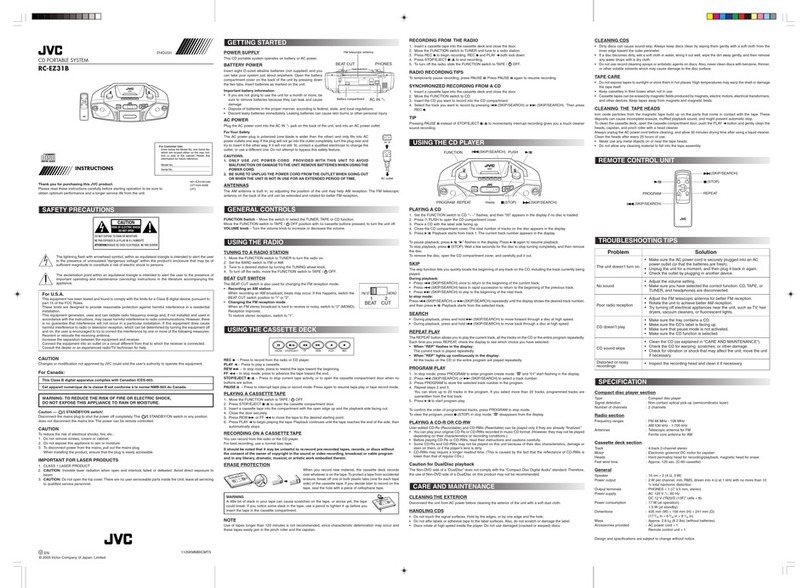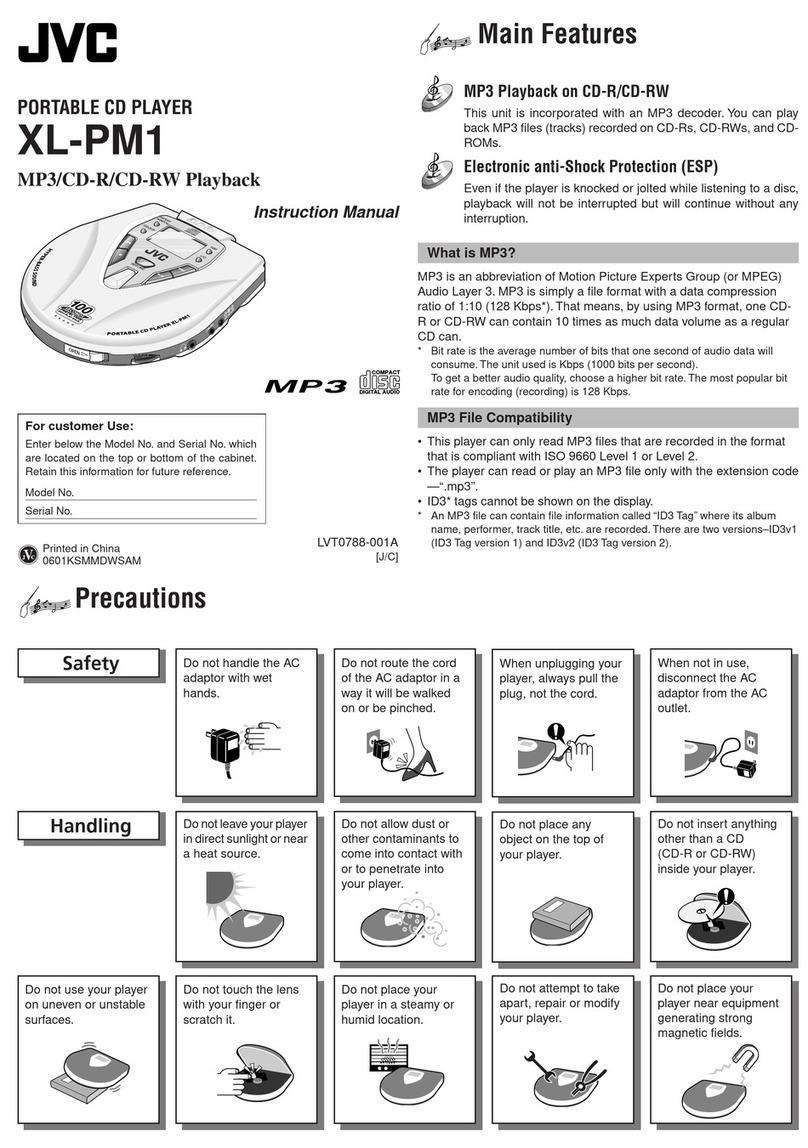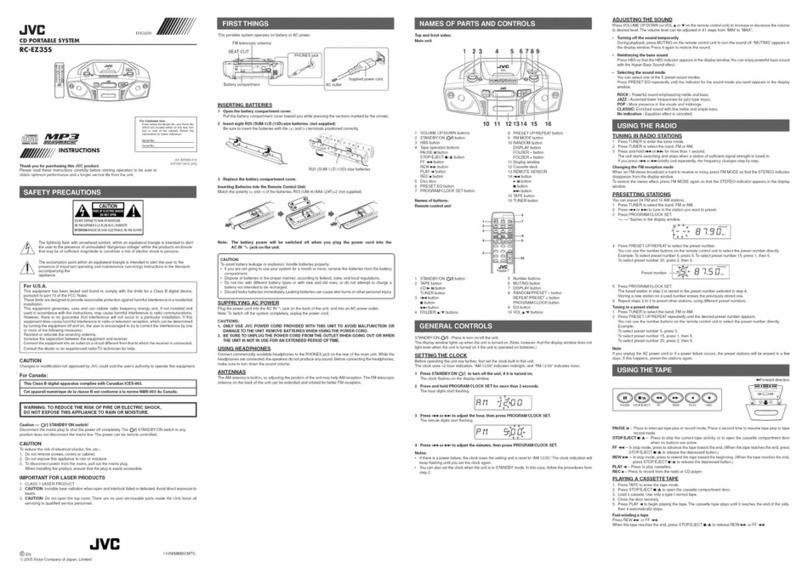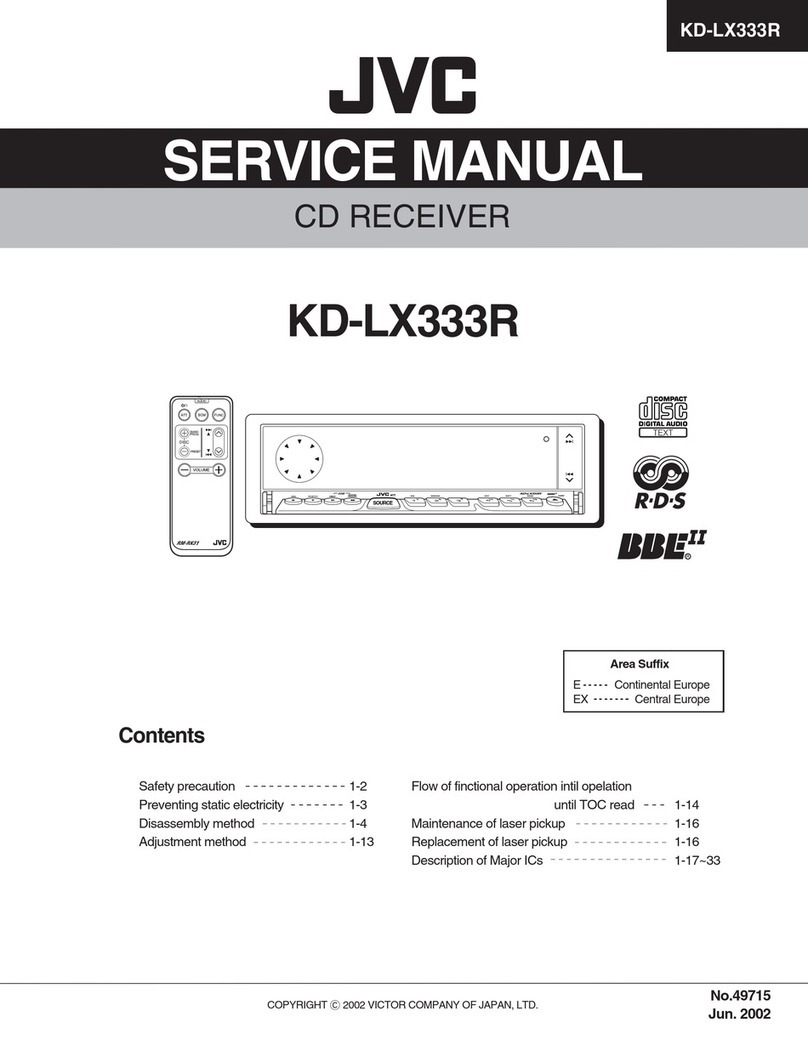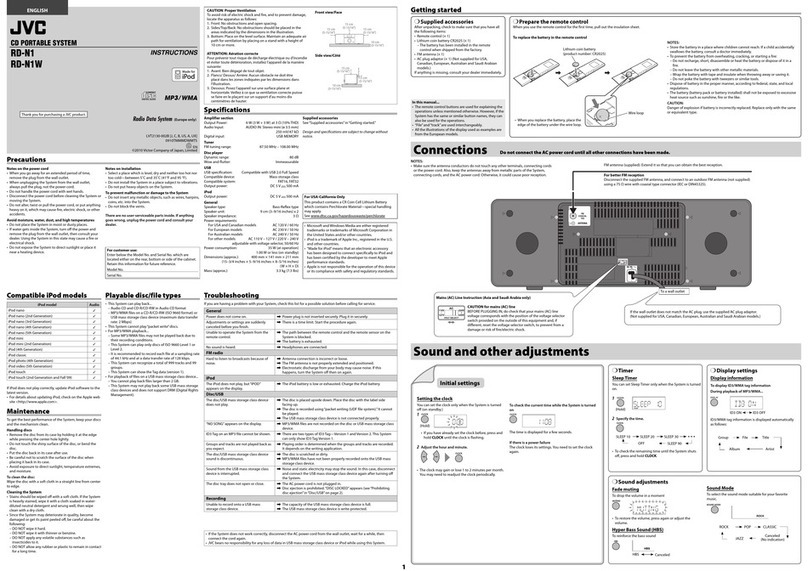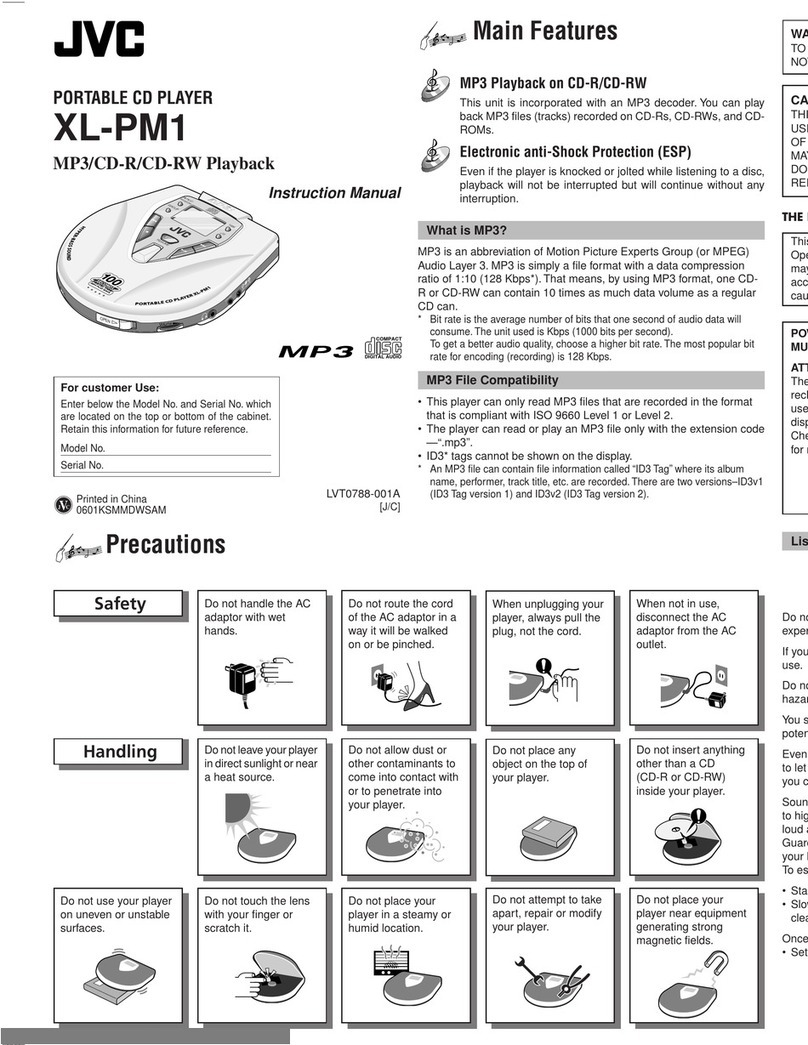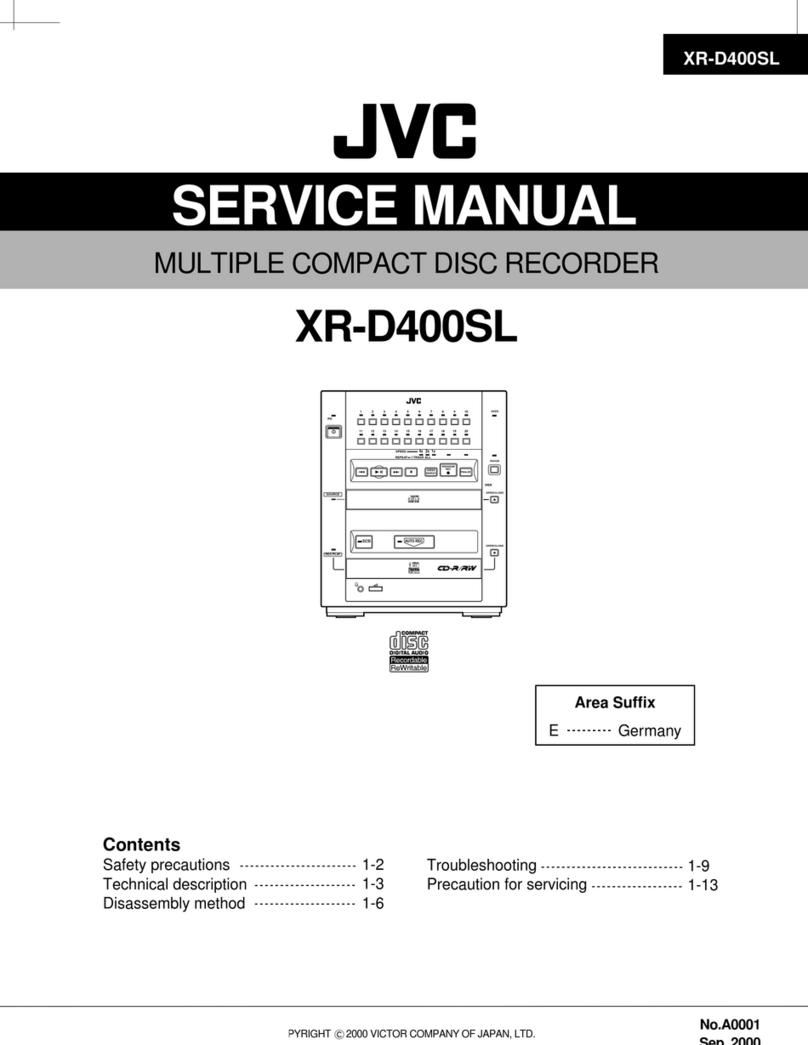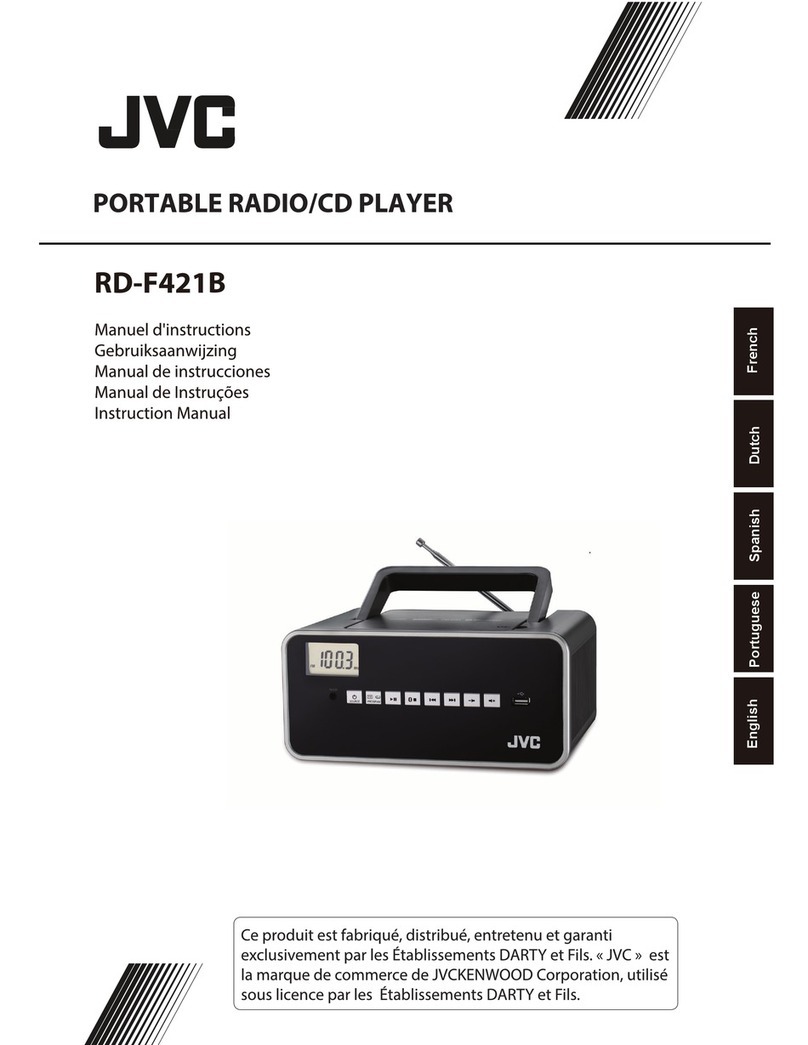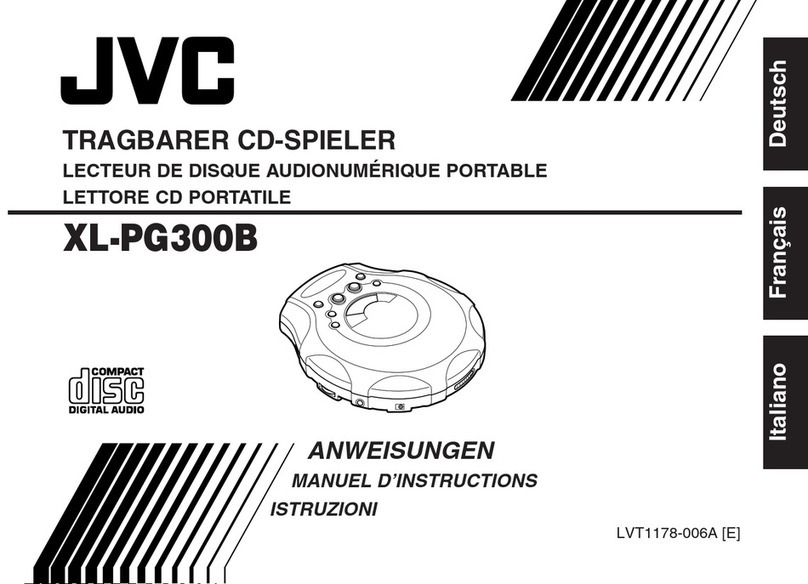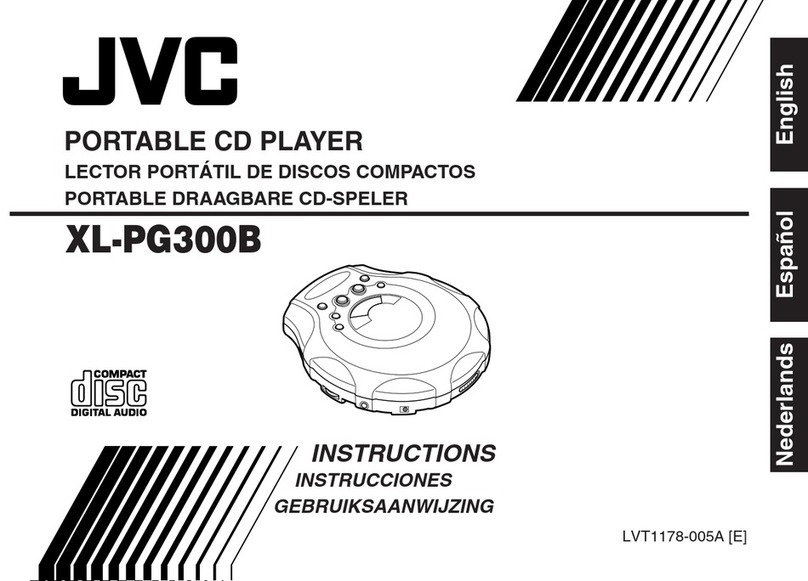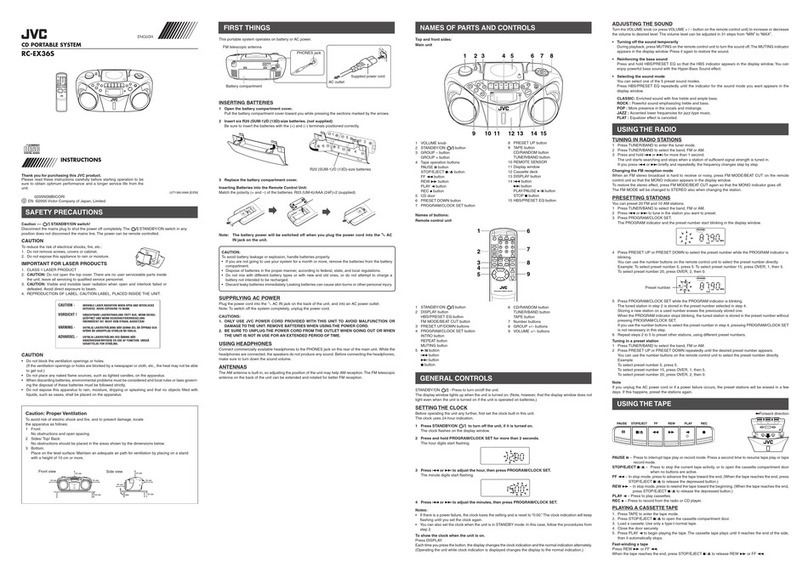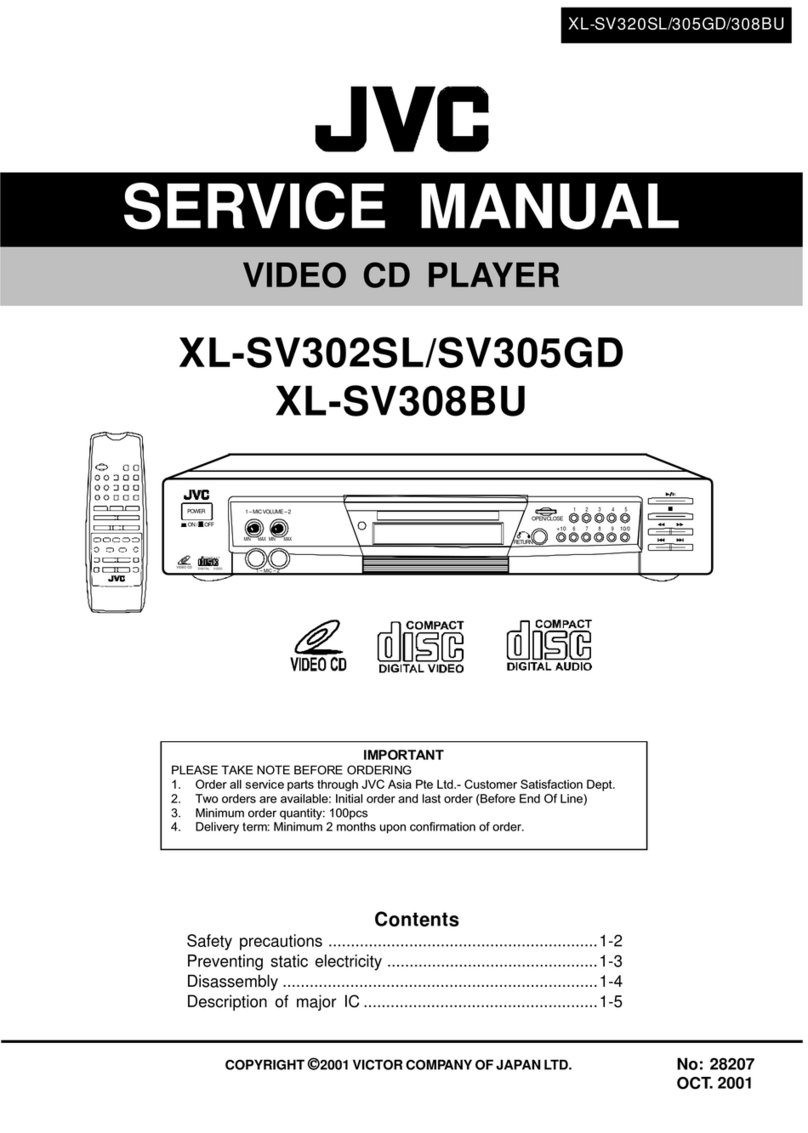RC
-QN1/QN2/QN3
Thank
you
for
purchasing
the
JVC
CD
Portable
System.
We
hope
it
will
be
a
valued
addition
to
your
home
as
well
as
to
your
outdoor
life,
giving
you
years
of
enjoyment.
Be
sure
to
read
this
instruction
manual
carefully
before
operating
your
new
stereo
system.
In
it
you
will
find
all
the
information
you
need
to
set
up
and
use
the
system.
If
you
have
a
query
that
is
not
answered
by
the
manual,
please
contact
your
dealer.
Here
are
some
of
the
things
that
make
your
System
both
powerful
and
simple
to
use.
HB
The
controls
and
operations
have been
redesigned
to
make
them
very easy
to
use,
freeing
you
to
just
enjoy
the
music.
*«
With
JVC’s
COMPU
PLAY
you
can
turn
on
the
System
and
automatically
start
the
Radio,
CD
Player,
or
Cas-
sette
Deck
with
a
single
touch.
(When
power
is
supplied
from
AC)
ME
Sound
effects;
BEAT,
POP,
and
CLEAR.
ME
A
30-station
preset
capability
(15
FM
and
15
AM)
in
addition
to
auto-seek
and
manual
tuning.
MA
user-friendly
timer
lets
you
fall
asleep
to
music.
¢
Basic
information
that
is
the
same
for
many
different
functions
-
e.g.
setting
the
volume
-
is
given
in
the
section
‘Common
Operations’,
and
not
repeated
under
each
function.
e
The
names
of
buttons/controls
are
written
in
all
capital
letters:
e.g.
TUNER
BAND.
e
System
functions
are
written
with
an
initial
capital
letter
only:
e.g.
Normal
Play.
Use
the
table
of
contents
to
look
up
specific
information
you
require.
We’
ve
enjoyed
making
this
manual
for
you,
and
hope
it
serves
you
in
enjoying
the
many
features
built
into
your
System.
¢
Do
not
raise
or
lower
the
carrying
handle
of
the
Unit
with
the
telescopic
antenna
extended
in
order
to
avoid
damaging
the
antenna.
Where
to
place
the
Unit
¢
Select
a
place
which
is
level,
dry
and
neither
too
hot
nor
too
cold
(between
5°C/41°F
and
35°C/95°F).
e
Leave
sufficient
distance
between
the
Unit
and
a
TV.
*
Do
not
use
the
Unit
in
a
place
subject
to
vibrations.
|
Power
cord
¢
Do
not
handle
the
power
cord with
wet
hands!
*
Some
power
(2.6
W)
is
always
consumed
as
long
as
the
power
cord
is
connected
to
the
wall
outlet.
e
When
unplugging
the
Unit
from
the
wall
outlet,
always
pull
the
plug,
not
the
power
cord.
:
Jeet
w:tions,
etc.
*
There
are
no
user
serviceable
parts
inside.
In
case
of
system
failure,
unplug
the
power
cord
and
consult
your
dealer.
¢
Do
not
insert
any
metallic
object
into
the
System.
FCAUUT
OS
iets
tse
ed
acs
ees
eee
ioc
eid
asarieeisantete
H
Care
And
Maintenance
......
suchen
vedetsieregtsse
eedatebade
«eee
10
How
This
Manual
Is
Organized
.................
pears
Tee
menalk
IMPORTANT
CAUTIONS
ooocciecccccccccs
sce
cseccccscssecnsreceeens
]
Troubleshooting
...........ccceccere
eeltectsecese
neacesrouacevanees
11
Getting
Started
........ccccsseee
nick
desunaduceiaeAluieata
teidscadl
2
Specifications
........ccecesecsersesescnenes
ichdatbuteudisenseveaesecese
11
COMMON
OPeratiONS
.......cccccanvencesnerorncnenssansecsersnsenses
4
Using
the
Tuner
..........
cutuadesutusiecesceausseees
aduabhaaskaszaseees
5
Using
the
CD
Player
...........c::scsesssecteccsssssnecereernnessenes
6
Using
the
Cassette
Deck
(Listening
to
a
Tape)
....7
Using
the
Cassette
Deck
(Recording)
................
8
Using
the
Sleep
Timer
...........ccccsenscsesensesereees
atecaes
9
Using
the
Microphones
...........:.ccccscccccccssscseneeersensees
9