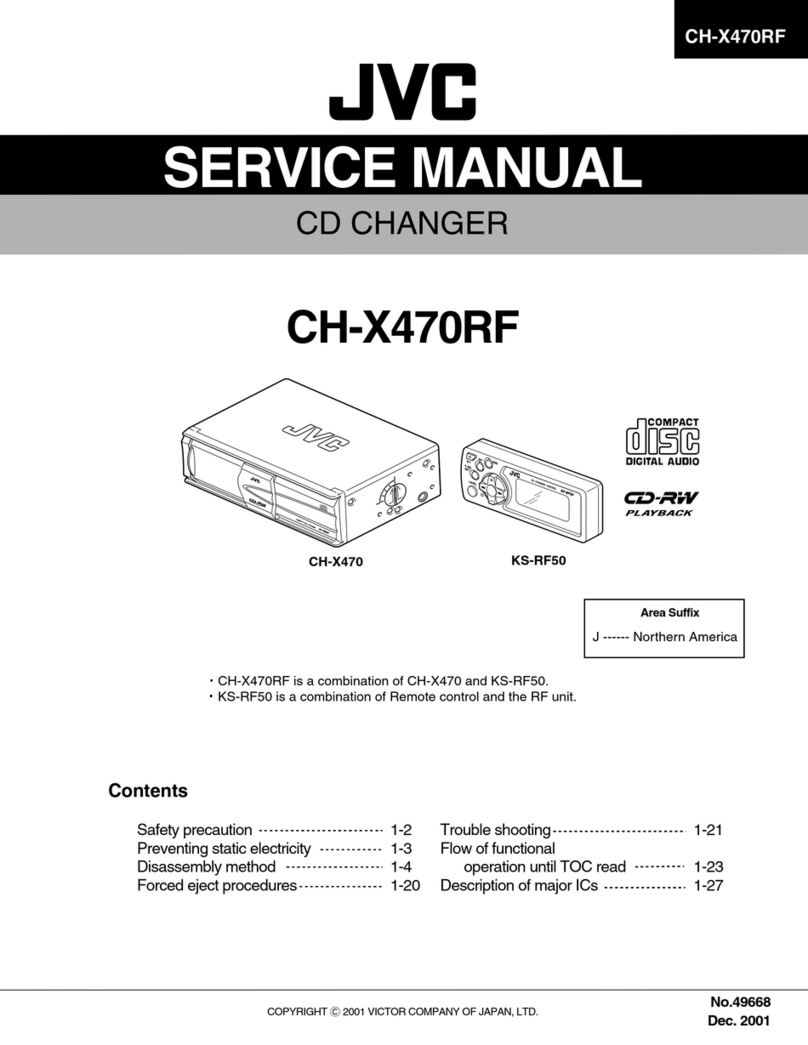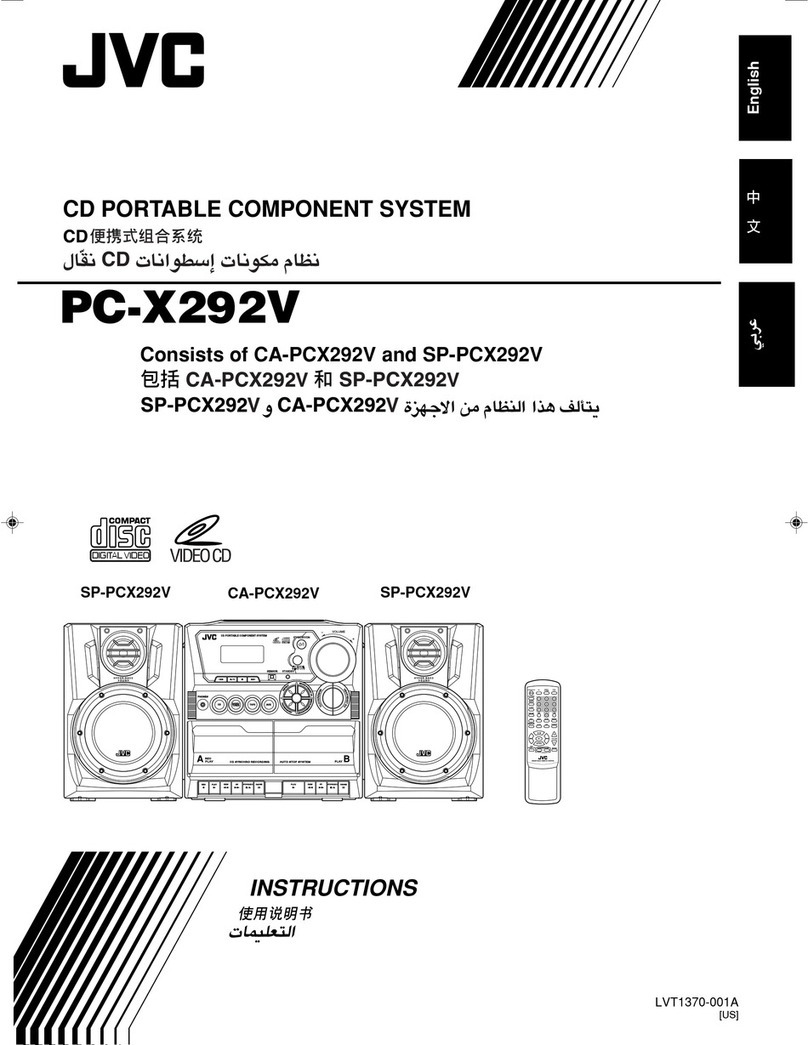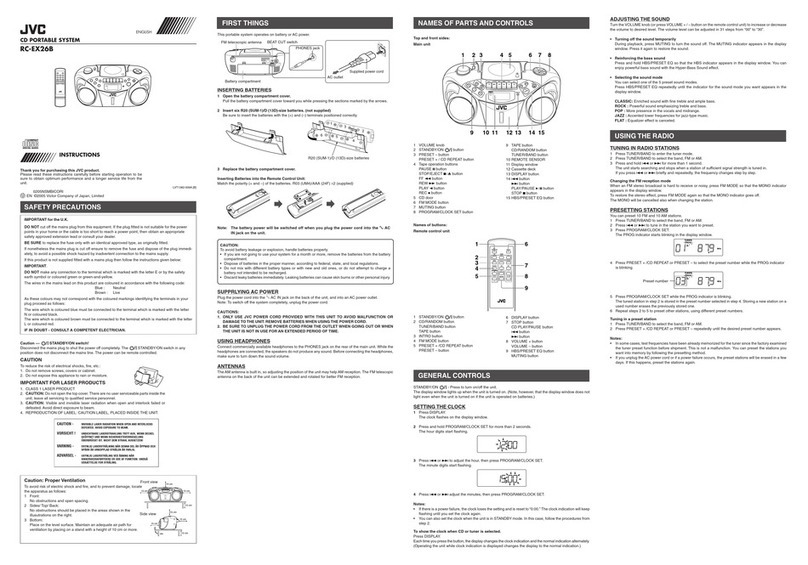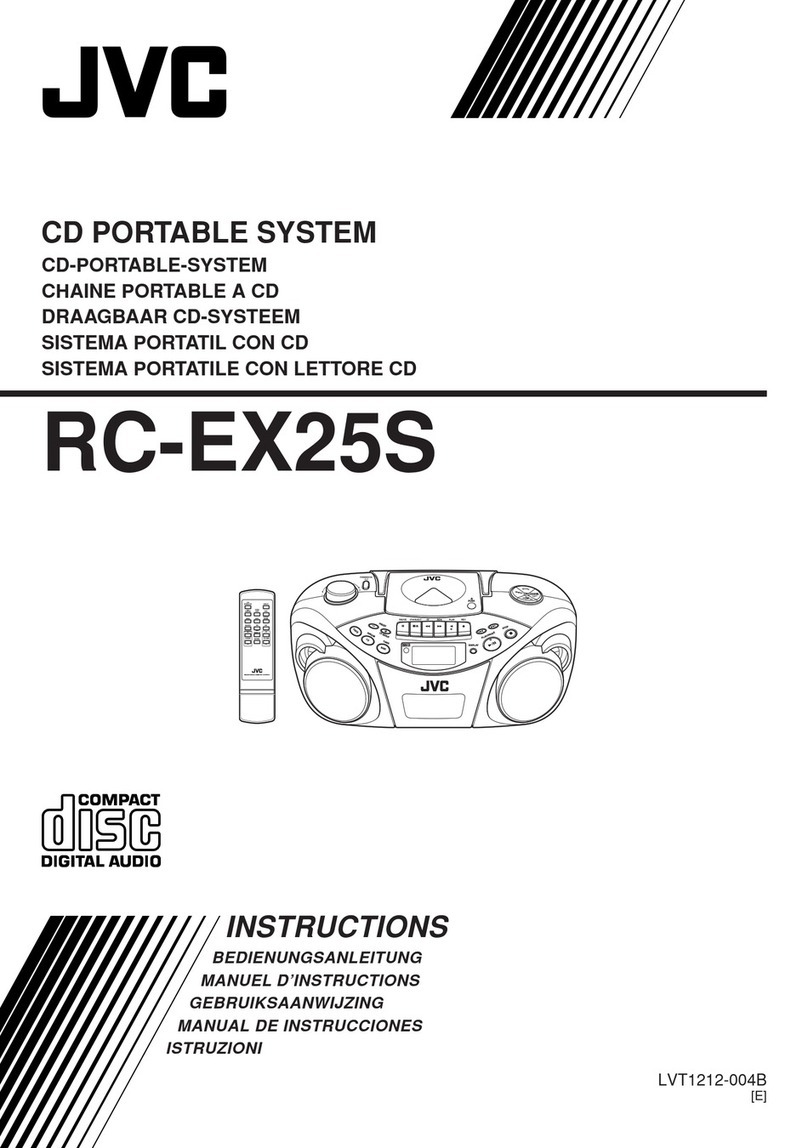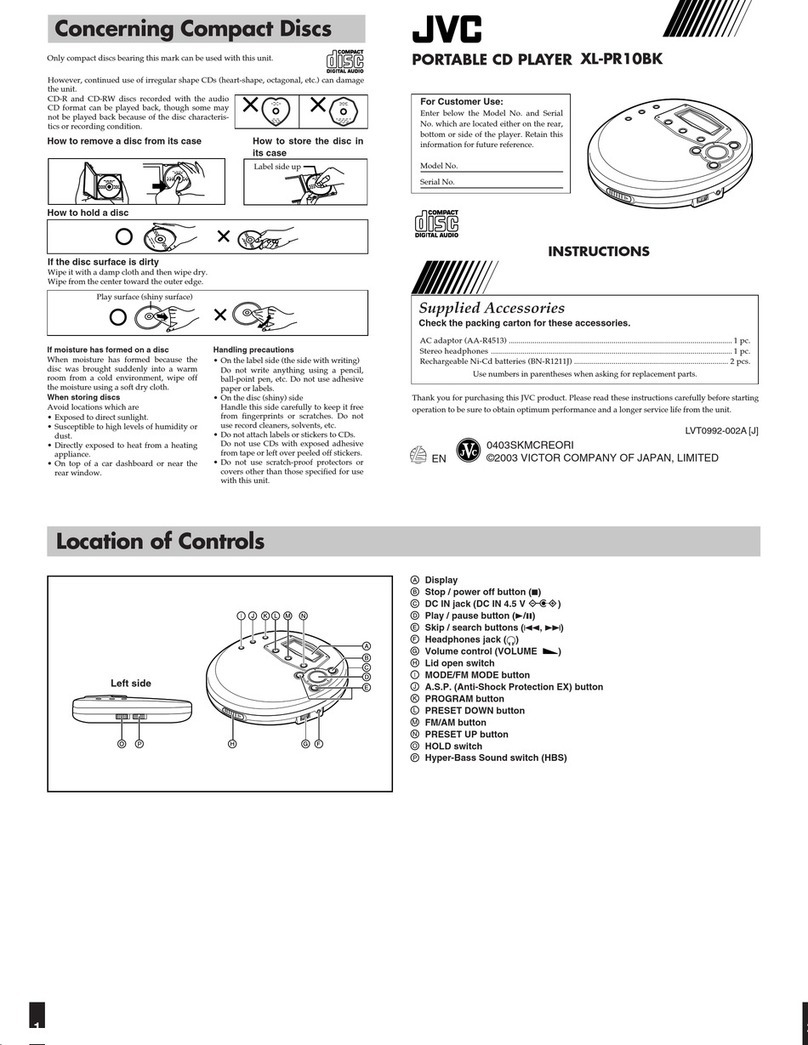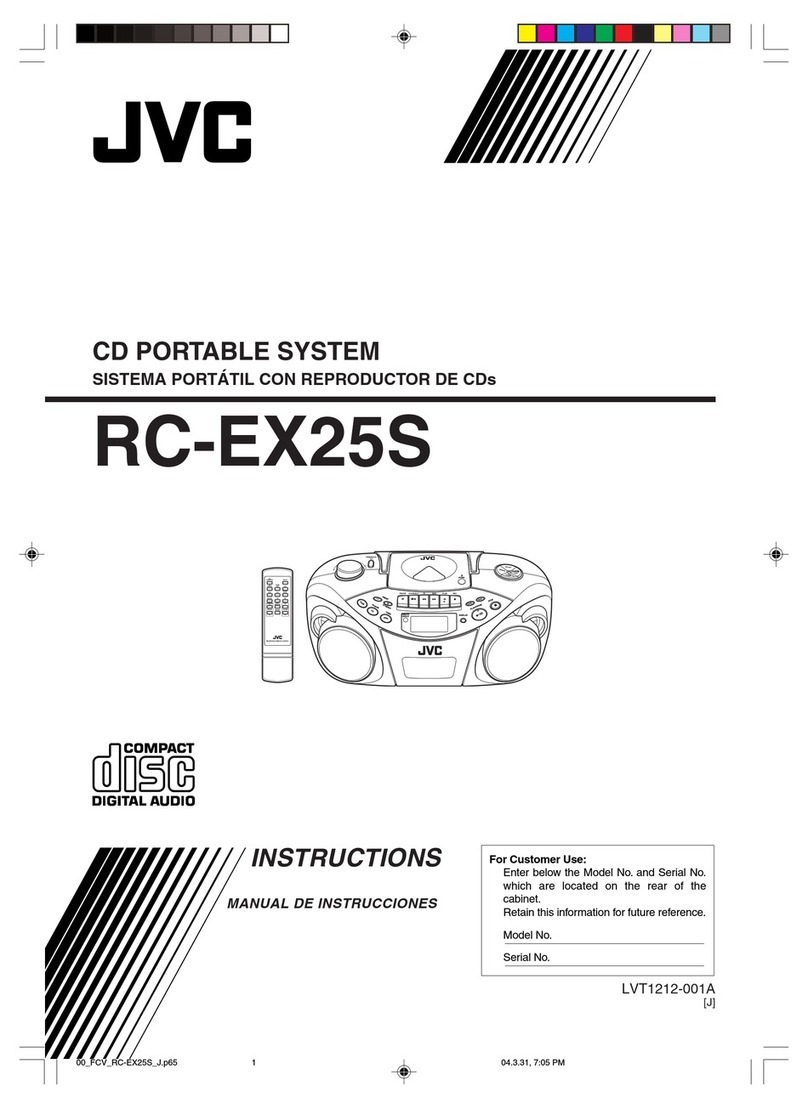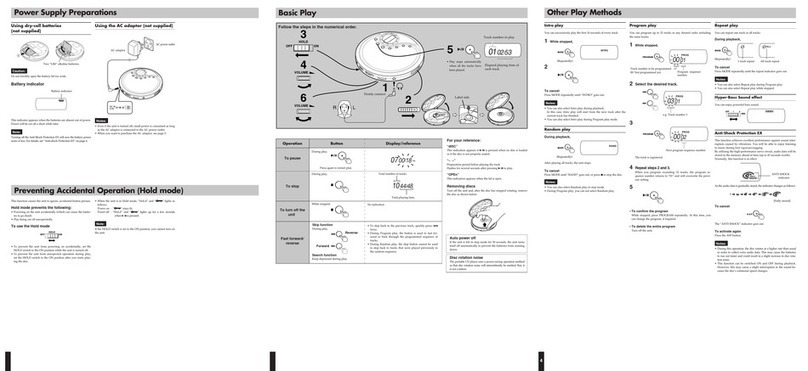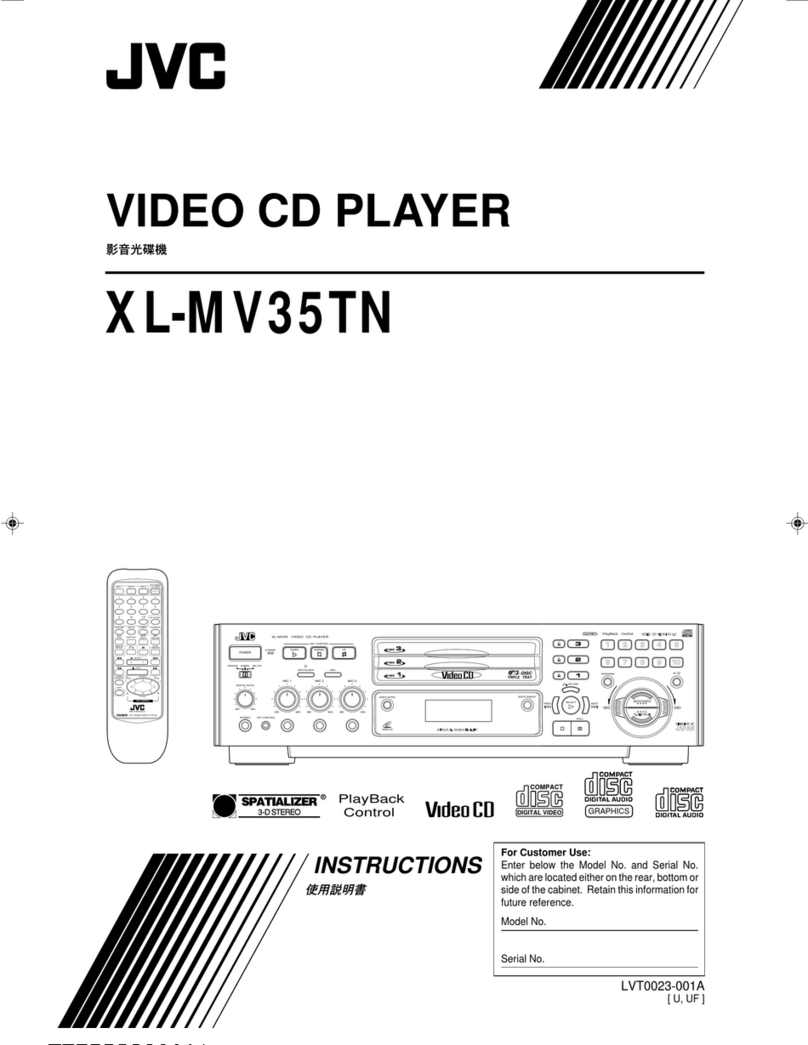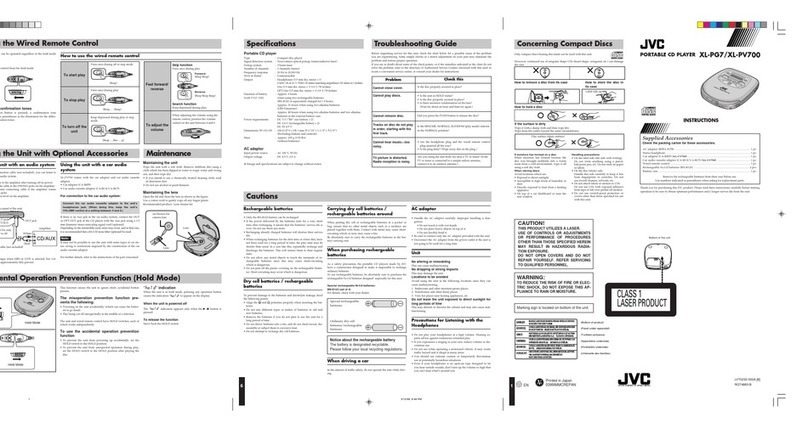JVC XL-F115TN User manual
Other JVC CD Player manuals
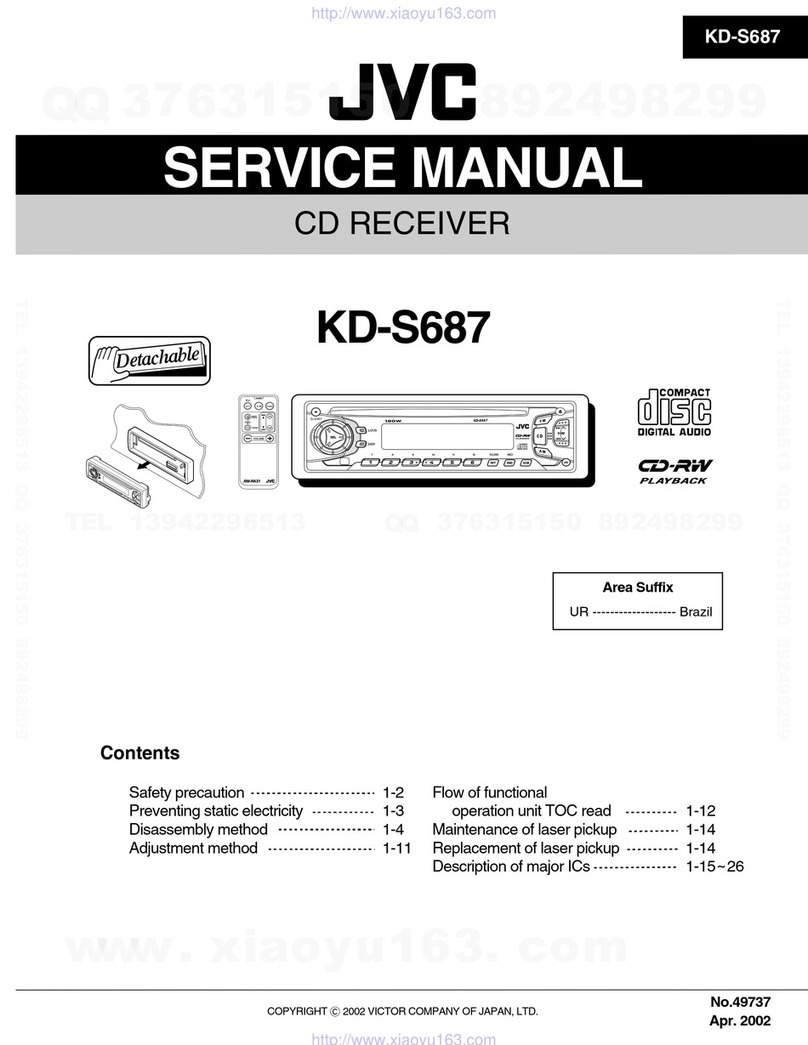
JVC
JVC KD-S687 User manual

JVC
JVC RC-BX30 User manual

JVC
JVC MX-J700 User manual
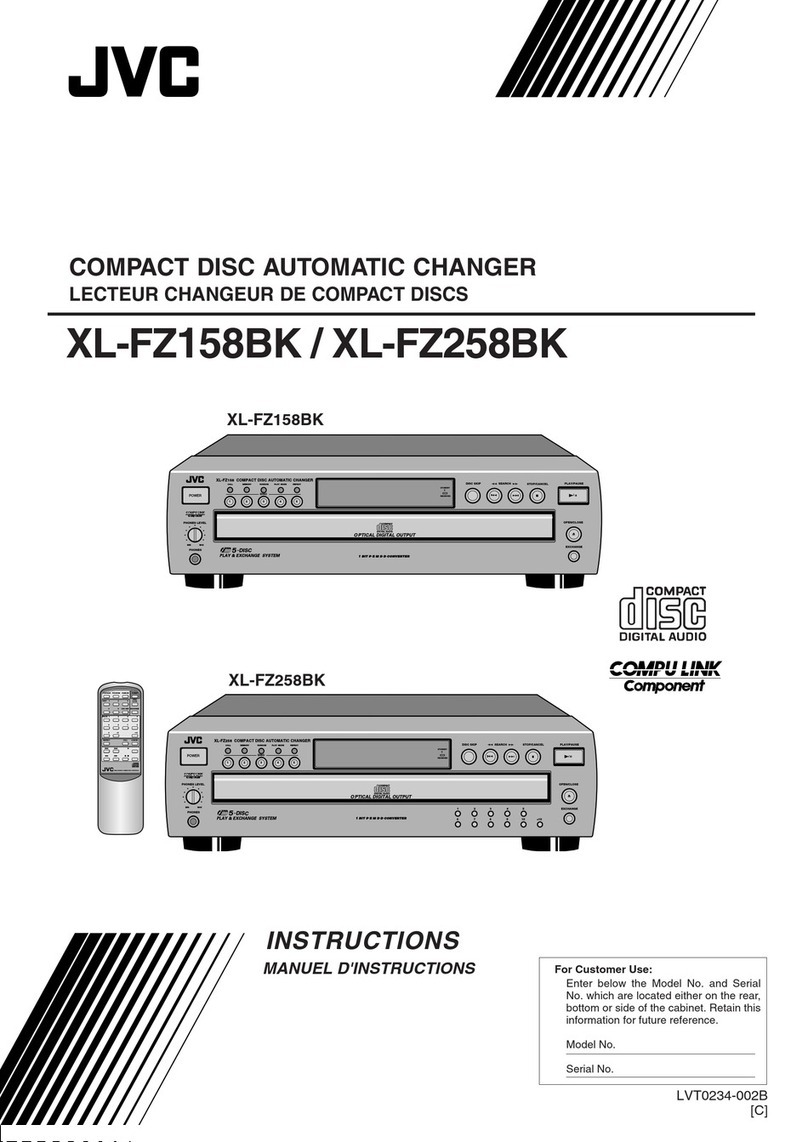
JVC
JVC XL-FZ258BK - CD Changer User manual
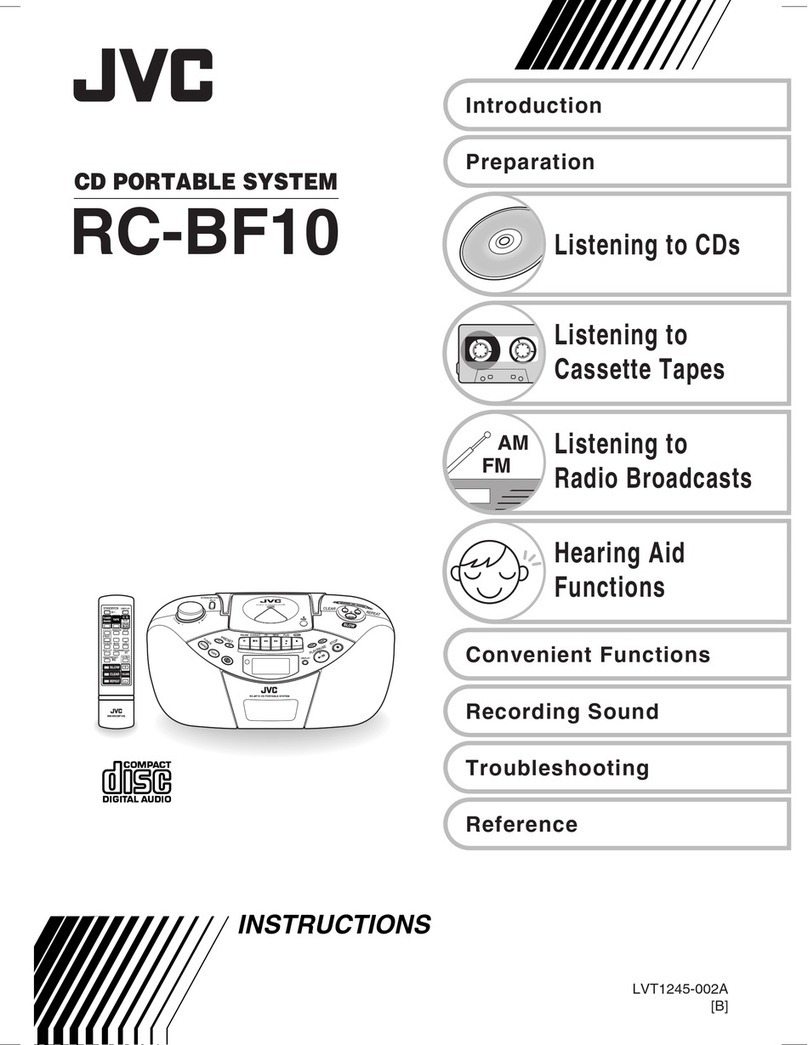
JVC
JVC RC-BF10 User manual

JVC
JVC CH-X400 User manual

JVC
JVC RC-EZ35SJ User manual
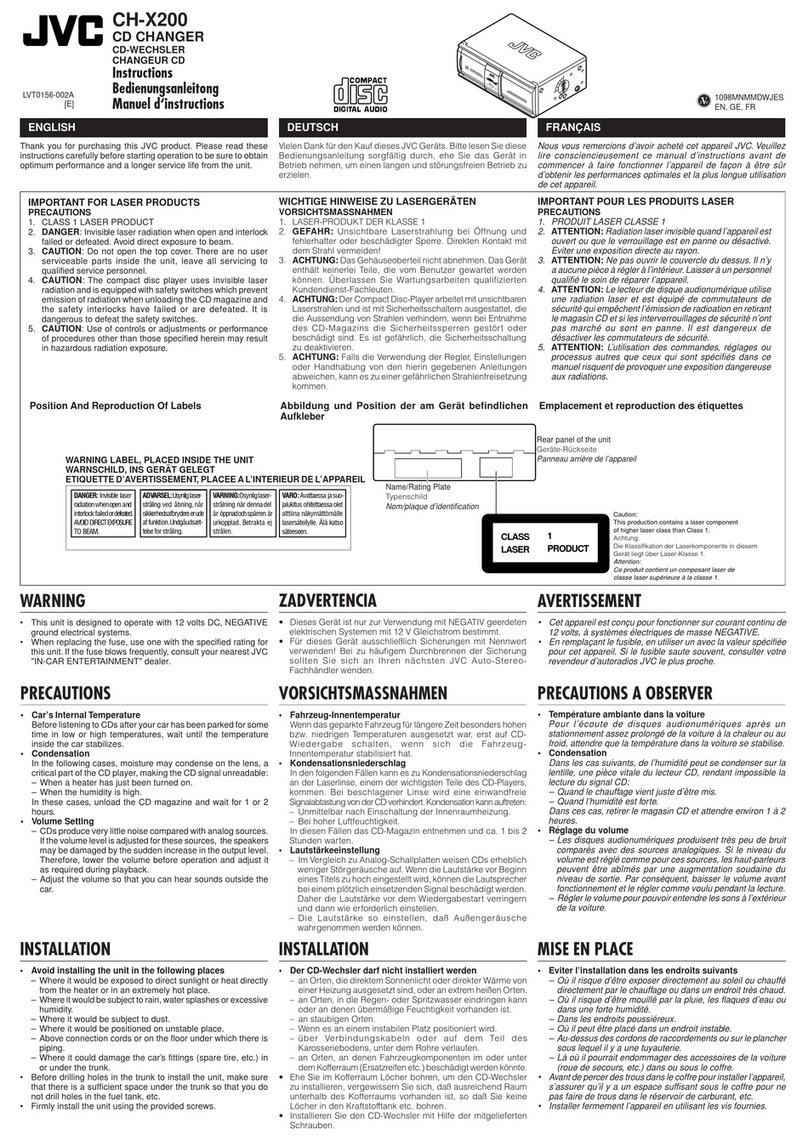
JVC
JVC CH-X200 User manual
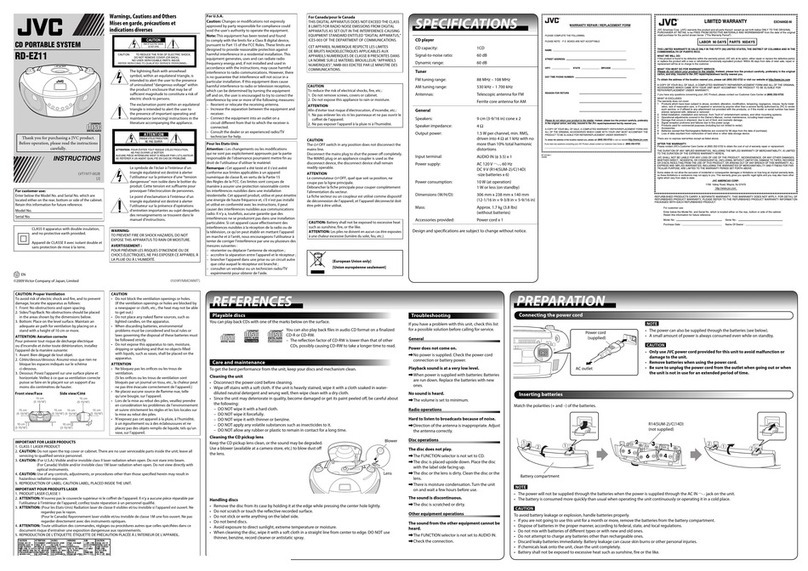
JVC
JVC LVT1977-002B User manual

JVC
JVC CHX1500RF - CH CD Changer User manual