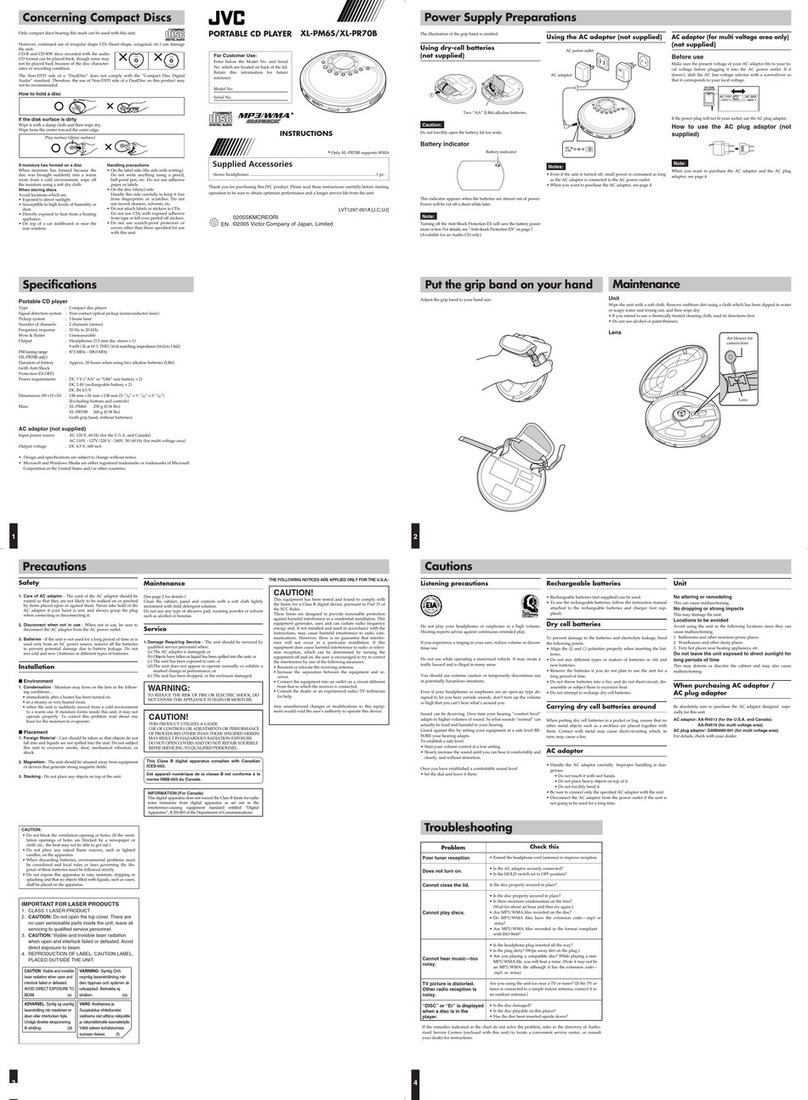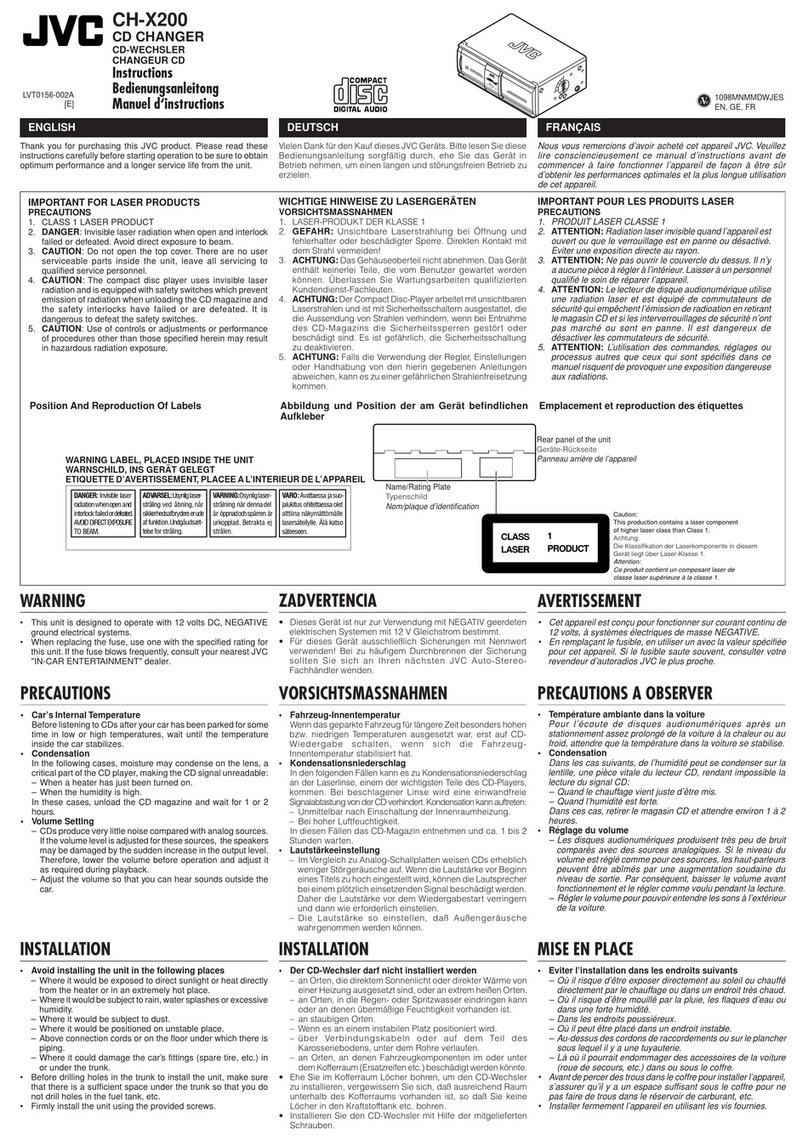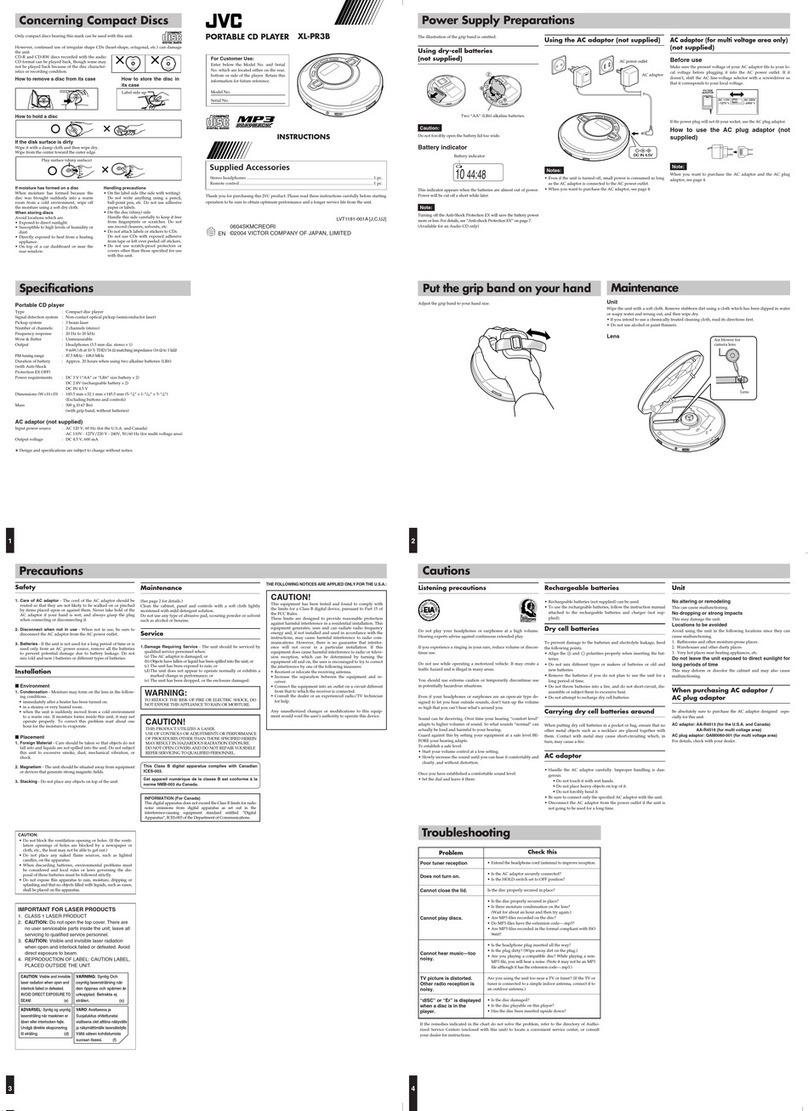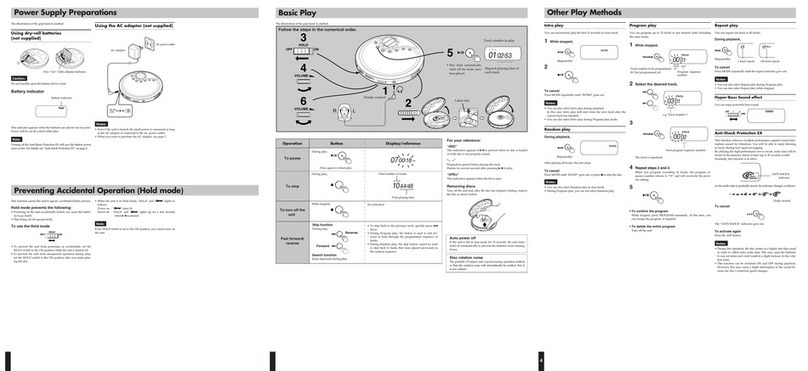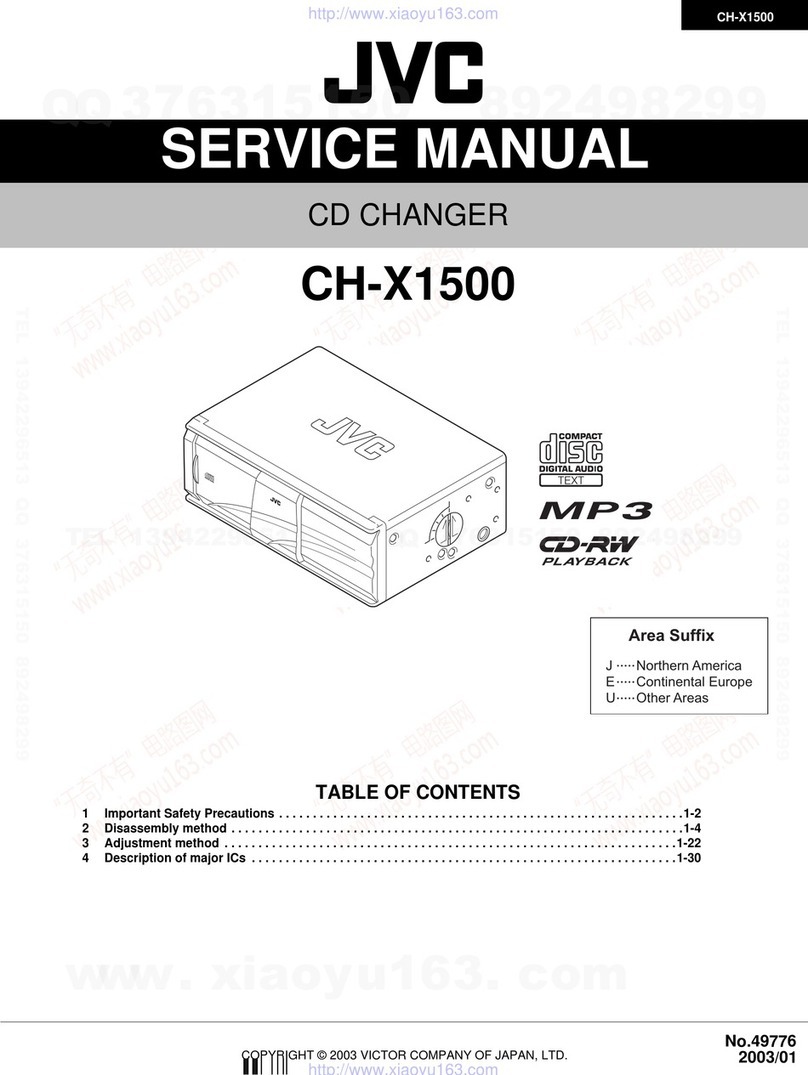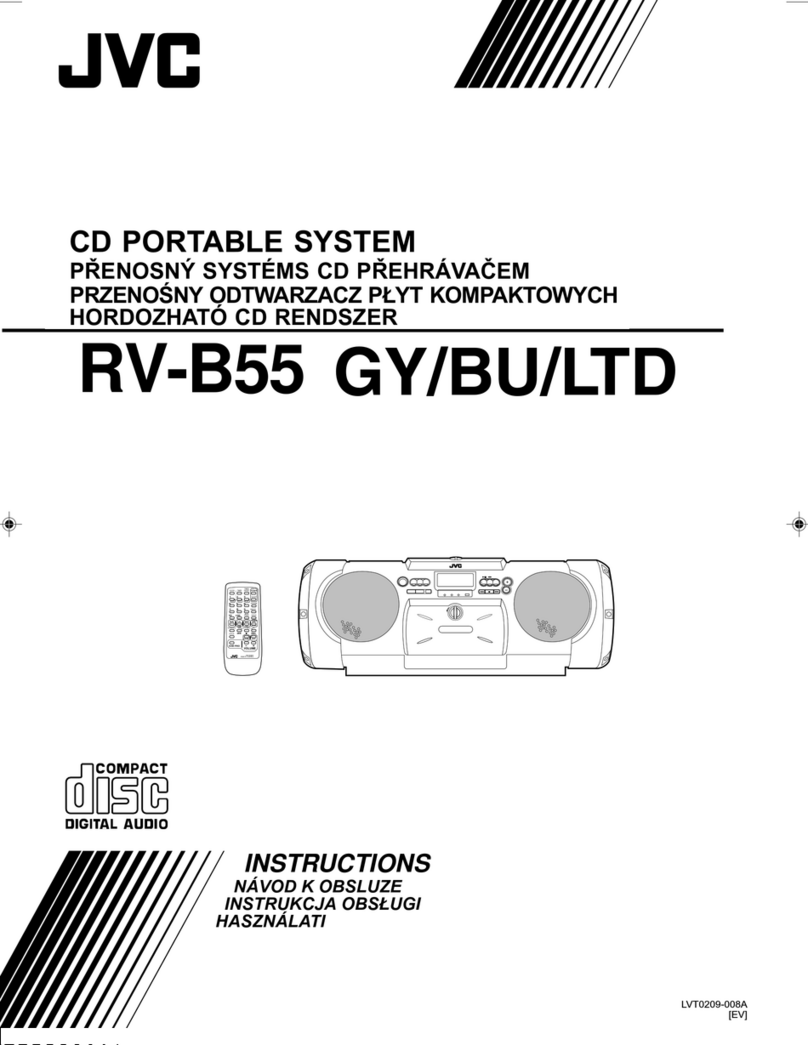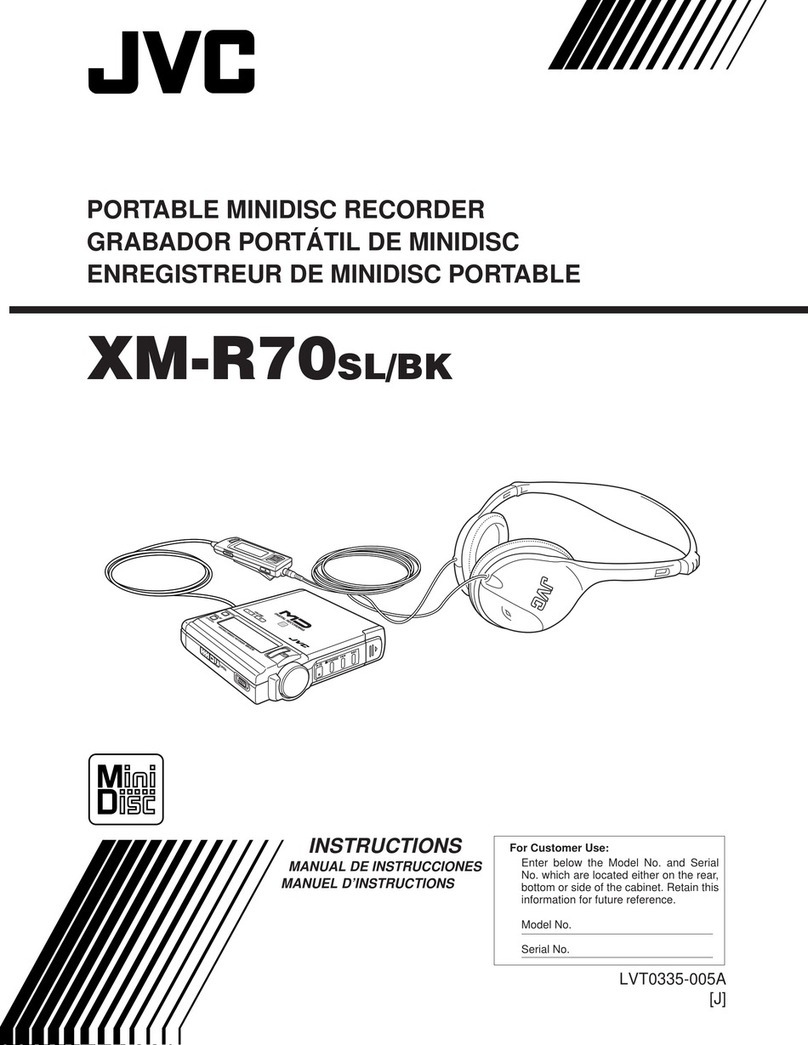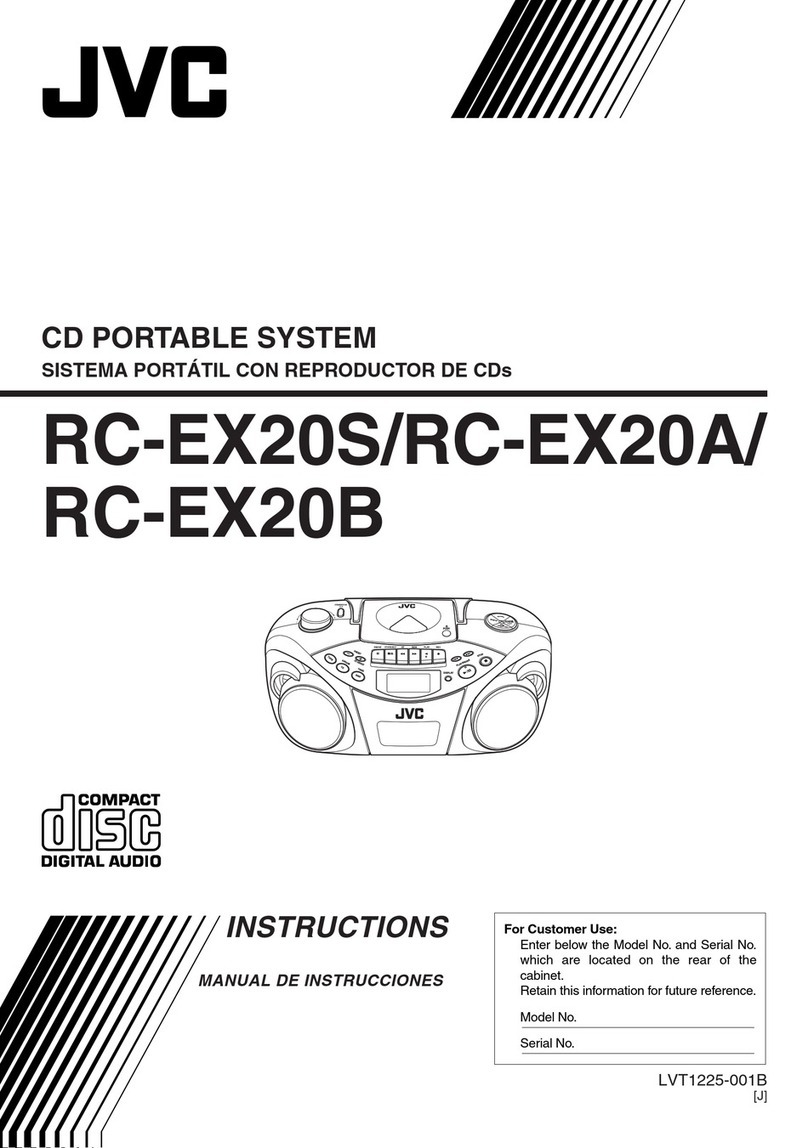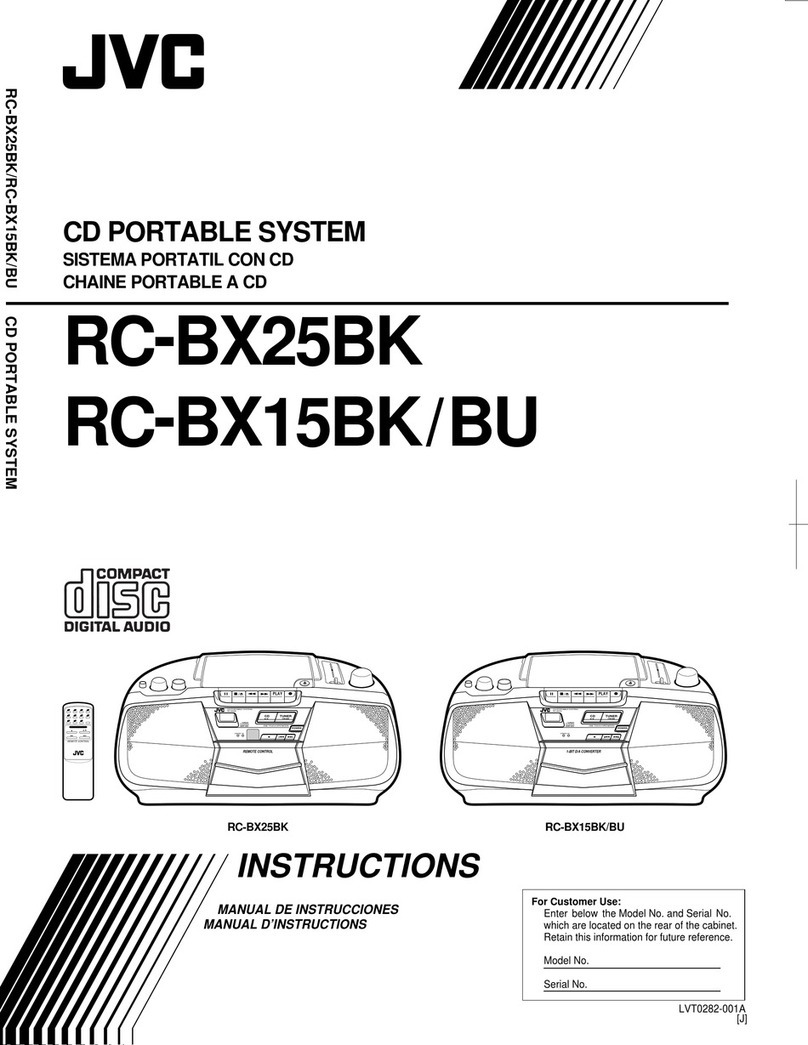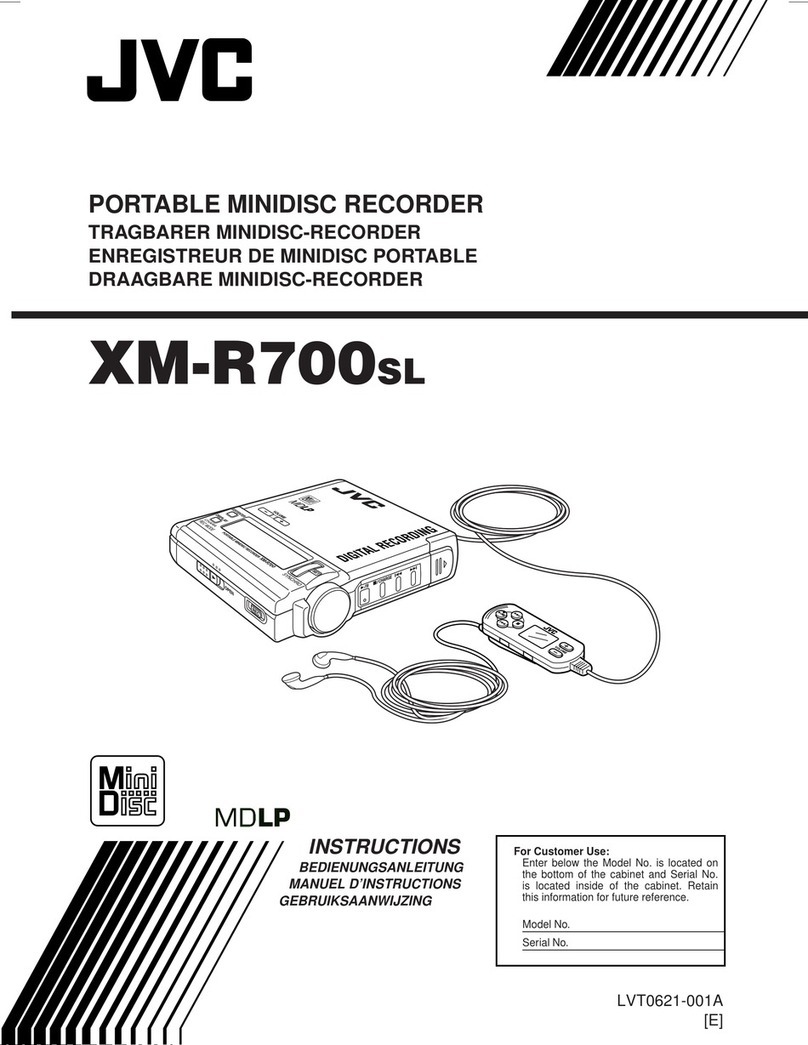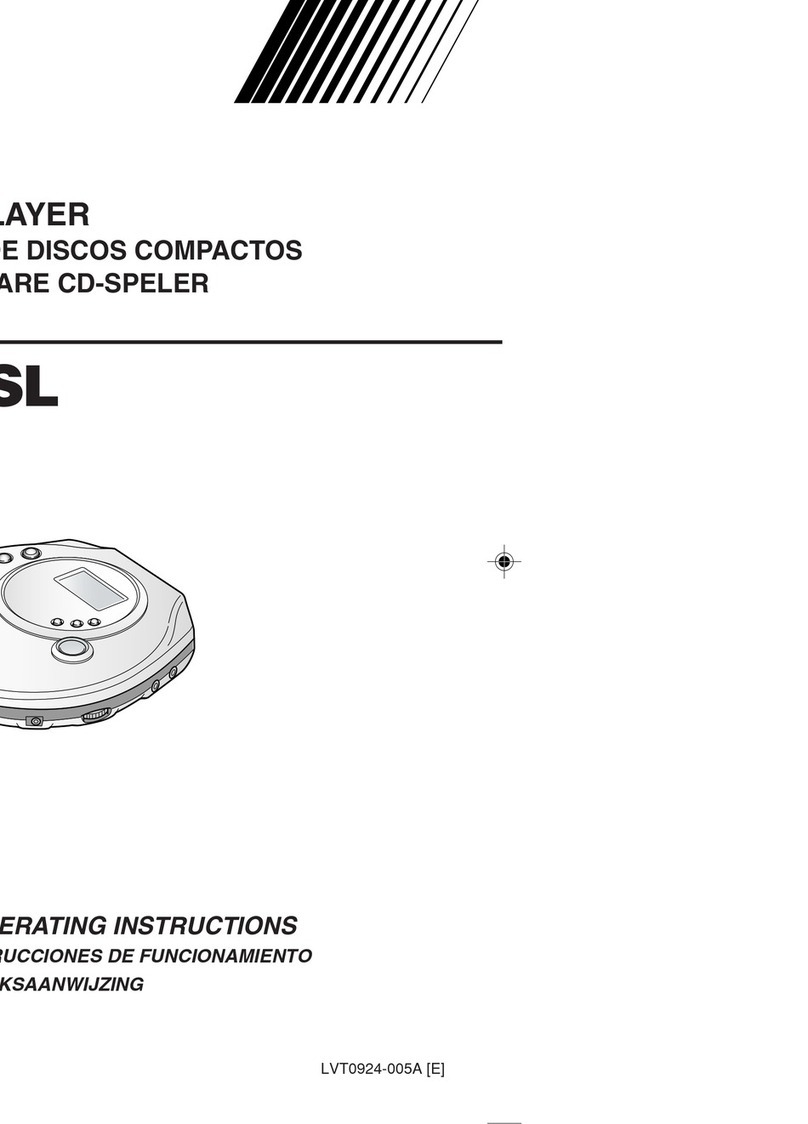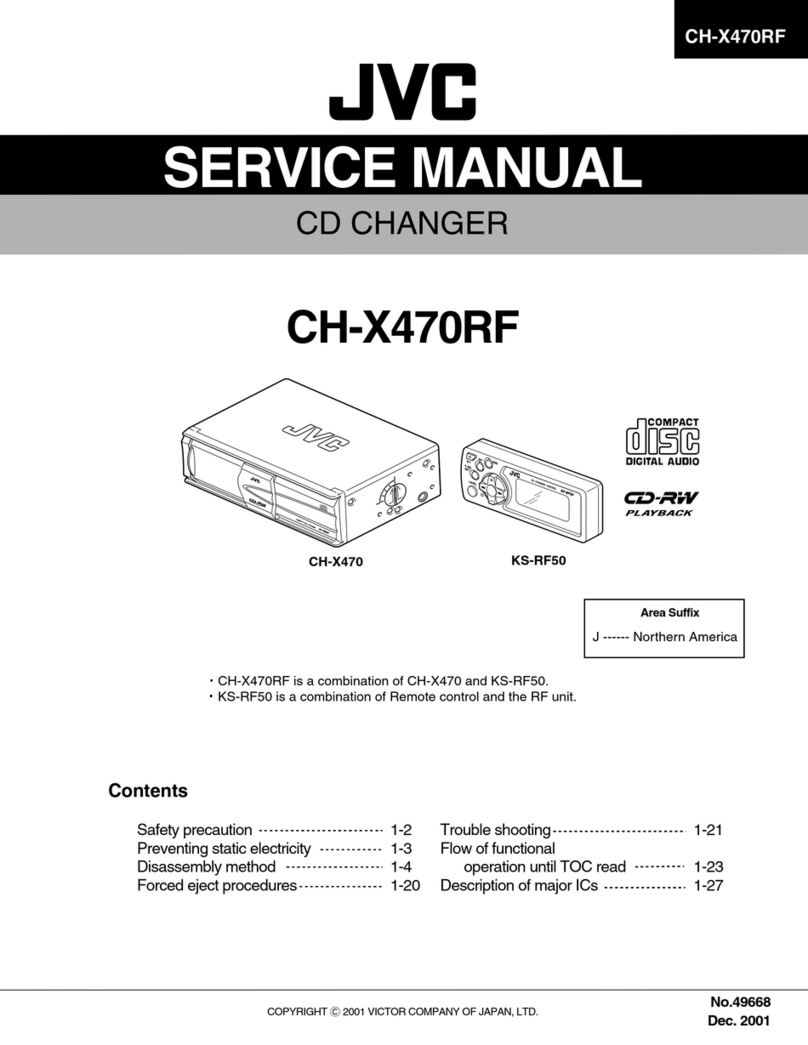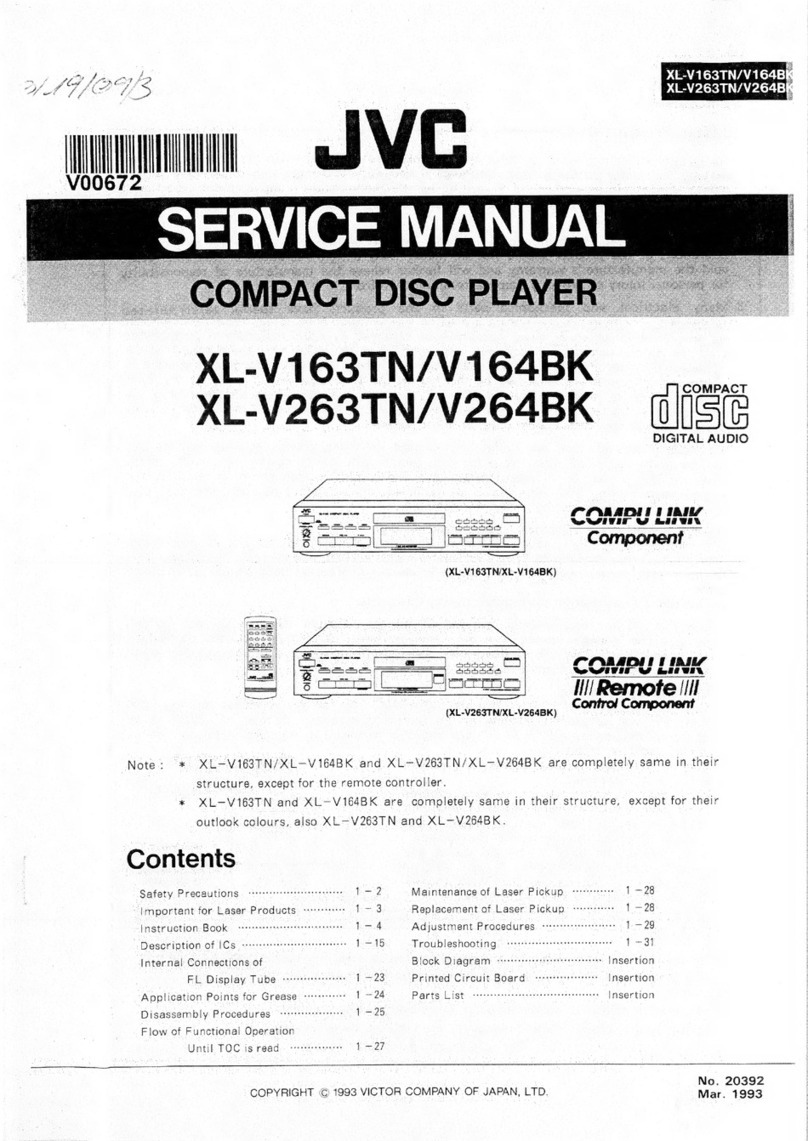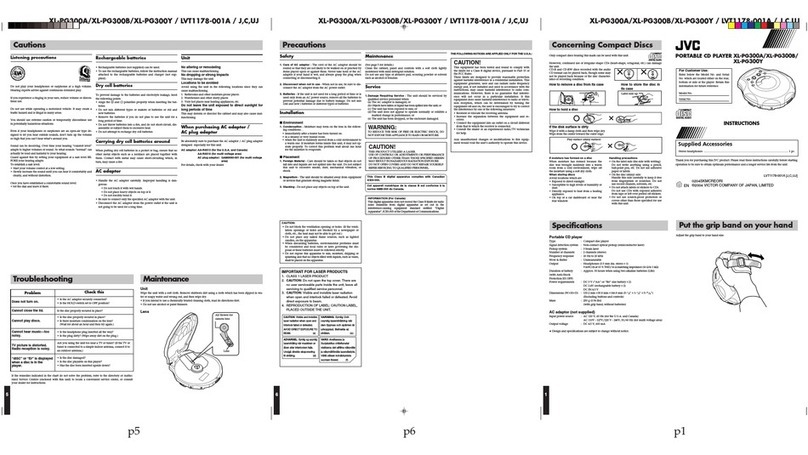JVC
CD PORTABLE SYSTEM
RC-EZ32S
ENGLISH
OIGITAL AUDIO
INSTRUCTIONS
For Customer Use:
Enter below the Model No. and Serial No.
which are located either on the rear, bot-
kbm or side of the cabinet. Retain this
intormation for future reference.
Model No.
Serial No.
Thank you for purchasing this JVC product.
Please read these instructions carefully before starting operation to be sure to
obtain optimum performance and a longer service life from the unit.
601-EZ3200-010
LVTt525-001B
[JiC]
CAUTION
DO NOTEXPOSETO RAIN ORMOISTURE
NE PASEXPOSERA LAPLUIE NI A L'HUMIDITE
ATTENTION:RiSQUEDECHOCELECTRiQUE,NEPASOUVRIR
The lightning flash with arrowhead symbol, within an equilateral triangle is intended to alert the user
to the presence of uninsulated "dangerous voltage" within the product's enclosure that may be of
sufficient magnitude to constitute a risk of electric shock to persons.
The exclamation point within an equilateral triangle is intended to alert the user to the presence of
important operating and maintenance (servicing) instructions in the literature accompanying the
appliance.
For U.S.A.
This equipment has been tested and found to comply with the limits for a Class B digital device, pursuant to
part 15 of the FCC Rules.
These limits are designed to provide reasonable protection against harmful interference in a residential
installation.
This equipment generates, uses and can radiate radio frequency energy and, if not installed and used in
accordance with the instructions, may cause harmful interference to radio communications. However, there
is no guarantee that interference will not occur in a particular installation. If this equipment does cause
harmful interference to radio or television reception, which can be determined by turning the equipment off
and on, the user is encouraged to try to correct the interference by one or more of the following measures:
Reorient or relocate the receiving antenna.
increase the separation between the equipment and receiver.
Connect the equipment into an outlet on a circuit different from that to which the receiver is connected.
Consult the dealer or an experienced radio/TV technician for help.
CAUTION
ChaRges or modification not approved by JVC could void the user's authority to operate this equipment.
For Canada:
This Class Bdigital apparatus complies with Canadian ICES-003. j
J
Oct appareil num_rique de Ja classe B est conforme & Ja norme NMB-003 du Canada.
Caution -- O/I STANDBY/ON switch!
Disconnect the mains plug to shut the power off completely.The t,_)/I STANDBY/ON switch in any position
does not disconnect the mains line. The power can be remote controlled.
CAUTION
To reduce the risk of electrical shocks, fire, etc.:
1. Do not remove screws, covers or cabinet.
2. Do not expose this appliance to rain or moisture.
3. To disconnect power from the mains, pull out the mains plug.
When installing the product, ensure that the plug is easily accessible.
iMPORTANT FOR LASER PRODUCTS
1. CLASS 1 LASER PRODUCT
2. CAUTION: Invisible laser radiation when open and interlock failed or defeated. Avoid direct exposure to
beam.
3. CAUTION: Do not open the top cover.There are no user serviceable parts inside the Unit; leave all servicing
to qualified service personnel.
,.IVC
EN
© 2005 Victor Company of Japan, Limited
1105KMMBICMTS
!i!i!i!i!i!i!i!Ti!iiii!li!li!i!!iI!;i!!;
POWER SUPPLY
This CD portable system operates ORbattery or AC power.
BATTERY POWER
Insert eight D-sized alkaline batteries (not supplied) and you
can take your system just about anywhere. Open the battery
compartment cover OR the back of the unit by pressing down
the two tabs. Insert batteries as marked on the unit.
important battery information
• If you are Rot going to use the unit for a month or more, be
sure to remove batteries because they can leak and cause
damage.
FM telescc )ic antenna
BEAT CUT PHONES
_ _=_ _ =
Batterycompartment AC IN %
• Dispose of batteries in the proper manner, according to federal, state, and local regulations.
• Discard leaky batteries immediately. Leaking batteries can cause skin burns or other personal injury.
AC POWER
Plug the AC power cord into the AC IN '%jack ORthe back of the unit, and into an AC power outlet.
For Your Safety
The AC power plug is polarized (one blade is wider than the other) and only fits into AC
power outlets OReway. Ifthe plug will not go into the outlet completely, turn the plug over and AcJN
try to insert it the other way. If it will not still fit, contact a qualified electrician to change the t
outlet, or use a different ORe.Do not attempt to bypass this safety feature.
CAUTIONS:
1. ONLY USE JVC POWER CORD PROVIDED WITH THIS UNIT TO AVOID
MALFUNCTION OR DAMAGETOTHE UNIT. REMOVE BATTERIES WHEN USINGTHE
POWER CORD.
2. BE SURETO UNPLUGTHE POWER CORD FROMTHE OUTLETWHEN GOING OUT _,
OR WHEN THE UNIT IS NOT IN USE FOR AN EXTENDED PERIOD OF TIME. ACoutlet
ANTENNAS
The AM antenna is built in, so adjusting the position of the unit may help AM reception. The FM telescopic
antenna on the back of the unit can be extended and rotated for better FM reception.
STANDBY/ON d)/! button -Press STANDBY/ON d)/! to turn on the unit.
Function buttons - Press TUNER, TAPE or _/11 to select the tuner, tape or CD function.
VOLUME buttons - Press UP or DOWM of the volume buttons to increase or decrease the volume.
HBS button - Press HBS to get the hyper bass sound effect.
PRESET EQ button - Press PRESET EQ to select the equalizer FLAT, ROCK, JAZZ, POP or CLASSIC.
MUTING button - Press MUTING to temporarily turn the sound off, to restore, press MUTING again.
Before operating the unit any further, first set the clock.
1. Press STANDBY/ON Lb/! to turn off the unit, if it is turned on.
The clock indication appears ORthe display window.
2. Press PROGRAM/CLOCK SET, the hour digits start flashing.
3. Press _ or _-I to set the hour, then press PROGRAM/CLOCK SET. The minute digits start flashing.
4. Press I_ or _s_,4to set the minutes, then press PROGRAM/CLOCK SET.
TUNING TO ARADIO STATION
1. PressTUNER to enter the tuner mode.
2. PressTUNER to select the band, PM or AM.
3. Tune in a desired station by pressing I_-,_ or _,-_,4.
4. To turn the radio off, press STANDBY/ON d)/|.
PRESETTING STATIONS
You can preset 20 FM and 12 AM stations.
1. PressTUNER to select the band, PM or AM.
2. Tune in a desired station to preset by pressing I_,S_or _4.
3. Press PROGRAM/CLOCK SET.
"- -" flashes on the display.
4. Press PRESET/REPEAT repeatedly to select a preset number. The selected number flashes.
5. Press PROGRAM/CLOCK SET.
The station with the preset number is stored in the memory.
6. Repeat steps 2 to 5 to preset other stations, allocating a different preset number to each.
TUNING iN A PRESET STATION
After selecting the band, FM or AM, press PRESET/REPEAT repeatedly until the desired preset number appears.
Note: If the unit is unplugged or a power failure occurs, the preset stations will be erased from the memory. If this
happens, you need to preset the stations again.
BEAT CUT SWITCH
When recording an AM station, beats may occur. If this happens, switch the BEAT
CUT switch position to "1" or "2".
FM MODE BUTTON
When an FM stereo broadcast is hard to receive or noisy, press FM MODE. "MONO"
appears on the display window. Reception improves.
To restore stereo reception, press FM MODE again. "MONO" disappears from the
display window.
1 2
BEAT CUT
PAUSE STOP/EJECT FF REW PLAY REC
REC • - Press to record from the radio or CD player.
PLAY -_ - Press to play a cassette.
REW _ - In stop mode, press to rewind the tape toward the beginning.
FF _ - In stop mode, press to advance the tape toward the end.
STOP/EJECT _/_ - Press to stop current tape activity, or to open the cassette compartment door when no
buttons are active.
PAUSE H - Press to interrupt tape play or record mode. Press again to resume tape play or tape record mode.
PLAYING A CASSETTE TAPE
1. PressTAPE to enter the tape mode.
2. Press STOP/EJECT _/,_ to open the cassette compartment door.
3. Insert a cassette tape into the compartment with the open edge up and the playback side facing out.
4. Close the door securely.
5. Press REW _ or FF -,_-_to move the tape to the desired starting point.
6. Press PLAY -,_to begin playing the tape. Playback continues until the tape reaches the end of the side, then
automatically stops.
RECORDING ON A CASSETTETAPE
You can record from the radio or the CD player.
For best recording, use a normal bias tape.
it should be noted that it may be unlawful to re-record pre-recorded tapes, records, or discs without
the consent of the owner of copyright in the sound or video recording, broadcast or cable program
and in any literary, dramatic, musical, or artistic work embodied therein.
ERASE PROTECTION When you record new material, the cassette deck records over
_*_ _, whatever is on the tape. To protect a tape from accidental
_ erasure, break off one or both plastic tabs (one for each tape
side) of the cassette tape. If you decide later to record on the
tape, seal the hole with a piece of cellophane tape.
WARNING
A little bit of slack in your tape can cause scratches on the tape, or worse yet, the tape
could break. If you notice some slack in the tape, use a pencil to tighten it up before you
insert the tape in the cassette compartment.
NOTE
Use of tapes longer than 120 minutes is not recommended, since characteristic deterioration may occur and
these tapes easily jam in the pinch roller and the capstan.
RECORDING FROM THE RADIO
1. Insert a cassette tape into the cassette deck and close the door.
2. PressTUNER, then press I_ or _ to tune a radio station.
3. Press REC _ to begin recording. Both REC _ and PLAY -_ lock down.
4. Press STOP/EJECT _/_ to end recording.
5. To turn off the radio, press STANDBY/ON Eb/[
RADIO RECORDING TiPS
To temporarily pause recording, press PAUSE n. Press PAUSE H again to resume recording.
SYNCHRONIZED RECORDING FROM ACD
1. Insert a cassette tape into the cassette deck and close the door.
2. Press _/H.
3. insert the CD you want to record into the CD compartment.
4. Select the track you want to record by pressing _ or _,_-I. Then press REC ®.
TIP
Pressing PAUSE H instead of STOP/EJECT m/,_ to momentarily interrupt recording gives you a much cleaner
sound recording.
#_ :: iiiiii_i iii i ii_i_iii_ __,7,iii;¢¢¢¢¢¢¢¢¢¢¢¢¢¢¢@2¸¸¸;¸;¸¸¸;"
ilililililililiiii_7_iT_TiT_7_i_i_l_i__!_i__i!_i!_i!_i!_i!_i!_i!_i!_i!_i!_i!_i!_i!_i!_i!_i!_i!_i!_i!_i!_i!_i!_i!_i!_i!_i!_i!_i!_i!_i!_i!_i!_i!_7_!!!i7_!l__i_
STAN DBY/O N _)/|
VOLUME
I,_I_I(SKIP/SEARCH) PUSH PROGRAM/CLOCK SET
PRESET/REPEAT
•JVl= FM MODE
PRESET EQ
HBS MUTING RANDOM Display _(STOP) I_/11 I_I(SKIP/SEARCH)
PLAYING A CD
1. Press _./11."-..... "flashes, and then "no d I S[" appears in the display if no disc is loaded.
2. Press _ PUSH to open the CD compartment cover.
3. Place a CD with the label side facing up.
4. Close the CD compartment cover. The total number of tracks and total playing time of the disc appear in the
display.
5. Press 1_/11.Playback starts from track 1. The current track number and elapsed playing time appears in the
display. Elapsed playing time
!
Current track number
To pause playback, press li_/ll. The elapsed playing time flashes in the display. Press _/11 again to resume
playback.
To stop playback, press I. Wait a few seconds for the disc to stop turning completely, and then remove the disc.
To remove the disc, open the CD compartment cover, and carefully pull it out.
SKiP
The skip function lets you quickly locate the beginning of any track on the CD, including the track currently being
played.
During playback:
• Press b',_-'_once to return to the beginning of the current track.
• Press I-,_ twice in rapid succession to return to the beginning of the previous track.
• Press _-I to skip to the beginning of the next track.
In stop mode:
Press I_-,_ or _l_d repeatedly until the desired track number is displayed, and then press _/11. Playback starts
from the selected track.
SEARCH
• During playback, press and hold _ to move forward through a disc at high speed.
• During playback, press and hold _ to move back through a disc at high speed.
REPEAT PLAY
The PRESET/REPEAT button allows you to play the current track, all the tracks ORthe CD or the entire program
repeatedly. Each time you press PRESET/REPEAT, check the display to see which choice you have selected.
,, When "REPEAT" flashes in the display:
The current track is played repeatedly.
*When "REPEAT" lights up continuously in the display:
All the tracks on the CD or the entire program are played repeatedly.
RANDOM PLAY
In CD mode, press RANDOM so that "RANDOM" appears in the display. Tracks are played in random order. To
quit random playback, press RANDOM again.
PROGRAM PLAY
1. In stop mode, press PROGRAM/CLOCK SET to enter program create mode. "PROGRAM" and "Pr:01 --"
appear in the display.
2. Press _ or _,-_-Ito select a track number.
3. Press PROGRAM/CLOCK SET to store the selected track number in the program.
4. Repeat steps 2 and 3.
You can store up to 18 tracks in the program. If you select more than 18 tracks, programmed tracks are
overwritten from the first track.
5. Press _/H to start program play.
To confirm the order of programmed tracks, press PROGRAM/CLOCK SET in stop mode.
To clear the program, press I, in stop mode. "PROGRAM" disappears from the display.
PLAYING A CD-R OR CD-RW
User-edited CD-Rs (Recordable) and CD-RWs (Rewritable) can be played only if they are already "finalized."
• You can play your original CD-Rs or CD-RWs recorded in music CD format. (However, they may not be played
depending on their characteristics or recording conditions.)
• Before playing CD-Rs or CD-RWs, read their instructions and cautions carefully.
• Some CD-Rs and CD-RWs may not be played on this unit because of their disc characteristics, damage or
stain on them, or if the player's lens is dirty.
• CD-RWs may require a longer readout time. (This is caused by the fact that the reflectance of CD-RWs is
lower than that of regular CDs.)
Caution for DualDisc playback
The Non-DVD side of a "DualDisc" does not comply with the "Compact Disc Digital Audio" standard. Therefore,
the use of Non-DVD side of a DualDisc on this product may not be recommended.
CLEANING THE EXTERIOR
Disconnect the unit from AC power before cleaning the exterior of the unit with a soft dust cloth.
HANDLING CDS
, Do not touch the signal surfaces. Hold by the edges, or by one edge and the hole.
• Do not affix labels or adhesive tape to the label surfaces. Also, do not scratch or damage the label.
• Discs rotate at high speed inside the player. Do not use damaged (cracked or warped) discs.
CLEANING CDS
• Dirty discs CaRcause sound-skip. Always keep discs clean by wiping them gently with a soft cloth from the
inner edge toward the outer perimeter.
• If a disc becomes dirty, wet a soft cloth in water, wring it out well, wipe the dirt away gently, and then remove
any water drops with a dry cloth.
• Do not use record cleaning sprays or antistatic agents on discs. Also, never clean discs with benzene, thinner,
or other volatile solvents which may cause damage to the disc surface.
TAPE CARE
• Do not expose tapes to sunlight or store them in hot places. High temperatures may warp the shell or damage
the tape itself.
• Keep cassettes in their boxes when not in use.
• Cassette tapes can be erased by magnetic fields produced by magnets, electric motors, electrical transformers,
and other devices. Keep tapes away from magnets and magnetic fields.
CLEANING THE TAPE HEADS
Iron oxide particles from the magnetic tape build up on the parts that come in contact with the tape. These
deposits can cause incomplete erasure, muffled playback sound, and might prevent automatic stop.
To clean the cassette deck, open the cassette compartment door, push the PLAY -_ button and gently clean the
heads, capstan, and pinch roller with a head cleaner.
Always unplug the AC power cord before cleaning, and allow 30 minutes drying time after using a liquid cleaner.
Clean the heads after every 25 hours of use.
• Never use any metal objects on or near the tape heads.
• Do not allow any cleaning material to fall into the tape assembly.
STANDBY/ON _/I
TAPE
CD I'/11
I_I_I(SKIP/S EARCH)
RANDOM
PRESET/REPEAT
FM MODE
EQ
MUTING
III _(STOP)
(SKIP/SEARCH)
Problem Solution
, Make sure the AC power cord is securely plugged into an AC
The unit doesn't turn on power outlet (or that the batteries are fresh).
, Unplug the unit for a moment, and then plug it back in again.
, Check the outlet by plugging in another device.
, Adjust the volume setting.
No sound , Make sure you have selected the correct function: CD, TAPE, or
TUNER, and headphones are disconnected.
, Adjust the FM telescopic antenna for better FM reception.
Poor radio reception , Rotate the unit to achieve better AM reception.
, Try turning off electrical appliances near the unit, such as TV, hair
dryers, vacuum cleaners, or fluorrescent lights.
, Make sure the tray contains a CD.
, Make sure the CD's label is facing up.
CD doesn't play , Make sure that pause mode is not activated.
, Make sure the CD function is selected.
, Clean the CD (as explained in "CARE AND MAINTENANCE").
CD sound skips , Check the CD for warping, scratches, or other damage.
, Check for vibration or shock that may affect the unit; move the unit
if necessary.
Distorted or noisy , Inspect the recording head and clean it if necessary.
recordings
HOWTO RESETTHE UNiT
If normal operations are disabled, reset the unit as follows:
1. Turn off the unit.
2. Press the RESET key on the back of the unit with the tip of small screwdriver or similar tool.
Sharp point
3. Turn on the unit.
The clock setting and preset AM/FM stations will be lost when the RESET key is pressed.You need to set the
clock and preset AM/FM stations again.
Compact disc player section
Type Compact disc player
Signal detection Non-contact optical pick-up (semicondicator lazer)
Number of channels 2 channels
Radio section
Frequency ranges
Antennas
Cassette deck section
Track
Motor
Heads
Fast wind time
General
Speaker
Power output
Output terminals
Power supply
Power consumption
Dimentions
Mass
Accessories provided
FM 87.9 MHz - 107.9 MHz
AM 520 kHz- 1 710 kHz
Telescopic antenna for FM
Ferrite core antenna for AM
4-track 2-channel stereo
Electronic governor DC motor for capstan
Hard permalloy head for recording/playback, magnetic head for erase
Approx. 120 sec. (C-60 cassette)
10 cm x2 (4 £_, 3W)
2 W per channel, min. RMS, driven into 4 _) at 1 kHz with no more than 10
% total harmonic distortion
PHONES x 1 (_ 3.5 mm, stereo)
AC 120 V %, 80 Hz
DC 12 V ("R20/D (13F)" cells x 8)
17 W (at operation)
1.5 W (at standby)
435 mm (W) × 156 mm (H) ×241 mm (D)
(173/_ in x 8_/_ in x 9 Vmin)
Approx. 2.8 k# (8.2 Ibs) (without batteries)
AC power cord × 1
Remote control unit × 1
Design and specifications are subject to change without notice.