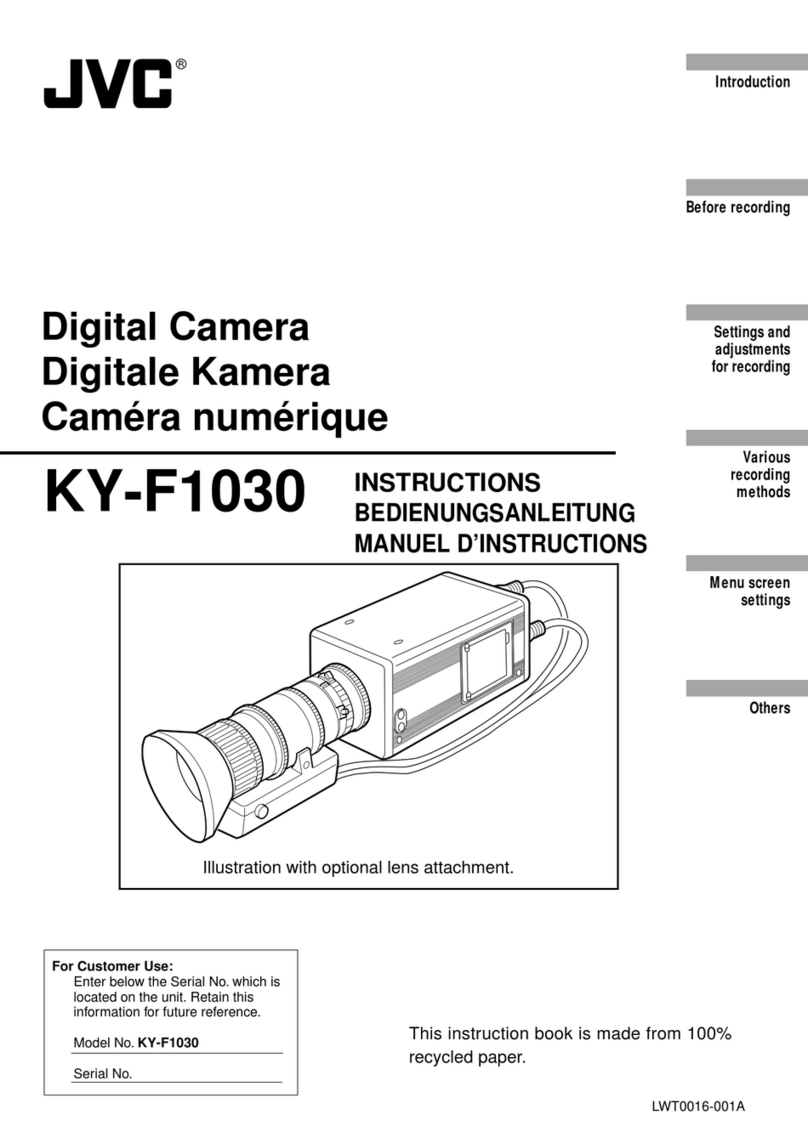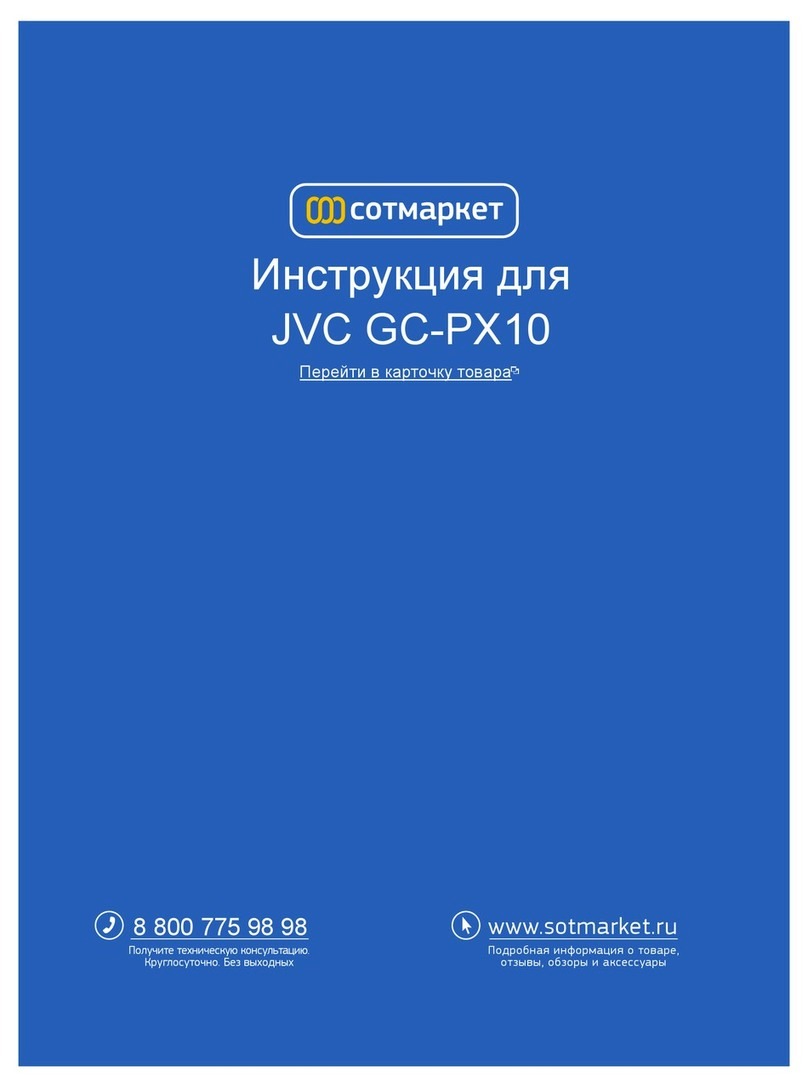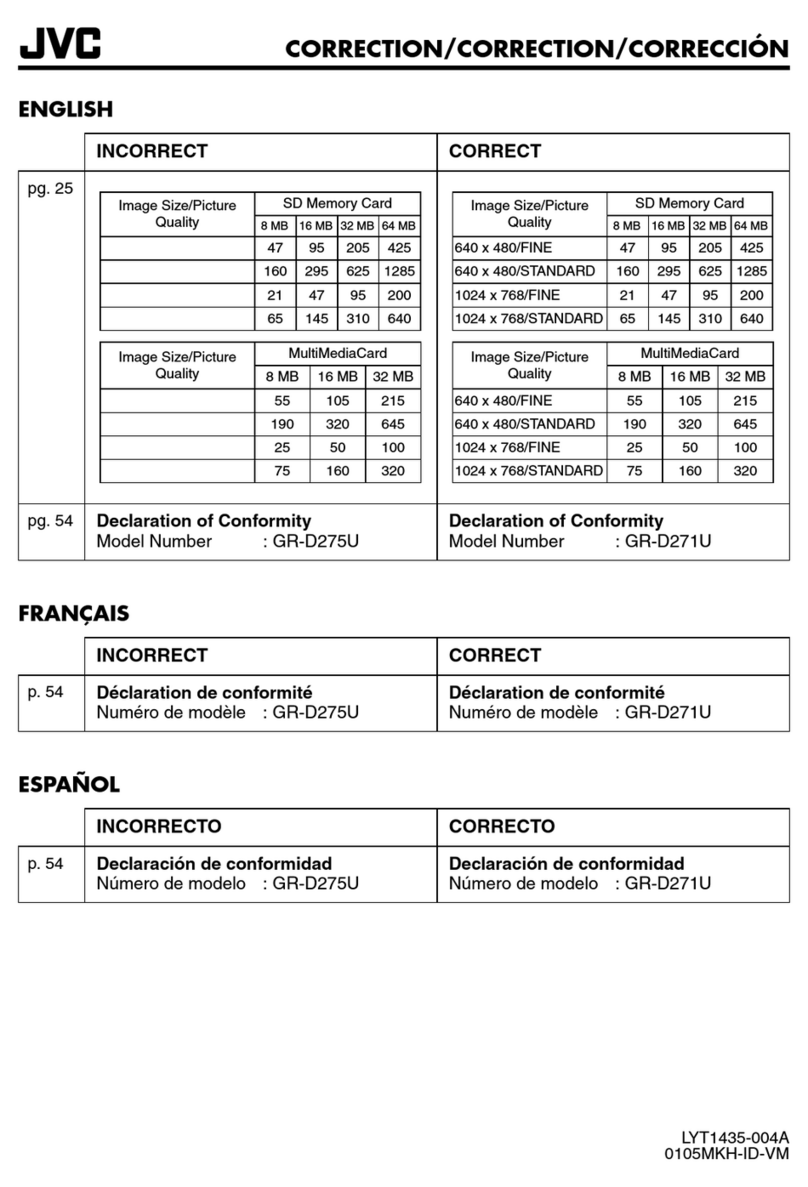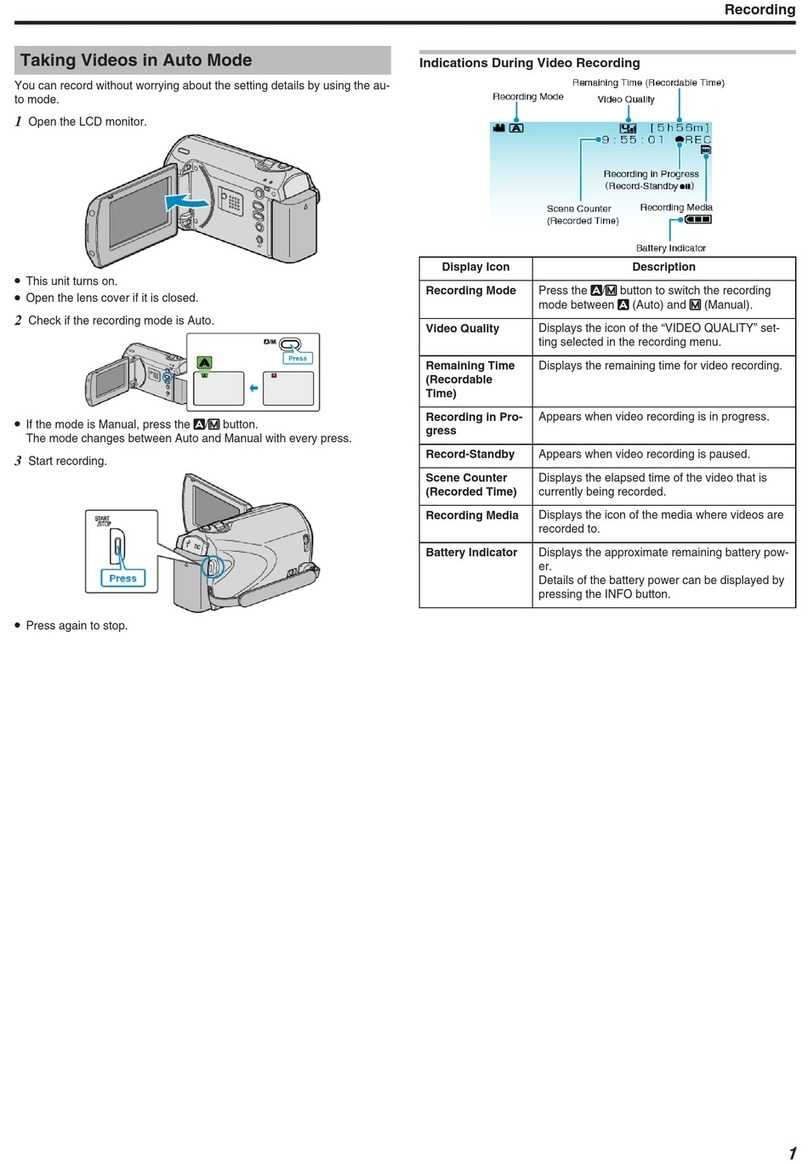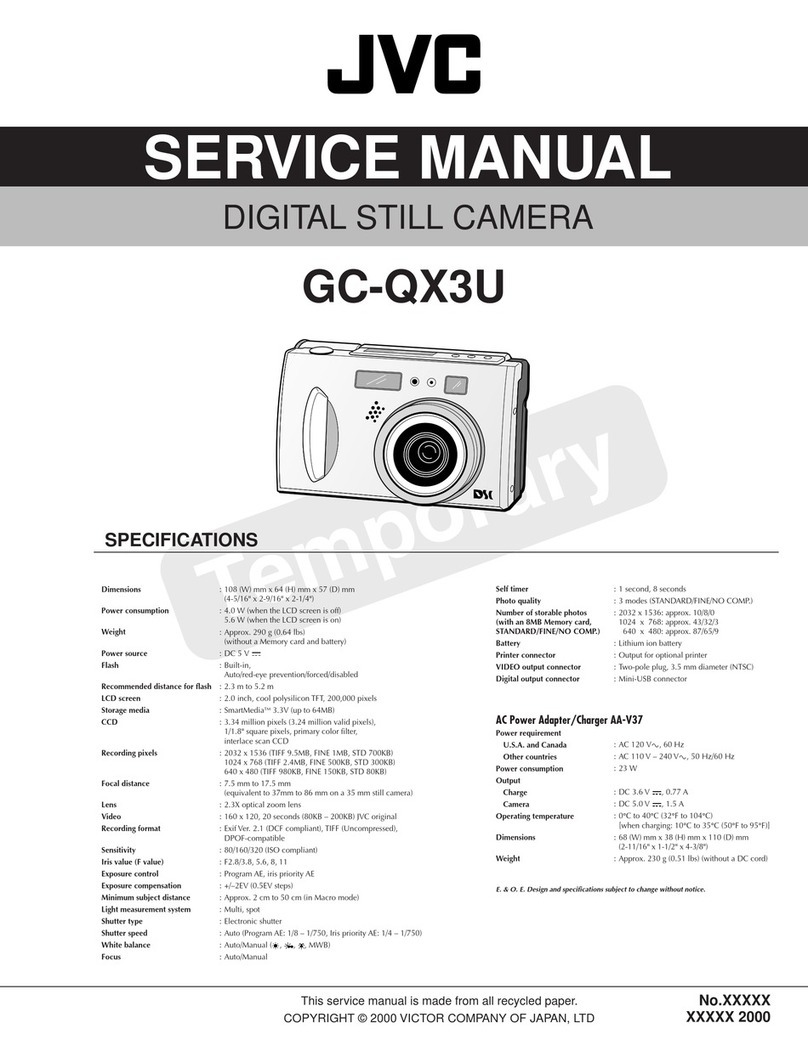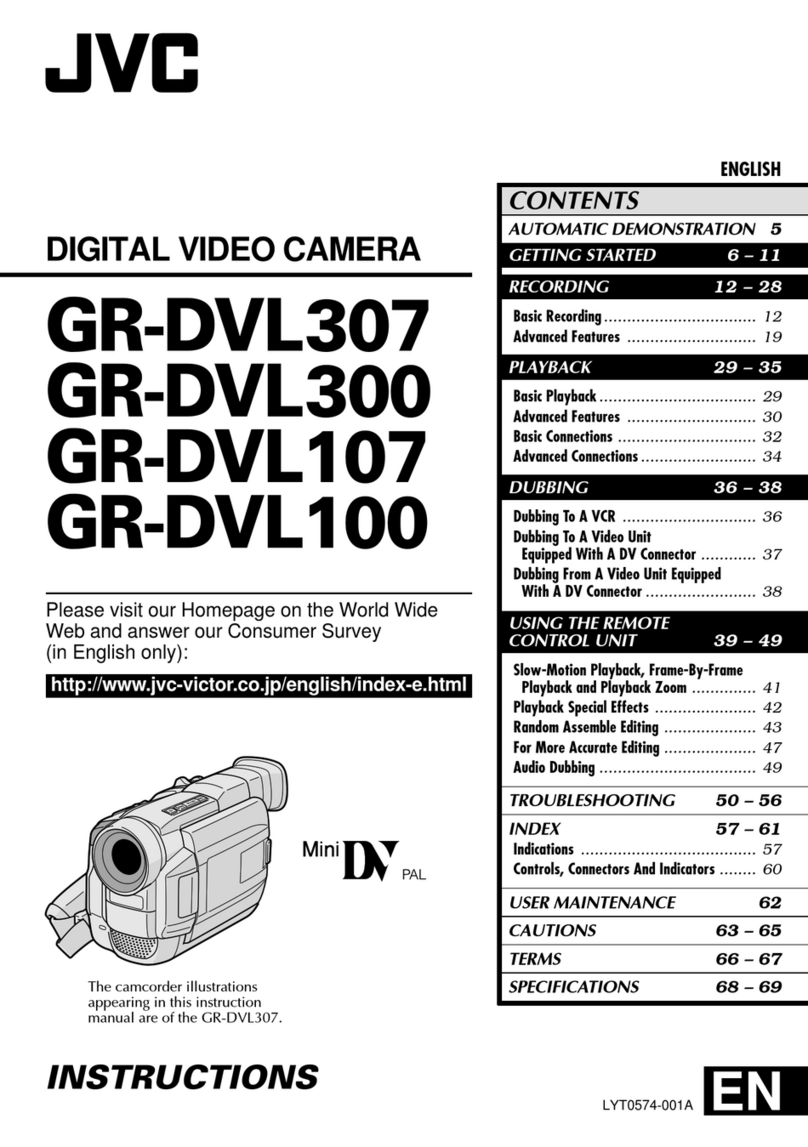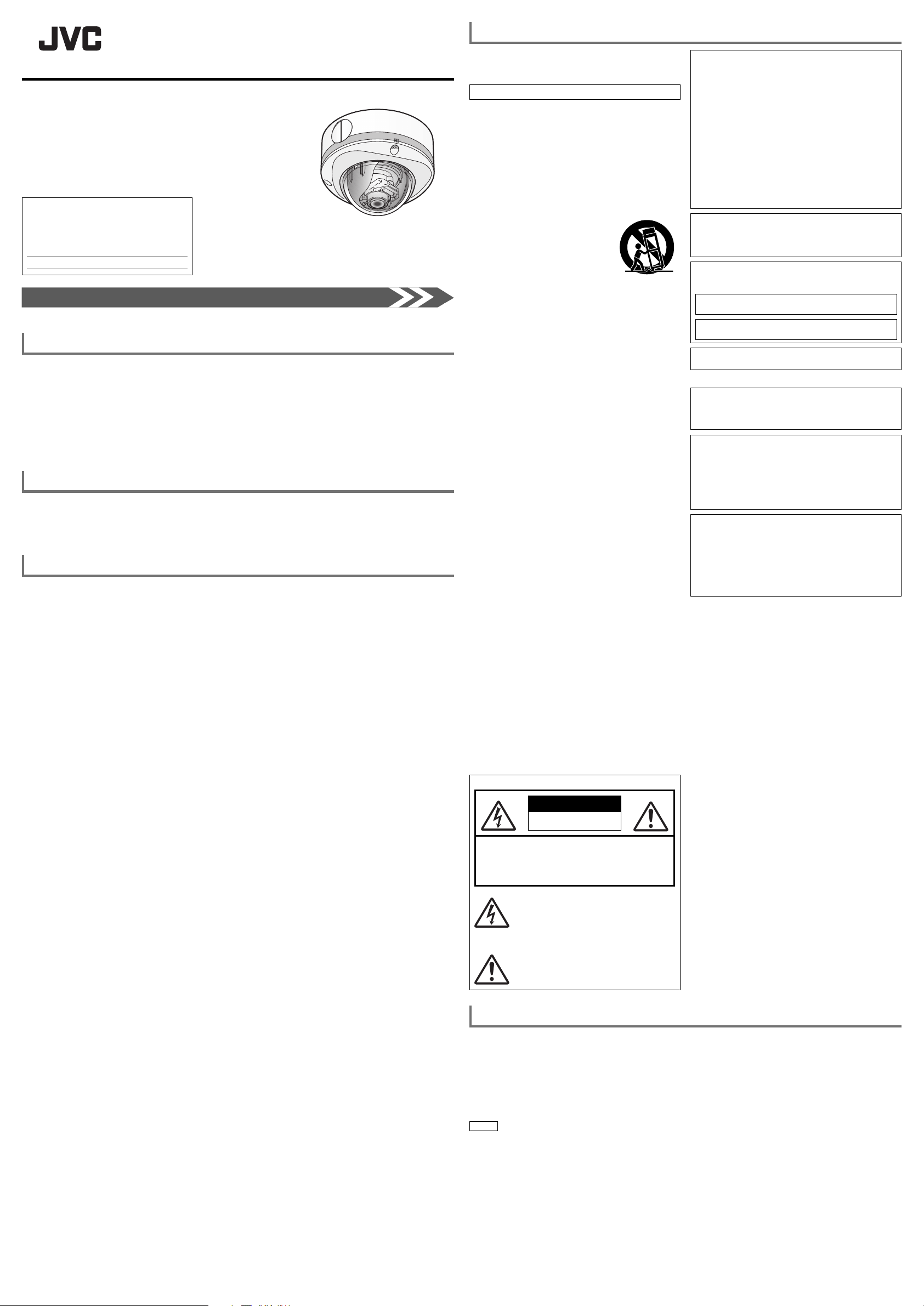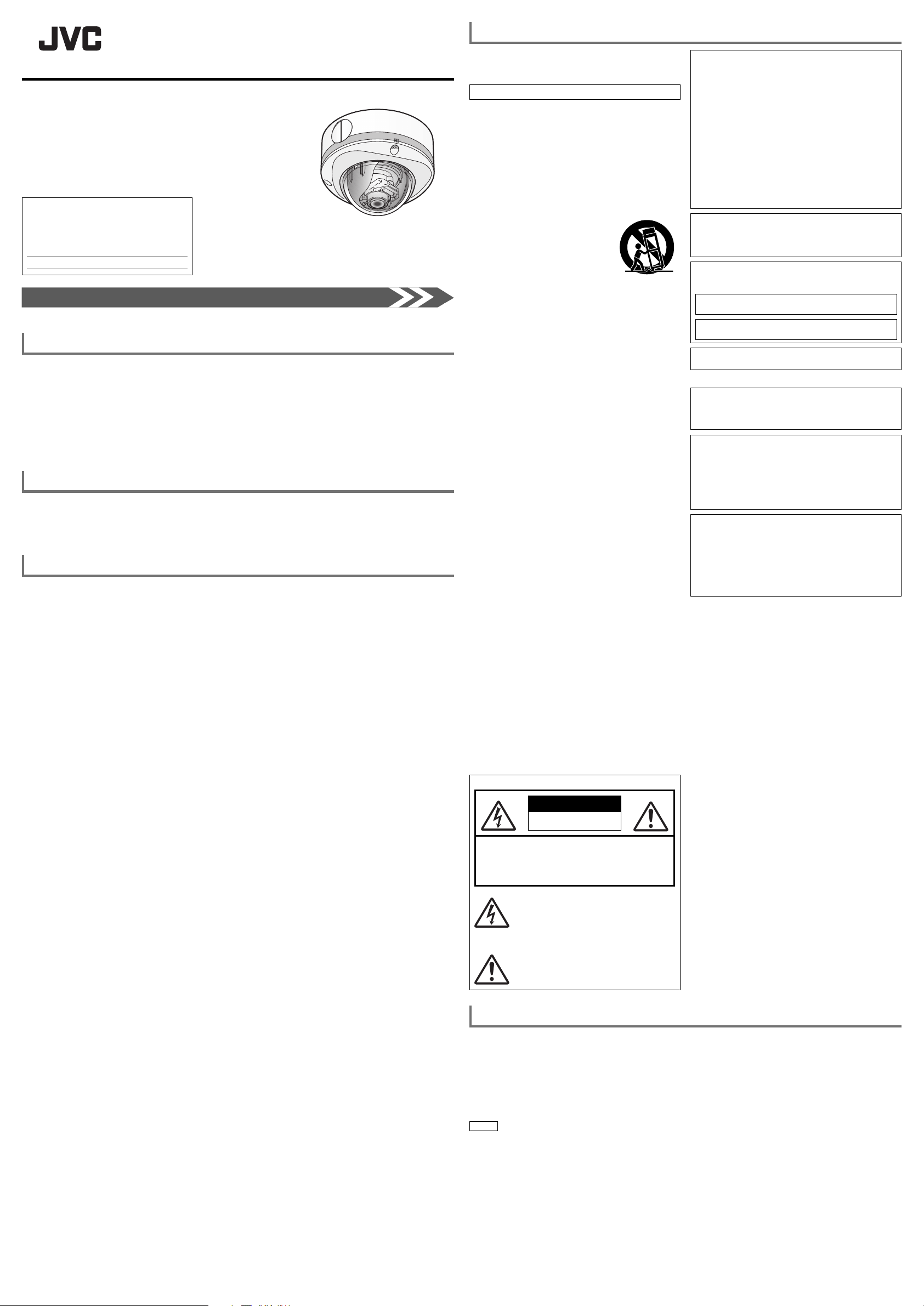
1
LST1236-001F
☞Continued overleaf
Safety precautions
The power rating is AC 24 V, 50/60 Hz/PoE (VN-H257VPU/VN-H257VPBU) or PoE (VN-H237VPU). Use the
correct voltage.
Always use the AC 24 V power source that is insulated from the primary power supply. (VN-H257VPU/VN-H257VPBU)
When using a heater unit (sold separately: KA-ZH215U), PoE power supply does not work for the heater unit
(KA-ZH215U). Be sure to use an AC 24 V power supply.
A level of supplied power that exceeds the ratings may result in failures, smoke or fire. If the camera breaks
down, turn off the power and contact our service center immediately.
If a level of power that exceeds the ratings is supplied, the internal components may be damaged even if no
abnormalities are observed in the appearance and/or operation of the camera. Contact our service center
immediately to arrange for an inspection (charged separately).
Attachments and accessories
Instructions ............................................................. 2
CD-ROM................................................................. 1
WARRANTY CARD
(For USA. VN-H257VPU/VN-H257VPBU).............. 1
FERRITE CORE (VN-H257VPU/VN-H257VPBU)
... 1
WRENCH ............................................................... 1
SILICA GEL ............................................................ 1
TEMPLATE............................................................. 1
Operating Precautions
Storage and Operating Environment
Do not install the camera in the following environments.
Doing so may result in malfunctions or failure.
Hot or cold locations beyond the allowable operating
temperature range. See specifications "general" and
VN-H257VPBU (with heater unit).
Locations beyond the allowable operating humidity
range (20 %RH to 90 %RH) (no condensation allowed).
Near equipment that emits strong magnetic fields,
such as transformers or motors.
Near equipment that emits radio waves, such as
transceivers and mobile phones.
Locations in which excessive dust or sand exist.
Locations that are subject to excessive vibration.
Special environment where a flammable atmosphere
is present.
Locations that may contain steam or oil, such as kitchens.
Locations that are subject to radiation emissions,
X-rays or corrosive gases.
Locations where chemicals are used, such as
swimming pools.
Use of this camera and cables connected to this
camera at locations where strong electrical or
magnetic waves are generated (e.g. near a radio, TV,
transformer, monitor, etc.) may result in images being
affected by noise interference or colors being changed.
Do not install this camera at locations where cold
air is circulated, such as near the air vent of an air
conditioner. The drastic change in temperature may
fog up the dome cover.
Do not install this camera at a location that traps heat.
This camera discharges heat from the surface of the
main unit. Do not install it at locations that may trap
heat, such as wall corners.
This camera is IP66 compliant. However, we do not
guarantee that water has no harmful effects in all
environments.
Handling Precautions
Do not block the vents.
Inadequate heat ventilation may cause this camera to
malfunction. Be sure not to block the vents around the
camera.
Copyright Protection
With the exception of the user being the copyright
holder or when permission such as for duplication has
been granted by the copyright holder, permission is
required in principle to duplicate, modify or transmit
copyrighted material.
Unauthorized duplication, modification or transmission
of copyrighted material may constitute a copyright
infringement, and the user may be liable to pay
compensation for damages. When using copyrighted
material, be sure to check the license agreement or
the copyrighted material thoroughly.
When rights or rights holders are involved with regard
to the targeted subject of duplication, permission may
be required for shooting or using (processing) it. Be
sure to check the licensing conditions thoroughly.
Use of recorded materials without first gaining the prior
consent of the author is forbidden under copyright law
except in cases of personal use.
Disclaimer
The motion detection feature is not a feature to prevent
theft or fire. Our company shall not be liable for any
loss or damage resulting from the use of this feature.
We shall not be responsible for any loss or damage
caused in the event of privacy invasion as a result of
camera footage created by this product.
●
•
•
•
•
•
•
•
•
•
•
●
●
●
●
●
●
●
●
●
●
●
Maintenance
Turn off the power before performing maintenance.
Wipe off dirt on the dome cover with a lens-cleaning
cloth (or soft cloth). For dirt that cannot be easily
removed, wipe using a neutral detergent diluted with
water. Following that, wipe with a dry cloth. Do not use
thinner or benzene. The surface of the dome cover
may dissolve or fog up.
Saving Energy
If the camera is not going to be used for a long period
of time, turn off the power or the system for safety
reasons and to conserve energy.
Others
This camera has a built-in AGC circuit. Setting AGC
to "Mid" or "High" increases the sensitivity of a dark
image, and the screen may appear grainy. This is not
a malfunction.
When this camera is used with the white balance set to
"ATW" (Auto Tracking White Balance), the color tone
of some objects may differ slightly from the actual color
due to the principle of the automatic tracking white
balance circuit. This is not a malfunction.
For regions with a commercial power frequency of
50 Hz, switch to the Flickerless mode during use
under fluorescent lights (excluding inverter lighting
equipment) to prevent flickers.
When the electronic sensitivity enhancement feature
is enabled, the screen may appear grainy and more
white spots may appear because the sensitivity has
increased. However, this is not a malfunction.
If the power supply voltage is momentarily cut off or
reduced due to lightning or the power supply to the
air conditioner being turned on, the image may be
disrupted or noise interference may occur.
The rotation angle of this camera is increased to
enable installation at a wider variety of locations. When
the lens is at the wide-angle position, and tilted at an
angle close to +/-80 degrees, a part of the camera
may come into view on the screen depending on the
rotation angle. When this occurs, adjust the field angle
accordingly.
When using multicast, make use of an IGMPv2-
compliant network switch.
Some hubs/switches of products that are equipped
with intelligent features may include a broadcast/
multicast suppression function. If this function is
enabled, viewing of multicast images on this camera
may fail.
We recommend the use of a shielded LAN cables for
connection with this camera. The safety and reliability
of this camera has been checked by using shielded
cables.
To prevent fogging caused by temperature changes,
be sure to apply the supplied silica gel at the specified
location.
Under halogen lamps, light bulbs and other light
sources that emit strong infrared light, black objects
may look almost purple in the recording. It is an
inherent characteristic of this camera and not a defect.
●
●
●
●
●
●
●
●
●
●
●
●
●
●
The standard camera installation procedure can be found on the back side of this page.
© 2013 JVC KENWOOD Corporation
Instructions (Installation)
Thank you for purchasing this product.
Before operating this unit, please read the instructions carefully
to ensure the best possible performance.
For Customer Use:
Enter below the Model No. which is located
on the body.
Retain this information for future reference.
Model No.
Serial No.
SAFETY PRECAUTIONS
FOR USA
These are general IMPORTANT SAFEGUARDS and
certain items may not apply to all appliances.
IMPORTANT SAFEGUARDS
1. Read all of these instructions.
2. Save these instructions for later use.
3. All warnings on the product and in the operating instructions
should be adhered to.
4. Unplug this appliance system from the wall outlet before
cleaning. Do not use liquid cleaners or aerosol cleaners. Use a
damp cloth for cleaning.
5. Do not use attachments not recommended by the appliance
manufacturer as they may cause hazards.
6. Do not use this appliance near water - for example, near
a bathtub, washbowl, kitchen sink, or laundry tub, in a wet
basement, or near a swimming pool, etc.
7. Do not place this appliance on an
unstable cart, stand, or table. The
appliance may fall, causing serious
injury to a child or adult, and serious
damage to the appliance. Use only
with a cart or stand recommended
by the manufacturer, or sold with the
appliance. Wall or shelf mounting should
follow the manufacturer’s instructions,
and should use a mounting kit approved
by the manufacturer.
An appliance and cart combination should be moved with care.
Quick stops, excessive force, and uneven surfaces may cause
the appliance and cart combination to overturn.
8. Slots and openings in the cabinet and the back or bottom are
provided for ventilation, and to insure reliable operation of the
appliance and to protect it from overheating, these openings
must not be blocked or covered. The openings should never
be blocked by placing the appliance on a bed, sofa, rug, or
other similar surface. This appliance should never be placed
near or over a radiator or heat register. This appliance should
not be placed in a built-in installation such as a bookcase
unless proper ventilation is provided.
9. This appliance should be operated only from the type of power
source indicated on the marking label. If you are not sure of
the type of power supplied to your home, consult your dealer
or local power company. For appliance designed to operate
from battery power, refer to the operating instructions.
10. For added protection for this product during a lightning storm,
or when it is left unattended and unused for long periods of
time, unplug it from the wall outlet and disconnect the antenna
or cable system. This will prevent damage to the product due
to lightning and power-line surges.
11. Do not allow anything to rest on the power cord. Do not locate
this appliance where the cord will be abused by persons
walking on it.
12. Follow all warnings and instructions marked on the appliance.
13. Do not overload wall outlets and extension cords as this can
result in fire or electric shock.
14. Never push objects of any kind into this appliance through
cabinet slots as they may touch dangerous voltage points
or short out parts that could result in a fire or electric shock.
Never spill liquid of any kind on the appliance.
15. Do not attempt to service this appliance yourself as opening
or removing covers may expose you to dangerous voltage
or other hazards. Refer all servicing to qualified service
personnel.
16. Unplug this appliance from the wall outlet and refer servicing to
qualified service personnel under the following conditions:
a. When the power cord or plug is damaged or frayed.
b. If liquid has been spilled into the appliance.
c. If the appliance has been exposed to rain or water.
d. If the appliance does not operate normally by following the
operating instructions. Adjust only those controls that are
covered by the operating instructions as improper adjustment
of other controls may result in damage and will often require
extensive work by a qualified technician to restore the
appliance to normal operation.
e. If the appliance has been dropped or the cabinet has been
damaged.
f. When the appliance exhibits a distinct change in performance
- this indicates a need for service.
17. When replacement parts are required, be sure the service
technician has used replacement parts specified by the
manufacturer that have the same characteristics as the original
part. Unauthorized substitutions may result in fire, electric
shock or other hazards.
18. Upon completion of any service or repairs to this appliance,
ask the service technician to perform routine safety checks to
determine that the appliance is in safe operating condition.
FOR USA AND CANADA
CAUTION
RISK OF ELECTRIC SHOCK
DO NOT OPEN
CAUTION: TO REDUCE THE RISK OF ELECTRIC
SHOCK. DO NOT REMOVE COVER
(OR BACK). NO USER-SERVICEABLE
PARTS INSIDE. REFER SERVICING TO
QUALIFIED SERVICE PERSONNEL.
The lightning flash wish arrowhead symbol, within
an equilateral triangle is intended to alert the
user to the presence of uninsulated "dangerous
voltage" within the product's enclosure that age"
within the product's enclosure that may be of
sufficient magnitude to constitute a risk of electric
shock to persons.
The exclamation point within an equilateral
triangle is intended to alert the user to
the presence of important operating and
maintenance (servicing) instructions in the
literature accompanying the appliance.
Information for USA
This device complies with part 15 of the FCC Rules. Changes
or modifications not approved by JVC could void the user's
authority to operate the equipment. This equipment has
been tested and found to comply with the limits for a Class A
digital device, pursuant to Part 15 of the FCC Rules. These
limits are designed to provide reasonable protection against
harmful interference when the equipment is operated in a
commercial environment. This equipment generates, uses, and
can radiate radio frequency energy and, if not installed and
used in accordance with the instruction manual, may cause
harmful interference to radio communications. Operation of
this equipment in a residential area is likely to cause harmful
interference in which case the user will be required to correct
the interference at his own expense.
CAUTION
CHANGES OR MODIFICATIONS NOT APPROVED BY JVC
COULD VOID USER’S AUTHORITY TO OPERATE THE
EQUIPMENT.
This device complies with Part 15 of the FCC Rules. Operation
is subject to the following two conditions: (1) This device may
not cause harmful interference, and (2) this device must accept
any interference received, including interference that may
cause undesired operation.
INFORMATION (FOR CANADA)
RENSEIGNEMENT (POUR CANADA)
This Class A digital apparatus complies with Canadian
ICES-003.
Cet appareil num rique de la Class A est conforme á la
norme NMB-003 du Canada.
Due to design modifications, data given in this instruction
book are subject to possible change without prior notice.
FOR EUROPE
WARNING
This is a Class A product. In a domestic environment this
product may cause radio interference in which case the
user may be required to take adequate measures.
Dear Customer
This apparatus is in conformance with the valid European
directives and standards regarding electromagnetic
compatibility and electrical safety.
European representative of JVC KENWOOD Corporation is:
JVC Technical Services Europe GmbH
Konrad-Adenauer-Allee 1-11
61118 Bad Vilbel
Germany
Sehr geehrter Kunde, sehr geehrte Kundin, dieses Gerät
stimmt mit den gültigen europäischen Richtlinien und Normen
bezüglich elektromagnetischer Verträglichkeit und electrischer
Sicherheit überein.
Die europäische Vertretung für die JVC KENWOOD
Corporation ist:
JVC Technical Services Europe GmbH
Konrad-Adenauer-Allee 1-11
61118 Bad Vilbel
Deutschland
This installation should be made by a qualified service
person and should conform to all local codes.
This installation shall be in accordance with the National
Electrical Code, ANSI/NFPA 70. The unit is to be powered
by a Listed Class 2 power supply or using the PoE.
The AC 24 V power supply should conform to the following:
Class 2 only (For USA), Isolated power supply only (For
Europe and other).
Any Mention in this manual of Alarm inputs have not been
evaluated by UL to be used for Burglar Alarm Functionality.
Special technique is required when installing this product.
Please refer to your dealer for installation.
Rating label is pasted at the bottom of the camera unit.
JVC is not liable for any compensation if you drop the
camera due to insecure mounting by not following the
installation description. Pay careful attention during
installation.
When mounting this product to a ceiling or wall, select
a location strong enough to support the weight of this
camera. If the location is not strong enough to support
the weight, be sure to reinforce the ceiling or wall before
installation.
The camera may drop if the mounting screws are not
tightened securely. Check that the screws are tightened
appropriately and securely.
Do not install the camera near lighting fixtures of high
temperature, such as spot lights. It might result in failure
or fires.
It should be noted that it may be unlawful to re-record
pre-recorded tapes, records, or discs without the consent
of the owner of copyright in the sound or video recording,
broadcast or cable program and in any literary, dramatic
musical, or artistic work embodied therein.
The latest version
Please visit V.NETWORKS web site to check the latest
firmware at
http://www3.jvckenwood.com/english/pro/vnetworks/index.
html
●
●
●
●
●
●
●
●
●
●
●
●
FIXED HD IP DOME CAMERA
* The VN-H237VPU camera is shown in the illustration.
VN-H257VPU
VN-H237VPU
VN-H257VPBU
Model VN-H257VPBU is based on model VN-H257VPU,
and enables the attachment of a heater unit (KA-ZH215U).
It is otherwise functionally identical to VN-H257VPU.
Monitor Image Output during Image Adjustment
Monitor output may be turned OFF due to encoding settings (☞“Encoding Page” in the “Instructions (Setting)”).
With the following procedure, Monitor Output can be turned ON and Image Adjustment can be performed.
Press and hold the [FOCUS ASSIST] button for more than 5 s to enable monitor output (V4.04 or later).
The [STATUS] indicator alternately flashes in orange and green. It lights in orange twice as long as in green. At the
same time, the camera enters Focus Assist mode, and focus becomes easier to adjust.
Connect the camera to a test monitor and adjust the field angle and focus. (☞page 3)
After completing the adjustment, be sure to press and hold the [FOCUS ASSIST] button for more than 5 s to release
Monitor Output mode. Check that the [STATUS] indicator lights in green.
Memo
• For automatic, fine focus adjustment from a computer(VN-H257VPU/VN-H257VPBU), release Monitor
Output mode first.
• Do not change the encoding settings from a computer while in Monitor Output mode.
• Turning the camera OFF then ON again returns it to the state before the [FOCUS ASSIST] button was
pressed and held.
EN_VN-H257VPU_001F.indb 1EN_VN-H257VPU_001F.indb 1 7/9/2013 6:58:56 PM7/9/2013 6:58:56 PM