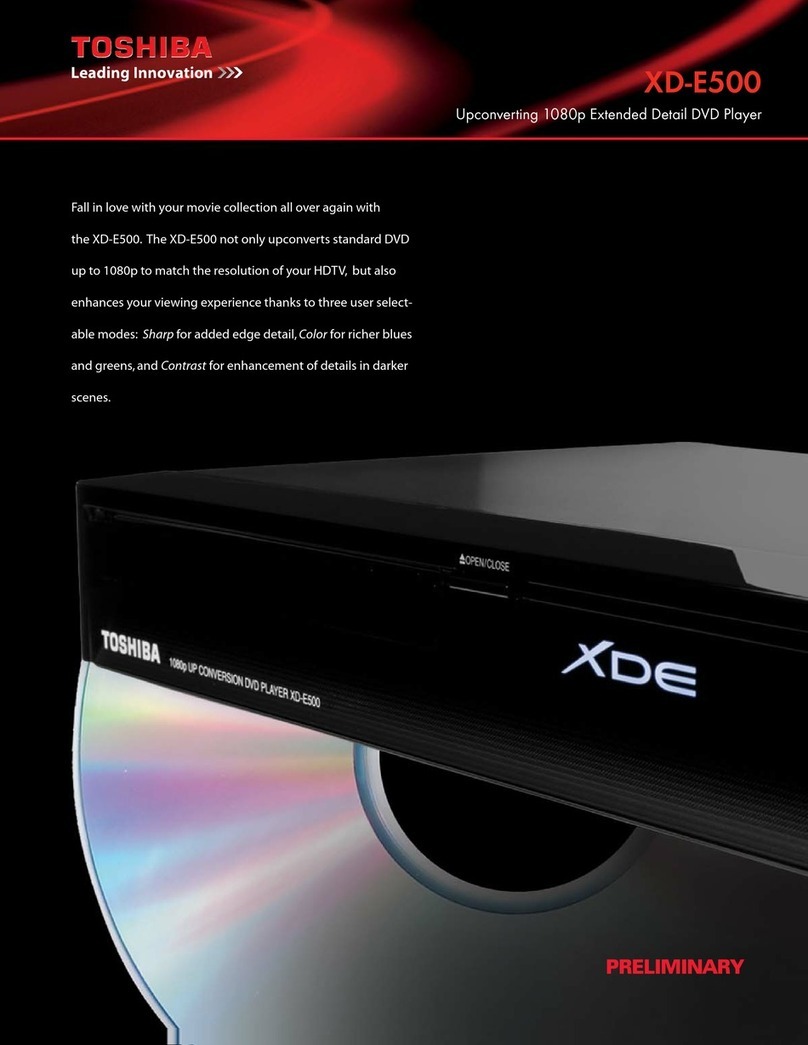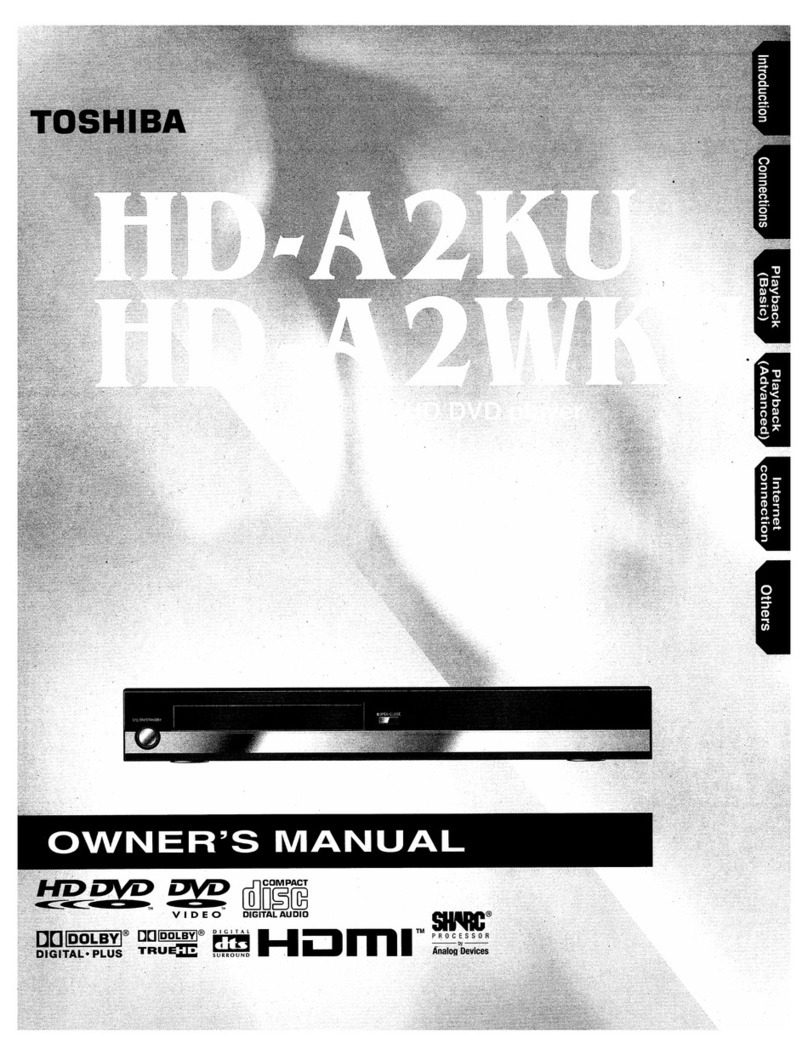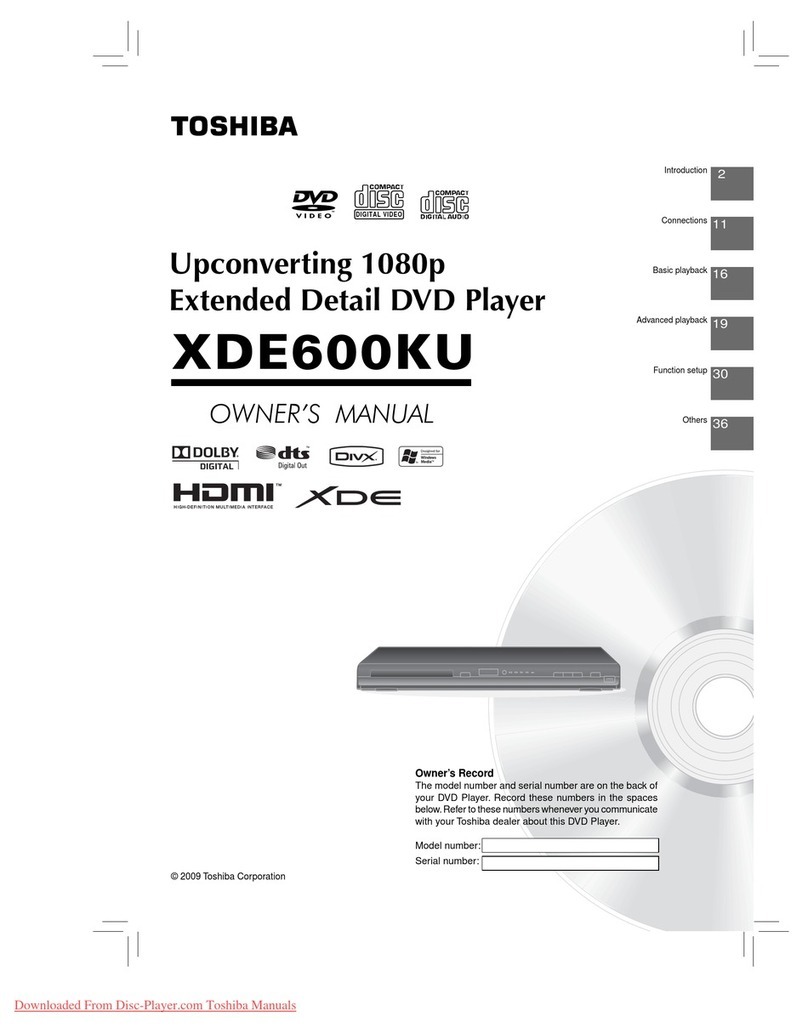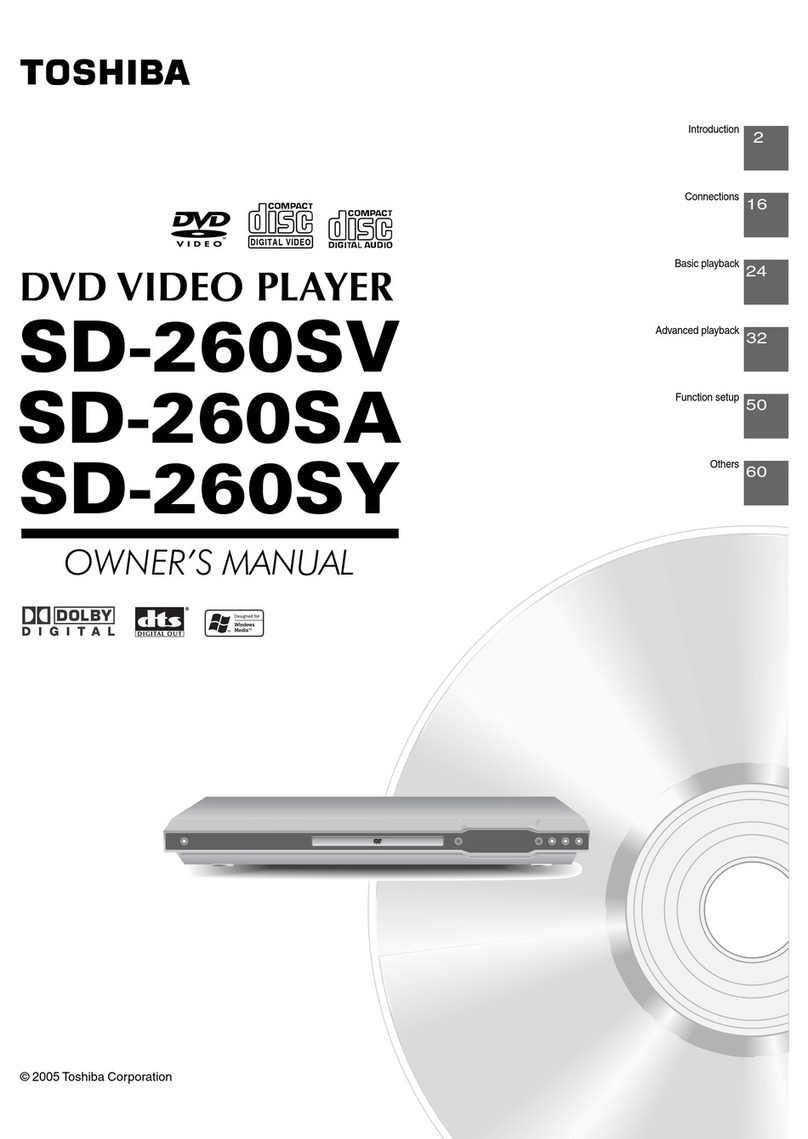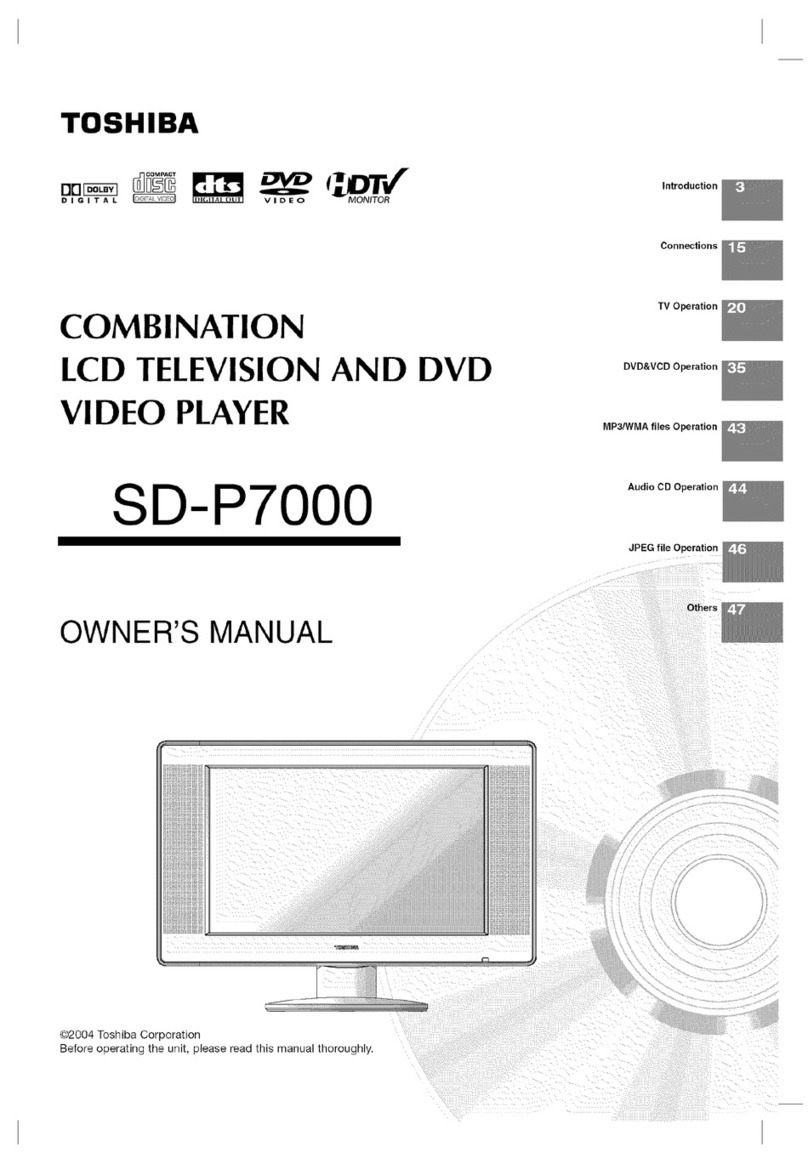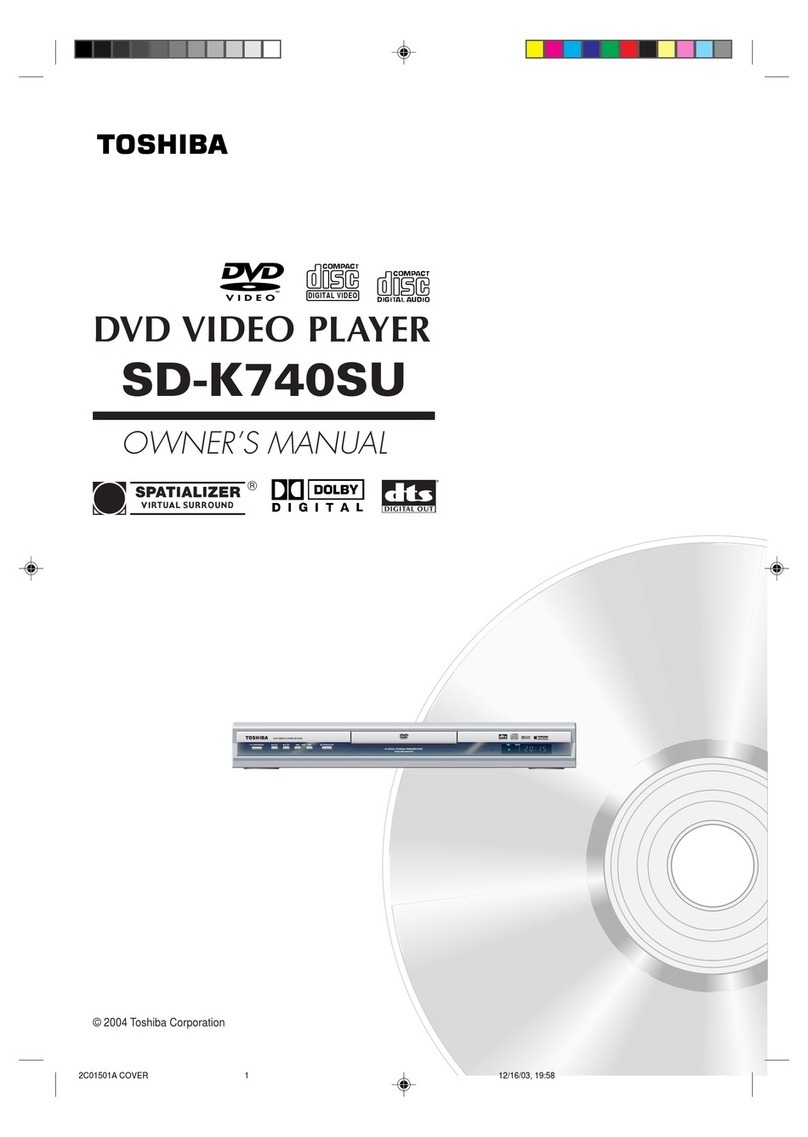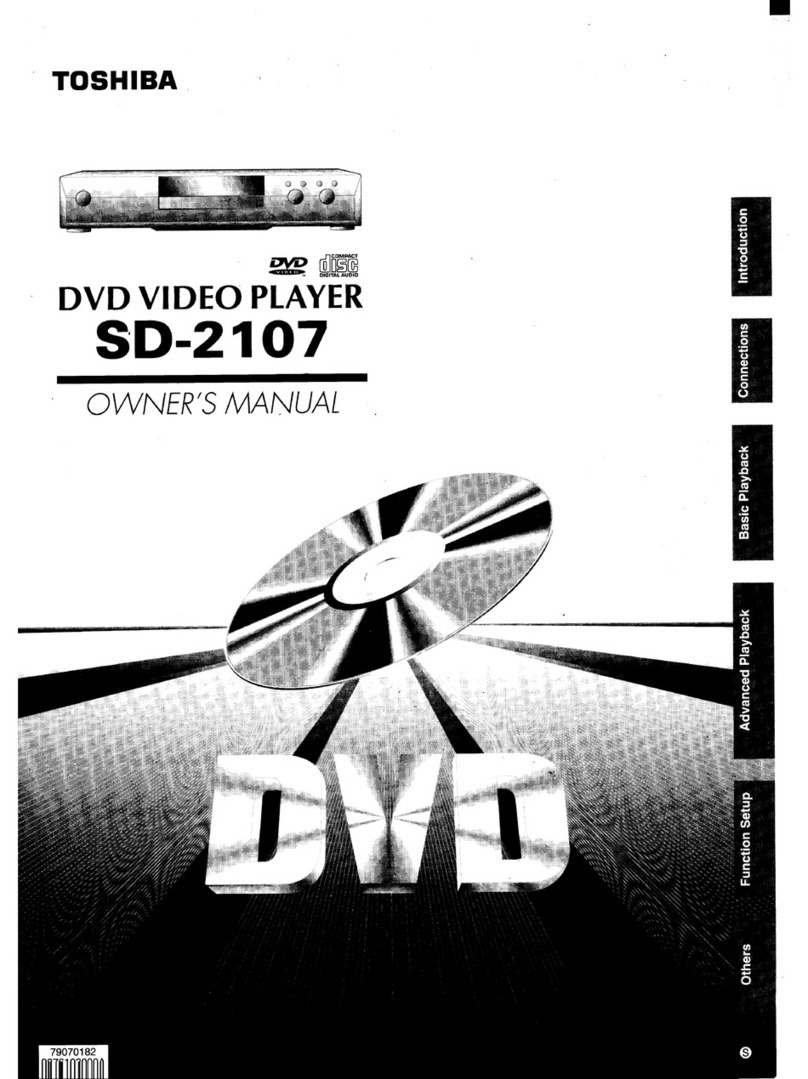2
English
Introduction
9. Do not defeat the safety purpose of the polarized or grounding-type plug. A polarized plug has two blades with one
wider than the other. A grounding type plug has two blades and a third grounding prong. The wide blade or the third
prong are provided for your safety. If the provided plug does not t into your outlet, consult an electrician for
replacement of the obsolete outlet.
10. Protect the power cord from being walked on or pinched particularly at plugs, convenience receptacles, and the
point where they exit from the apparatus.
11. Only use attachments/accessories specied by the manufacturer.
12. Use only with the cart, stand, tripod, bracket, or table specied by the manufacturer, or sold with
the apparatus. When a cart is used, use caution when moving the cart/apparatus combination
to avoid injury from tip-over.
13. Unplug this apparatus during lightning storms or when unused for long periods of time.
14. Refer all servicing to qualied service personnel. Servicing is required when the apparatus has been damaged in
any way, such as power-supply cord or plug is damaged, liquid has been spilled or objects have fallen into the
apparatus, the apparatus has been exposed to rain or moisture, does not operate normally, or has been dropped.
Additional Safety Instructions
15. Do not overload wall outlets; extension cords, or integral convenience receptacles as this can result in a risk of re
or electric shock.
16. Apparatus shall not be exposed to dripping or splashing and no objects lled with liquids, such as vases, shall be
placed on the apparatus.
17. Keep your ngers well clear of the disc tray as it is closing. Neglecting to do so may cause serious personal injury.
18. Do not place a heavy object on or step on the apparatus. The object may fall, causing serious personal injury and
serious damage to the apparatus.
19. Do not use a cracked , deformed, or repaired disc. These discs are easily broken and may cause serious personal
injury and apparatus malfunction.
20. If the apparatus should smoke or smell,immediately disconnect the power cord from the wall outlet. Wait until the
smoke or smell stops, then ask your dealer for a check and repair. Neglecting to do so may cause re.
21. While it is thundering, do not touch the connecting cables or the apparatus.
22. Warning: To prevent the spread of re, keep candles or other open ames away from this product at all times.
CAUTION:
This Digital Video Disc Player employs a Laser System.
To ensure proper use of this product, please read this owner’s manual carefully and retain for future reference
Should the unit require maintenance, contact an authorized service location.
Use of controls or adjustments or performance of procedures other than those specied herein may result in
hazardous radiation exposure.
To prevent direct exposure to laser beam, do not try to open the enclosure.
Visible and invisible laser radiation when open and interlocks defeated.
DO NOT STARE INTO BEAM.
Location of the required label:
CERTIFICATION:This product complies
with FDA Rule 21 CFR Subchapter J in
effect at date of manufacture.
CAUTION: These servicing instructions are for use by qualied service personnel only. To reduce the risk of
electric shock do not perform any servicing other than that contained in the operating instructions unless you are
qualied to do so.
Be aware that this equipment is still powered when in standby mode. To disconnect this equipment completely from the
mains power, pull out the power plug from the wall outlet.
The mains plug is used as the disconnect device, the disconnect device shall remain readily operable.
Environmental Information
All unnecessary packaging has been omitted. The packaging has been made easy to separate into three materials;
cardboard (box), polystyrene foam (buffer) and polyethylene (bags, protective foam sheet).
Your DVD player consists of materials which can be recycled and reused if disassembled by a specialised company.
Please observe the local regulations regarding the disposal of packaging materials, exhausted batteries and old
equipment.
LASER
Type Semiconductor laser
InGaAIP(DVD)
AIGaAs(CD)
Wave length 657 nm(DVD)
790 nm(CD)
Output Power 5.5 mW(DVD)
7.0 mW(VCD/CD)
Beam divergence 60 degrees