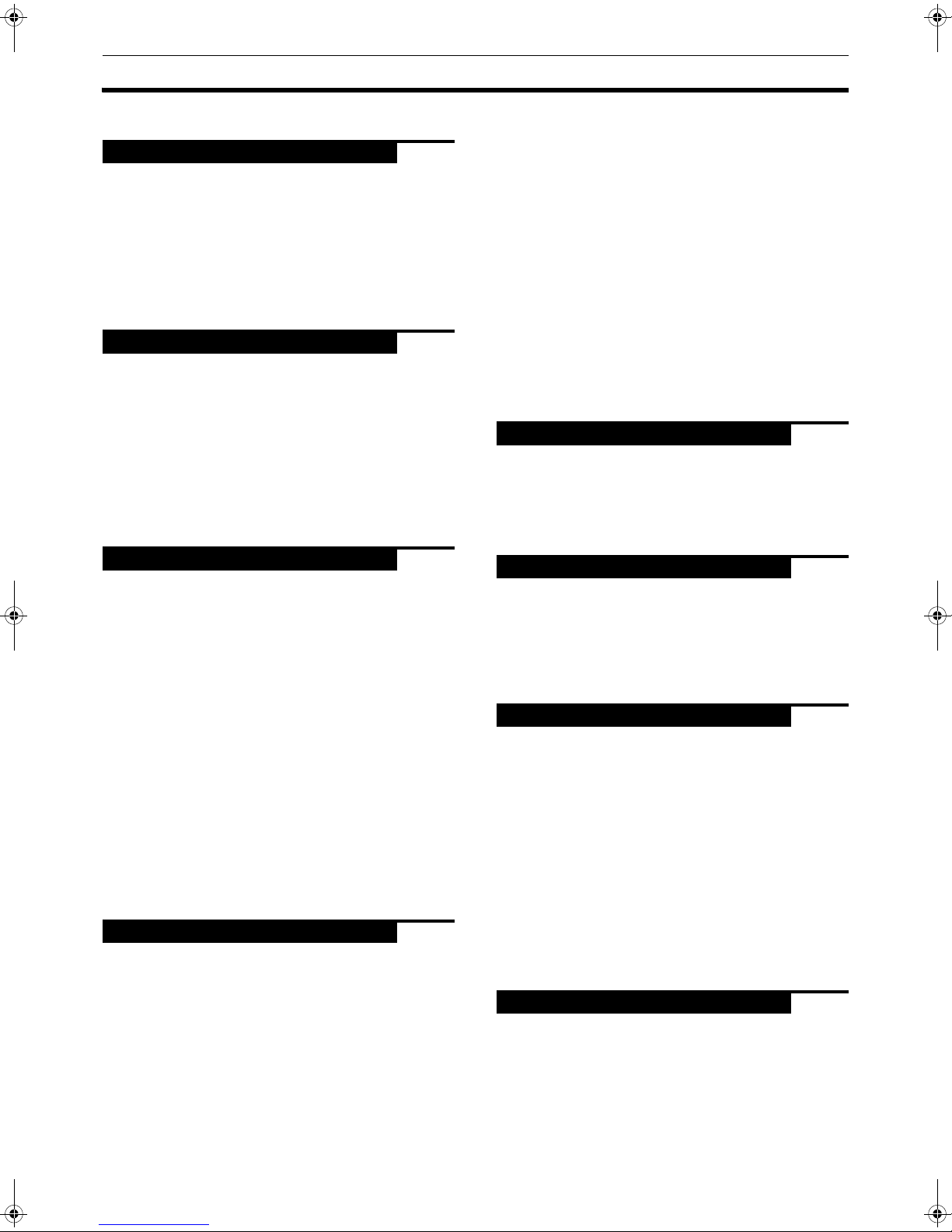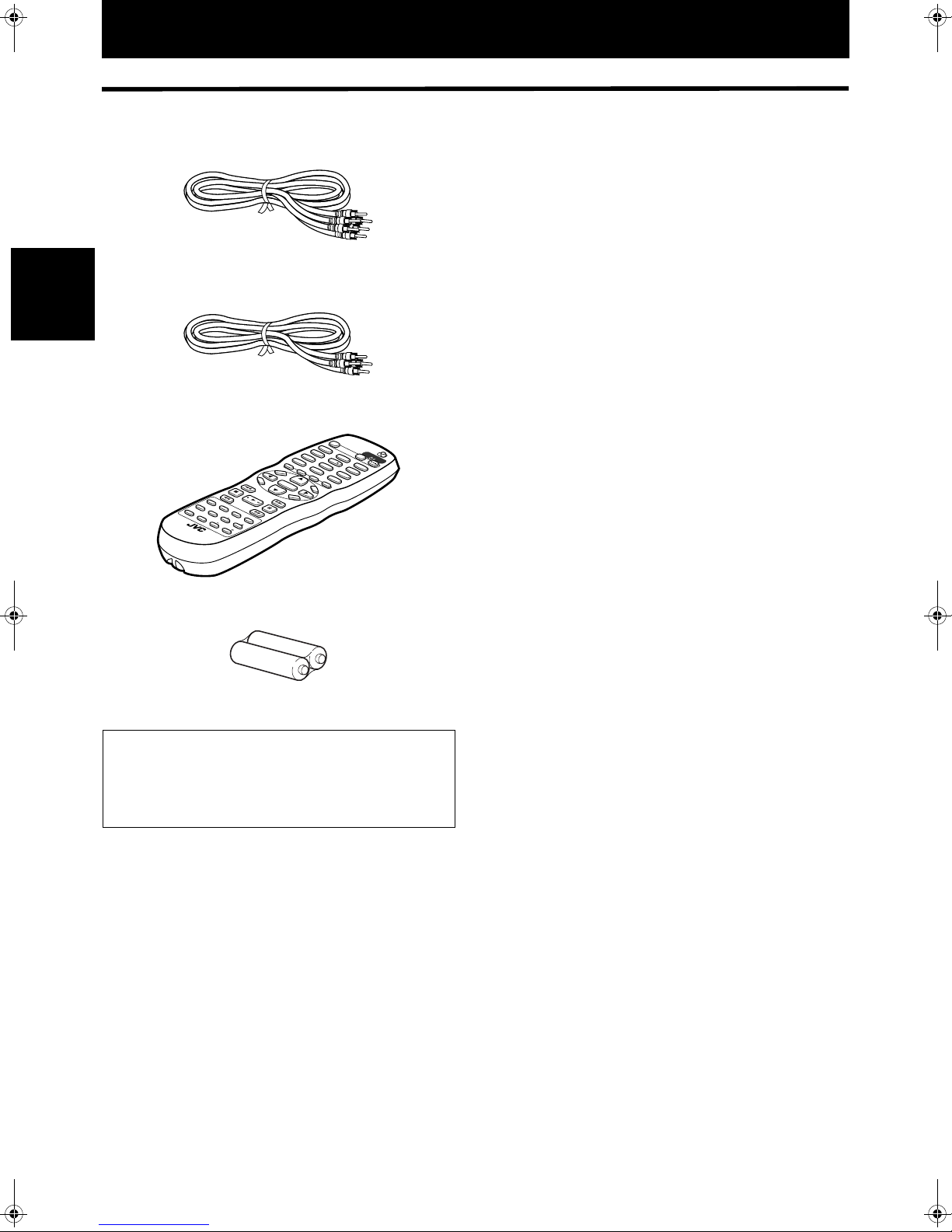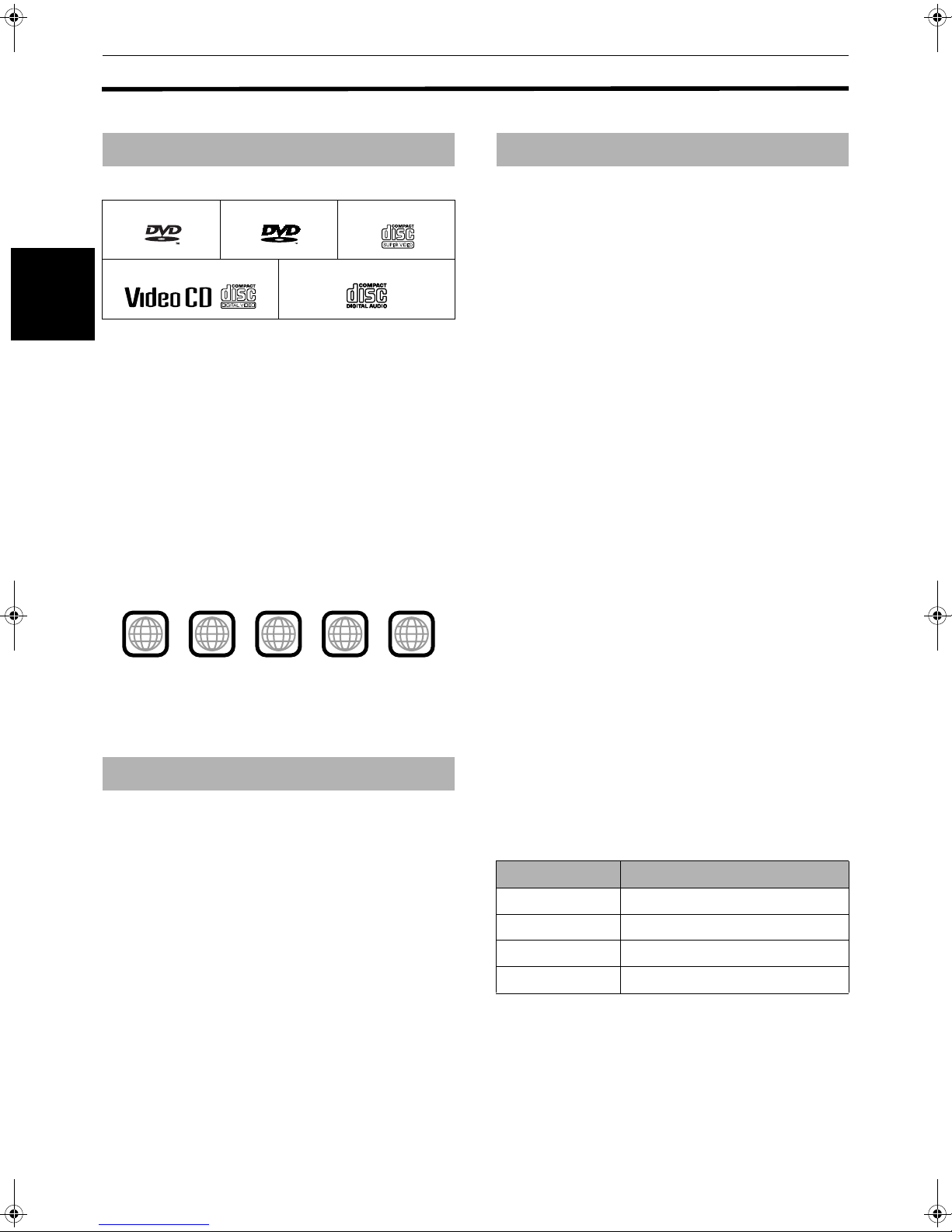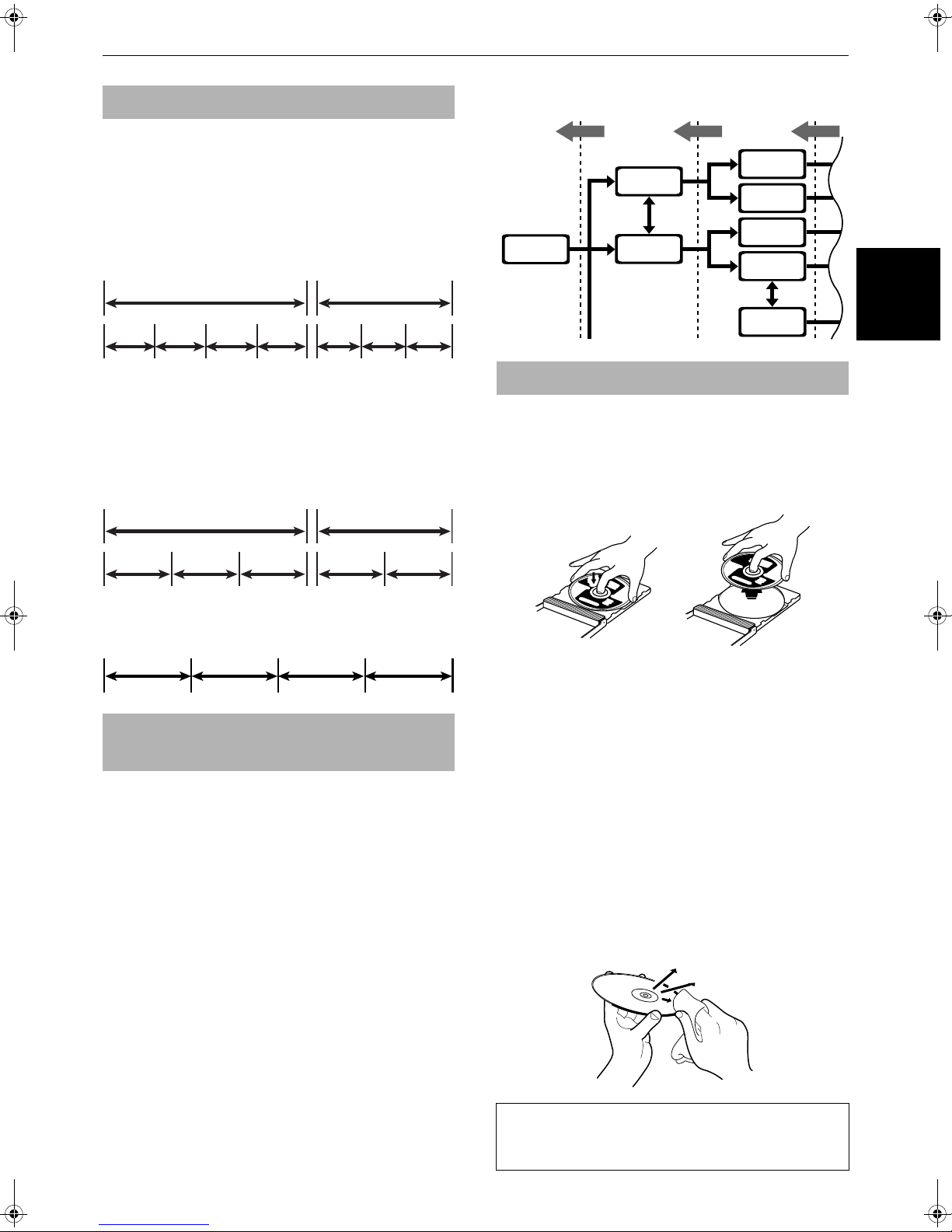1
XV-NA7SL/LET0212-004A/English
Table of Contents
Introduction
Page 2
Supplied accessories..........................................................2
Notes on handling..............................................................3
Important cautions...................................................................3
Safety precautions ...................................................................3
About discs .........................................................................4
Playable disc types...................................................................4
Non-playable discs...................................................................4
Audio formats...........................................................................4
Disc structure............................................................................5
SVCDs and Video CDs with Playback Control function ........5
Care and handling of discs......................................................5
Getting started
Page 6
Connections ........................................................................6
Before making any connections .............................................6
To connect to a TV ...................................................................6
To connect to a stereo audio amplifier/receiver..................10
To connect to an amplifier/receiver equipped
with 5.1-channel inputs ......................................................11
To connect to a digital audio device.....................................12
To connect the power cord ...................................................12
Using the remote control unit.........................................13
To install batteries in the remote control unit .....................13
Remote sensor .......................................................................13
To use the remote control unit for TV operation.................14
To control the volume of a JVC’s amplifier or receiver ......14
Basic operations
Page 15
Before operation...............................................................15
Turning on/off the unit...........................................................15
Initial setup before using the unit.........................................16
Basic playback ..................................................................18
Inserting and removing discs................................................18
To start playback....................................................................19
To stop playback completely ................................................19
To stop playback temporarily ...............................................20
Resuming playback ..........................................................20
To memorize the interrupt position......................................20
To resume playback...............................................................21
Variable speed playback..................................................22
To advance or reverse playback
rapidly while monitoring....................................................22
To advance a still picture frame by frame ...........................22
To playback in slow-motion..................................................23
To locate the beginning of the scene or song ...............23
To locate a desired selection using 4or ¢...................23
To locate a desired selection using the numeric buttons...24
Other convenient functions.............................................25
To check the playback status ................................................25
To move back the playback position during DVD VIDEO
playback [One touch replay function] ...............................26
To change the brightness of the display window ...............26
Advanced operations
Page 27
Playing from a specific position on a disc......................27
To locate a desired scene from the DVD menu ...................27
To locate a desired scene from the menu of
a SVCD/Video CD with PBC................................................27
To specify a desired title/group ............................................28
To locate a desired position in the current title,
group or track [Time search]..............................................29
To locate a specific scene from the display [DIGEST] ........30
To select a still picture on a DVD AUDIO disc [PAGE] ........31
To play back a bonus group of a DVD AUDIO disc .............31
Changing the playback order ..........................................32
To playback in a specific order [Program play] ...................32
To playback in random order [Random play]......................34
Repeat playback............................................................... 34
To repeat the current selection or all tracks
[Repeat playback] ...............................................................34
To repeat a desired part [A-B repeat playback]...................35
Changing the language, sound and scene angle.......... 36
To select the subtitle language [SUBTITLE] ........................36
To change the audio language or sound [AUDIO]..............37
To select a scene angle of DVD VIDEO [ANGLE].................38
Special picture playback and picture/sound effect...... 39
To display continuous still pictures [STROBE]....................39
To zoom in or out pictures [ZOOM] .....................................40
To adjust the picture character [VFP] ...................................40
To simulate surround sound [3D PHONIC]..........................41
Checking the sampling frequency and bit rate............. 42
Menu bar functions ......................................................... 43
To bring up the menu bar .....................................................43
Basic operation procedure ....................................................43
Menu bar functions for DVD AUDIO ....................................44
Menu bar functions for DVD VIDEO .....................................45
Menu bar functions for SVCD/Video CD/Audio CD .............46
MP3 disc playback
Page 47
About MP3 discs.............................................................. 47
Operations........................................................................ 47
Basic operations.....................................................................47
Selecting the desired Group and Track................................48
Direct selection.......................................................................49
Repeat playback .....................................................................49
Checking the sampling frequency and bit rate....................50
JPEG disc playback
Page 51
About JPEG discs ............................................................ 51
Basic operations .............................................................. 52
To see a desired picture ........................................................52
To zoom in or out the pictures [ZOOM] ...............................53
To see pictures continuously [slide show mode]......... 54
Playback features ...................................................................54
Selecting the start point of the slide show ..........................54
Repeat function ......................................................................56
Changing the initial settings
Page 57
Selecting preferences...................................................... 57
About the Preference display................................................57
How to set preferences..........................................................57
LANGUAGE menu .................................................................58
PICTURE menu.......................................................................59
AUDIO menu ..........................................................................60
SPK.SETTING menu ..............................................................61
OTHERS menu .......................................................................62
Making fine tuning for your speakers............................ 63
To set the speaker sizes.........................................................63
To set the delay time .............................................................64
To set the speaker level.........................................................64
Limiting playback by children ........................................ 65
To set Parental Lock for the first time
[PARENTAL LOCK]..............................................................66
To change the settings [PARENTAL LOCK] .........................67
To temporarily release the Parental Lock
[PARENTAL LOCK]..............................................................68
Additional information
Page 69
Names of parts and controls .......................................... 69
Front panel .............................................................................69
Display window......................................................................69
Rear panel...............................................................................69
Remote control unit ...............................................................70
Troubleshooting .............................................................. 71
Frequently Asked Questions .......................................... 73
Specifications................................................................... 74
Appendix A: Country/Area code list
for Parental Lock........................................................... 75
Appendix B: Glossary...................................................... 76
XV-NA7SL(B).book Page 1 Wednesday, July 31, 2002 1:00 PM