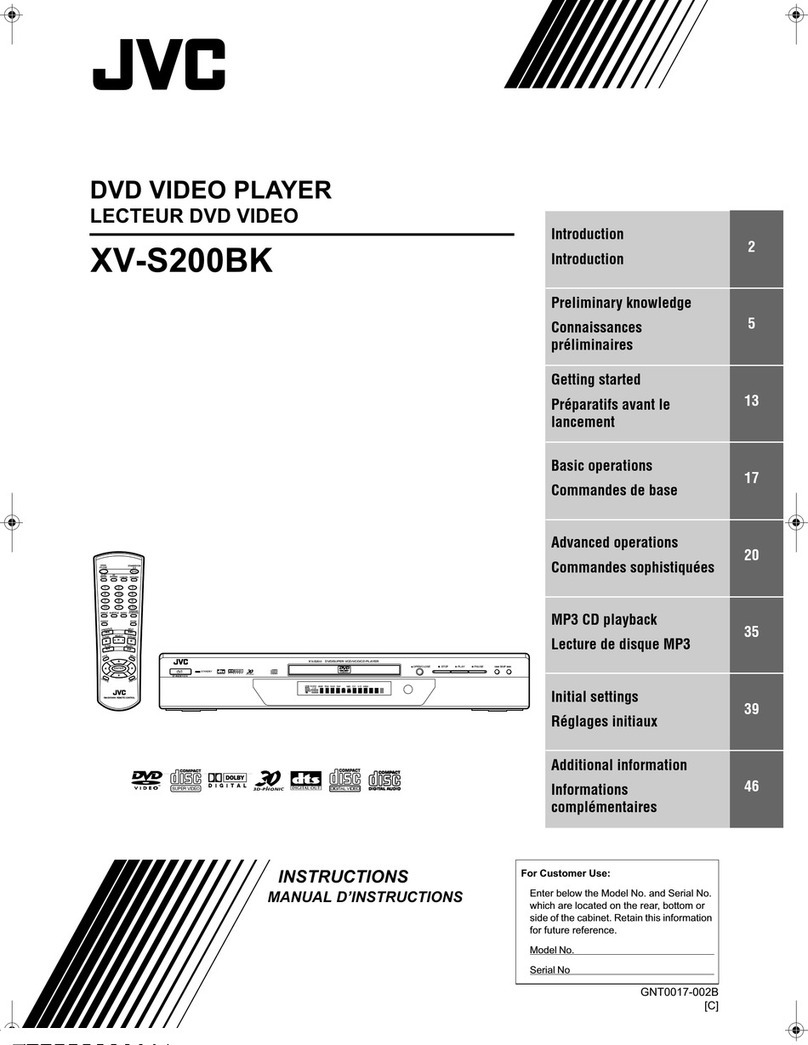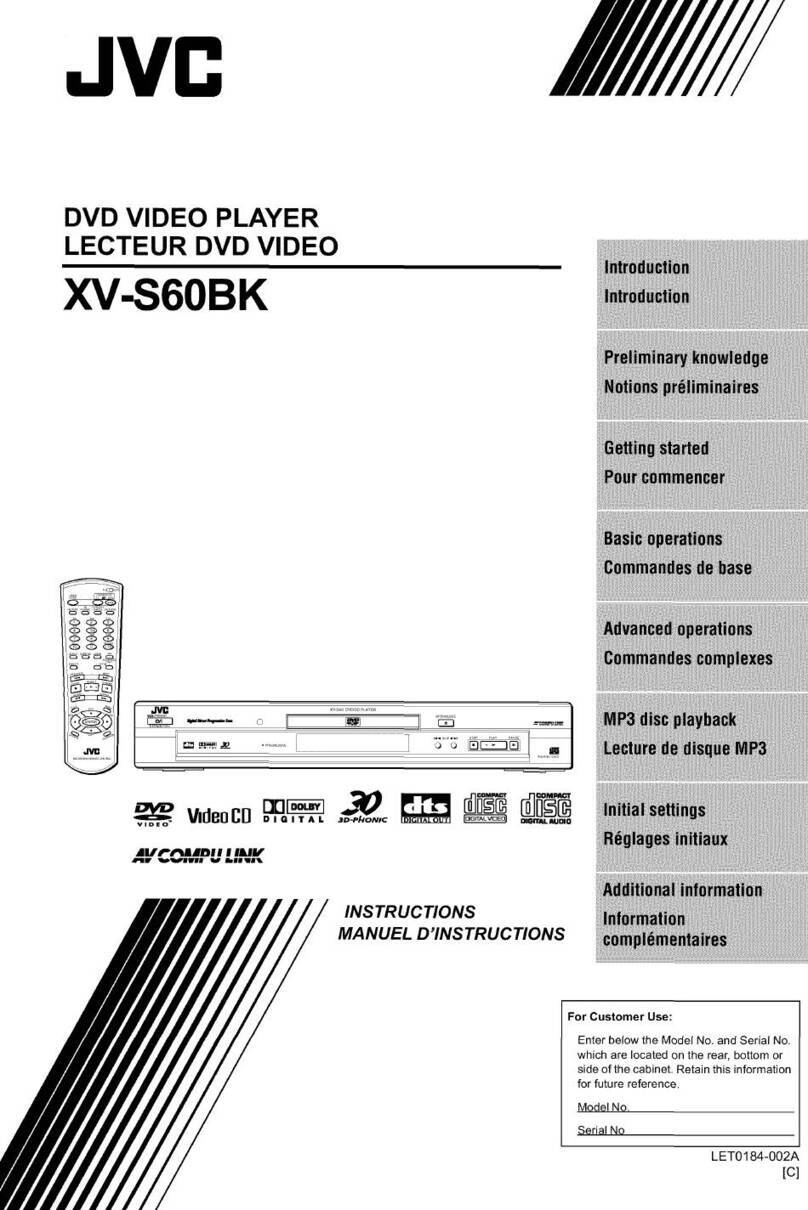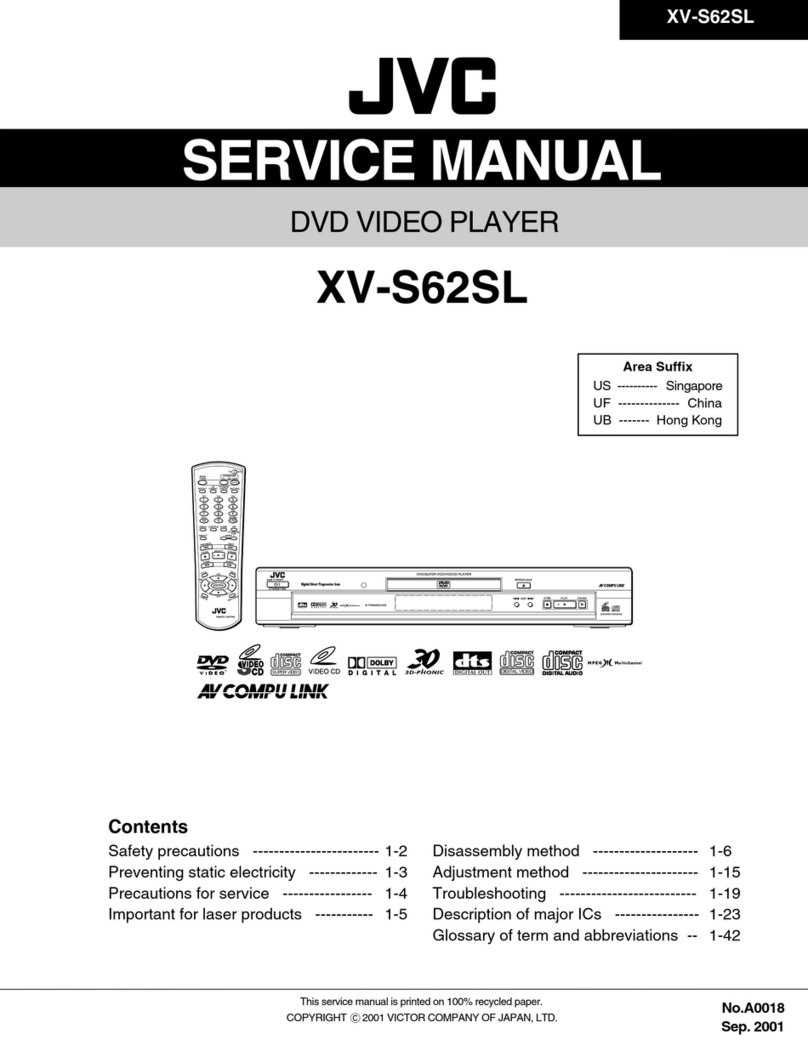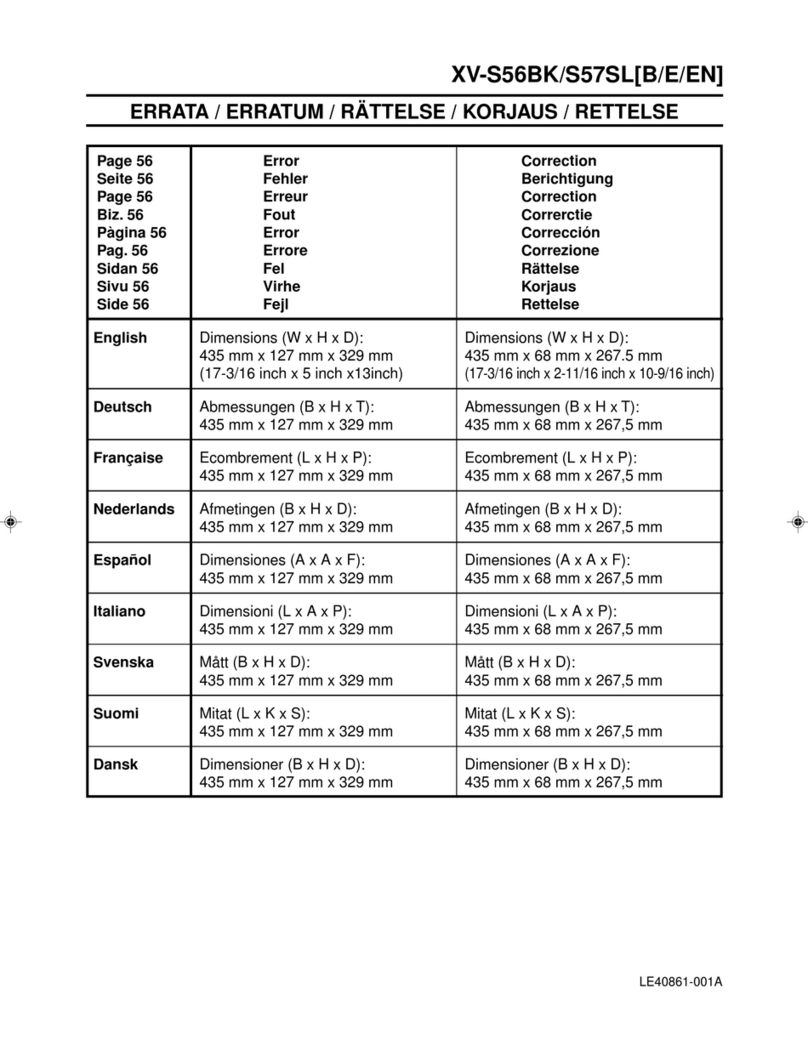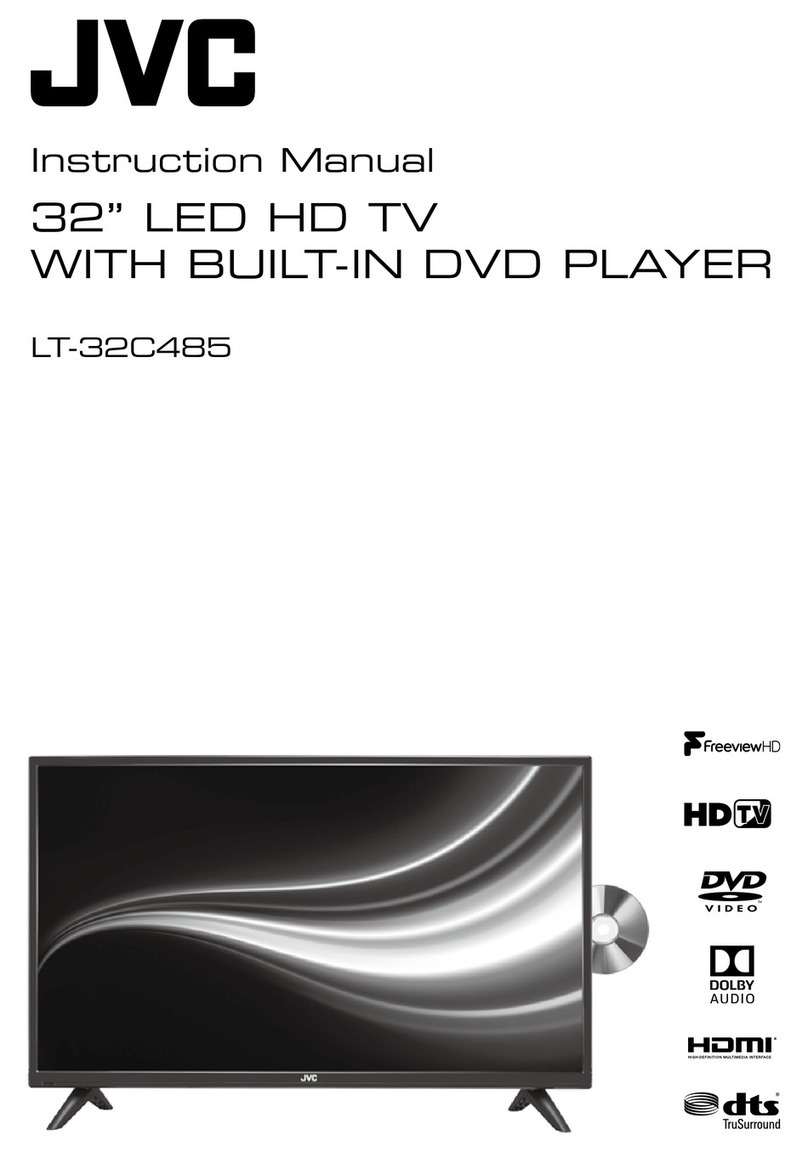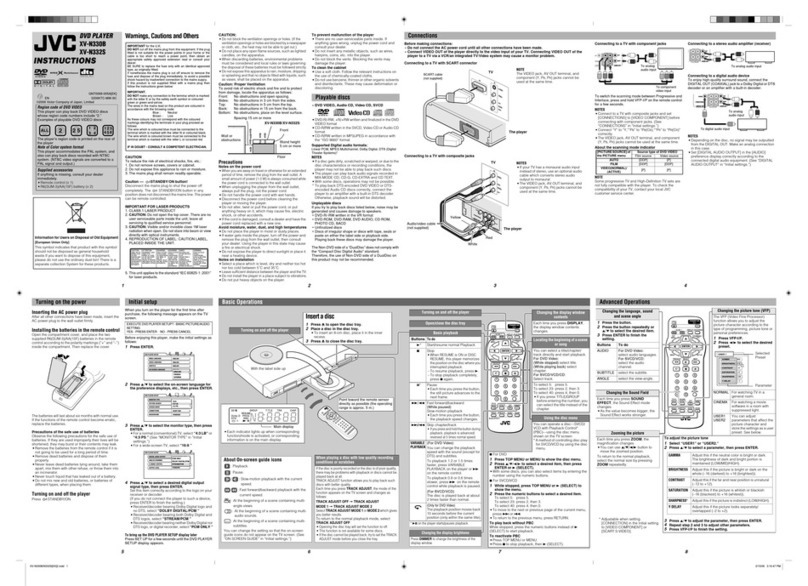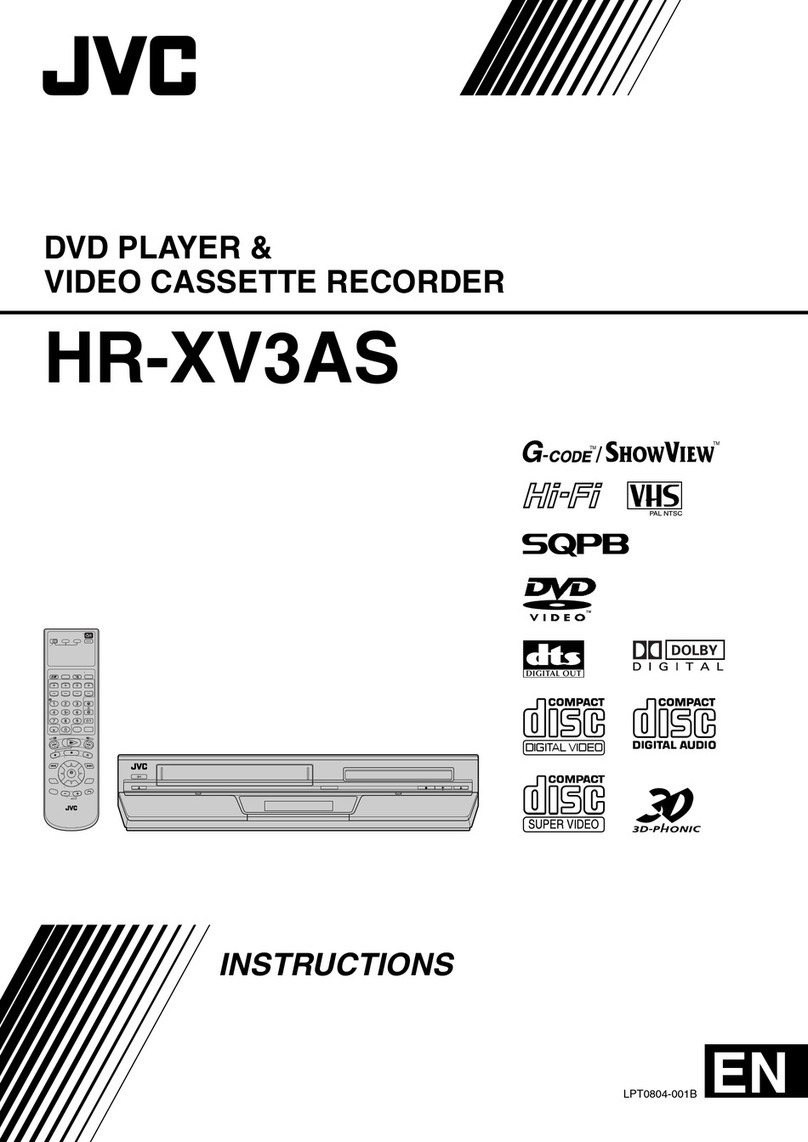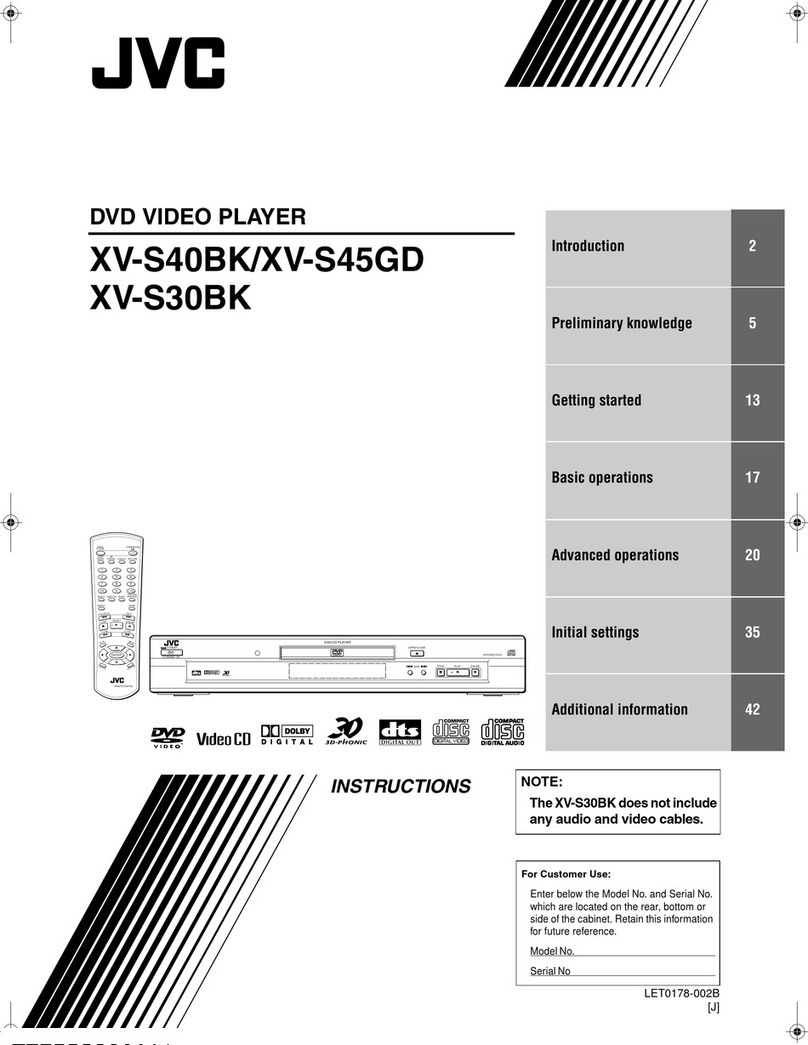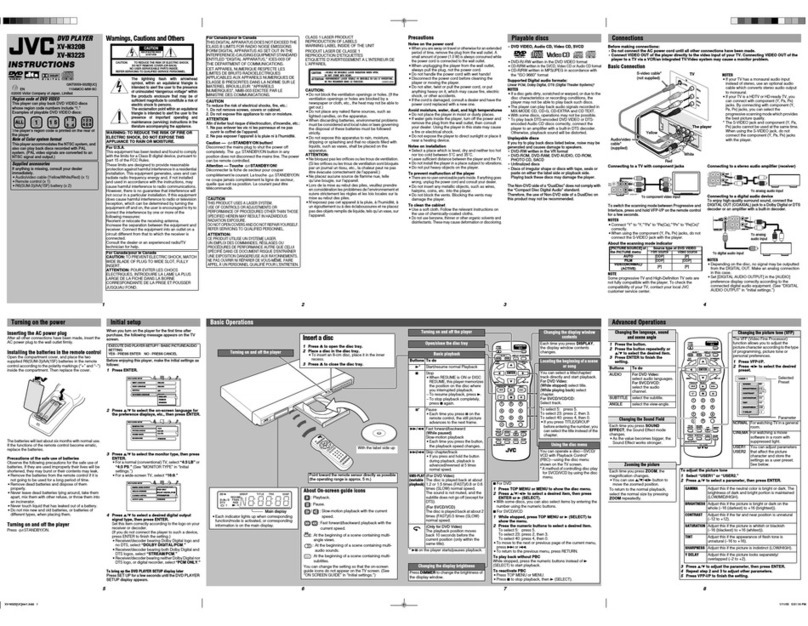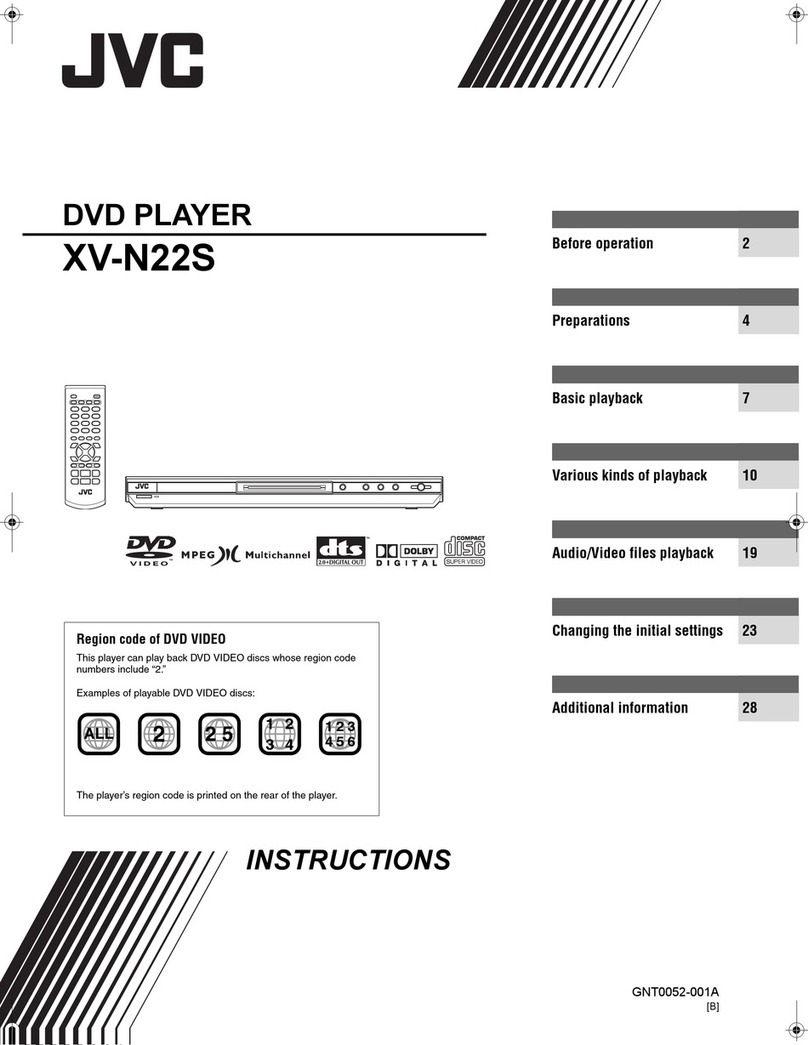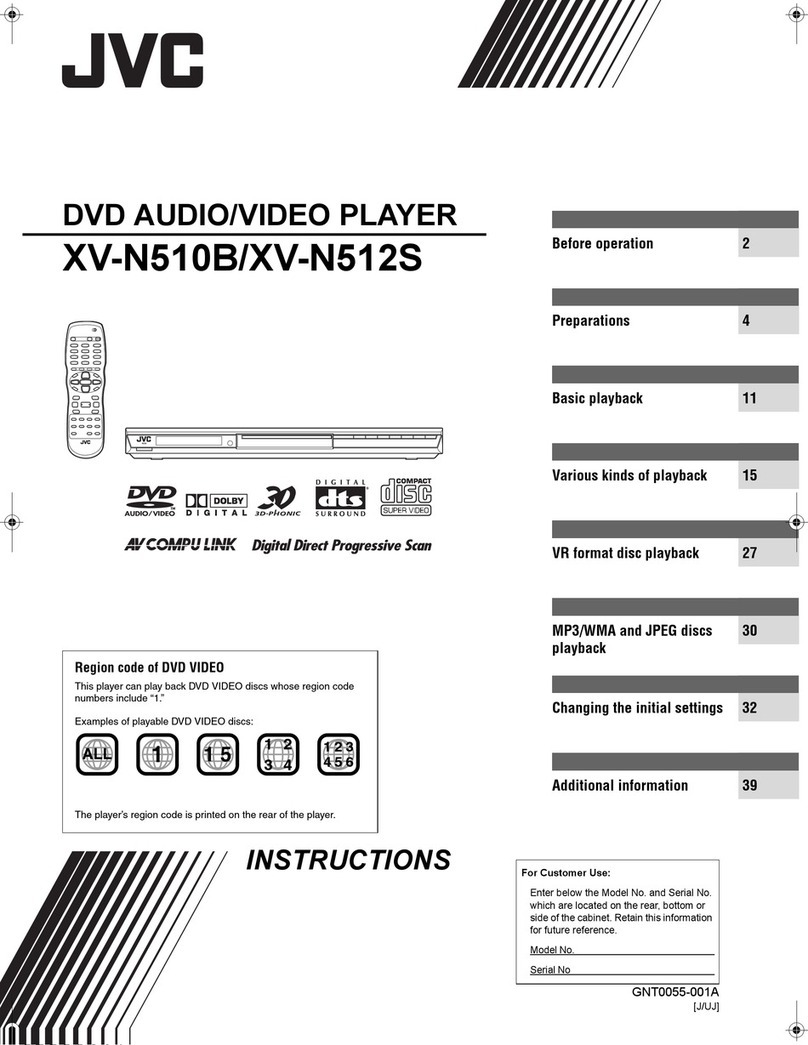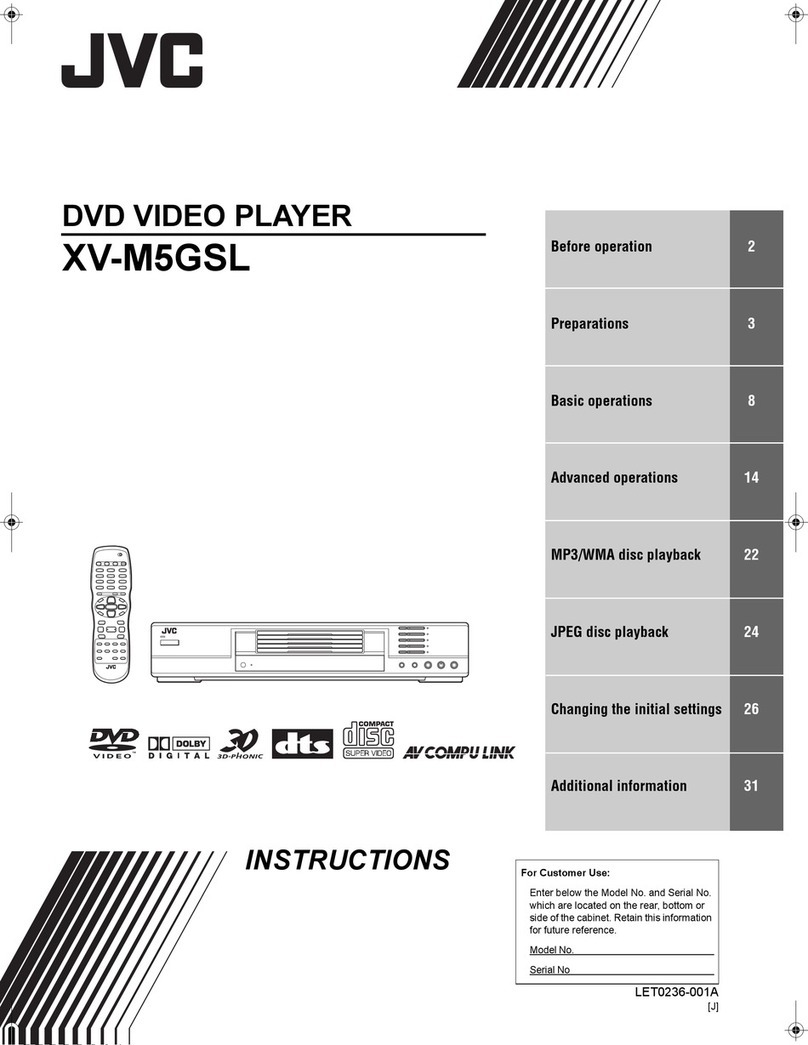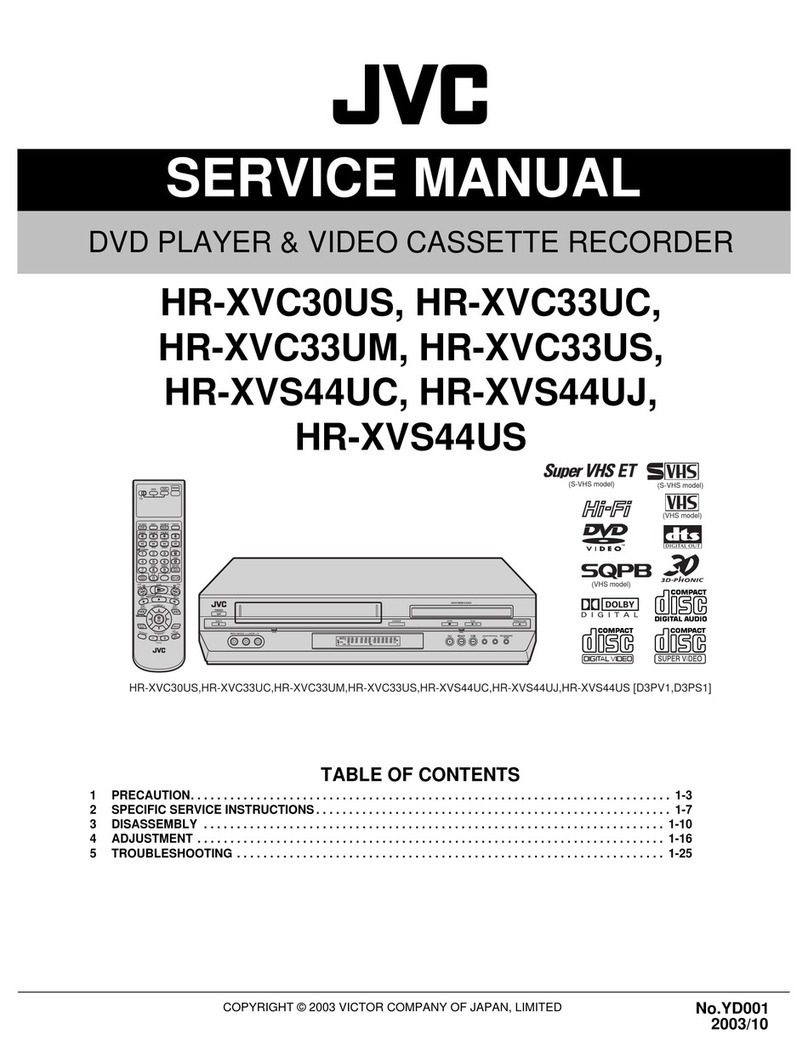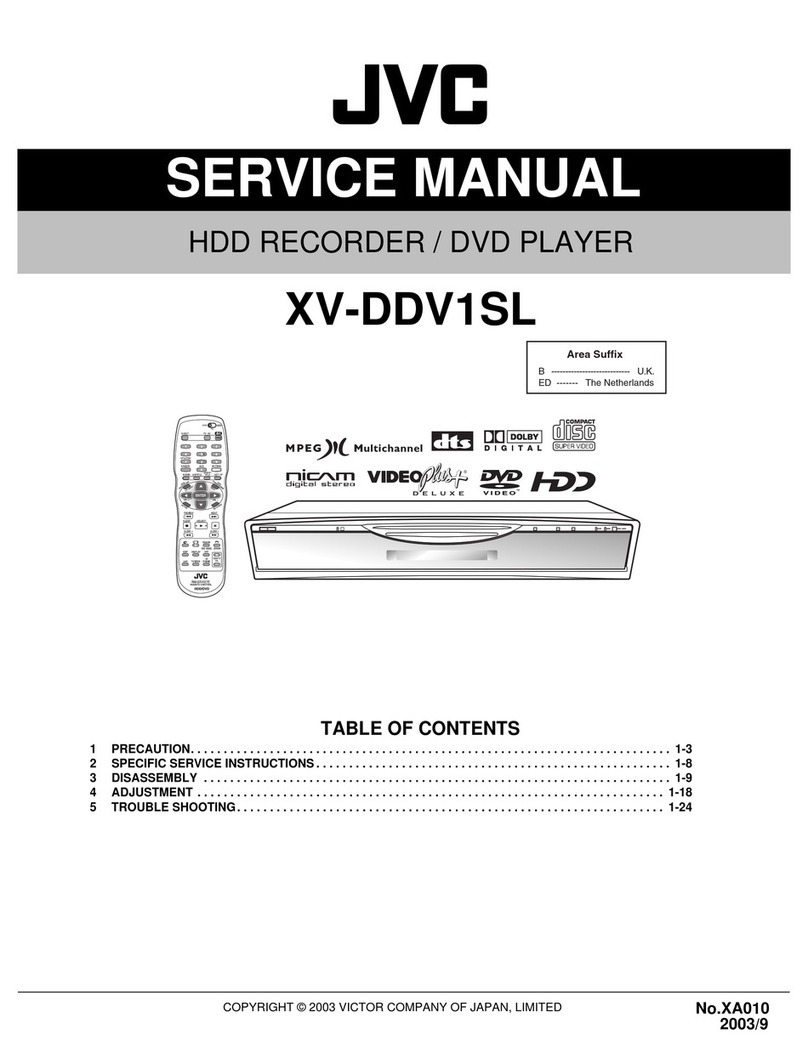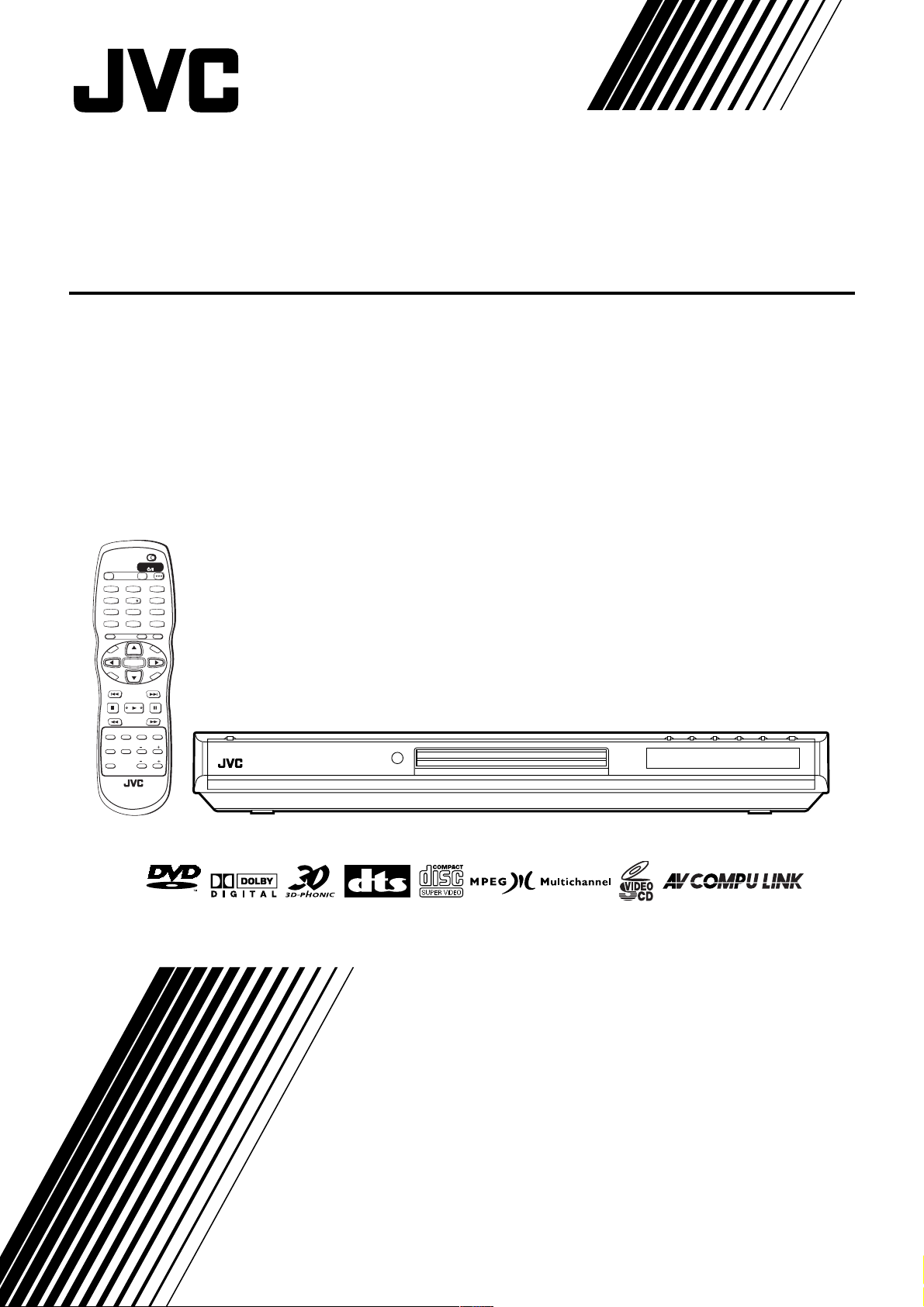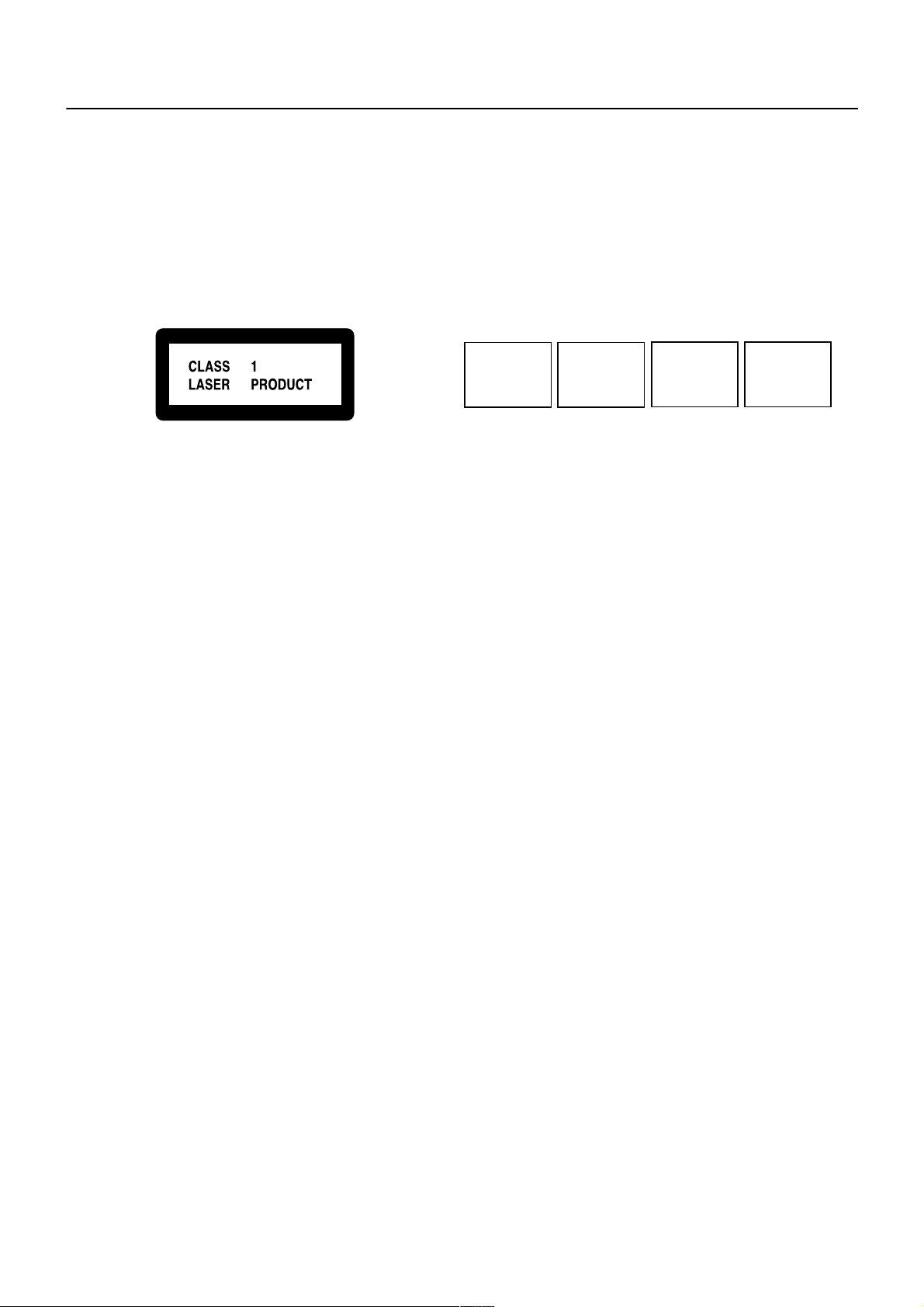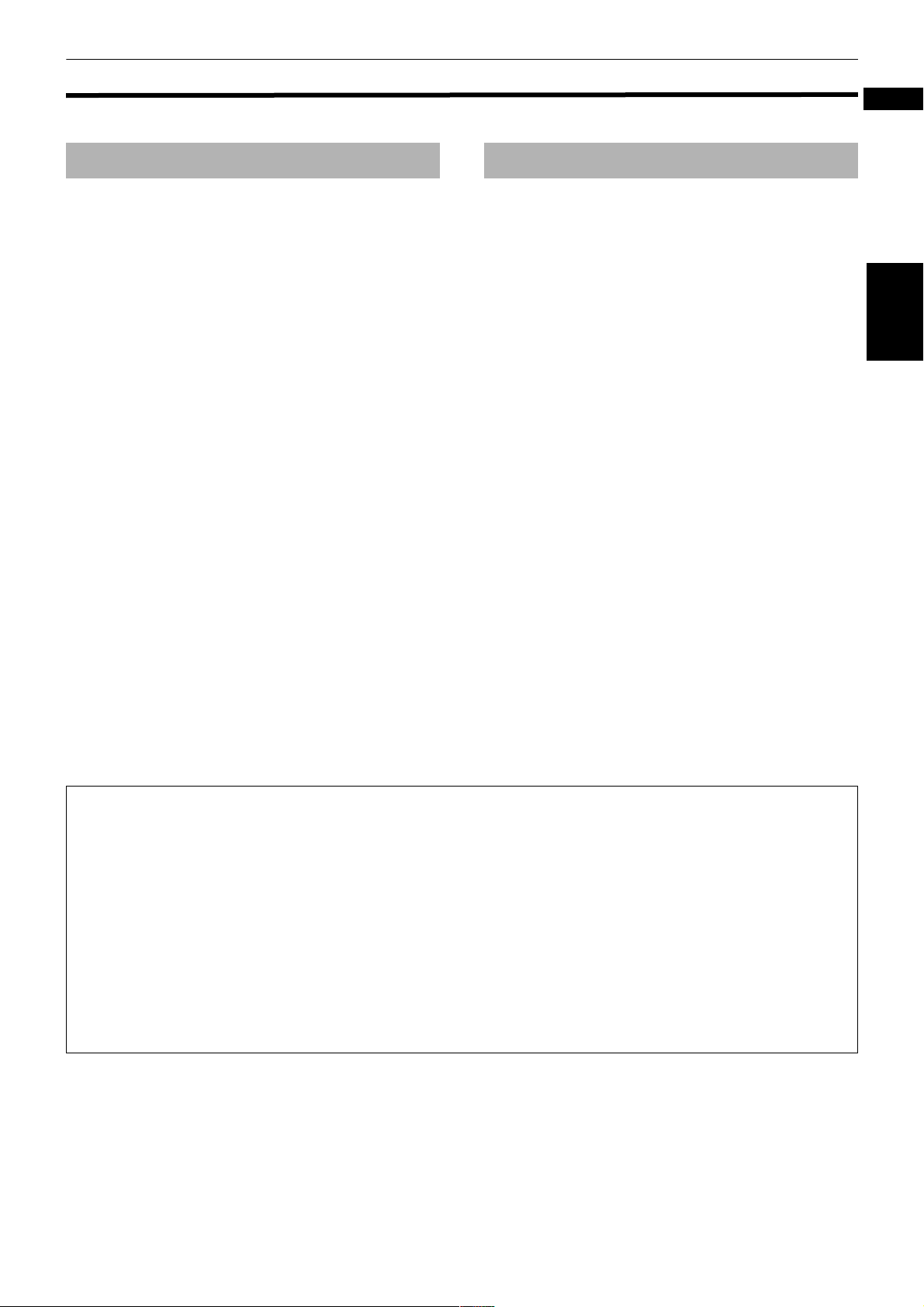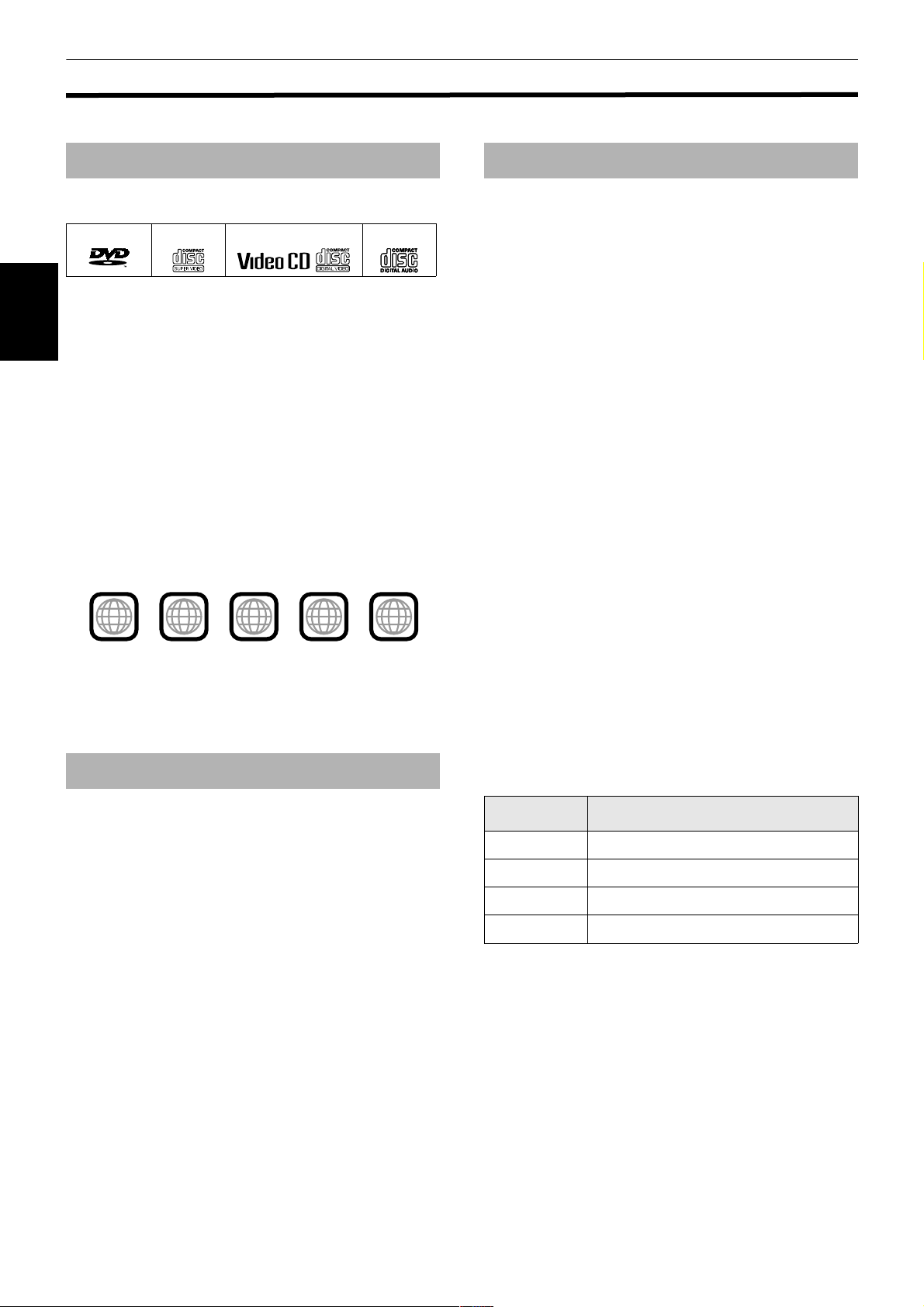1
XV-N5SL/LET0204-015A/English
English
Table of Contents
Introduction
Page 2
Supplied accessories..........................................................2
Notes on handling..............................................................3
Importantcautio ns ................................................................... 3
Safety precautions ................................................................... 3
About discs .........................................................................4
Playable disctypes............................................ ....................... 4
Non-playable discs................................................................... 4
Audio form ats........................................................................... 4
Discstructure............................................................................ 5
Video CDs and SVCDs with Playback Co ntrolfunctio n ........ 5
Care and handling ofdiscs...................................................... 5
Getting started
Page 6
Connections ........................................................................6
Before making any connections . . . . . . . . . . . . . . . . . . . . . . . . . . . . . . . . . . . . . . . . . . . . . 6
To connect to a TV ................................................................... 6
To connect to a stereo audio a m plifier/receiver .................... 7
To connect to a digitalaudio device....................................... 8
To connect the po w er cord ..................................................... 9
Using the remote control unit.........................................10
To install batteries in the rem ote controlunit ..................... 10
Re m ote sensor ....................................................................... 10
To use the re m ote controlunit for TV o peration................. 11
To controlthe volu m e ofa JVC a m plifier or receiver ......... 11
Basic operations
Page 12
Before operation...............................................................12
Turning on/off the unit........................................................... 12
Initialsetup before using the unit ......................................... 13
Basic playback ..................................................................14
Inserting and re moving discs................................................ 14
To startplayback . . . . . . . . . . . . . . . . . . . . . . . . . . . . . . . . . . . . . . . . . . . . . . . . . . . . . . . . . . . . . . . . . . . . 15
To stop playback co m pletely................................................ 15
To stop playback te m porarily............................................... 15
Resuming playback ..........................................................16
To mem orize the interruptposition...................................... 16
To resu m e playback . . . . . . . . . . . . . . . . . . . . . . . . . . . . . . . . . . . . . . . . . . . . . . . . . . . . . . . . . . . . . . . 17
Variable speed playback..................................................18
To advance or reverse playback rapidly
while m onitoring. . . . . . . . . . . . . . . . . . . . . . . . . . . . . . . . . . . . . . . . . . . . . . . . . . . . . . . . . . . . . . . . . 18
To advance a still picture fra m e b y fra m e ........................... 18
To playback in slow m otion .................................................. 19
To locate the beginning of the scene or song ...............20
To locate a desired selection using 4 or ¢................... 20
To locate a desired selection using
the nu m eric buttons ........................................................... 20
Other convenient functions.............................................21
To check the playback status ................................................ 21
To m ove back the playback position during DVD VIDE O
playback [One touch replay function]............................... 22
To change the brightness ofthe display window ............... 22
Advanced operations
Page 23
Playing from a specific position on a disc......................23
To locate a desired scene fro m the DVD menu ................... 23
To locate a desired scene fro m the m en u ofa Video CD/SVCD
with PBC .............................................................................. 23
To specify a desired title........................................................ 24
To locate a desired position in the currenttitle or track
[Time search]....................................................................... 24
To locate a specific scene fro m the display [DIGEST]........ 25
Changing the playback order ..........................................26
To playback in a specific order [Progra m play]................... 26
To playback in rando m order [Rando m play]...................... 27
Repeat playback............................................................... 28
To repeatthe currentselection or all tracks
[Repeatplayback] .................................... ........................... 28
To repeata desired part[A-B repeatplayback] ................... 29
Changing the language, sound and scene angle.......... 30
To select the subtitle language [S UBTITLE]........................ 30
To change the audio language or sound [A U DIO].............. 31
To select a scene angle ofDVD VIDEO [A N G LE]................. 32
Special picture playback and picture/sound effect ...... 33
To display continuous still pictures [STRO BE].................... 33
To zoom in or outpictures [Z O O M]..................................... 33
To adjustthe picture character [VFP]................................... 34
To simulate surround sound [3D PH O NIC].......................... 35
Menu bar functions ......................................................... 36
To bring u p the m enu bar ..................................................... 36
Basic operation procedure .................................................... 36
Menu bar functions for DVD VIDEO ..................................... 37
Menu bar functions for Audio CD/Video CD/SVCD ............. 38
MP3 disc playback
Page 40
About MP3 discs .............................................................. 40
Operations........................................................................ 40
Basic operations..................................................................... 40
Selecting the desired Group and Track................................ 41
Direct selection....................................................................... 42
Repeatplayback ..................................................................... 42
JPEG disc playback
Page 43
About JPEG discs ............................................................ 43
Basic operations .............................................................. 44
To see a desired picture ........................................................ 44
To zoom in or outthe picture [ZO O M]................................. 45
To see pictures continuously [slide show mode] ......... 45
Playback features ................................................................... 45
Selecting the startpointofthe slide show .......................... 46
Repeatfunction ...................................................................... 47
Changing the initial settings
Page 48
Selecting preferences...................................................... 48
Aboutthe Preference display ................................................ 48
How to setpreferences.......................................................... 48
LA N G U A G E men u ................................................................. 49
PICTURE m enu .. ..................................................................... 50
A U DIO m enu ............ .............................................................. 51
OTHERS m enu ............. .......................................................... 53
Limiting playback by children ........................................ 54
To setParentalLock for the firsttime
[PAREN T AL LO CK].............................................................. 54
To change the settings [PARE N T AL LO CK]......................... 55
To temporarily release the ParentalLock
[PAREN T AL LO CK].............................................................. 56
Additional information
Page 57
Names of parts and controls .......................................... 57
Frontpanel. . . . . . . . . . . . . . . . . . . . . . . . . . . . . . . . . . . . . . . . . . . . . . . . . . . . . . . . . . . . . . . . . . . . . . . . . . . . . 57
Display win do w ...................................................................... 57
Rear panel............................................................................... 57
Re m ote controlunit ............................................................... 58
AV COMPU LINK remote control system...................... 59
Connection and setup. . . . . . . . . . . . . . . . . . . . . . . . . . . . . . . . . . . . . . . . . . . . . . . . . . . . . . . . . . . . 59
Operation . ............................................................................... 59
Troubleshooting .............................................................. 60
Frequently Asked Questions .......................................... 62
Specifications................................................................... 63
Appendix A: Country/Area code list
for Parental Lock........................................................... 64
Appendix B: Glossary...................................................... 65