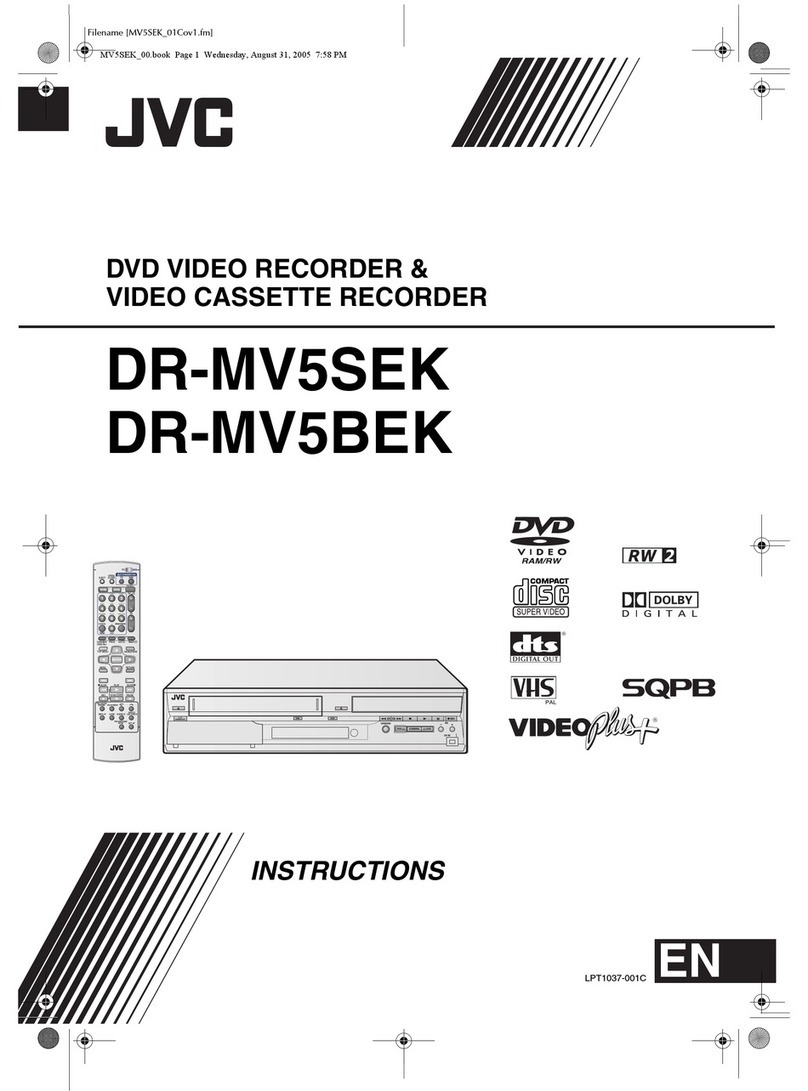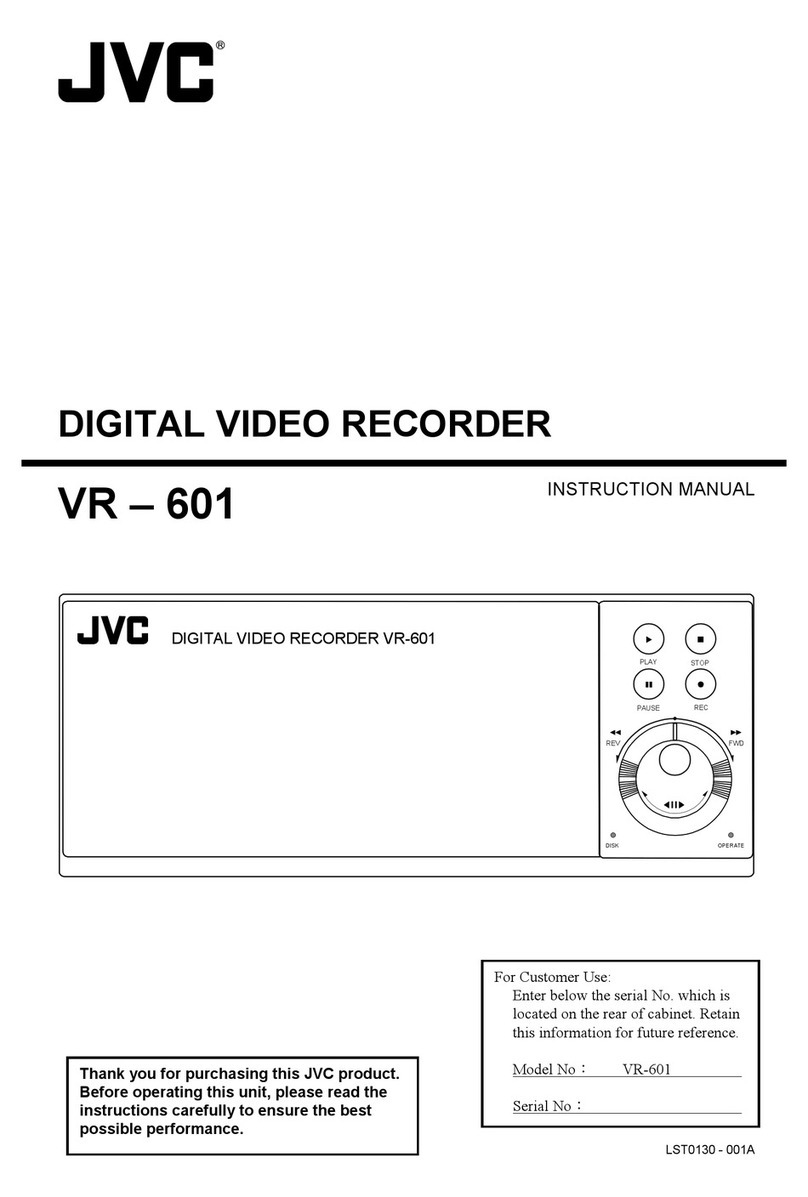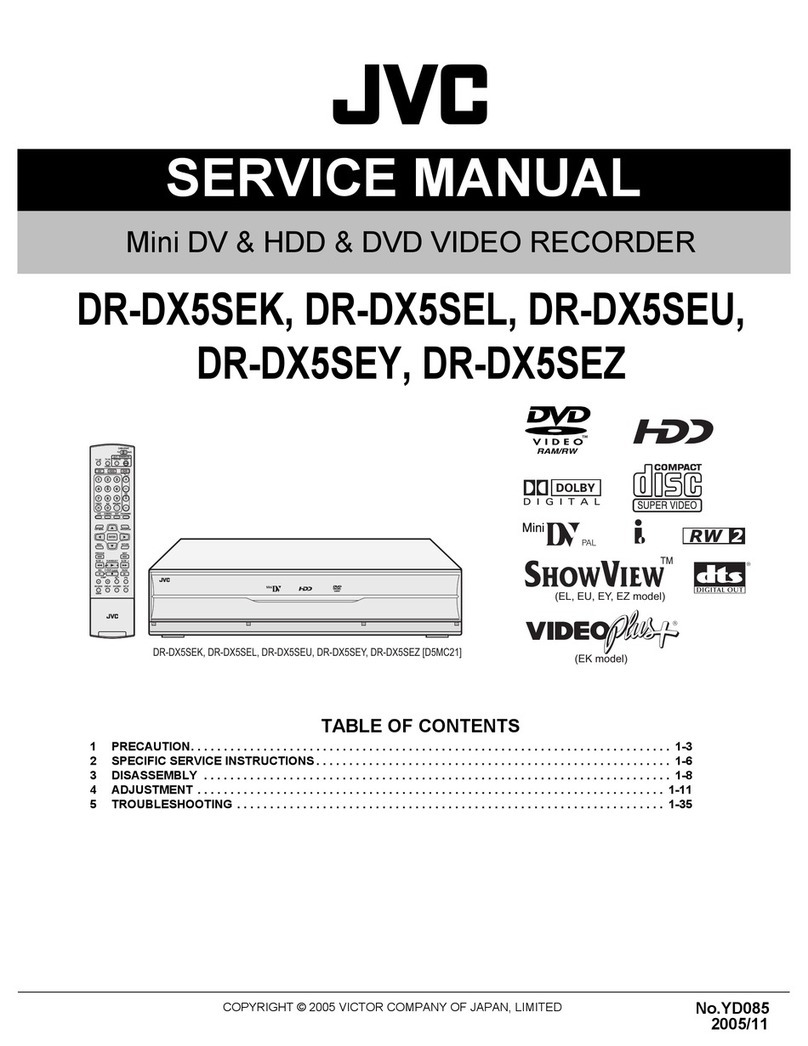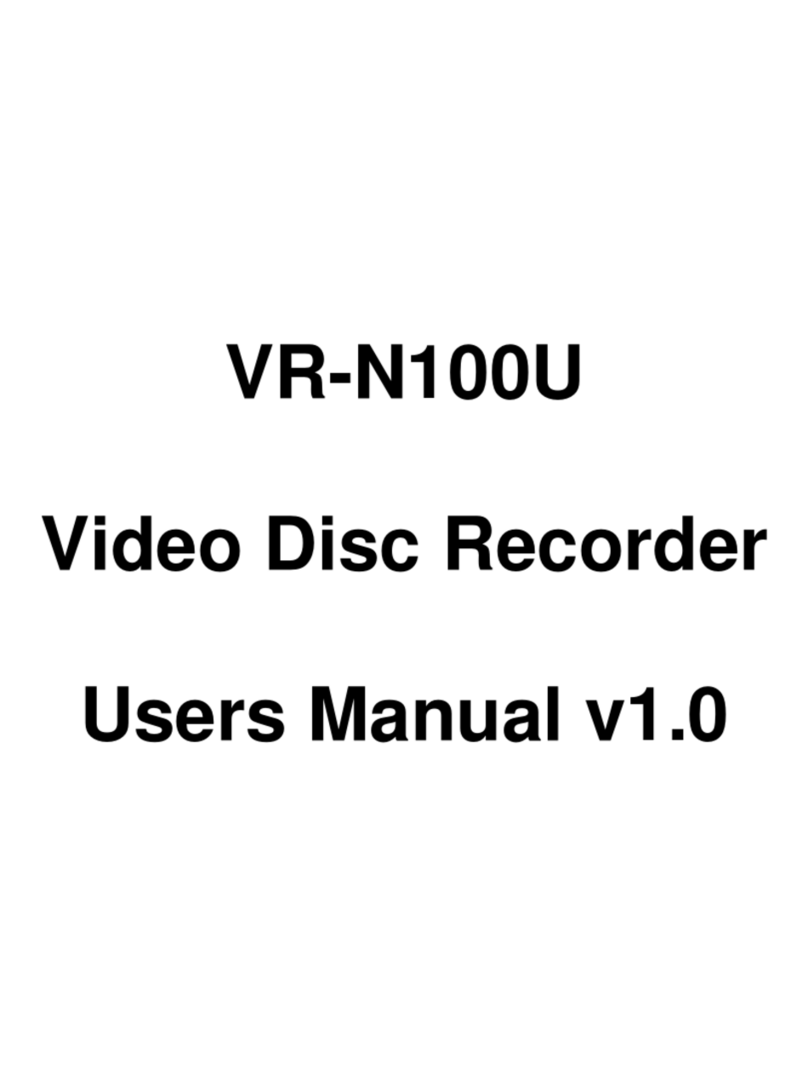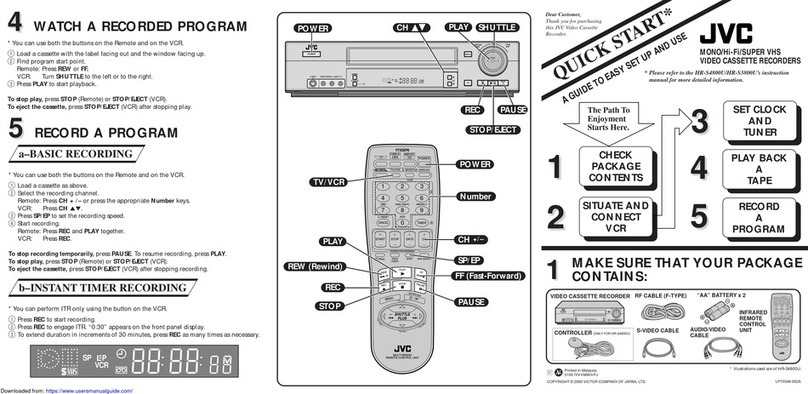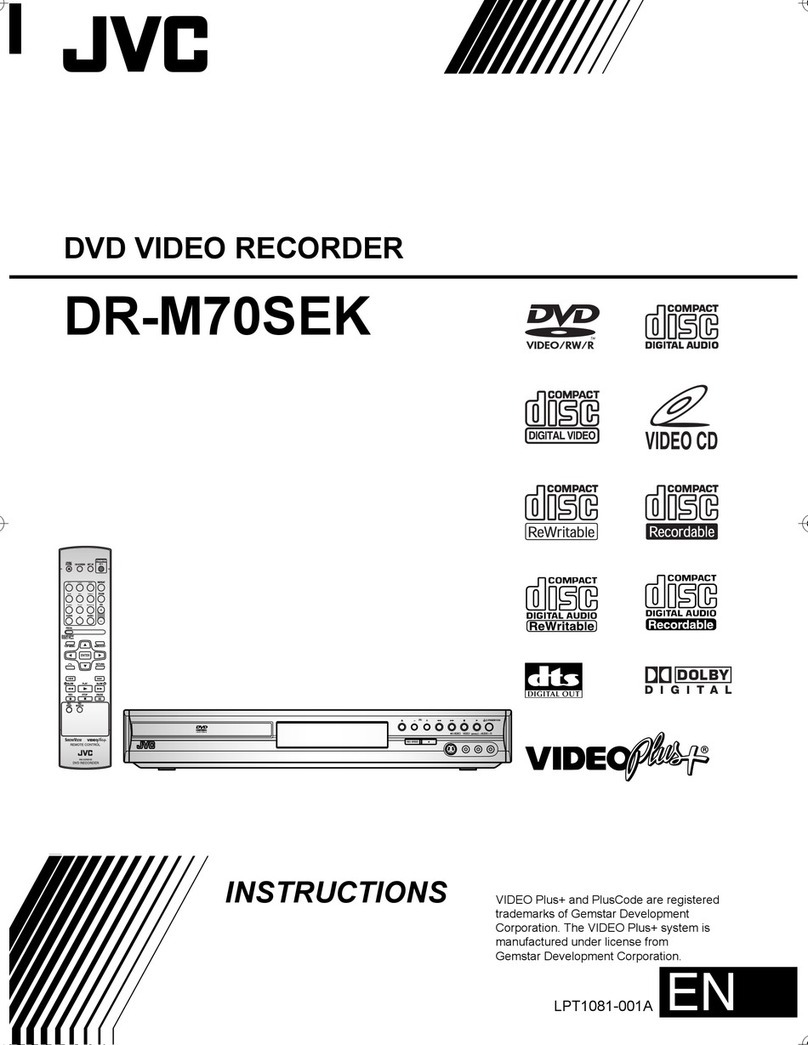2
Getting Started
Automatic detection of network cameras
Significantly reduces the hassle of complex camera registration procedures.
Built-in large-capacity hard disk (500 GB) (VR-N1600U/E)
Built-in hard disk (250 GB) (VR-N900U)
Supports HDD expansion
You can add 250 GB HDD for internal of VR-N900U, and 500 GB HDD
for internal of VR-N1600U/E.
For external, up to 2 TB HDD units can be added for both models of
VR-N900U
and
VR-N1600U/E
.
Simultaneous recording up to 9 channels at 120
ips (VR-N900U)
Equipped with 4-channel analog input (VR-N900U)
Display/Distribution performance at 80 ips
(VR-N1600U/E) and 160 ips (VR-N1600U/E(A))
Display performance of 60 ips and distribution
performance of 30 ips (VR-N900U)
Enables simultaneous recording and playback
Playback of recorded images, jog dial playback and skip playback are
possible while recording is in progress.
Direct Search
Enables you to retrieve data of a specific date/time or alarm position
speedily.
Power failure recovery record
If a power failure occurs during recording, the system resumes
recording in the mode selected before the power failure after recovery.
Alarm recording
Enables recording to start automatically in the alarm recording mode
when alarm signal input is received during recording.
Motion Detect
Enables recording to start automatically when “motion” is detected in the
preset live image. You can also specify the detection area for each camera.
Alarm Mail Notification
Enables notification by e-mails to be sent out when an alarm or
motion is detected.
Supports RAID1 (VR-N1600U/E)
Adding a built-in HDD enables support for RAID1.
RAID1 writes the same data to two hard disks simultaneously (mirroring), so
that one of them remains usable when the other breaks down.
Simultaneous recording up to 16 channels at
160 ips (VR-N1600U/E)
Simultaneous recording up to 16 channels at 240 ips is possible
when NVR Viewer is not started up.
In addition, purchasing additional camera licenses enables the
VR-N1600U/E(A) to handle simultaneous recording up to 32
channels.
For details, please consult your nearest JVC dealer.
Supports cameras that allow bidirectional audio
transmission (VR-N1600U/E)
Microphone audio that is input into the AUDIO IN 1 terminal is
transmitted to the camera that supports bidirectional audio
transmission, and output from the speakers connected to the camera
.
Features
How to Read this Manual
䡵
Documents
There are two documents on this unit.
(1) Startup Guide
This comes in a booklet together with this product. It is
also available in the PDF file format. You can find it in the
CD-ROM provided.
(2) Instruction Manual (PDF)
This manual is available in the PDF file format. You can
find it in the CD-ROM provided.
䡵
Symbols Used in this Manual
Caution
Precautions to take during operation of this unit.
Notes
Details for reference, such as functions and
restrictions on uses.
A
Page or item to refer to.
䡵
Content of this Manual
●
The copyright of this manual belongs to JVC.
Reproduction or copy of this manual, in part or in whole,
without the prior consent of JVC is strictly prohibited.
●
Product names used in this manual are the trademarks or
registered trademarks of the respective companies.
Symbols such as ™, ®, and © are omitted in this manual.
●
Milestone and XProtect Enterprise are the registered
trademarks of Milestone Systems, Inc.
●
Designs, specifications and other details used in this
manual may be modified for improvement without prior
notice.
●
Images and illustrations of VR-N1600U/E are used in the
explanation of this manual except for some special cases.
When images or illustrations of VR-N900U are used, the
model name is indicated at the top right corner of the
illustration.