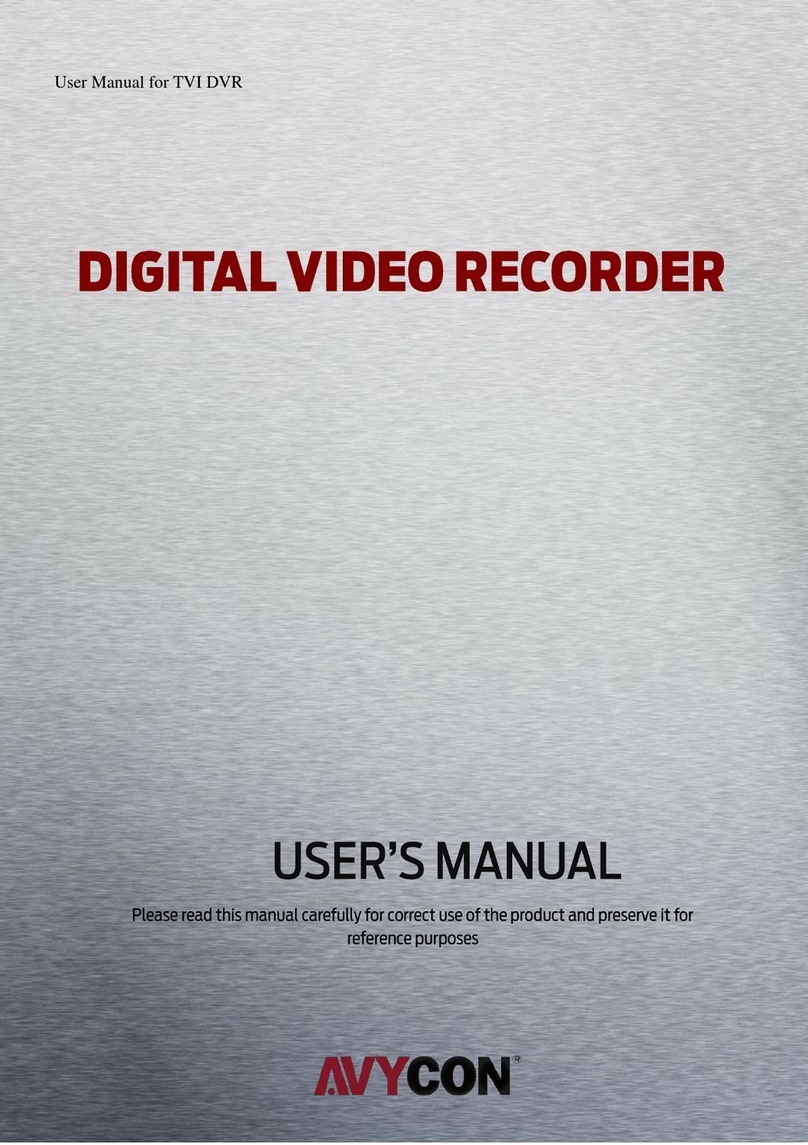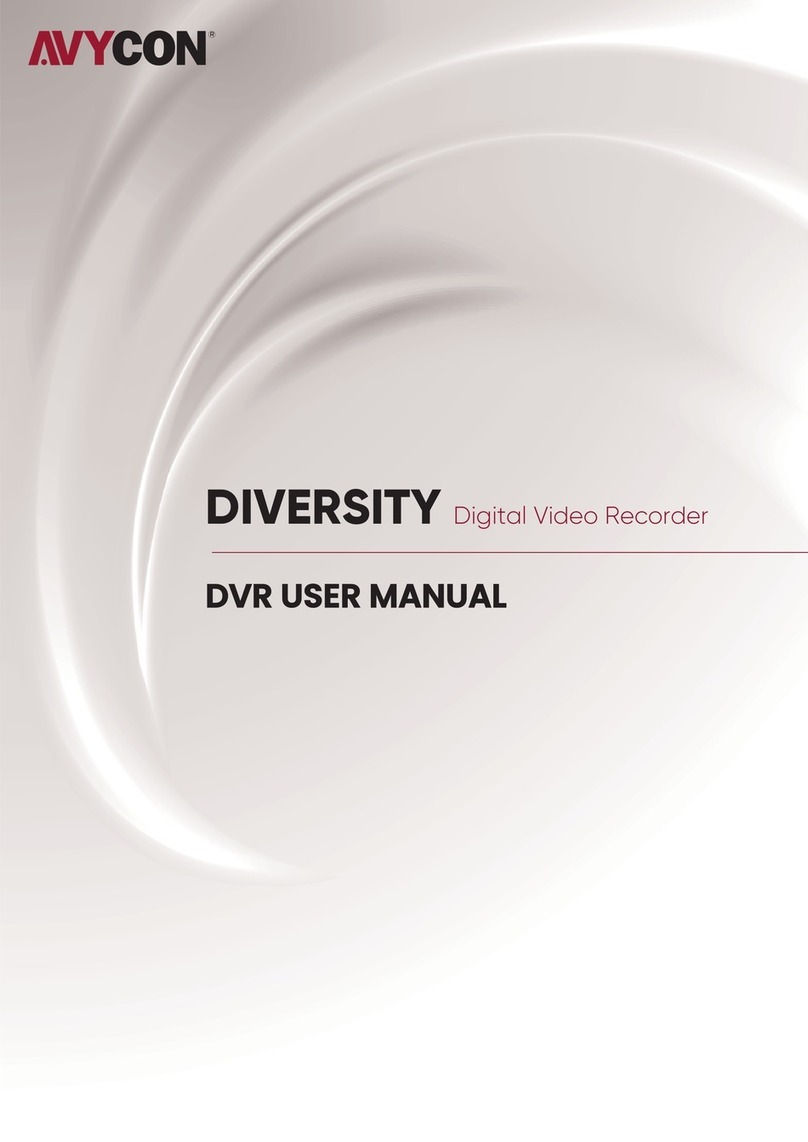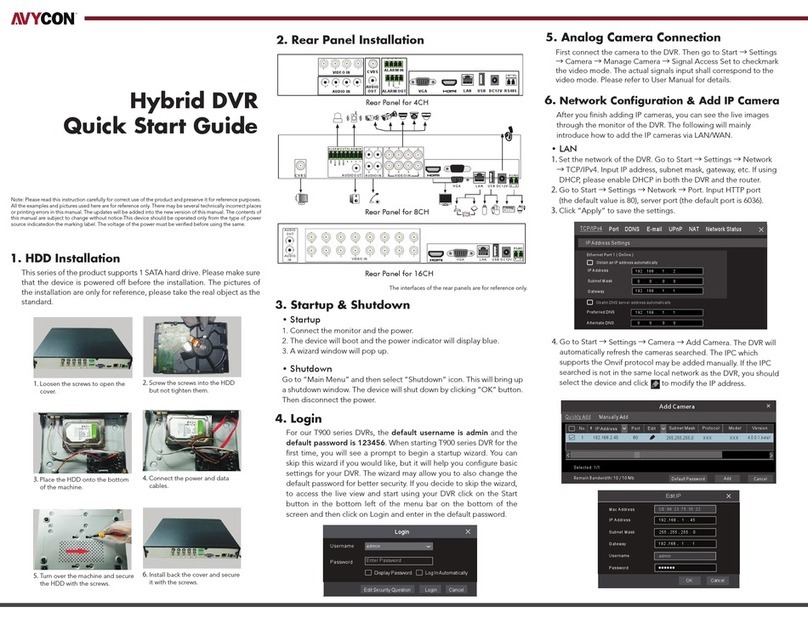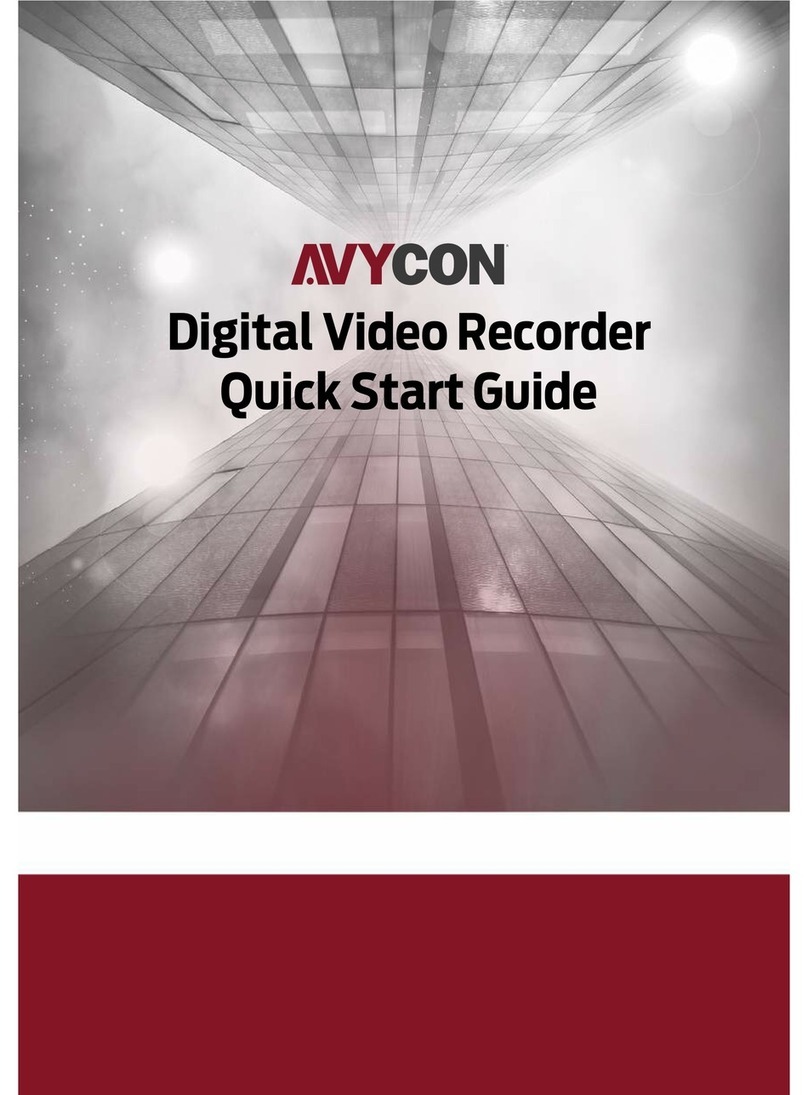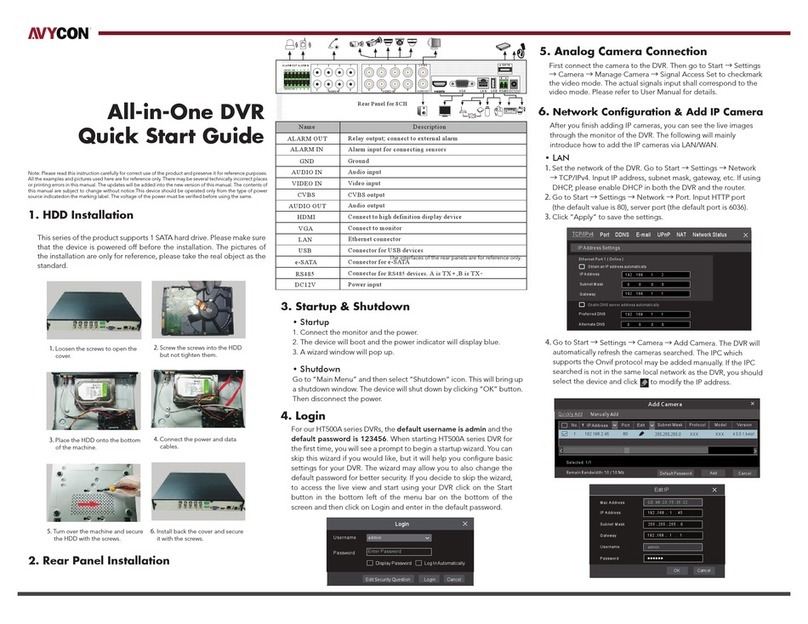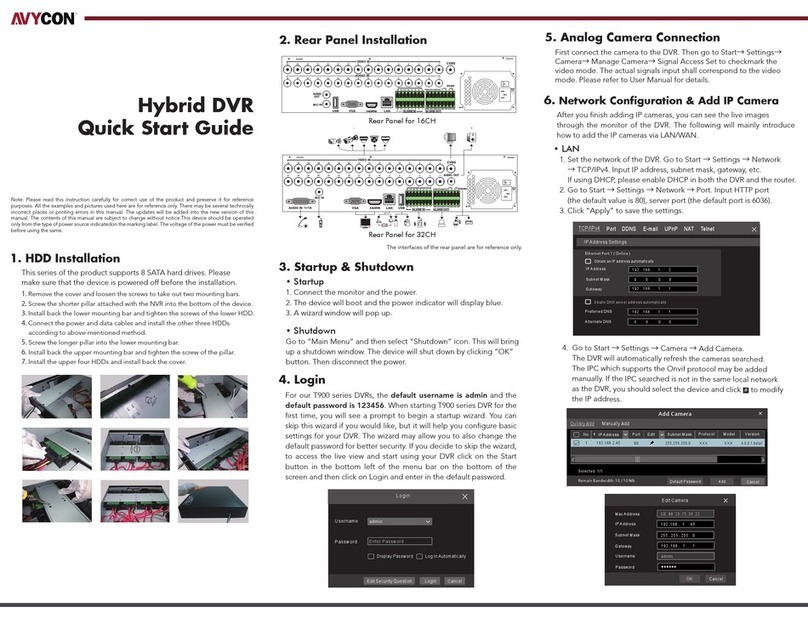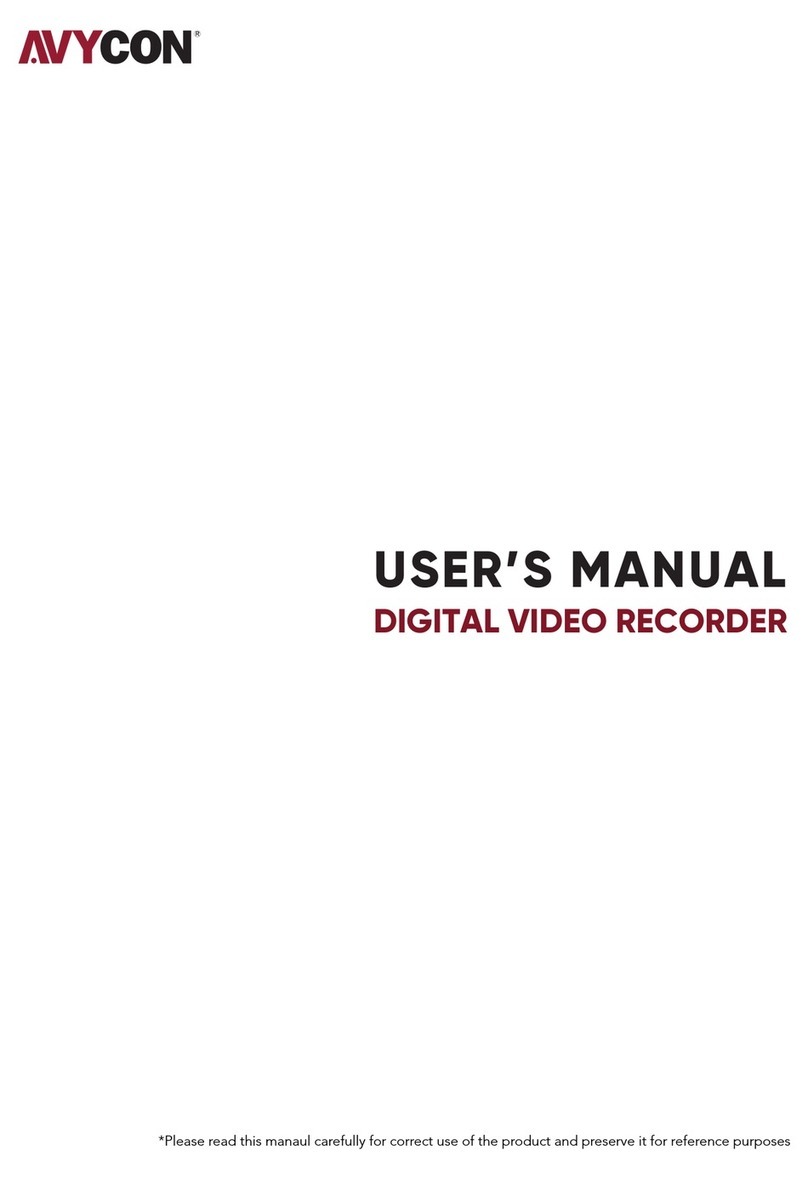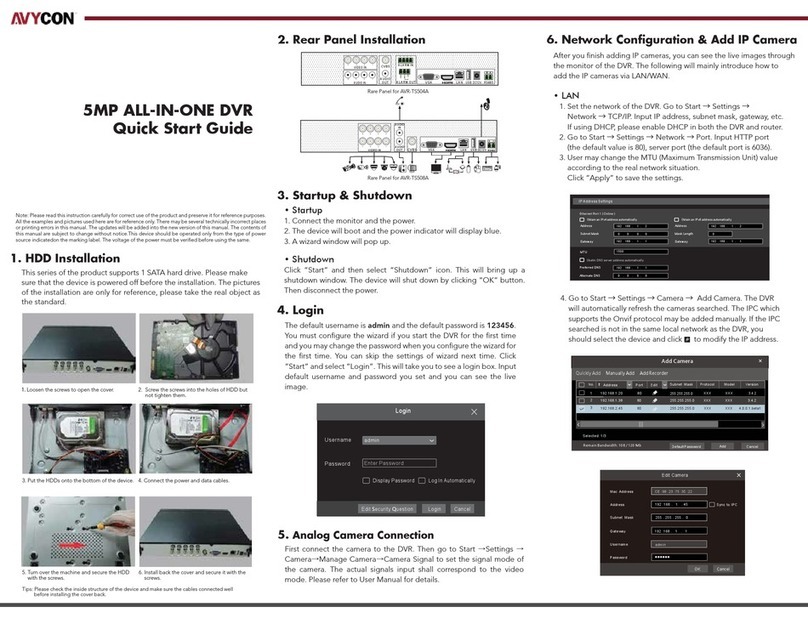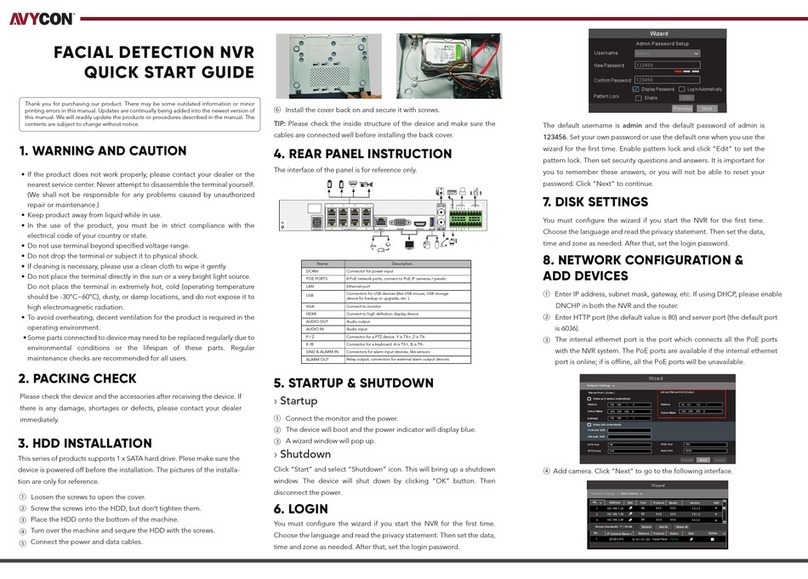9
11.1.2USB Connection................................ 159
11.2Keyboard Setup in DVR.............................. 159
11.3Keyboard Configuration ............................. 160
11.4Setup............................................................. 162
11.4.1DVR Control Mode............................. 162
11.4.2Speed Dome Setup............................ 162
11.4.3Joystick Calibration.......................... 162
11.5Operation...................................................... 163
11.5.1DVR/SPD Mode Conversion............. 163
11.5.2DVR Control Mode............................. 163
11.5.2.1 Connection..................................... 163
11.5.2.2 Buttons........................................... 163
11.5.2.3 PTZ Mode ....................................... 164
11.5.3SPD Control Mode (Speed Dome) ... 164
11.5.3.1 Connection..................................... 164
12.TEXT-IN (POS)..........................................167
12.1Usage of Serial-In Function........................ 167
12.2Connection Method..................................... 167
12.3Connection Diagram ................................... 167
12.4Relay............................................................. 169
12.4.1Relay Setup (Optional)...................... 169
12.4.2Schedule Setup (Mandatory)............ 170
12.5Setup (Mandatory)....................................... 170
12.5.1Text Overlay....................................... 170
12.5.2Link Cam ............................................ 171
12.5.3Device Setting.................................... 171
12.5.4Example.............................................. 172
12.6Search........................................................... 173
13.HD-SDI VIDEO SIGNAL ACCESSORIES.177
13.1HSC1100....................................................... 177
13.1.1Introduction ....................................... 177
13.1.2Features ............................................. 177
13.1.3Technical Specification .................... 177
13.1.4Unpacking.......................................... 177
13.1.5Service................................................ 177
13.1.6System Dimension Diagram............. 177
13.1.7System Connection Diagram ........... 178
13.1.8Cable................................................... 178
13.1.9Display................................................ 178
13.2HSC1200....................................................... 178
13.2.1Introduction ....................................... 178
13.2.2Features ............................................. 179
13.2.3Technical Specification .................... 179
13.2.4Unpacking.......................................... 179
13.2.5Service................................................ 179
13.2.6System Dimension Diagram............. 179
13.2.7Connector Wiring.............................. 179
13.2.8Cable................................................... 180
13.2.9Operation Key and Screen Display
Information................................................... 180
13.3HSC2110....................................................... 180
13.3.1Introduction........................................180
13.3.2Features..............................................180
13.3.3Technical Specification.....................181
13.3.4Unpacking...........................................181
13.3.5Service ................................................181
13.3.6System Dimension Diagram .............181
13.3.7Connector Wiring...............................181
13.3.7.2 RS-485 Connection........................182
13.3.7.3 Power Supply Connection.............182
13.3.8PTZ Control.........................................182
13.3.9Cable ...................................................182
13.3.10Display...............................................182
13.4HSC2410........................................................183
13.4.1Introduction........................................183
13.4.2Features..............................................183
13.4.3Technical Specification.....................183
13.4.4Unpacking...........................................183
13.4.5Service ................................................183
13.4.6System Dimension Diagram .............183
13.4.7Connector Wiring...............................184
13.4.8Cable ...................................................184
13.4.9Display ................................................184
13.5HSR1110........................................................184
13.5.1
Introduction........................................184
13.5.2Features..............................................184
13.5.3Technical Specification.....................185
13.5.4Unpacking...........................................185
13.5.5Service ................................................185
13.5.6System Dimension Diagram .............185
13.5.7Connector Wiring...............................185
13.5.8Cable ...................................................186
13.5.9Display ................................................186
13.6HSR1440........................................................186
13.6.1Introduction........................................186
13.6.2Features..............................................186
13.6.3Technical Specification.....................186
13.6.4Unpacking...........................................187
13.6.5Service ................................................187
13.6.6System Dimension Diagram .............187
13.6.7Connector Wiring...............................187
13.6.8Cable ...................................................187
13.6.9Display ................................................188
13.7HQS1004........................................................188
13.7.1Introduction........................................188
13.7.2Features..............................................188
13.7.3Technical Specification.....................188
13.7.4Unpacking...........................................188
13.7.5Service ................................................188
13.7.6System Dimension Diagram .............189
13.7.7Connector Wiring...............................189
13.7.8Cable ...................................................189
13.7.9Display ................................................189
13.8HFO1100 & HFO1200 ...................................190
13.8.1Introduction........................................190