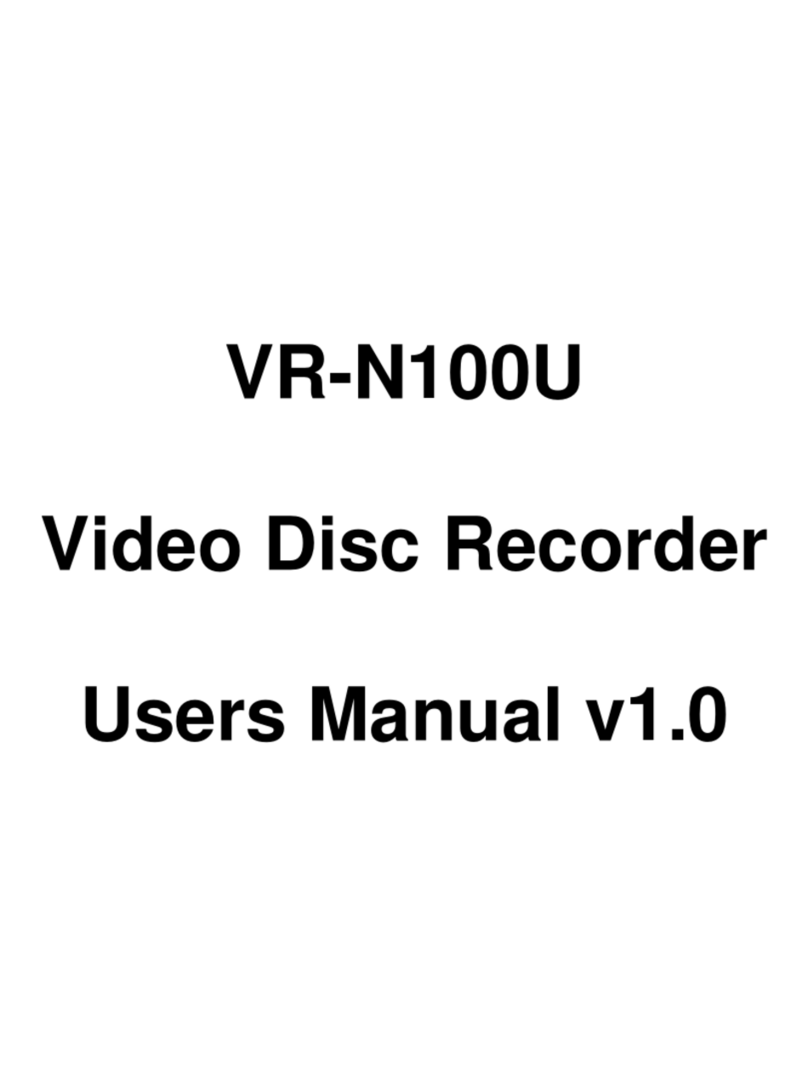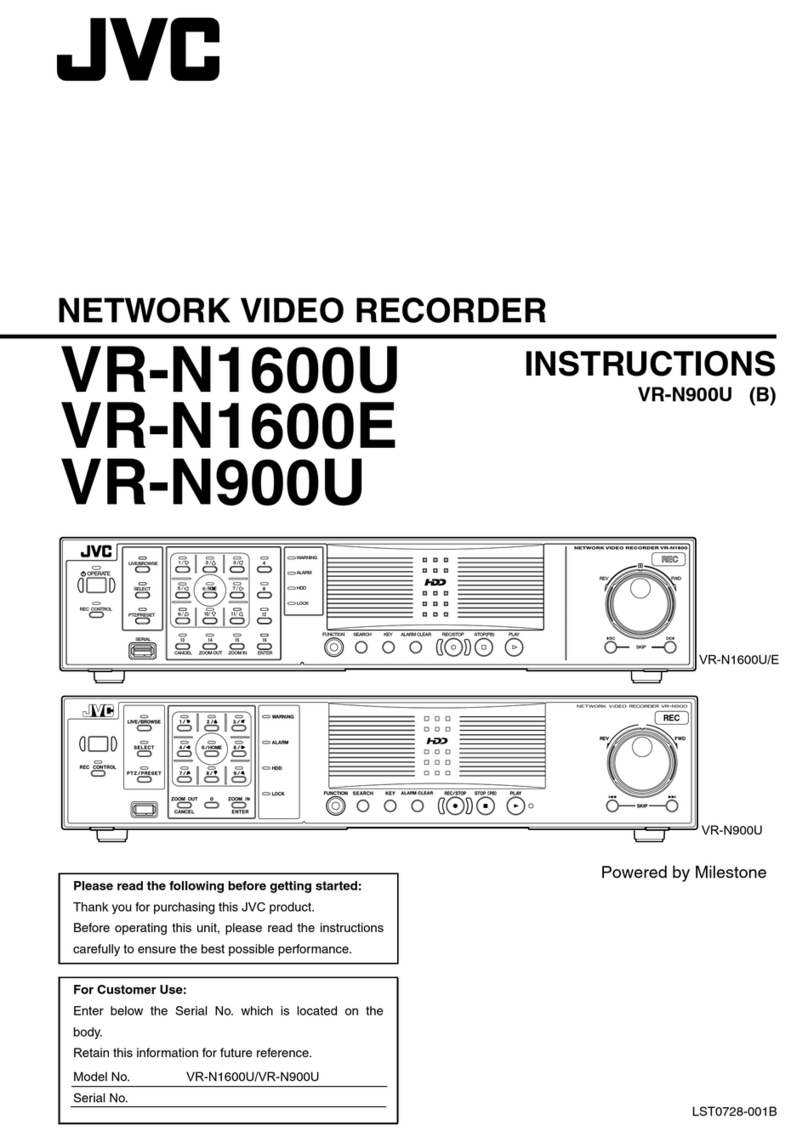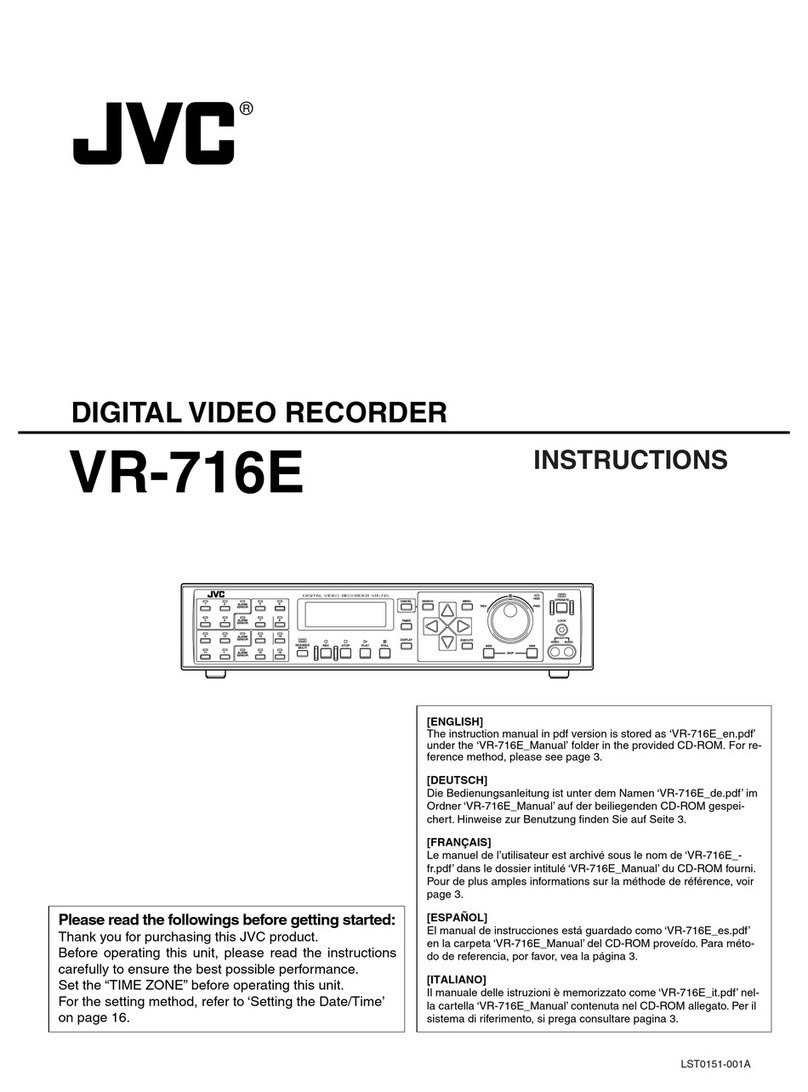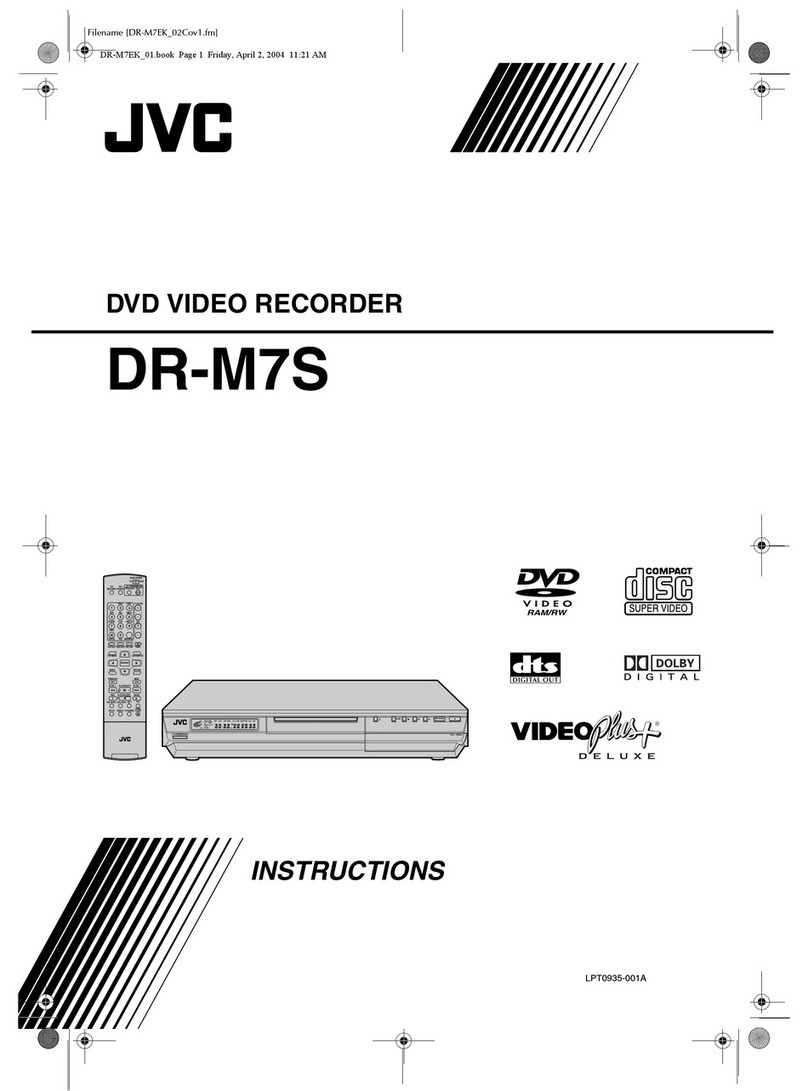Masterpage:Left-FullCol
4EN
Filename [HM-HDS4EX_02Safety.fm]
Page 4 April 7, 2003 2:43 pm
SAFETY FIRST (cont.)
PRECAUTION FOR Hard Disk Drive
1. Before installing the recorder
This recorder has a built-in hard disk drive,
which is a device to read minute magnetic
changes.
The inside of the device is precision-built,
which, when installing the recorder, requires
you to note the following:
●DO NOT use the recorder in a location prone to
vibration or dust.
●DO NOT place the recorder where difference in
temperatures is large (condensation can occur), or
where humidity is high.
– When condensation occurs
Water droplets form on the hard disc or head
drums inside, possibly causing hard disc and
heads to be damaged.
– About condensation
When well-cooled beer is poured into a glass,
water droplets often form around its outside.
This phenomenon is called condensation.
●DO NOT install the recorder where the cooling
fans in its back may be blocked, or where the
recorder may be closed in.
●DO NOT use the recorder placed vertically.
NOTES:
●When you connect the recorder’s power plug to the mains
outlet, the HDD starts its setup and it continues for a while.
Press 1on the recorder to use it after the HDD completes
its setup.
●The hard disk may produce mechanical noise, but it is not a
malfunction.
2. Before using the recorder
When the power of the unit is on, the hard disc
is constantly rotating at high speed.
This requires you to note the following:
●DO NOT impart vibration or shock.
If given a heavy shock, not only is the data recorded
damaged but also the hard disk itself can be
damaged.
●DO NOT allow anything having strong magnetism
or emitting strong electromagnetic waves (cell
phones, etc.) near the recorder.
●DO NOT disconnect the power plug from the wall
outlet when the power of the recorder is on.
If the power supply is cut off while the hard disc is
in operation, it can be damaged or the data stored
on it may be damaged. Be sure to push the power
button before turning off the power.
3. While using the recorder
When viewing a program by selecting HDD
(Hard Disk Drive), there occurs a slight time lag
relative to the actual program being broadcast.
This is because pictures received are once
stored on the hard disk, and then played back.
The time lag is about three seconds. If you turn
the power on with the hard disk already
selected, it will take about 30 seconds before
the pictures received appear on the screen. Up
until then, any operation is disabled. But it is not
a malfunction.
HM-HDS4EX_02Safety.fm Page 4 Monday, April 7, 2003 2:44 PM