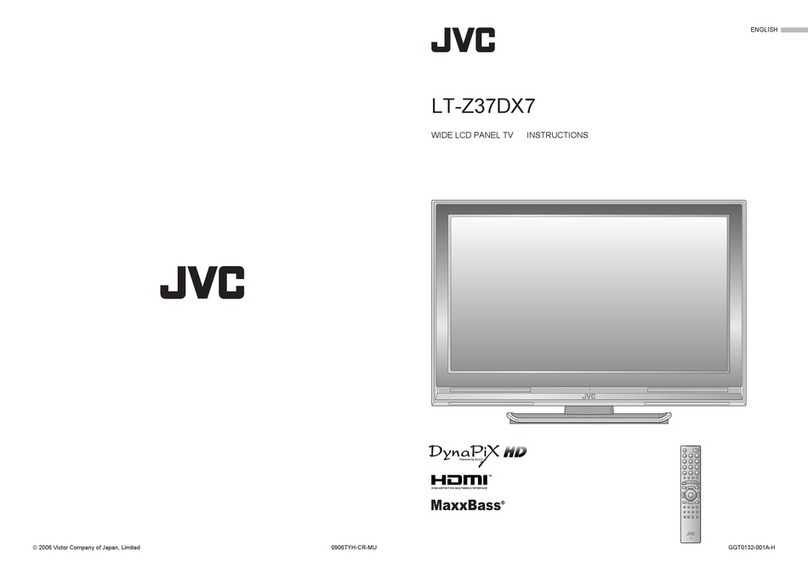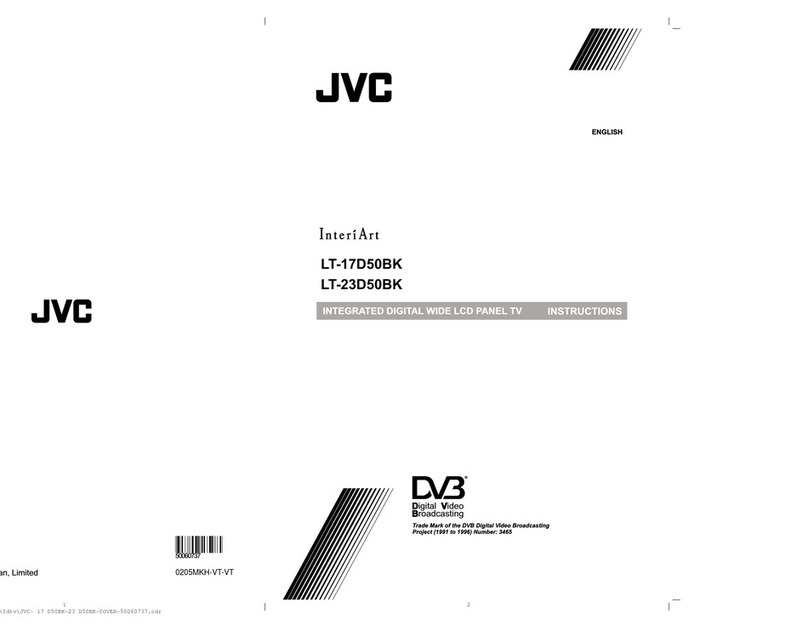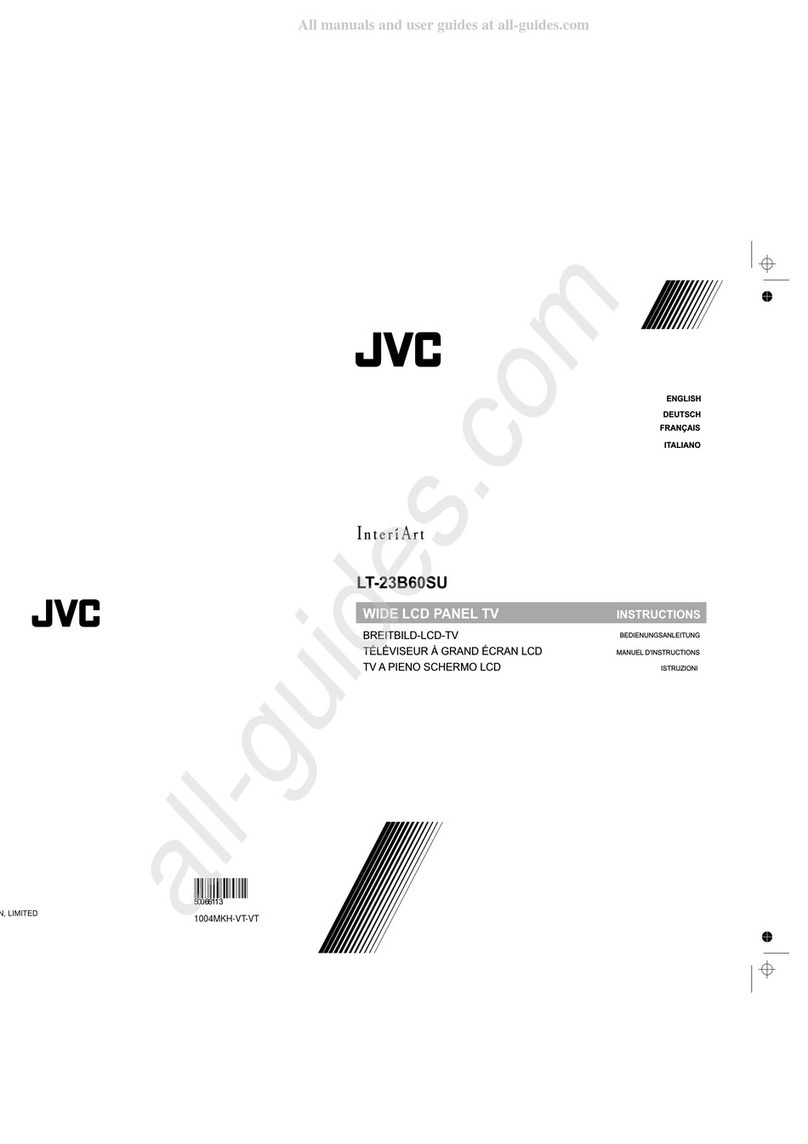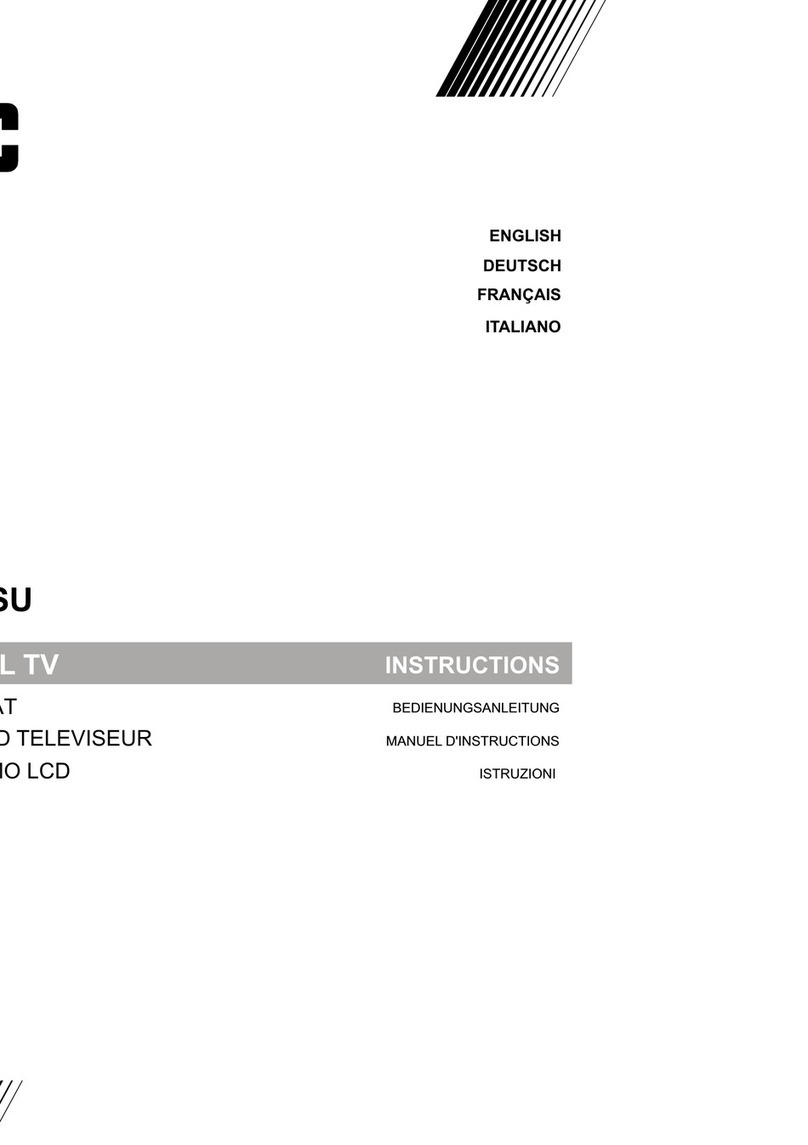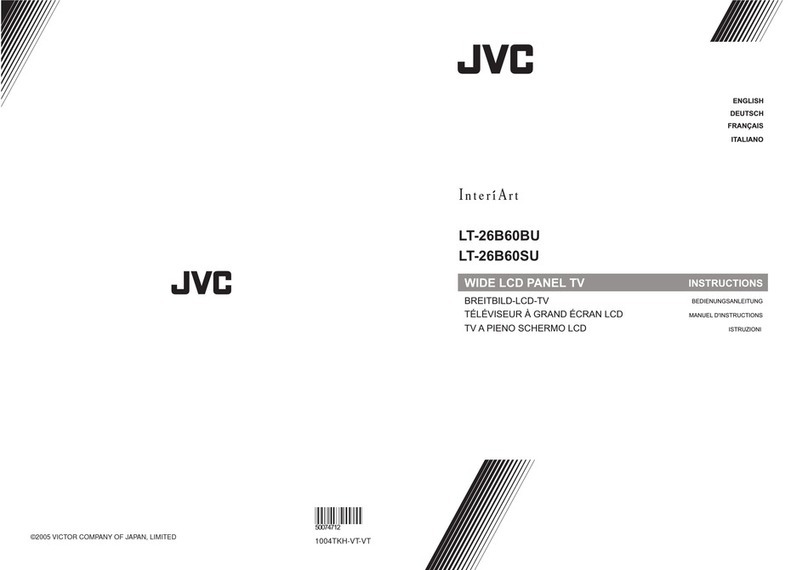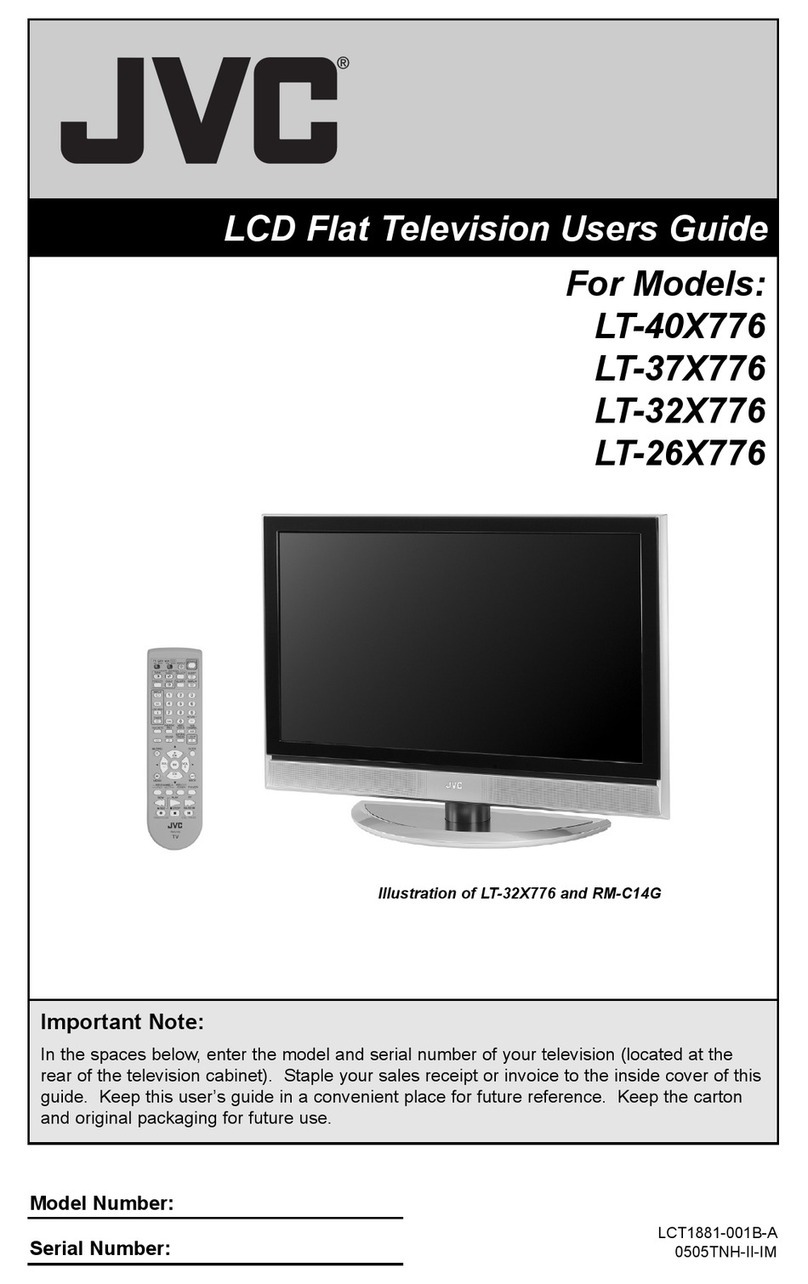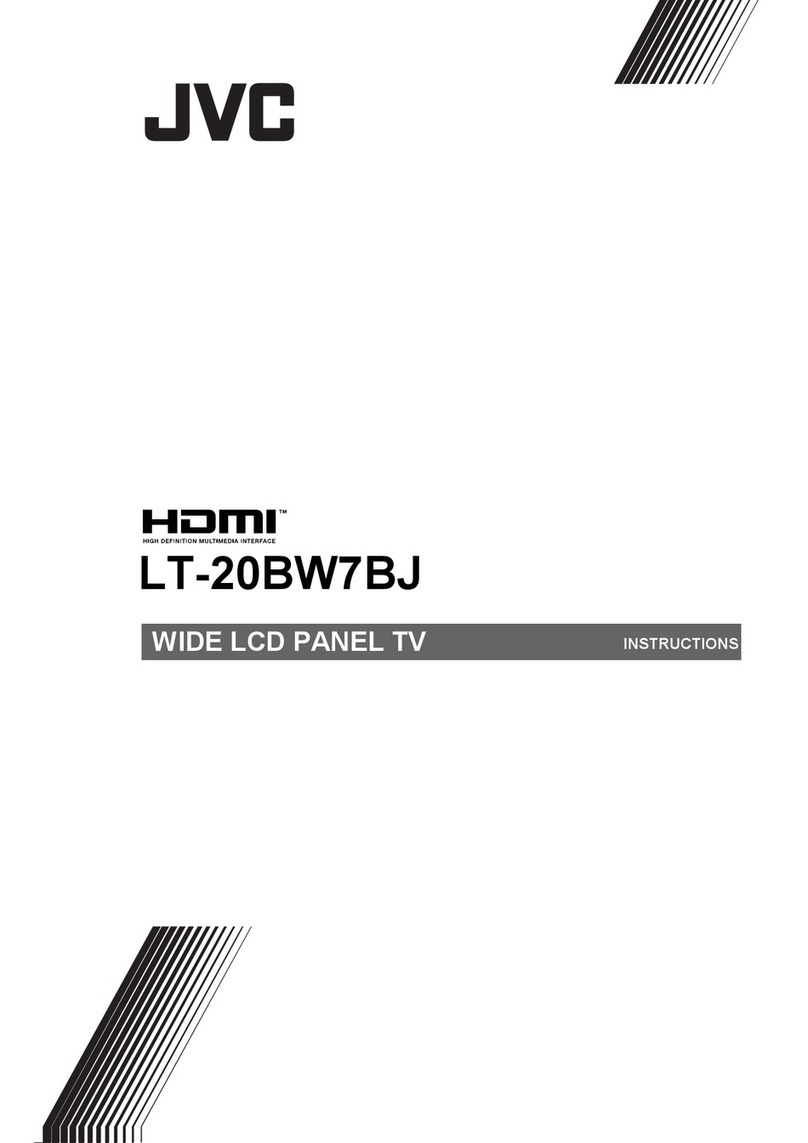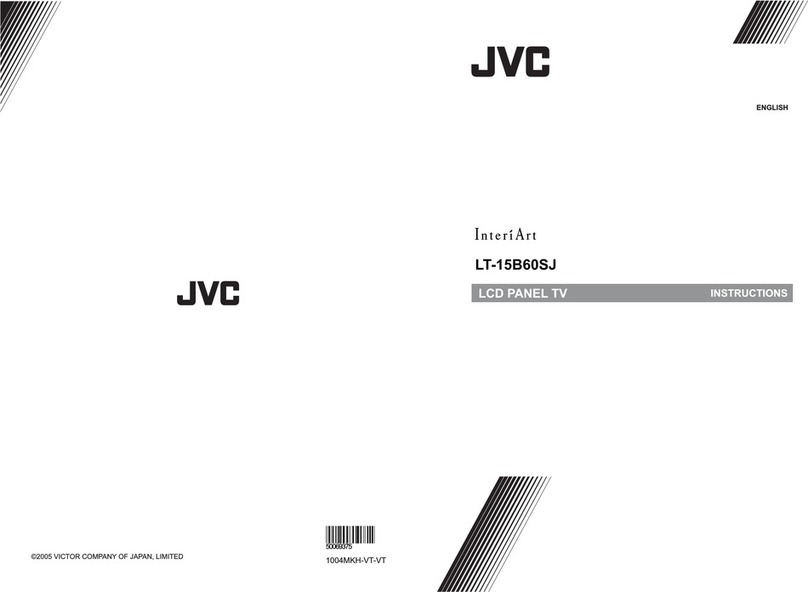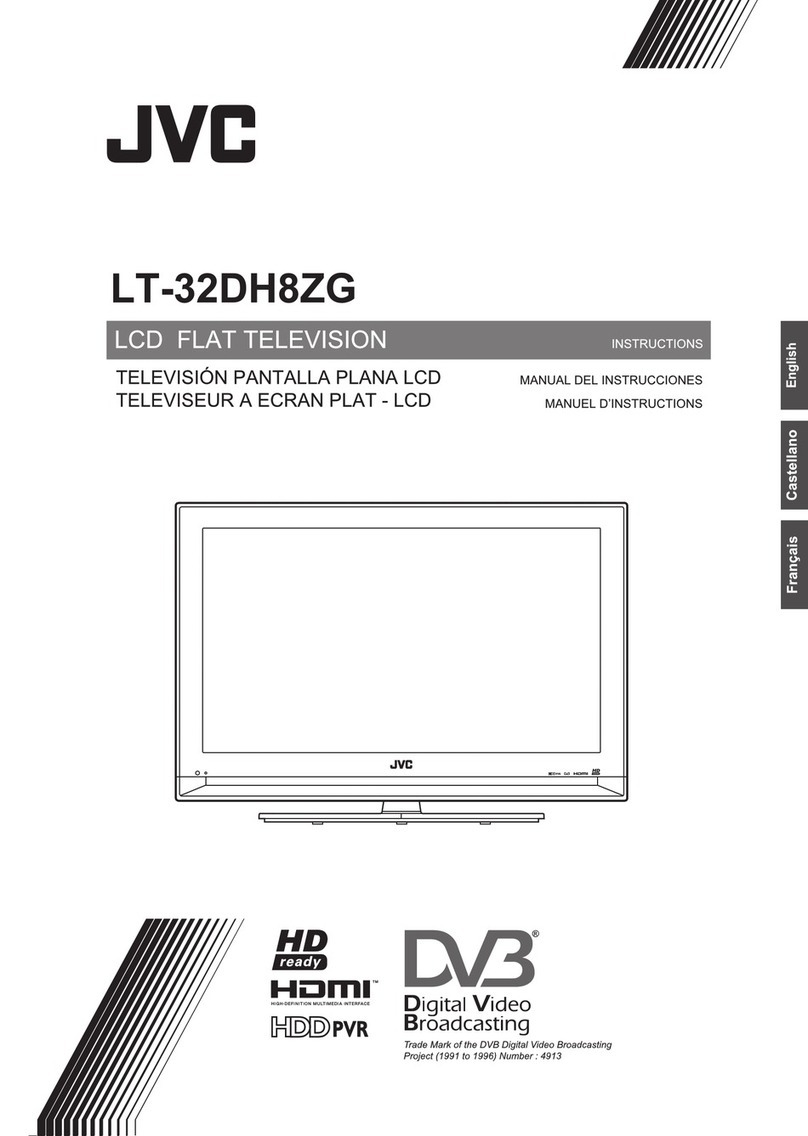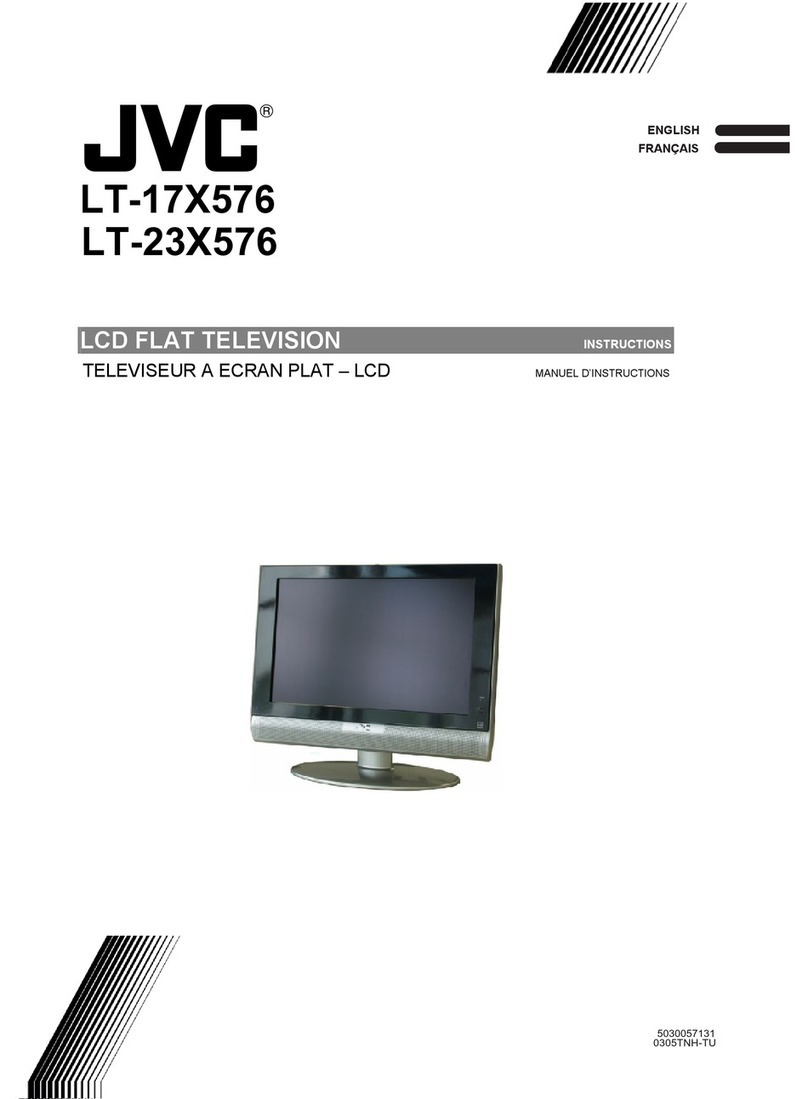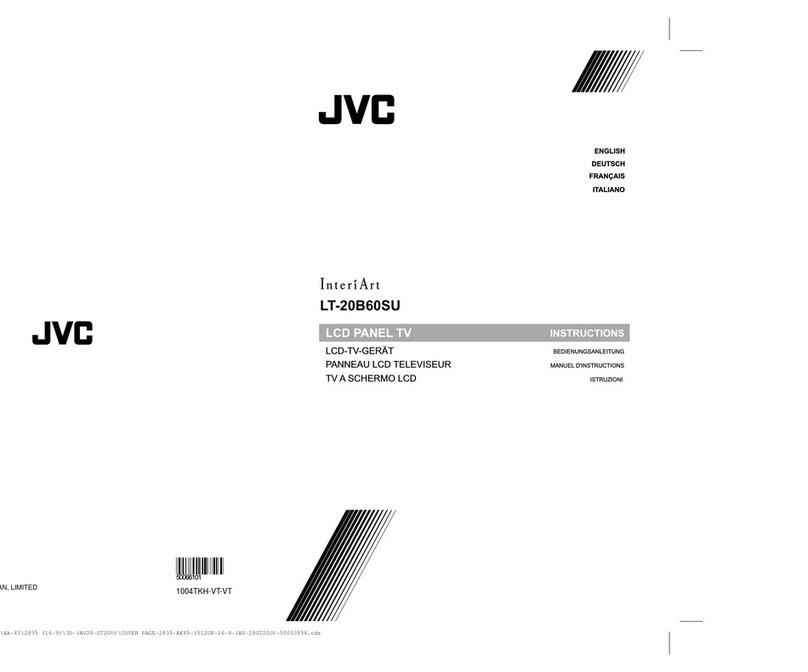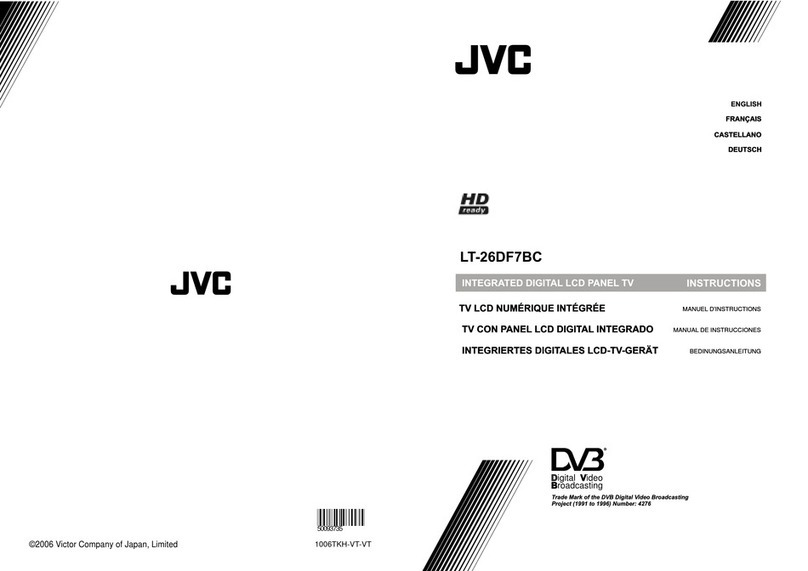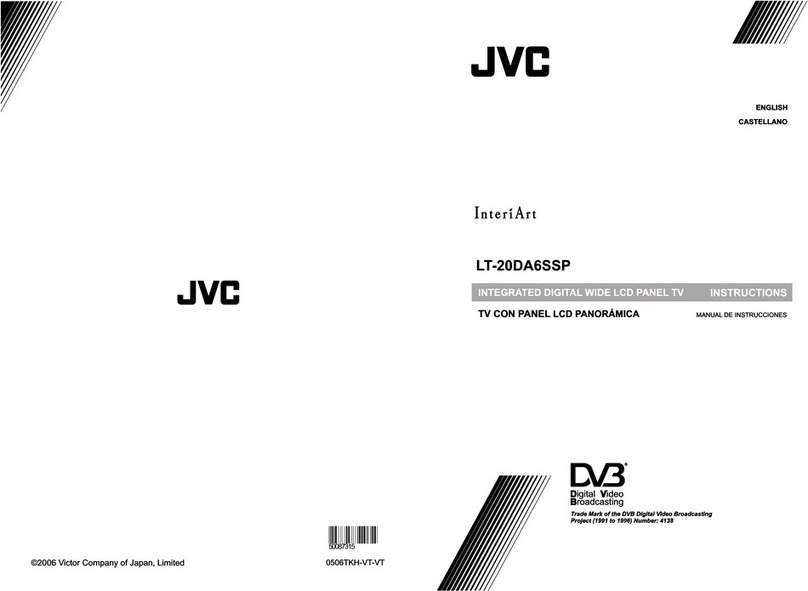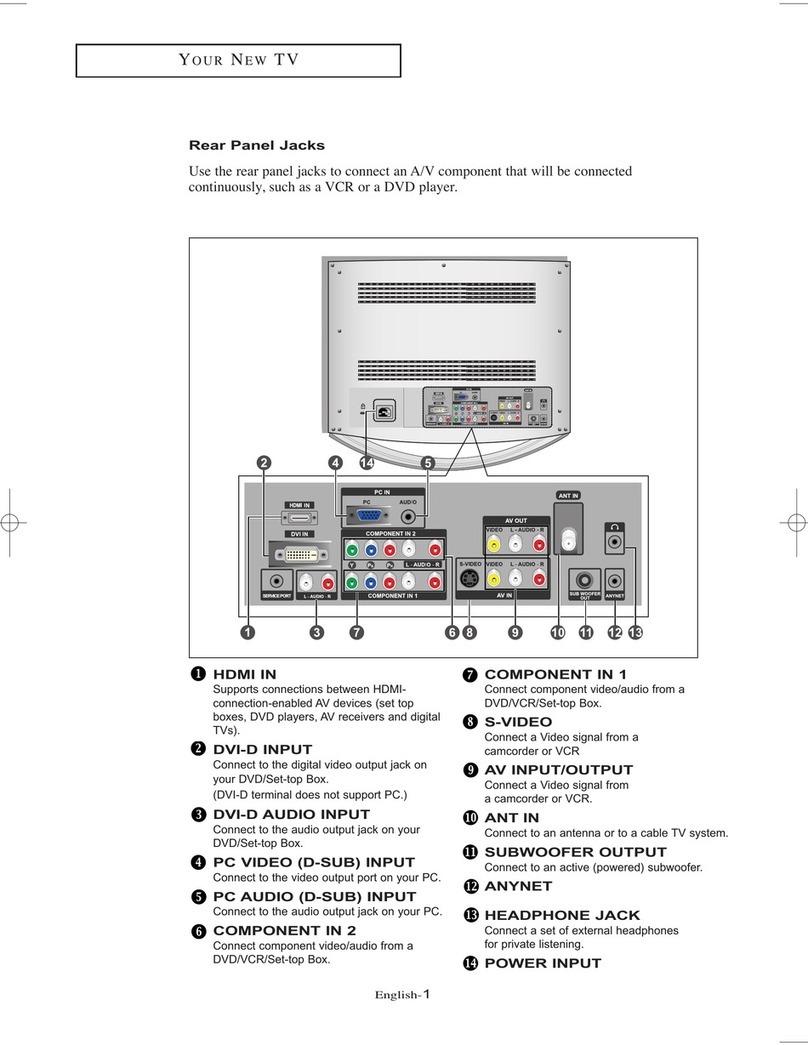3
ENGLISH
IMPORTANT!
SETTINGS
TROUBLE?
USEPREPARE
Warning
For more details on installation, usage and safety Consult your retailer
Follow this manual
regarding setup!
Connect only to a 220-240V,
50Hz AC outlet.
Do not allow the TV to fall!
Do not rest your elbows on, or allow
children to hang from the TV. There is a
risk that the TV will fall and cause injuries.
Make use of the hole on the back of
the stand to prevent the TV from falling
easily. (P. 5)
Never dismantle the rear
panel!
It may cause an electric shock.
Never obstruct the
ventilation holes!
It may cause overheating or a re.
Handle LCD panel with care!
Use a soft, dry cloth when cleaning.
Never expose to rain or moisture!
To prevent re or
electric shock, never
allow liquids to enter
the unit.
Hold the TV so as not to
scratch the screen!
Do not touch the screen when carrying the TV
.
Do not carry the TV
on your own!
In order to prevent accidents,
ensure that the TV is carried
by two or more people.
Never listen to headphones
at high volume!
It may damage your hearing.
Never place anything on the TV!
Placing liquids, open
ames, cloths, paper, etc.
on the TV may cause a re.
Never insert objects into
the cabinet openings!
It may cause a fatal
electric shock. Take care
when children are near.
Make enough room for
inserting and removing
the power plug!
Place the TV as close to
the outlet as possible!
Even if the TV’s power lamp is unlit, the
main power supply is not cut off unless
the power cord is unplugged. The main
power supply for this TV is controlled by
inserting or removing the power plug.
Never cut or damage
the power cord!
If the AC plug is not the
right shape, or the power
cord is not long enough,
use an appropriate plug
adapter or extension cable.
(Consult your retailer.)
When attaching the TV to the wall, use
the optional JVC wall mounting unit!
Consult a qualied technician.
See the included manual on mounting
procedures.
JVC assumes no responsibility for damage
due to improper mounting.
Unplug the power cord
when going out!
The power buttons
on the remote control
and the TV unit
cannot completely
turn off the TV.
(Make appropriate arrangements for
bedridden people.)
On disposal of the TV!
Follow the instruction in
“Information for Users on
Disposal of Old Equipment
and Batteries” (P. 2).
Never try to repair the TV
yourself!
If the problem cannot be
solved in “Troubleshooting”
(P. 22), unplug the power cord
and contact your retailer.
If the TV is
damaged
or behaving
strangely, stop
using it at once!
Unplug the power
cord and contact
your retailer.
IMPORTANT!
To prevent the spread
of re, keep candles or
other open ames away
from the TV at all times.