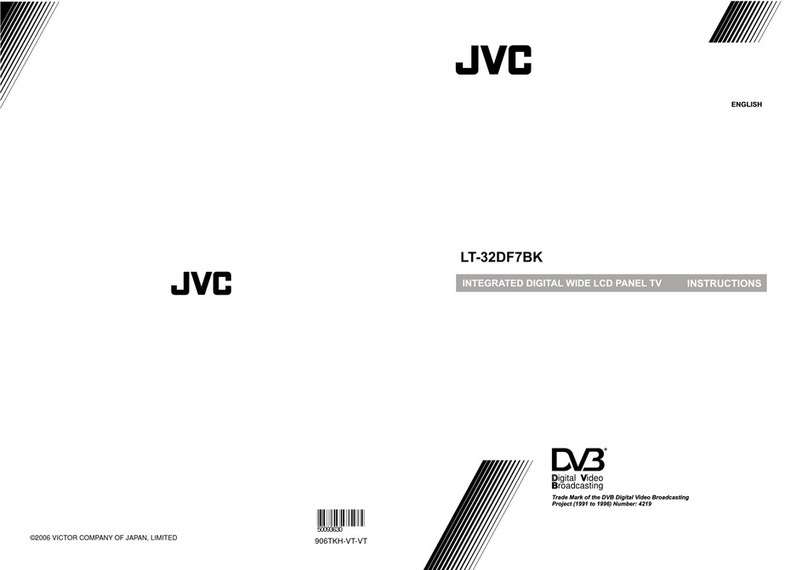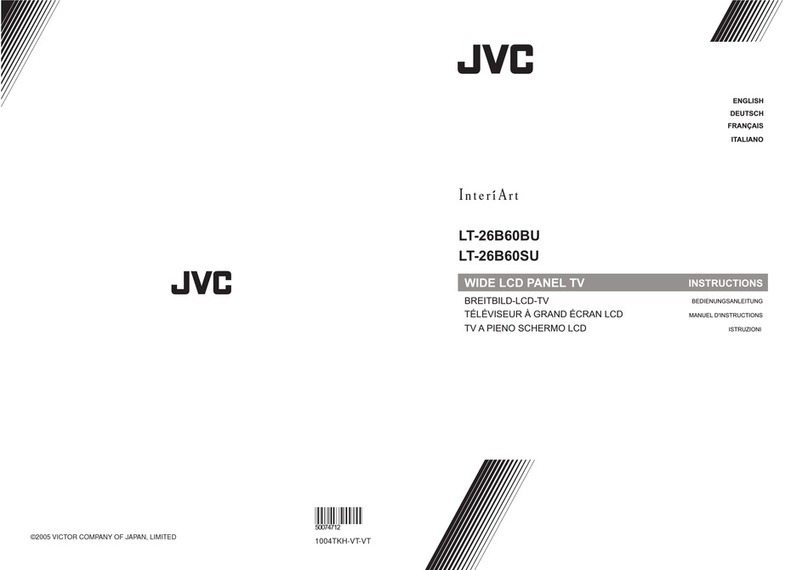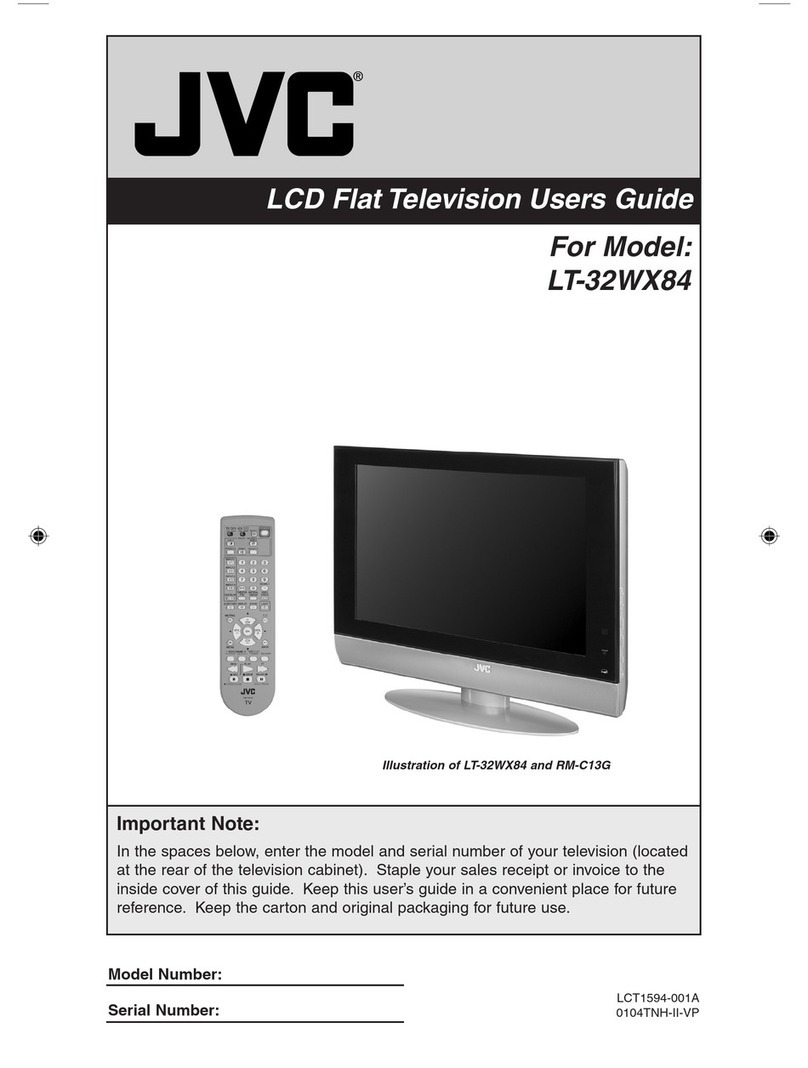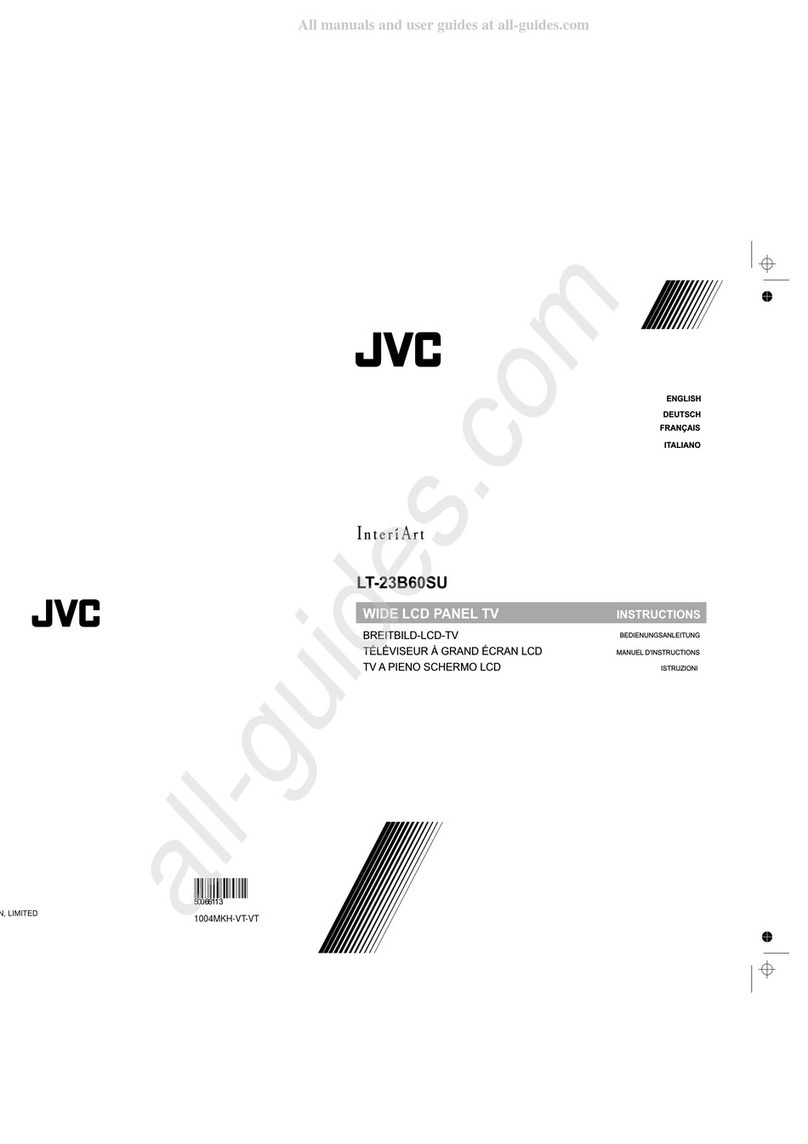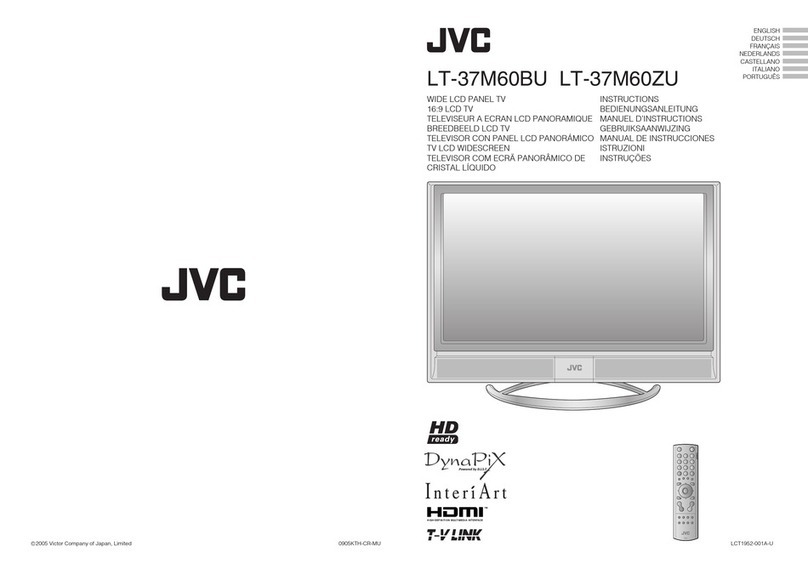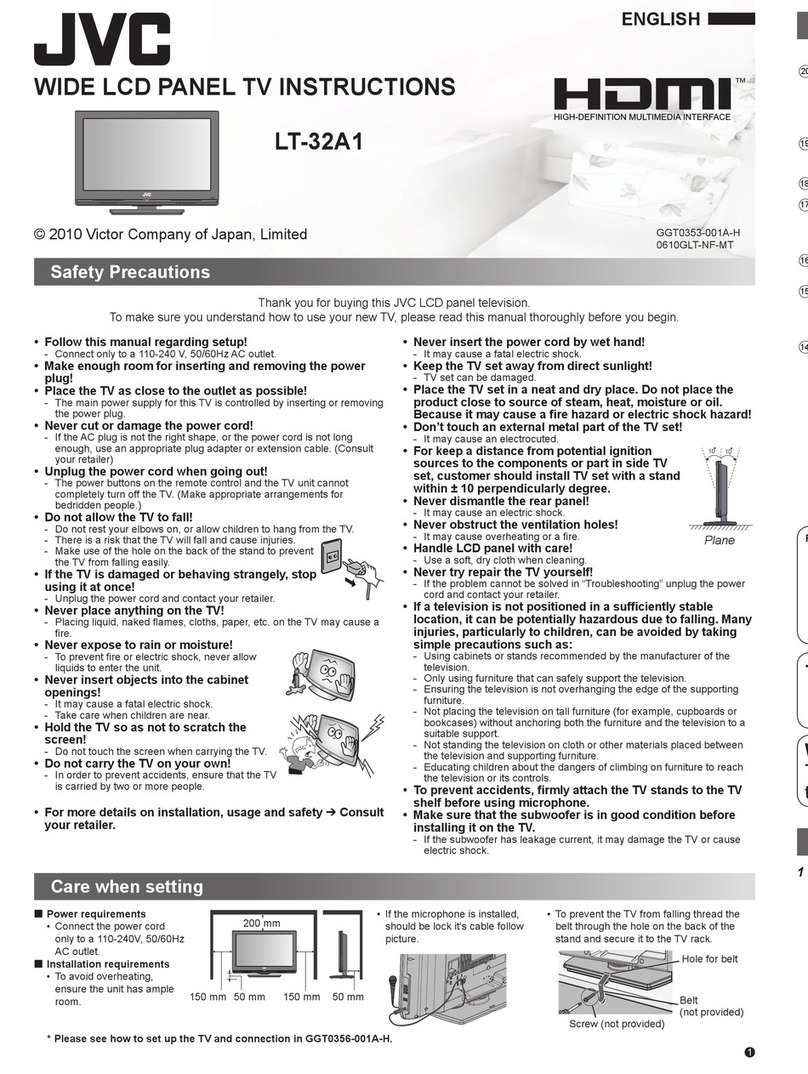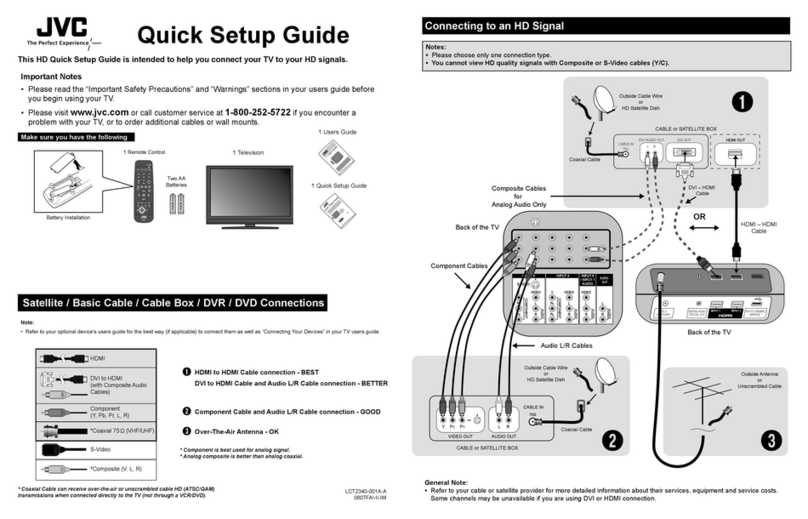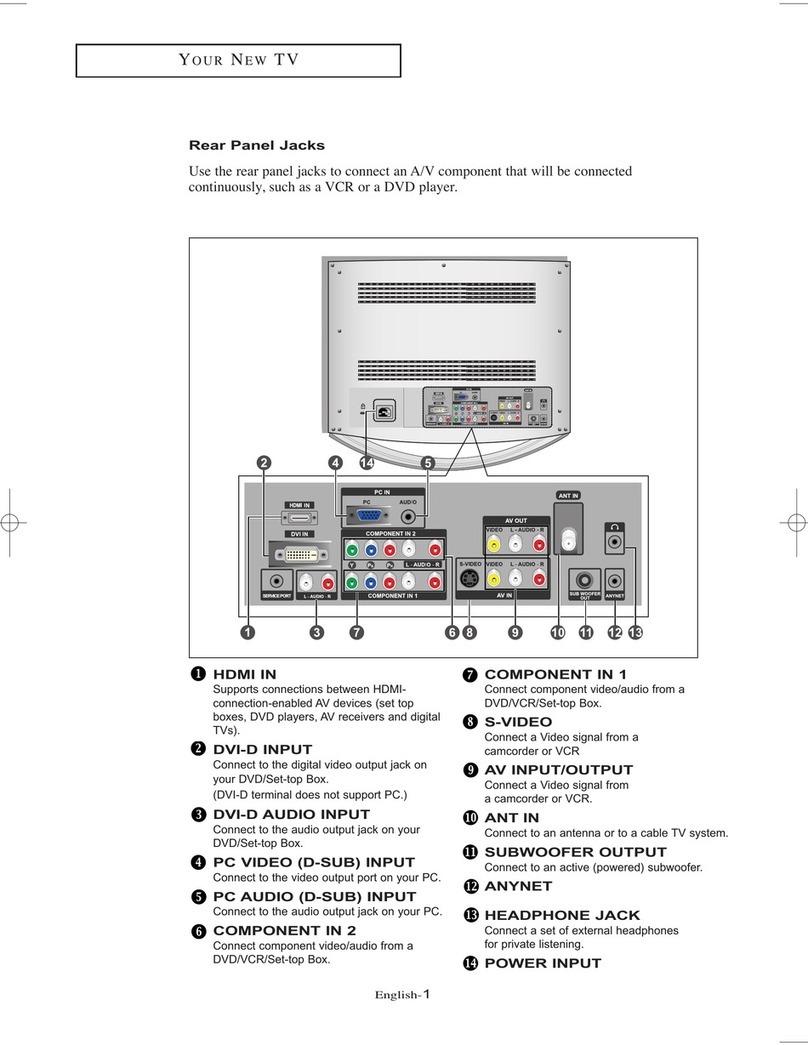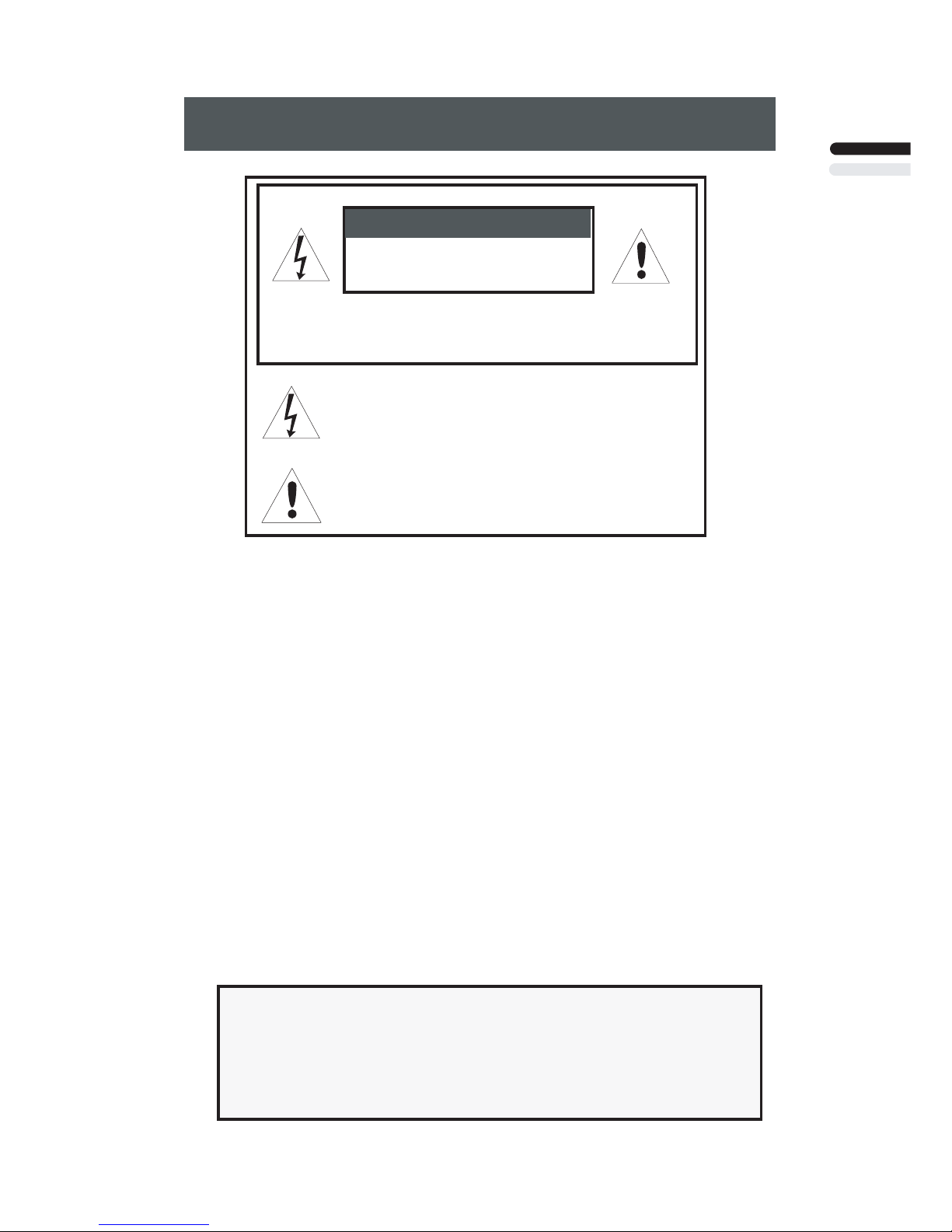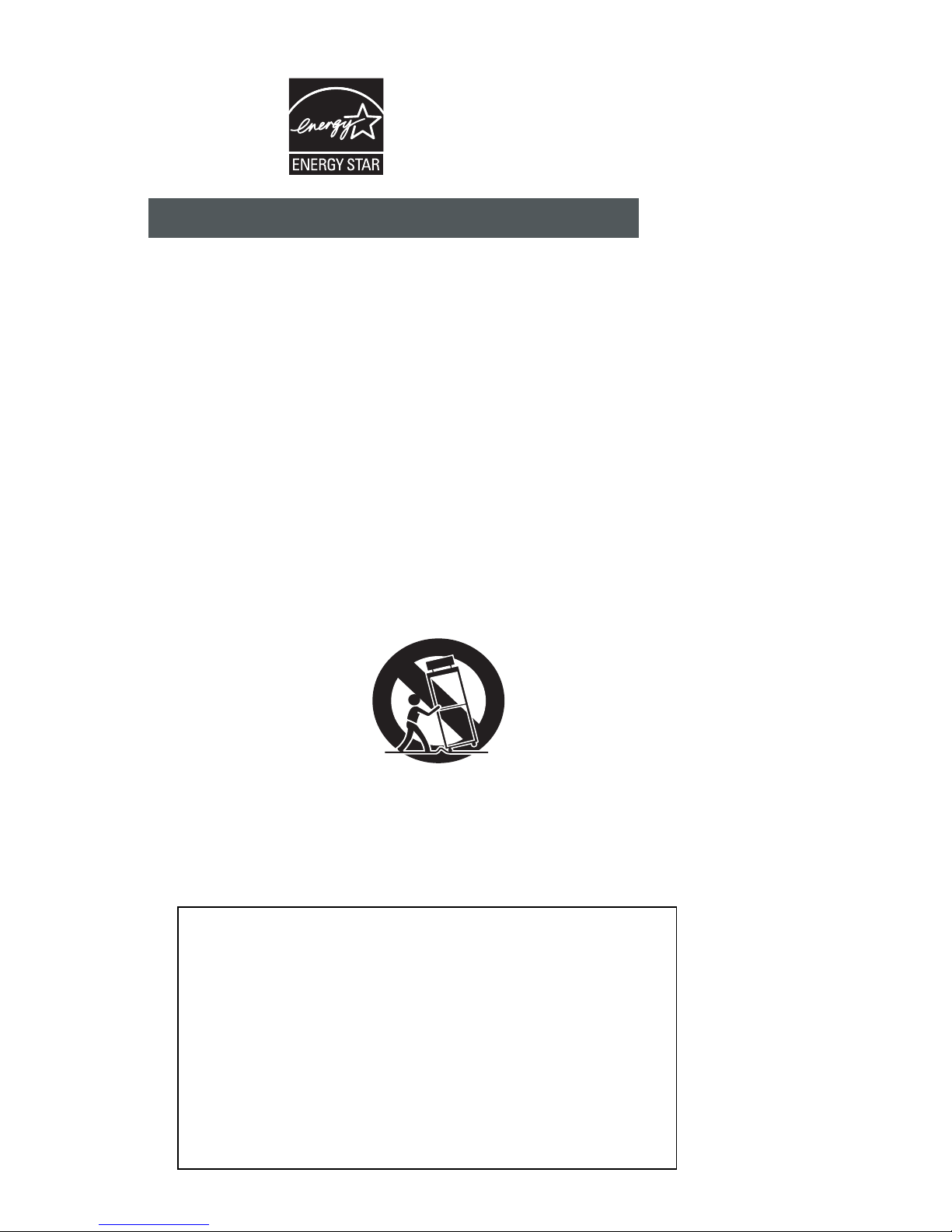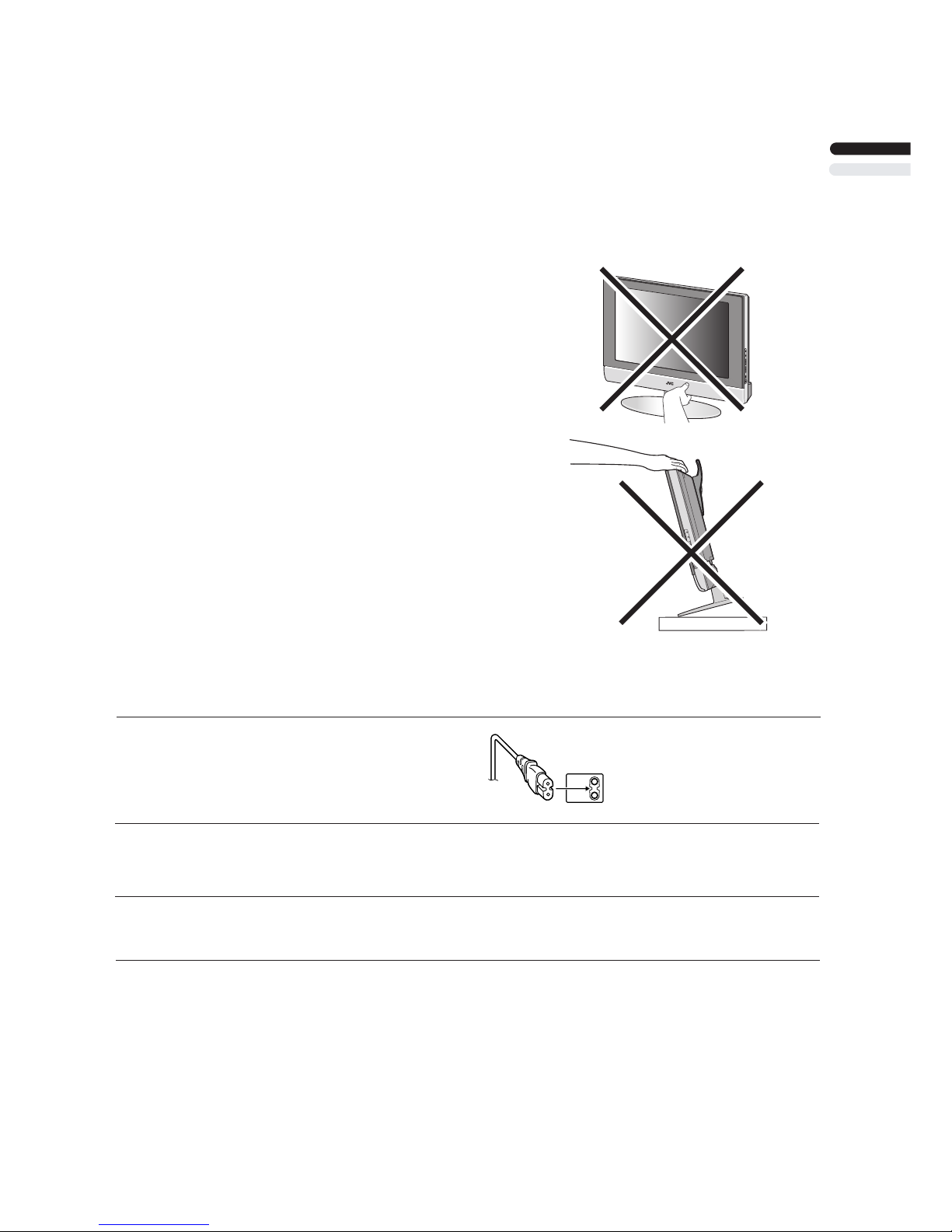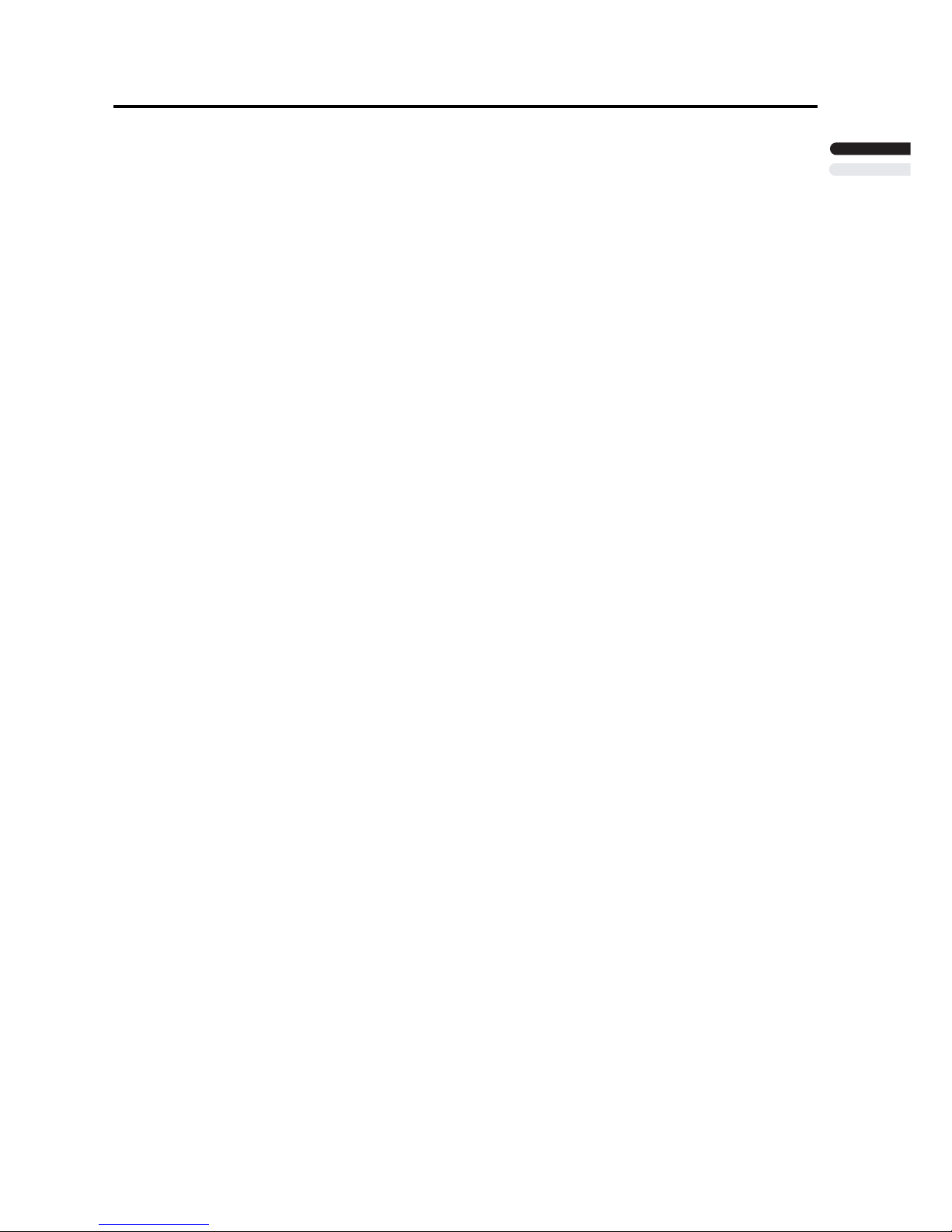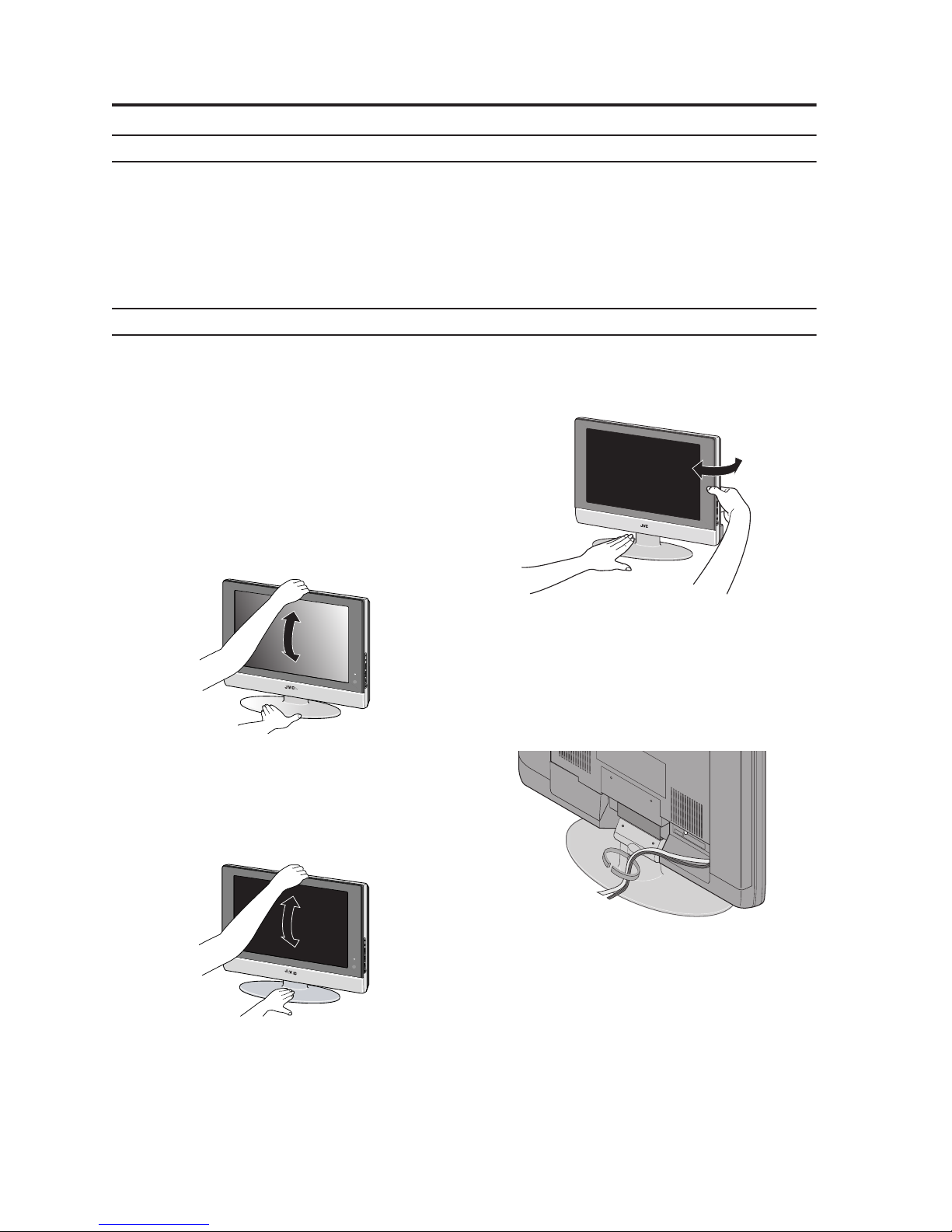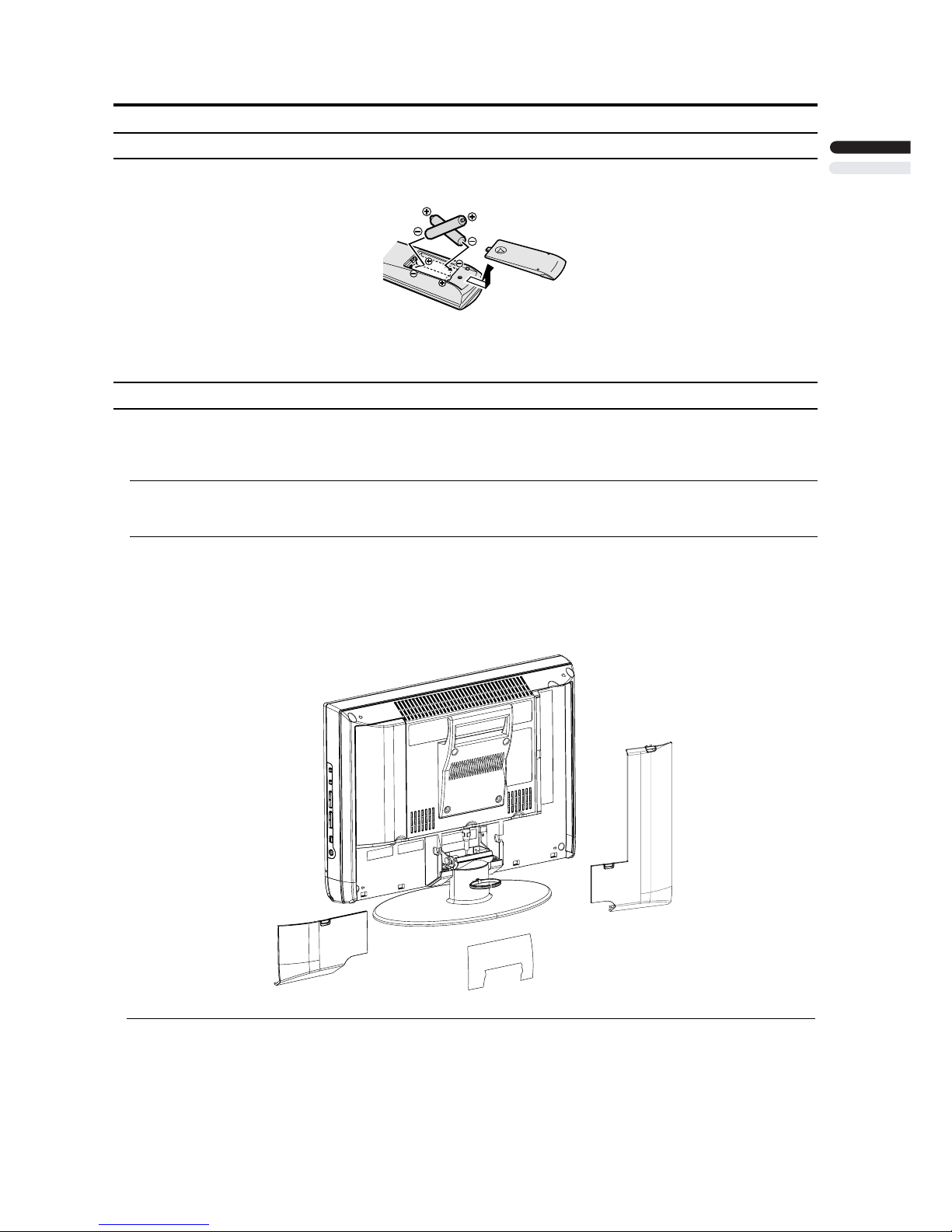CONTENTS
Setting up your TV..................................6
Installation..........................................................6
Using the stand ..................................................6
Putting the batteries into the Remote control.....7
Remove the terminal cover ................................7
Connecting the aerial and video cassette
recorder (VCR)...................................................8
Connecting the power cord to the AC outlet ......8
TV buttons and functions ......................9
Turn the TV on from standby mode ...................9
Choose a TV channel ........................................9
Watch images from external devices .................9
Adjust the volume ..............................................9
Using the Menu..................................................9
Remote control buttons and
functions............................................10
Turn the TV on or off from standby mode ........10
Choose a TV channel ......................................10
Adjust the volume ............................................11
Watch images from external equipment ..........11
ZOOM function.................................................12
Operating a JVC brand VCR or DVD player ....13
Using the TV’s menu............................14
Basic operation ................................................14
PICTURE SETTING................................15
VIDEO STATUS ..............................................15
Picture Adjustment...........................................15
COLOR TEMPERATURE.................................15
SOUND SETTING ................................. 16
Sound Adjustment........................................... 169
...................................... 169
FEATURES............................................ 17
NOISE MUTING .............................................. 17
FRONT PANEL LOCK .................................... 17
INITIAL SETUP...................................... 18
LANGUAGE .................................................... 18
AUTO TUNER SETUP ....................................18
Additional preparation......................... 23
Connecting external equipment ...................... 248
Troubleshooting ...................................25
Specifications....................................... 29
HYPER SURROUND
Sleep timer funtion ..........................................12
RESET..............................................................15
VIDEO STATUS...............................................12
AUTO SHUT OFF ........................................... 17
PC MENU............................................... 21
PC PICTURE POSITION................................. 21
PC PICTURE................................................... 21
SOUND............................................................ 21
Displaying the source information.....................11
CHANNEL SUMMARY.....................................18
PC support mode list........................................ 22
CLOSED CAPTION .........................................19
V-CHIP .............................................................19
SET LOCK CODE ............................................20
MTS (Multi-Channel Television Sound)............11
Using the PC PIP function ..............................13
C.C. (Closed Caption)......................................12
Initial Setup.........................................................8
ENGLISH
5
MEMO.....................................................30