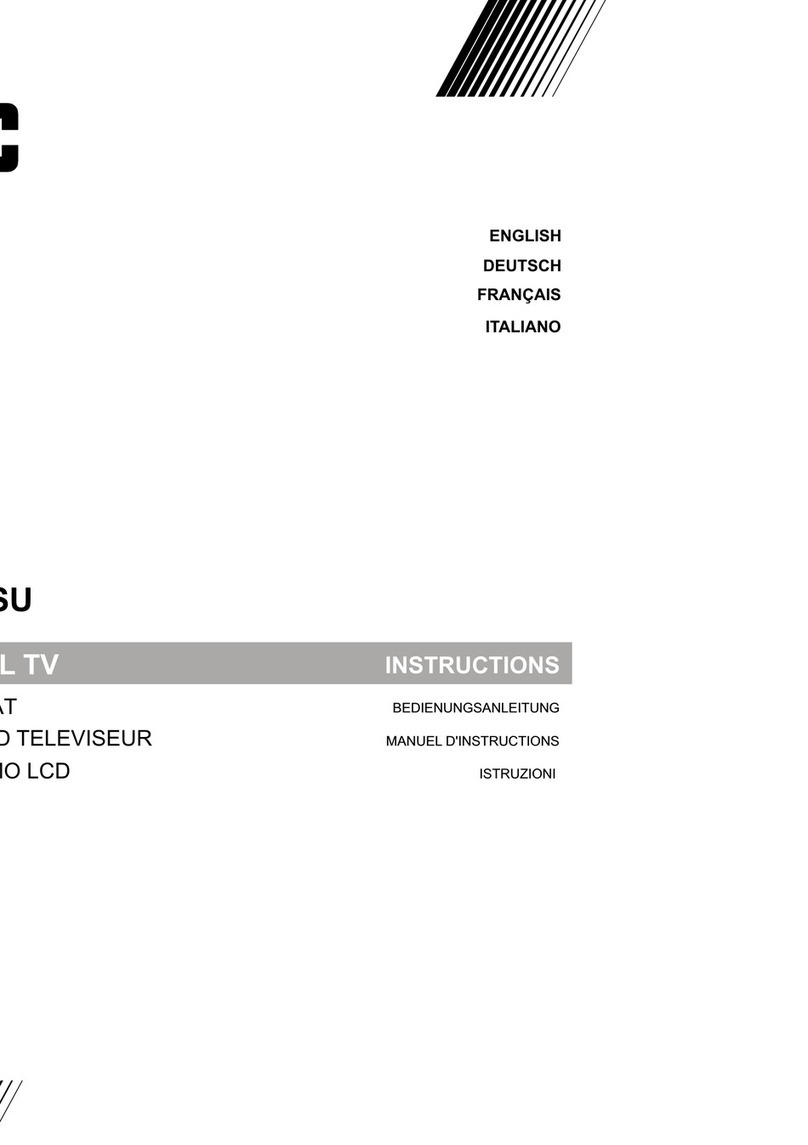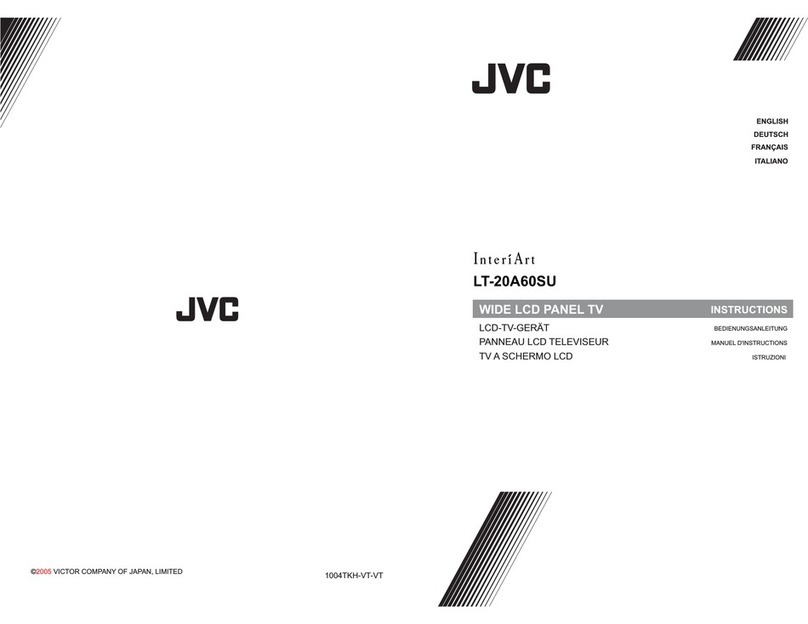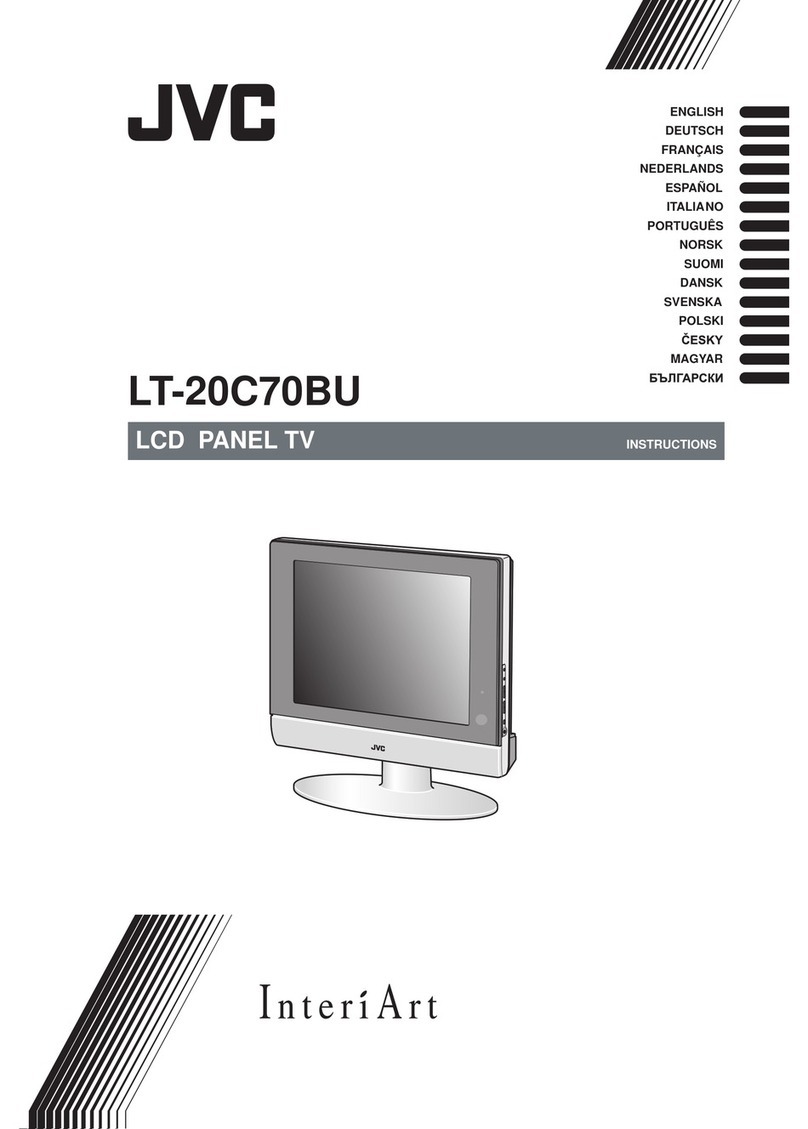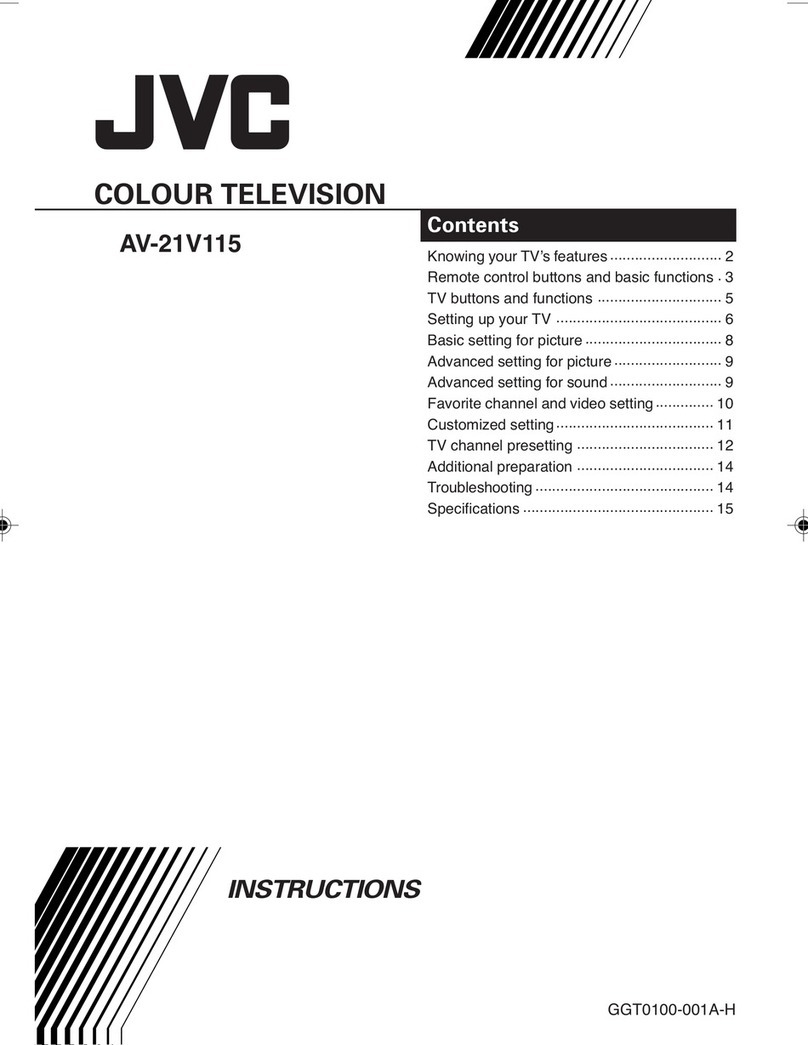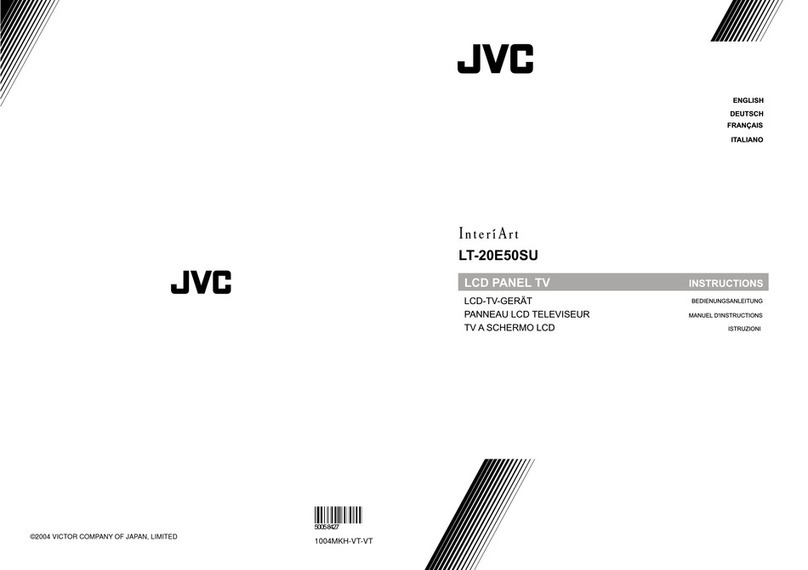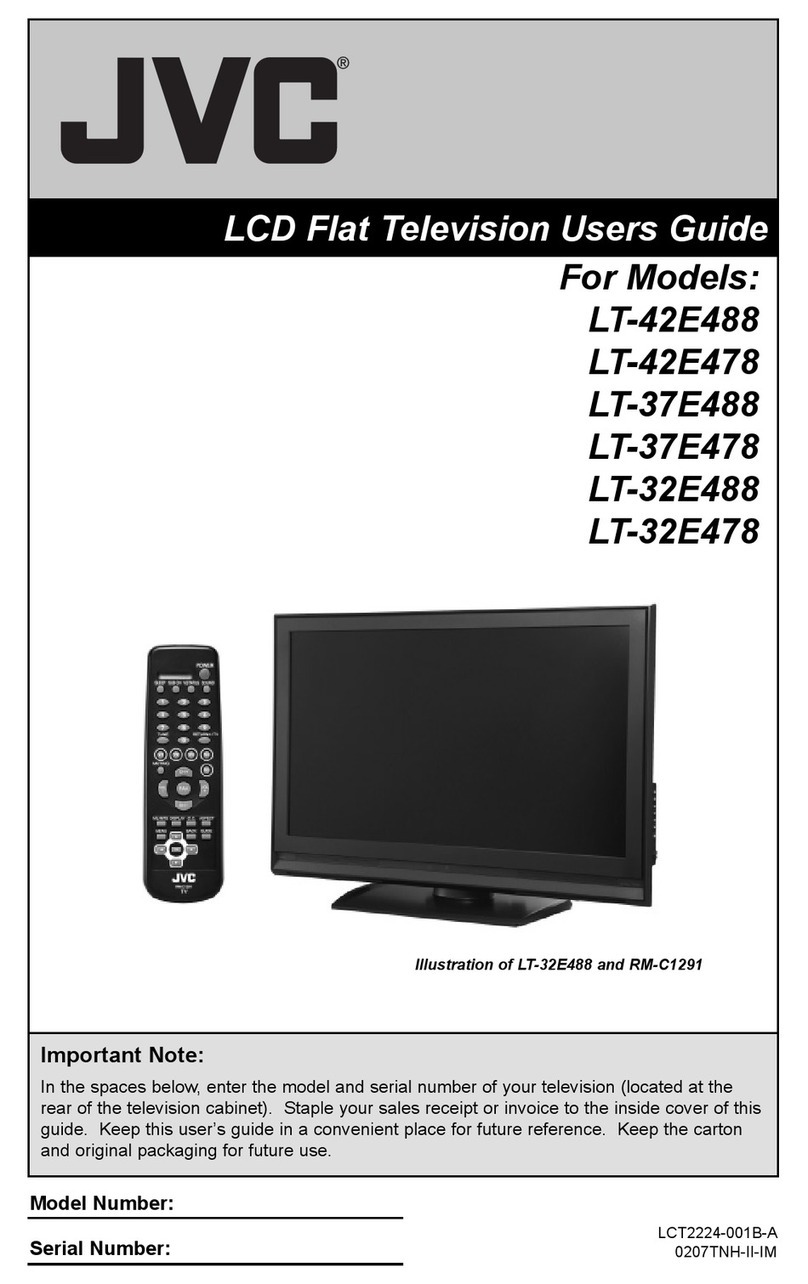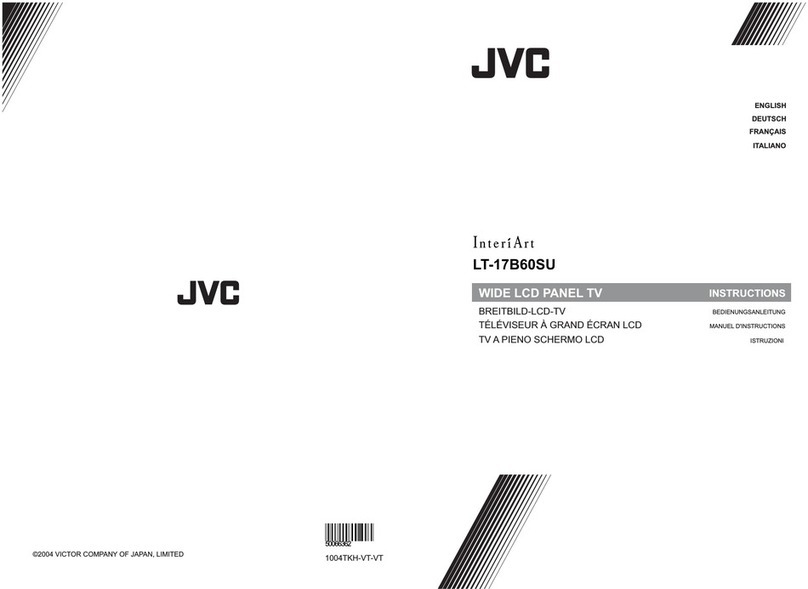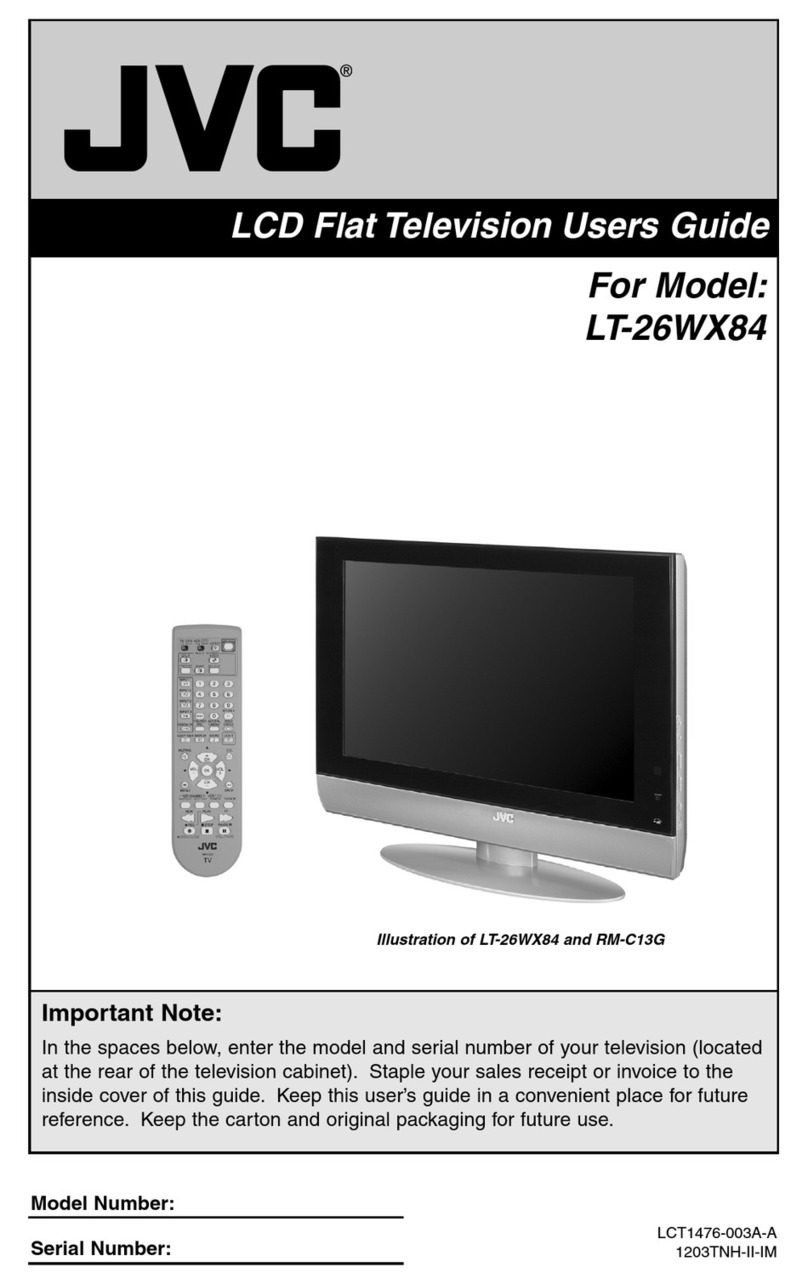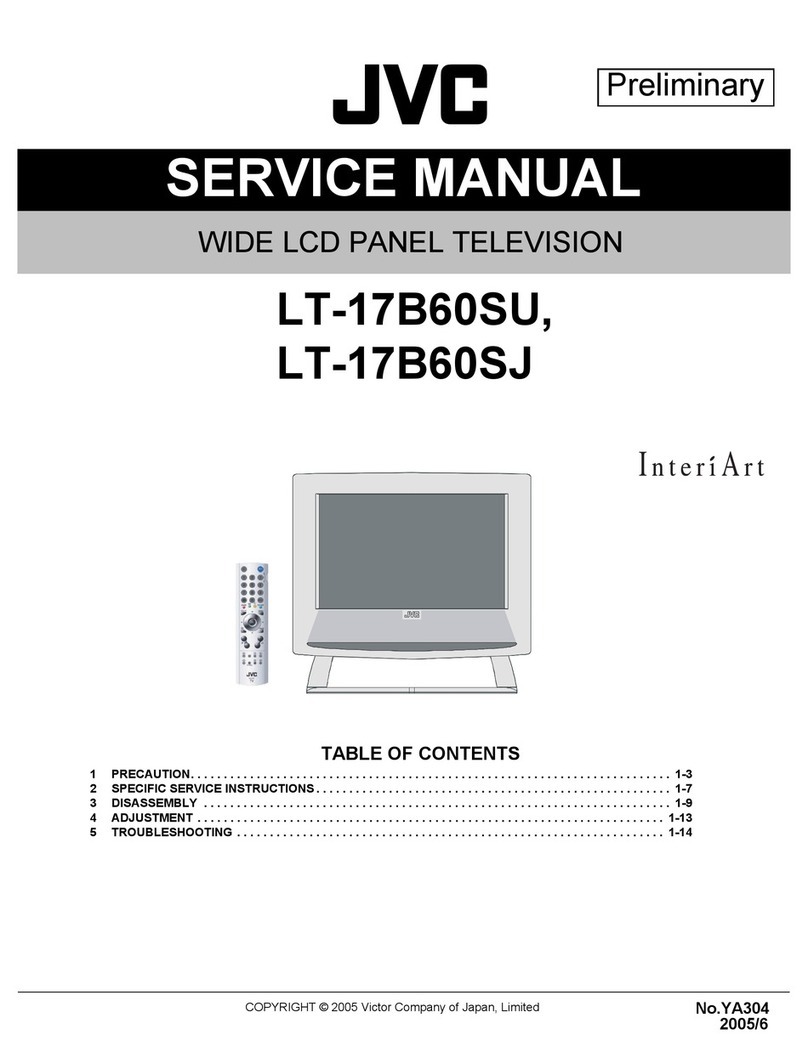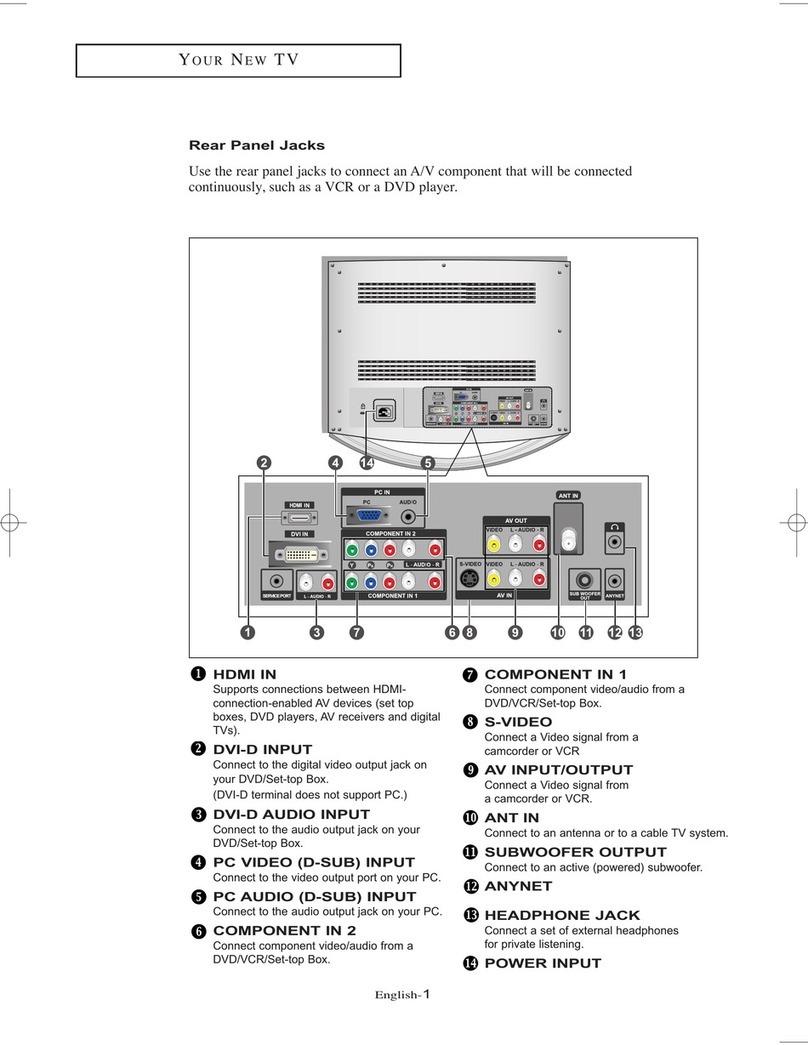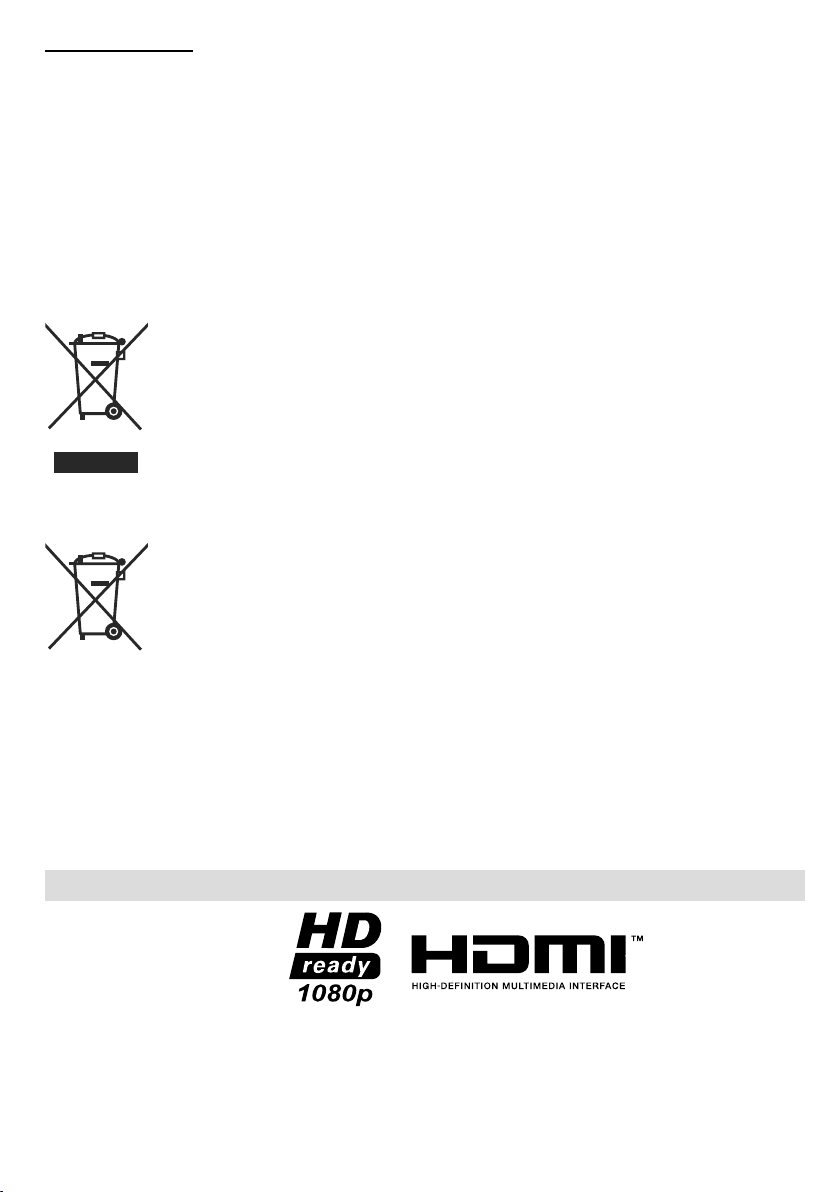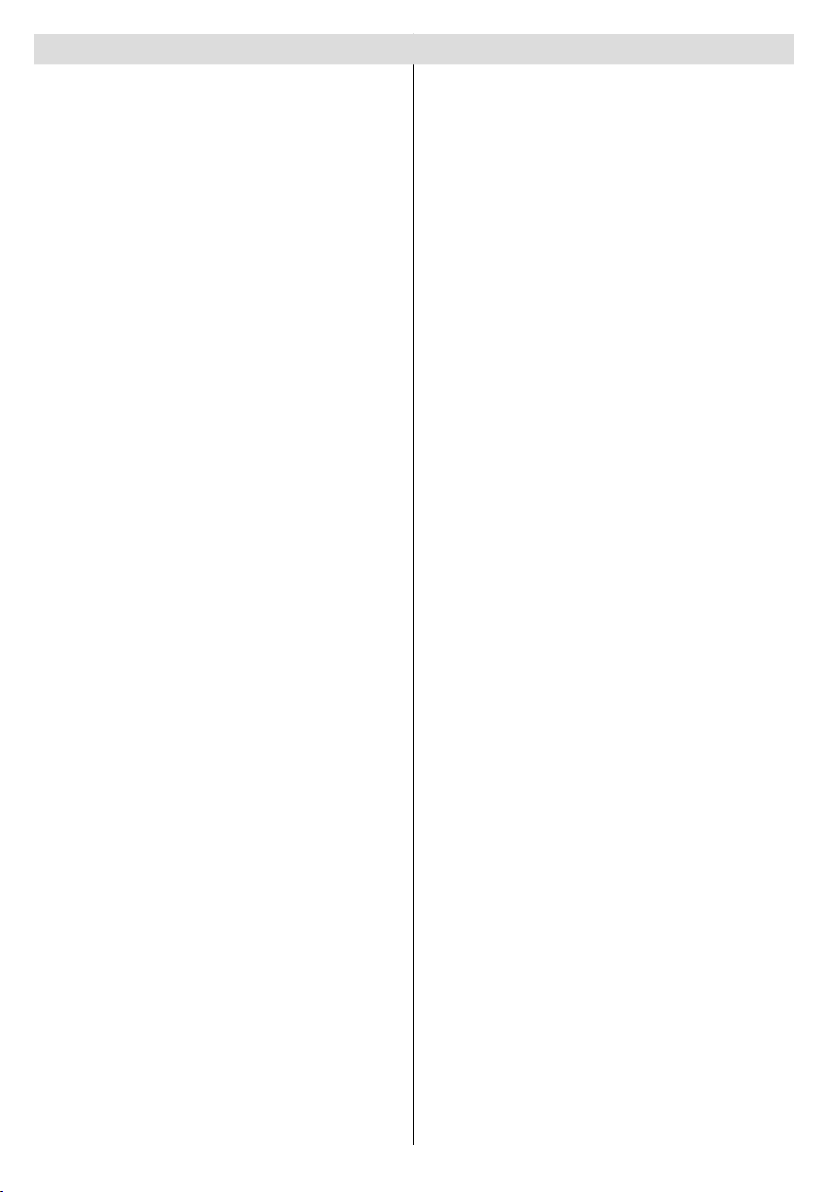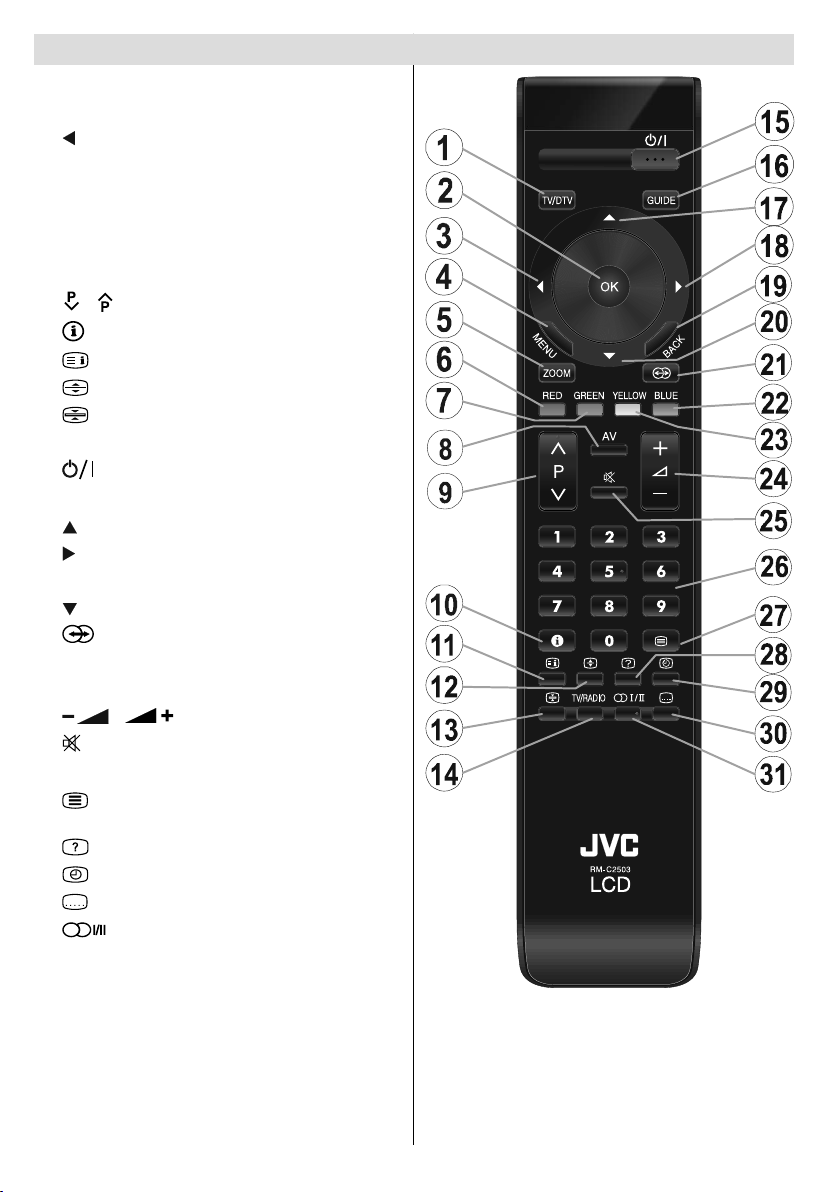English - 2 -
Contents
PC Mode Menu System........................................ 25
PC Position Menu............................................. 25
Displaying TV Information .................................... 26
Muting Function.................................................... 26
PIP (Picture-in-Picture) and PAP (Picture-and-
Picture) Modes ..................................................... 26
Freezing Picture ................................................... 26
Zoom Modes......................................................... 26
Auto .................................................................. 26
16:9................................................................... 26
4:3..................................................................... 26
Panoramic......................................................... 27
14:9................................................................... 27
Cinema ............................................................. 27
Subtitle.............................................................. 27
Zoom................................................................. 27
Teletext ................................................................. 27
Tips....................................................................... 28
Screen Care...................................................... 28
Image Persistence............................................ 28
No Power.......................................................... 28
Poor Picture...................................................... 28
No Picture......................................................... 28
Sound ............................................................... 28
Remote Control................................................. 28
Input Sources.................................................... 28
Appendix A: PC Input Typical Display Modes....... 29
Appendix B: AV and HDMI Signal Compatibility
(Input Signal Types).............................................. 30
Appendix C: Pin Specifications............................. 31
SCART connector pin specifications ................ 31
HDMITM connector pin specifications............... 31
Signal Input....................................................... 31
Appendix D: PIP/PAP Mode Combinations.......... 32
Appendix E: Supported DVI Resolutions.............. 32
Specifications ....................................................... 33
Logo & License....................................................... 1
Features ................................................................. 3
Accessories............................................................ 3
Introduction............................................................. 4
Preparation............................................................. 4
Safety Precautions ................................................. 4
Power Source..................................................... 4
Power Cord......................................................... 4
Moisture and Water ............................................4
Cleaning.............................................................. 4
Ventilation........................................................... 4
Heat and Flames ................................................ 4
Lightning............................................................. 4
Replacement Parts............................................. 5
Servicing............................................................. 5
Waste Disposal................................................... 5
Disconnecting the Device...................................5
Headphone Volume............................................ 5
Installation........................................................... 5
LCD Screen........................................................ 5
Warning .............................................................. 5
Warning .............................................................. 5
Overview of the Remote Control ............................ 6
LCD TV and Operating Buttons.............................. 7
Viewing the Connections- Back Connectors .......... 8
Viewing the Connections - Side Connectors........ 10
Side HDMI Connection......................................... 10
Power Connection.................................................11
Aerial Connection..................................................11
Using the Cable Holder .........................................11
Connecting the LCD TV to a PC........................... 12
Connecting to a DVD Player................................. 13
Using Side AV Connectors ................................... 14
Using Other Connectors....................................... 15
Connecting Other Equipment via Scart................ 16
Inserting Batteries in the Remote
Control Handset.................................................... 17
Operating Range for the Remote Control............. 17
Switching the TV On/Off....................................... 17
To Switch the TV On......................................... 17
The TV will then switch on................................ 17
To Switch the TV Off......................................... 17
Input Selection...................................................... 18
Basic Operations.................................................. 18
Operation with the Buttons on the TV............... 18
Operation with the Remote Control.................. 18
First Time Installation............................................ 19
Navigating the Analogue TV Menu System.......... 19
Analogue TV Menu System.................................. 19
Picture Menu..................................................... 19
Sound Menu ..................................................... 20
Feature Menu ................................................... 21
Install Menu ...................................................... 23
Source Menu .................................................... 24
ZE4_A01_[GB]_SSM_MB35_32882W_(RM-C2503-1C_UK)_ANALOG_BRONZE4_10063199_50148687.indd 2 30.09.2009 17:12:04