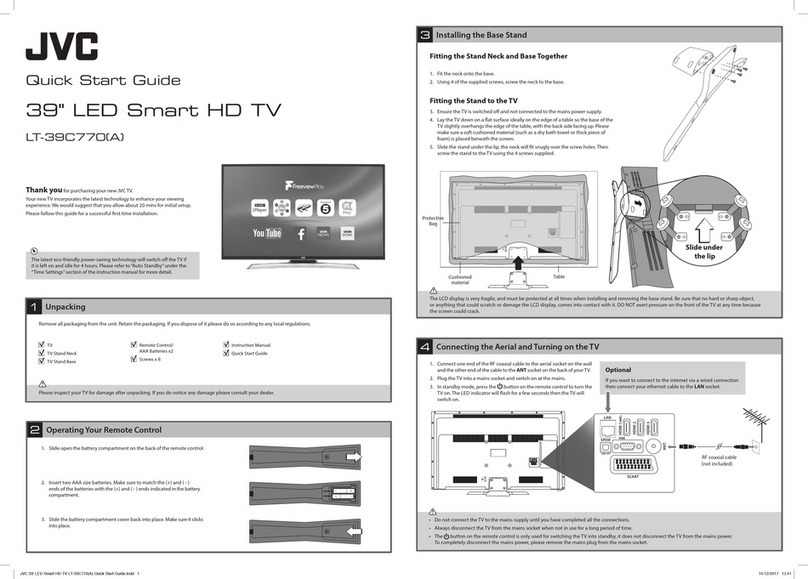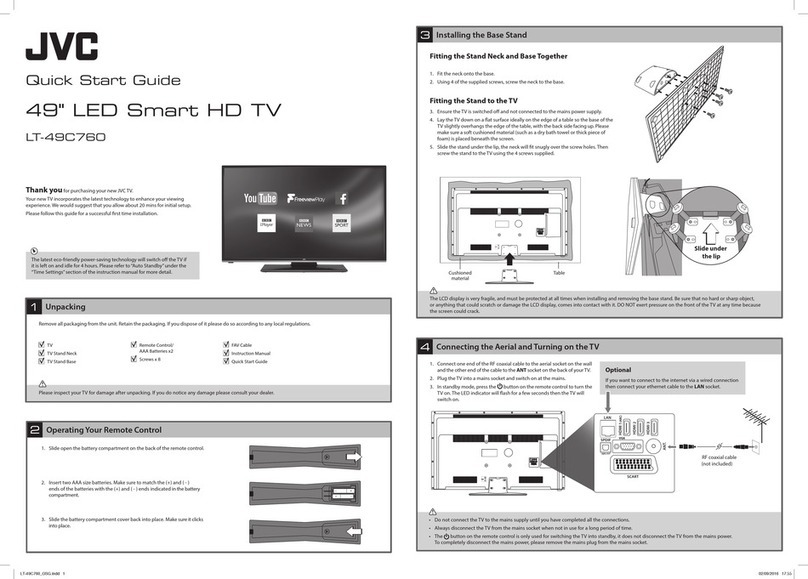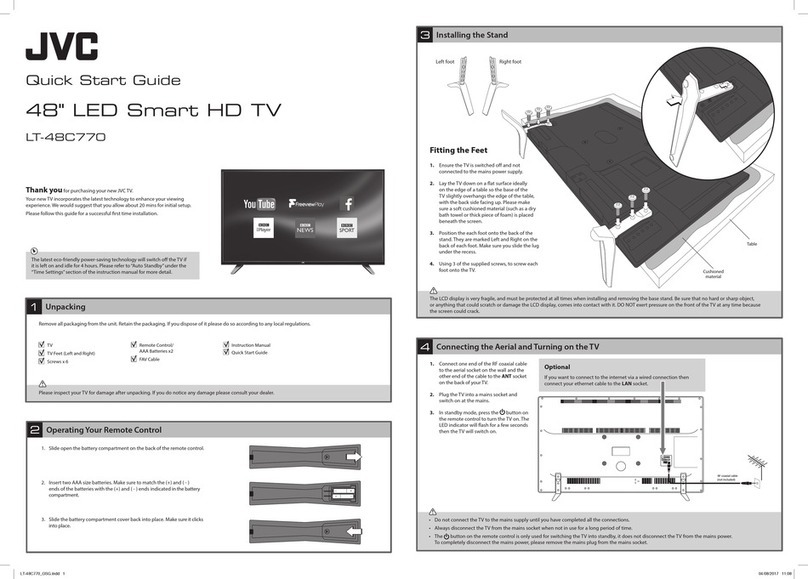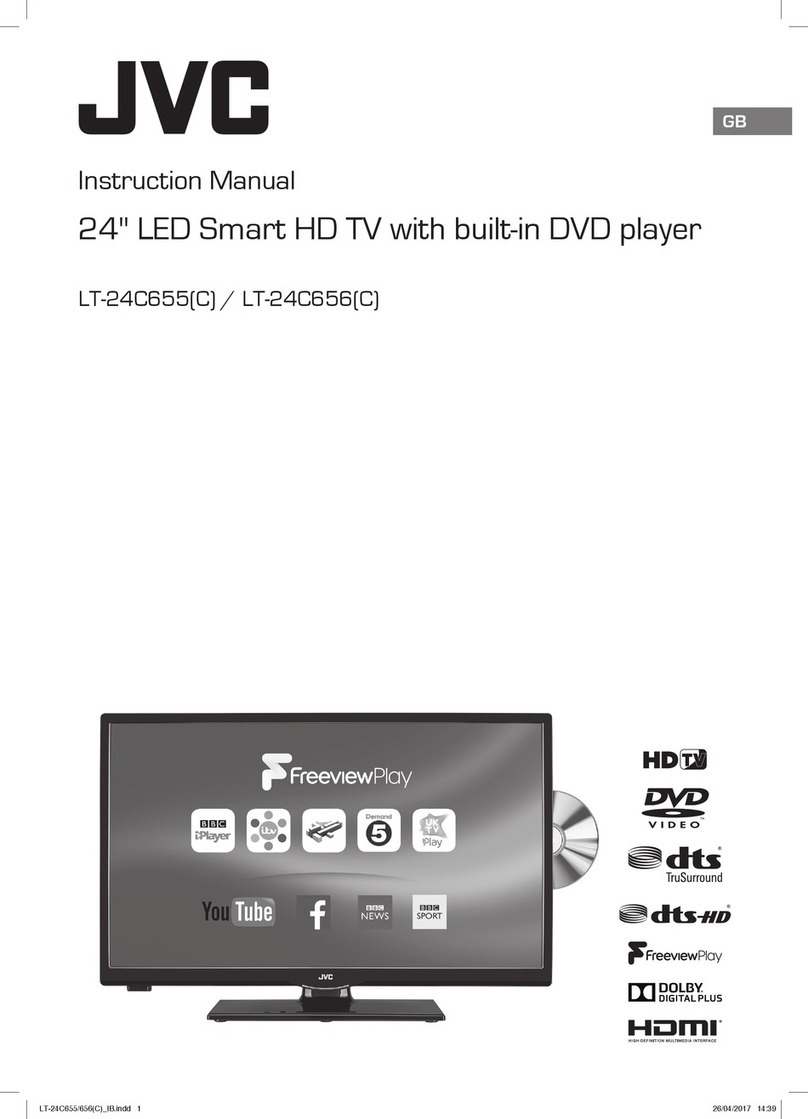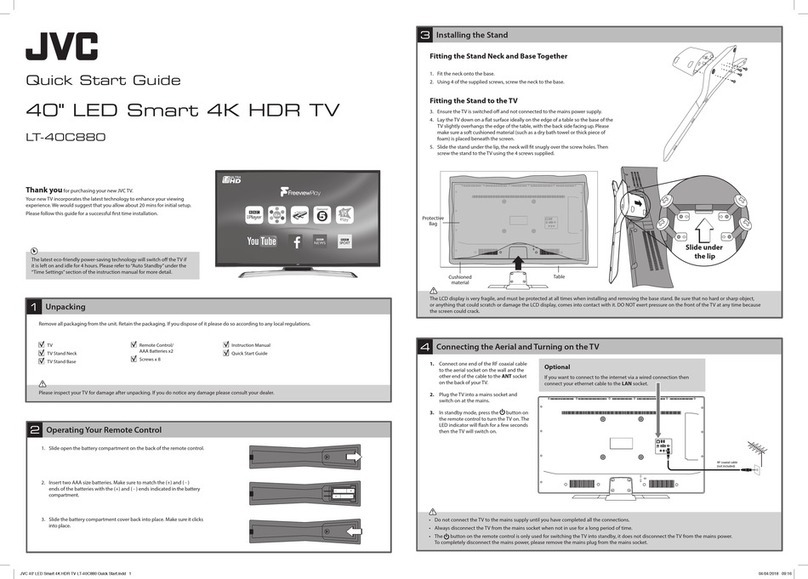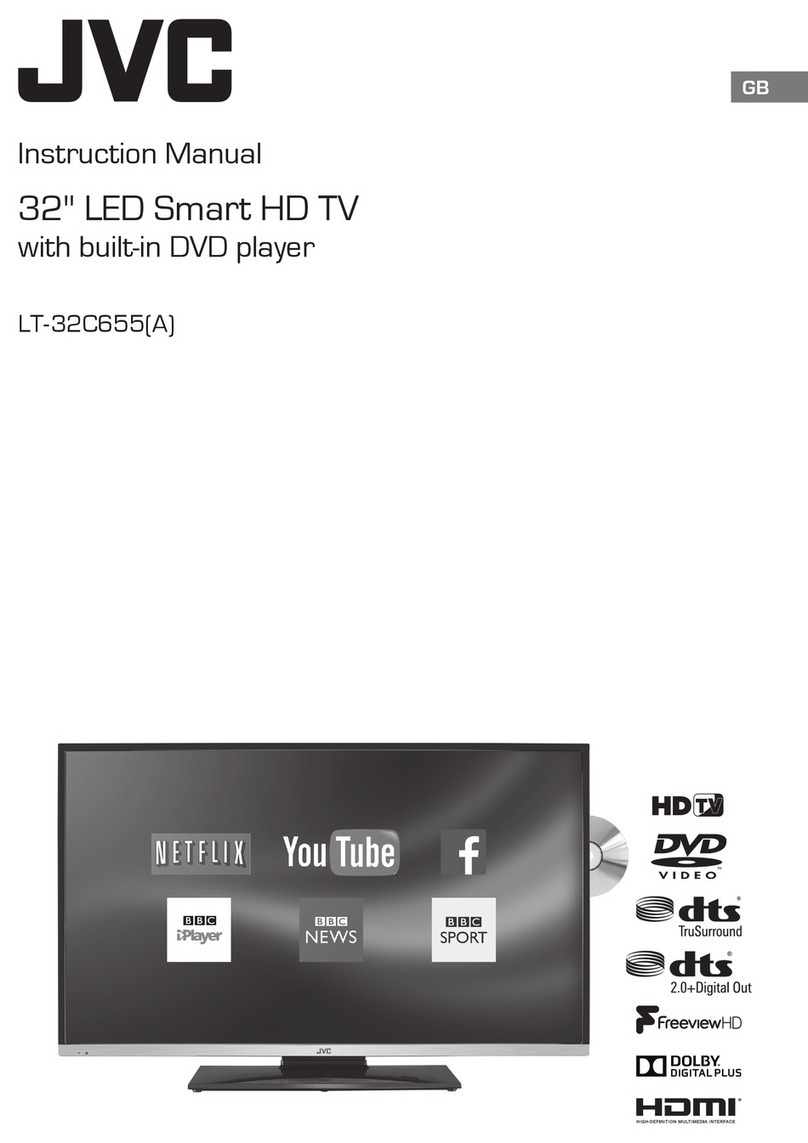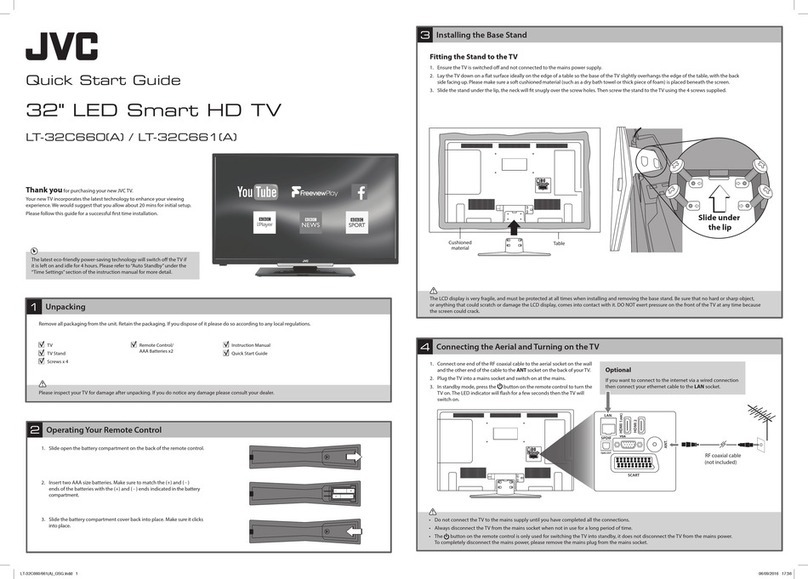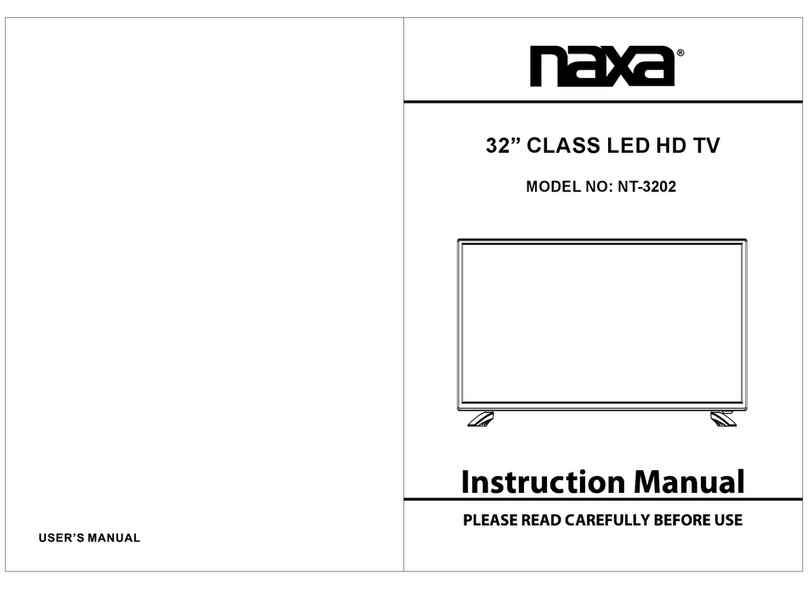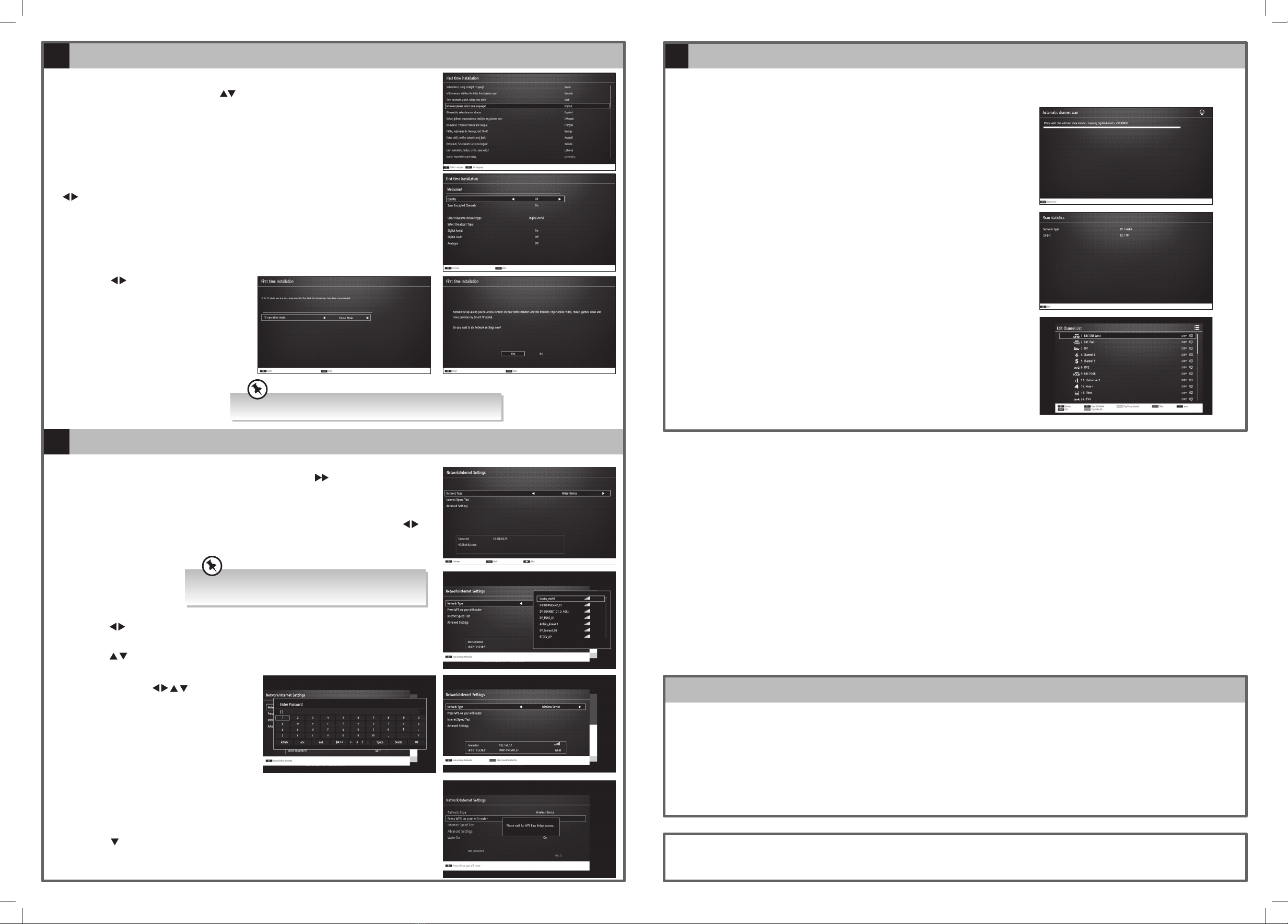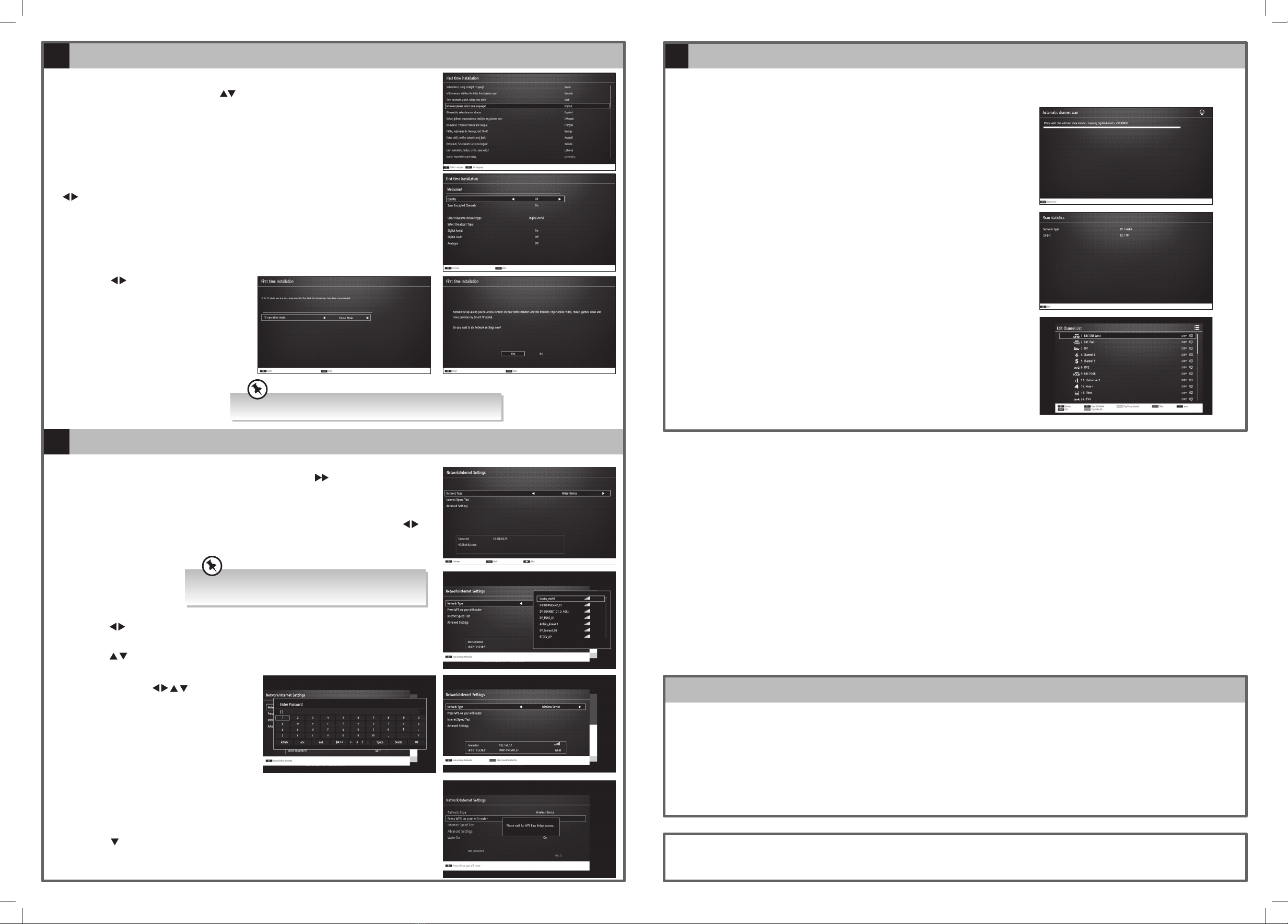
Well done, your new TV is now ready to use. You will nd that there are many exciting features available. To get to know all these features, please take
some time to read the instruction manual provided with your TV.
(QSG-LT-48K780-180208V1)
Need More Help!
If you need more help setting up your TV then please call:
210 289 9999
Lines are open Monday – Friday: 9:00-21:00 and Saturday: 9:00-20:00
Tuning in Your TV
7
2. The Scan statistics screen will appear, showing you the amount of TV and radio
stations that have been tuned in. Press OK to exit this screen.
3. The Edit Channel list will appear, press the EXIT button to remove this. Your TV is
now fully tuned in and ready to use.
1. Your TV will now start automatic channel scan. It will tune in all available TV
channels.
1. The first time you turn the TV on, it will go straight into the First Time Installation menu. Please
ensure the aerial is plugged in. Press the buttons to highlight your language then press OK.
Getting Started
Connecting to the Internet - Wired, Wireless or using the WPS button
5
6
All of the setting on 'First time installations' menu are pre set for the majority of customers in the UK, if
you wish you can change the setting by selecting each setting and pressing the
buttons.
If you View TV Through a Set Top Box
If you have attached a Set top box such as Sky/Virgin or BT via a HDMI cable select Digital Aerial to NO.
This will mean your TV will not try to tune any channels in. To view your set top box press
the SOURCE button and select the HDMI socket you have attached your set top box to.
2. Confirm these settings by pressing OK.
3. Press the buttons to highlight
Home Mode then press OK.
4. To access all the features of your
Smart TV you must be connected to
the internet. If you do not wish to
set up your network connection you
can skip this section by selecting NO,
however we recommend you set up
your network connection now.
5. Select Yes and Press OK.
To access all the features of your Smart TV you must be connected to the internet. If you do not wish
to set up your network connection you can skip this section by pressing , however we recommend
you set up your network connection now.
WIRED Connection
•If you have connected your ethernet cable to the LAN socket on the back of your TV press the
buttons to select WIRED DEVICE. When Network says CONNECTED press OK.
WIRELESS Connection
You can connect using a wireless
connection via your router.
1. Press the buttons to select WIRELESS DEVICE. Wait a few seconds and a list of all wireless
networks will be displayed.
2. Press the buttons to select your wireless network then press OK.
3. You now need to enter your password, a keyboard
will appear. Press the buttons to select a
letter/number/symbol and press OK to enter each
one. Once you have typed your password highlight
OK and press OK. The network will now show
Connected.
4. Press the OK button to continue.
WPS Connection
Rather than having to enter your Wireless password, you can select the WPS option. This will allow you
to connect to your router without a password once the WPS button is pressed on your router.
1. Select WIRELESS DEVICE, when you see list of wireless networks press the BACK button.
2. Press the button to select 'Press WPS on your wifi router' then press OK. Now press the WPS
button on your router and your TV will connect to your router, without the use of a password.
To enjoy Freeview Play your TV must be connected to the internet.
Make sure your TV is as close to your router as possible, within
5m and its recommended its in the same room as the TV.
JVC 48' LED Smart HD TV LT-48K780 Quick Start.indd 2 08/02/2018 11:45