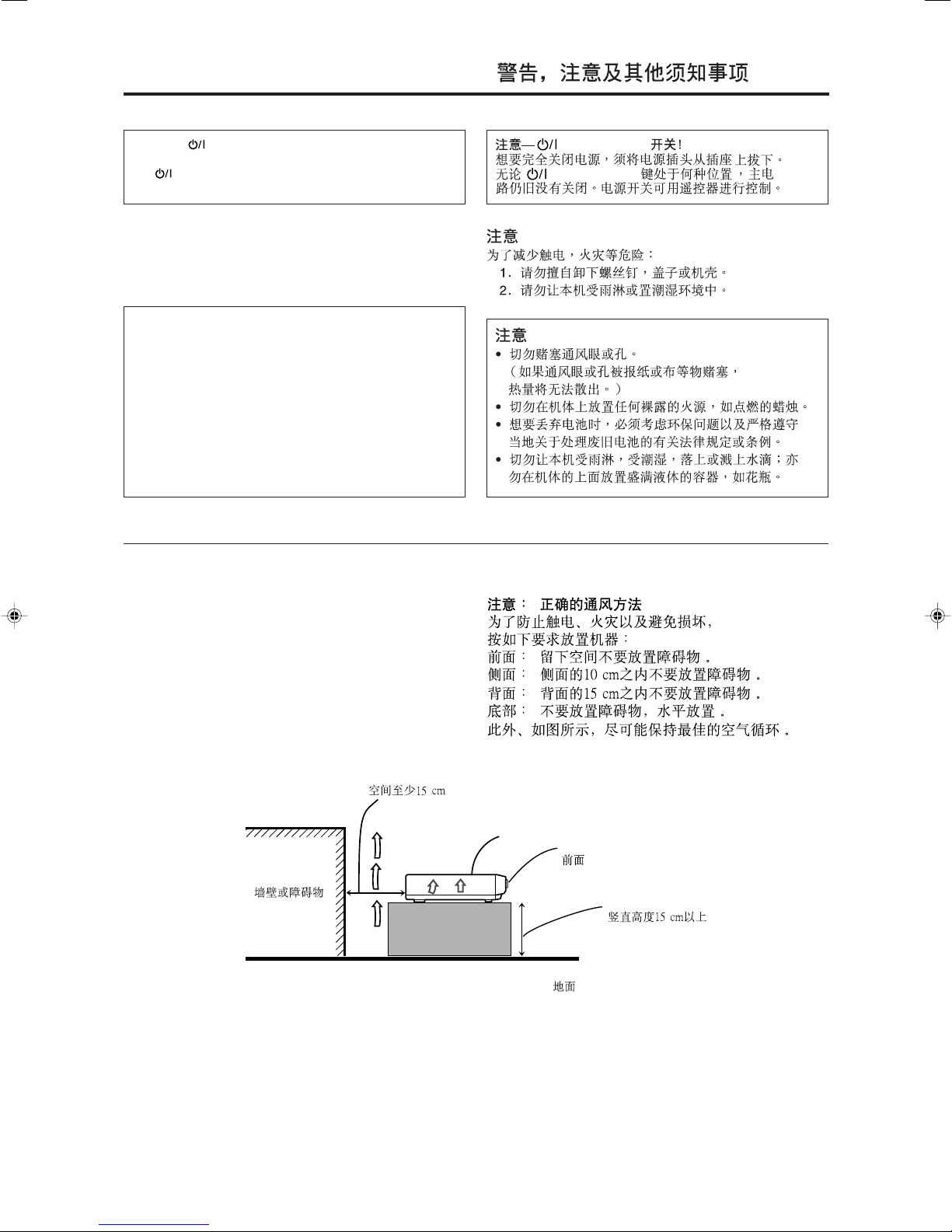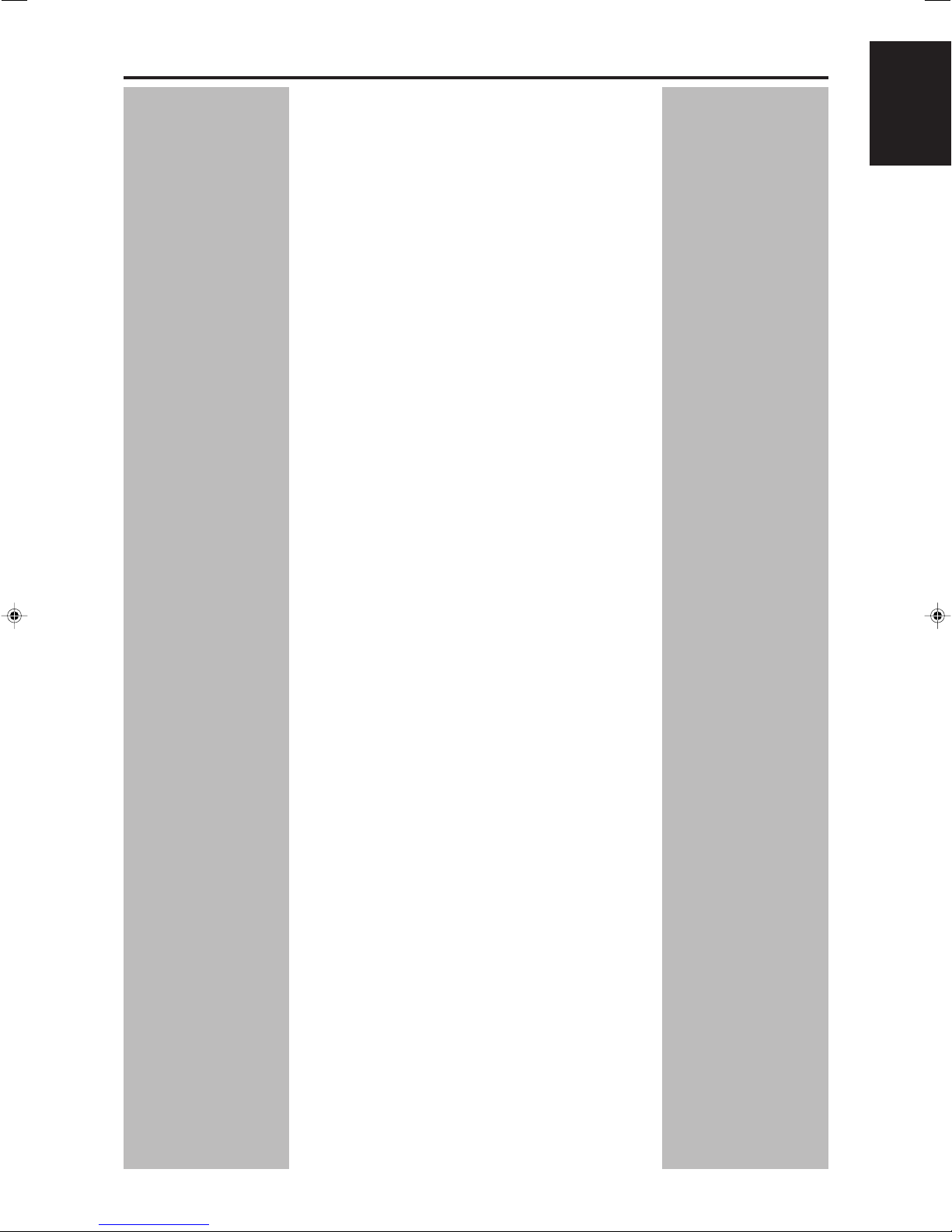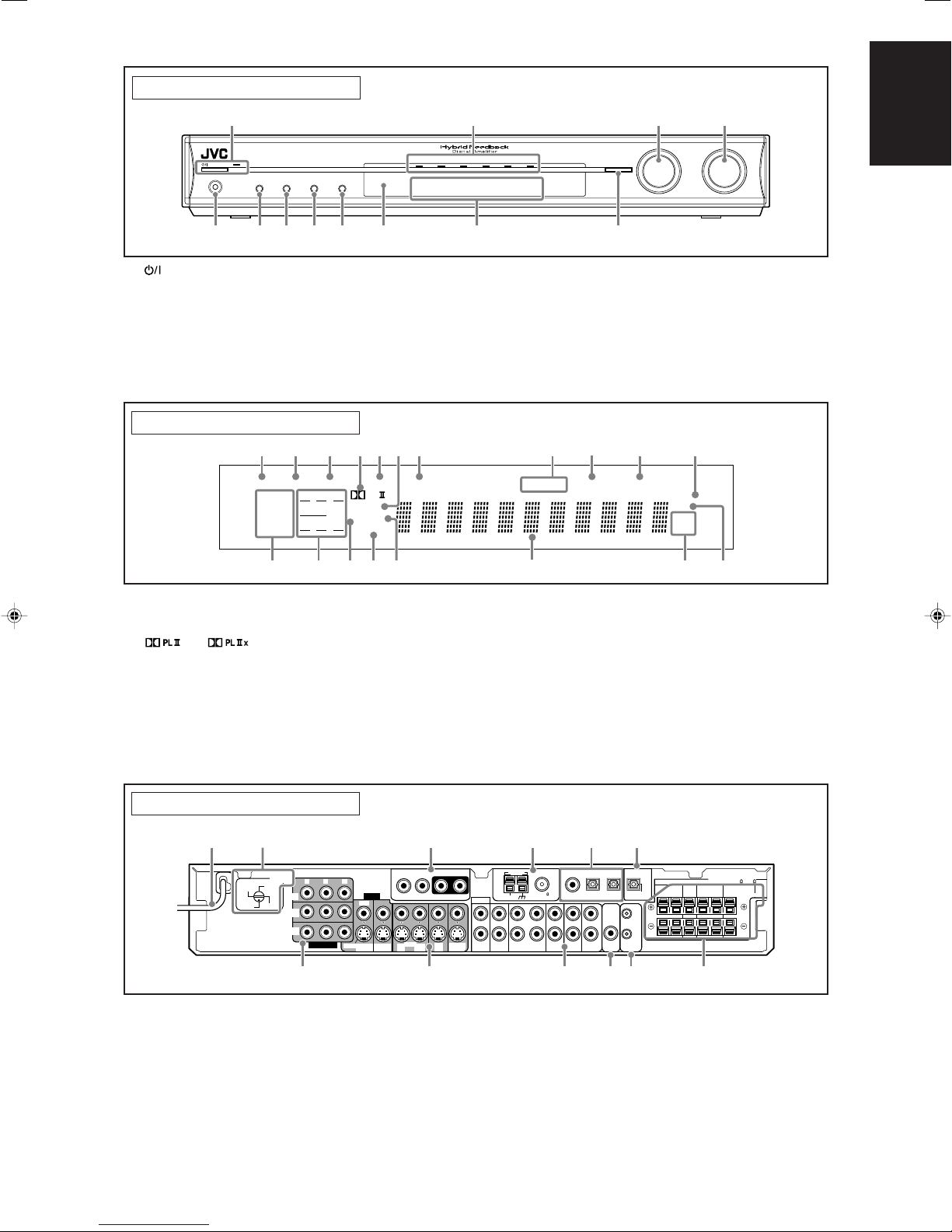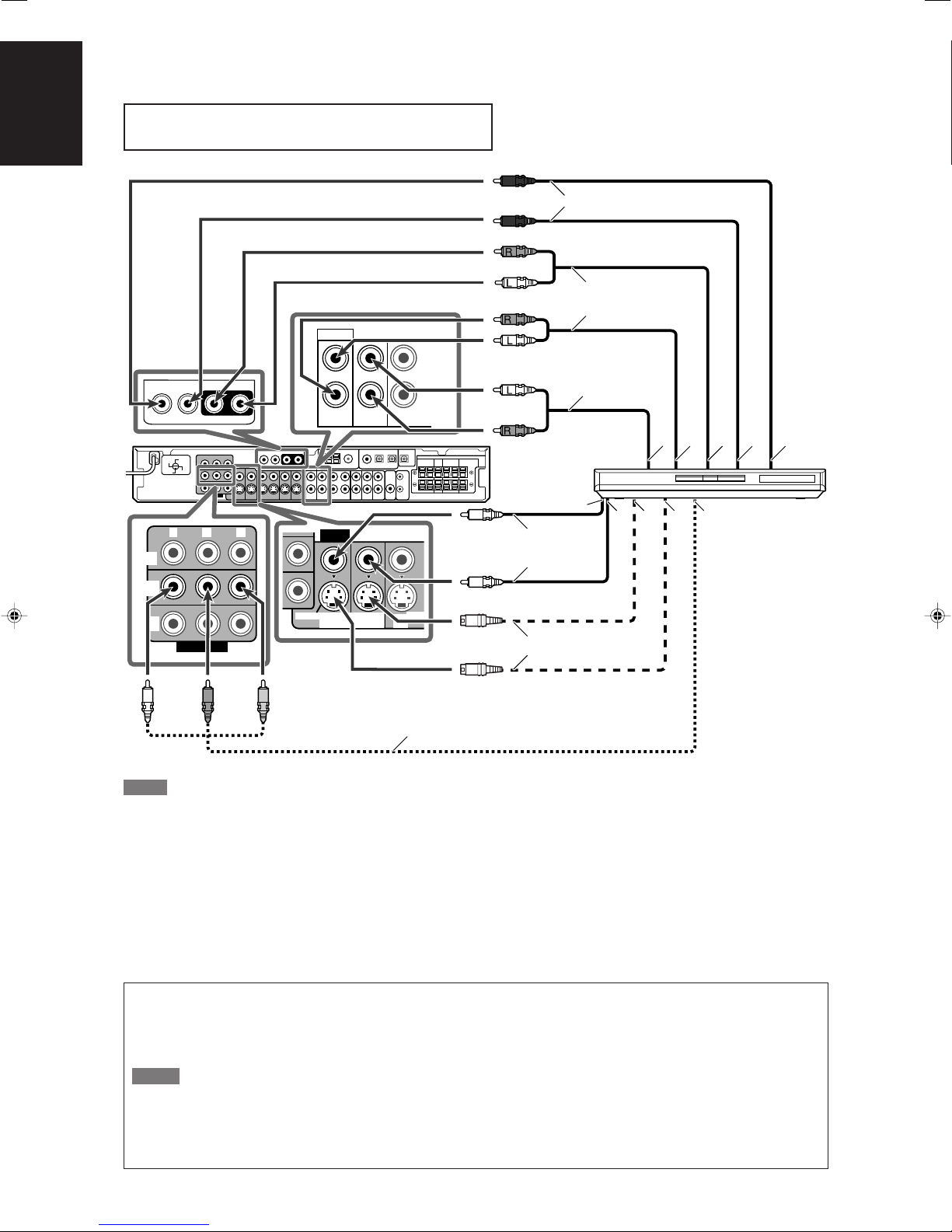1
English
Table of Contents
Parts identification ................................................ 2
Getting started ...................................................... 4
Before Installation .................................................................. 4
Checking the supplied accessories ....................................... 4
Putting batteries in the remote control ................................... 4
Setting the voltage selector ................................................... 4
Connecting the FM and AM antennas ................................... 5
Connecting the speakers ....................................................... 6
Connecting video components .............................................. 7
Connecting the power cord .................................................. 11
Basic operations ................................................. 12
1 Turn on the power ............................................................. 12
2 Select the source to play .................................................. 12
3 Adjust the volume ............................................................. 13
Selecting the digital decode mode ....................................... 13
Adjusting the subwoofer audio position ............................... 14
Activating TV Direct ............................................................. 14
Tu r ning off the sounds temporarily ...................................... 15
Changing the display brightness .......................................... 15
Tu r ning off the power with the Sleep Timer ......................... 15
Basic settings ...................................................... 16
Setting the speaker information automatically
—Smart Surround Setup ............................................... 16
Basic setting items ............................................................... 18
Operation through on-screen display menus ....................... 18
Menu operation buttons ................................................... 18
Setup menu configuration ............................................... 19
Menu operating procedure................................................... 20
Setting the items .................................................................. 21
Setting the speakers ....................................................... 21
Activating the EX/ES/PLIIx setting—EX/ES/PLIIx ........... 22
Selecting the main or sub channel—DUAL MONO ......... 23
Setting bass sound .......................................................... 23
Using the Midnight mode—MIDNIGHT MODE ............... 24
Setting the digital input (DIGITAL IN) terminals
—DIGITAL IN 1/2/3 ................................................... 24
Selecting the component video input mode
—DVD VIDEO INPUT/VCR VIDEO INPUT ............... 25
Superimposing the menus—SUPERIMPOSE ................ 25
Converting S-video signals into composite video signals
—DOWN MIX ............................................................ 25
Converting composite video signals into S-video signals
—Y/C SEPARATE ..................................................... 25
Sound adjustments ............................................. 26
Basic adjustment items ........................................................ 26
Operation through on-screen display menus ....................... 26
Menu operation buttons ................................................... 26
Setup menu configuration ............................................... 27
Menu operating procedure................................................... 28
Adjusting the items .............................................................. 29
Adjusting speaker output level ........................................ 29
Adjusting the equalization patterns
—DIGITAL EQ 63Hz/250Hz/1kHz/4kHz/16kHz ........ 30
Adjusting the bass sounds .............................................. 30
Adjusting the sound parameters for the
Surround/DSP modes ............................................... 31
Tuner operations ................................................. 32
Setting the AM tuner interval spacing .................................. 32
Tuning in to stations manually .............................................. 32
Using preset tuning .............................................................. 32
Selecting the FM reception mode ........................................ 33
Creating realistic sound fields ........................... 34
Reproducing theater ambience ........................................... 34
Introducing the Surround modes ......................................... 34
Introducing the DSP modes ................................................. 37
Using the Surround/DSP modes ......................................... 38
Activating the Surround/DSP modes ................................... 39
AV COMPU LINK remote control system .......... 40
Operating other JVC products ........................... 42
Operating other manufacturers’ products ........ 44
Troubleshooting .................................................. 47
Specifications ...................................................... 48
EN01-05RXF31S[US]2.p65 05.4.23, 16:151