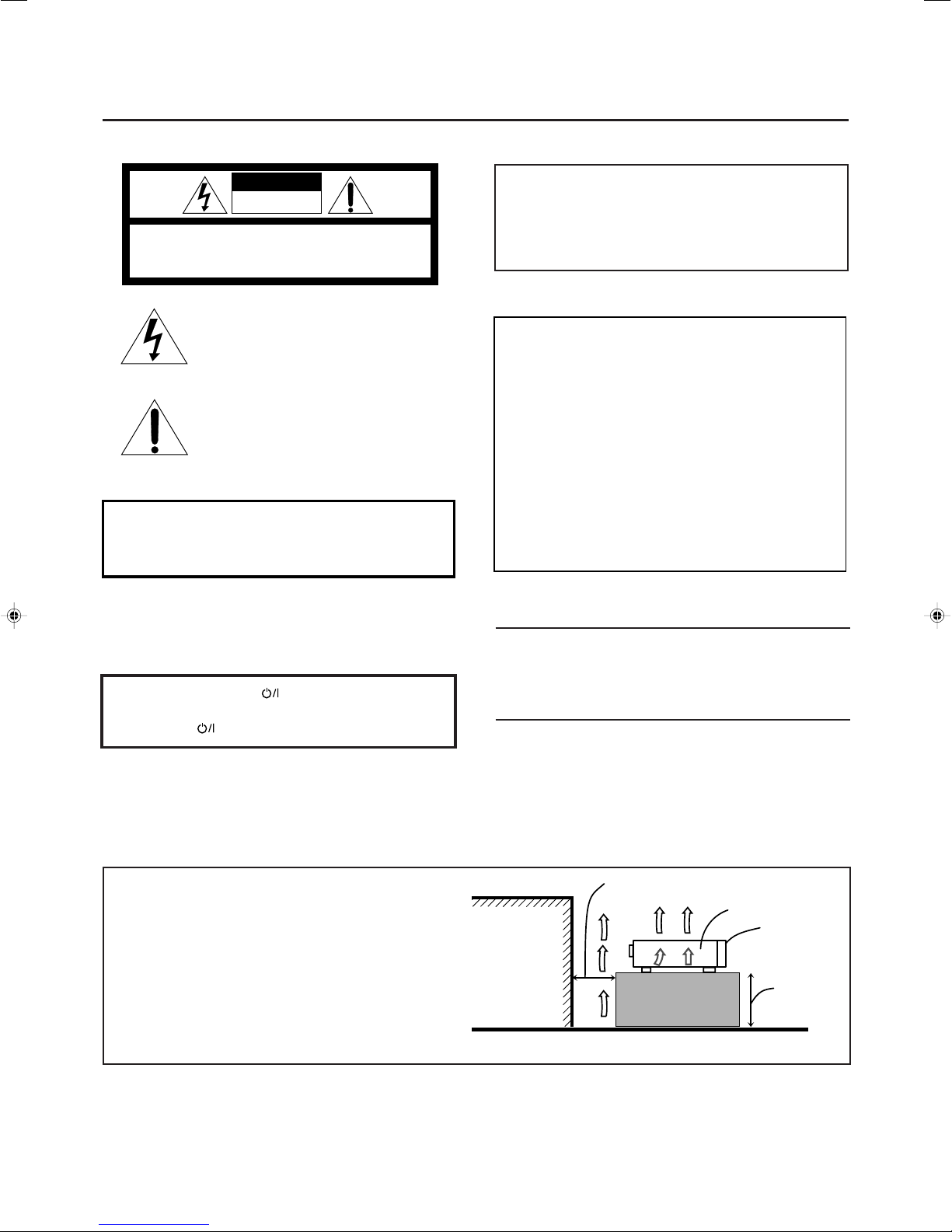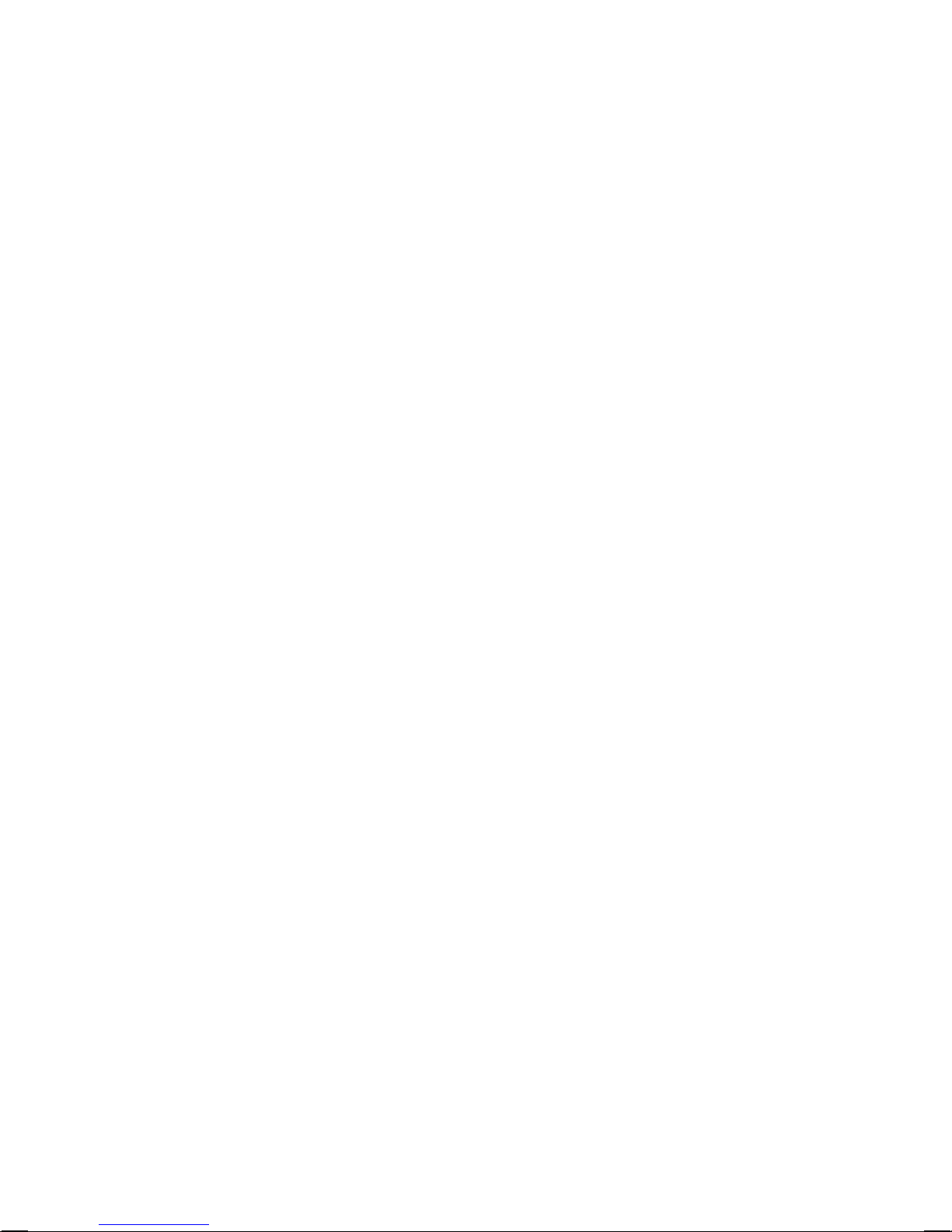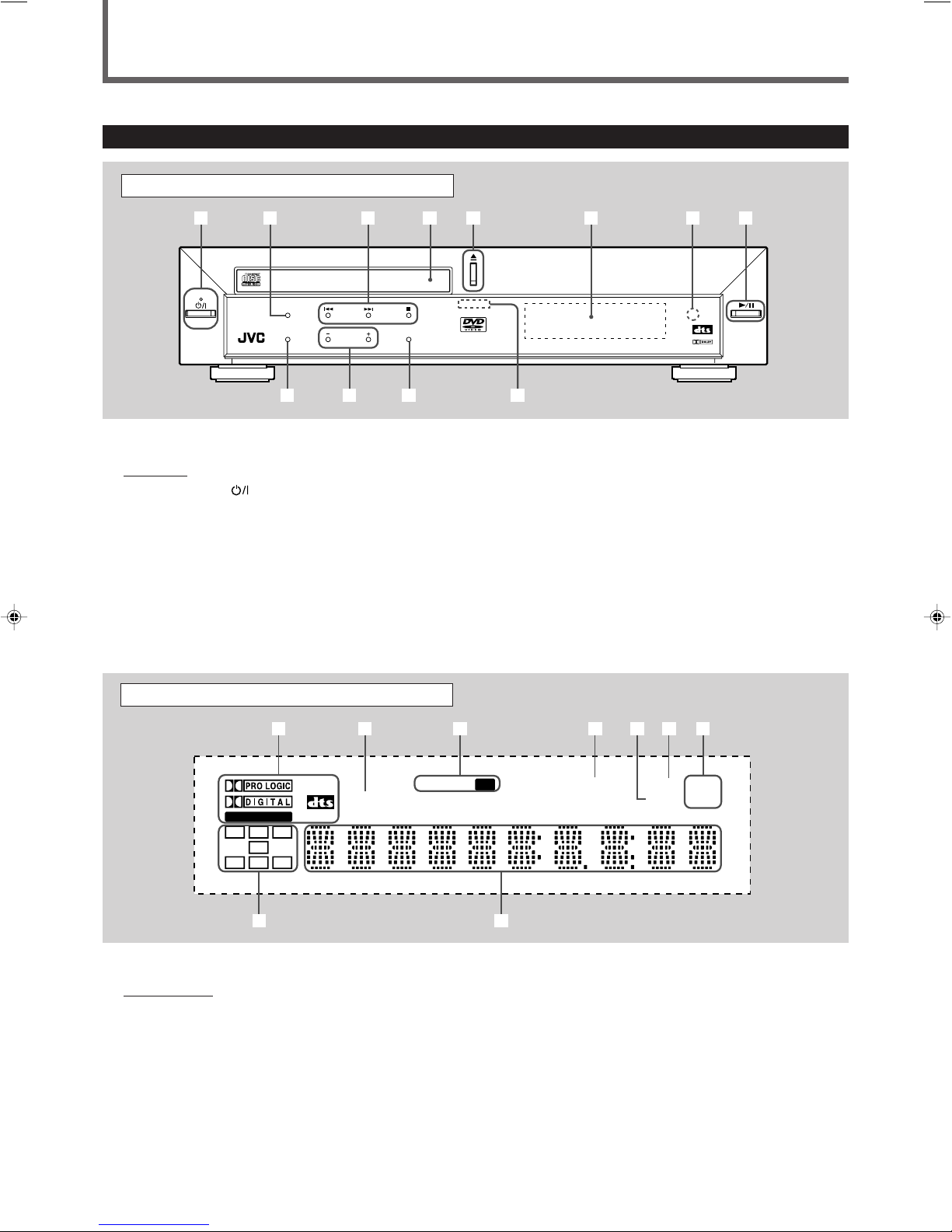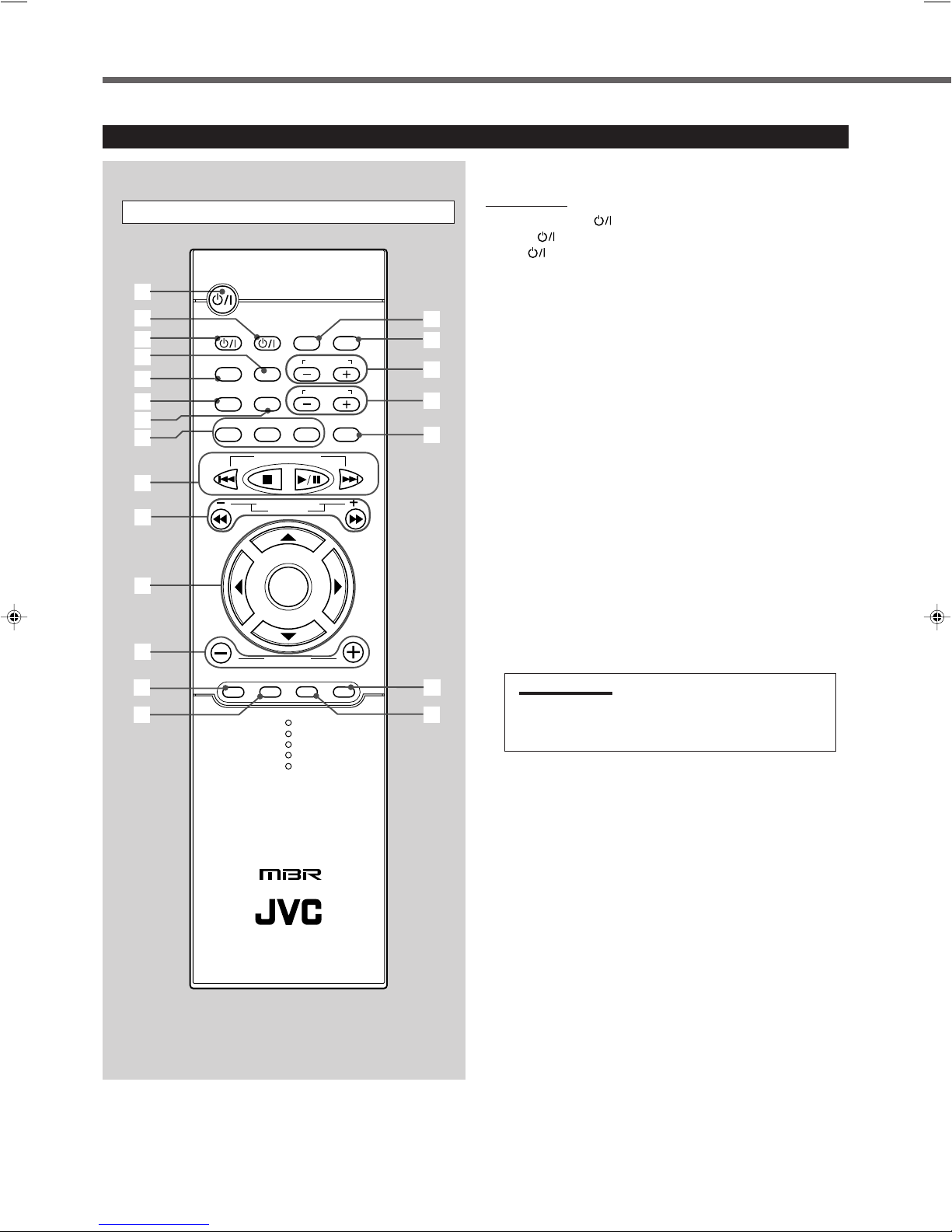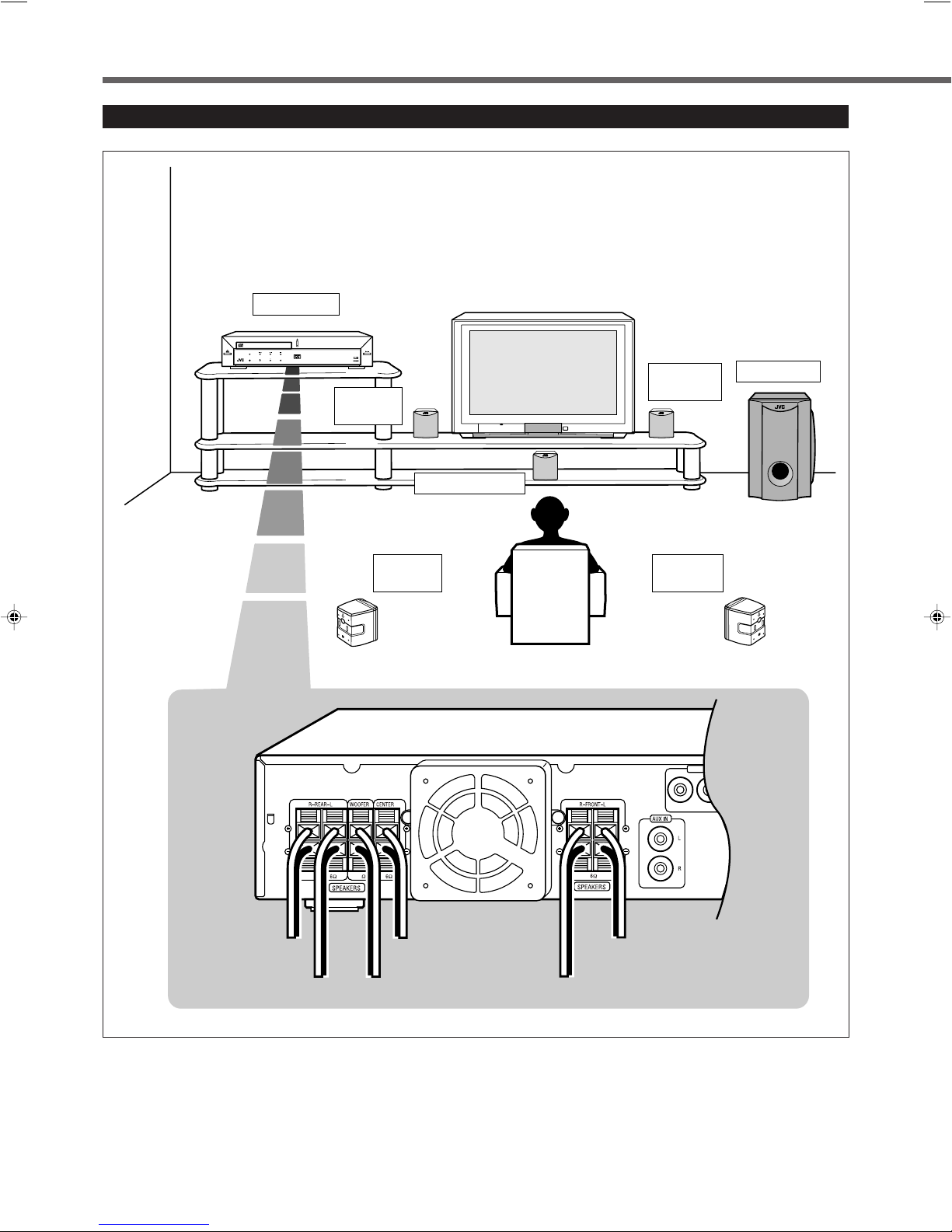1
Table of Contents
Parts Identification ...................................... 2
Center Unit ................................................................................. 2
Remote Control .......................................................................... 3
Getting Started ........................................... 5
Before Installation ...................................................................... 5
Checking the Supplied Accessories ........................................... 5
Putting Batteries in the Remote Control .................................... 5
Connecting the FM and AM Antennas ....................................... 6
Speaker Layout Diagram ............................................................ 7
Connecting the Speakers ............................................................ 8
Connecting Audio/Video Component ........................................ 9
TV Preparation .......................................... 11
Changing the Scan Mode ......................................................... 11
Basic DVD Operations ................................ 12
1 Turn On the Power ............................................................... 12
2 Selecting the source ............................................................. 12
3 Load a DVD ......................................................................... 12
4 Start Playback ...................................................................... 12
5 Adjust the Volume ................................................................ 12
6 Select an Appropriate Progressive Mode ............................. 13
7 Activate Surround or DSP Mode ......................................... 13
8 Stop Playback ...................................................................... 13
Basic VCD/CD Operations .......................... 14
1 Turn On the Power ............................................................... 14
2 Selecting the source ............................................................. 12
3 Load a VCD/CD .................................................................. 14
4 Start Playback ...................................................................... 14
5 Adjust the Volume ................................................................ 15
6 Activate DSP Mode ............................................................. 15
7 Stop Playback ...................................................................... 15
Basic Tuner Operations .............................. 16
1 Turn On the Power ............................................................... 16
2 Select the Band .................................................................... 16
3 Adjust the Volume ................................................................ 16
4 Tune in to a Station .............................................................. 16
Other Basic Operations .............................. 17
Enjoying Sounds from the External Component ..................... 17
Selecting an Appropriate Progressive Mode ............................ 17
Turning Off the Power with the Timer ..................................... 17
Speaker Settings ....................................... 18
Setting the Delay Time ............................................................. 18
Creating Realistic Sound Fields ................... 20
7Dolby Digital and DTS Digital Surround............................. 20
7Dolby Surround .................................................................... 20
7DSP (Digital Signal Processor) Modes ................................ 21
Adjusting Stereo Sound ............................................................ 22
Adjusting Dolby Digital and DTS Digital Surround ................ 23
Activating Dynamic Range Compression ................................ 24
Adjusting Dolby Surround ....................................................... 24
Adjusting DSP Modes .............................................................. 25
Disc Introduction—DVD/VCD/CD ................ 27
Basic Disc Operations ................................ 28
DVD Playback ........................................... 29
Showing the On-Screen Bar ..................................................... 29
Selecting the Subtitles .............................................................. 30
Selecting the Audio Languages ................................................ 30
Selecting the Multi-Angle Views ............................................. 30
Checking the Remaining Time ................................................. 31
Disc Menu-Driven Playback .................................................... 31
Moving to a Particular Portion Directly ................................... 32
Searching for a Particular Point ............................................... 32
Repeating Playback .................................................................. 33
7Repeat Play ........................................................................... 33
7A–B Repeat ........................................................................... 33
Programming the Playing Order of the Chapters
—Program Play .................................................................. 34
DVD Special Effect Playback .................................................. 36
7Still Picture/Frame-by-Frame Playback ............................... 36
7Slow Motion Playback ......................................................... 36
7Zoom .................................................................................... 36
VCD/CD Playback ...................................... 37
Showing the On-Screen Bar ..................................................... 37
Checking the Remaining Time ................................................. 37
Disc Menu-Driven Playback (Only for VCD) .......................... 38
Moving to a Particular Portion Directly ................................... 38
Searching for a Particular Point ............................................... 38
Repeating Playback .................................................................. 39
7Repeat Play ........................................................................... 39
7A–B Repeat ........................................................................... 39
Programming the Playing Order of the Tracks
—Program Play .................................................................. 40
Selecting Playback Channel ..................................................... 41
VCD Special Effect Playback .................................................. 42
7Still Picture/Frame-by-Frame Playback ............................... 42
7Slow Motion Playback ......................................................... 42
7Zoom .................................................................................... 42
MP3 Introduction ...................................... 43
MP3 Playback ........................................... 44
Starting Playback ..................................................................... 44
Operations Using the On-Screen Display ................................ 45
Moving to a Particular Track Directly ...................................... 46
Repeating Playback .................................................................. 46
Tuner Operations ....................................... 47
Tuning in Stations .................................................................... 47
Using Preset Tuning ................................................................. 48
Selecting the FM Reception Mode ........................................... 48
Setting up the DVD Preferences ................. 49
Setting the Initial Languages .................................................... 49
Introducing the DVD Preference (System) .............................. 50
Setting the Parental (Rating) Level .......................................... 52
Operating JVC’s Components ...................... 54
Operating Other Manufacturers’ TV ............ 55
Maintenance ............................................. 56
Troubleshooting ......................................... 57
Specifications ............................................ 58
EN01-10TH-A30[J]12.pm6 02.5.22, 7:25 PM1