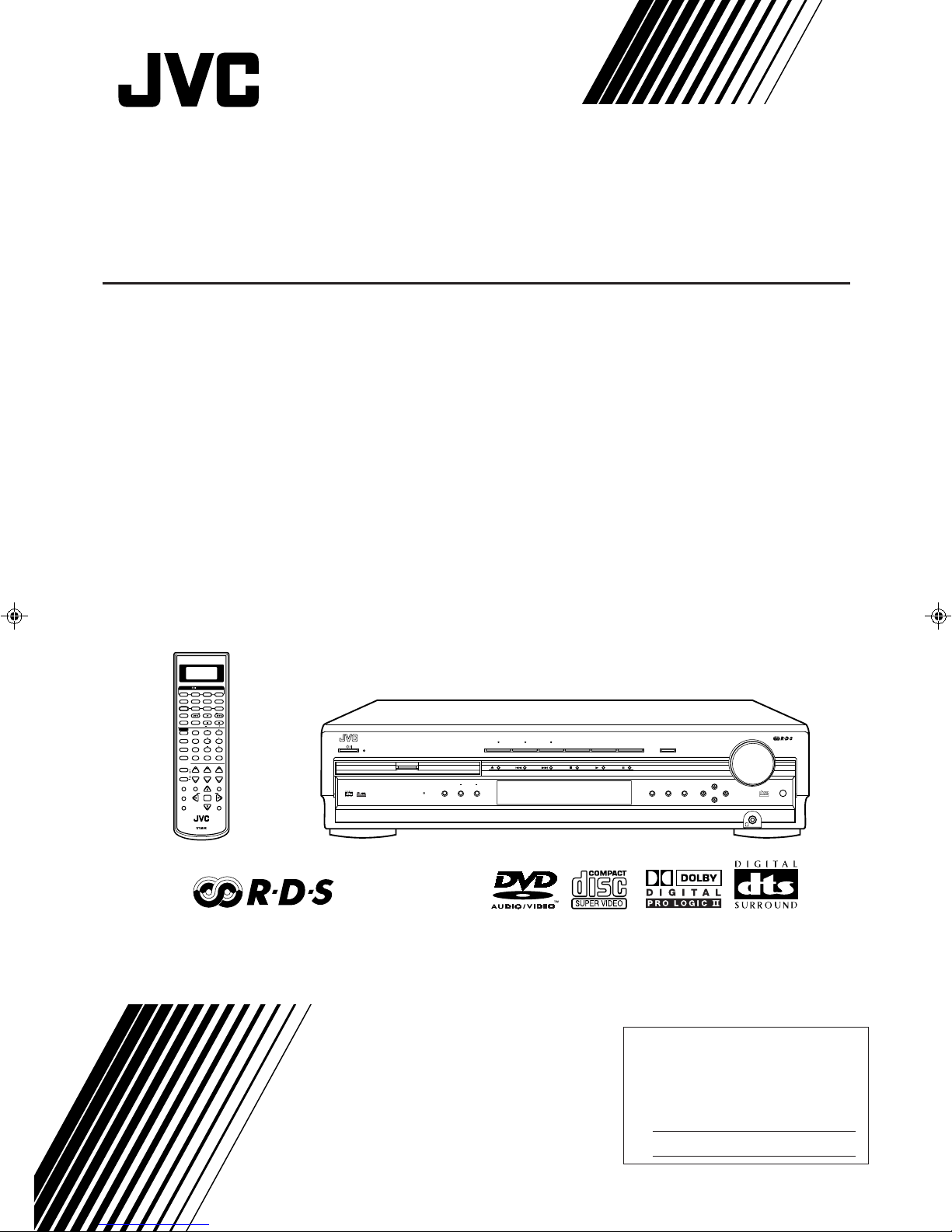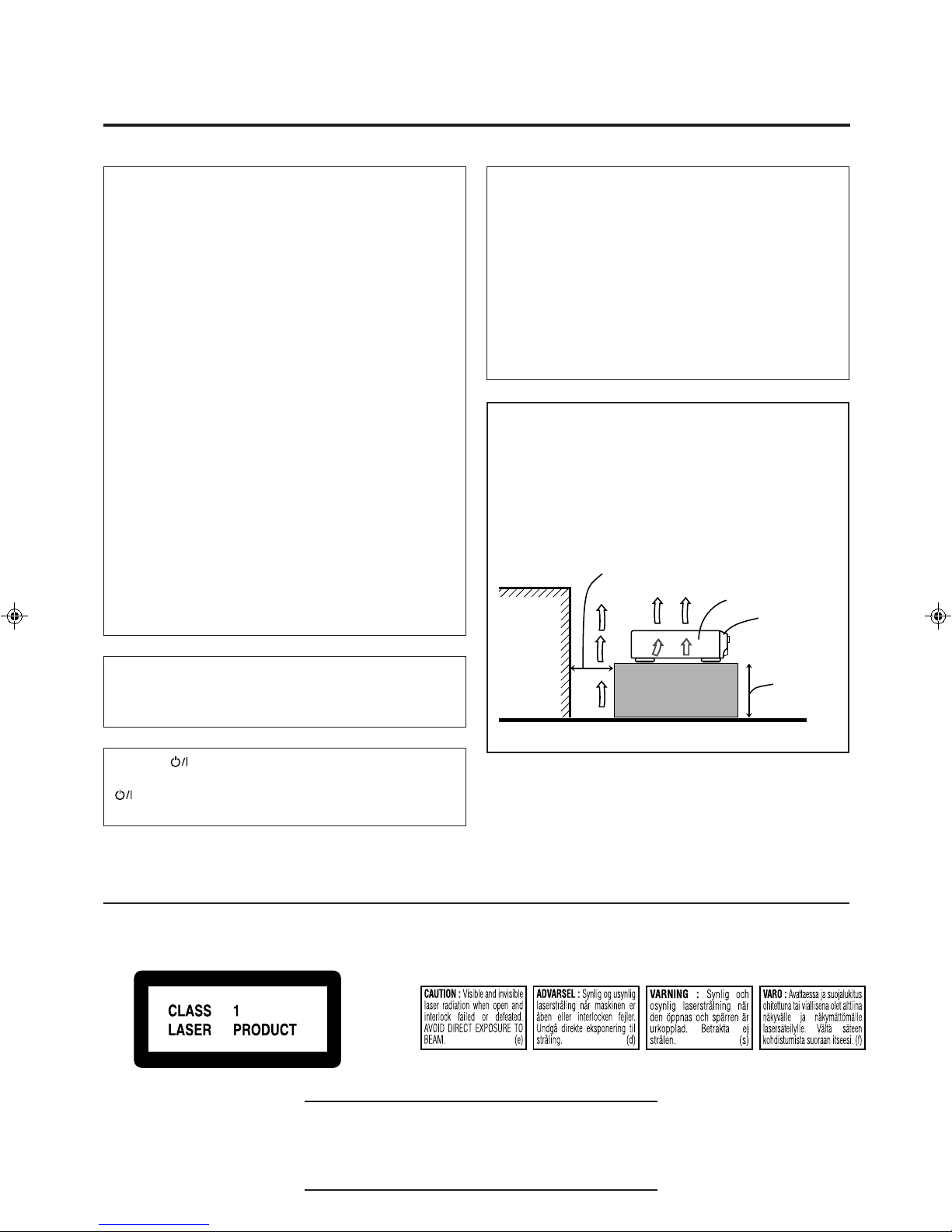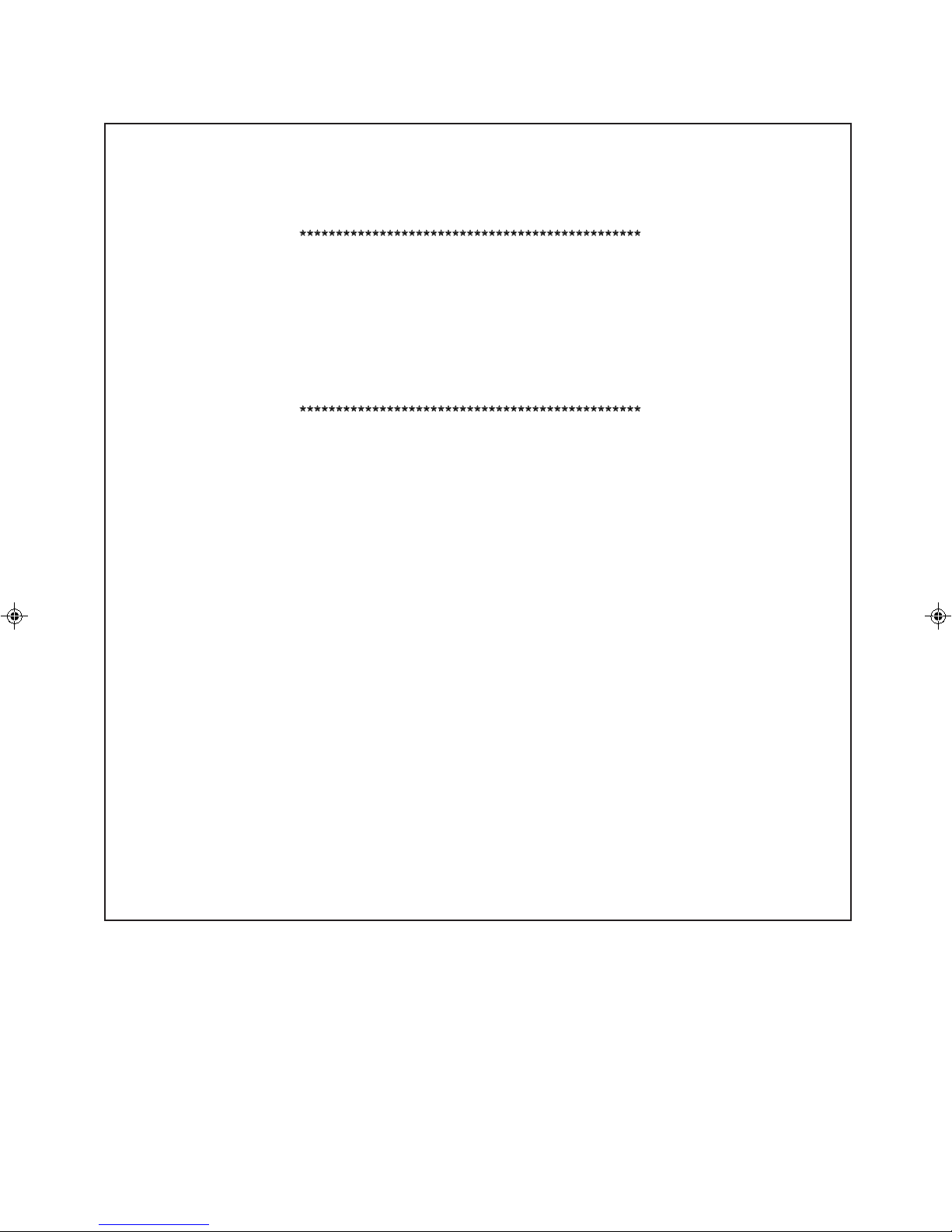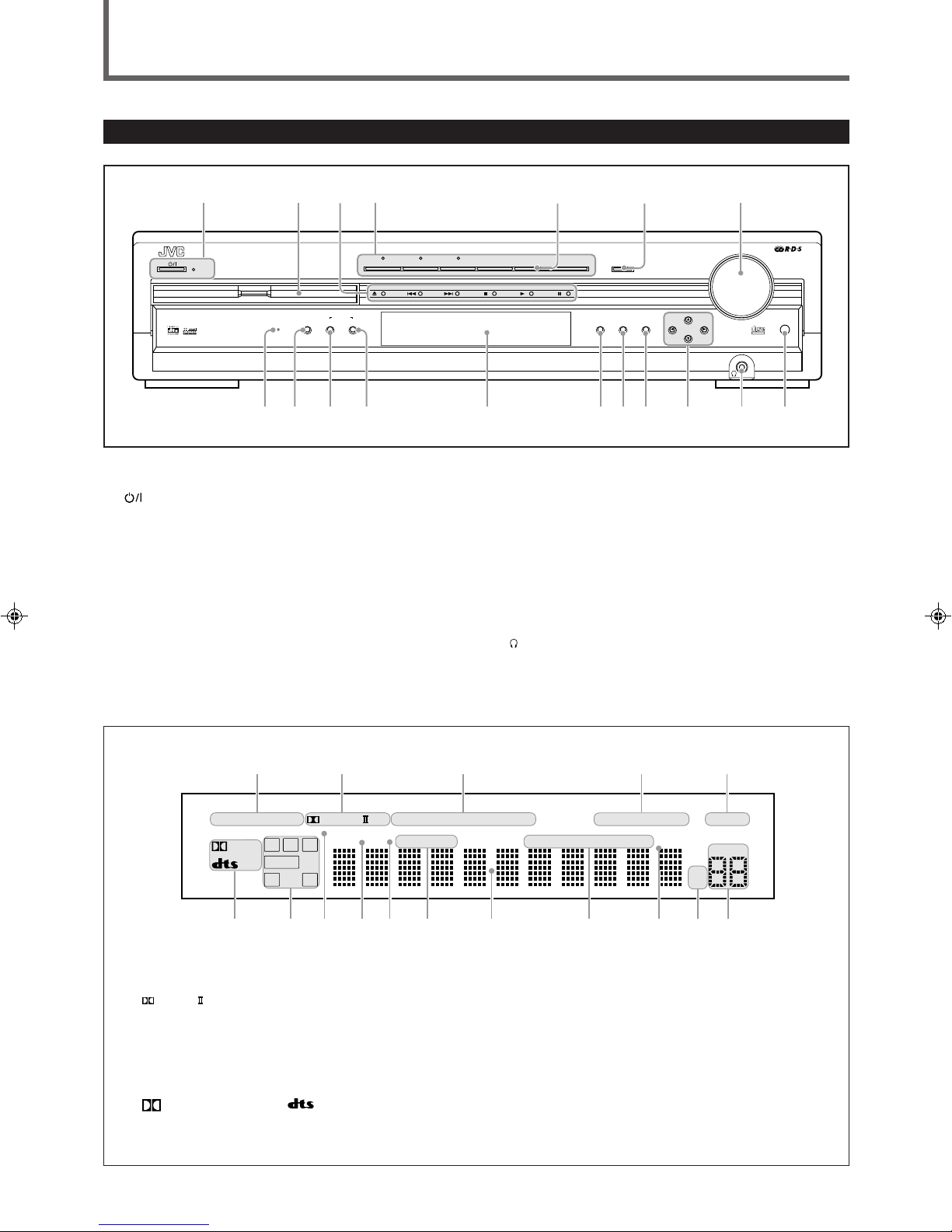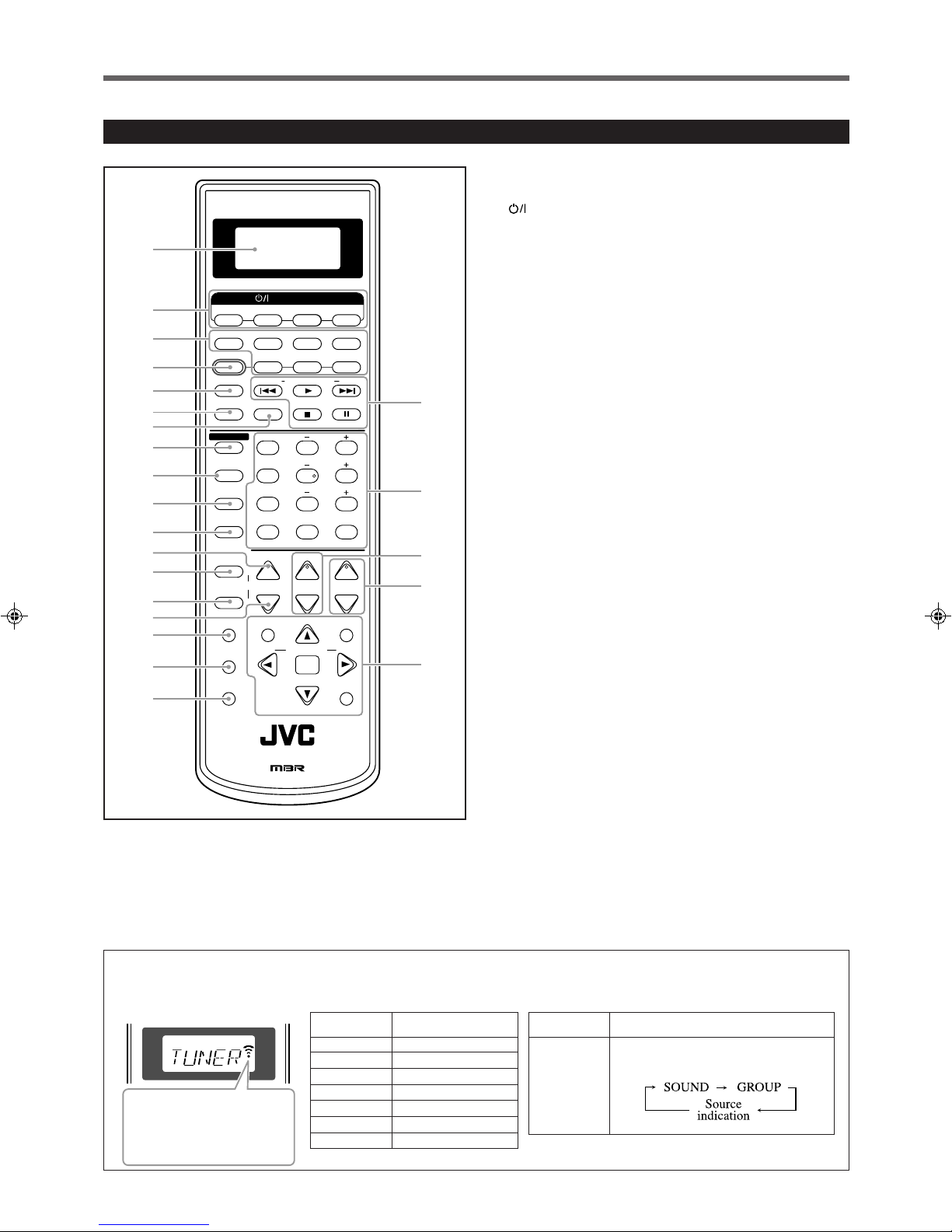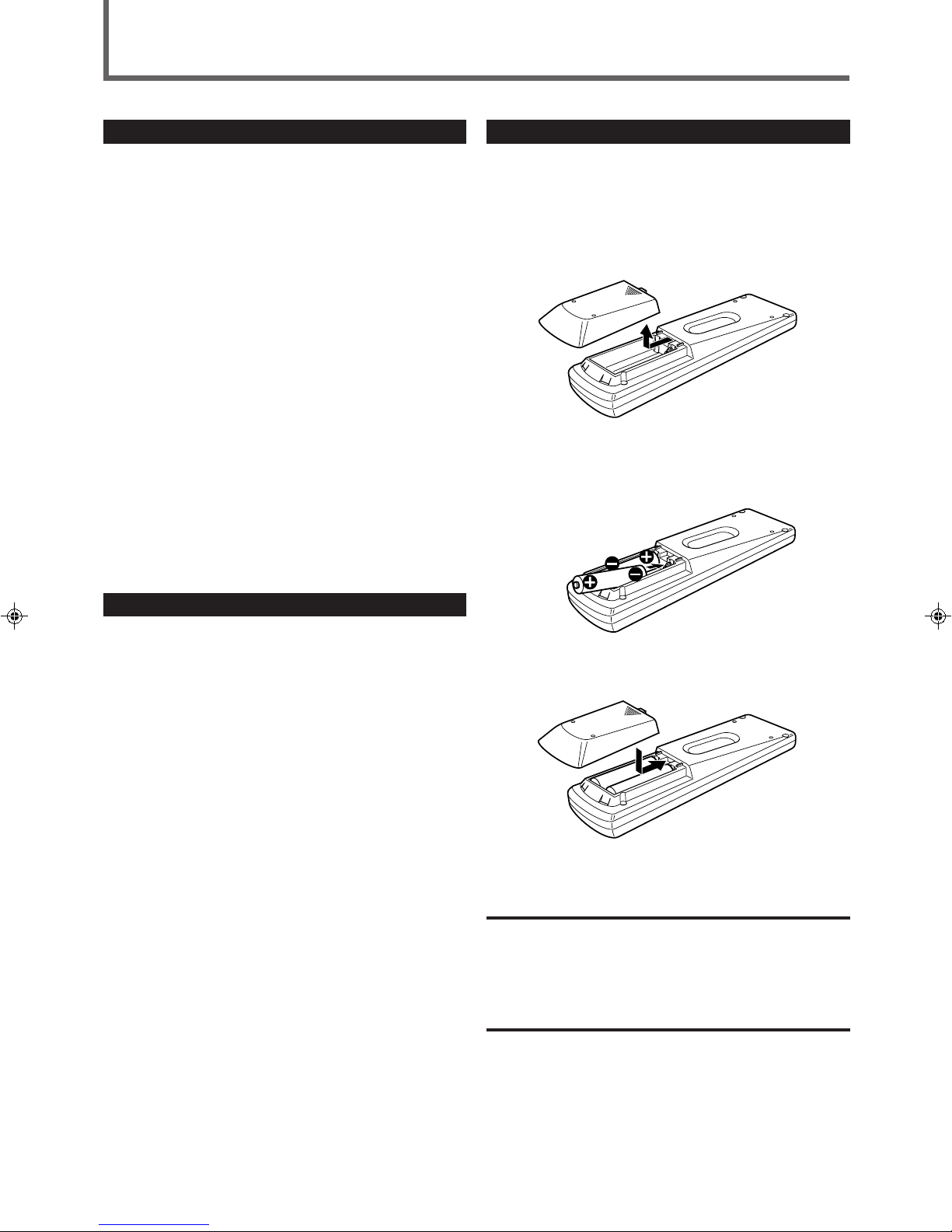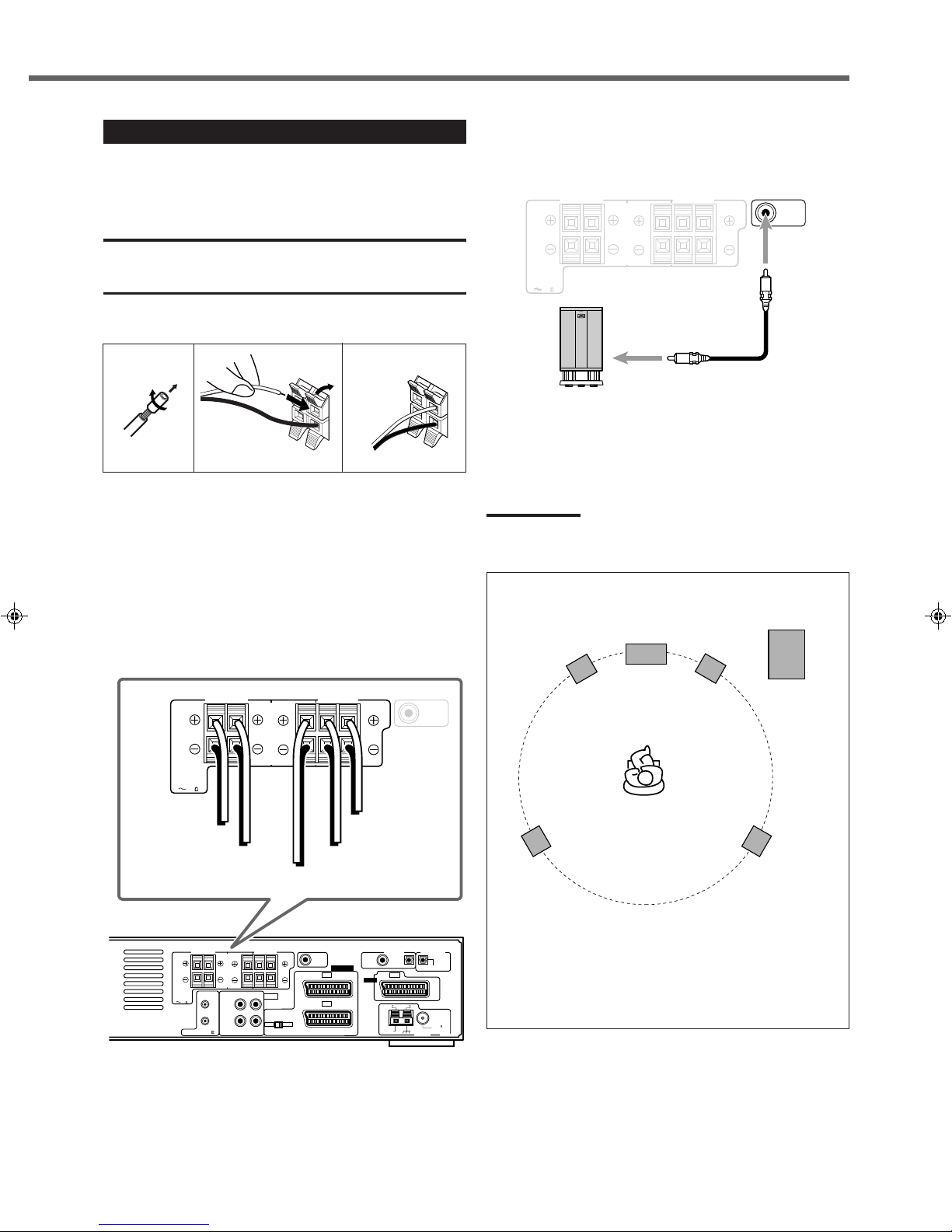1
Table of Contents
Parts Identification ...................................... 2
Front Panel ................................................................................. 2
Remote Control .......................................................................... 3
Getting Started ........................................... 4
Before Installation ...................................................................... 4
Checking the Supplied Accessories ........................................... 4
Putting Batteries in the Remote Control .................................... 4
Connecting the FM and AM Antennas ....................................... 5
Connecting the Speakers ............................................................ 6
Connecting Audio/Video Components ....................................... 7
7About connecting cables/cords ........................................... 7
7Cassette deck/CD recoder connection ................................ 8
7Digital connection ............................................................... 8
7SCART connection ............................................................. 9
Basic Operations ....................................... 11
1 Turn On the Power ............................................................... 11
2 Select the Source to Play ..................................................... 11
3 Adjust the Volume ................................................................ 11
Turning Off the Sounds Temporarily ....................................... 12
Turning Off the Power with the Sleep Timer ........................... 12
Changing the Display Brightness ............................................. 12
Activating TV Direct ................................................................ 12
Selecting the Analog or Digital Input Mode ............................ 13
Changing the Digital Input Mode Manually ............................ 13
Attenuating the Input Signal .................................................... 14
Changing the Source Name ...................................................... 14
Activating the Recording Mode ............................................... 14
Basic DVD Player Operations ...................... 15
1 Open the Disc Tray .............................................................. 15
2 Load a Disc .......................................................................... 15
3 Start Playback ...................................................................... 15
4 Adjust the Volume ................................................................ 16
5 Activate Realistic Sound Field ............................................. 16
6 Select Surround Mode ......................................................... 16
7 Stop Playback ...................................................................... 16
8 Turn Off the Power (into Standby) ...................................... 16
Tuner Operations ....................................... 17
Tuning into Stations Manually ................................................. 17
Using Preset Tuning ................................................................. 17
Selecting the FM Reception Mode ........................................... 18
Using the RDS (Radio Data System)
to Receive FM Stations ...................................................... 19
Searching for a Program by PTY Codes .................................. 20
Switching to Broadcast Program of
Your Choice Temporarily ................................................... 21
7How the Enhanced Other Network function
actually works ................................................................... 21
7Description of the PTY codes ........................................... 22
Basic Settings........................................... 23
Operation Buttons .................................................................... 23
Operating Procedure ................................................................. 23
7Speaker information—“SUBWFR,” “FRNT SP,”
“CNTR SP,” and “REAR SP” ........................................... 24
7Speaker distance
—“FRNT D,” “CNTR D,” and “REAR D” ...................... 24
7Crossover frequency—“CROSS” ..................................... 25
7Low frequency effect attenuator—“LFE” ........................ 25
7Dynamic range compression—“D.COMP” ...................... 25
7Digital input (DIGITAL IN) terminals—“DGT” ............. 25
7Auto surround—“AUTO SR” ........................................... 26
7Auto mode—“MODE” ..................................................... 26
Sound Adjustments.................................... 27
Operation Buttons .................................................................... 27
Operating Procedure ................................................................. 27
7Front speaker output balance—“BAL”............................. 28
7Tone—“BASS” and “TREBLE” ...................................... 28
7Speaker output levels—“SUBWFR,” “CENTER,”
“REAR L,” and “REAR R” .............................................. 28
7DAP effect level—“EFFECT” .......................................... 28
Creating Realistic Sound Fields ................... 29
Activating Surround Mode ........................................................ 31
Selecting Surround Modes ........................................................ 31
Adjusting Surround Mode Using Remote Control................... 32
DVD Player Operations .............................. 33
Disc Information ....................................................................... 33
Using the On-screen Bar .......................................................... 35
Basic Operation through the On-screen Bar ............................ 36
Changing the Time Indication .................................................. 36
Locating a Desired Scene from the Disc Menu ....................... 37
Selecting a View Angle—ANGLE ........................................... 38
Changing the Languages—SUBTITLE and AUDIO ............... 39
Playing from a Specified Position on a Disc ............................ 41
7Locating a desired chapter/track—
Chapter/Track Search ....................................................... 41
7Locating a desired position—Time Search ....................... 41
7Locating a desired scene—DIGEST................................. 42
Special Picture Playback .......................................................... 43
7Frame-by-frame playback................................................. 43
7Showing continuous still pictures—STROBE .................. 43
7Playing back in slow-motion ............................................ 43
7Zooming in—ZOOM ........................................................ 43
7Changing the VFP setting—VFP ...................................... 44
Program Playback and Random Playback ............................... 45
Repeat Playback ....................................................................... 46
Additional Information for DVD AUDIO ................................ 47
Special Playback for DVD AUDIO .......................................... 47
MP3 Disc Playback .................................... 49
Basic Operations ...................................................................... 49
Operations through the MP3 CONTROL Screen .................... 50
Repeat Playback ....................................................................... 50
JPEG Disc Playback ................................... 51
Slide-show Playback ................................................................ 51
Operations through the JPEG CONTROL Screen ................... 52
Repeat Playback ....................................................................... 52
Choice Menu Operations............................. 53
Operation Buttons .................................................................... 53
Configuration of Choice Menu ................................................ 53
Operating Procedure................................................................. 54
7LANGUAGE menu .......................................................... 55
7PICTURE menu ................................................................ 55
7AUDIO menu .................................................................... 56
• Language code list ......................................................... 56
7SPK. SETTING menu ...................................................... 57
7OTHERS menu ................................................................. 58
Restricting Playback by Parental Lock .................................... 59
7Setting Parental Lock ........................................................ 59
7Changing the setting of Parental Lock ............................. 60
7Releasing Parental Lock temporarily................................ 60
• Country/Area codes list for Parental Lock ..................... 61
Glossary for DVD Player............................. 62
Operating JVC’s Audio/Video Components ........ 63
Operating Audio Components .................................................. 63
Operating Video Components .................................................. 64
Operating Other Manufacturers’ Equipment ..... 65
Changing the Preset Signal Codes ........................................... 65
Maintenance ............................................. 68
Troubleshooting ......................................... 69
Specifications ............................................ 72
EN01_10RX-DV5SL[B]2.pm5 02.8.6, 6:01 PM1