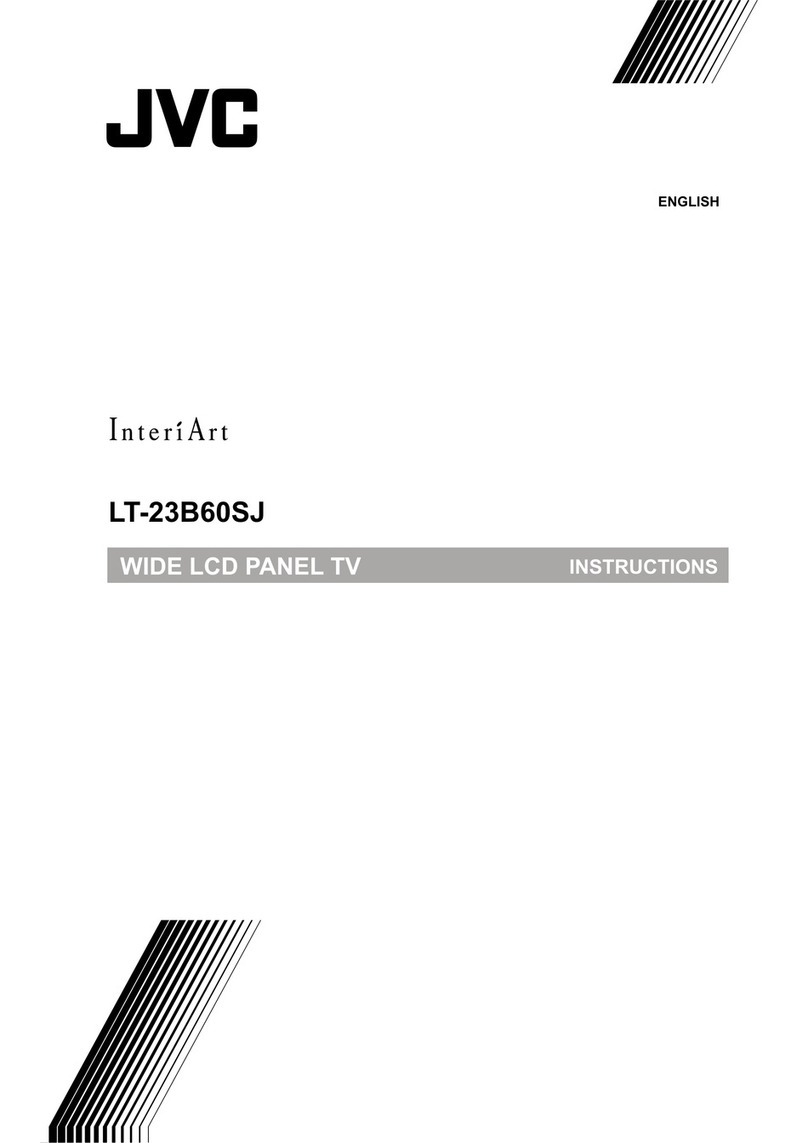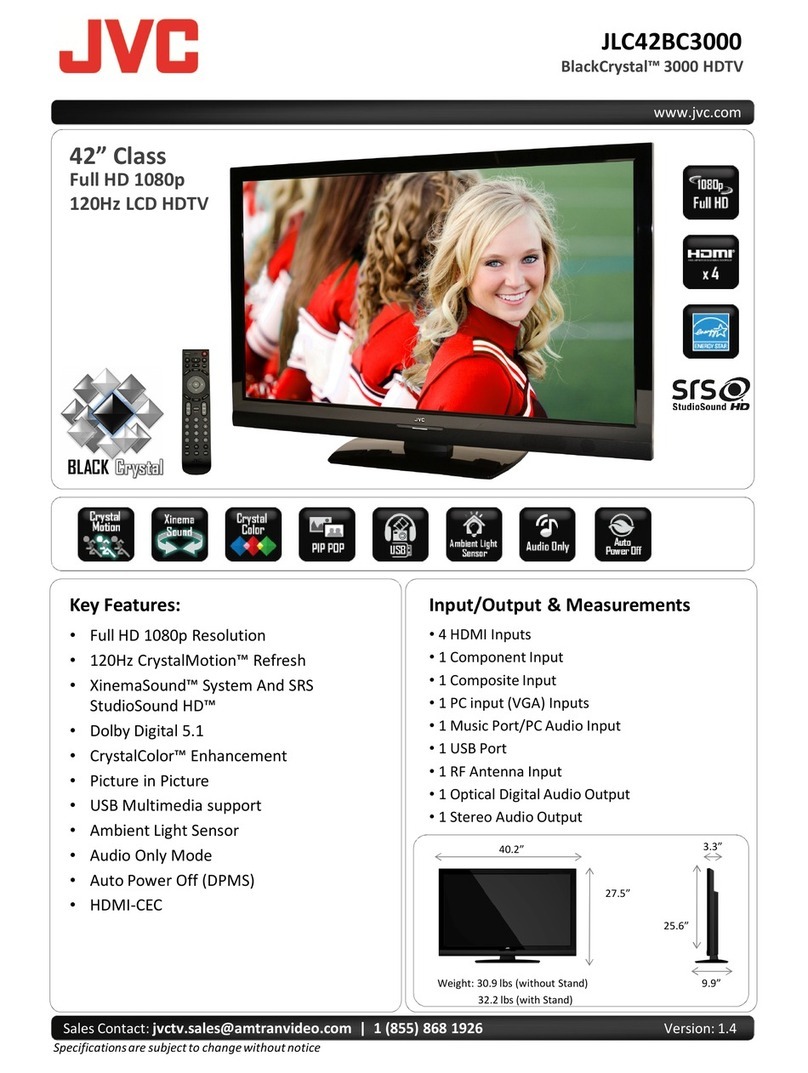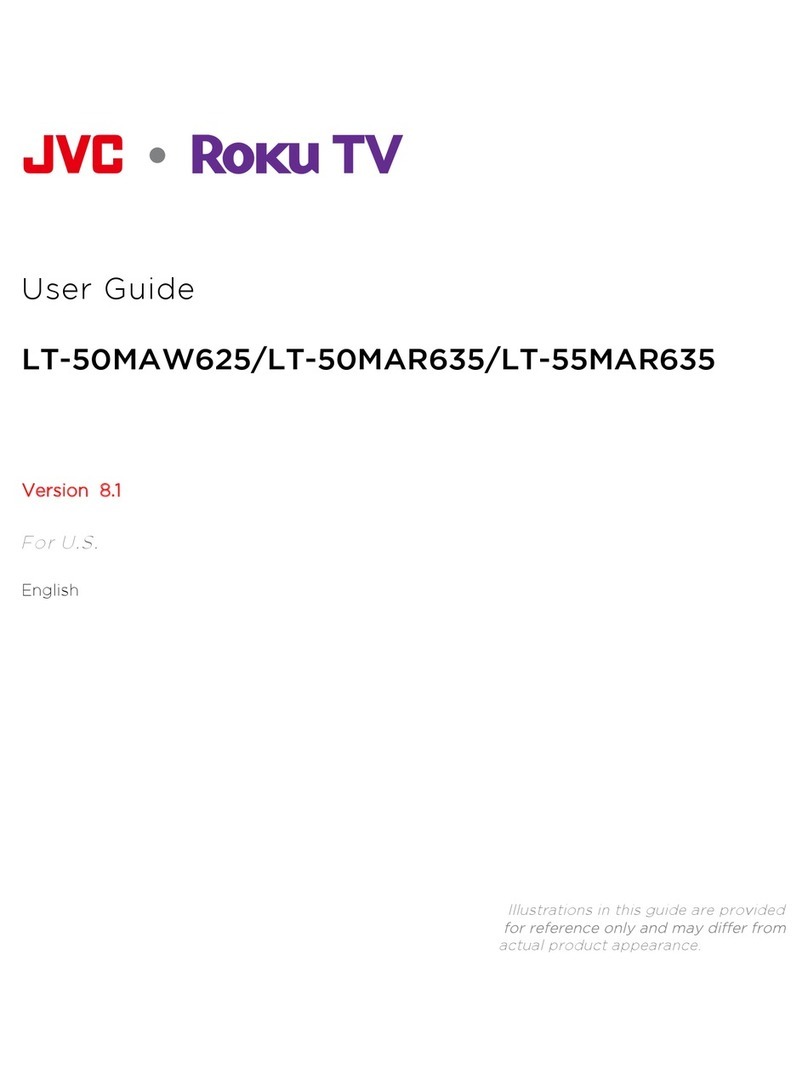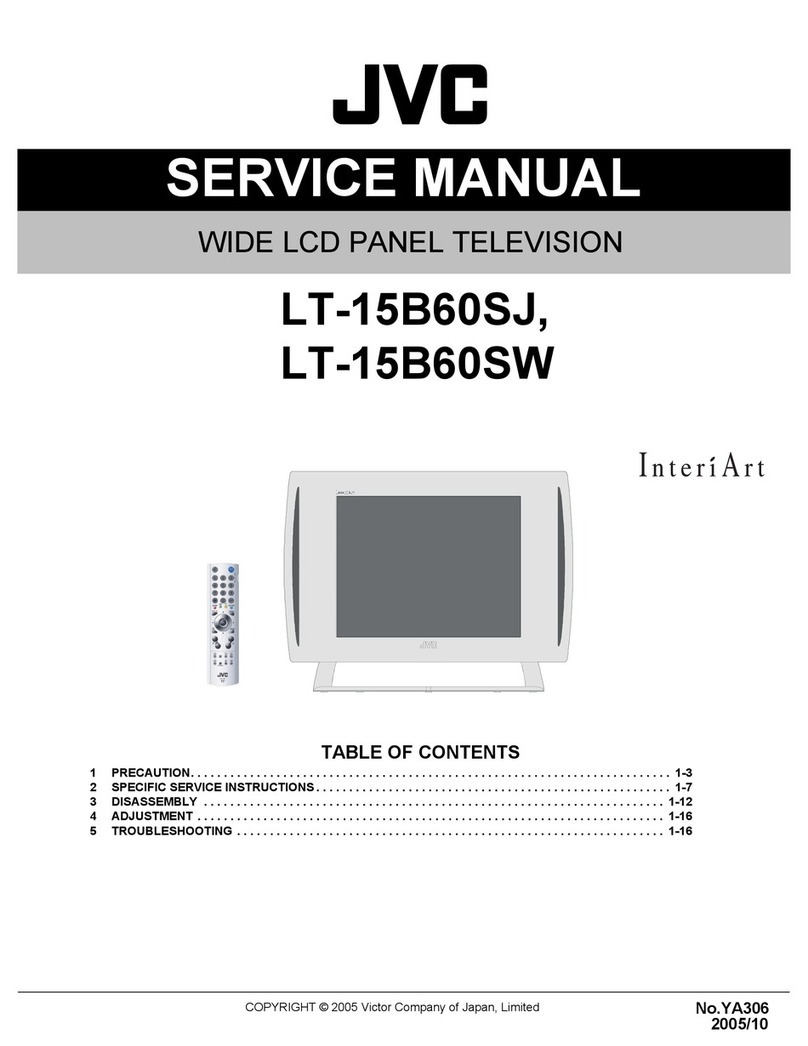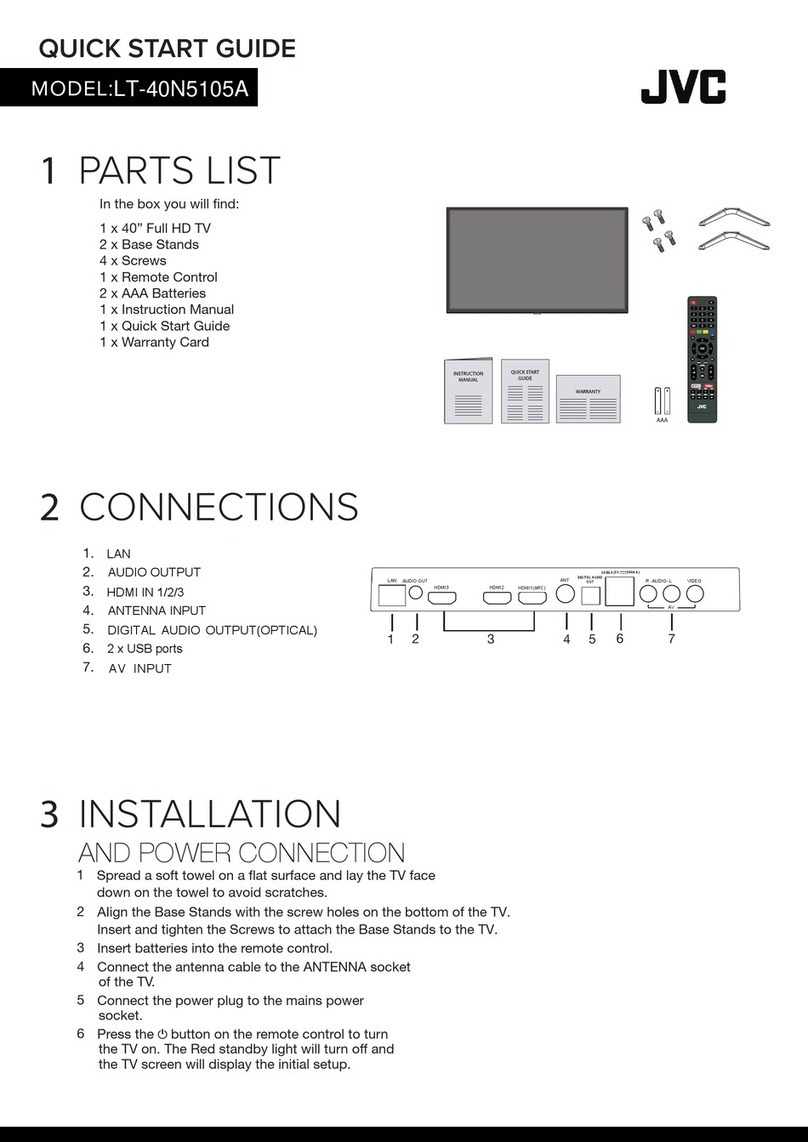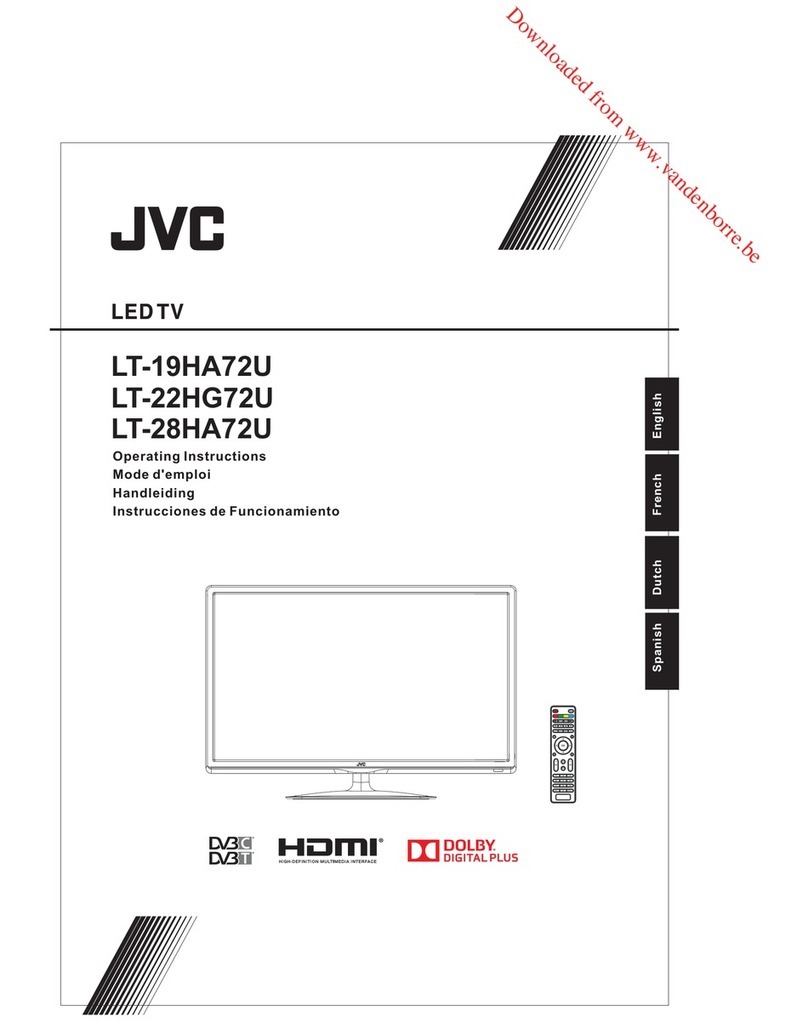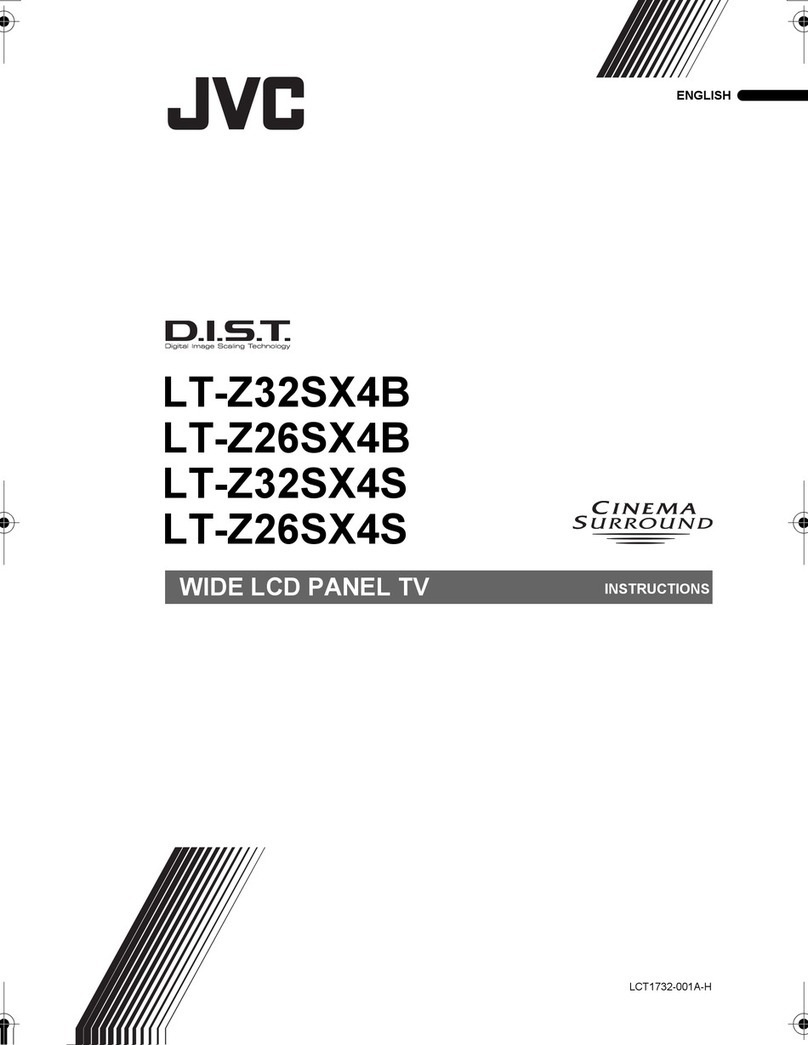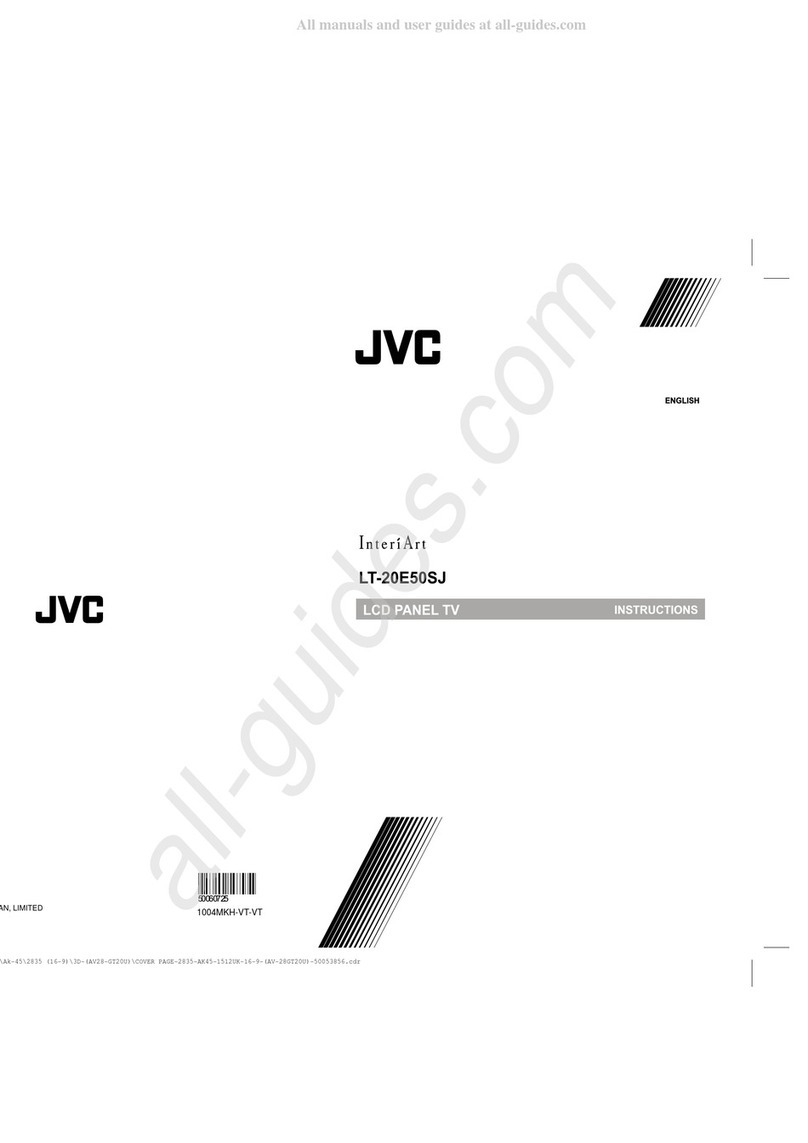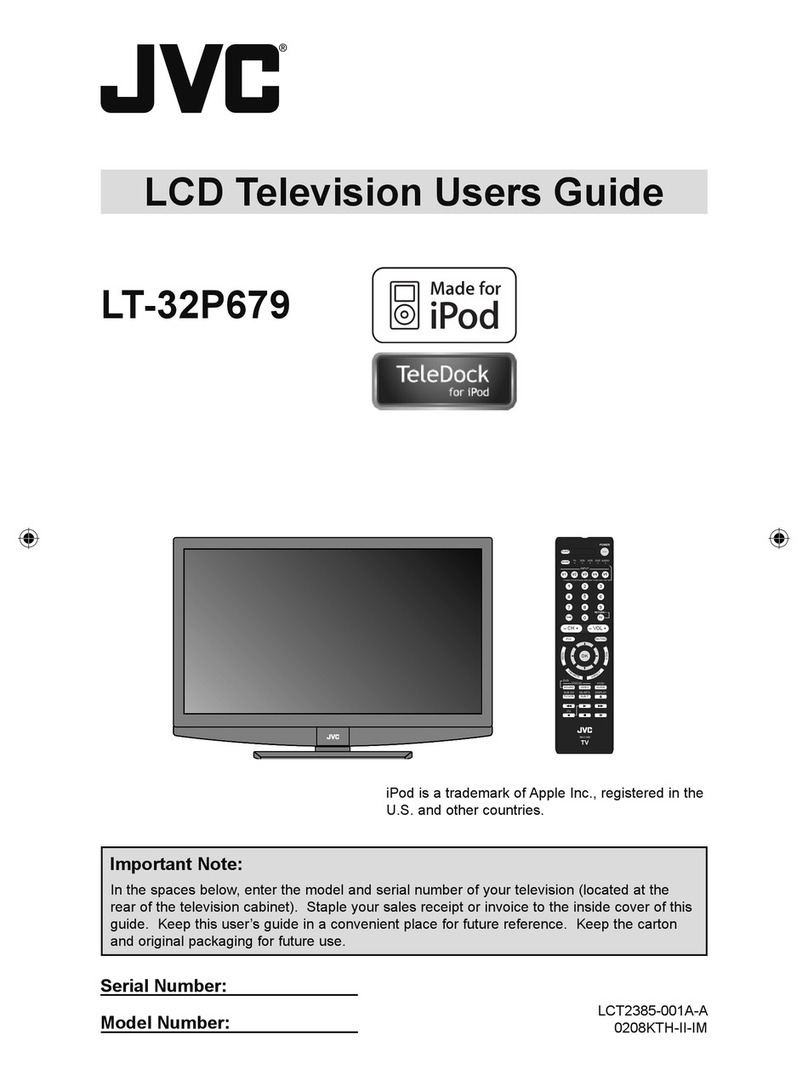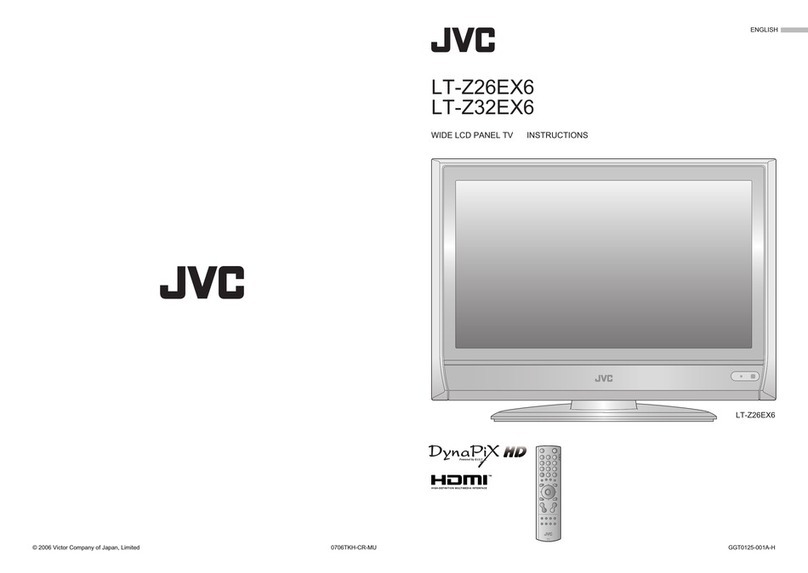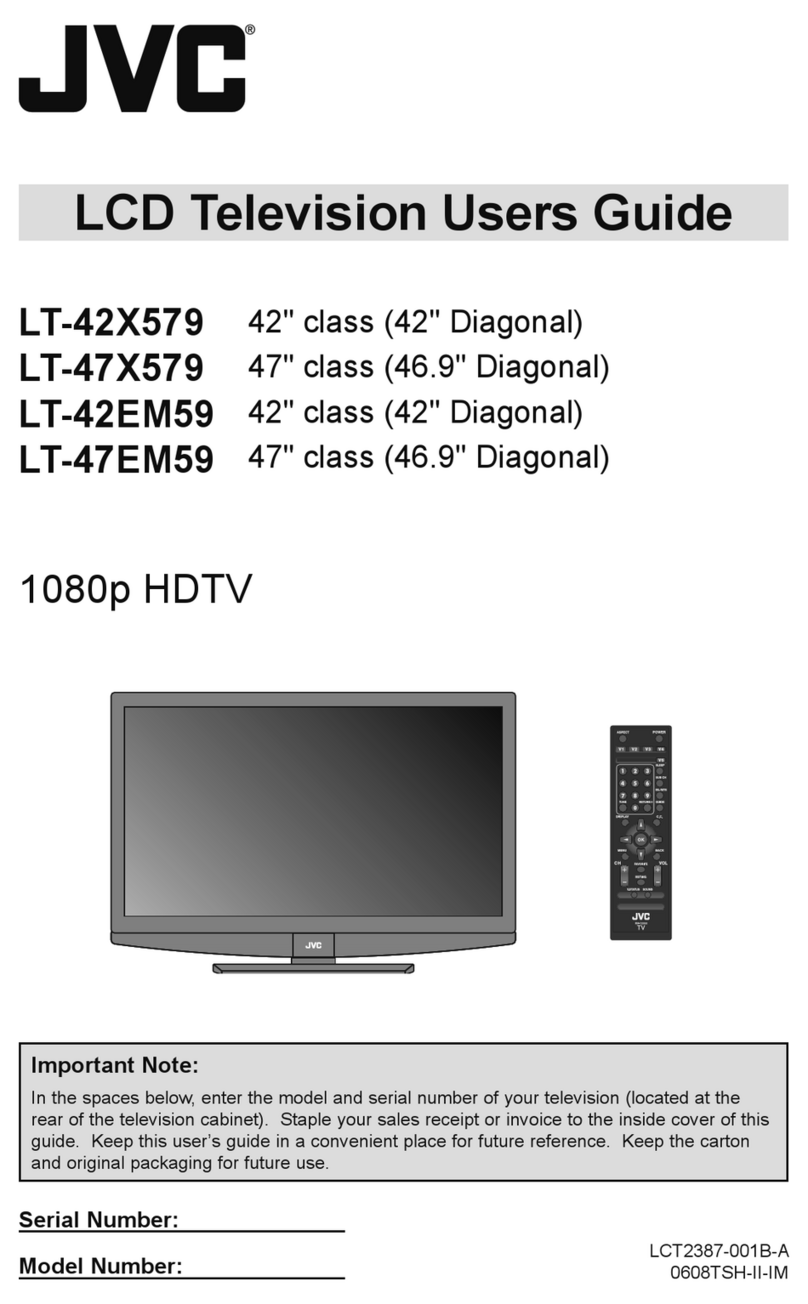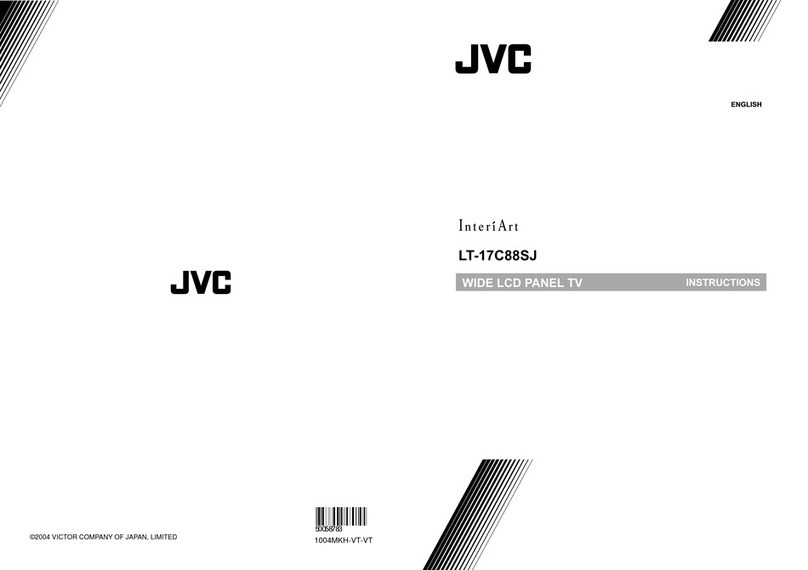3
IMPORTANT! PREPARE USE
SETTINGS
TROUBLE?
Enjoy rich multi-media with JVC
VHF / UHF / DVB-T broadcasting
Digital camera
Video camera
Game console
Audio components
VCR DVD player
DVD recorder
Personal
computer
beautiful images
First things first!
Warning············································ 4
Getting started
Names of all the parts ······················ 6
Basic connections ···························· 8
Connecting external devices·········· 10
Initial settings ································· 12
Editing DTV channels····················· 14
Editing ATV channels····················· 16
Let’s try it out
Enjoying your new TV! ··················· 18
· TV / Teletext / EPG / Video / Menu
Watching TV··································· 20
Using EPG ····································· 22
Viewing teletext ······························ 24
Watching videos / DVDs ················ 26
Try the advanced features
Useful functions······························ 28
· Multi-picture / Favourite channel
· Sleep timer / Child lock
Useful functions······························ 30
Operate JVC recorders and other devices
··· 32
Just the way you like it
Customising your TV······················ 34
Using DTV······································ 36
Advanced picture adjustment········· 42
·
Reduce noise / Watch a more natural picture
· Set the aspect ratio, etc.
When you have trouble
Troubleshooting ····························· 44
CH/CC List ····································· 47
Technical information ····················· 48
Specifications ································· 49
Contents
*In this manual,
ATV : analogue terrestrial broadcasting (VHF / UHF)
DTV : digital terrestrial broadcasting (DVB-T)
LT-32&26DX7BJSJ.indb 3LT-32&26DX7BJSJ.indb 3 1/18/2006 4:18:54 PM1/18/2006 4:18:54 PM