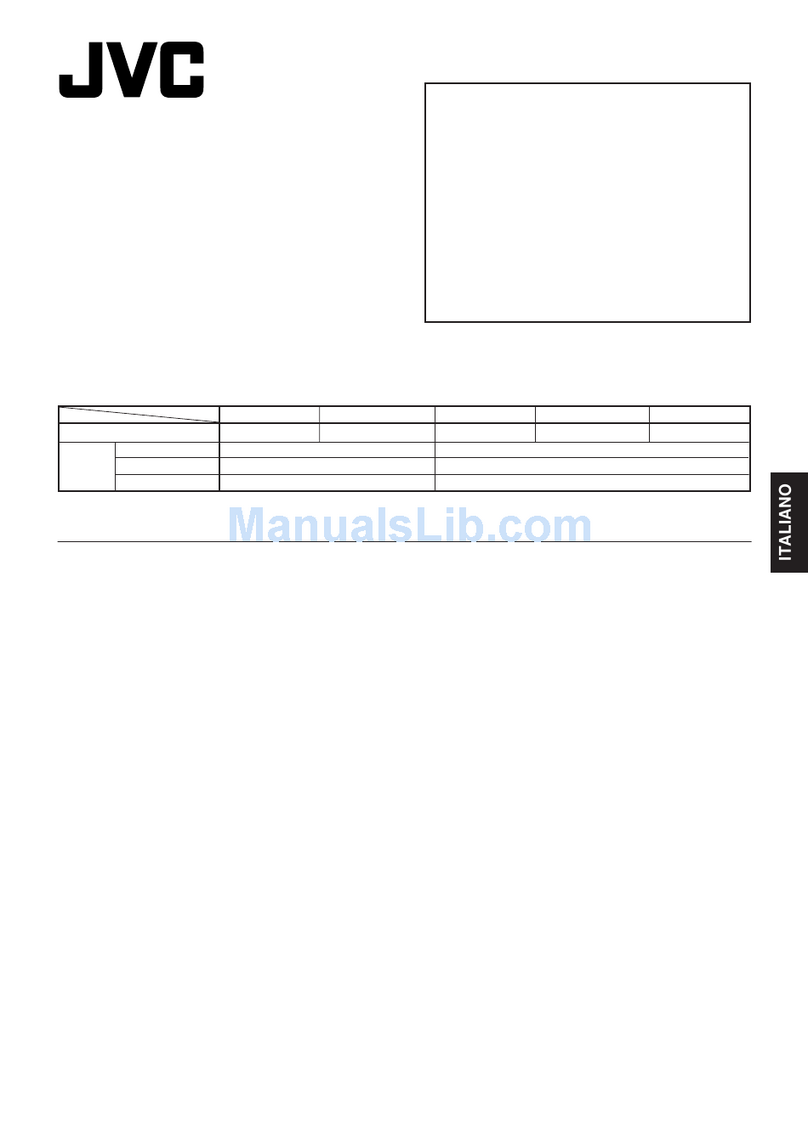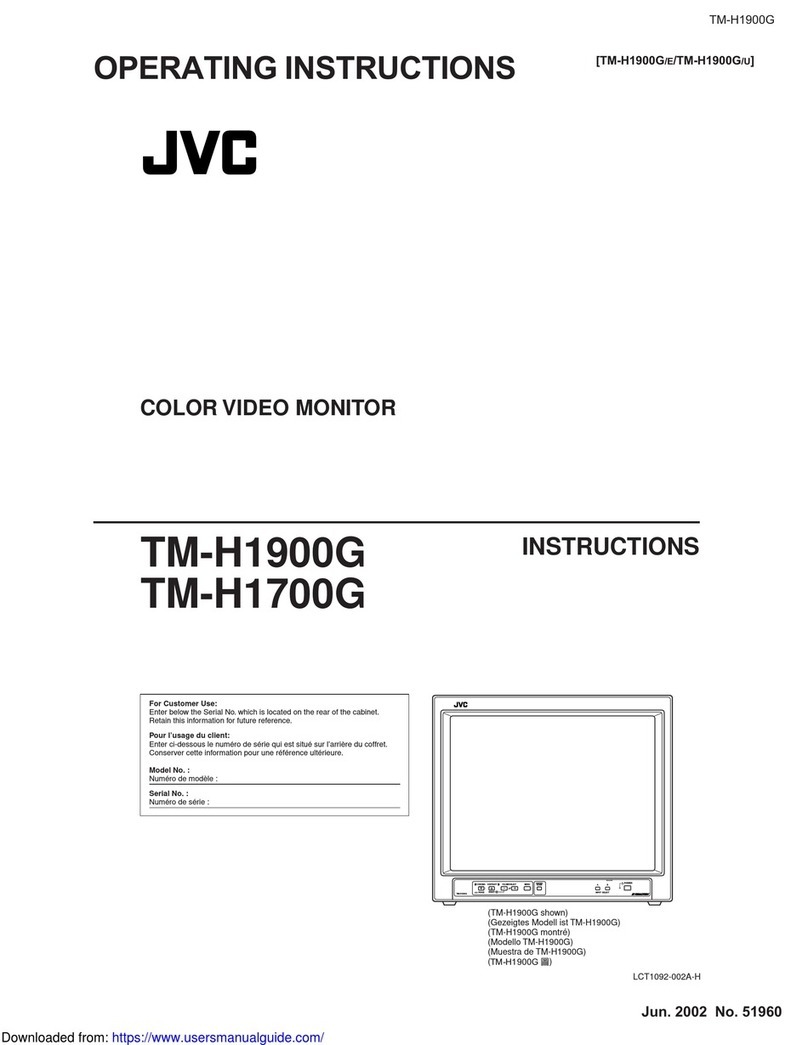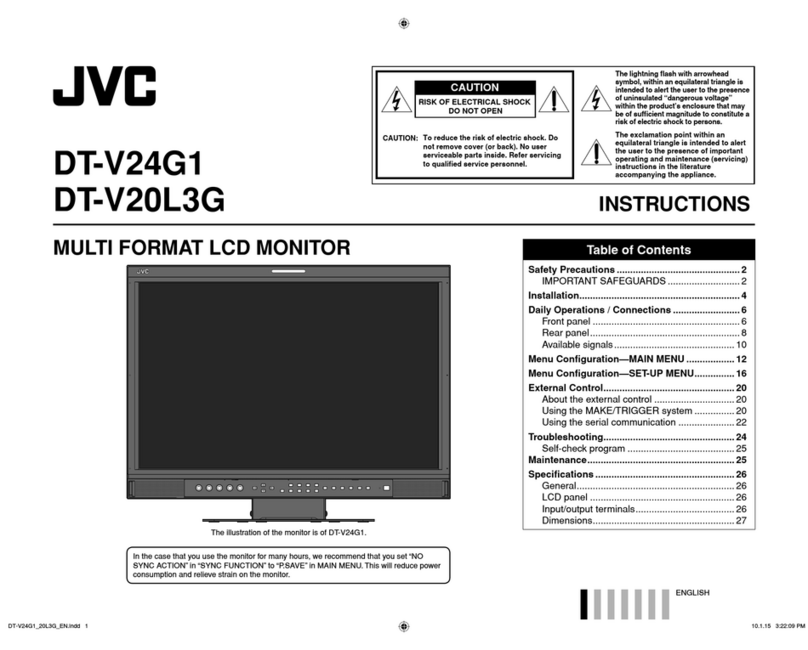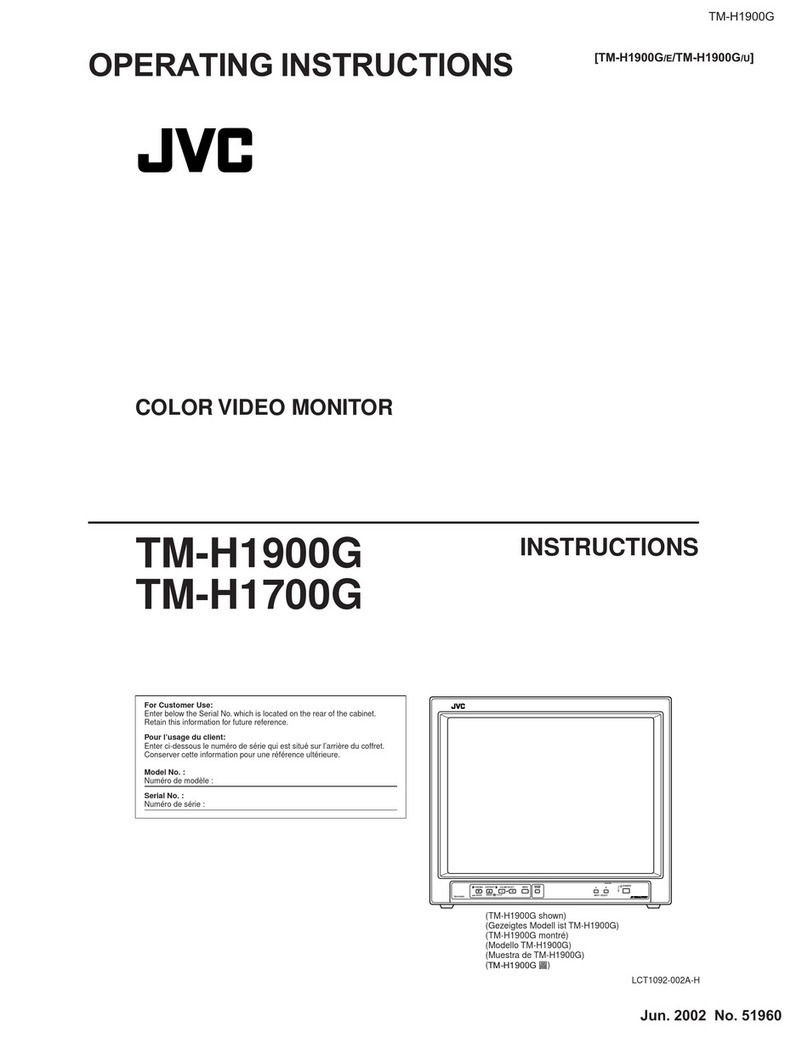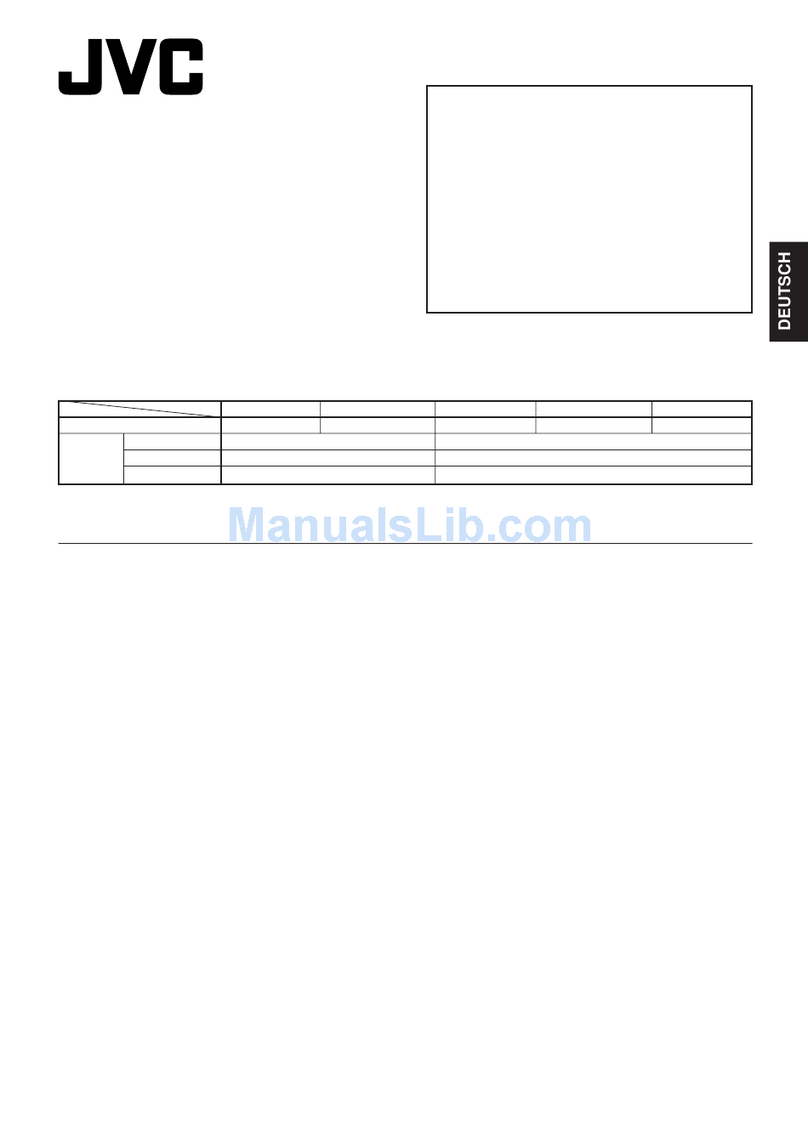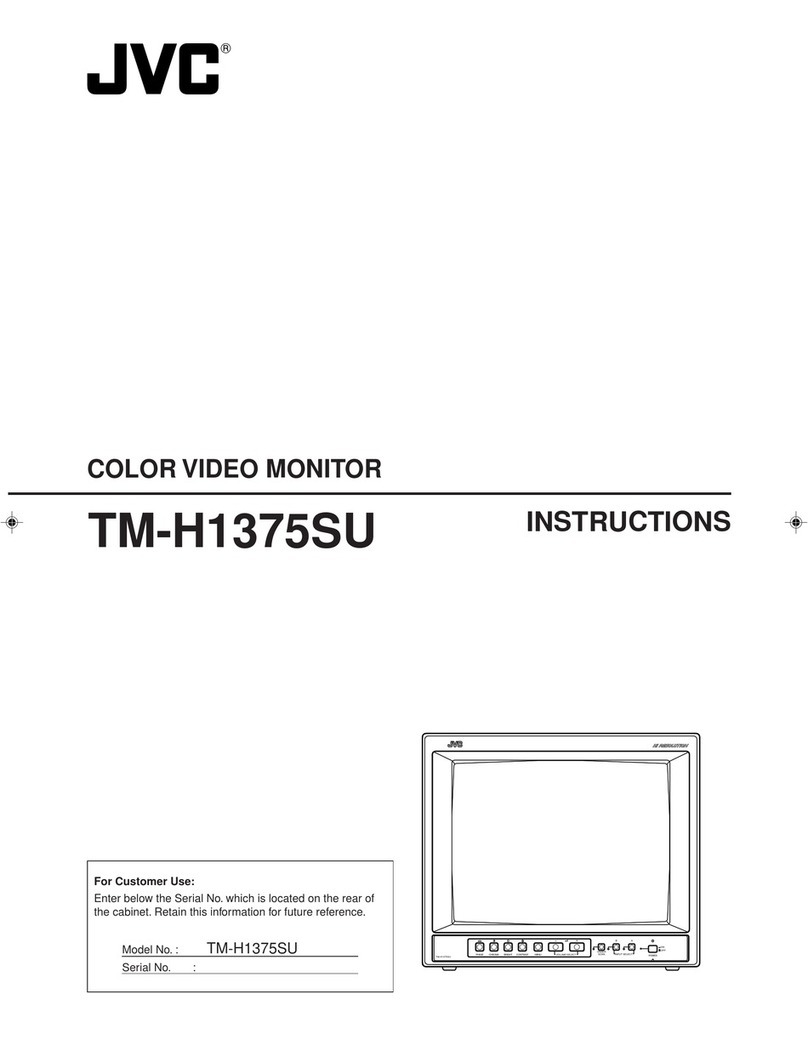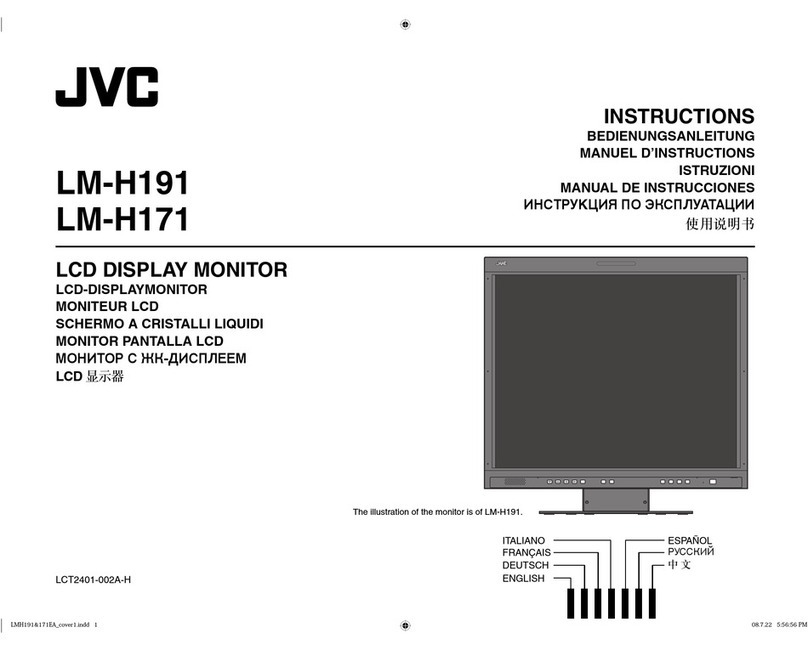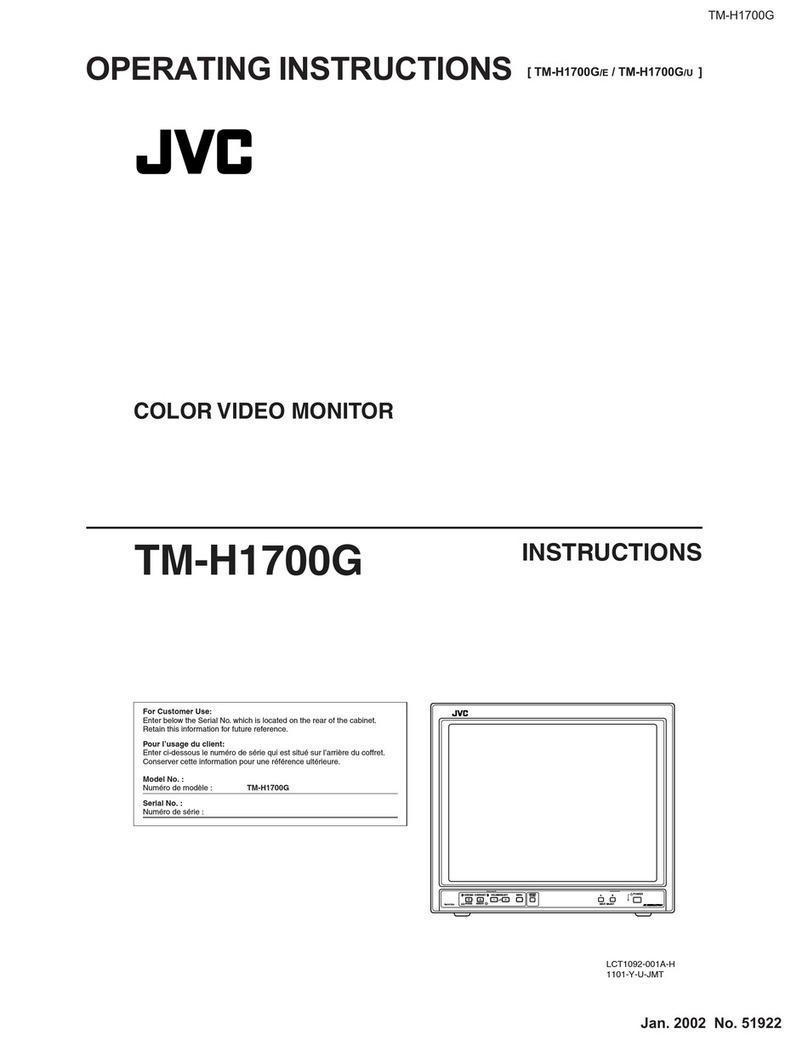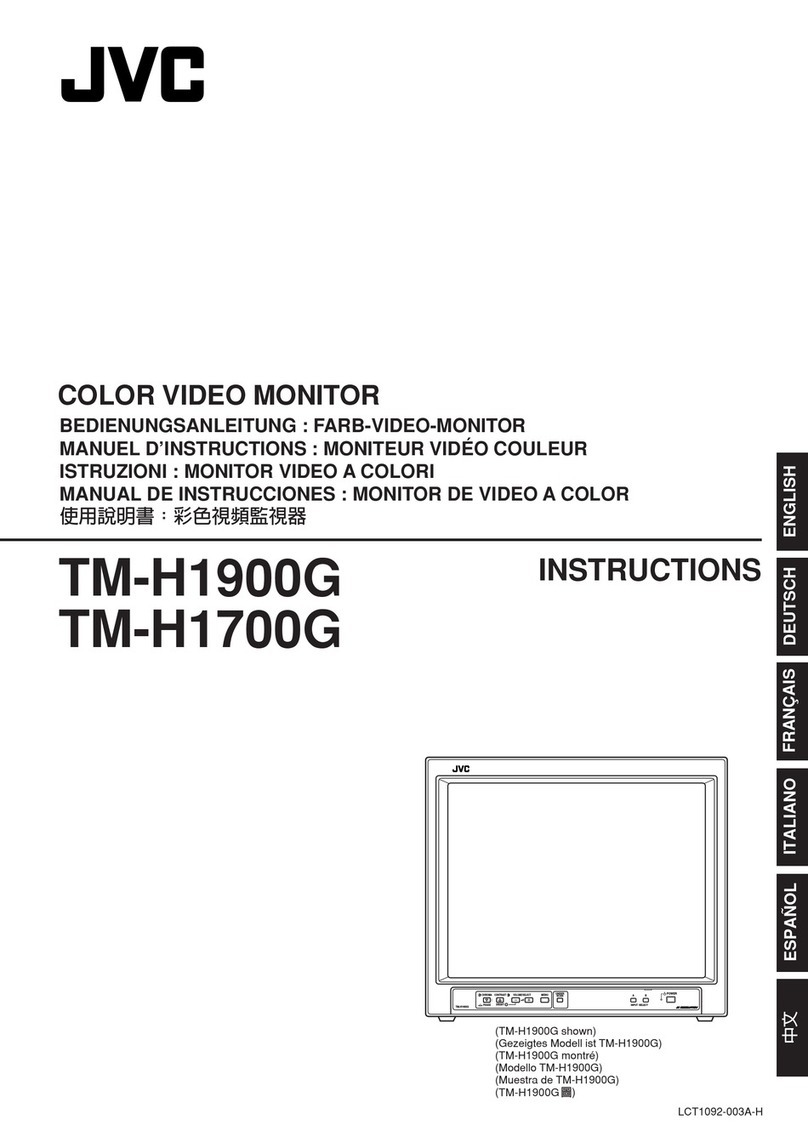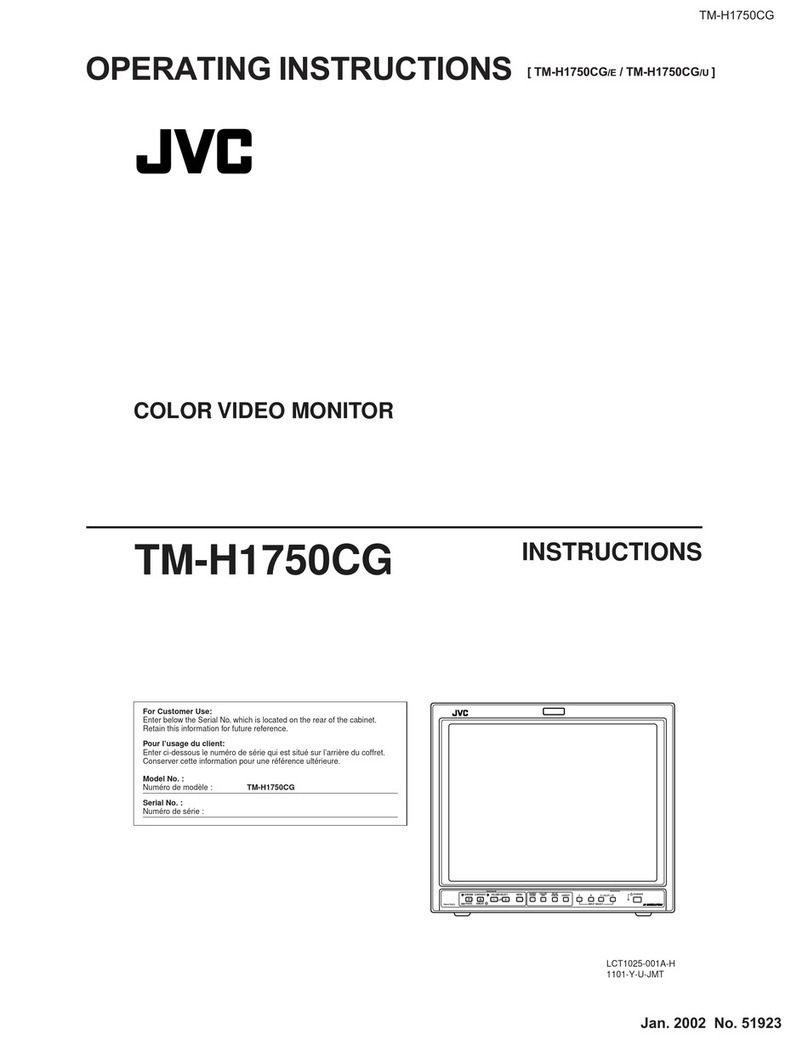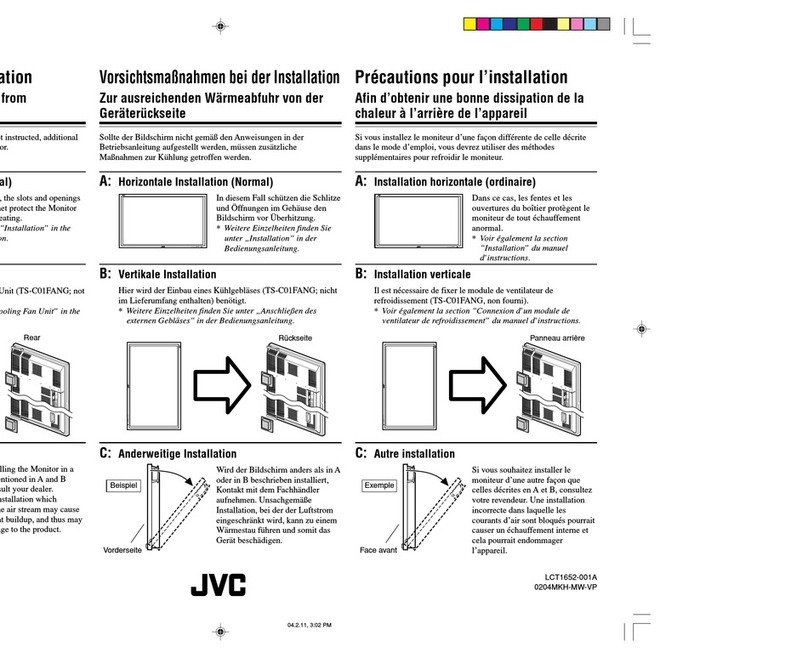z
0
(J1
....
-...J
0
"'
&, 8
• •
I
IHOW TO USE THE MENU FUNCTIONS
DISPLAY AND SELECTION IN THE <MENU>
SCREEN MODE (SETTING)--------
You can set the following menu items.
Set them depending on your needs.
• SHARPNESS •ASPECT RATIO
• COLOR TEMP. • RGB/COMPONENT
• COLOR SYSTEM • COMPO. LEVEL
1. Press the MENU button.
• BLUE CHECK
(g) The <MENU> screen is displayed.
* The screen automatically disappears when no operation is
performed after about 5 minutes.
2. Press the PHASE ( c:ll:J) or CHROMA (
~
) button
to select MENU items.
r:u,
~
(g) (g) A selection mark (...,)is put next to the selected item.
Front panel Function Contents
button displayed
PHASE ( ,••'.., ) .. Foiward selection mark (.,.)
CHROMA(;,) ... Reverse selection mark (.,.)
~
~----··--··
3. Press the VOLUME/SELECT button to set.
~Jjll Front panel Function Contents
button displayed
VOLUME/ + Increase (to max. value)
SELECT(+) .. Forward the setting value
VOLUME/ -Decrease (to min. value)
SELECT(-) .. Reverse the setting value
Menu items Purpose Setting range
SHARPNESS Picture sharpness 00-+1-·· -+39-+40
COLOR TEMP. Color temperature of 9300- 6500
white balance
COLOR Color system AUTO - NTSC - AUTO - PAL
SYSTEM L_. ----- -- J
ASPECT RATIO Aspect ratio 4-3-16-9
RGB/COMPONENT Input RGB/COMPONENT/SDI RGB - COMPO. - SDI
signal system t ___j
r--+01- -+9-+10
COMPO. LEVEL Component or SDI level 0
L.--01- --39---40
BLUE CHECK Blue check ON/OFF OFF .......ON
• In normaluse, leave the COLOR SYSTEMsetting toAUTO.
If the receivingcondItIonIs not good m AUTO posItIon,set 11to the exclusive modecorrespondinglo the
receivingcolor system (NTSC or PAL)
• COMPO LEVELcan be set for component inputand SDI input independently
4. If you want to set the other menu items, repeat
procedures 2 and 3.
5. Press the MENU button to quit.
(g) Front panel
button
MENU
Function
displayed
EXIT
Contents
Quit (or Release) the <MENU>
screen
<MENU> screen
[@&?J~,~~$1
<Front panel button>
G)Selection mark(..,_): Indicates the
menu item you select.
(0Menu item: Menu items you can
select
(3)Setting display: Indicates the current
settings (value).
CDFunction display: The functions of
the front panel buttons (7 buttons on
the left) correspond to the function
displayed.
Function Contents
displayed
.. Forward the menu item .
... Reverse the menu item
-Lower the adjustment
value (to the m1mmum)
+ Raise the adjustment
value. (to the maximum)
.. Forward the setting value .
.. Reverse the setting value .
EXIT Exits the <MENU> screen.
( Notes:)
• When the screen aspect ratio Isset to
16 - 9 (16 9) mASPECT RATIO,the
picturewill be verticallyreduced
• When REMOTEis displayed mthe
ASPECTRATIOor RGB COMPONENT
status, it Is not possibleto set these items
becauseASPECTREMOTEor INPUT
REMOTEIn the <SET-UP MENU>IS set to
valid. Use theexternal control functionor
setASPECTREMOTEor INPUTREMOTE
to invalid(OFF)to make setting possible.
• The BLUECHECKfunction Isnot
memorized.After the power is turned off
and on again,BLUE CHECKis automati-
callysetto OFF Referto page 9 for more
informationaboutthe BLUECHECK
function.
• WhenselectingCOMPONENTor SDI,
adjustCHROMAGAIN (COLOR)In the
COMPO.LEVELitem first, then inputa
standardsignal fromthe device used with
the monitorand adJustCHROMAGAIN
with BLUECHECK.Referto page9 for
moreinformationabout Imtiahzmg
COMPO.LEVEL
• • •
How to use the BLUE CHECK function----
Input the standard color-bar signal for your TV system and display it on the screen. When the BLUE CHECK function is ON, the
red and green signals are cut and only the blue signal is displayed. The BLUE CHECK function adjusts and checks CHROMA
(COLOR) GAIN and PHASE.
Make sure that COMPO. LEVEL has been initialized when a component signal is input.
[Procedure]
1. Input the standard color-bar signal for your TV system and display it on the screen.
2. Set the BLUE CHECK function in the <MENU> screen to ON and then press the
MENU button to quit the <MENU> screen.
3. Press the CHROMA button to adjust the chroma so that the blue bars on the left and
right sides of the screen have the same brightness.
4. (Only when an NTSC signal is input) Press the PHASE button to adjust the phase so
that the two blue bars at the center of the screen have the same brightness.
5. (Only when an NTSC signal is input) Repeat procedures 3 and 4 for the adjustment so
that all four blue bars on the screen have the same brightness.
When the adjustment is complete, set the BLUE CHECK function to OFF.
• Initializing COMPO. LEVEL (when an analog component or SDI
signal is input)
When an analog component or SDI signal is input, be sure to adjust (initialize) the
COLOR offset in COMPO. LEVEL.
[Procedure]
1. Input the standard color-bar signal for your TV system and display it on the screen.
2. Set the BLUE CHECK function in the <MENU> screen to ON.
3. Select COMPO. LEVEL in the <MENU> screen and then adjust it with VOLUME+/-
buttons so that the blue bars on the left and right sides of the screen have the same
brightness.
4. Quit the <MENU> screen with the BLUE CHECK function ON.
5. Make sure that the blue bars on the left and right sides of the screen have the same
brightness.
6. Repeat procedures 3, 4 and 5 for the adjustment so that the blue bars on the left and
right sides of the screen have the same brightness.
~
iii
~
~
iii "'
"
iii
~
iii
• The BLUE CHECK function is not
memorized. After the power is set to
stand-by mode then turned on again,
BLUE CHECK is automatically set to
OFF
"'
" "'
"
~
iii
~
iii iii iii
~
• COMPO LEVEL can be set for
component input and SDI input
independently.
9
-i
~
....
0)
(J1
0
(J)
0
C