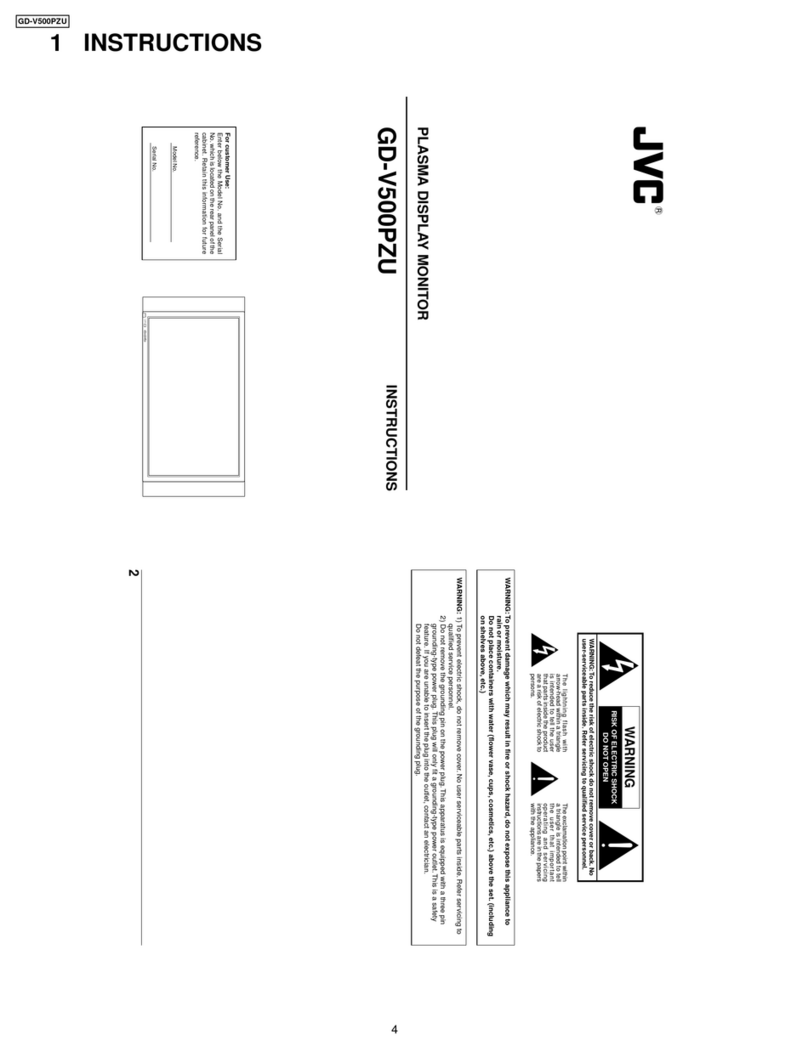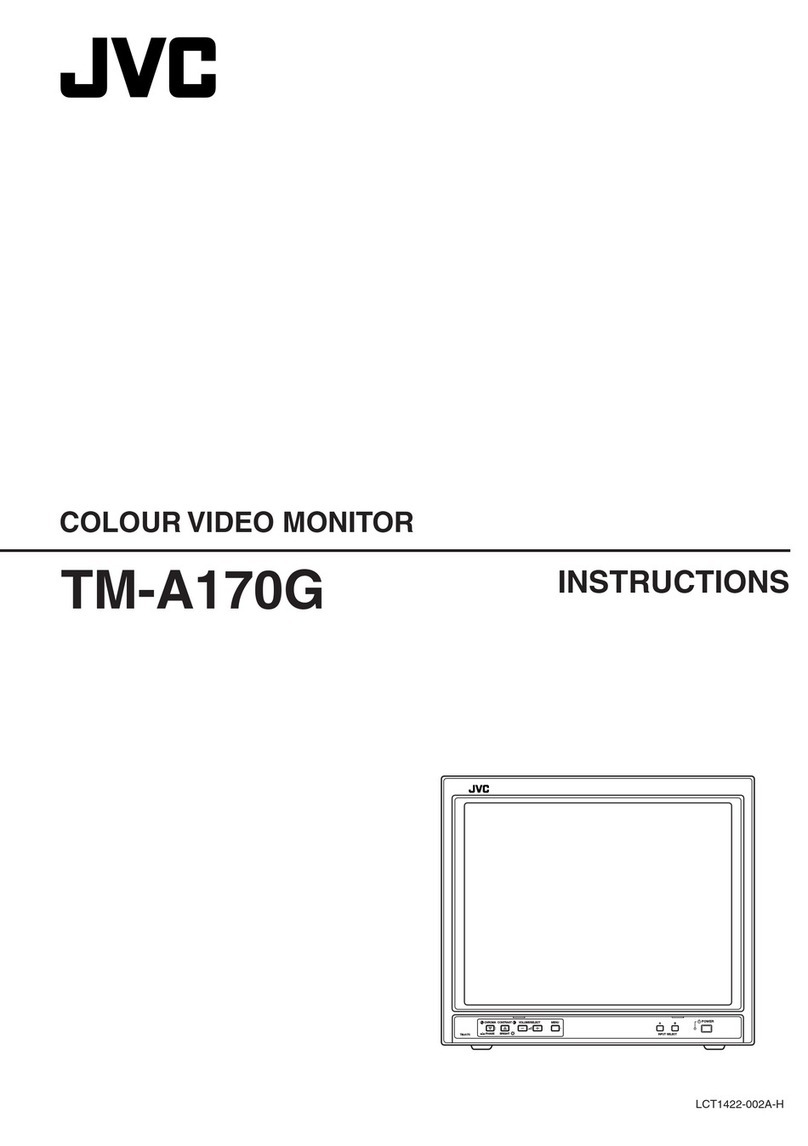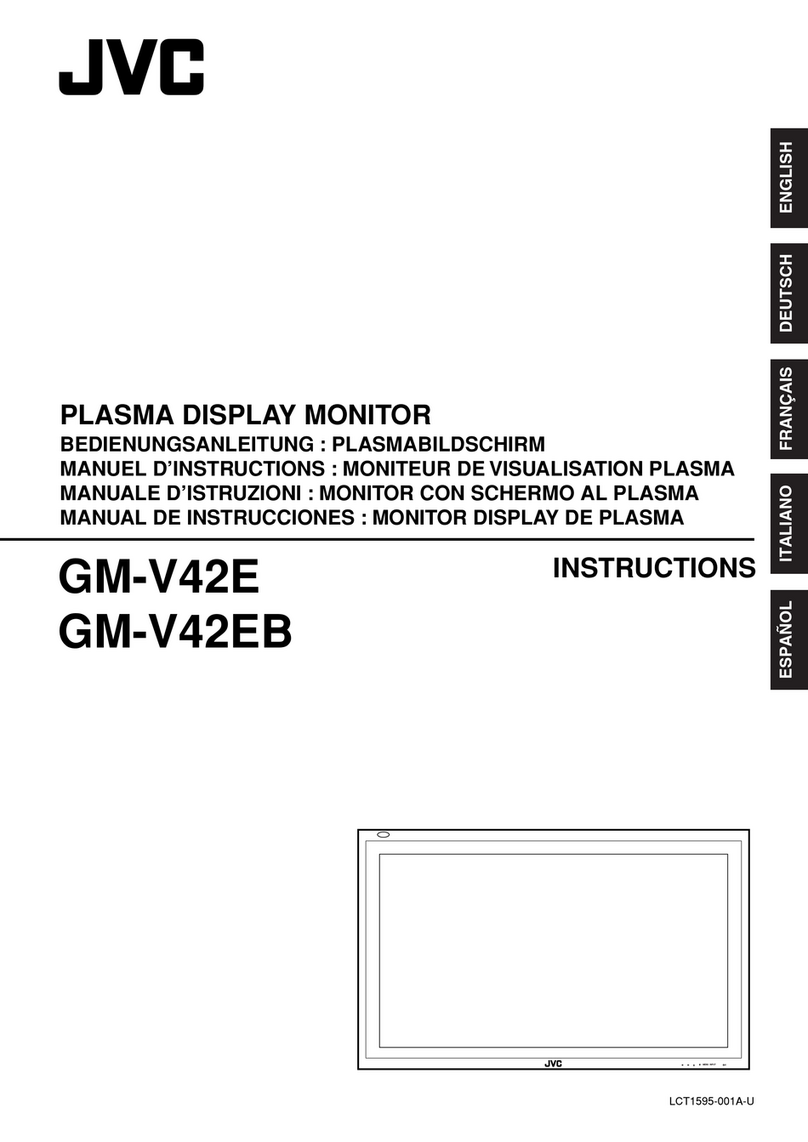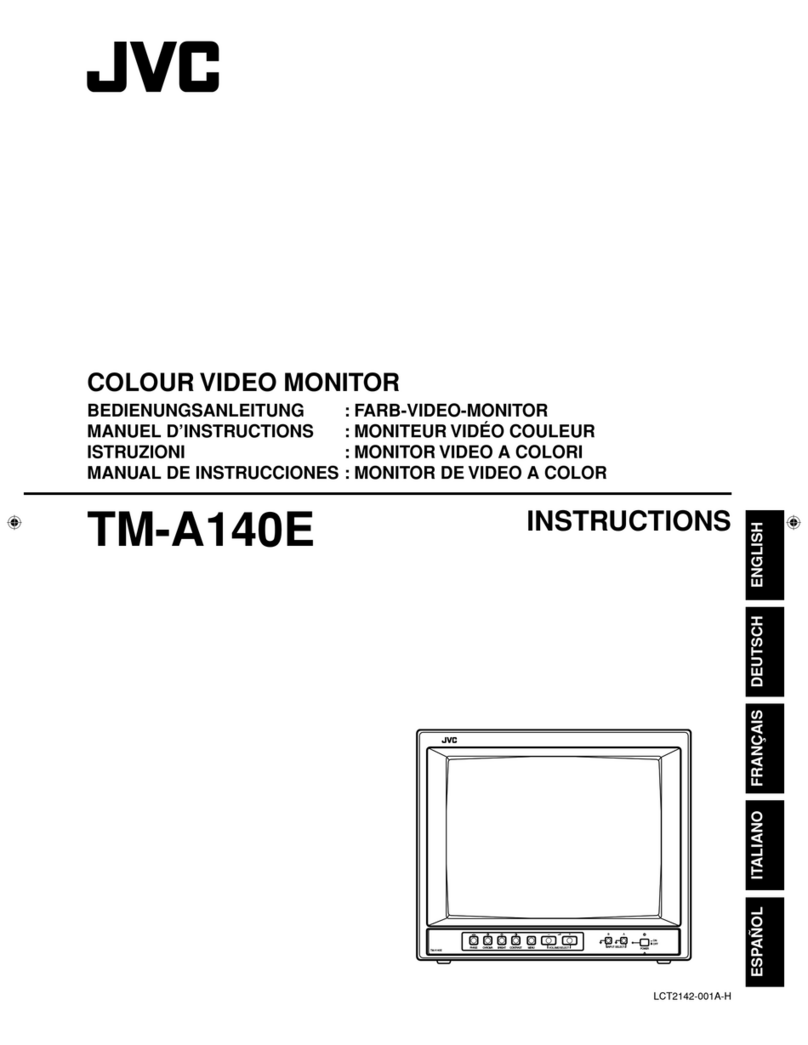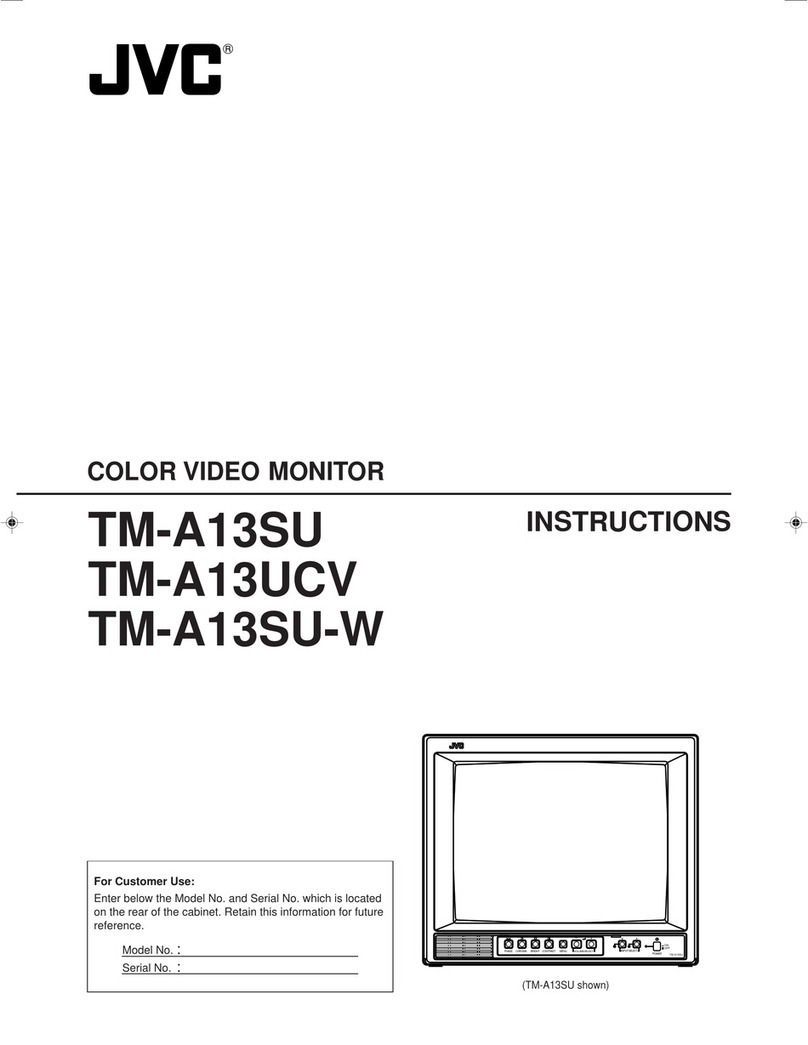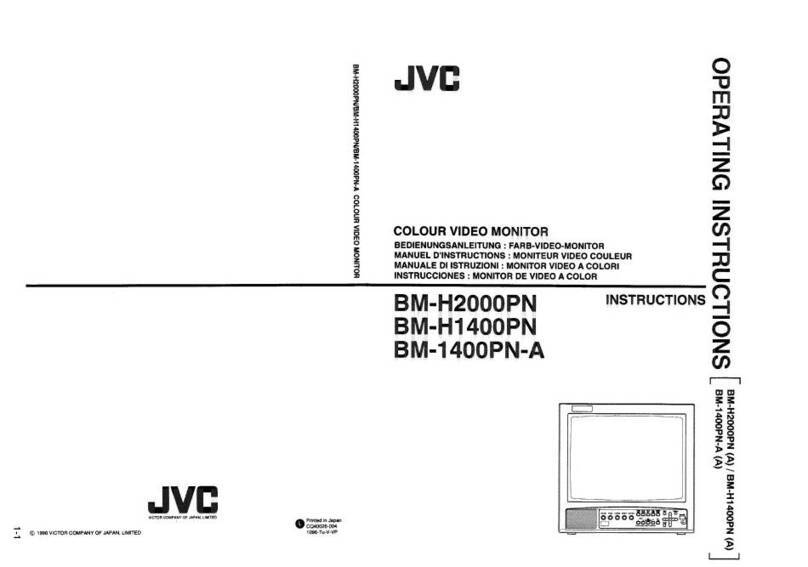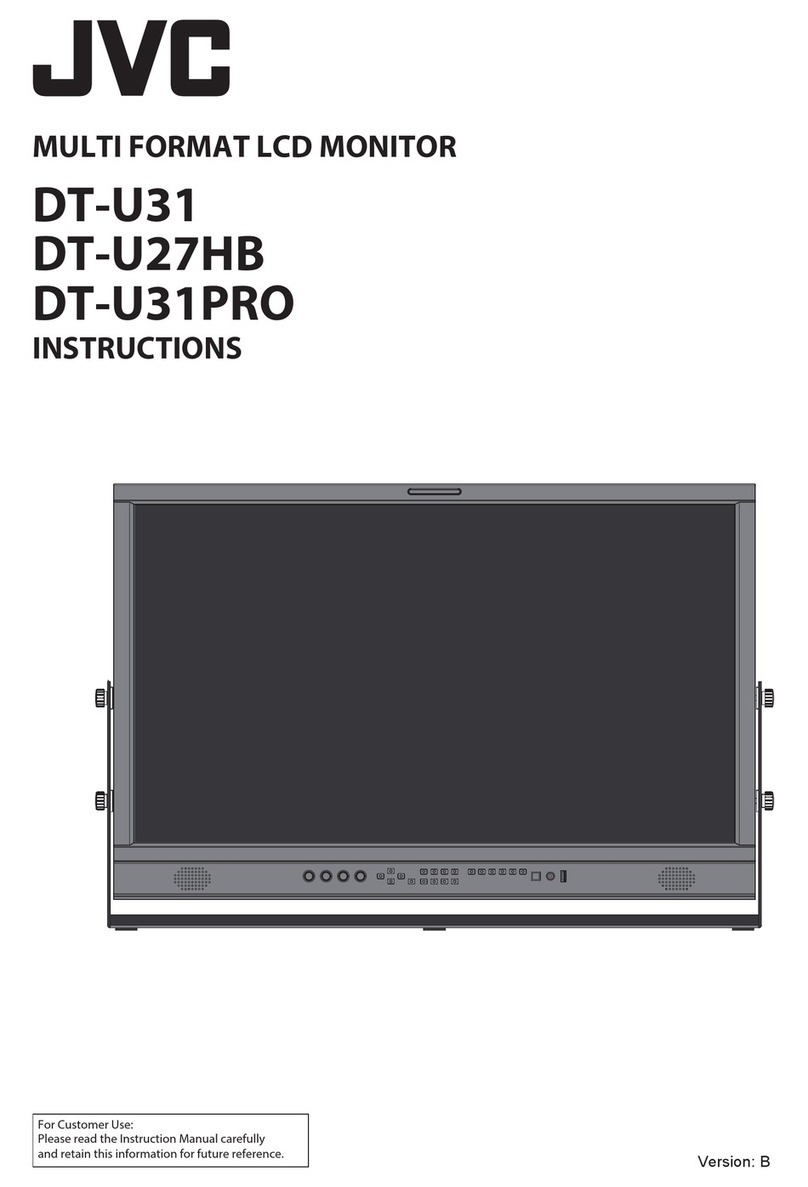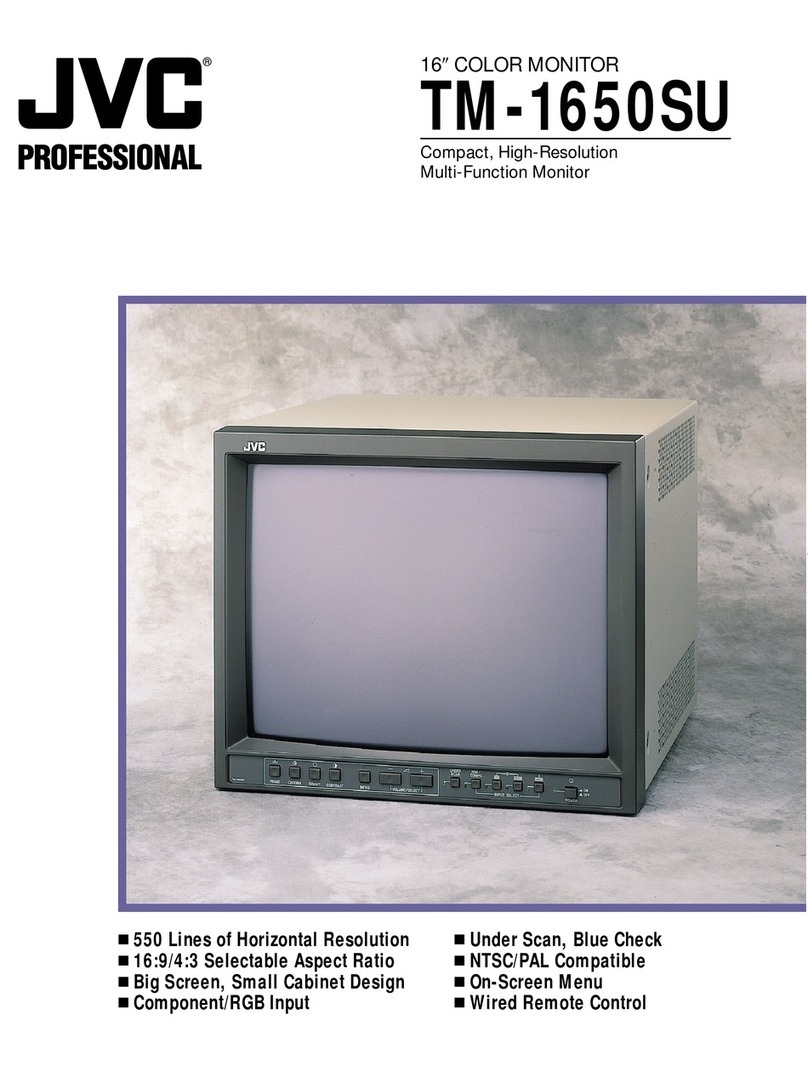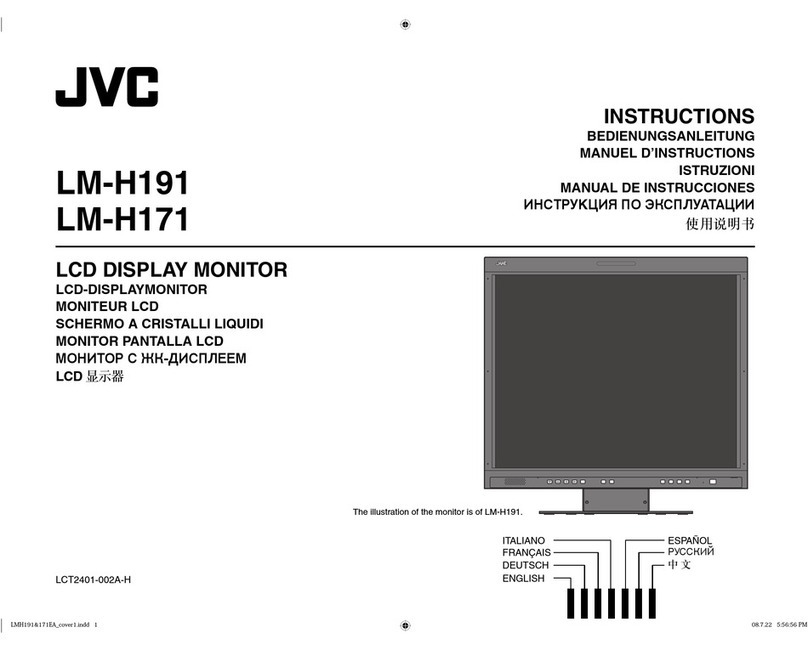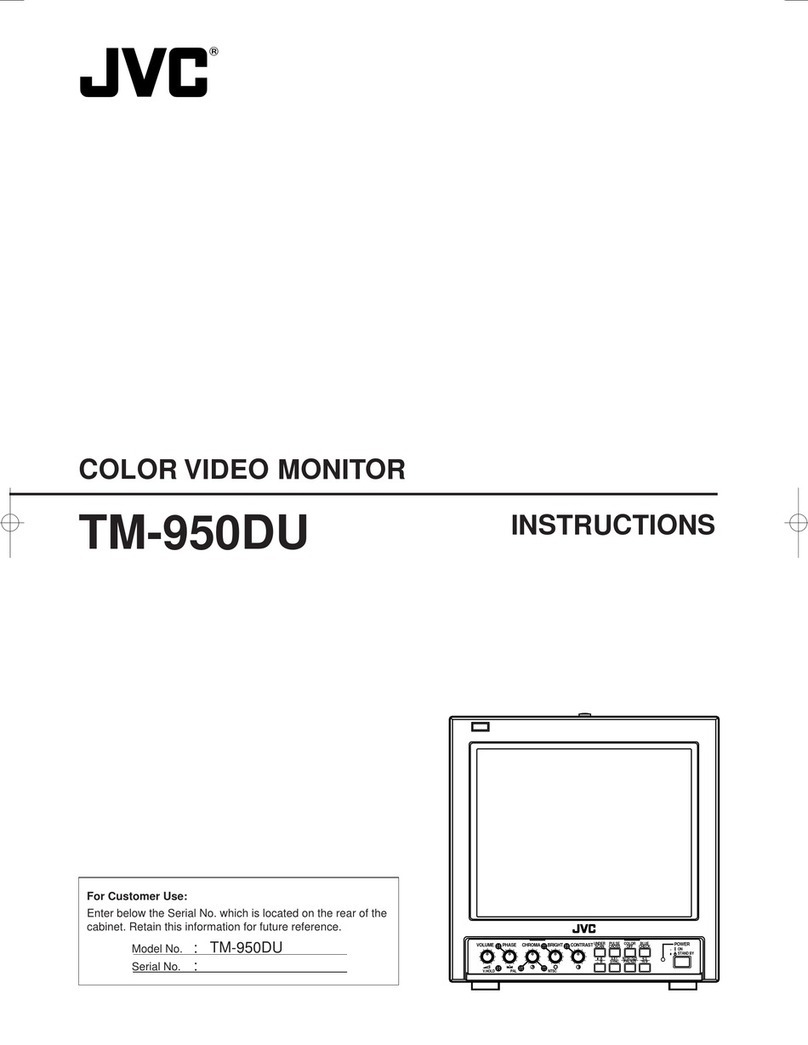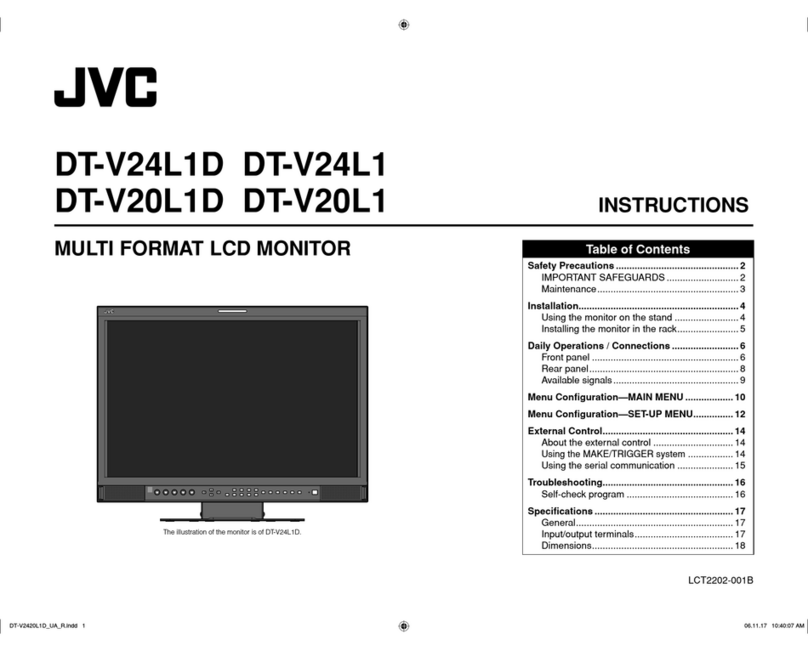JVC TM-41 EG User manual
Other JVC Monitor manuals

JVC
JVC GD-191 User manual
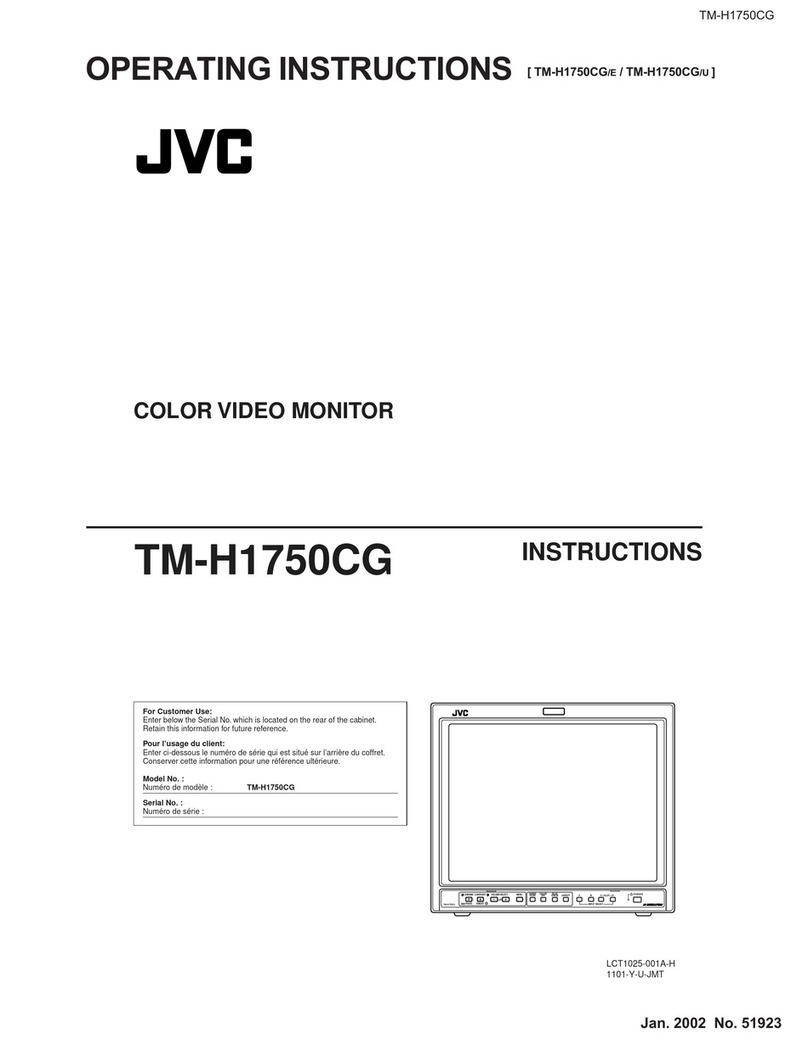
JVC
JVC TM-H1750CG User manual

JVC
JVC LT-24CM79W User manual

JVC
JVC Color Video Monitor TM21A2U User manual

JVC
JVC RS-840UD User manual

JVC
JVC KW-M27DBT User manual

JVC
JVC KV-M65 User manual

JVC
JVC LT-24CM69BE User manual
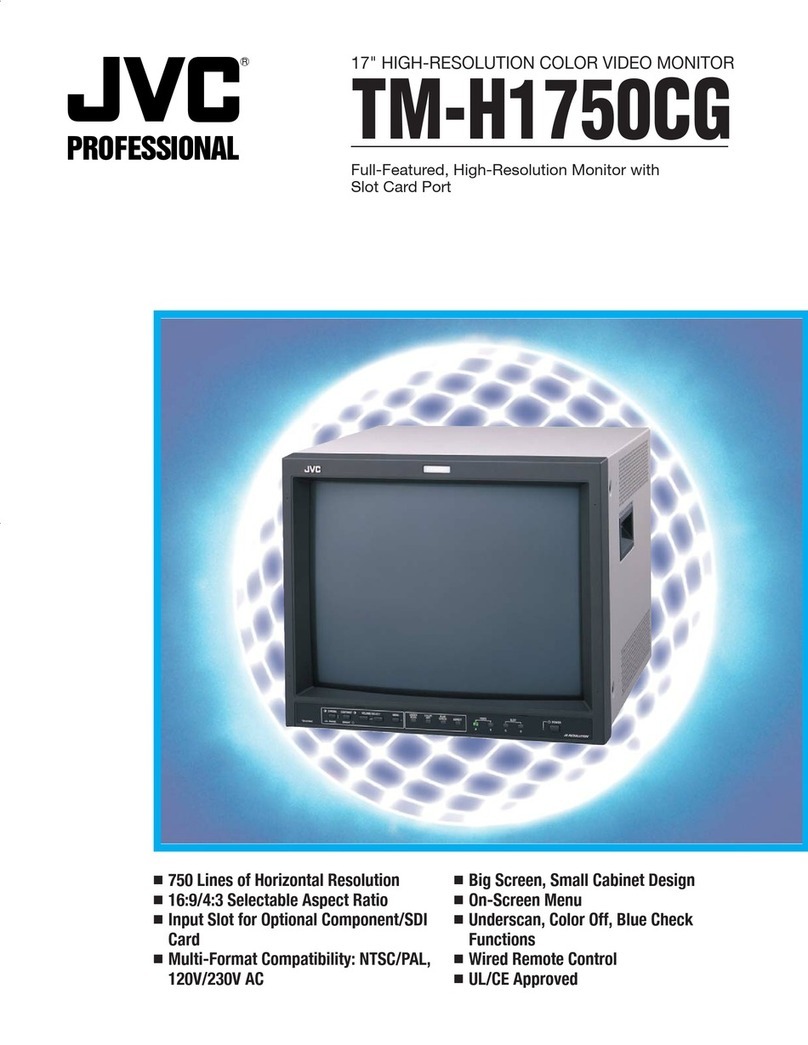
JVC
JVC TM-H1750CG User manual

JVC
JVC CL-S500 Series User manual