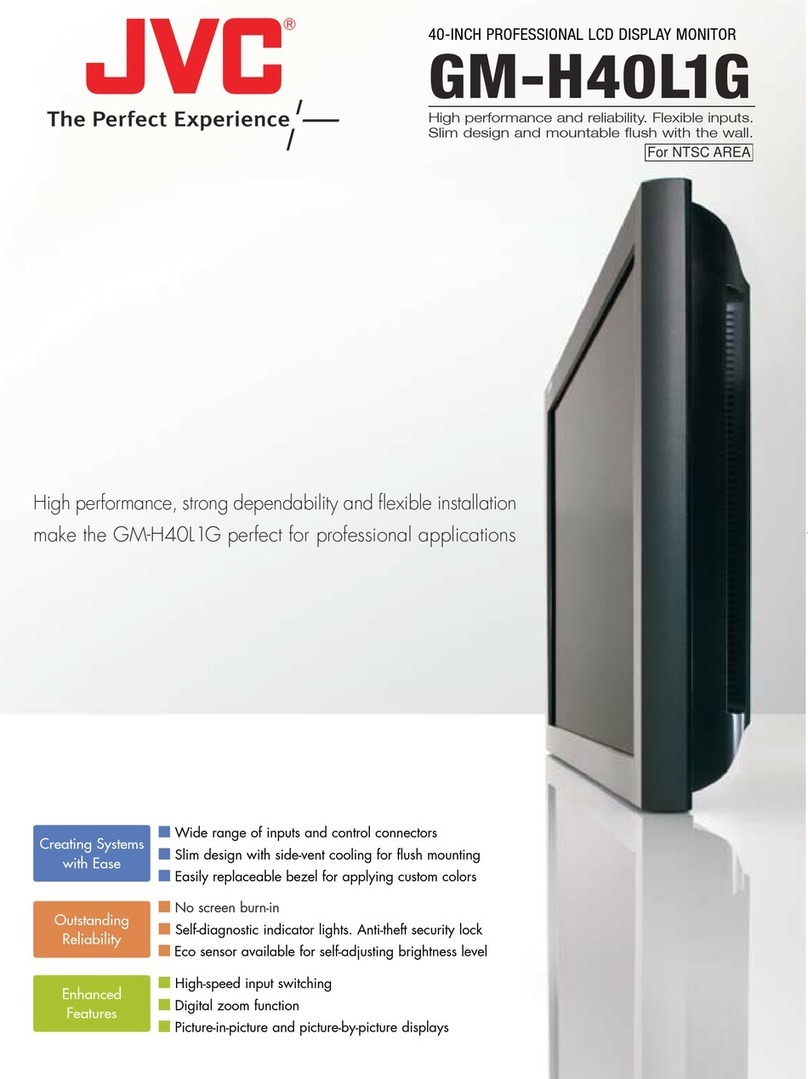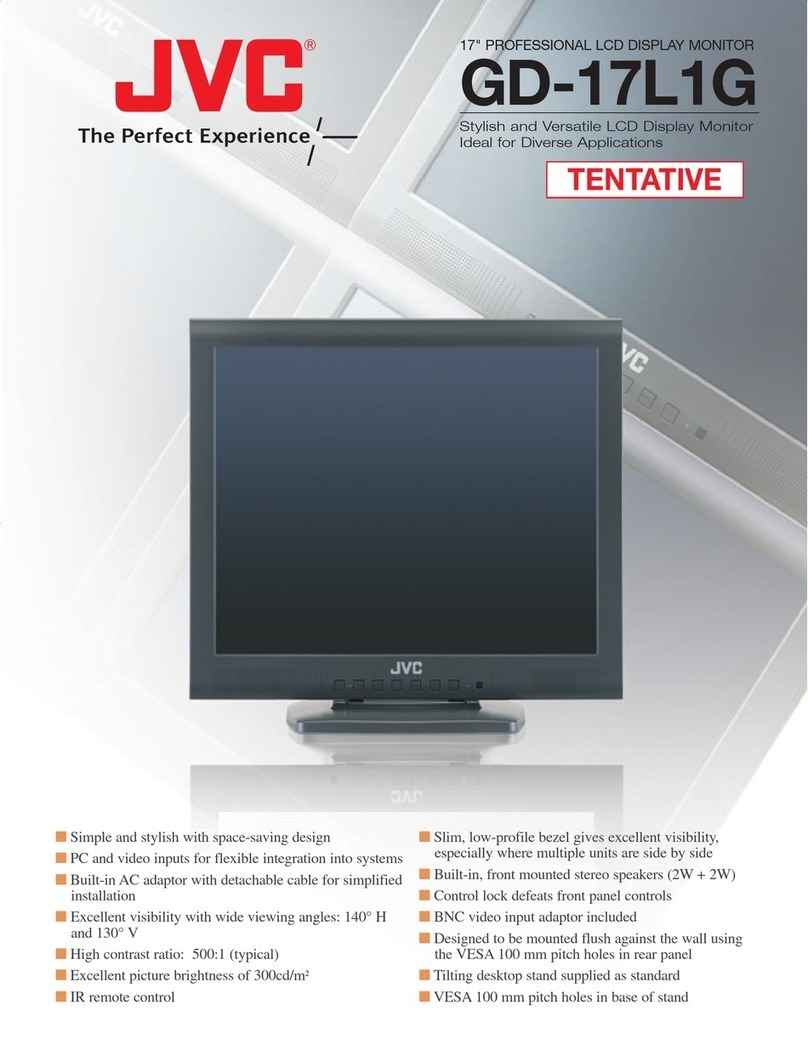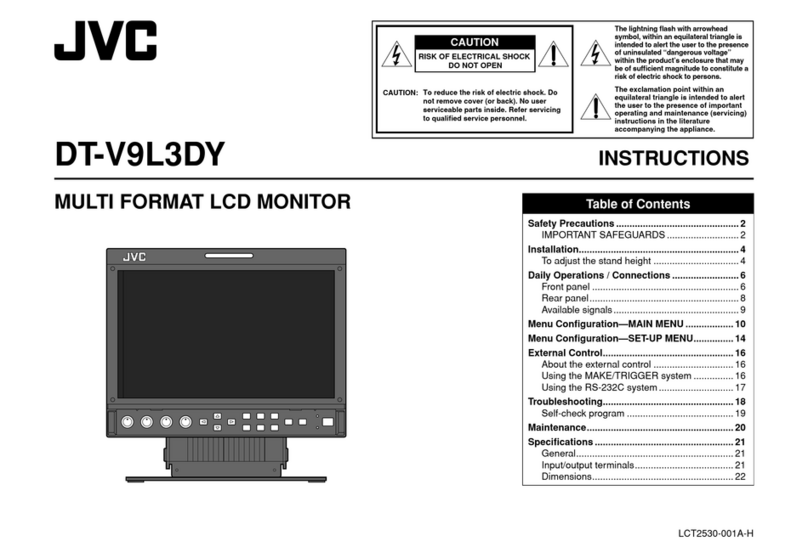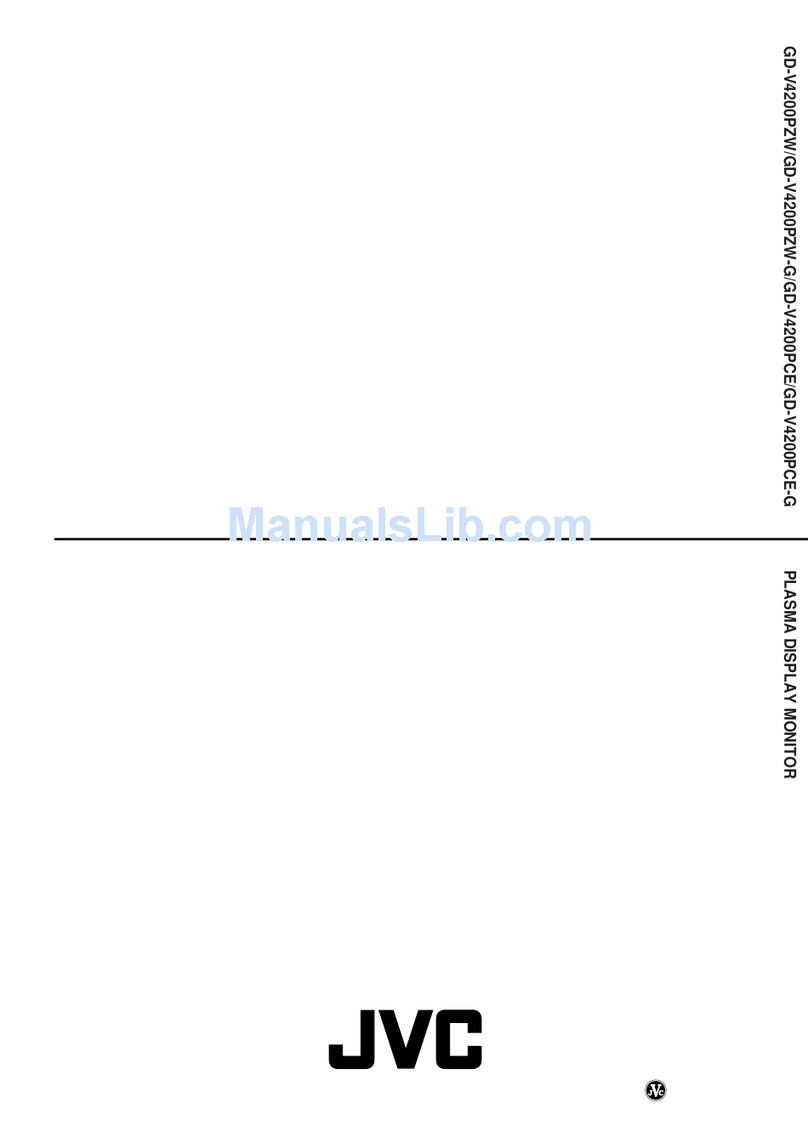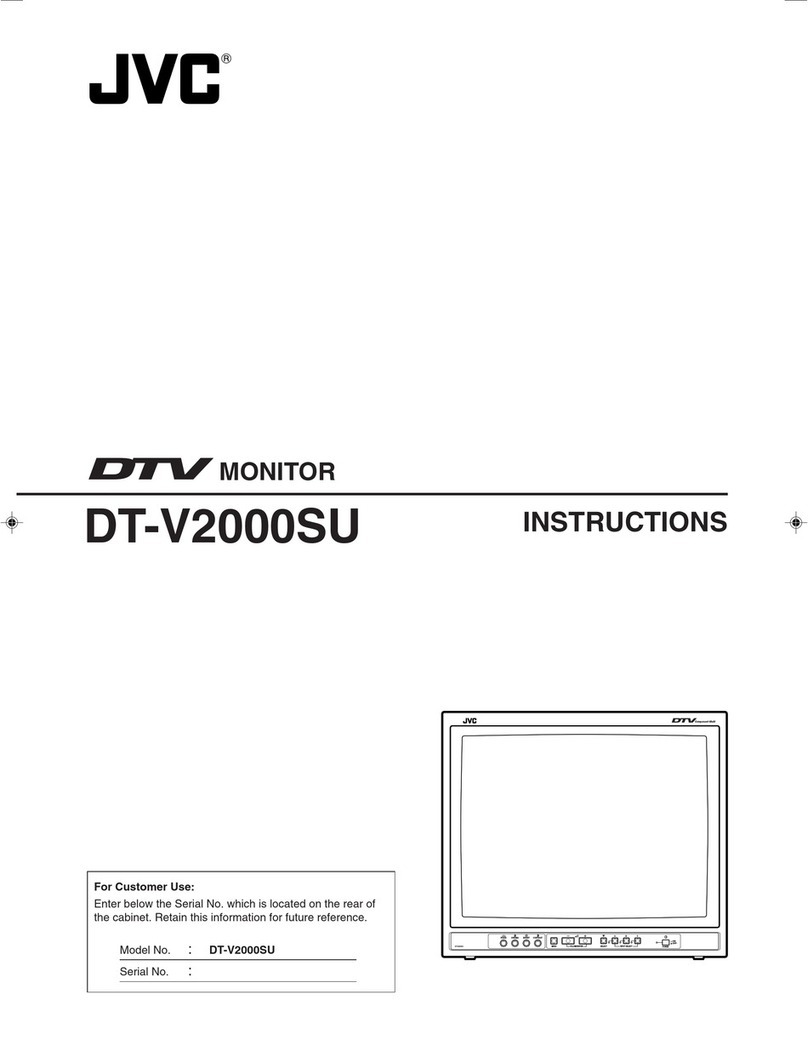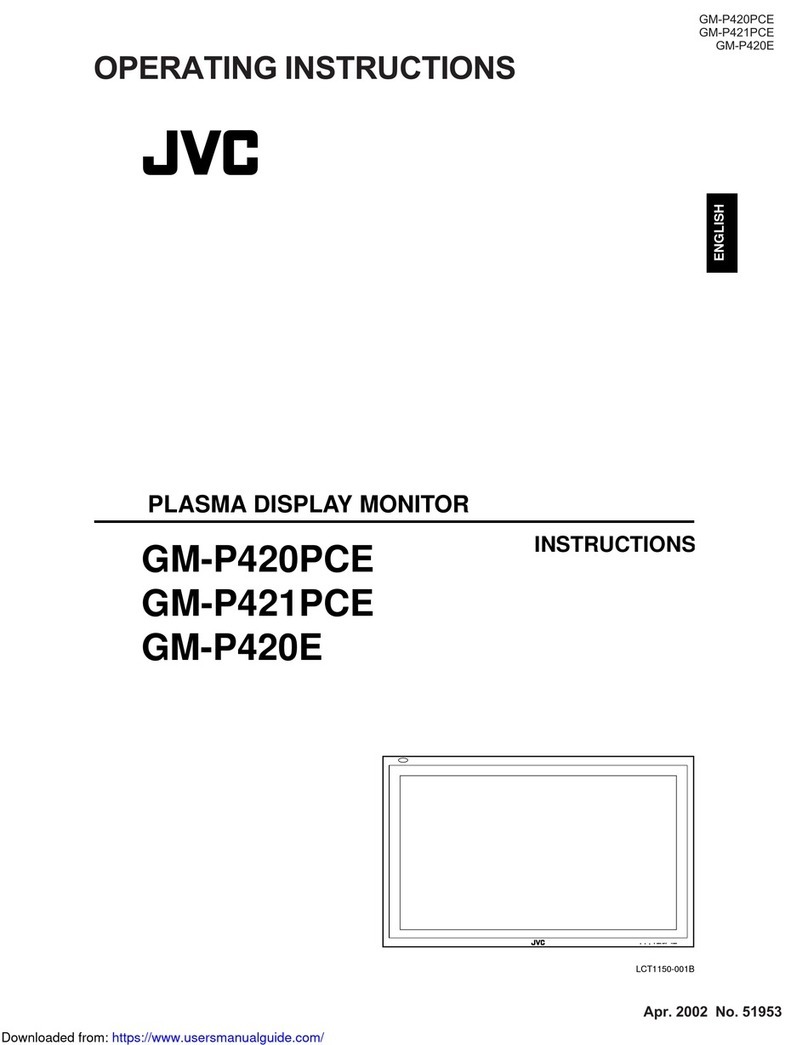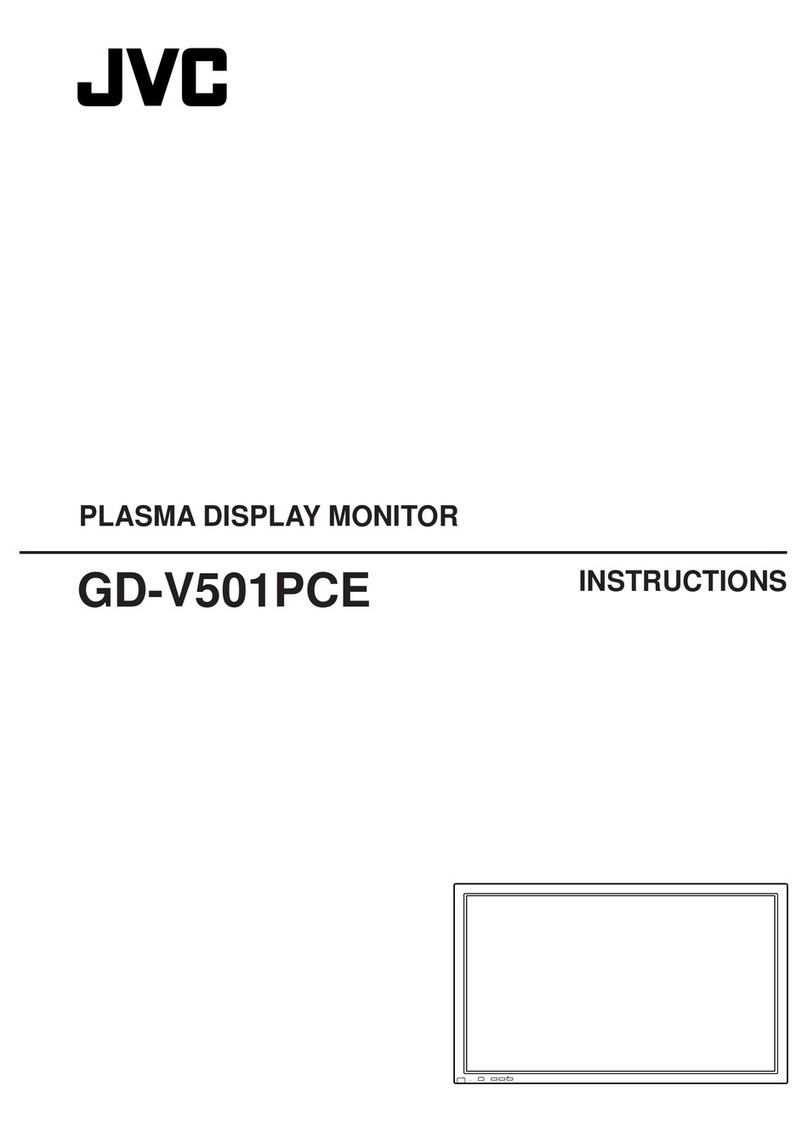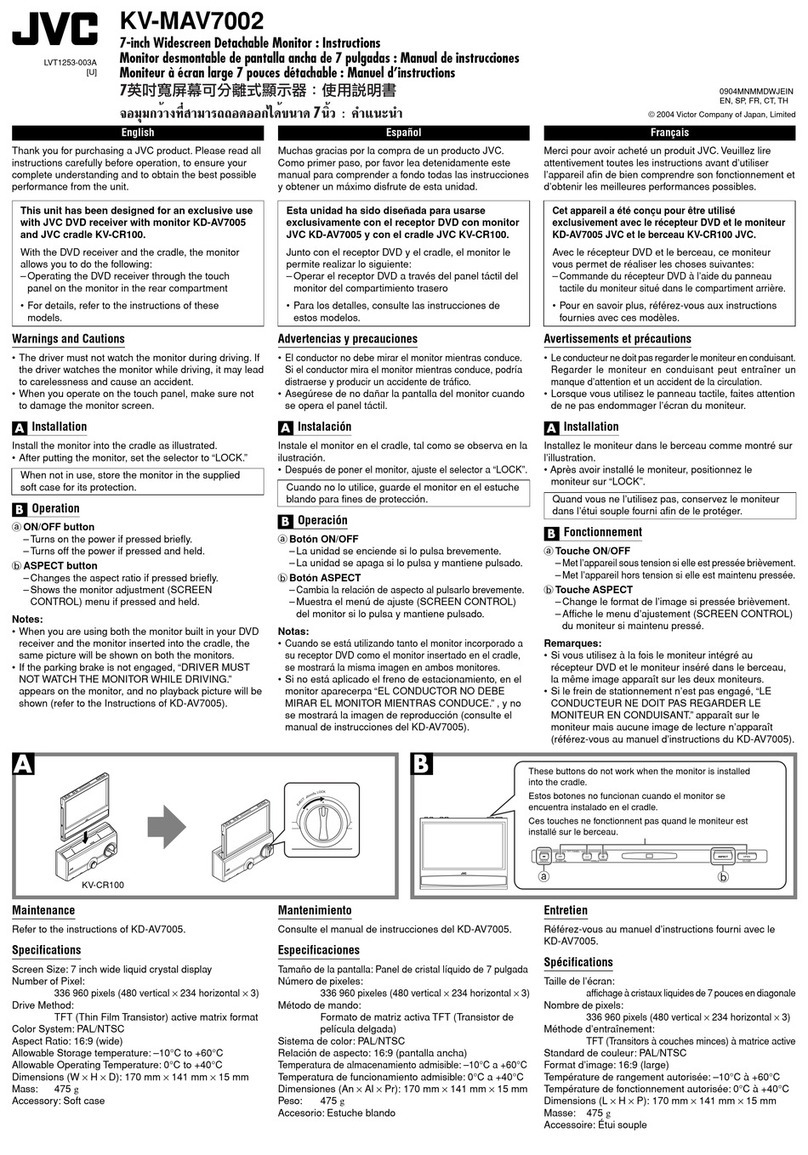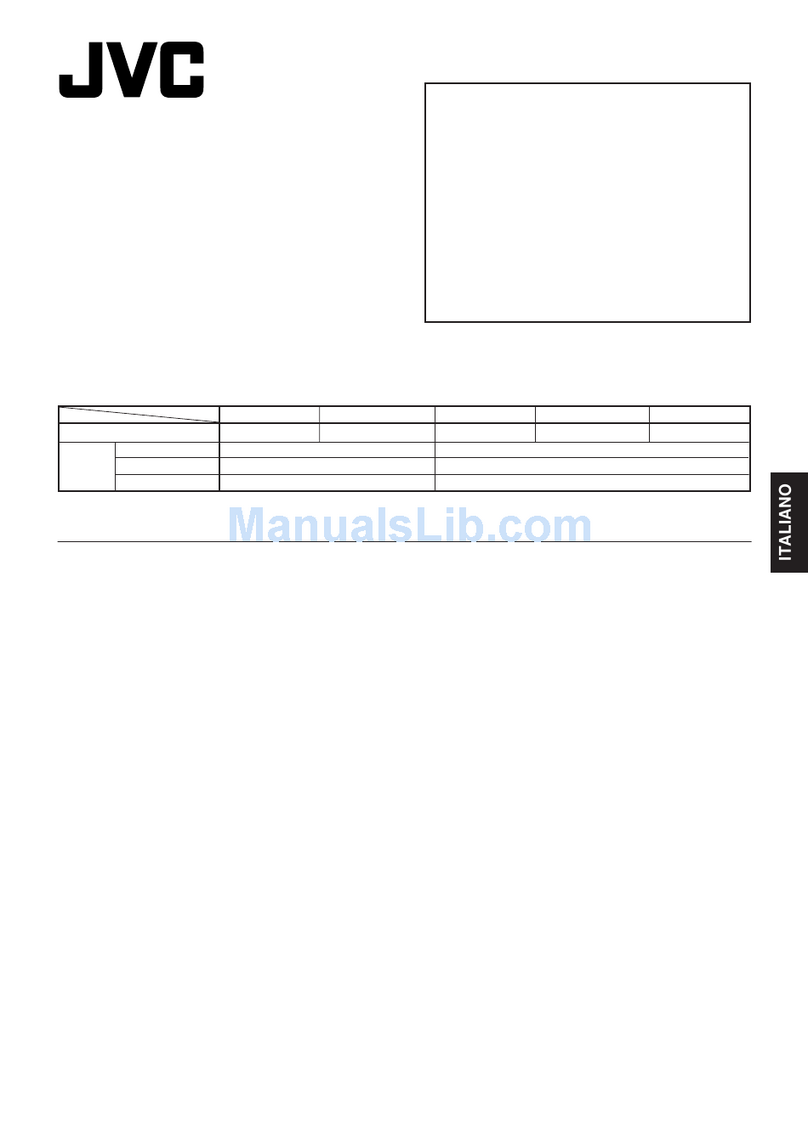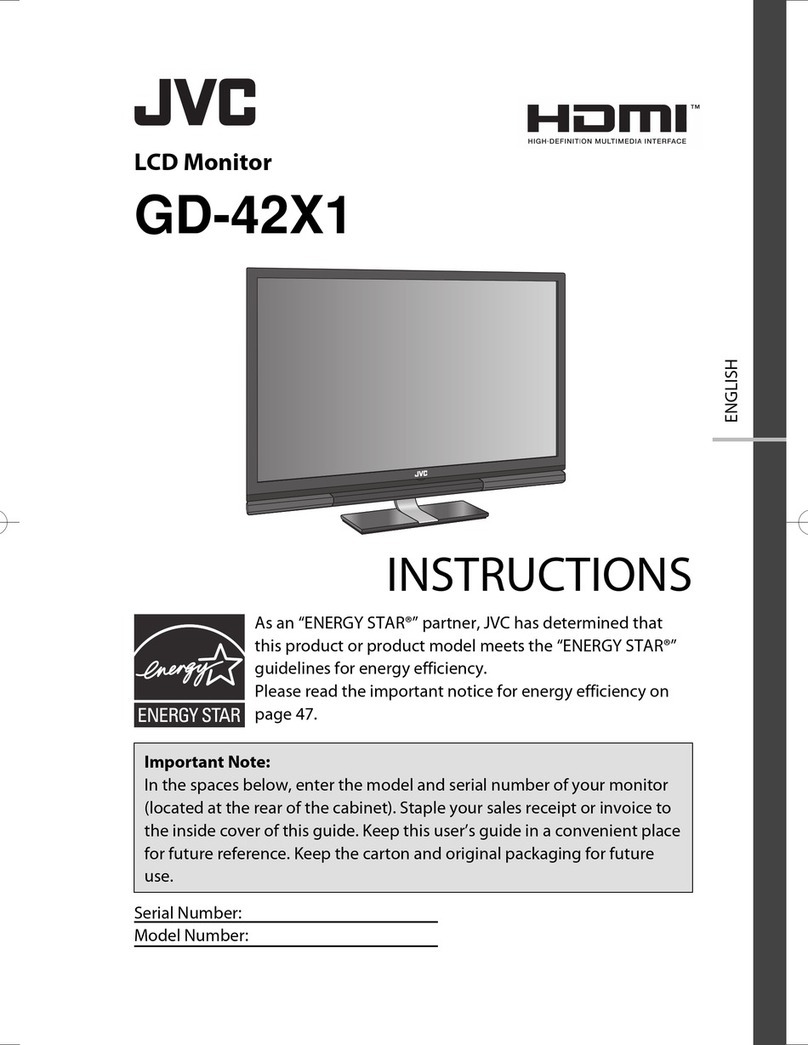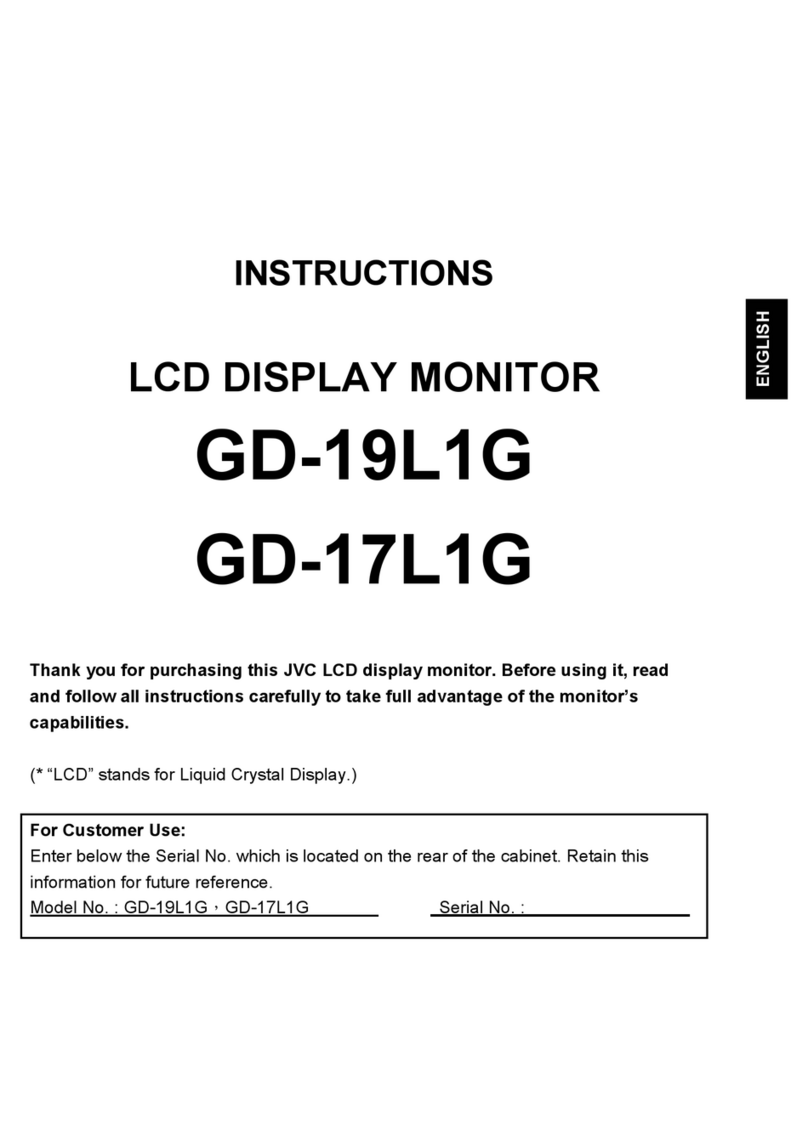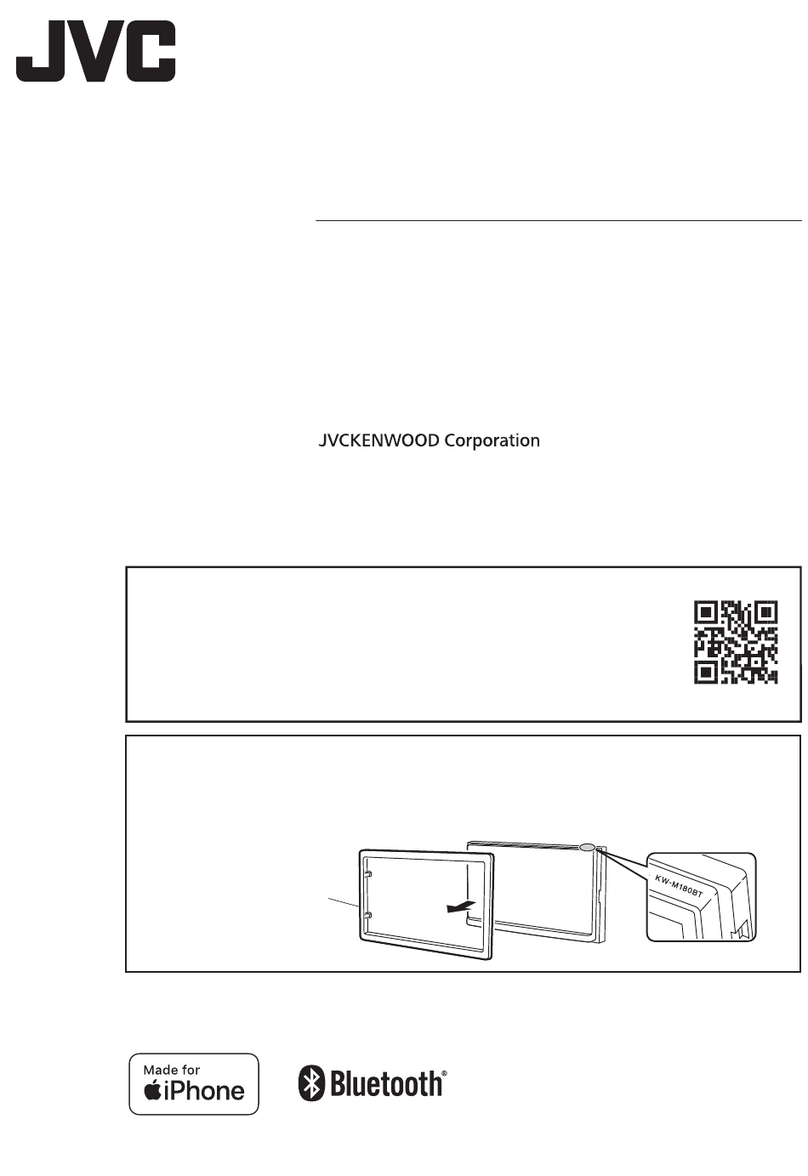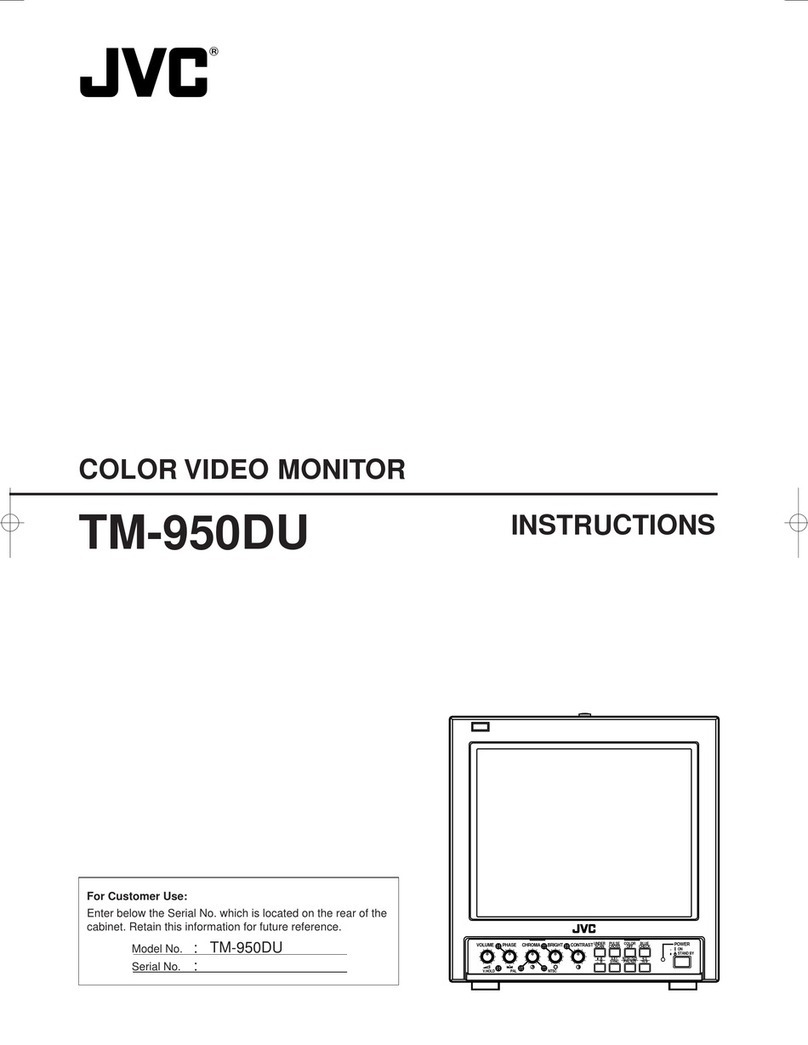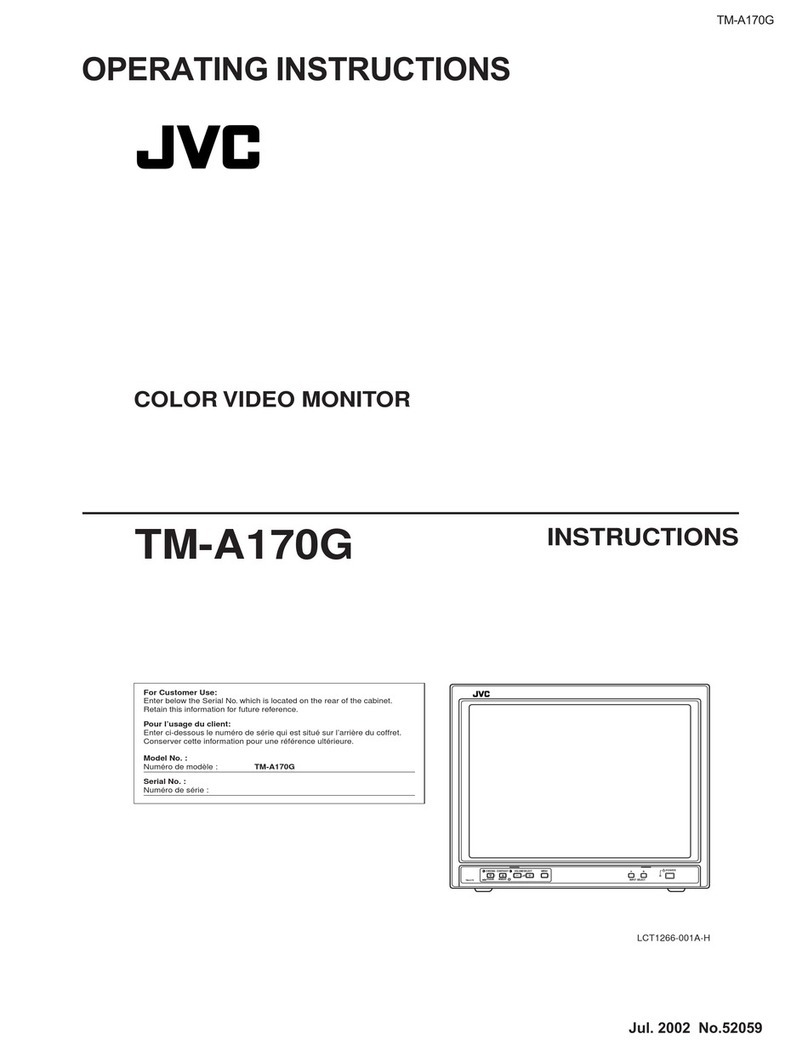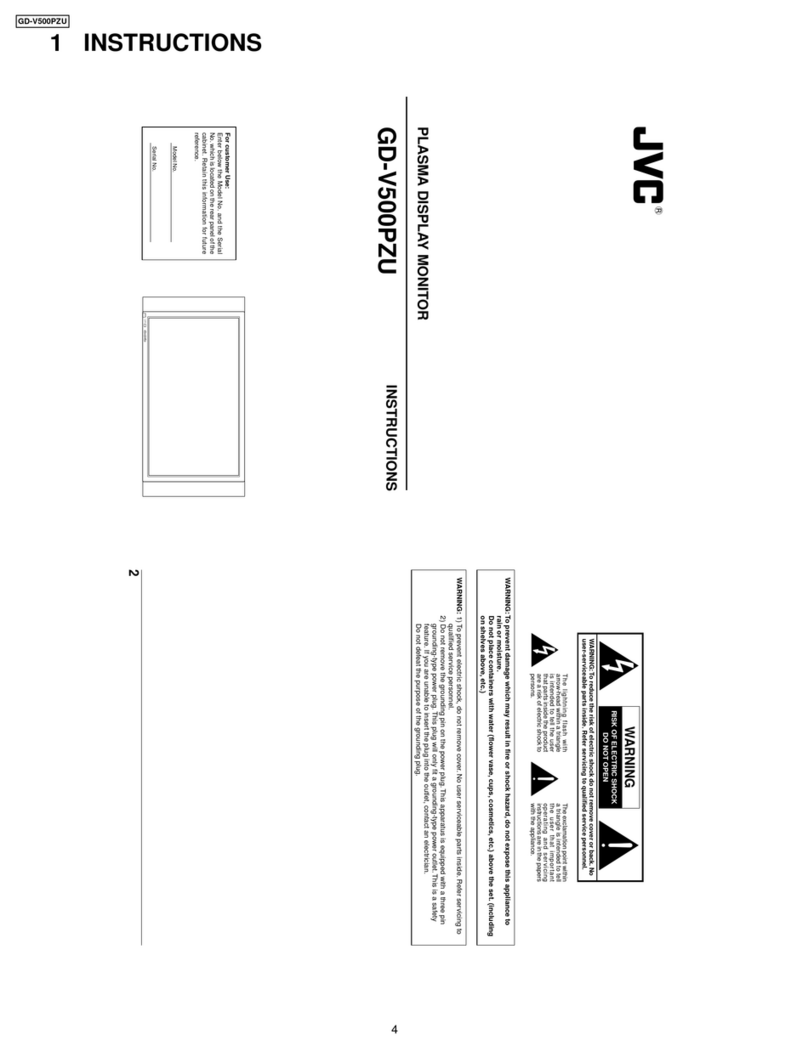- 2 -
Contents
Product security ......................................................................................3
Package contents ...................................................................................4
Connecting the cables ......................................................................... 5
Switching monitor orientation .......................................................... 7
Adjusting the monitor angle .............................................................9
Monitor information .............................................................................9
1. Operation Button Guide ............................................................9
2. Information ....................................................................................10
3. Current State .................................................................................11
4. DICOM conformance test ........................................................11
5. OSD menu hierarchy ..................................................................12
Performing the DICOM conformance test .................................14
Switching conguration data ..........................................................16
Dynamic gamma function ................................................................18
Switching input source .......................................................................20
Auto text mode function....................................................................21
Human presence sensor function .................................................23
To x the monitor orientation .........................................................24
How to display the Test pattern .....................................................25
DisplayPort setting ..............................................................................27
When using a USB hub ... ...................................................................28
Reading light ..........................................................................................30
Restore factory preset ........................................................................31
Standby button Lock function ........................................................32
Operation button Lock function ....................................................33
Attaching an arm stand .....................................................................34
Antitheft security slot .........................................................................35
How to change the fuse ....................................................................36
When a failure is suspected .............................................................37