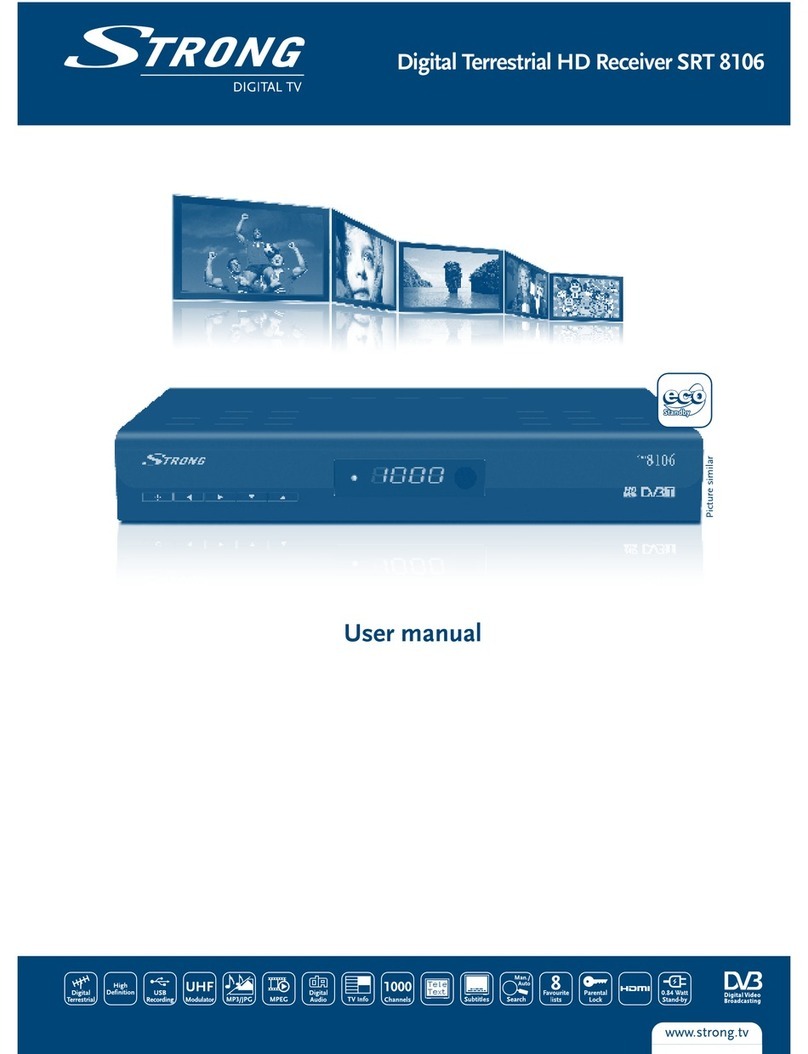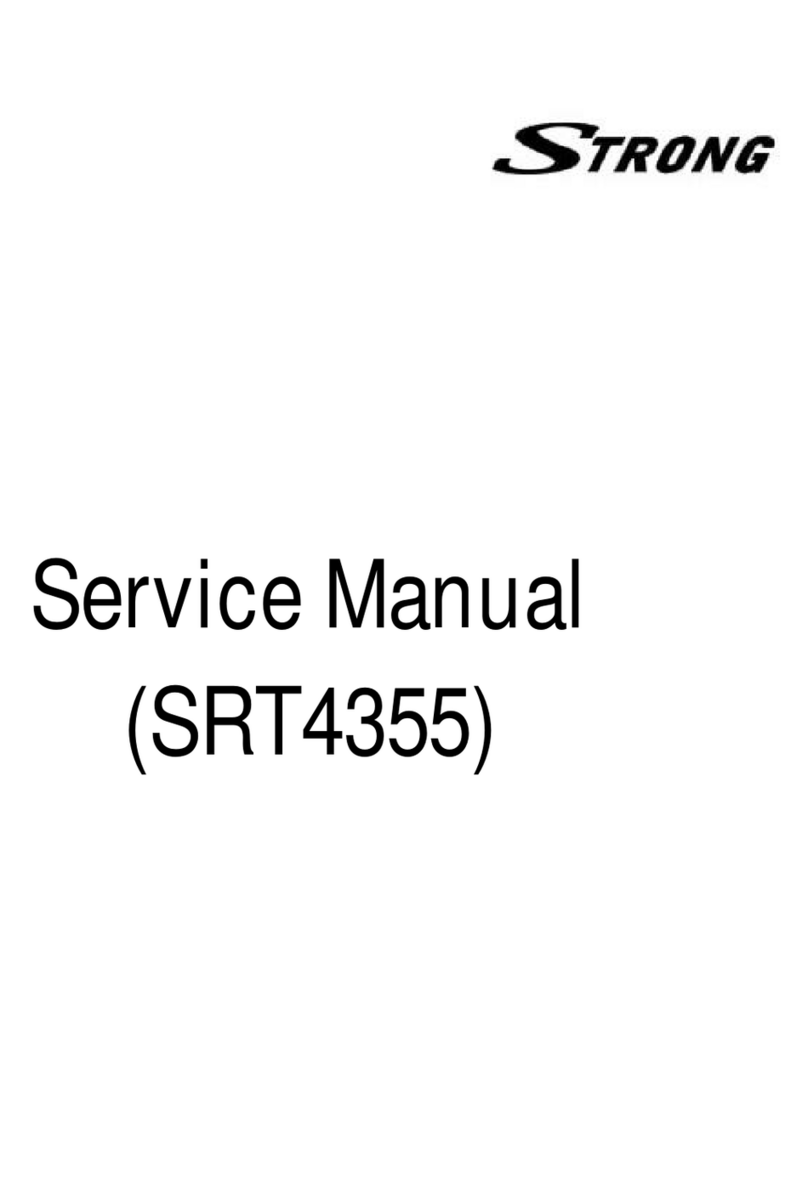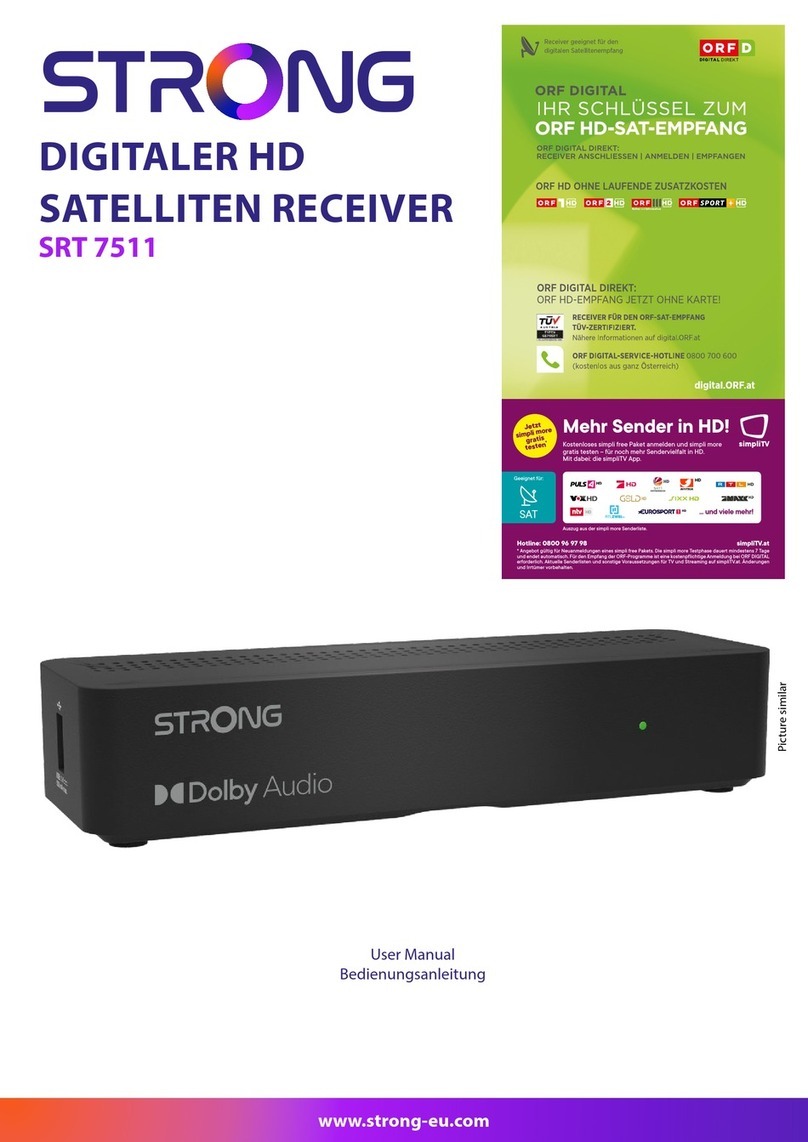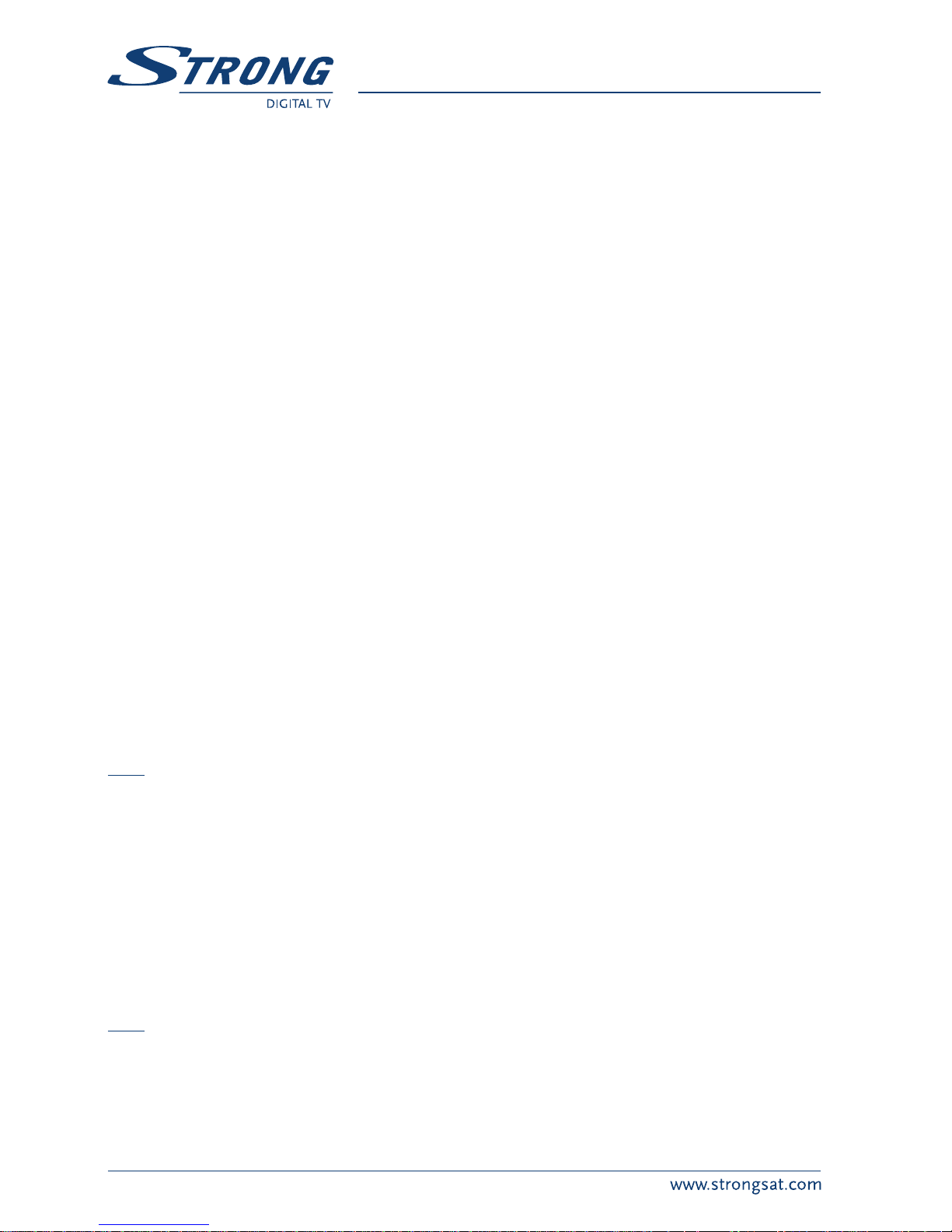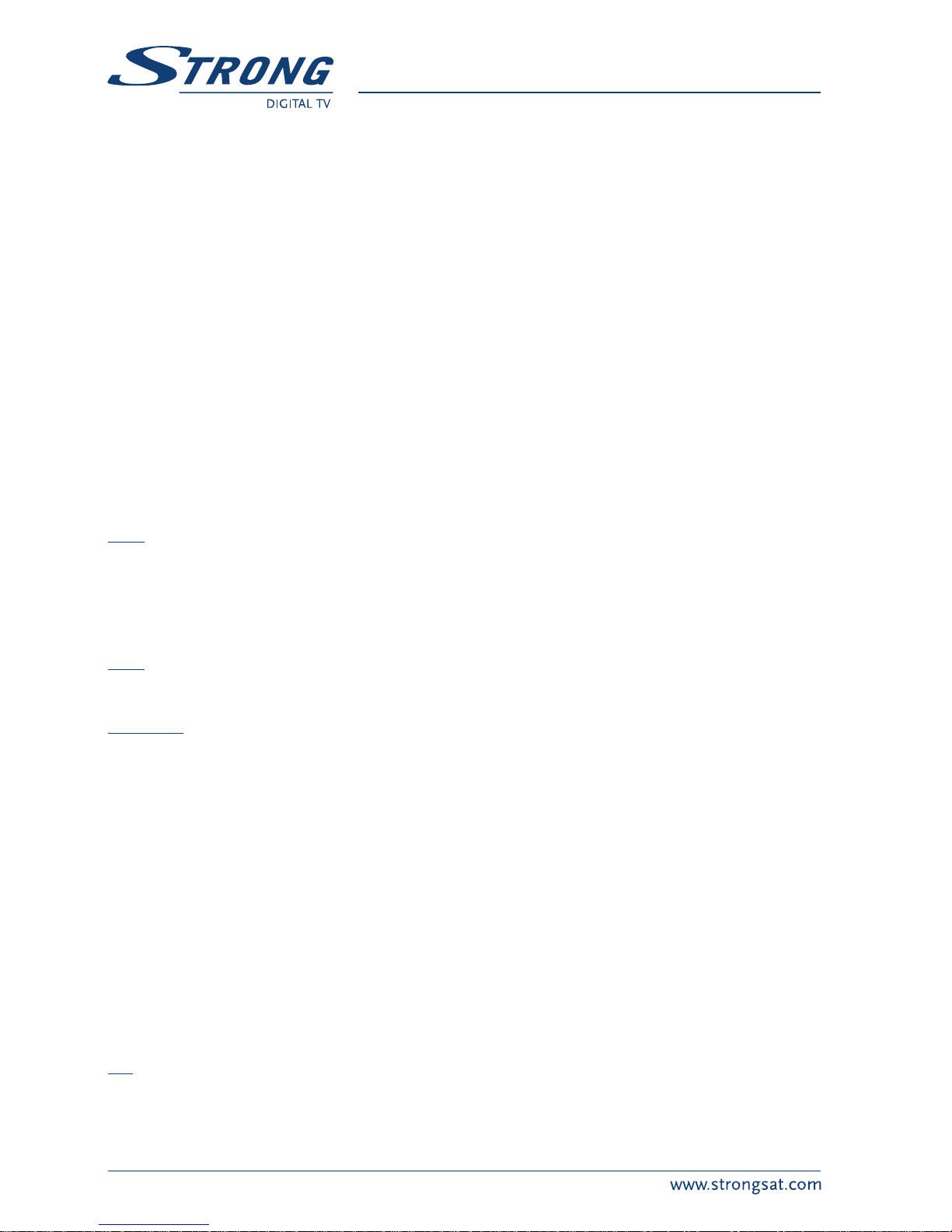4
1.2 Features & Accessories
SRT 5125 Digital Terrestrial Receiver:
Easy to use Graphic MENU Interface
Multi-lingual support on screen Menu: English, Spanish, Italian, French, German, Swedish,
Danish, Hungurian, Czech.
RS 232 port for updating control software and additional services
Automatic channel scan options
2-SCART Connectors (TV, VCR)
3RCA Connectors (CVBS, Audio Left/Right)
Multi-Language function (Menu, Audio)
Front Panel Buttons
Editing Functions (TV or Radio Channel, Channel Name)
EPG (Electronic Program Guide) for on screen channel information
Over 1000 channels memory capacity
Four Favourite lists, for both TV and Radio
3 Operation Modes (Digital TV, Digital Radio, Favourite)
Digital Tuner with Loop-through output
MPEG-2 Main Profile at Main Level
Teletext VBI
Support of active antenna by 5V output
Supports software downloading via PC
S/PDIF output for connection with a digital audio amplifier
Accessories:
User’s Manual
1 Remote control unit
2x Batteries (AAA type)
External power supply
12/24 V DC Cigarette Lighter Power cord
Note: The batteries should not be recharged, disassembled, electrically short-circuited or be mixed or used
with other types of batteries.
1.3 Safety Precautions
To maintain your receiver’s optimum performance, you are advised to apply the following safety precautions:
Read this manual carefully and make sure you fully understand the instructions given.
Refer all maintenance or servicing to suitably qualified personnel
If you wish, you may clean your receiver with a soft lint-free cloth slightly made damp with a mild
soap solution, only after disconnecting from the mains voltage supply.
Do not use alcohol or ammonia based liquids to clean the receiver.
Do not open the receiver cover, as you will be exposed to a shock hazard
PART 1 • English