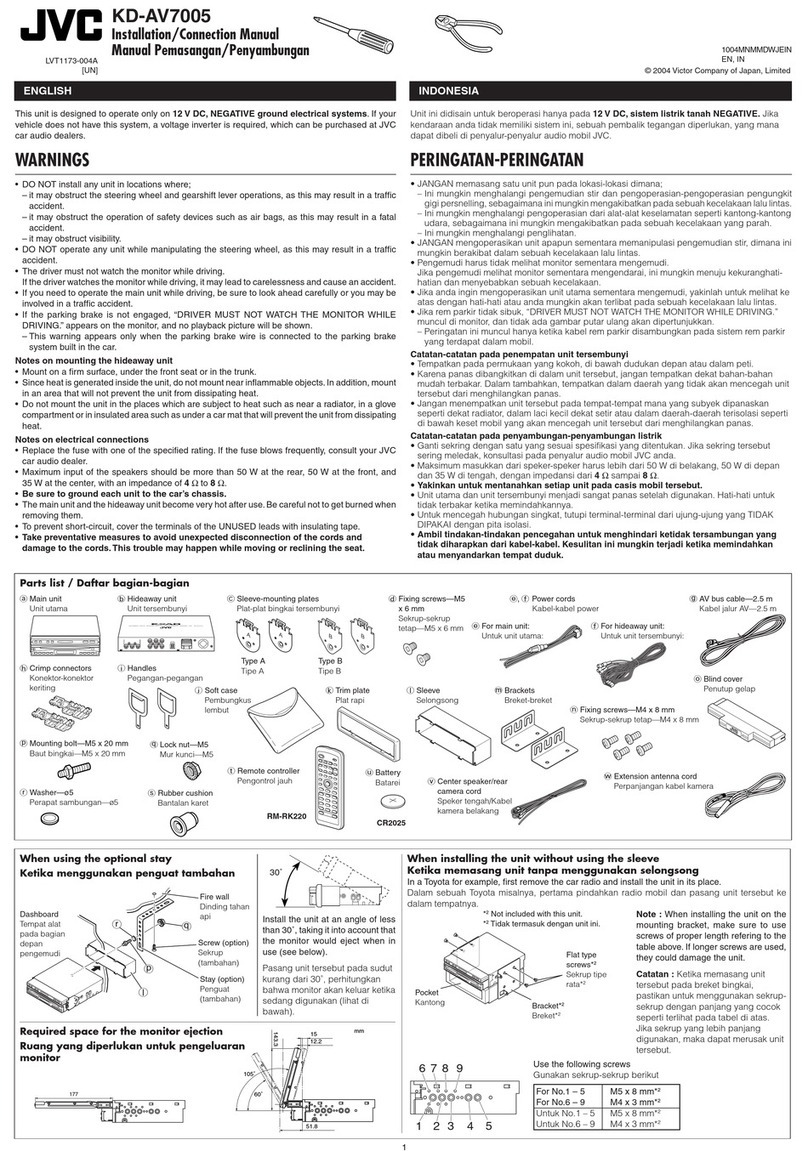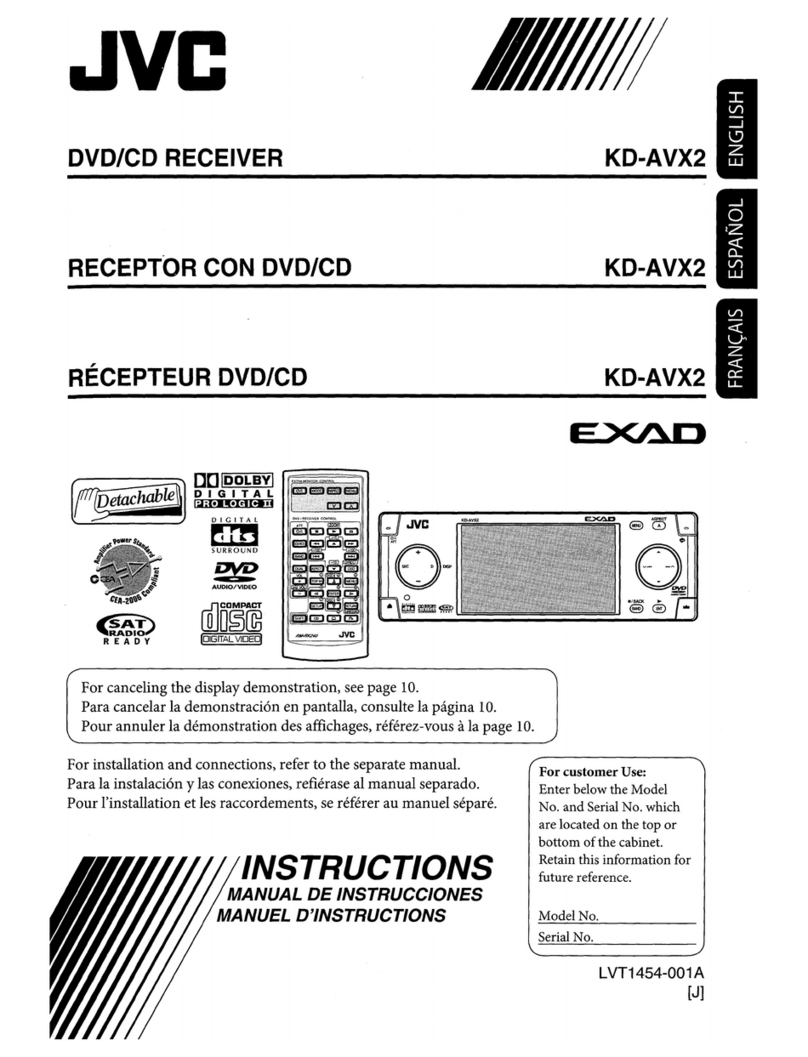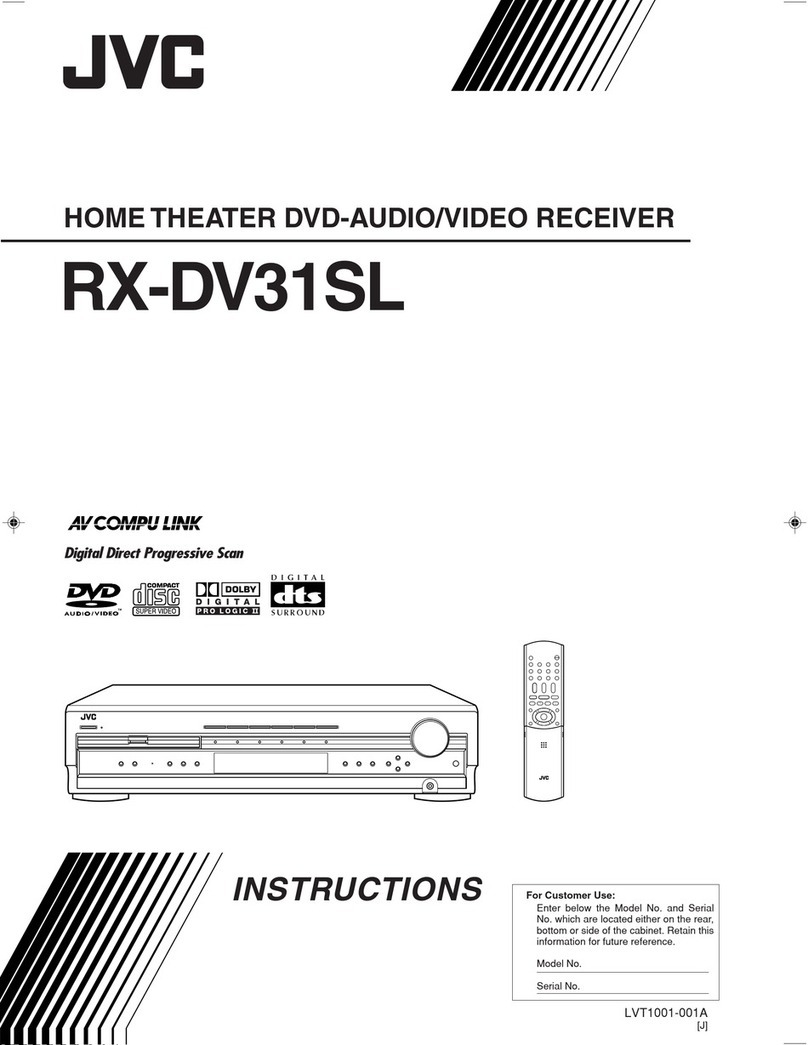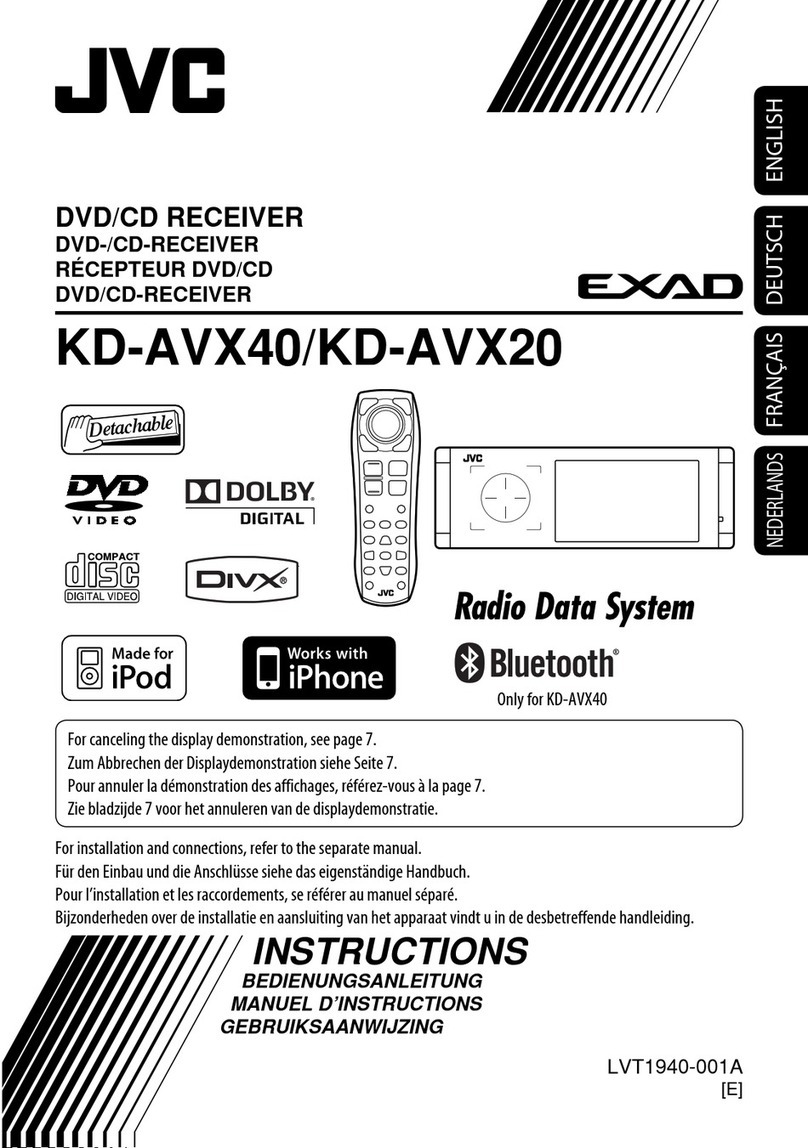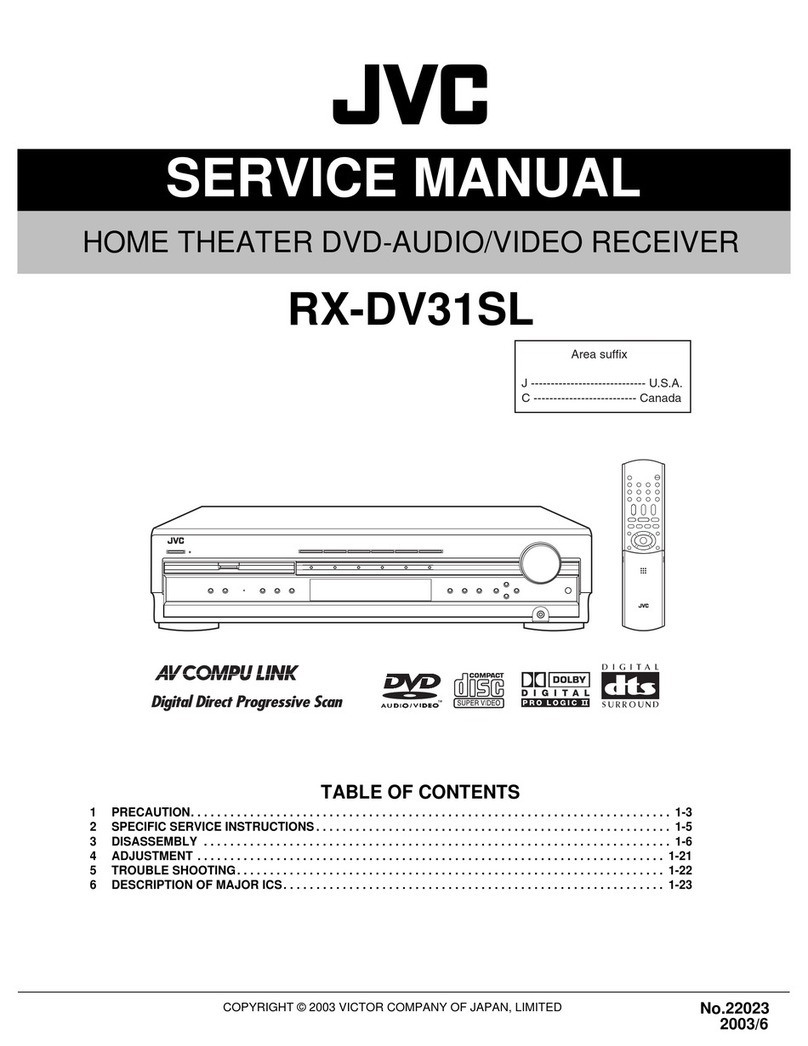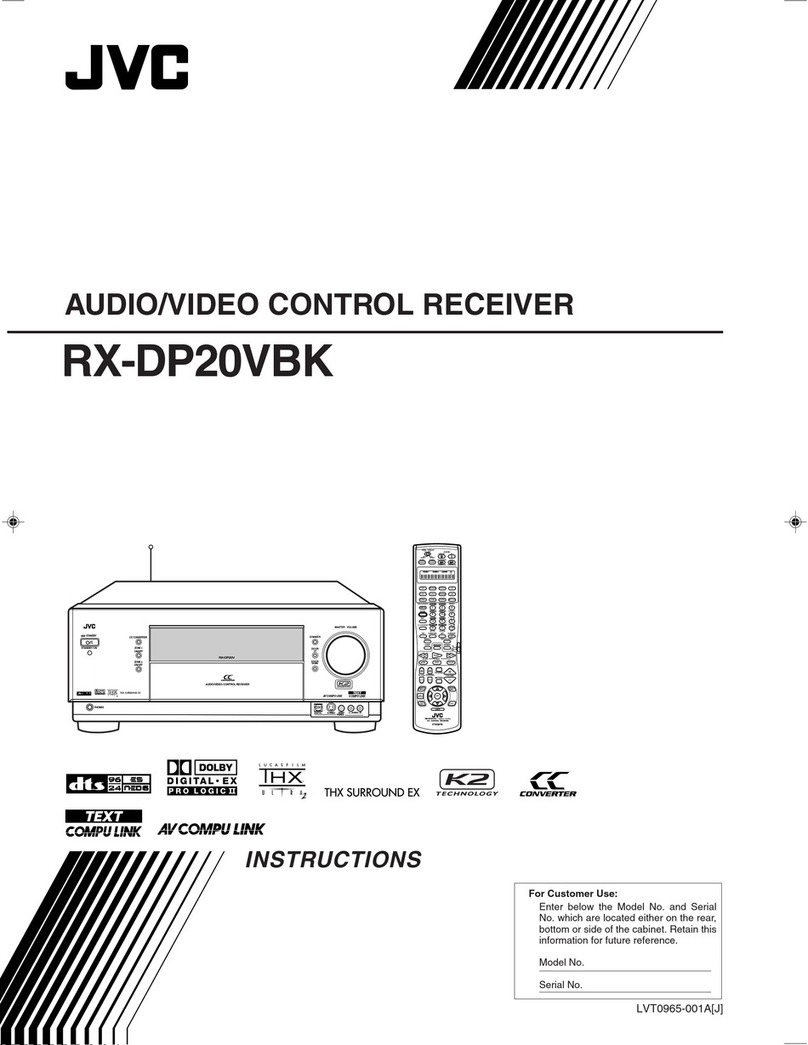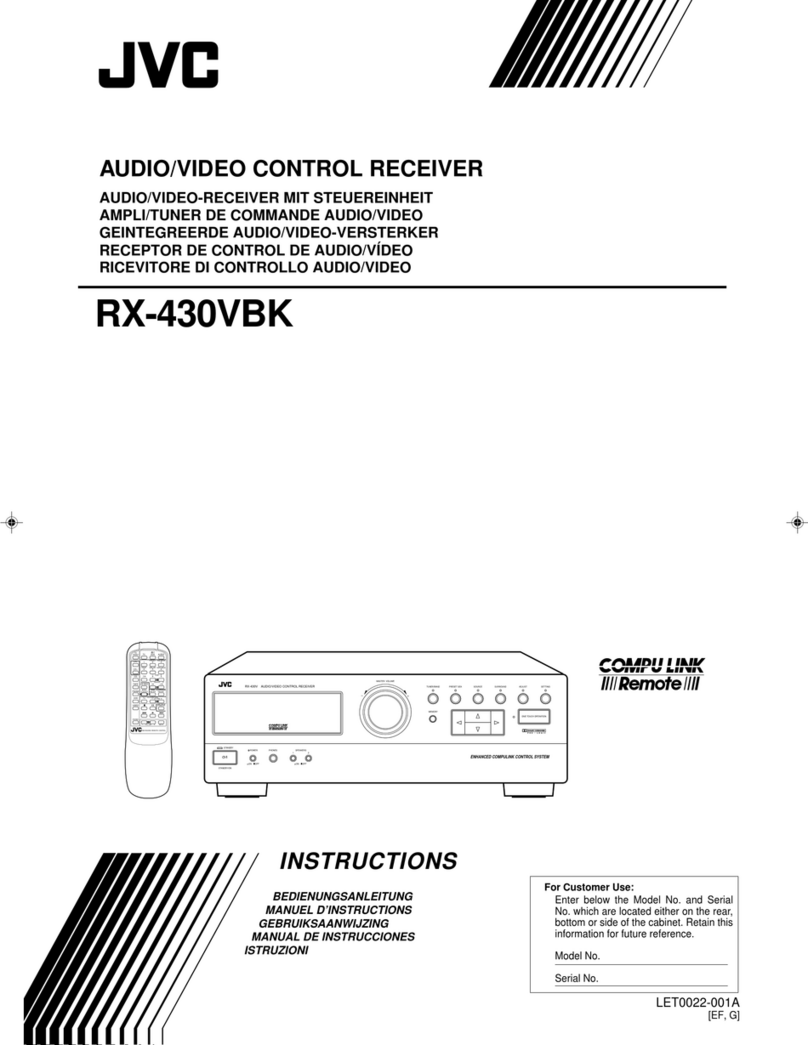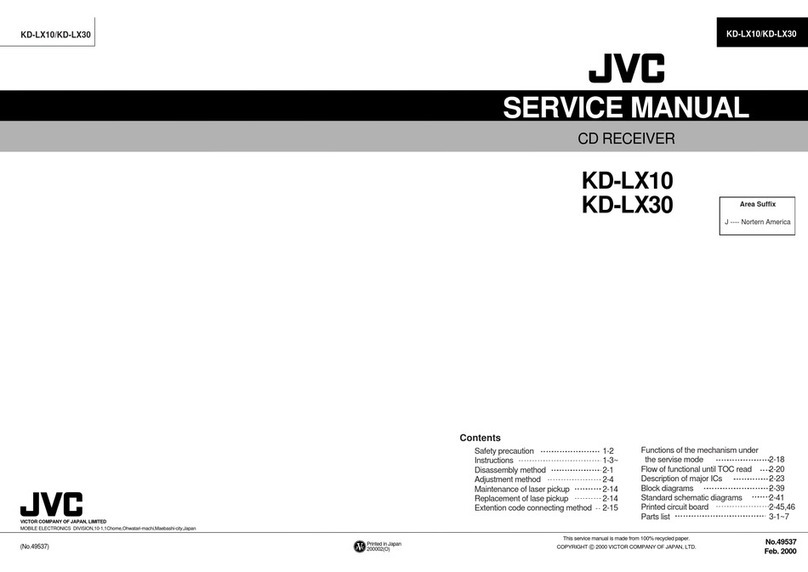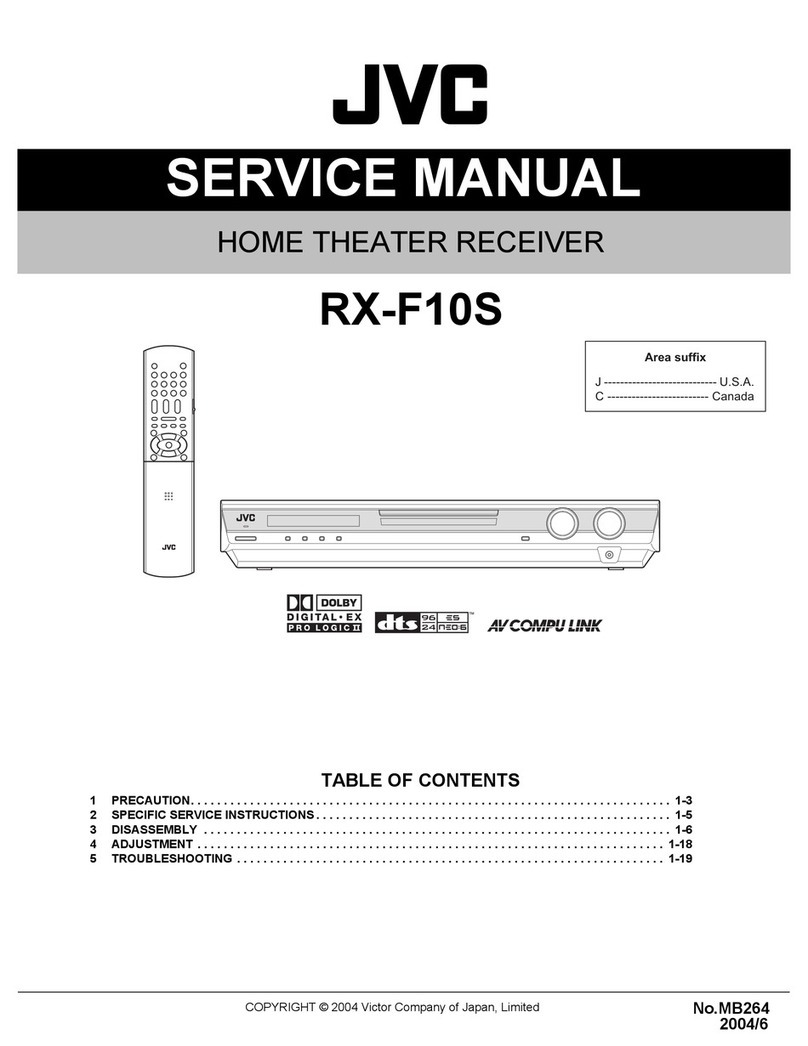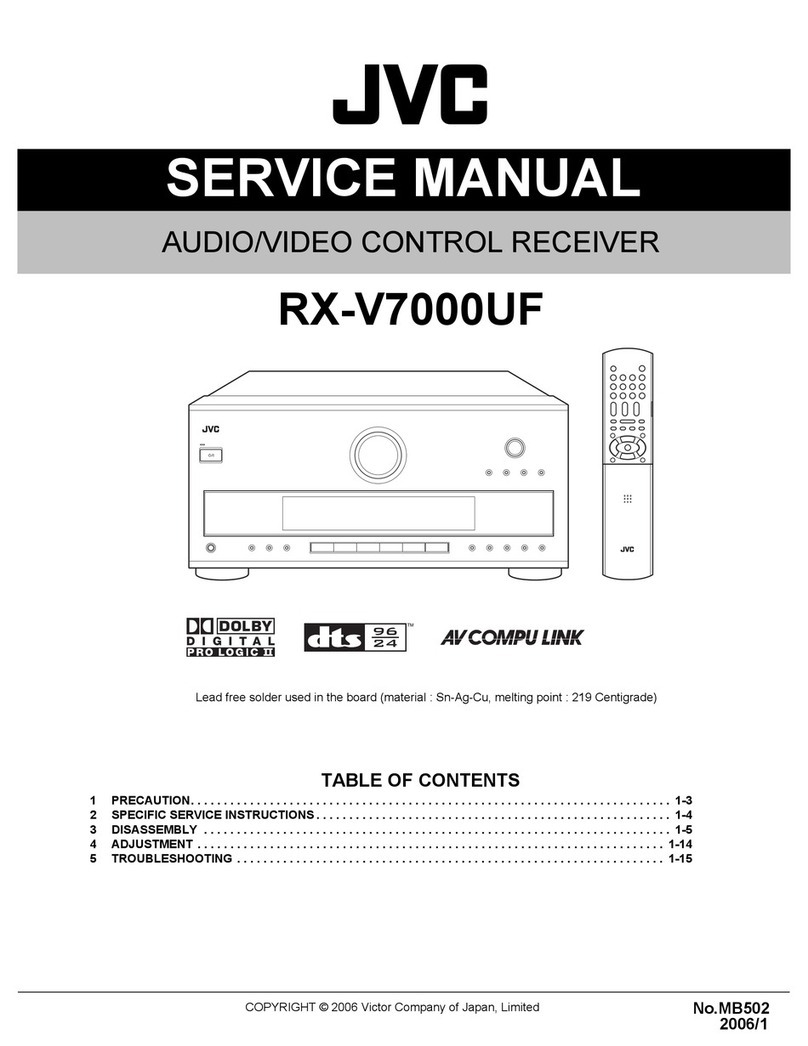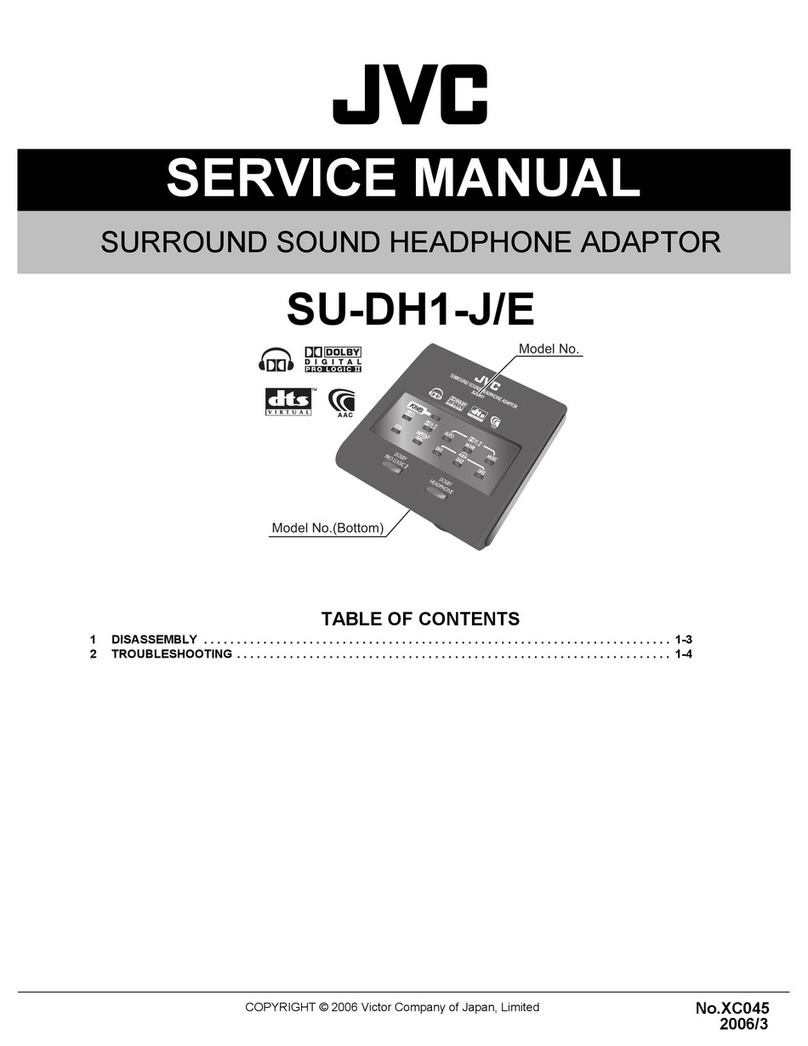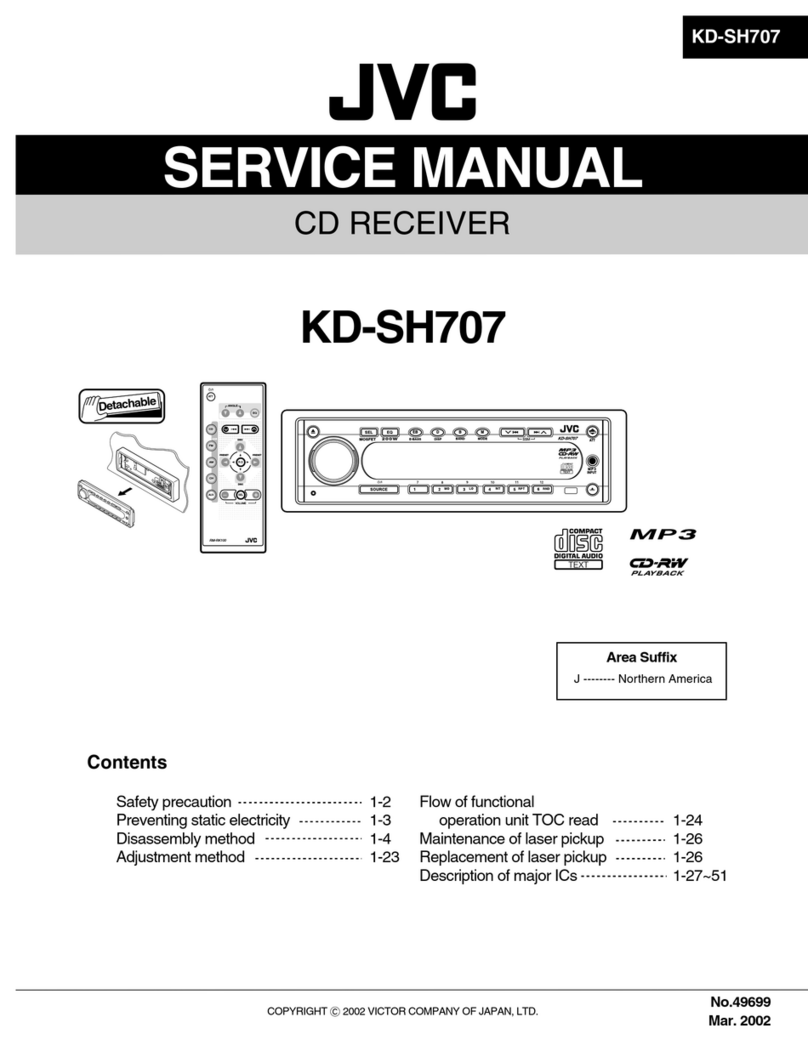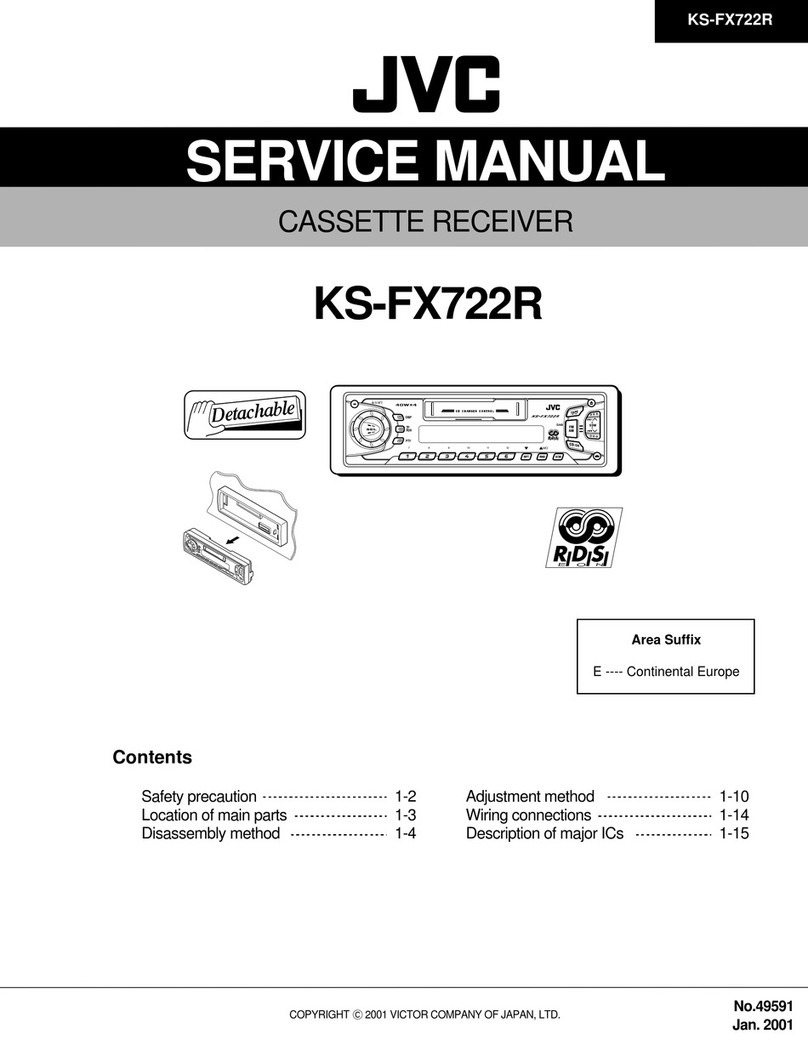2
Remote control
See pages in parentheses for details.
1TV DIRECT button (14)
2Standby/on buttons (12, 14, 34 – 38)
AUDIO, DVR/DVD , VCR , DBS , TV
3Source selecting buttons (12, 14, 25, 34, 36 – 38)
DVR/DVD, VCR, DBS, TV, DVD MULTI, FM/AM
4TV VOL (volume) +/– button (34, 36)
5CHANNEL +/– button (34 – 38)
6•Operating buttons for video components (34, 35, 37, 38)
4, 3, ¢, 1, 7, 8, ¡
•Operating buttons for tuner (25, 26)
(TUNING, FM MODE, TUNING 9, MEMORY
7Operating buttons for DVD recorder or DVD player* (35, 38)
TOP MENU, MENU, cursor buttons (3, 2, 5, ∞), ENTER,
ON SCREEN
8SMART SURROUND SETUP button (16)
9Operating buttons for DVD recorder or DVD player* (35)
fs/Rate, AUDIO, SUBTITLE, SET UP, DVD/HDD,
TITLE/GROUP, , ZOOM, , VFP, PROGRESSIVE,
ANGLE
p•EX/ES button (20)
•RETURN* button (35)
qSOUND button (13, 14, 20, 23, 24)
wSURROUND button (31)
e•Adjusting buttons for speaker and subwoofer output levels
(23)
FRONT L +/–, FRONT R +/–, CENTER +/–, SUBWFR +/–,
SURR L +/–, SURR R +/–, S.BACK +/–
•Operating buttons for DVD recorder or DVD player* (35)
THUMBNAIL, SLIDE, 3D/S.EFFECT, PAGE
rTV/VIDEO button (34, 36)
tMUTING button (15)
yVOLUME +/– button (13)
uMode selector (12, 14, 16, 20, 23 – 25, 31, 34 – 38)
DVR, DVD, AUDIO/TV/VCR/DBS
i•Numeric buttons (26, 34 – 38)
• Adjusting buttons (13, 14, 20, 23, 24)
DECODE, EQ FREQ, BASS BOOST, C.TONE,
EQ LEVEL +, MIDNIGHT, EFFECT, EQ LEVEL –,
A.POSITION
•TV RETURN button (34)
oOperating buttons for DVD recorder or DVD player* (35)
CANCEL, DVD/CARD, REC MODE, REC PAUSE
;•DISPLAY* button (35)
•DIMMER button (15, 35)
aANALOG/DIGITAL INPUT button (12)
sTEST TONE button (23)
dSLEEP button (15)
*These buttons can be used for operating a JVC DVD recorder
or DVD player with the mode selector set to “DVR” or “DVD”
(see page 35).
If these buttons do not function normally, use the remote control
supplied with your DVD recorder or DVD player. Refer also to
the manuals supplied with the DVD recorder or DVD player for
details.
•When operating the receiver, set the mode selector (u)
to “AUDIO/TV/VCR/DBS.”
•When operating a JVC DVD recorder, set the mode
selector (u) to “DVR.”
• When operating a JVC DVD player, set the mode selector
(u) to “DVD.”
Parts identification
Parts identification
To open the cover of the
remote control, push here
then slide downward.
01-05RX-F10S[J]_f.p65 04.4.22, 16:132