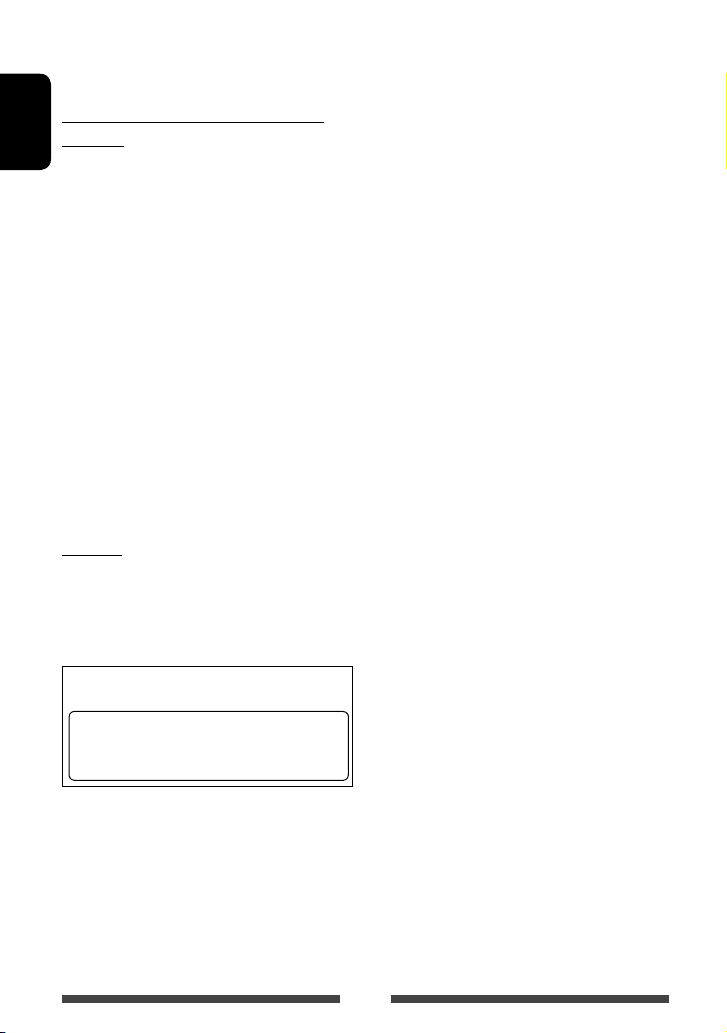4
ENGLISH
Contents
How to reset your unit...........................................3
How to forcibly eject a disc....................................3
INTRODUCTIONS
Initial settings .......................................5
Setting the clock ....................................6
Component names and functions ............7
Common operations ...............................9
Turning on the power ...........................................9
Turning off the power............................................9
Adjusting the volume ...........................................9
Turning off the screen ....................................9
Turning on/off the AV source .............................. 10
Monitor panel operations — Open/Tilt (Only for
KW-NSX700) .......................................................10
Touch screen operation........................................10
Switching screens ................................11
AV SOURCE OPERATIONS
Selecting the playback source ...............12
Listening to the radio ...........................13
Disc operations.....................................17
Playing a disc.......................................................17
Playable disc types ..............................................18
Playback operations ............................................19
Settings for disc playback.................................... 23
USB operations.....................................24
Playing a USB device ...........................................24
Listening to the iPod/iPhone device ......26
Preparation .........................................................26
Setting iPod control mode...................................27
Selecting preference settings for iPod/iPhone
playback..............................................................27
iPod/iPhone playback operations for <Head>
mode...................................................................28
iPod/iPhone playback operations for <iPod Out>
mode...................................................................29
Using an App of iPod touch/iPhone..................... 30
Pandora® operations ............................32
Using other external components..........34
Front AUX (Only for KW-NSX600).........................34
AV-IN................................................................... 34
Using the smartphone ..........................35
Rear source operations (Only for
KW-NSX700) ..................................38
Sound adjustment................................39
Using the sound equalization.............................. 39
Adjusting the crossover frequency....................... 40
Changing display design .......................41
Setting for video playback ....................43
Adjusting the picture........................................... 43
Changing the aspect ratio ................................... 45
Zooming the picture............................................45
Using a rear view camera ......................46
Setting menu items..............................47
Memorizing/recalling the settings .....................50
Updating the system........................................... 51
Adjusting the touch position ..............................51
BLUETOOTH OPERATIONS
Information for using Bluetooth®
devices..........................................52
Bluetooth operations ...........................52
Connecting Bluetooth devices............................. 53
Setting up Bluetooth ..........................................55
Using the Bluetooth mobile phone......................56
Settings for using Bluetooth mobile phones ....... 60
Using the Bluetooth audio player ........................61
REFERENCE
Maintenance .......................................62
More about this unit.............................63
Troubleshooting...................................66
Connection/Installation........................70
Before installing the unit..................................... 70
Connection.......................................................... 72
Installing/Removing the unit .............................. 75
Specifications.......................................76
EN_Safety-Caution.indd 4EN_Safety-Caution.indd 4 12/11/14 14:2812/11/14 14:28