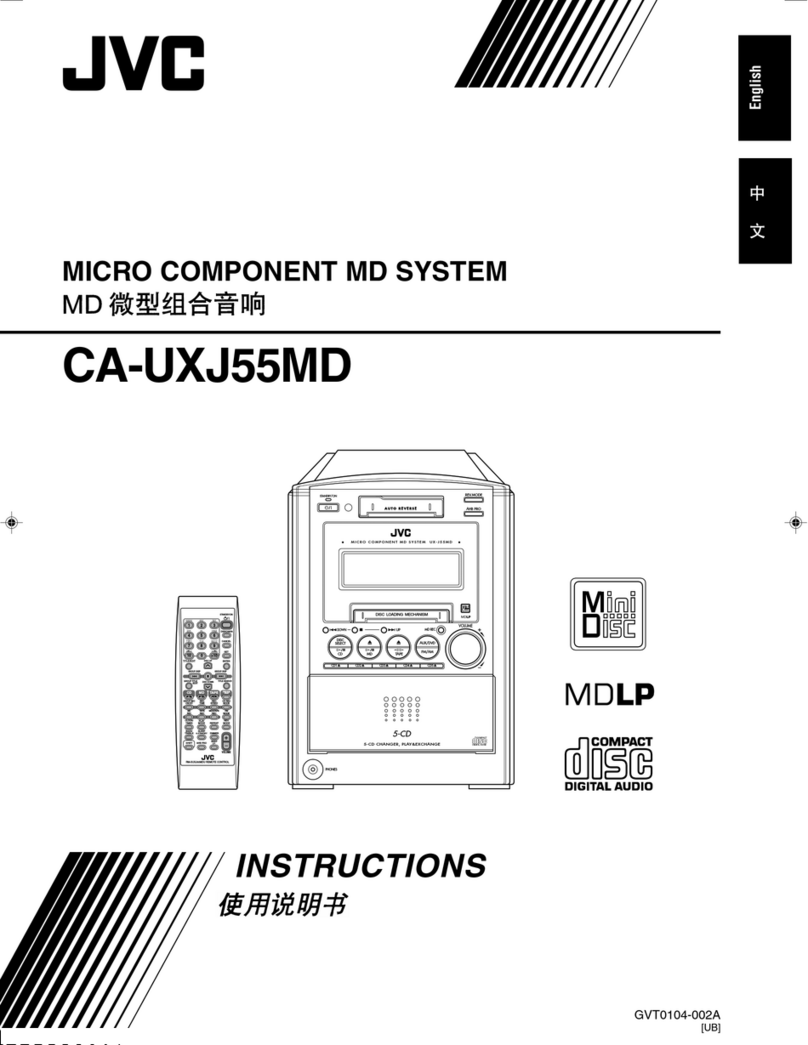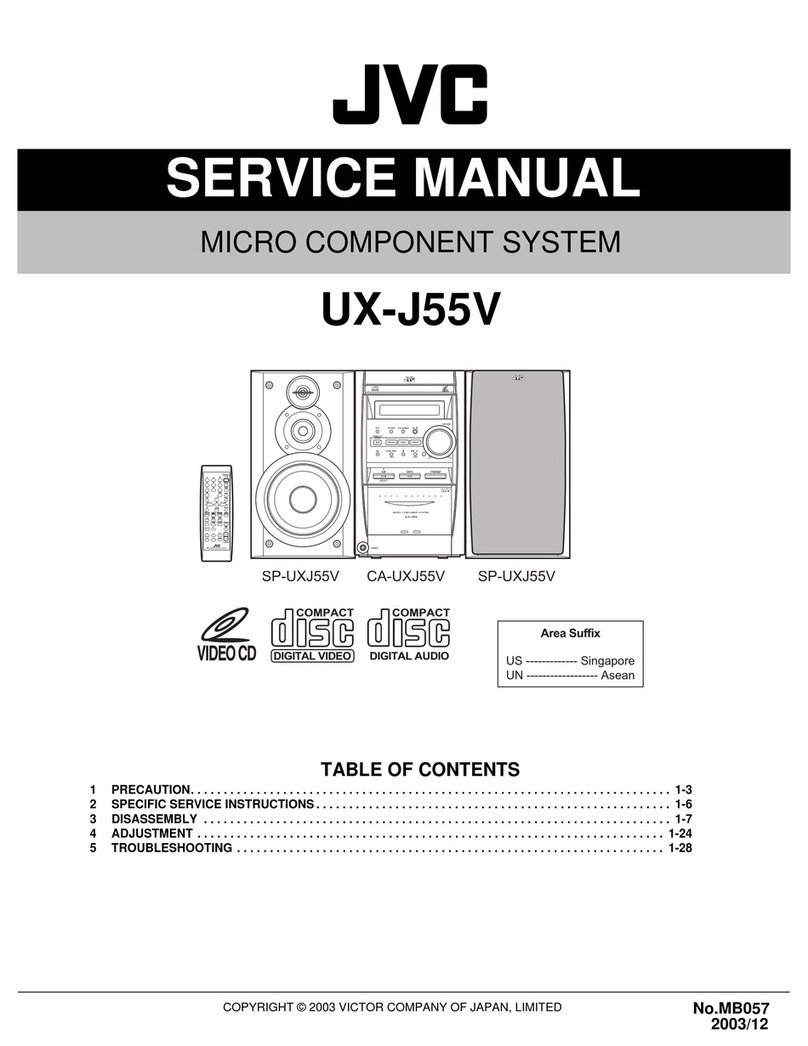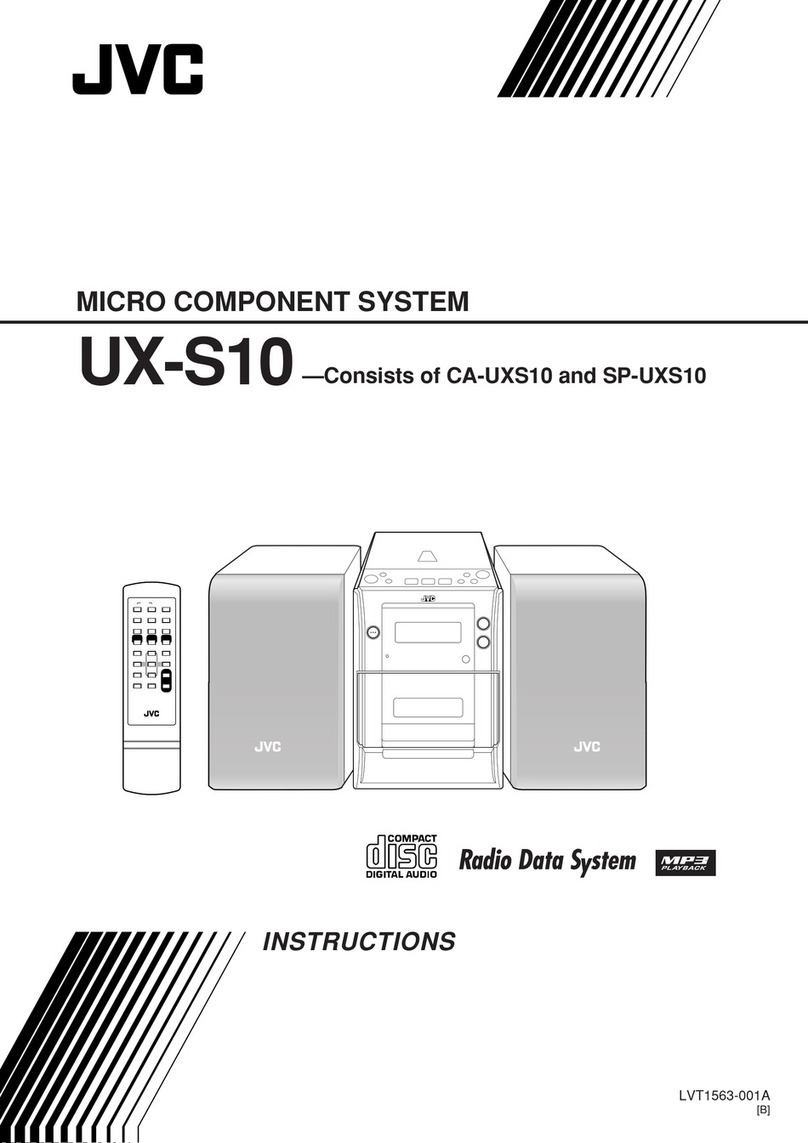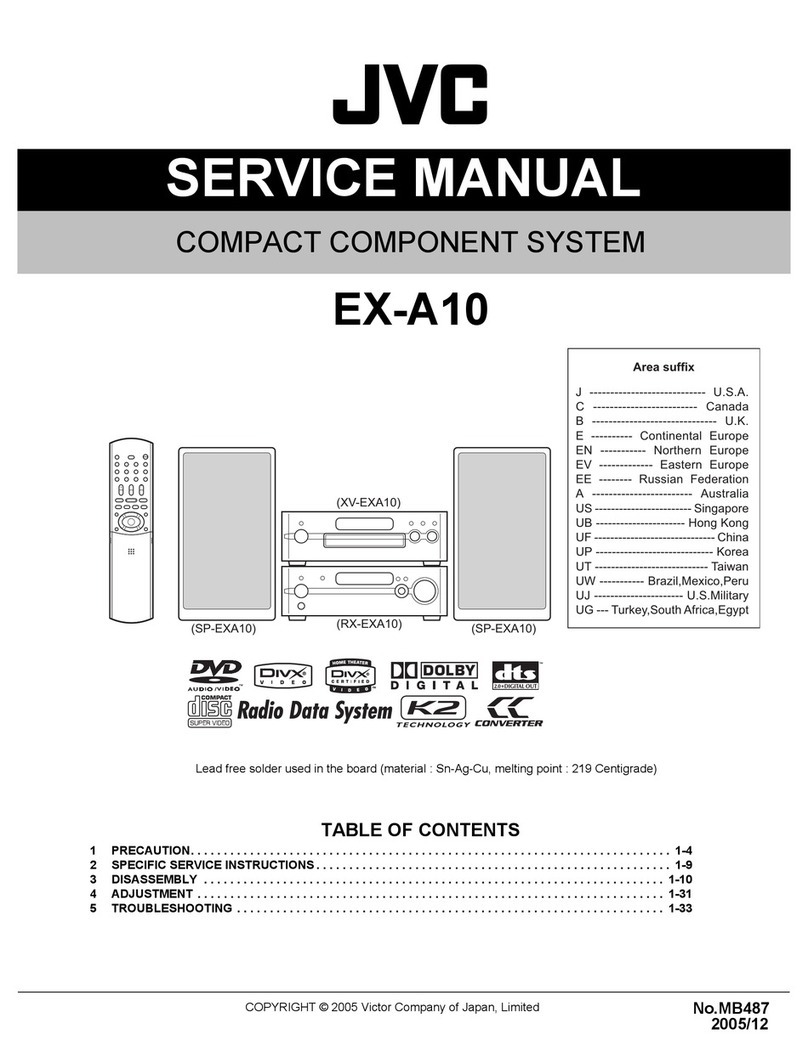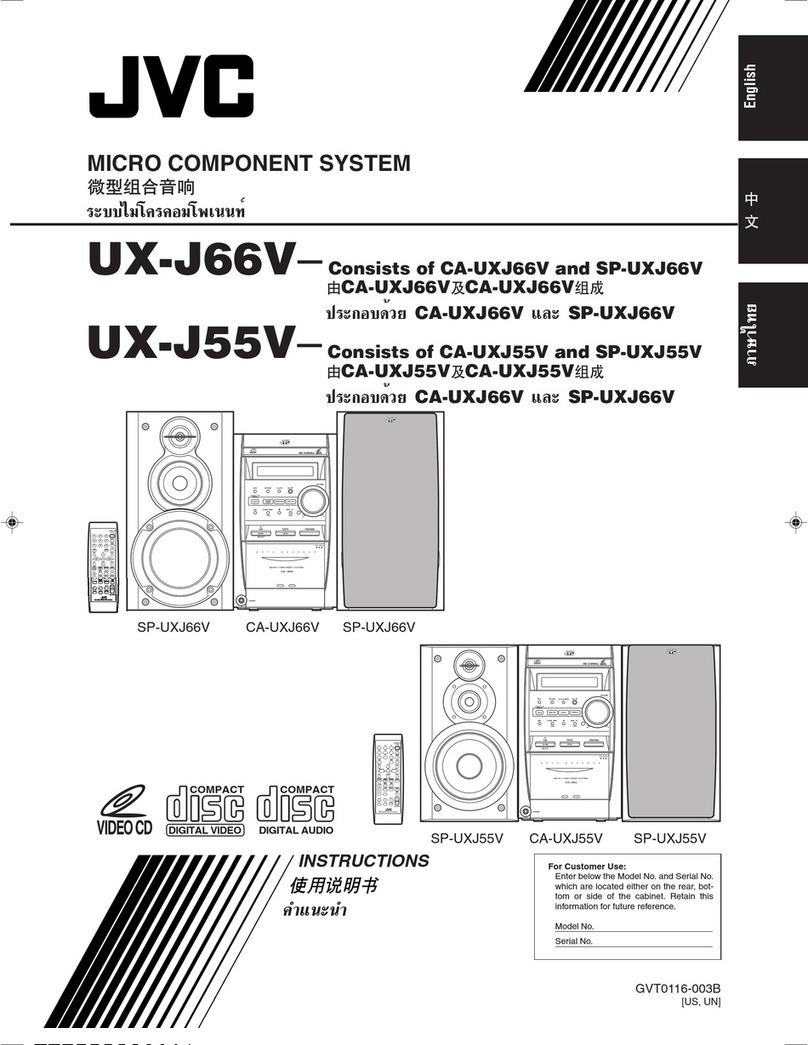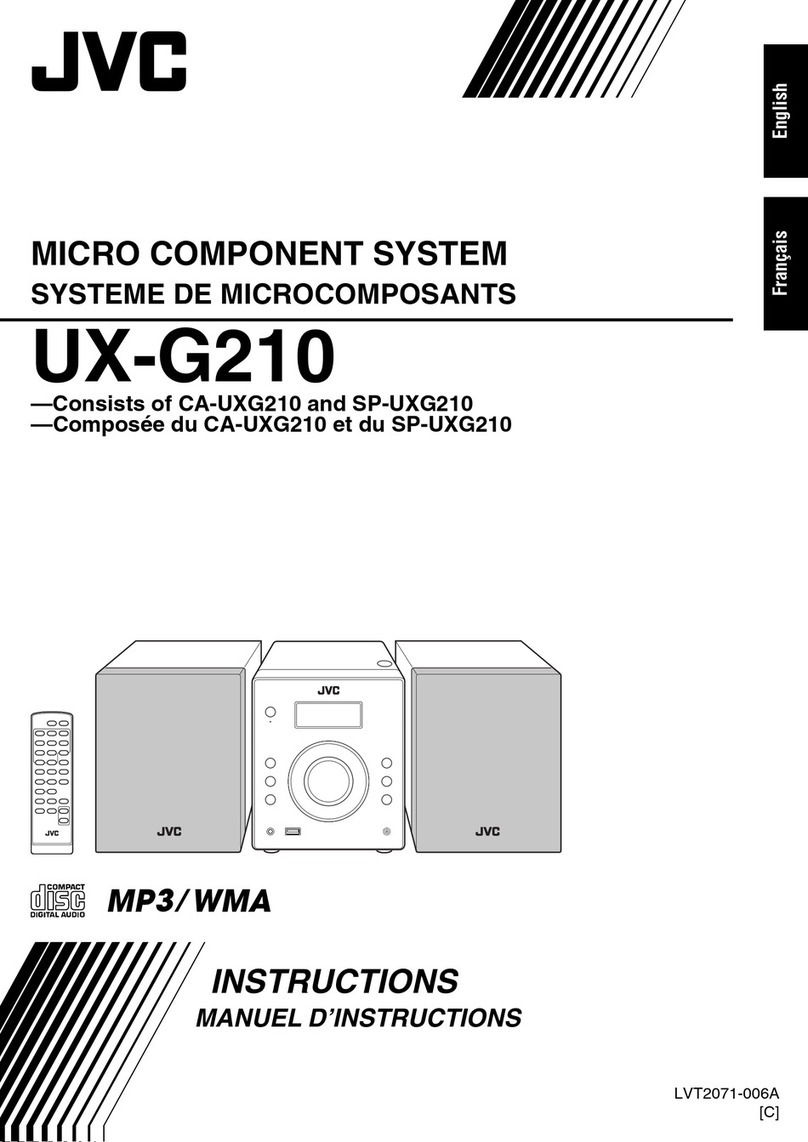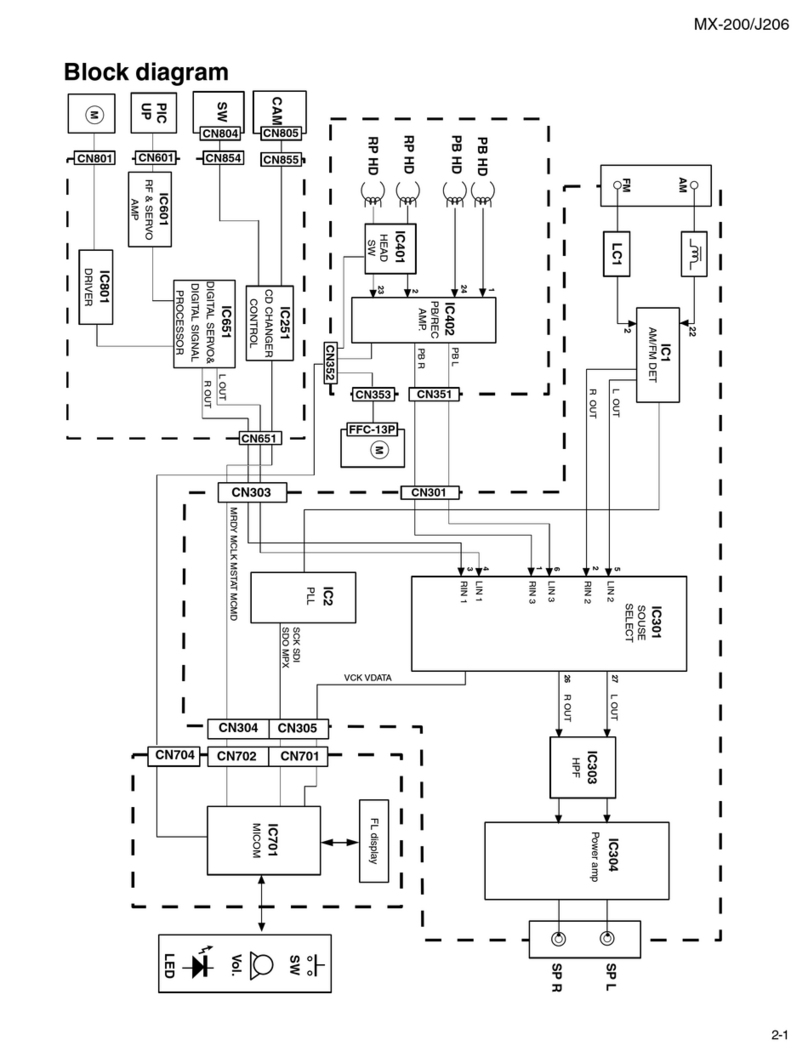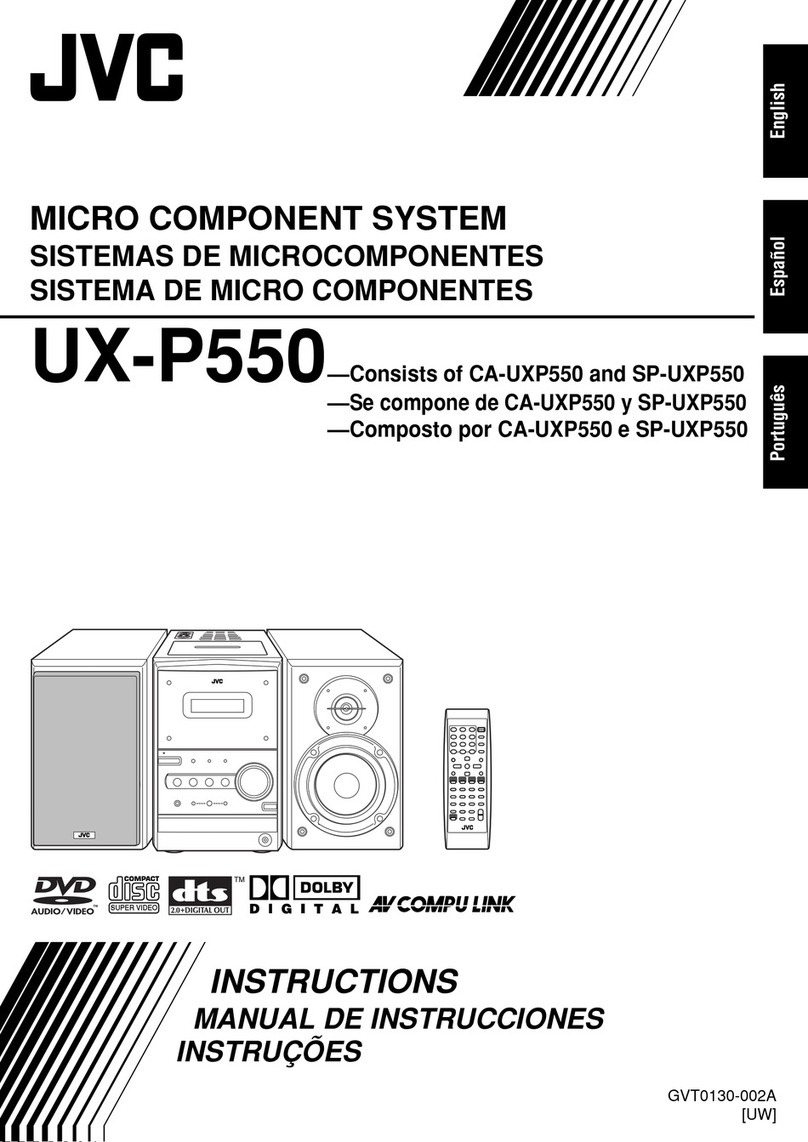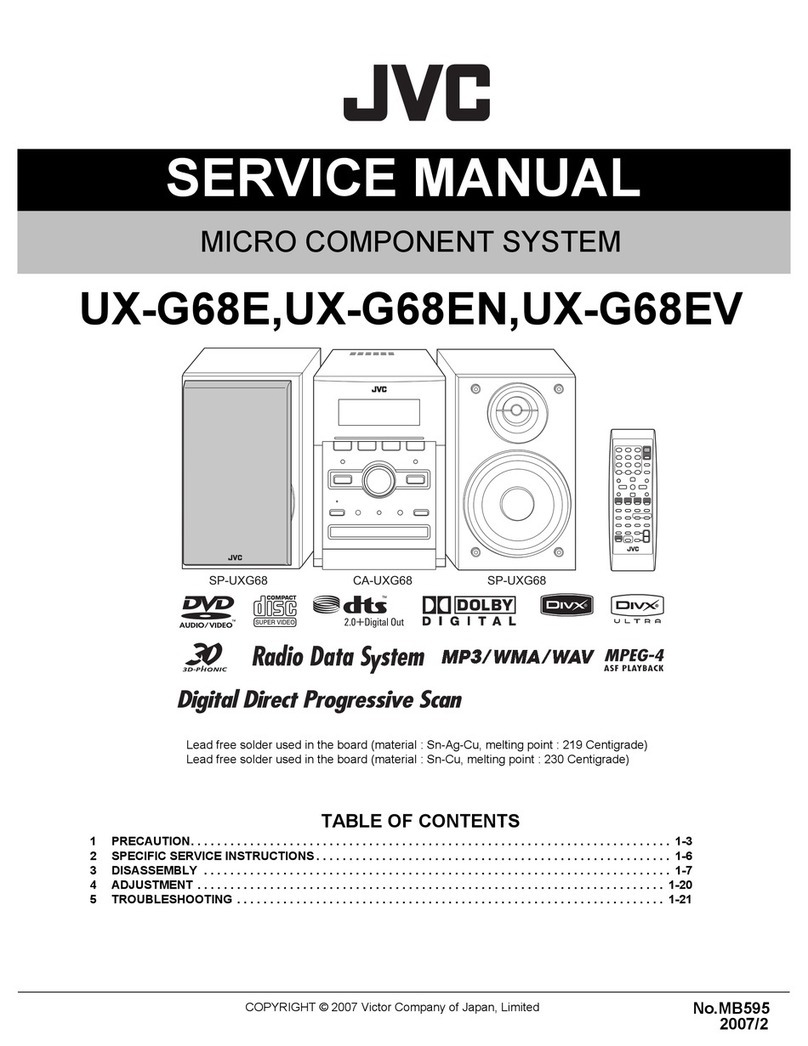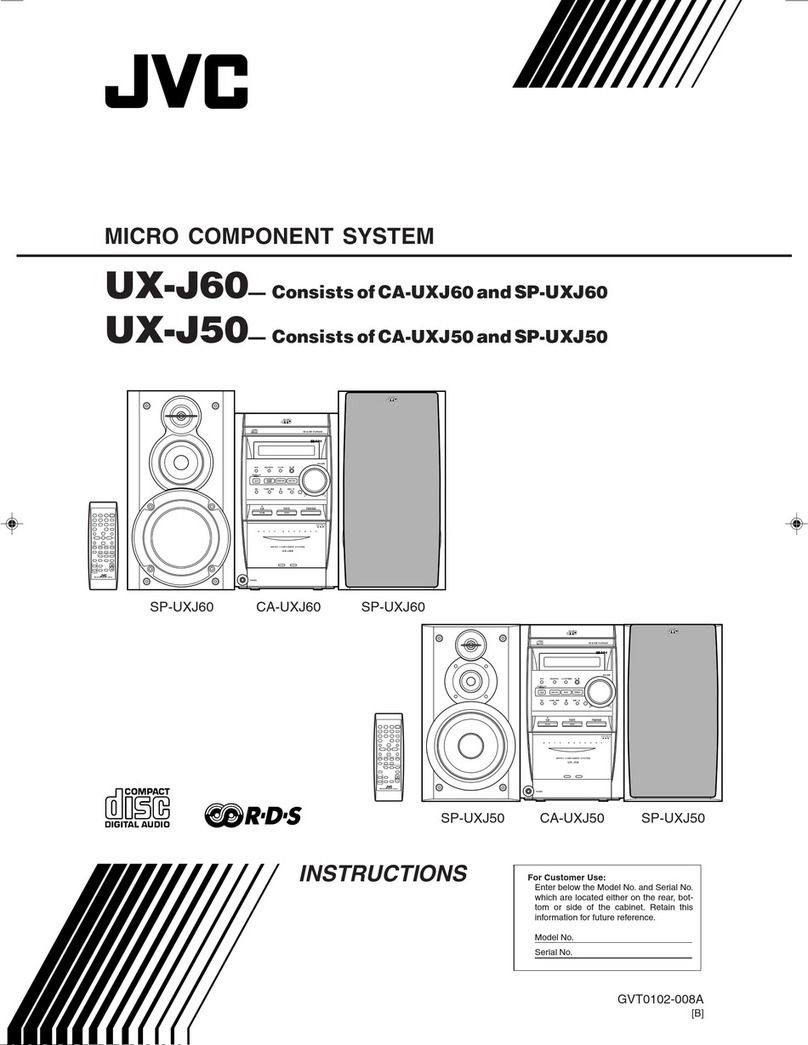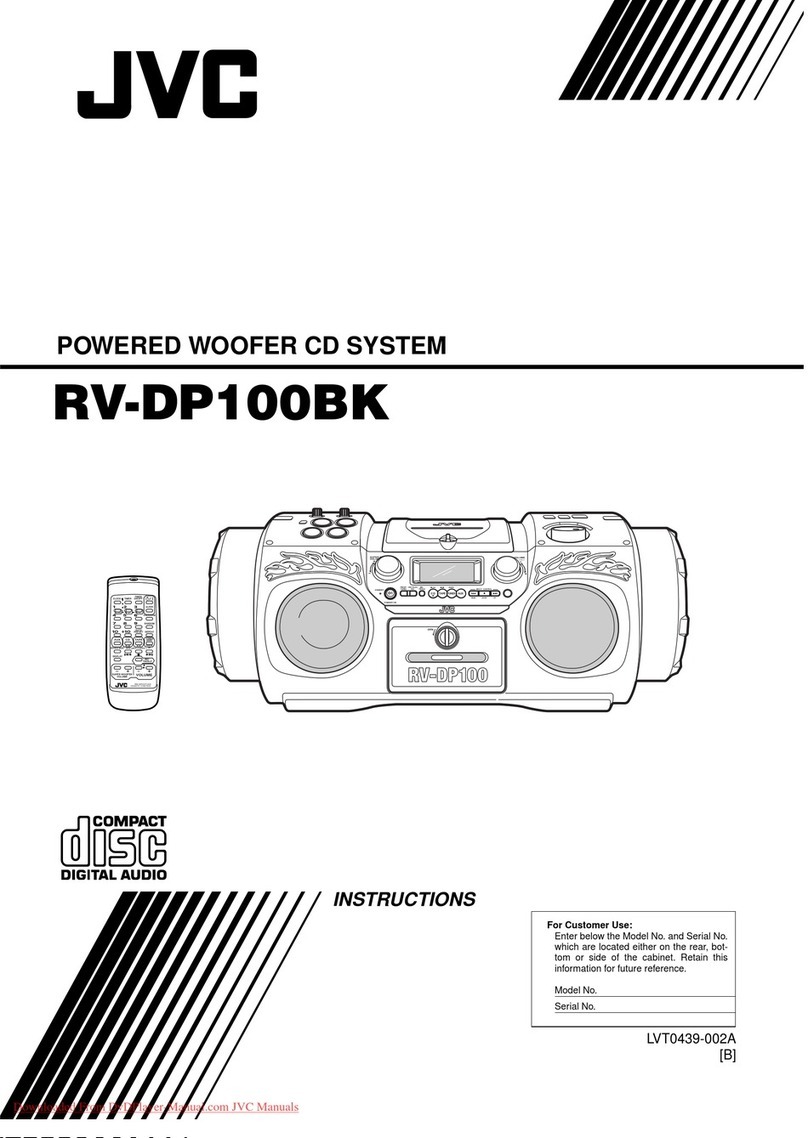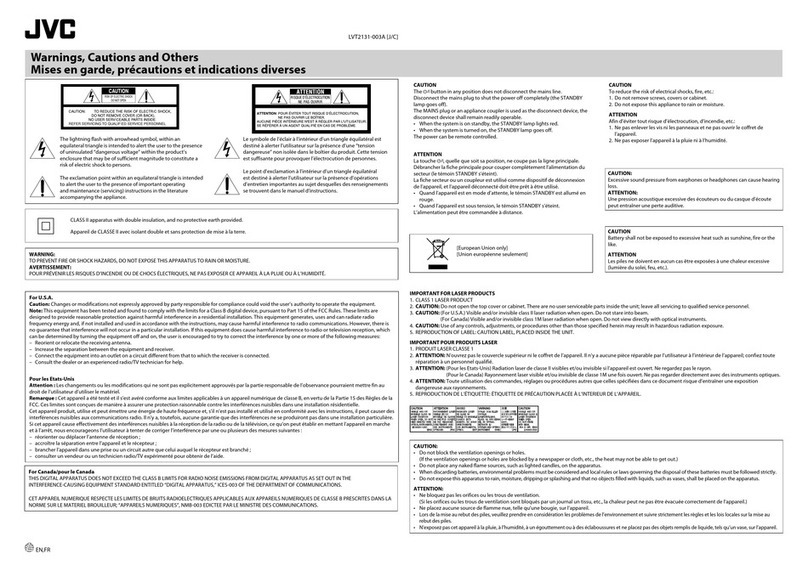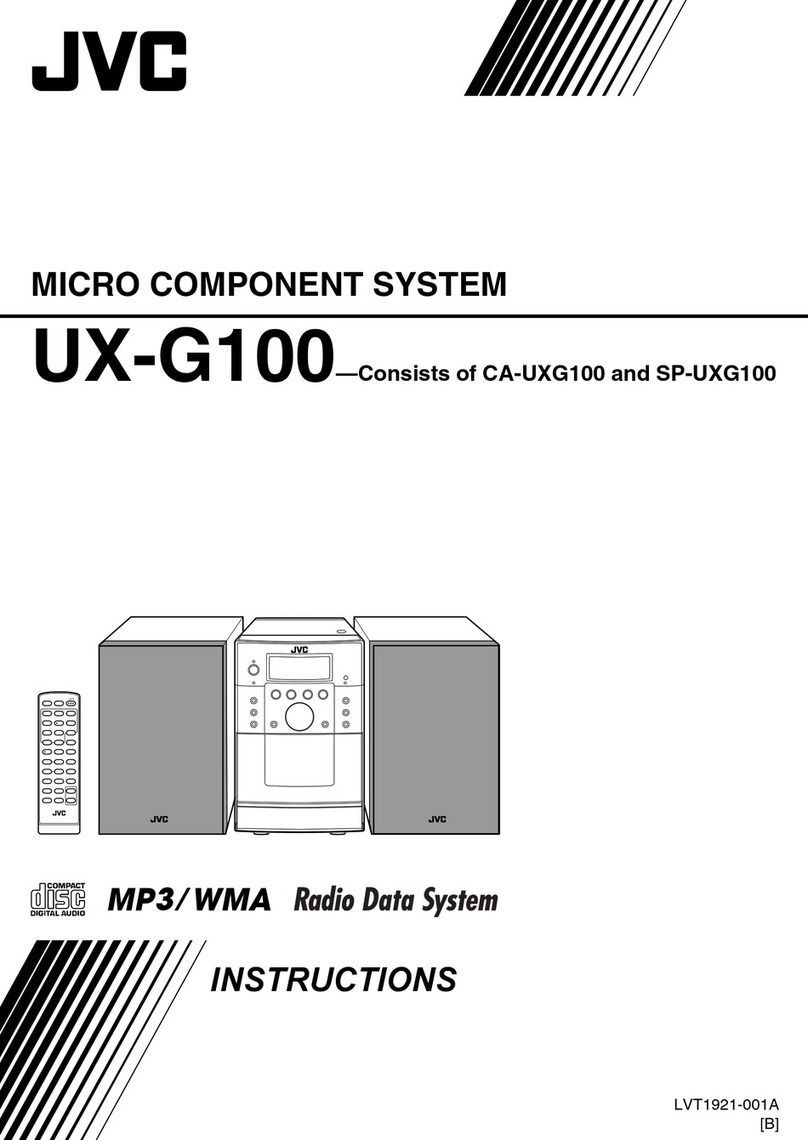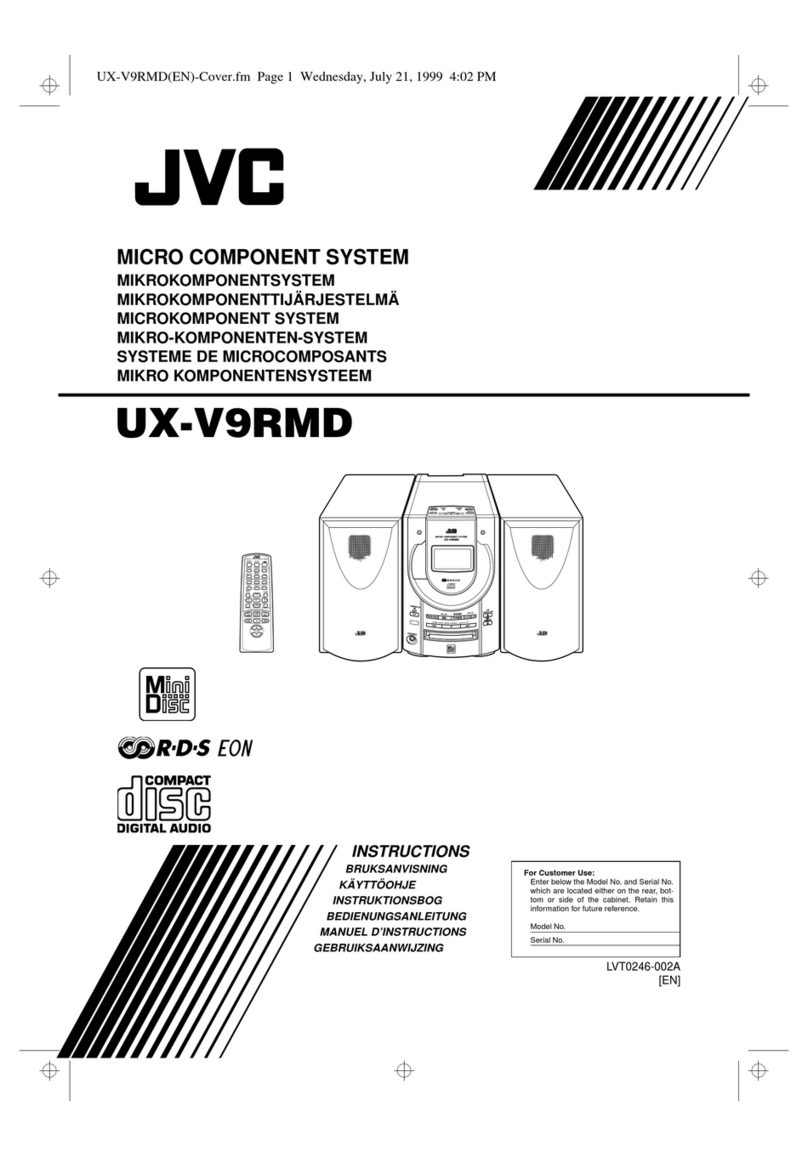FG
ATES
scout.
t
tesa
cash
Saute
iat
ree
sanskrit
a
]
How
This
Manual
Is
Organized
................0.06
gihitase!
]
IMPORTANT
CAUTIONS.
ooo
ccccceereetescseeteeeaes
1
Getting
Started
.............cecccccccensrsssesessenerensresess
3
ACCessones...
des
Sinead
‘How
To
Put
Batteries
In
the
Remote
Control
.
erent
3
Using
the
Remote
Control
......cccccccsccssseseereesscerees
3
Connecting
the
System
Control
COTM
vecssssesccssesssseeeee
4
Connecting
the
External
Wire
.........c:cccsccesscessereeneee
4
Connecting
the
FM
Antenna
..........cccccscccecserscecseseeee
5
Connecting
the
AM
(MW/LW)
Antenna
.......0..00.......
5
Connecting
the
Speakers
00.0.0...
cescccssessessserteeeeeerens
6
Connecting
a:
V
CR
ek.
seviiaiscsiaieiereccanvanchaudaess
vi
Connecting
the
MD
Player
.........ccccceecsseeseeseeeees
7
COMPU
PIG
Y
creas
cersaverrinertnti
Sansa
aura
acest
7
Setting
the:
ClOCK
wwieudeen
caida
telavccsticd
i
senttvomus
8
Adjusting
the
Brightness
of
the
Display....................
8
COMMON
Operations
.......c..ccccnscssccescessessensocees
9
Turning
the
Power
On
and Off
wo...
eee
ccs
eeaees
9
Turning
the
System
On...............
eis
eee
beiueuaeees
9
Turning
the
System
Off
occ
seeeeeeeeeseeeeeeeeees
9
Adjusting
the
VORIMe
..........cccceee
biaineAesanieseaeras
10
FADE
MUTING
Function.........
Saiaadeshis
Mecdianaditads
10
Balance
adjustment...............
dua
cgiiaaegnctnaenaer:
10
Reinforcing
the
Bass
Sound
............cc.ccceeceeeeeeeeee
10
SOunNG:
MGOGES:
325
caseusi
kasi
cidonneuen
tue
aicsuices
ions
11
Selecting
a
Surround
Effect
Mode
..............0000..
1]
Selecting
a
S.E.A.
Effect
Mode...
11
Customizing
a
S.E.A.
Effect
Mode
...........0..0...
12
Using
the
Tuner
............:sscccsssscserssssccessenesens
14
One
Touch
Radio
............cesccecscssessesesscensstenenssens
15
Tuning
In
a
Station
oo...
ceescestsevecsceets
sees
itieeinten
Me
Switching
between
Frequency
Bands.................
15
Selecting
4
radio
Station
2.0...
eceeeerceeee
ree
15
To
Change
the
FM
Reception
Mode................0000
15
Presetting
StatiOMs:
sess.
ccieterscvisidesedesssaccigecestandesied
16
Receiving
FM
Stations
with
RDS
(CA-TD55R
Only):
ctescsertgaelngeeerseeeee
tees
16
What
Information
RDS
can
Provide
.............00....
16
Changing
the
Display
............c:cccccsescsesseseceeee
17
Searching
for
Programmes
by
PTY
codes
.........
17
BON
FUncCtiOn
2s.
.cinesieceiere,
deere
dt
eeenatadeacnes)<
18
ALARM
function
........csssessessrssssecssntacesensscenseeass
19
Using
the
CD
Player
.......ccccsscssssnessssesenereseteas
20
The
Quickest
Way
To
Start
a
CD
Is
With
the
One
Touch
Operation
..........0..
cece
sane
al
Basics
of
Using
the
CD
Player
—
CONUMUGUS:
Play
5.
sn
s2eiah
ics
tia
cers
eachn
ones
secantacouiey.
21
TO:
TASC
DISCS:
cesduessacadaainene
ariesetiereincuetdaisers
21
POLE
IAW
AVIS
ssecenduoge
cat
actauerssta
Au
taseasereateles
23
To
Change
Discs
While
Playing
...............cc.008
23
A
OZSGIECU
Ay
DEACK
ve
itu
scantacnesniaveeagiaanienioicrerecles
23
To
Select
a
Passage
Within
a
Track
................06.
24
Locating
a
Track
With
the
Remote
Control
PITC
GUY
sevens
coen
oe
att
eertetteericaseccans
24
Programming
the
Playing
Order
of
the
Tracks
........
24
To
Check
the
Program
...........ccccsscccsseessessseeeeees
26
To
Modify
the
Program
..........cceesssesssesteeeeeeees
26
Random:
Play
ciuiainstiieeautinitidaneiwn
sana
26
Repeating
a
Track
or
the
Discs
............ccccerseeenreee
27
Tray
-LOck
FUnCG
OM
xsesce
aust
csaay
tag
aiiebdeciivieeduelioss
28
Locking
the
Electronic
Lock
.....cesecseeeeeeee
28
Unlocking
the
Electronic
Lock...
cece
28
Using
the
Cassette
Deck
(Listening
to
a
Tape)........cccccccsssssceseeeeves
29
One
Touch:
Play
siticranieccarindousincau
aus:
29
oot
101
Fe
6
6d
Ee
Rae
ee
30
Tape
Direction
Indicator
and
the
Display...........
30
Fast
Forward
and
Rewind
.............0.cccceceseeeerseee
31
MUSIC
SCAM:
as
sesrasecs
sere
wiateriteicieieGin
dene
acgninia:
31
Other
Useful
Features
of
the
Cassette
Deck............
31
Reverse:
MOUS
iiss
caseiadea
lati
vaateveranemuddanaaiaatitan
31
DOLB
YB
NR
oticusievtil
wad
urate
antcaellcceds
3]
To
Control
the
Cassette
Deck
While
Another
Source
is
being
Played
0.0...
ccccceseecseenseeee
31
Using
the
Cassette
Deck
(Recording)
.........
32
Things
To
Know
Before
You
Start
Recording
....
32
Standard
Recording
0...
ccecceescceensecasecsteenetenseeees
33
To
Record
Any
Sound
Source
To
Tape
...............
33
Checking
the
Tape
Counter
While
Recording
....
33
How
to
create
a
blank
section
on
the
tape
..........
33
CD
Direct
Recording
oo...
cececcerssesseeeseereeeneeans
34
Alto
Edit
RECOrdine
si
cicact
ni
csveisaieuivnvade
catweeiee
34
Using
the
Timer
........cccccscssctsssssecseesecensneneces
36
Setting
the
DAILY
Timer
.0........cccceececcseseceeereaaes
36
Turning
the
DAILY
Timer
On
and
Off
........0000...
38
Setting
the
ONCE
REC
(Recording)
Timer
............
39
Turning
the
ONCE
REC
Timer
On
and Off
.......
40
Setting
the
SLEEP
Timer
...........ccccccceeseesseceseeeeneees
4]
JGIET
PROM
casa
nlc
iidiaiaas
nce
teen:
4]
USING
the
VOR
iicccccsssersrsserenssnstsceseneecssennas
42
Operating
aFVC
VCR
oo
cccecessecenteeecterrssneee
42
Listening
to
aJVC
VCR
oo.
cccceseecseteeeeeeseeees
42
Recording
of
aJVC
VCR
ooo.
ccceteereeeaee
43
Operating
a
CR
other
than
JVC’s
VCR
oe
43
dasteming
10a:
V
CR
vc.
o
cn
oe
est
cote
ee
43
Recording
to
a
VCR
oo.
cccccceteessseseeetsernes
43
Care
And
Maintenance................-.::ssccseensees
44
TFOUDIOSHOQORING
wocccccsseseeeeeserreenneenatensecnaceunees
45
SPeCifications
...............sceccccrseeenecusesesessesevsens
46
Zz
Table
of
Contents
Za
Getting
Started
|
Accessories
Check
that
you
have
all
of
the
following
items,
which
are
supplied
with
the
System.
AM
(MW/LW)
Loop
Antenna
(1)
Remote
Control
(1)
Batteries
(2)
FM
Wire
Antenna
(1)
External
Wire
(1)
If
any
of
these
items
is
missing,
contact
your
dealer
immediately.
|
How
To
Put
Batteries
In
the
Remote
Control
Match
the
polarity
(+
and
—-)
on
the
batteries
with
the
+
and
—-
markings
in
the
battery
compartment.
R6P(SUM-3VAA(15F)
CAUTION:
Handle
batteries
properly.
To
avoid
battery
leakage
or
explosion:
Remove
batteries
when
the
Remote
Control
will
not
be
used
for
a
long
time.
When
you
need
to
replace
the
batteries,
replace
both
batteries
at
the
same
time with
new
ones.
Don’t
use
an
old
battery
with
a
new
one.
Don't
use
different
types
of
batteries
together.
*
a a a
Using
the
Remote
Control
The
Remote
Control
makes
it
easy
to
use
many
of
the
functions
of
the
System
from
a
distance
of
up
to
7m
(23
feet)
away.
You
need
to
point
the
Remote
Control
at
the
remote
sensor
on
the
System's
front
panel.
Remote
Sensor
Remote
Sensor
CA-TDS5R
CA-TD5
yoog
uoljons}su|
HSSCL-VO/SQL-VO