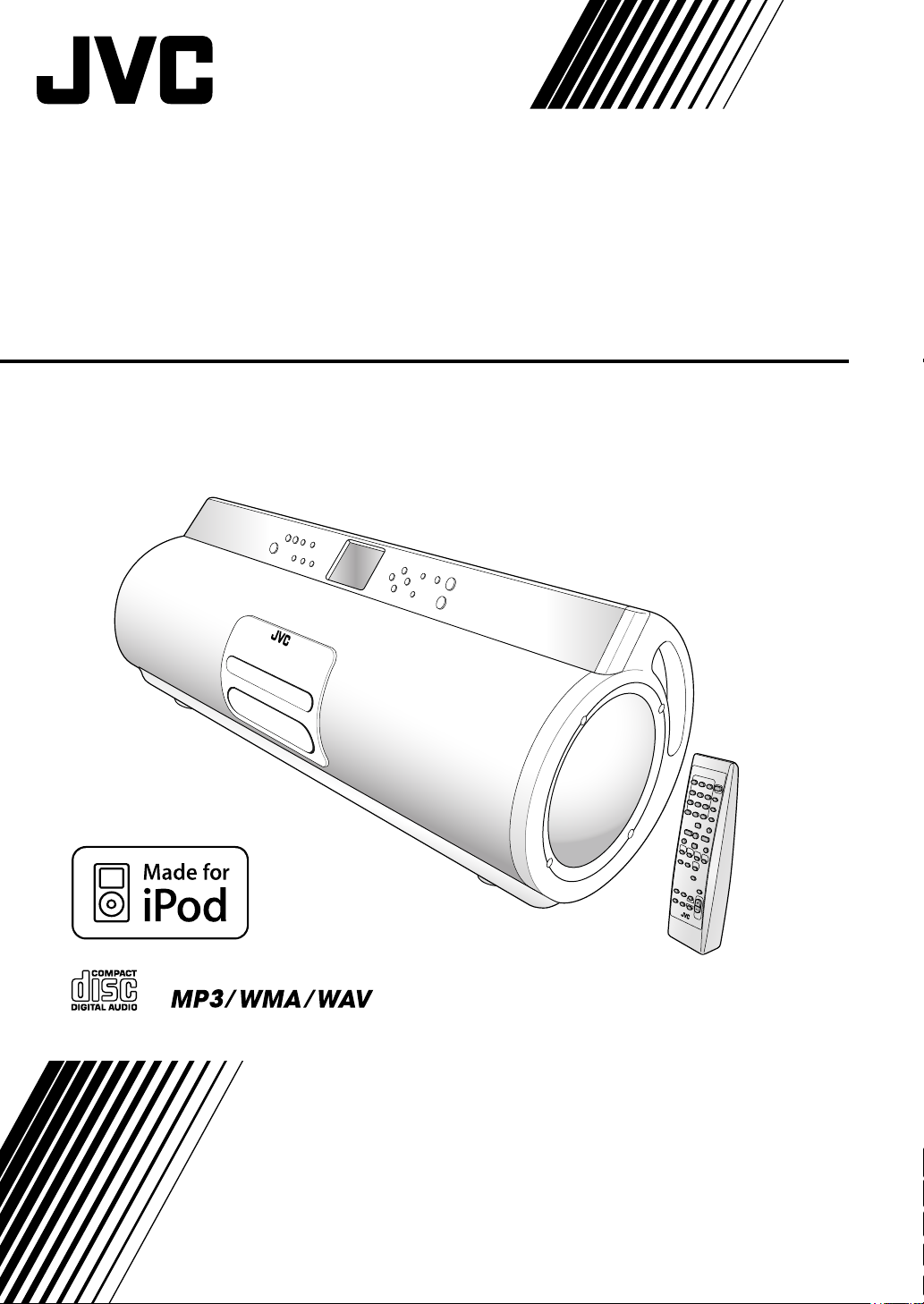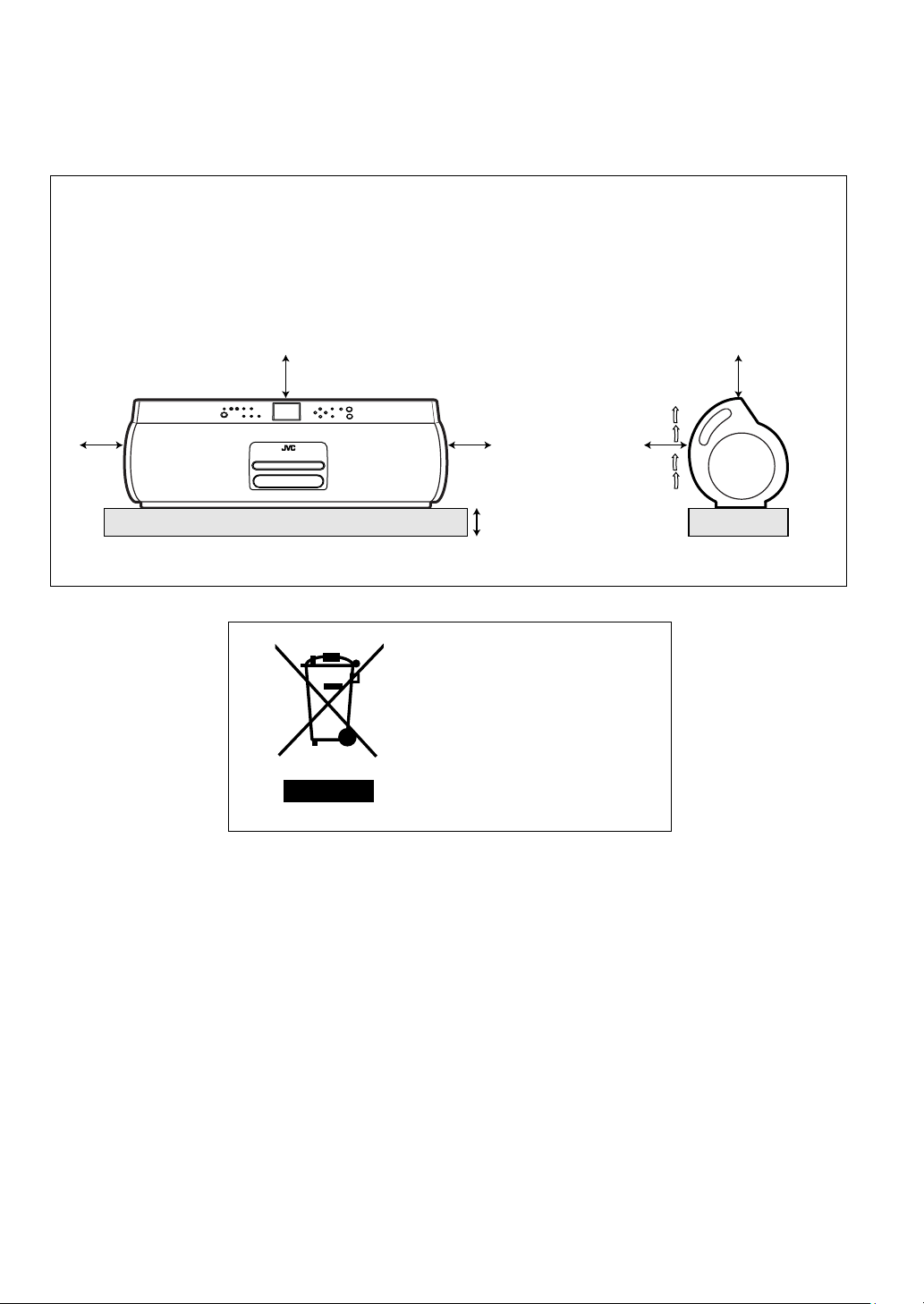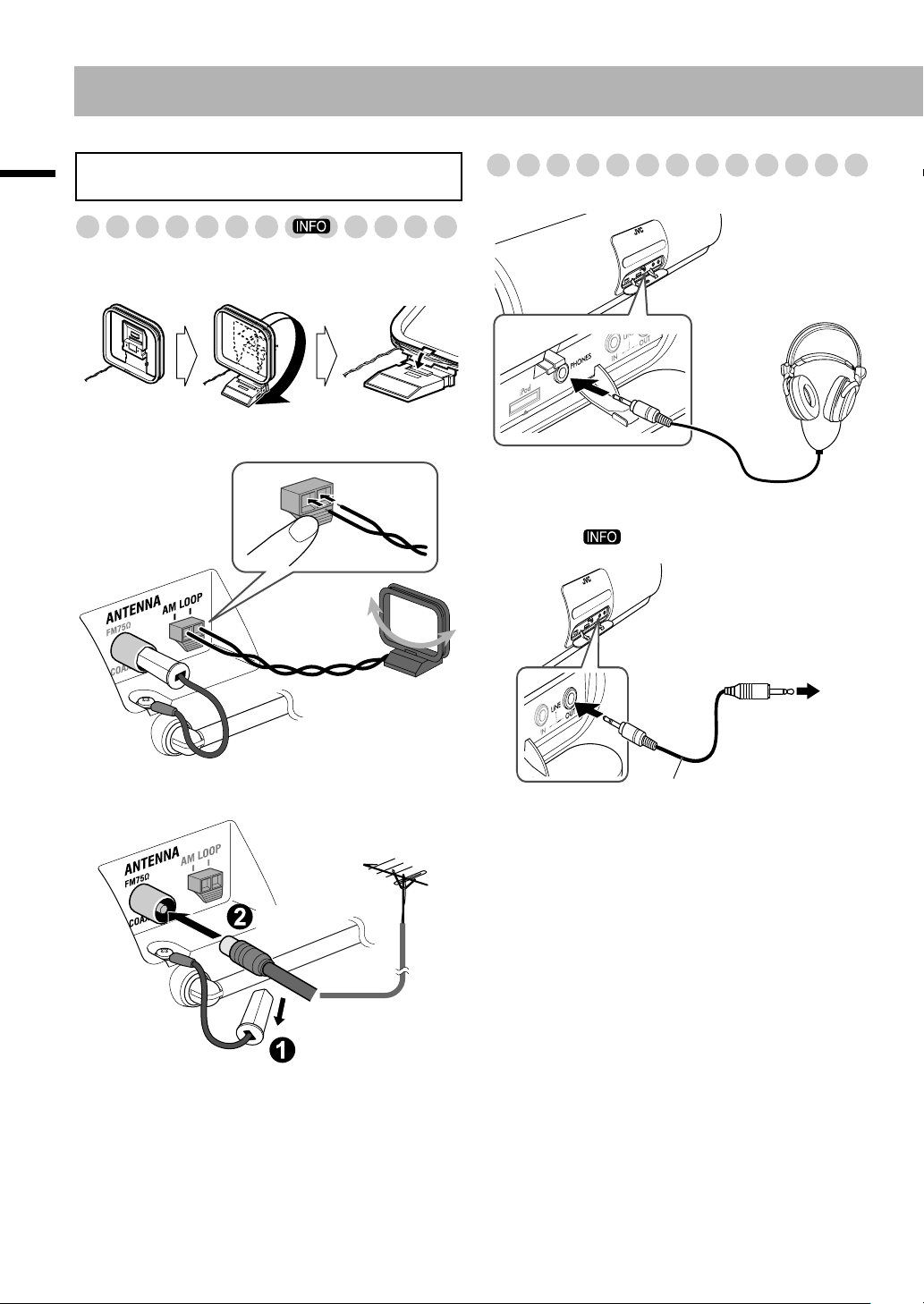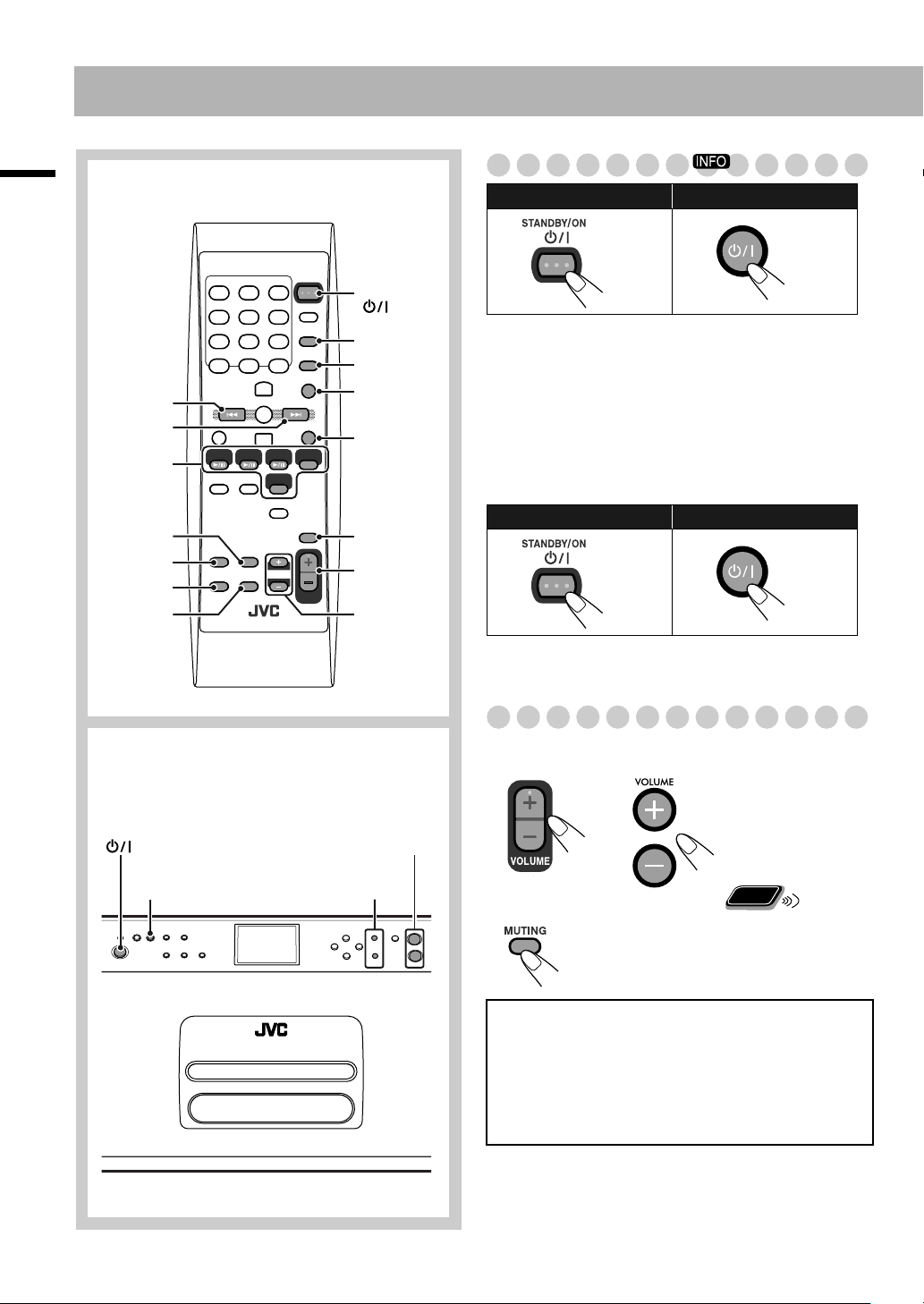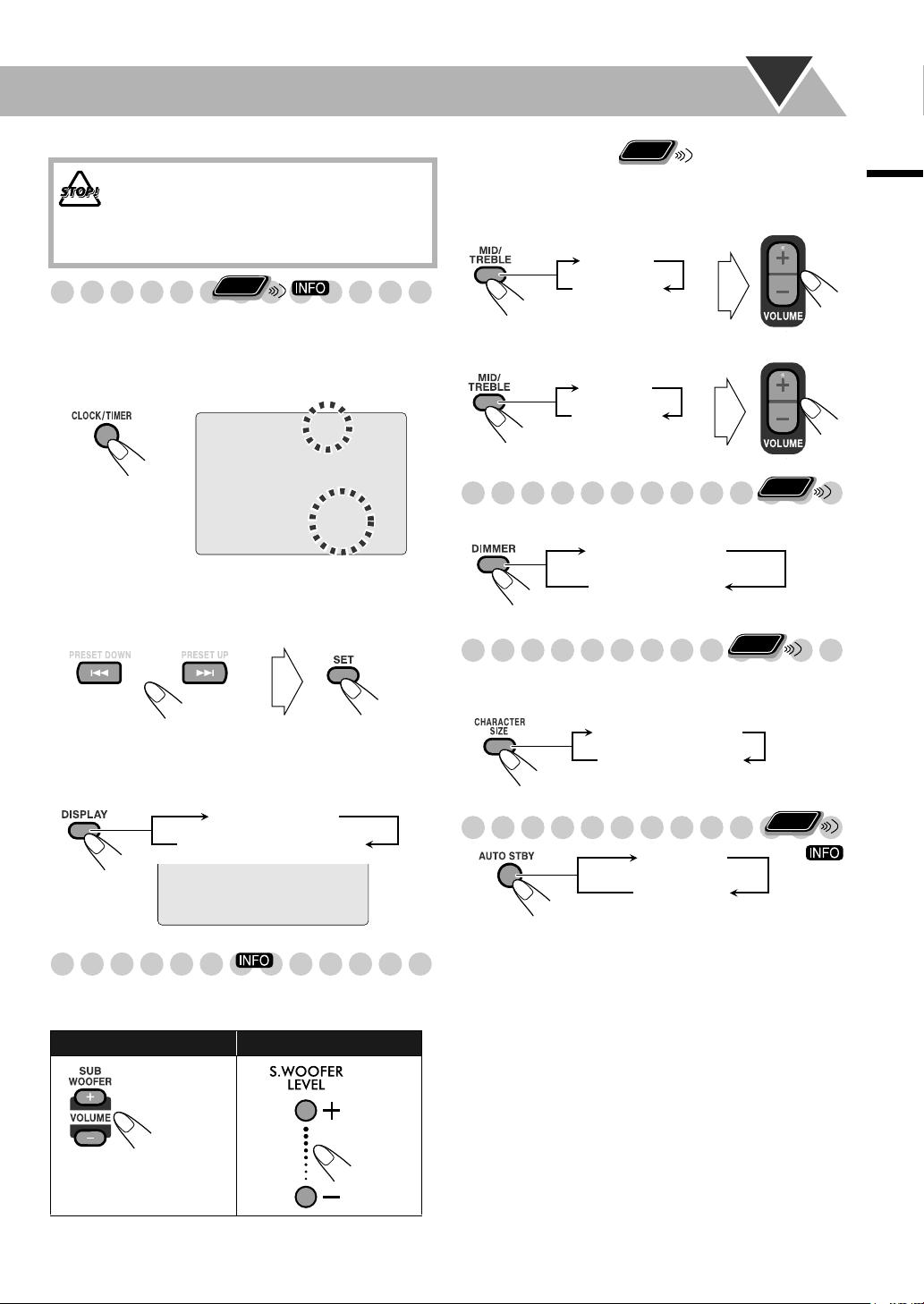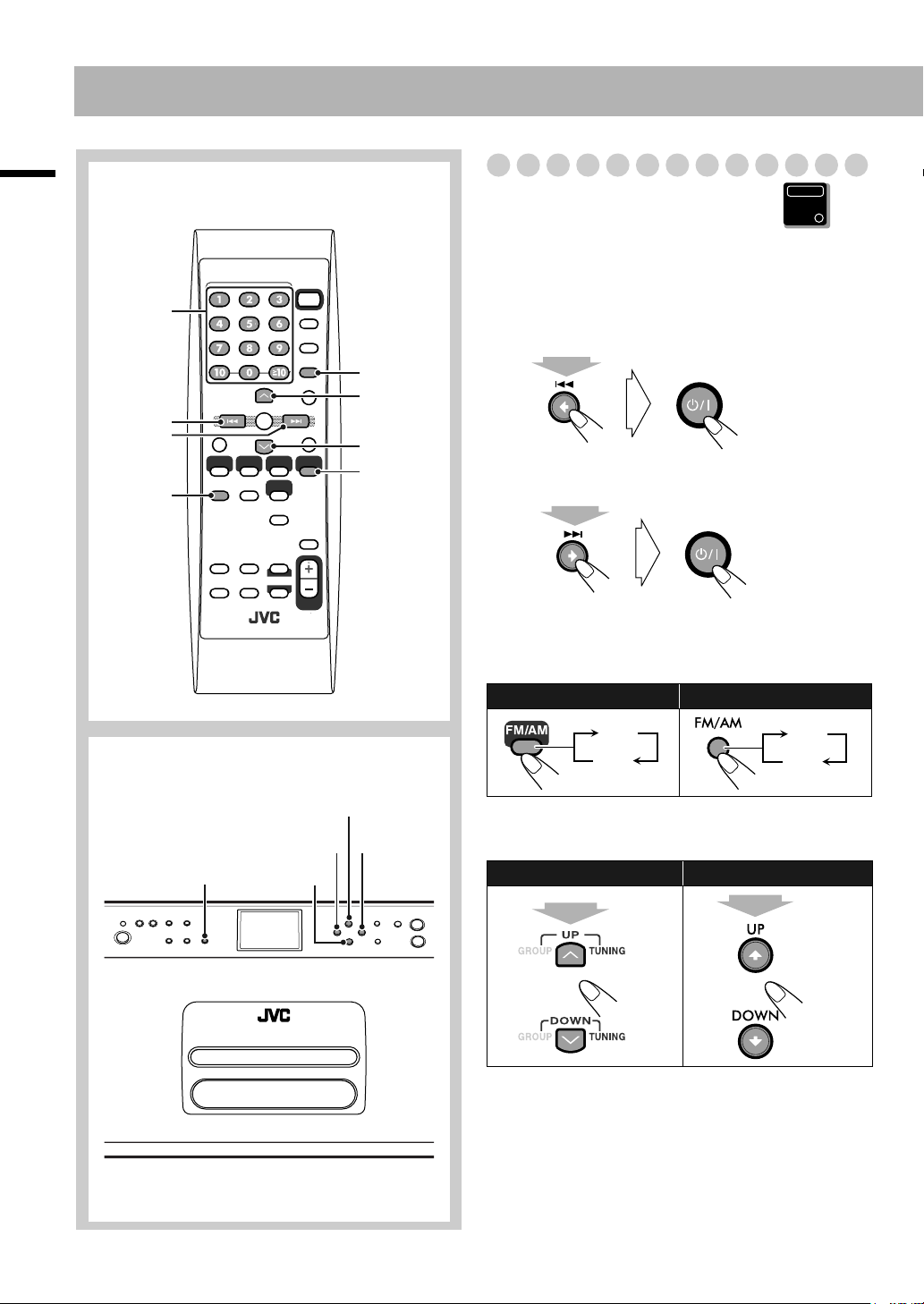1
Introduction
Introduction
Thank you for purchasing a JVC product.
Please read all instructions carefully before operation, to ensure your complete understanding and to obtain the best possible
performance from the unit.
Contents
Connections................................................... 3
Basic Operations........................................... 5
Turning on the System .................................................5
Adjusting the Volume ..................................................5
Setting the Clock ..........................................................6
Adjusting the Sound.....................................................6
Changing the Display Brightness.................................6
Changing the Character Size........................................6
Turning Off the Power Automatically .........................6
Listening to the Radio .................................. 7
Listening to the Radio ..................................................7
Using Preset Tuning.....................................................8
Playing Back Discs/USB Devices................. 9
Playing Back a Disc/a USB Device .............................9
Programming the Playing Order—Program Play ......11
Playing at Random—Random Play ...........................12
Playing Repeatedly.....................................................12
Prohibiting Disc Ejection ...........................................12
Listening to an iPod.................................... 13
Connecting the iPod ...................................................14
Playing the iPod .........................................................14
Listening to External Components ........... 15
Connecting a Portable Audio Device.........................15
Playing Back a Portable Audio Device......................15
Adjusting the Audio Input Level................................16
Switching to LINE Automatically—QP Link............16
Changing the QP Link Sensitivity..............................16
Timer Operations ....................................... 17
Using Sleep Timer......................................................17
Using Daily Timer......................................................17
Notes on Handling ...................................... 18
Notes on Operation..................................... 19
Playable Disc/File Types............................................19
Learning More about This System.............................19
Troubleshooting .........................................................21
Specifications .............................................. 22
How to Read This Manual
• Button and control operations are explained in the table
below.
•
Some related tips and notes are explained later in the
sections “Notes on Handling” and “Notes on Operation,”
but not in the same section explaining the operations
( indicates that the content has some information).
• In this manual, “file” and “track” are interchangeably used
for MP3/WMA/WAV operations.
In this manual, operations using the remote control
are mainly explained; however, you can use the
buttons and controls on the main unit if they have the
same (or similar) name and marks.
Indicates that you press the button
briefly
.
Indicates that you press the button
briefly and repeatedly
until an option
you want is selected.
Indicates that you press one of the
buttons.
Indicates that you
press and hold
the
button for a specified period.
Indicates that this operation is only
possible using the remote control.
Indicates that this operation is only
possible using the main unit.
2 sec.
Remote
ONLY
Main Unit
ONLY
RD-HA3[A].book Page 1 Friday, June 1, 2007 5:37 PM