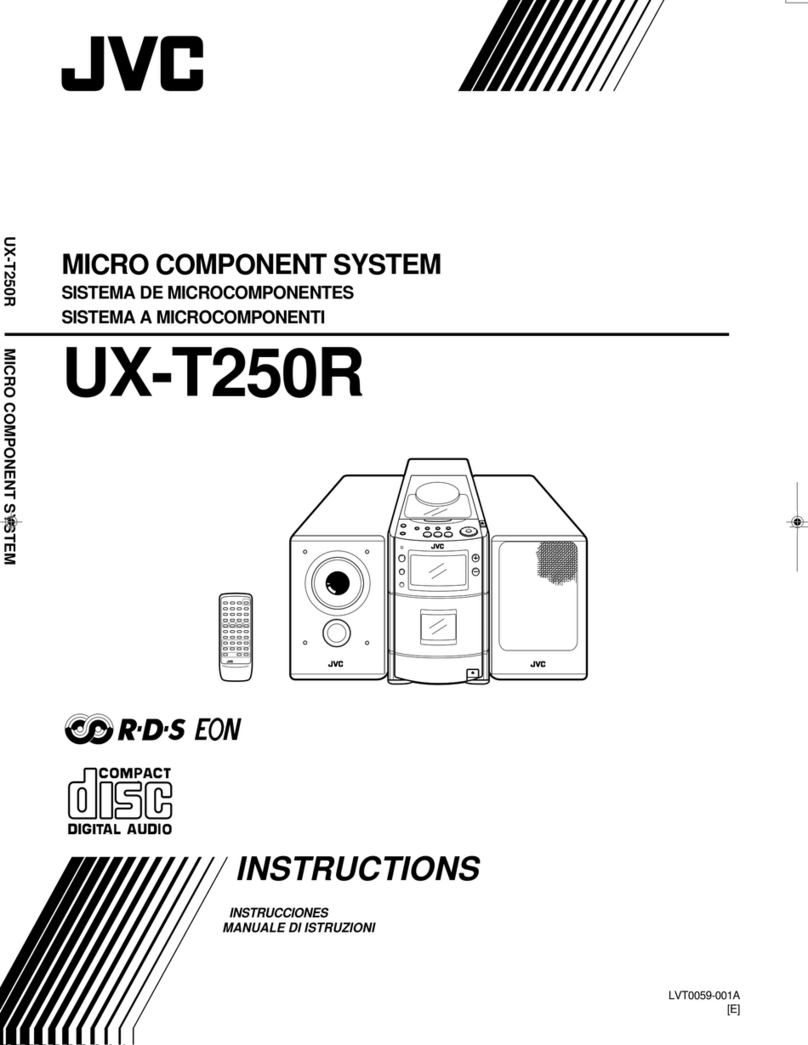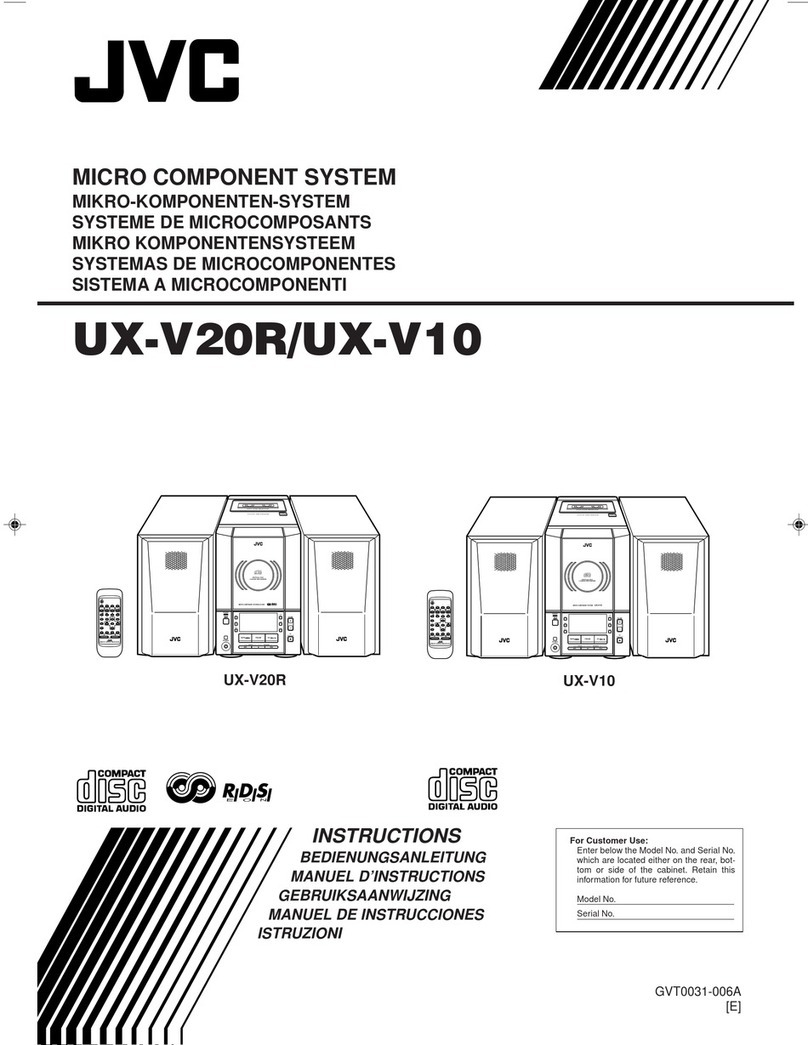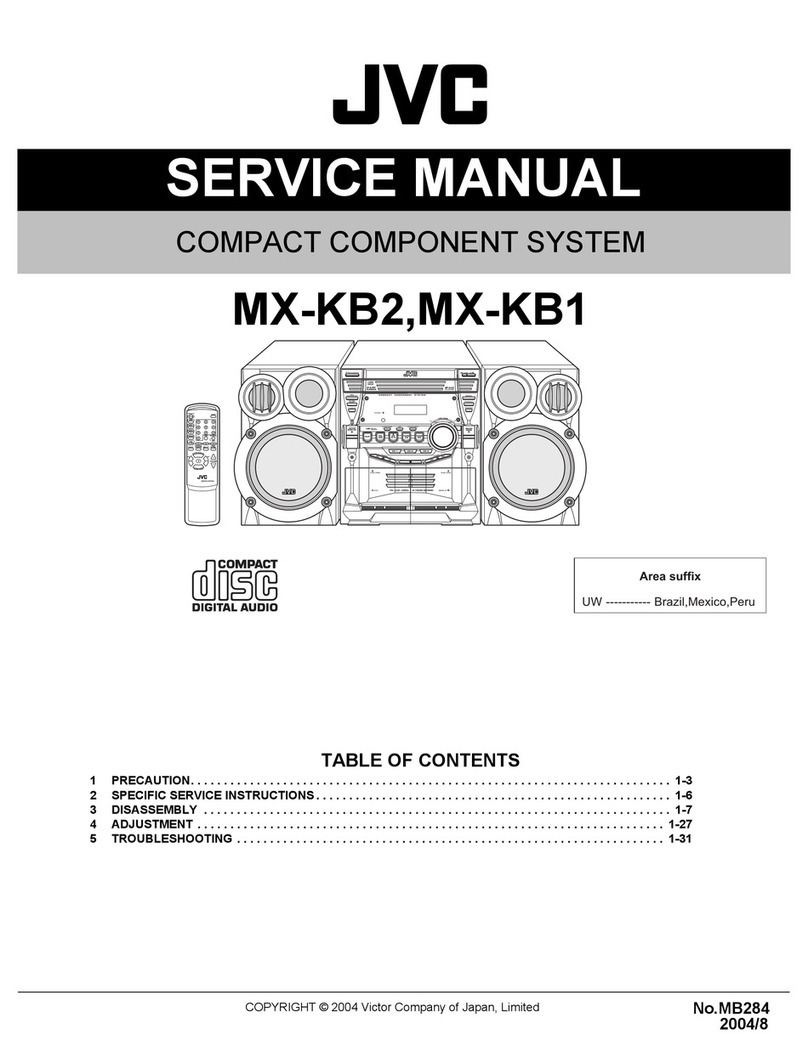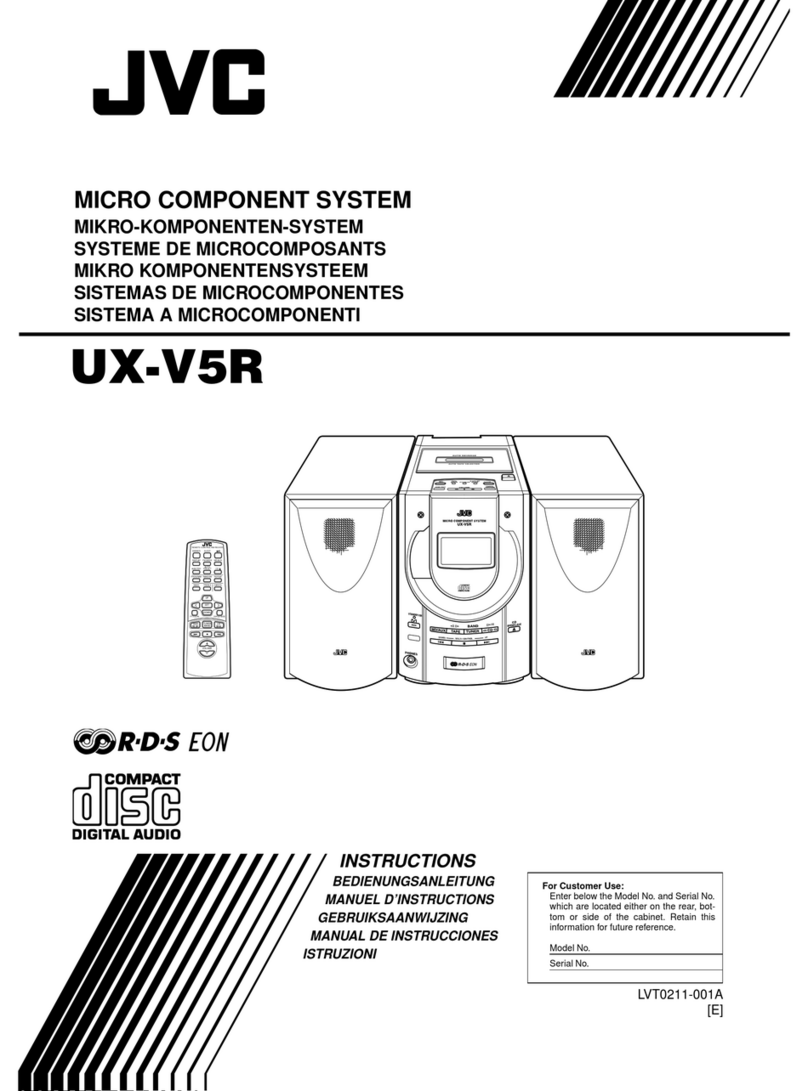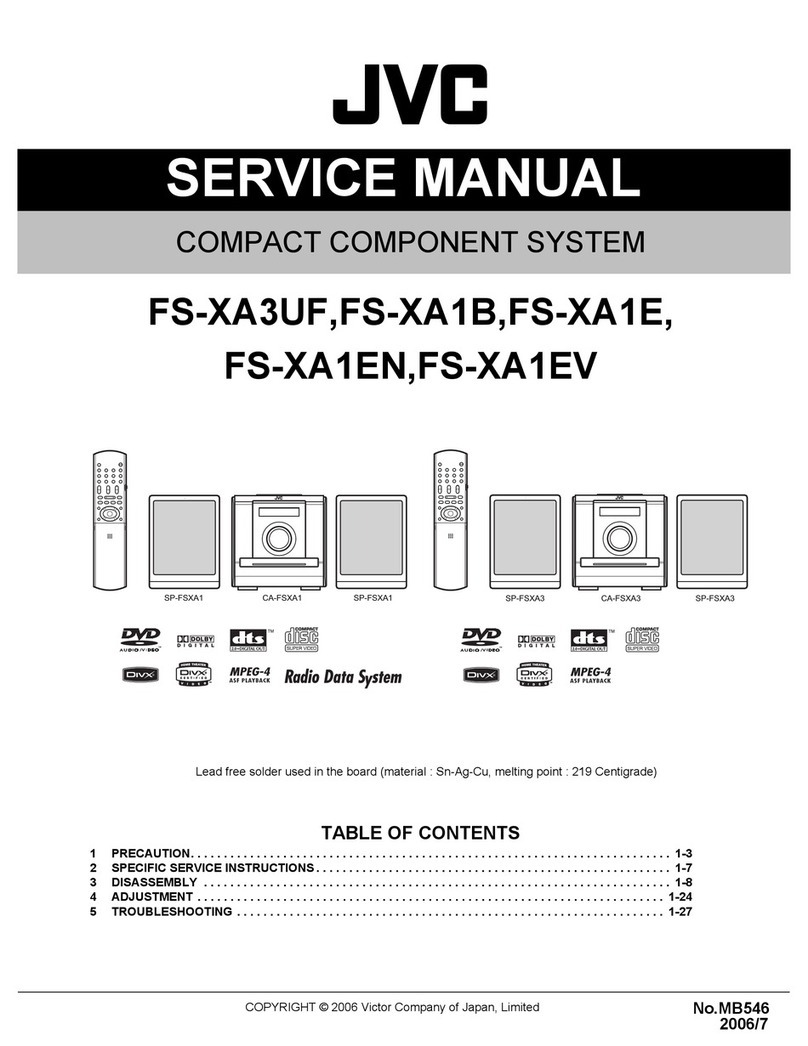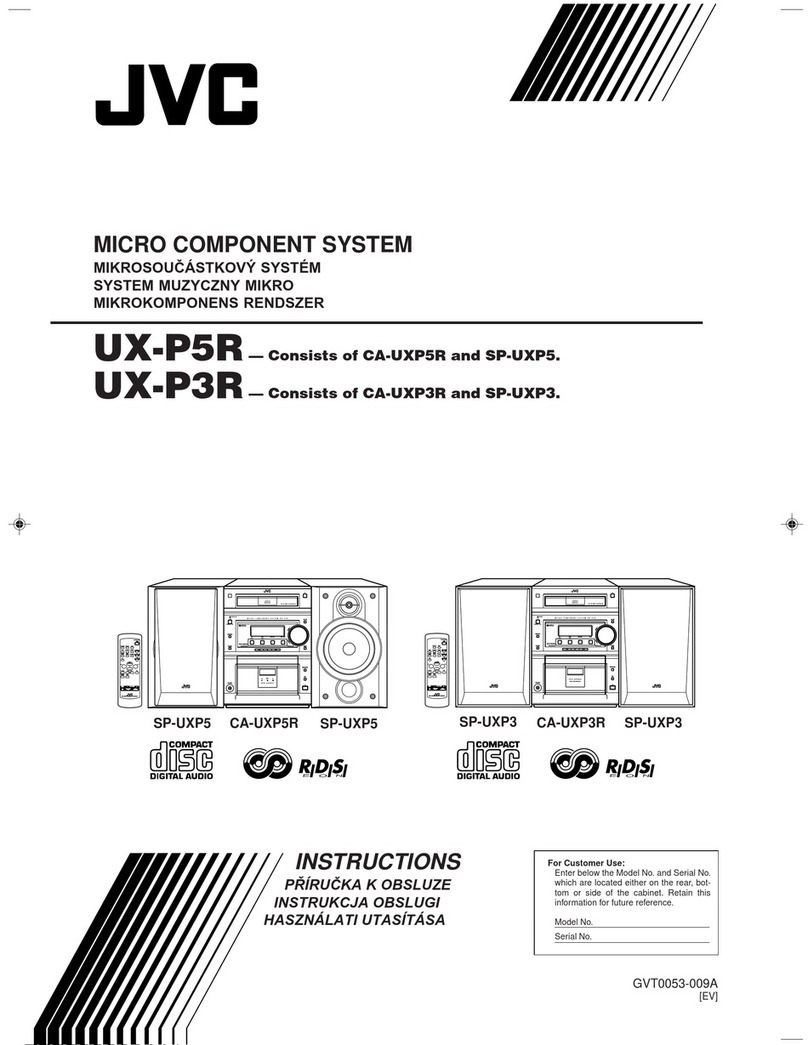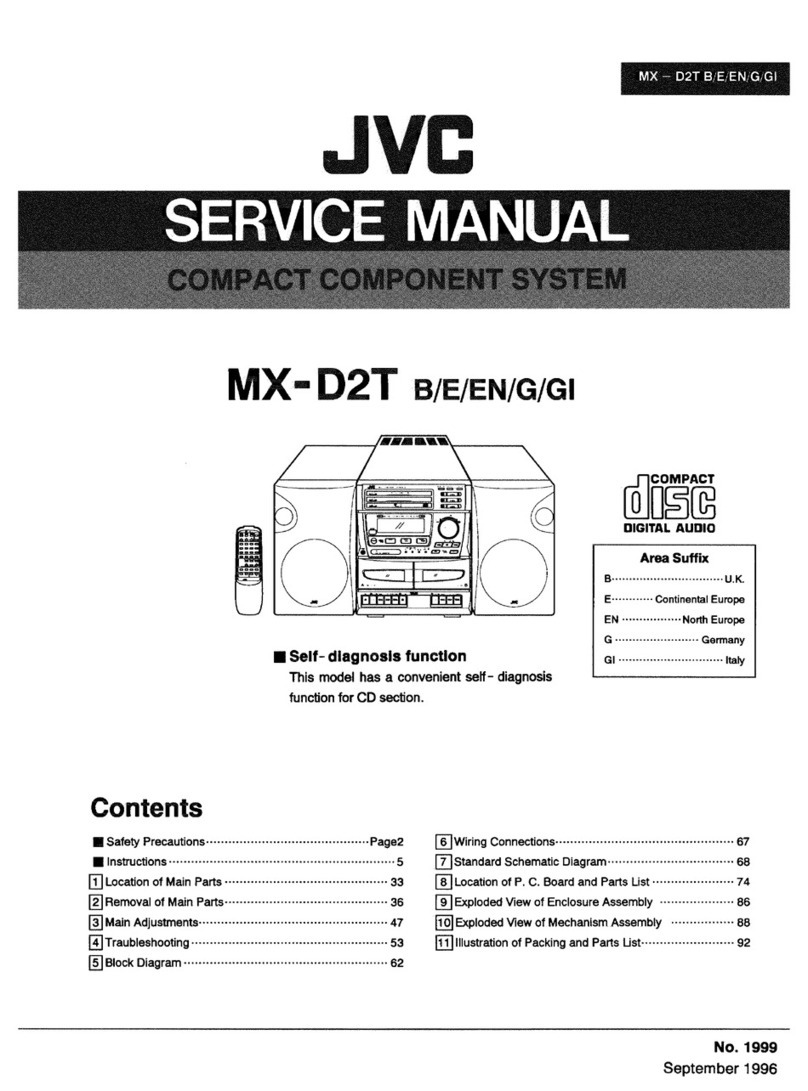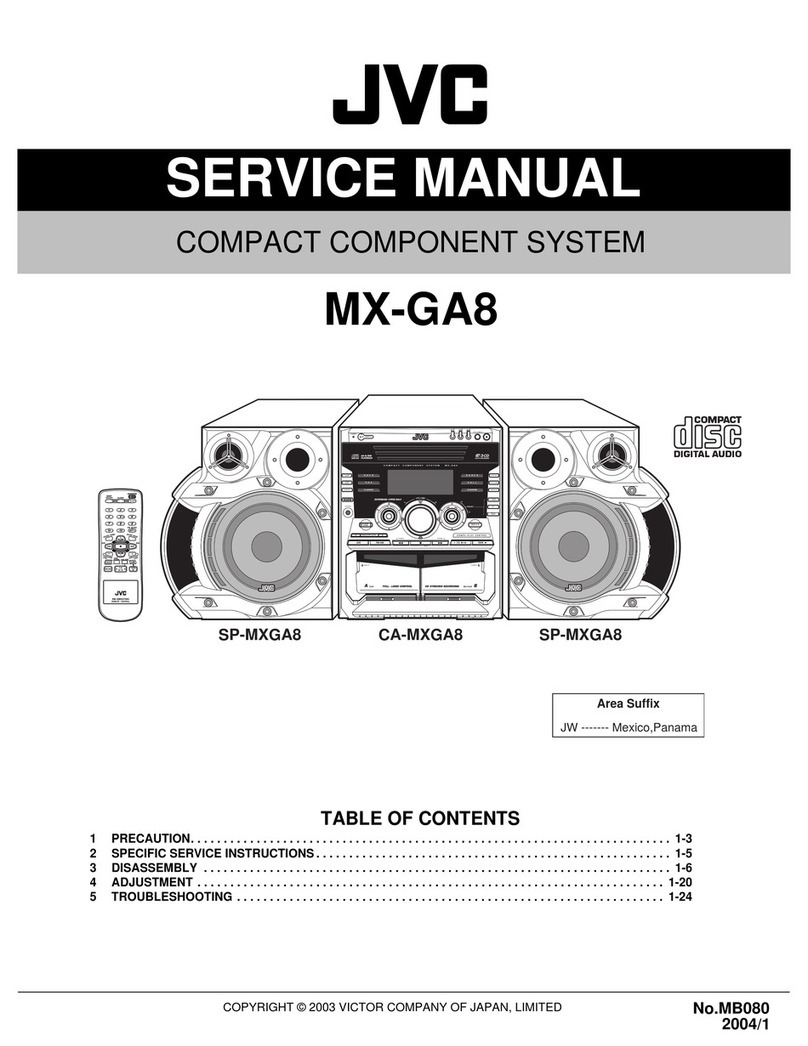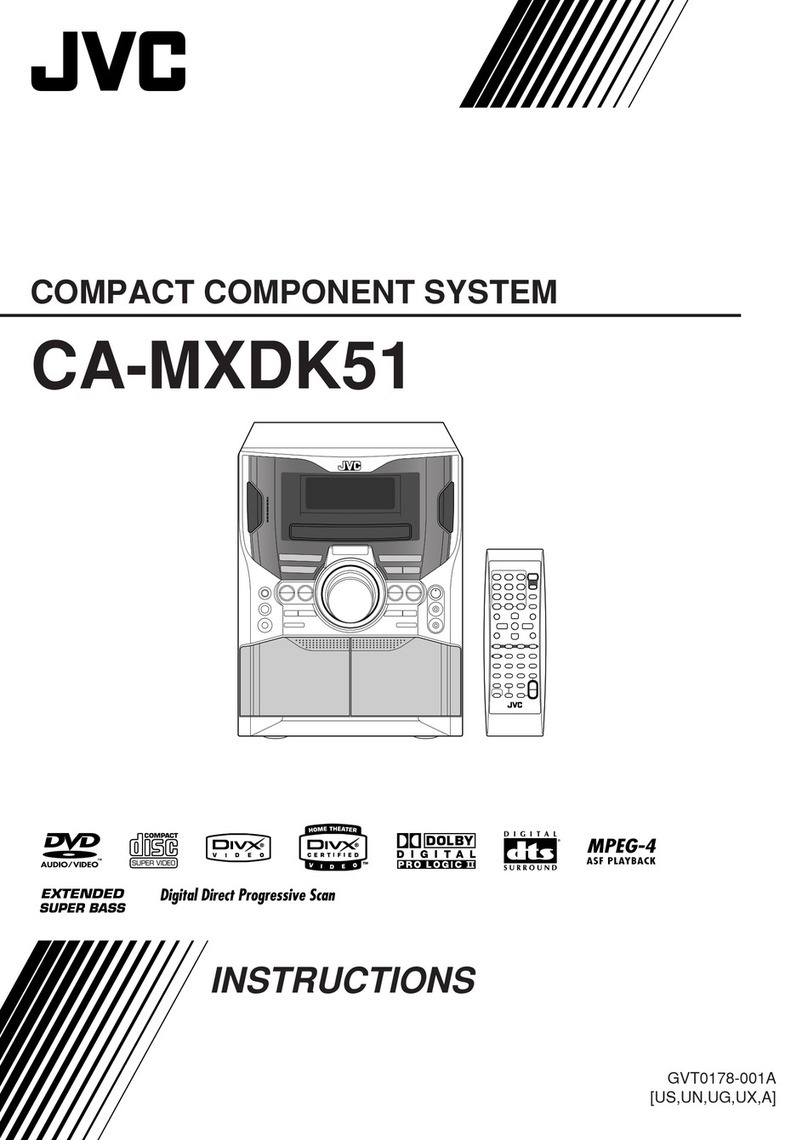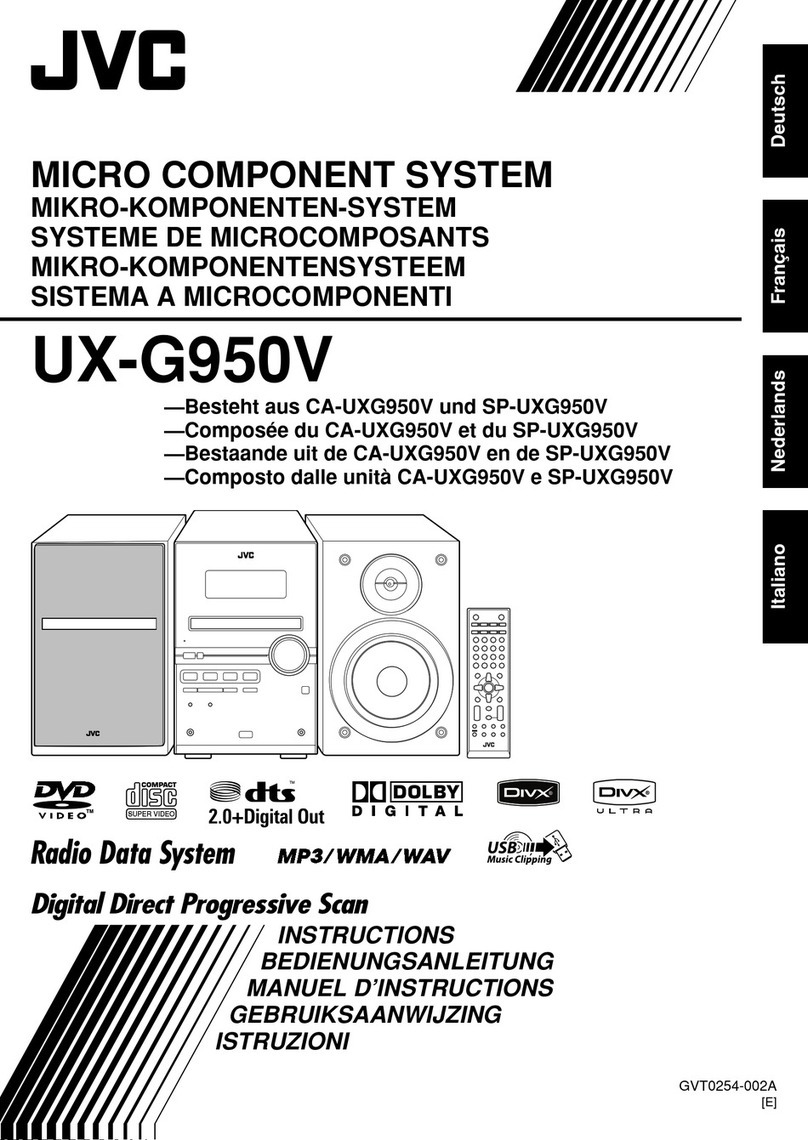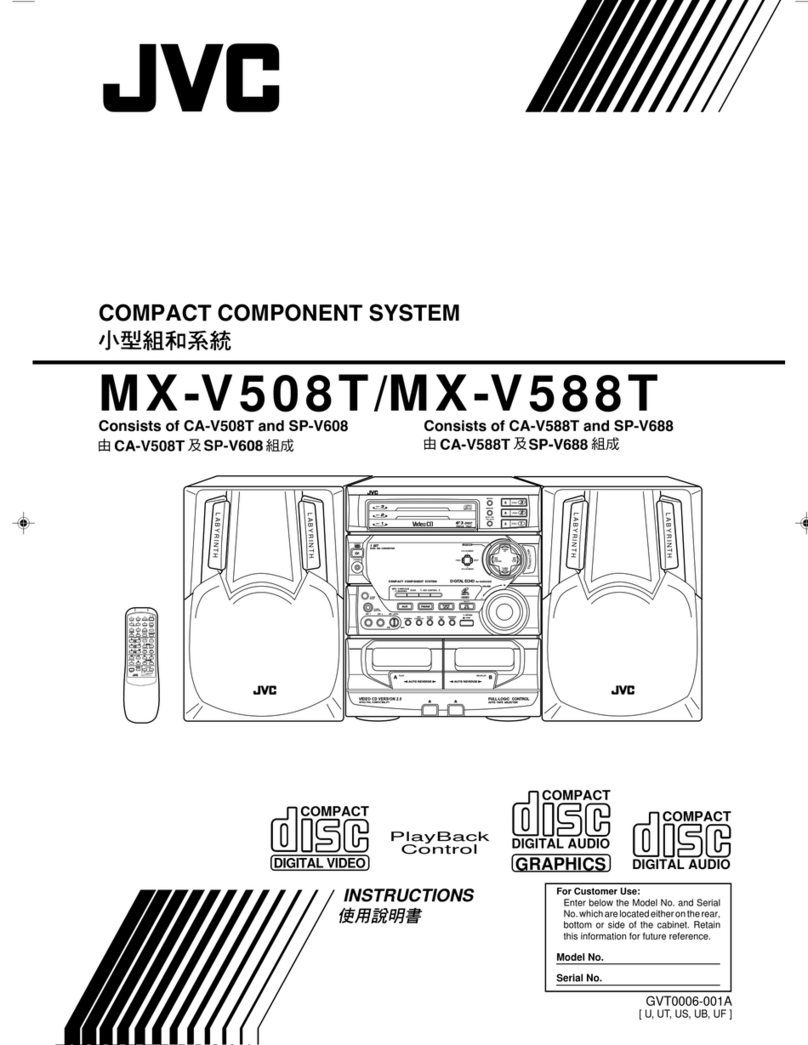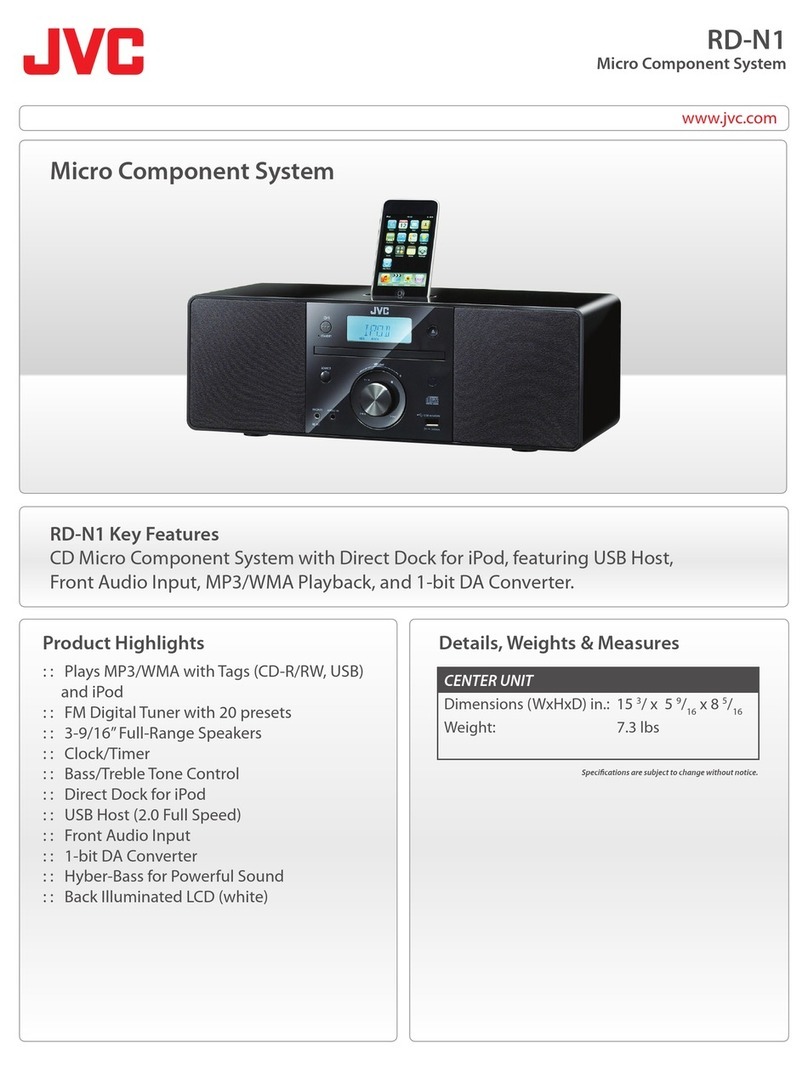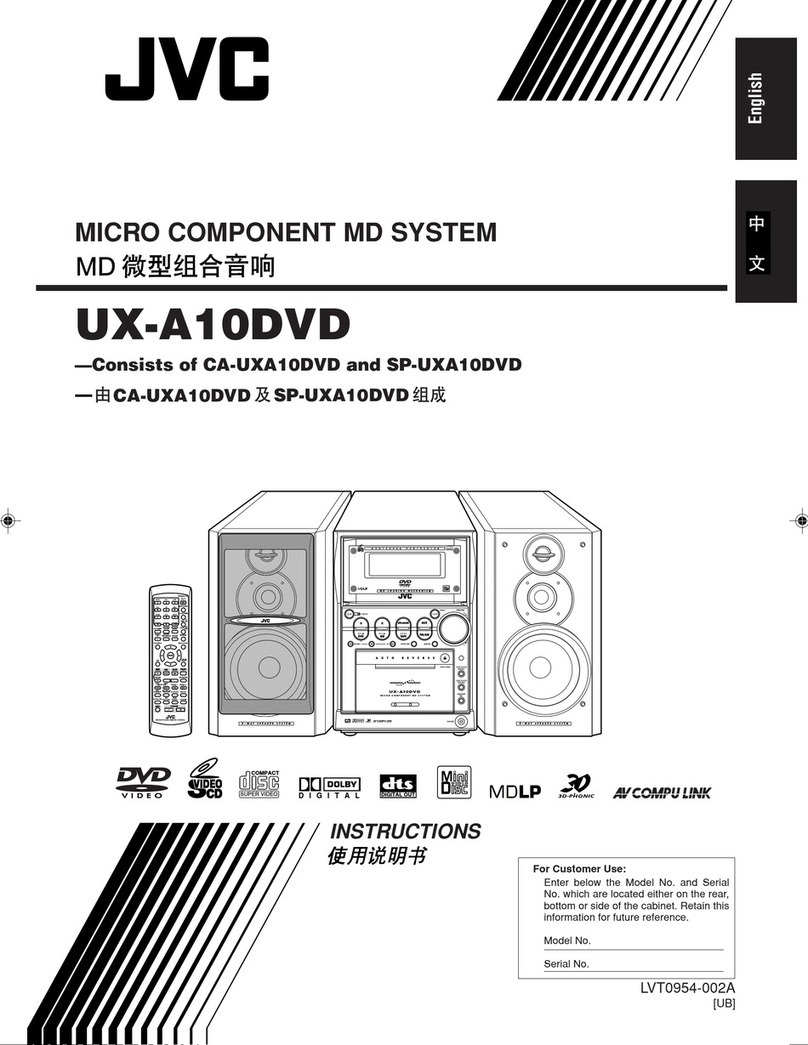2
Notes on the power cord
• When you are away on travel or otherwise for an
extended period of time, remove the plug from the
wall outlet. A small amount of power (2.3 W) is always
consumed while the power cord is connected to the
wall outlet.
• When unplugging the System from the wall outlet,
always pull the plug, not the power cord.
• Do not handle the power cord with wet hands.
• Disconnect the power cord before cleaning the System
or moving the System.
• Do not alter, twist or pull the power cord, or put
anything heavy on it, which may cause fire, electric
shock, or other accidents.
• If the cord is damaged, consult a dealer and have the
power cord replaced with a new one.
Precautions
Avoid moisture, water, dust, and high temperatures
• Do not place the System in moist or dusty places.
• If water gets inside the System, turn off the power and
remove the plug from the wall outlet, then consult your
dealer. Using the System in this state may cause a fire or
electrical shock.
• Do not expose the System to direct sunlight or place it
near a heating device.
Notes on installation
• Select a place which is level, dry and neither too hot nor
too cold between 5˚C and 35˚C.
• Do not install the System in a place subject to vibrations.
• Do not put heavy objects on the System.
To prevent malfunction or damage of the System
• Do not insert any metallic objects, such as wires,
hairpins, coins, etc. into the System.
• Do not block the vents.
There are no user-serviceable parts inside. If
anything goes wrong, unplug the power cord
and consult your dealer.
Supplied Accessories
After unpacking, check to be sure that you have all the
following items. The number in parentheses indicates the
quantity of each piece supplied.
• Remote control (x 1)
• Lithium coin battery CR2025 (x 1) (The battery has
been installed when shipped from the factory.)
• AM loop antenna (x 1)
• FM antenna (x 1)
• DAB antenna (x 1)
• Core filter (x 1)
If anything is missing, consult your dealer immediately.
Getting Started
Prepare the Remote Control
When you use the remote
control for the first time, pull
out the insulation sheet.
NOTES
• Store the battery in a place where children cannot
reach. If a child accidentally swallows the battery,
consult a doctor immediately.
• Do not recharge, short, disassemble or heat the battery
or dispose of it in a fire. Doing any of these things may
cause the battery to give off heat, crack, or start a fire.
• Do not leave the battery with other metallic materials.
Doing this may cause the battery to give off heat, crack,
or start a fire.
• When throwing away or saving the battery, wrap it in
tape and insulate; otherwise, the battery may start to
give off heat, crack, or start a fire.
• Do not poke the battery with tweezers or similar tools.
Doing this may cause the battery to give off heat, crack,
or start a fire.
• Dispose of battery in the proper manner, according to
federal, state, and local regulations.
• The batteries (battery pack or batteries installed )
shall not be exposed to excessive heat source such as
sunshine, fire or the like.
CAUTION:
Danger of explosion if battery is incorrectly replaced.
Replace only with the same or equivalent type.
Insulation sheet
Replacing the Battery in the Remote Control
Insert the battery into
the remote control by
matching the polarity
(+ and –) correctly.
Lithium coin battery
(product number: CR2025)
UXDAB11_B.indb 2UXDAB11_B.indb 2 7/6/07 7:49:56 pm7/6/07 7:49:56 pm