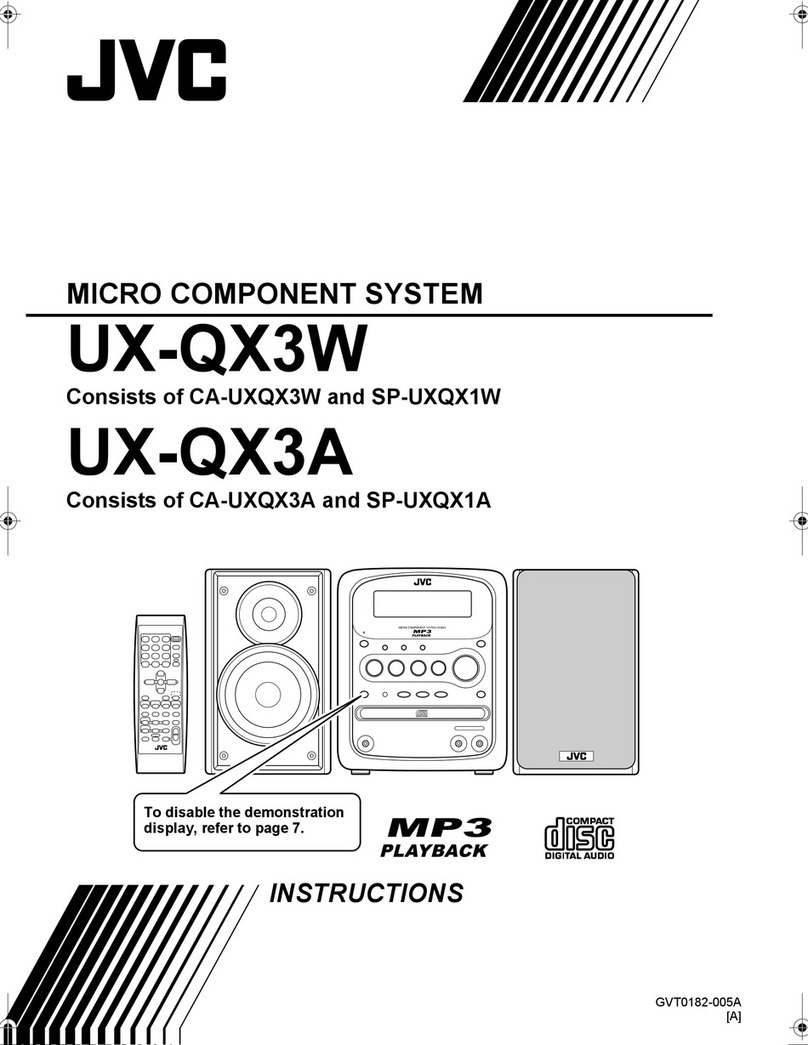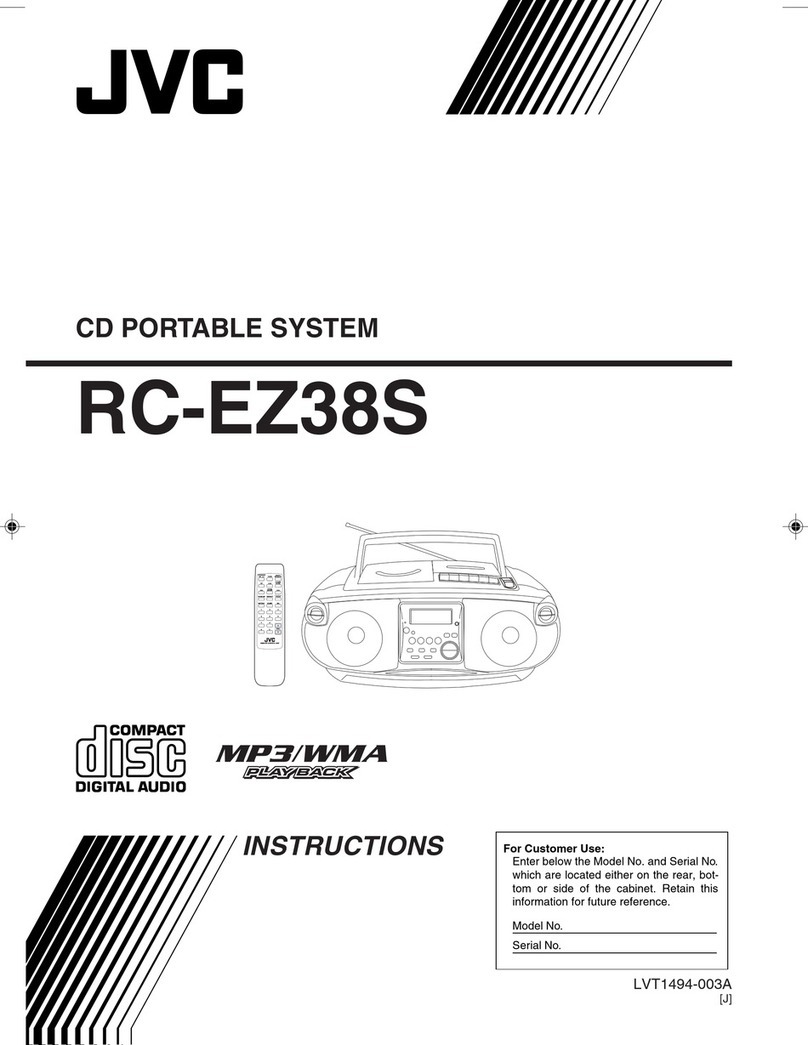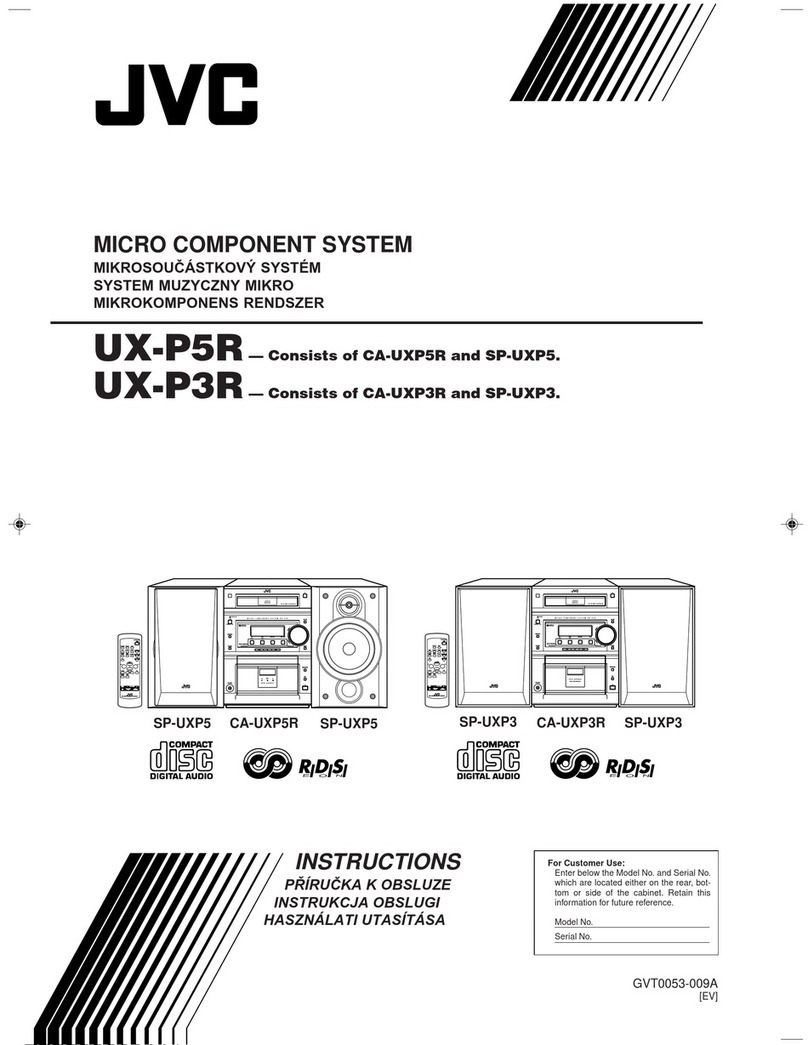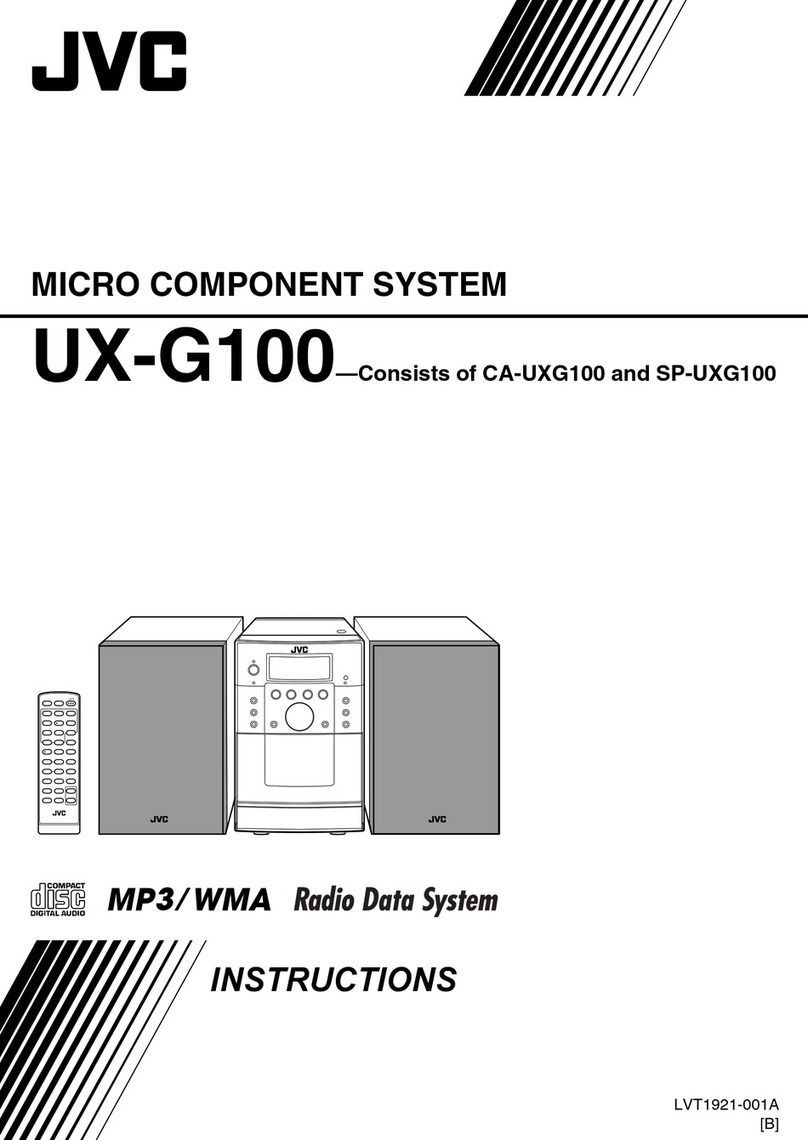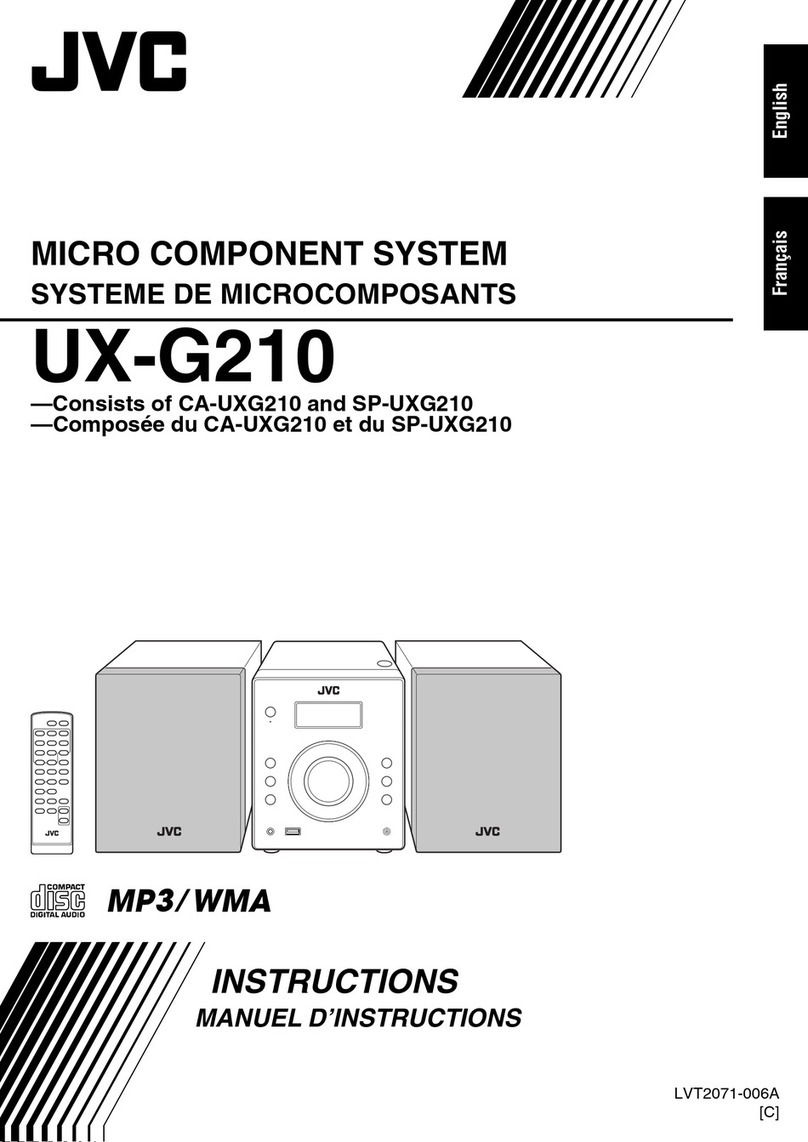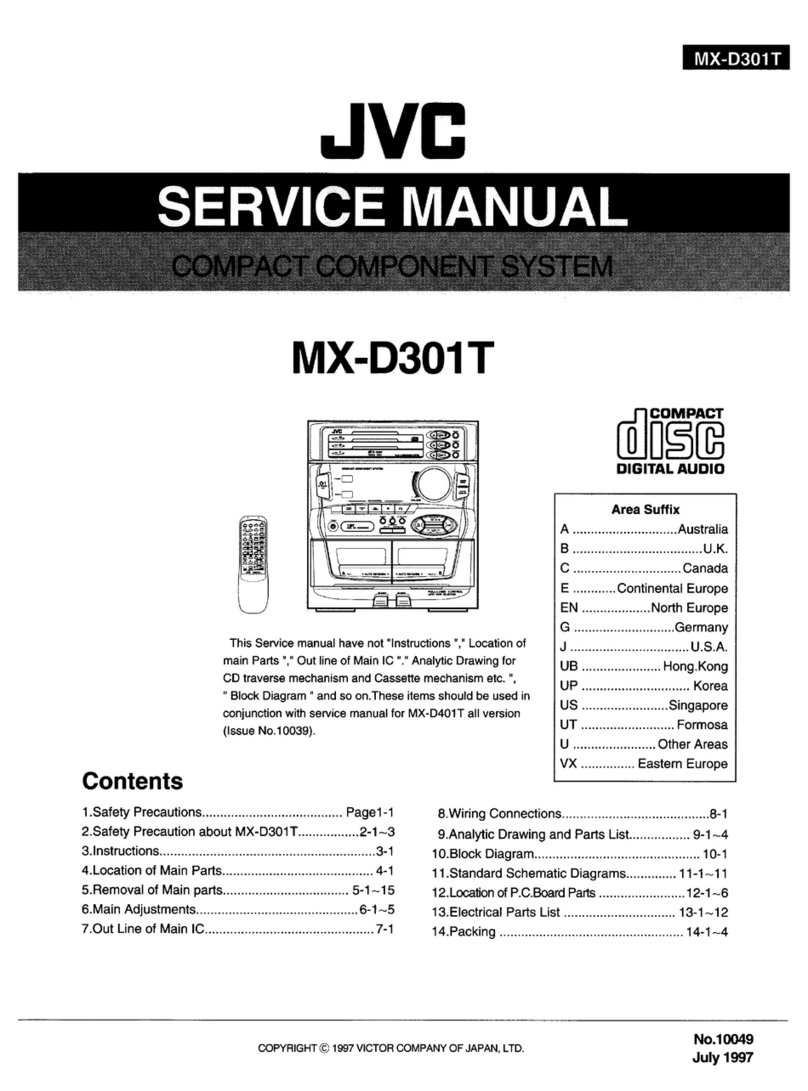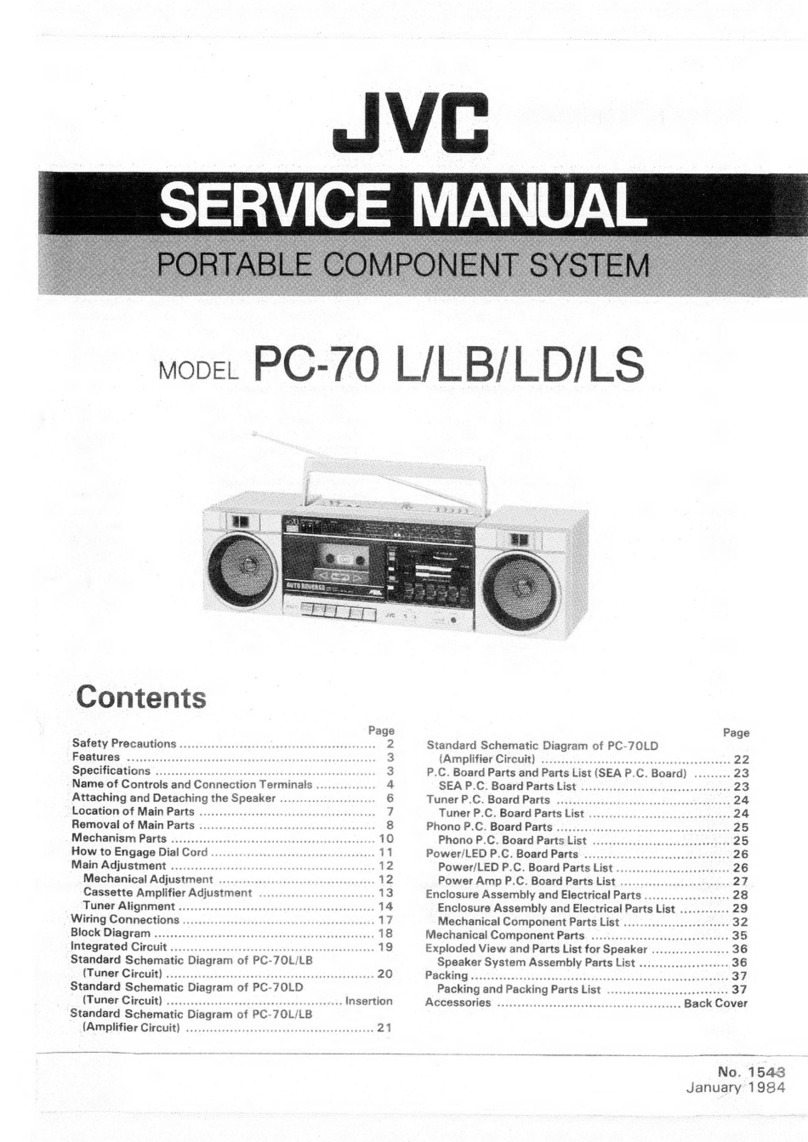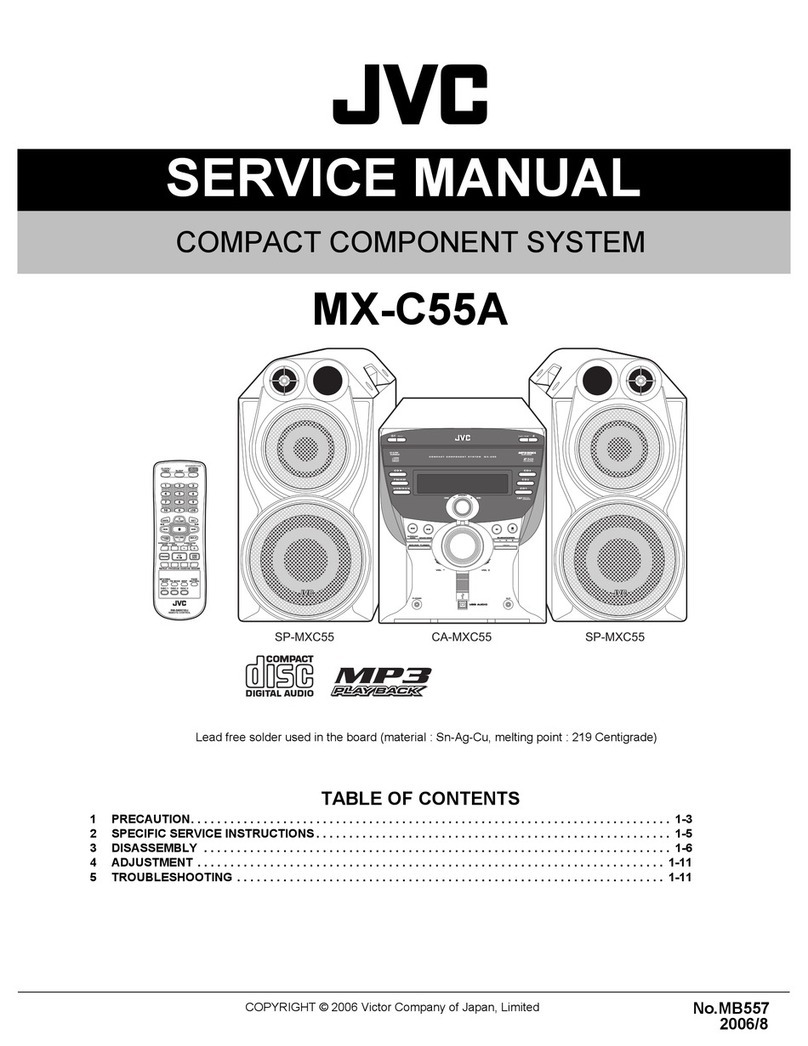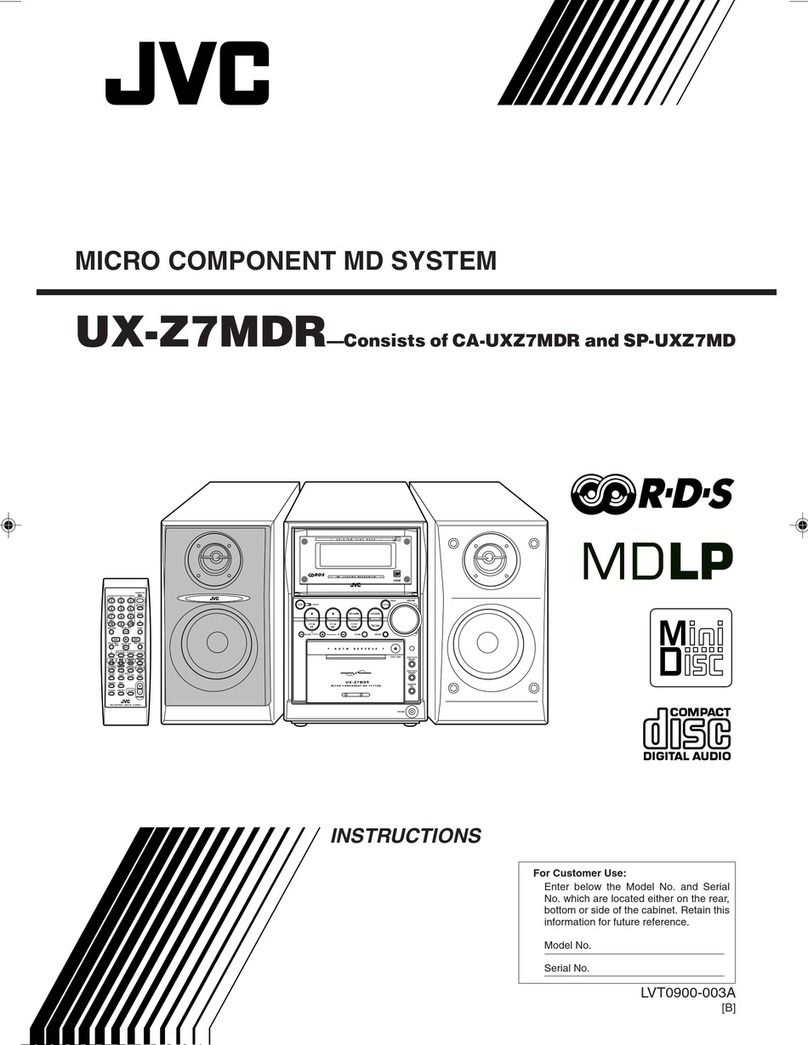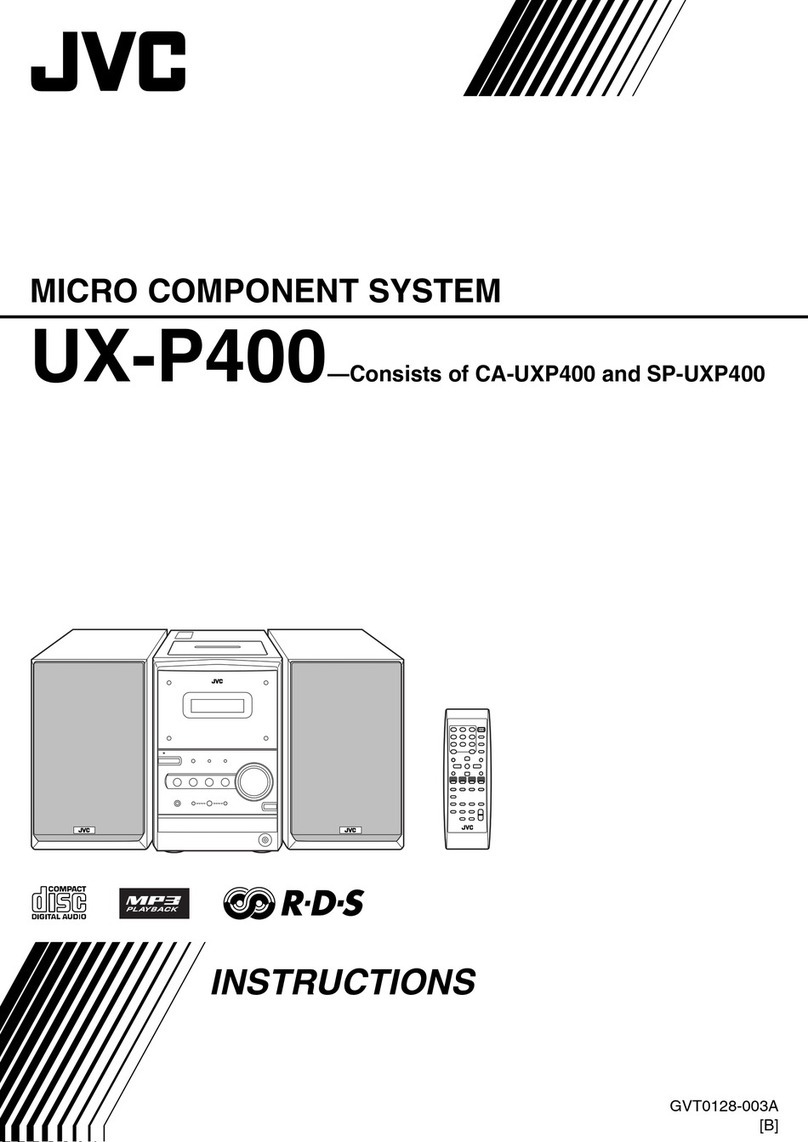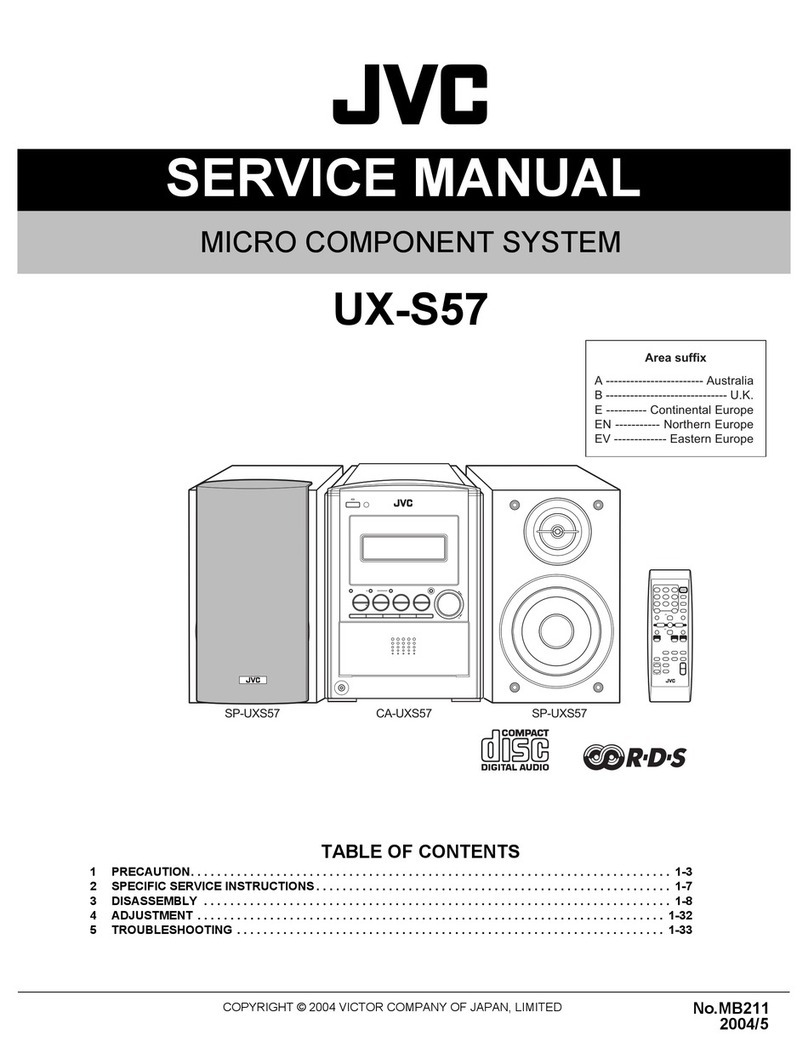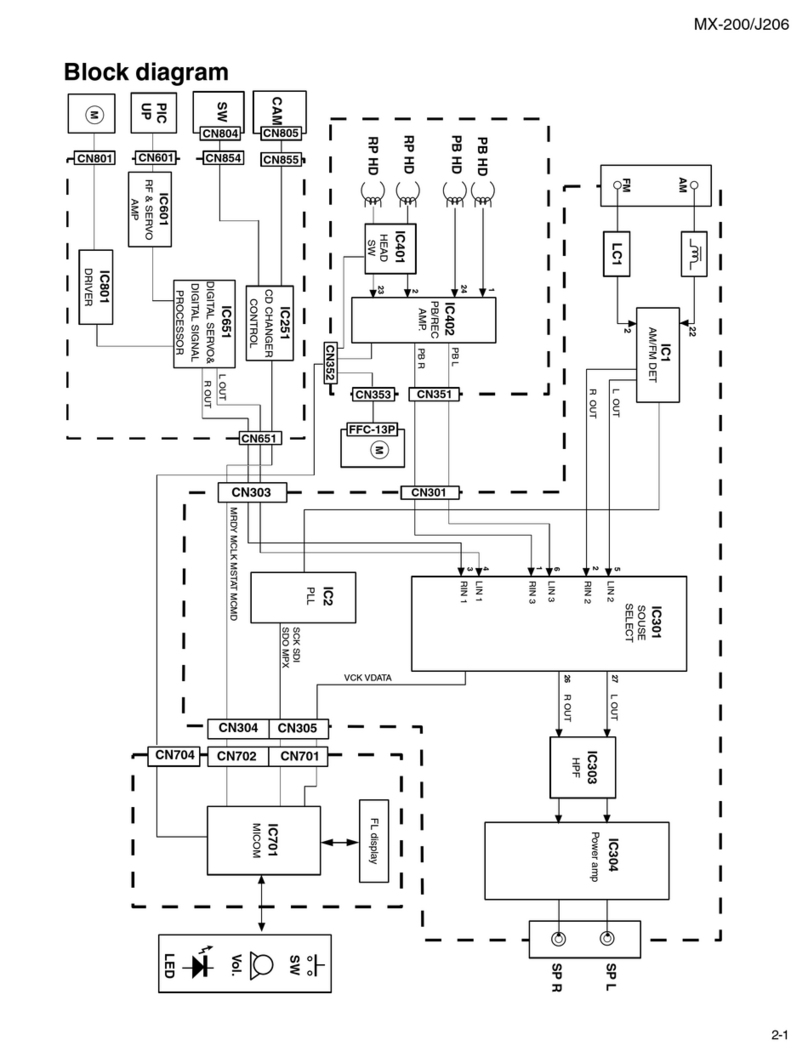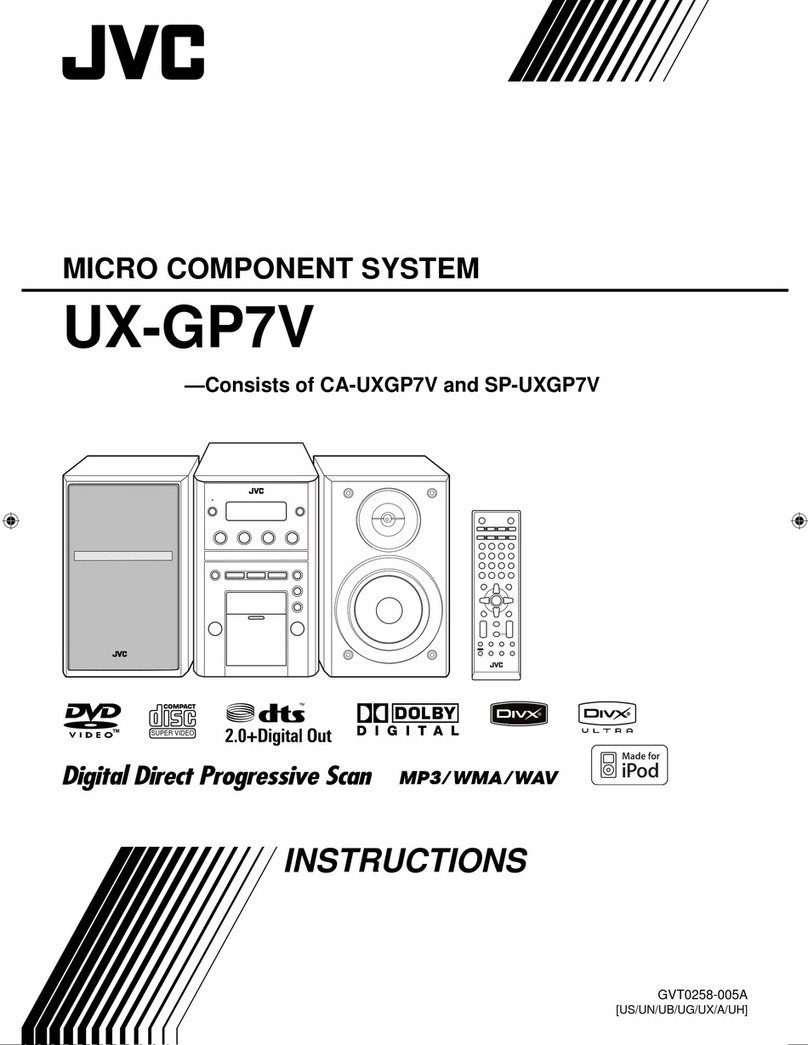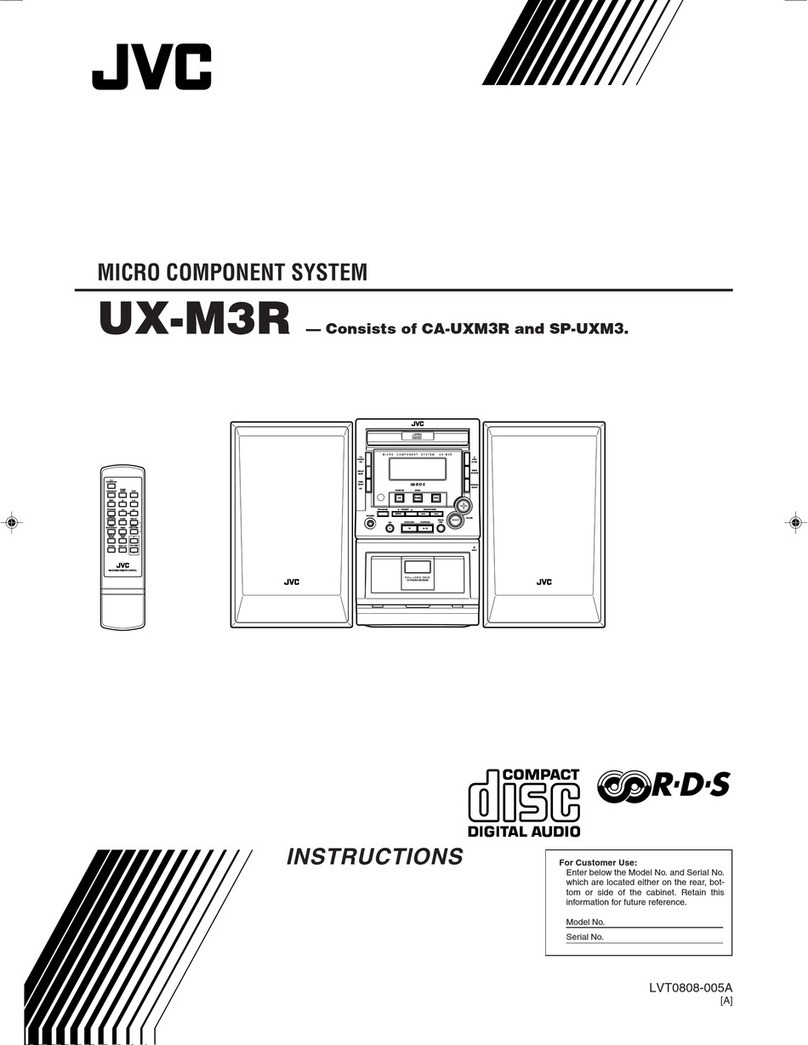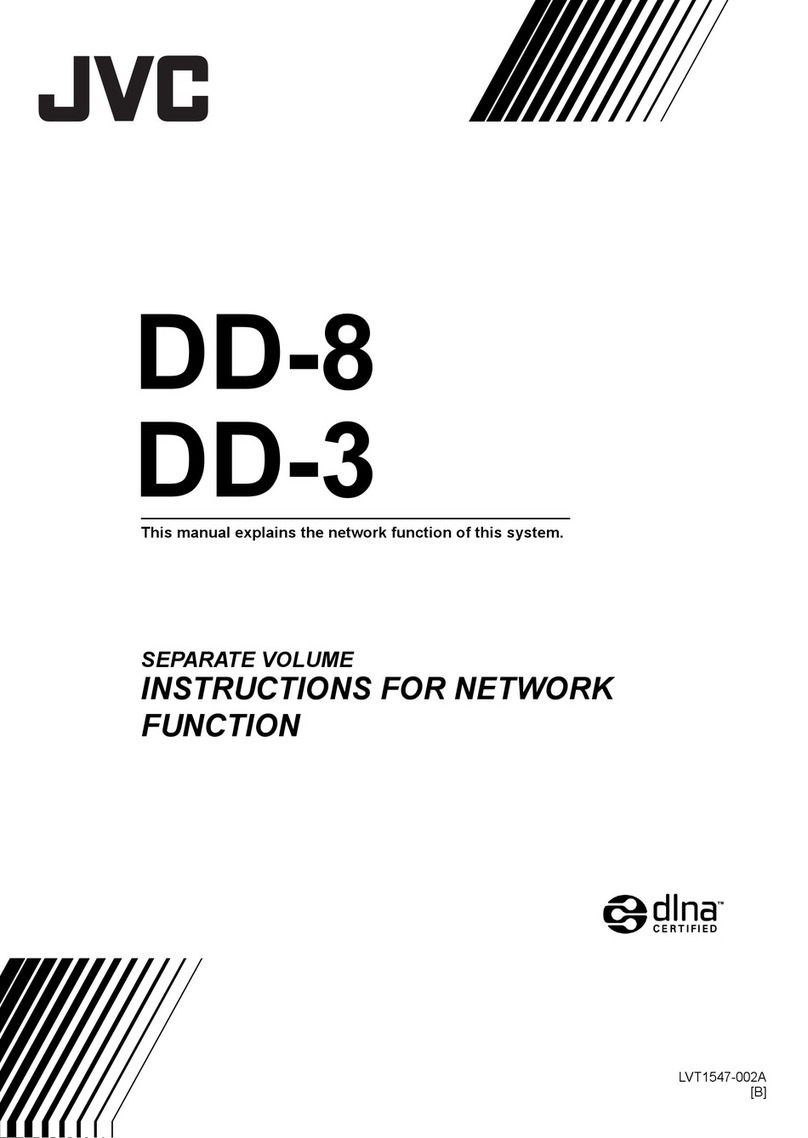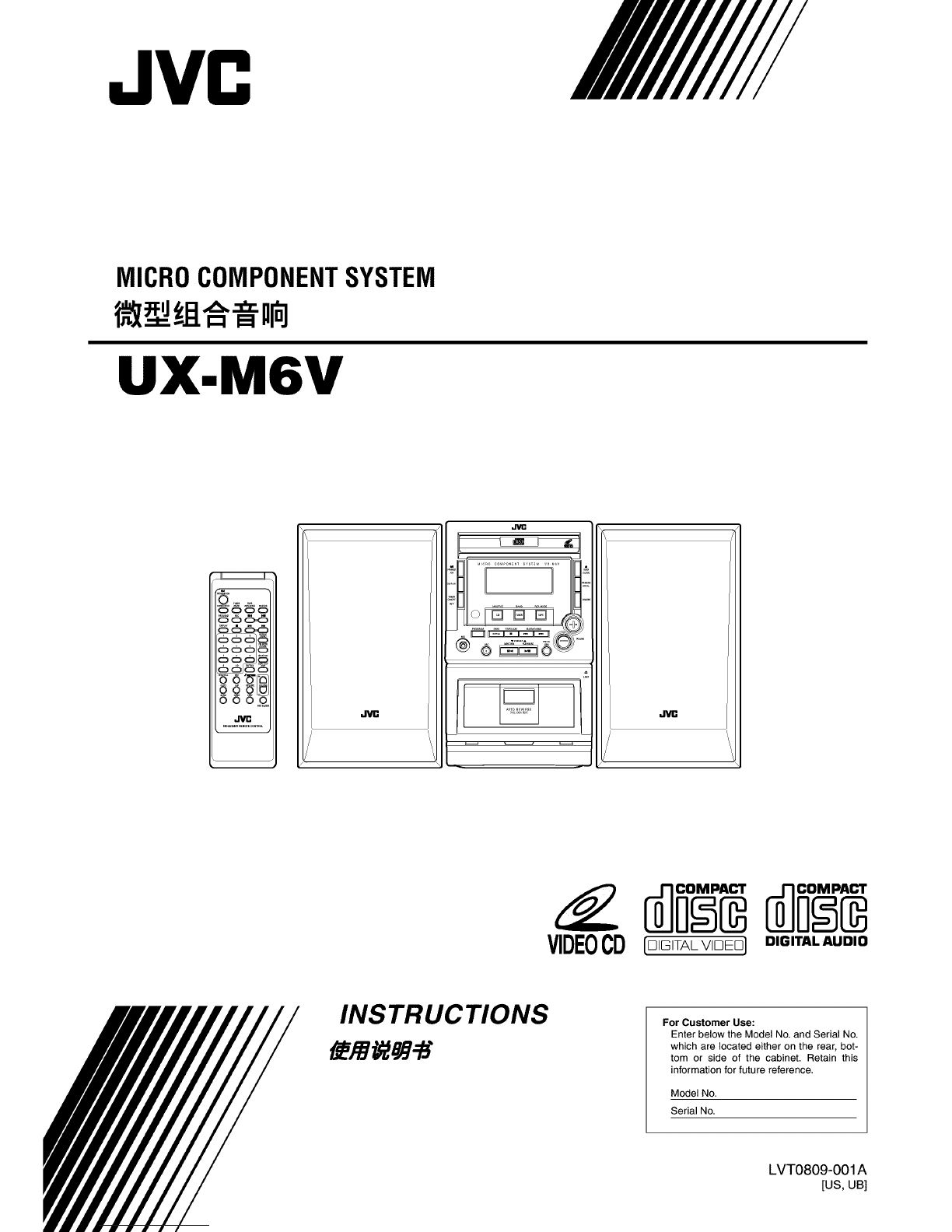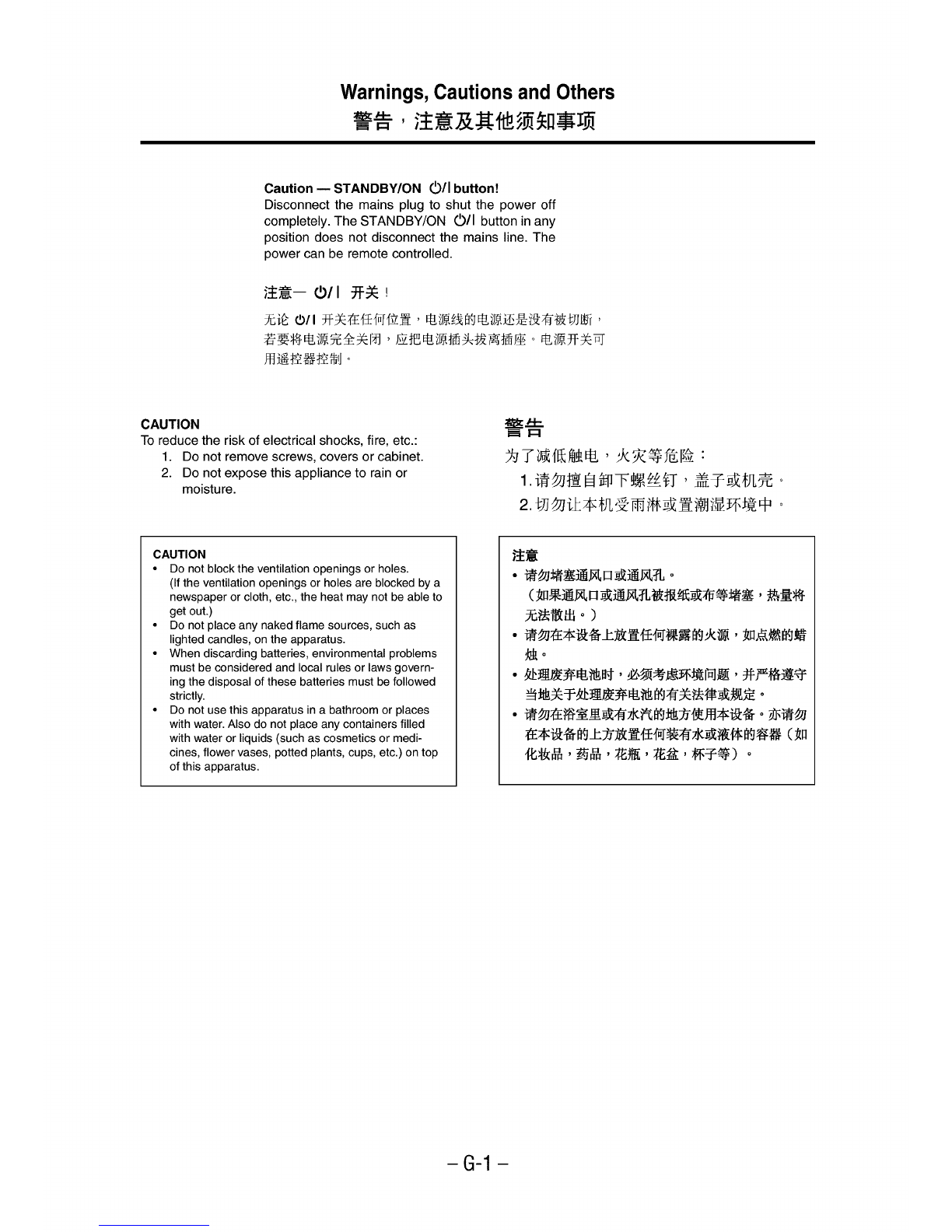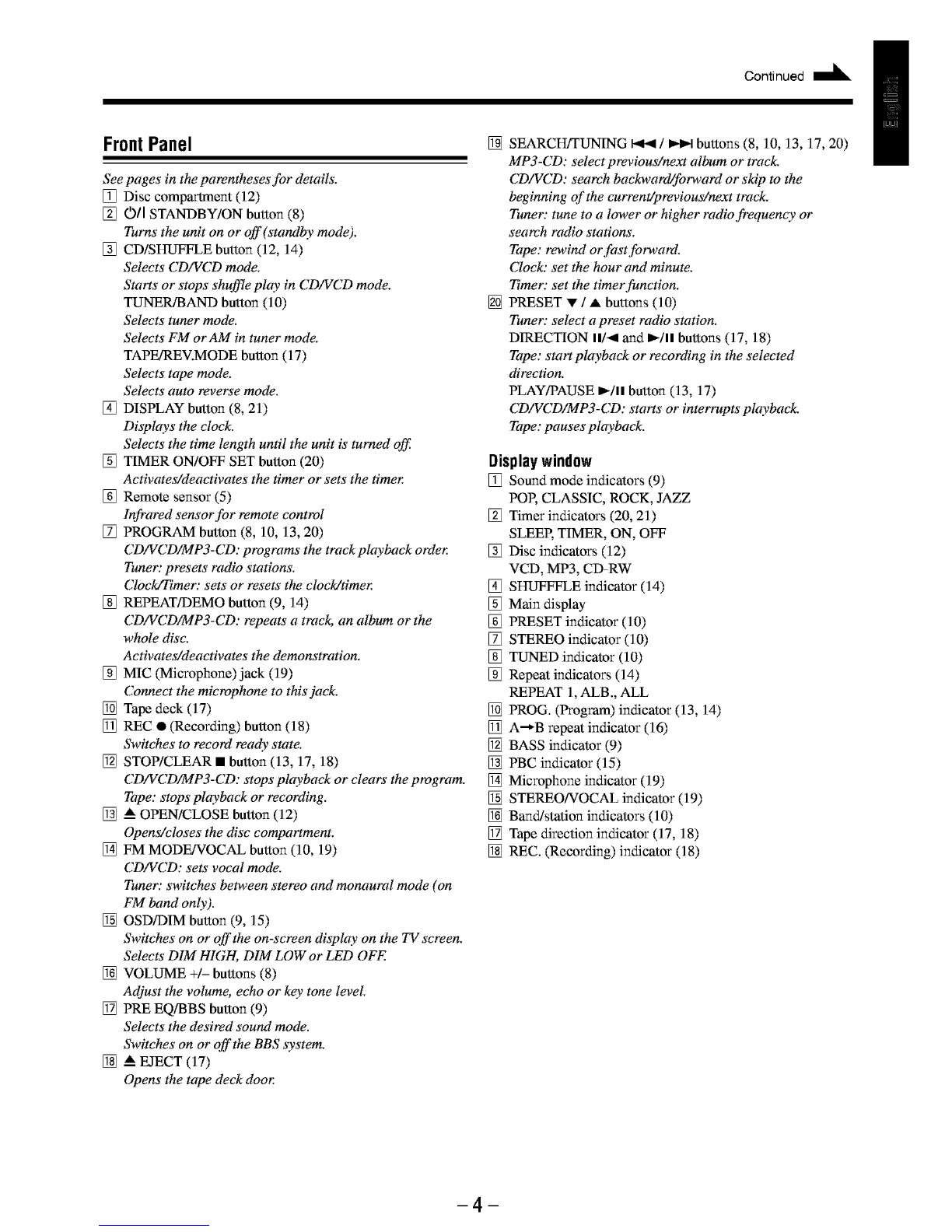Continued I_
FrontPanel
See pages in the parentheses for derails.
[] Disc compm_aent (12)
[] O/I STANDBY/ON button (8)
Turns the unit on or off(standby mode).
[] CD/SHUFFLE button (12, 14)
Selects CD/VCD mode.
Starts or stops shuffle play in CD/VCD mode.
TUNER/BAND button (10)
Selects tuner mode.
Selects FM or AM in tuner mode.
TAPE/REV.MODE button (17)
Selects tape mode.
Selects auto reverse mode.
[] DISPLAY button (8, 21)
Displays the clock.
Selects the time length until the unit is turned off.
[] TIMER ON/OFF SET button (20)
Activate_¢deactivates the timer or sets the timer:
[] Remote sensor (5)
Infi_red sensor for remote control
[] PROGRAM button (8, 10, 13, 20)
CD/VCD/MP3-CD: programs the track playback order:
Tuner: presets radio stations.
ClockRimer: sets or resets the clock/timer:
[] REPEAT/DEMO button (9, 14)
CD/VCD/MP3-CD: repeats a track, an album or the
whole disc.
Activate_¢deactivates the demonstration.
[] MIC (Microphone)jack (19)
Connect the mictvphone to this jack.
[] Tape deck (17)
[] REC • (Recording) button (18)
Switches to record ready state.
[] STOP/CLEAR • button (13, 17, 18)
CD/VCD/MP3-CD: stops playback or clears the program.
Tape: stops playback or recording.
[] _ OPEN/CLOSE button (12)
Opem¢closes the disc compartment.
[] FM MODE/VOCAL button (10, 19)
CD/VCD: sets vocal mode.
Tuner: switches between stereo and monaural mode (on
FM band only).
[] OSD/DIM button (9, 15)
Switches on or off the on-screen display on the TV screen.
Selects DIM HIGH, DIM LOW or LED OFF.
[] VOLUME +1- buttons (8)
Adjust the volume, echo or key tone level
[] PRE EQ/BBS button (9)
Selects the desired sound mode.
Switches on or off the BBS _3'stem.
[] & EJECT (17)
Opens the tape deck door:
[] SEARCH/TUNING _ /_ buttons (8, 10, 13, 17, 20)
MP3-CD: select pmviomZnext album or tt_ck.
CD/VCD: search bacloa,ard/fotward or skip to the
beginning of the current/previou_next track.
Tuner: tune to a lower or higher t_dio frequency or
search radio stations.
Tape: rewind or fast forward.
Clock: set the hour and minute.
Timer: set the timer function.
[] PRESET 'V' / ,t buttons (10)
Tuner: select a preset t_dio station.
DIRECTION II/_l mad I_/ll buttons (17, 18)
Tape: start playback or recording in the selected
direction.
PLAY/PAUSE It_/ll button (13, 17)
CD/VCD/MP3-CD: starts or interrupts playback.
Tape: pauses playback.
Displaywindow
[] Som_d mode indicators (9)
POR CLASSIC, ROCK, JAZZ
[] Timer indicators (20, 21)
SLEEP, TIMER, ON, OFF
[] Disc indicators (12)
VCD, MP3, CD-RW
[] SHUFFFLE indicator (14)
[] Main display"
[] PRESET indicator (10)
[] STEREO indicator (10)
[] TUNED indicator (10)
[] Repeat indicators (14)
REPEAT 1, ALB., ALL
[] PROG. (Program) indicator (13, 14)
[] A--_B repeat indicator (16)
[] BASS indicator (9)
[] PBC indicator (15)
[] Microphone indicator (19)
[] STEREO/VOCAL indicator (19)
[] Broad/station indicators (10)
[] Tape direction indicator (17, 18)
[] REC. (Recording) indicator (18)
4