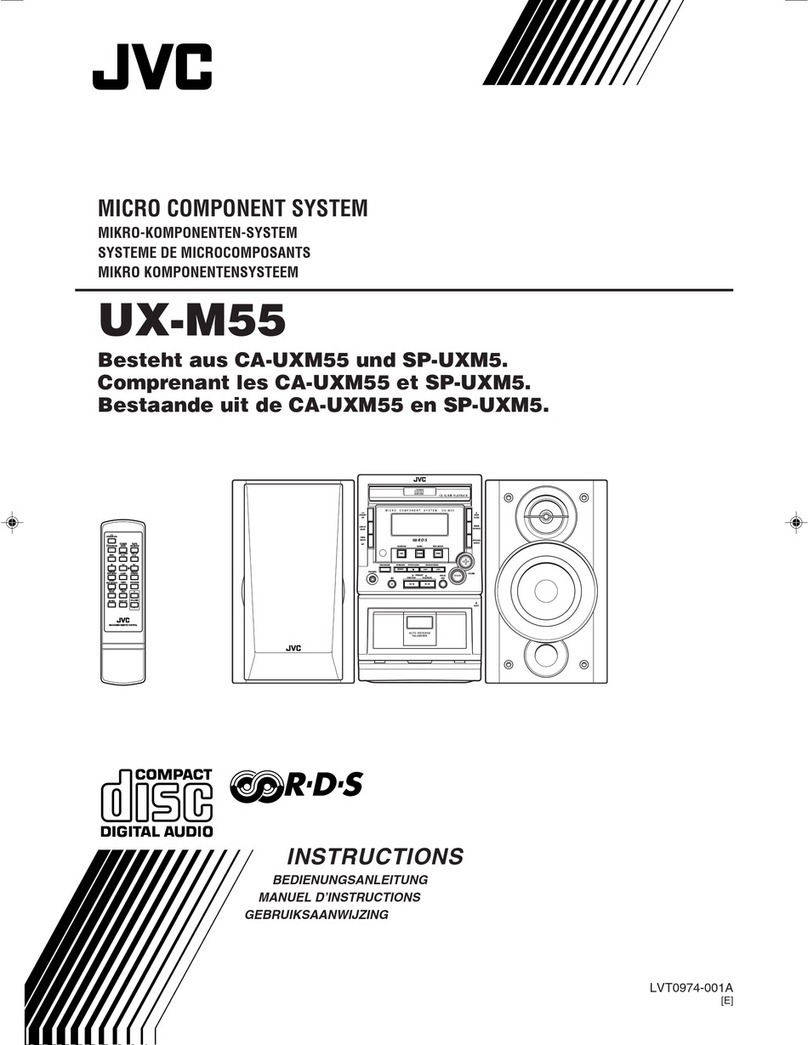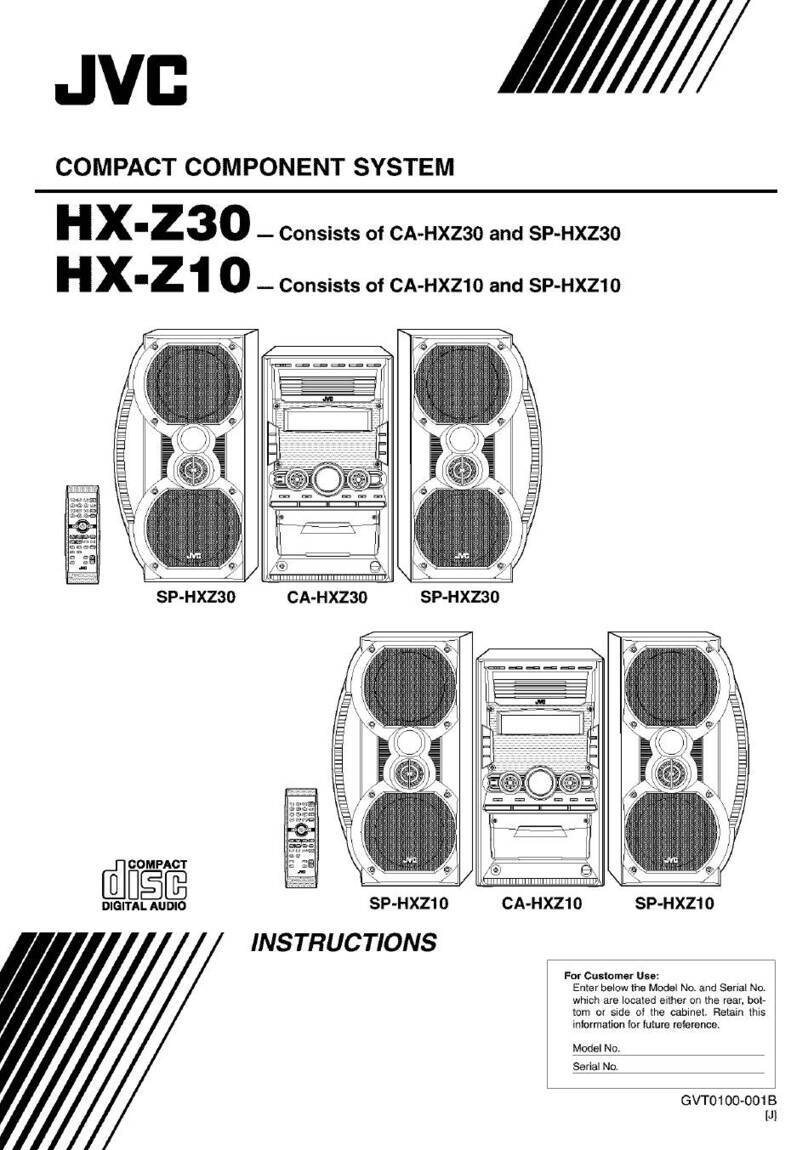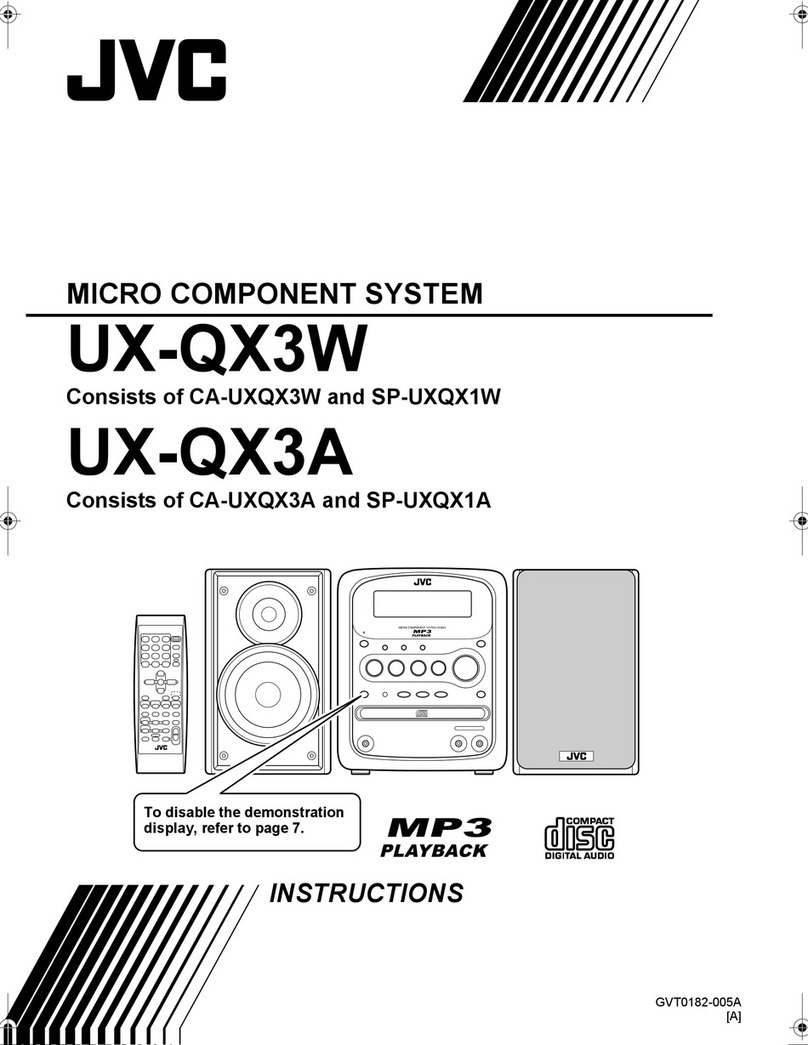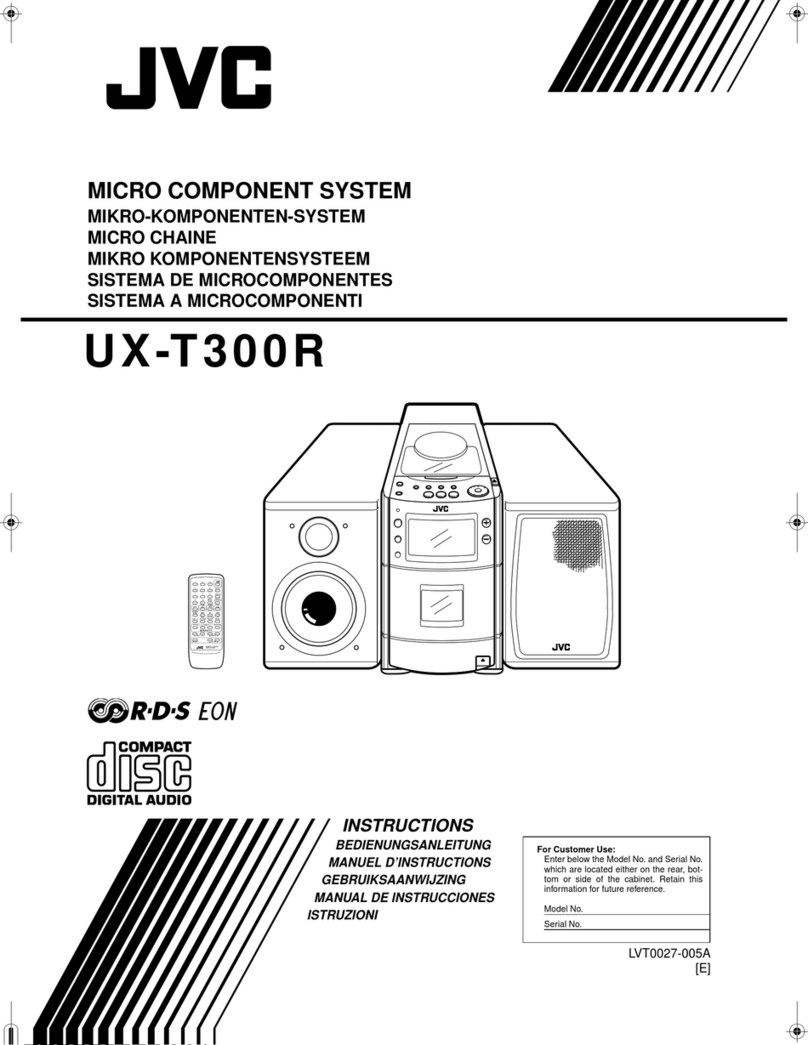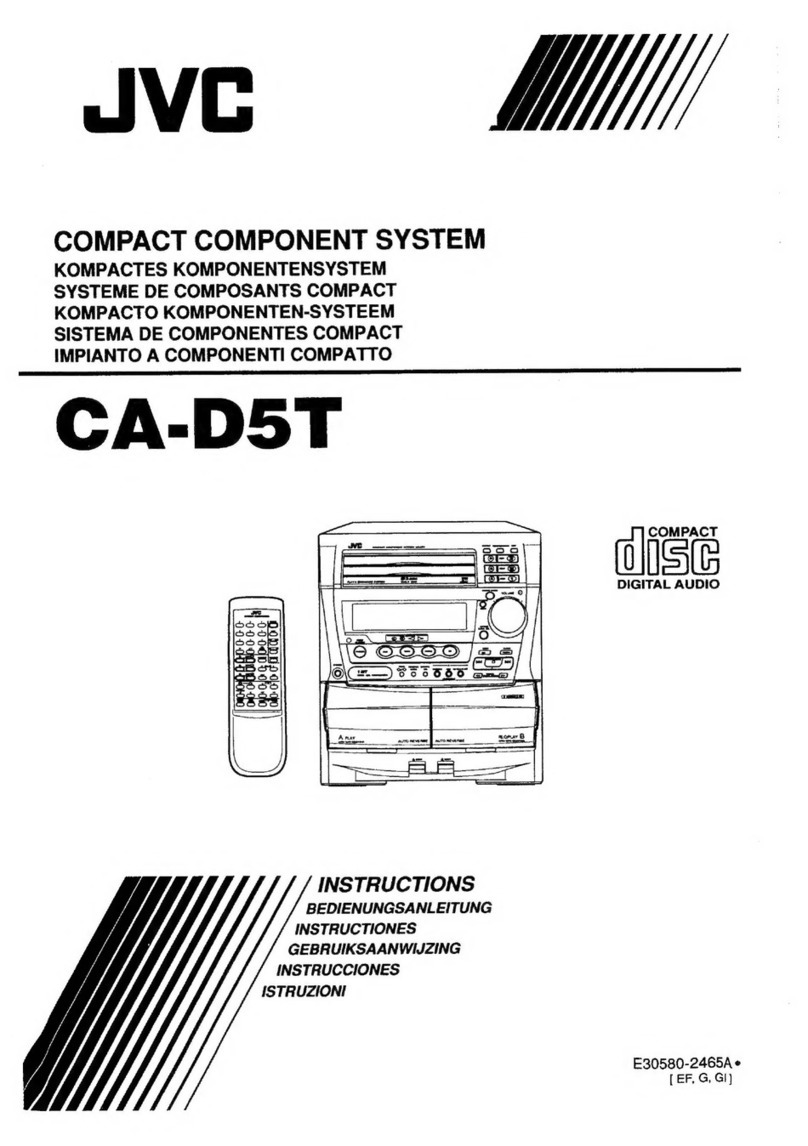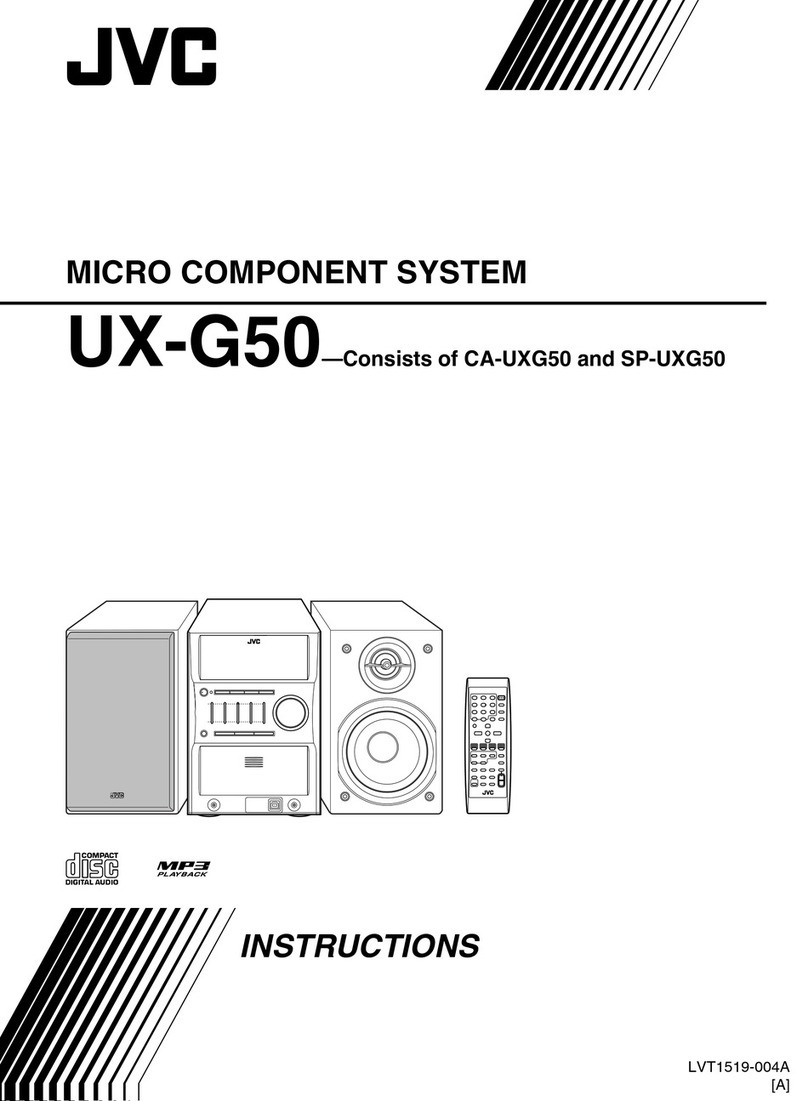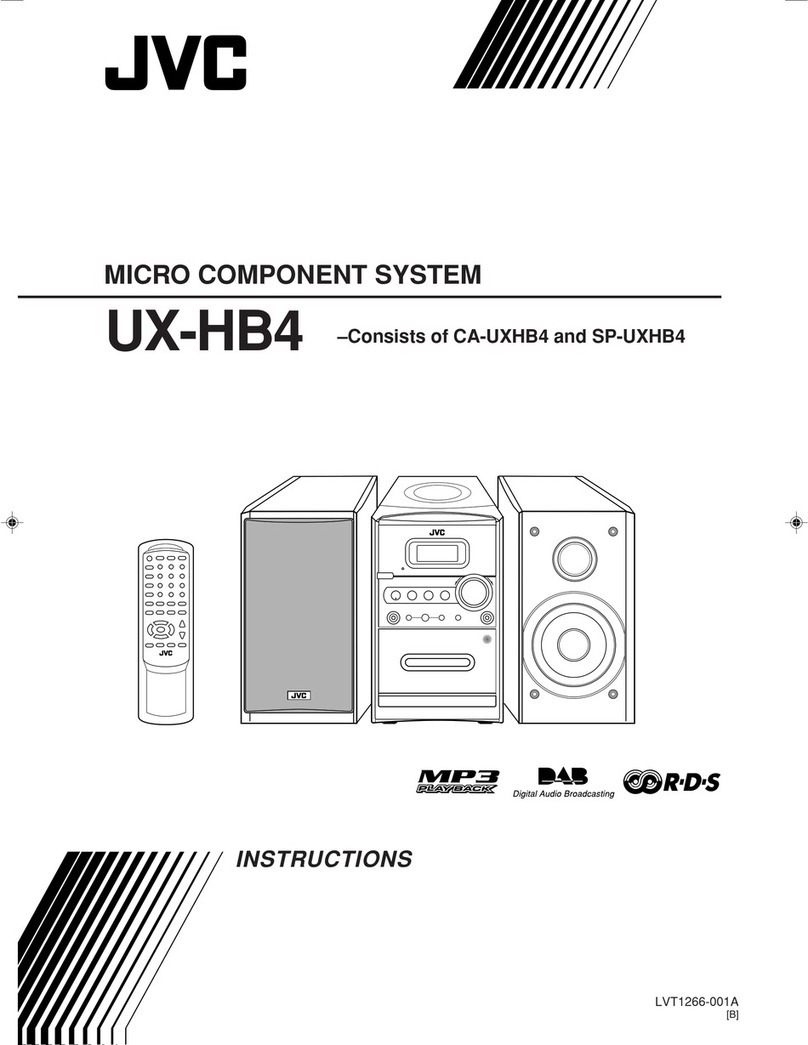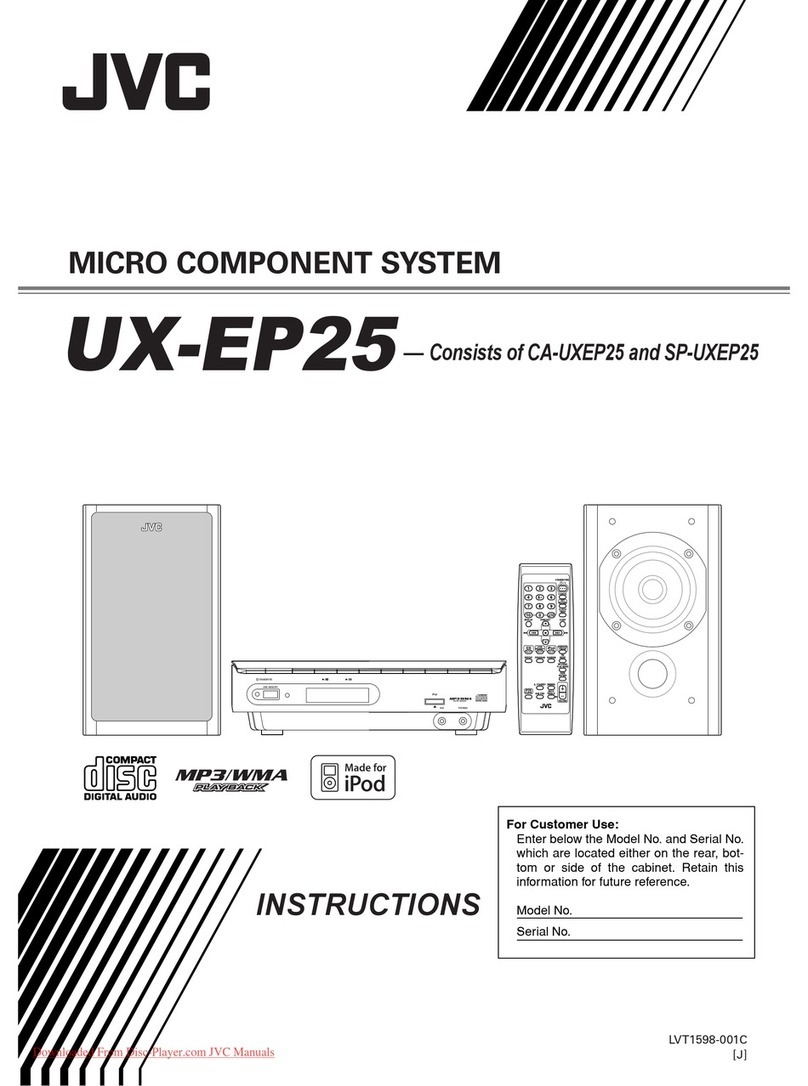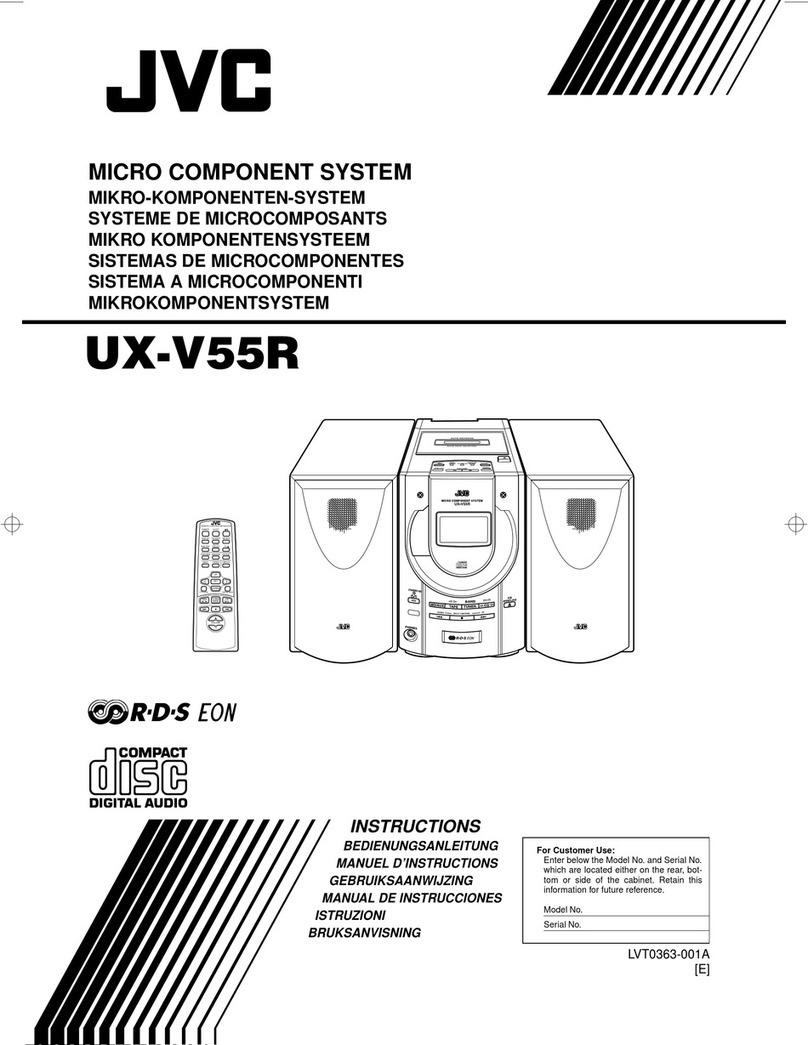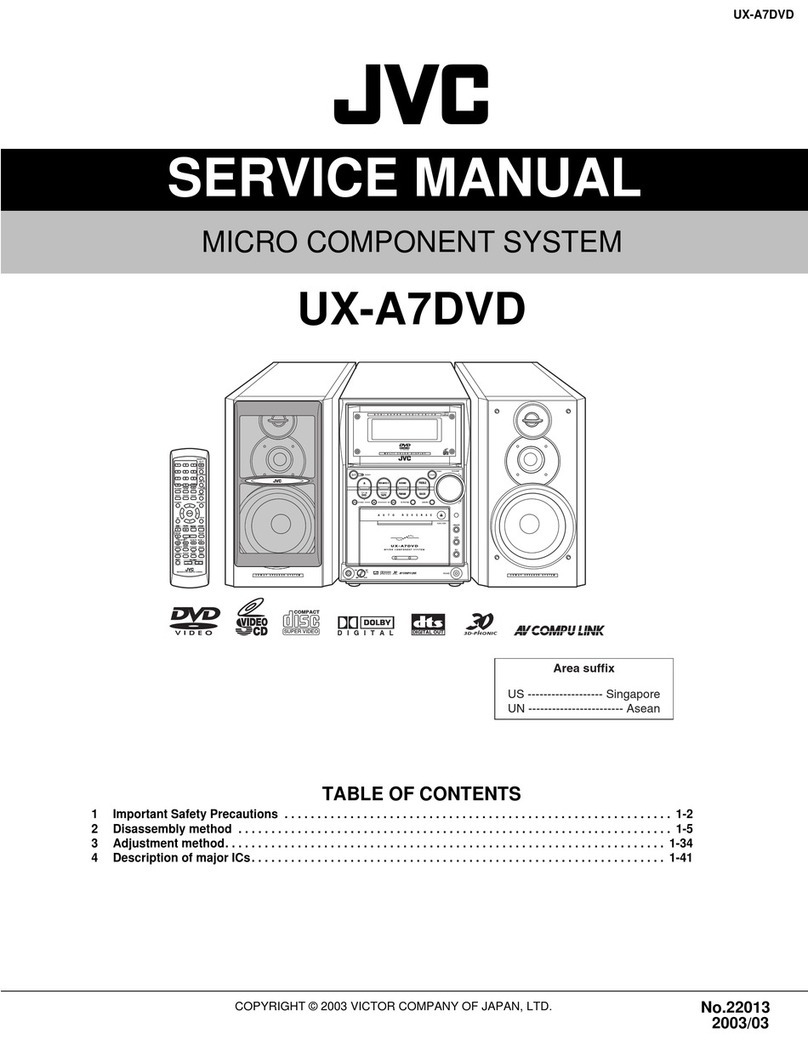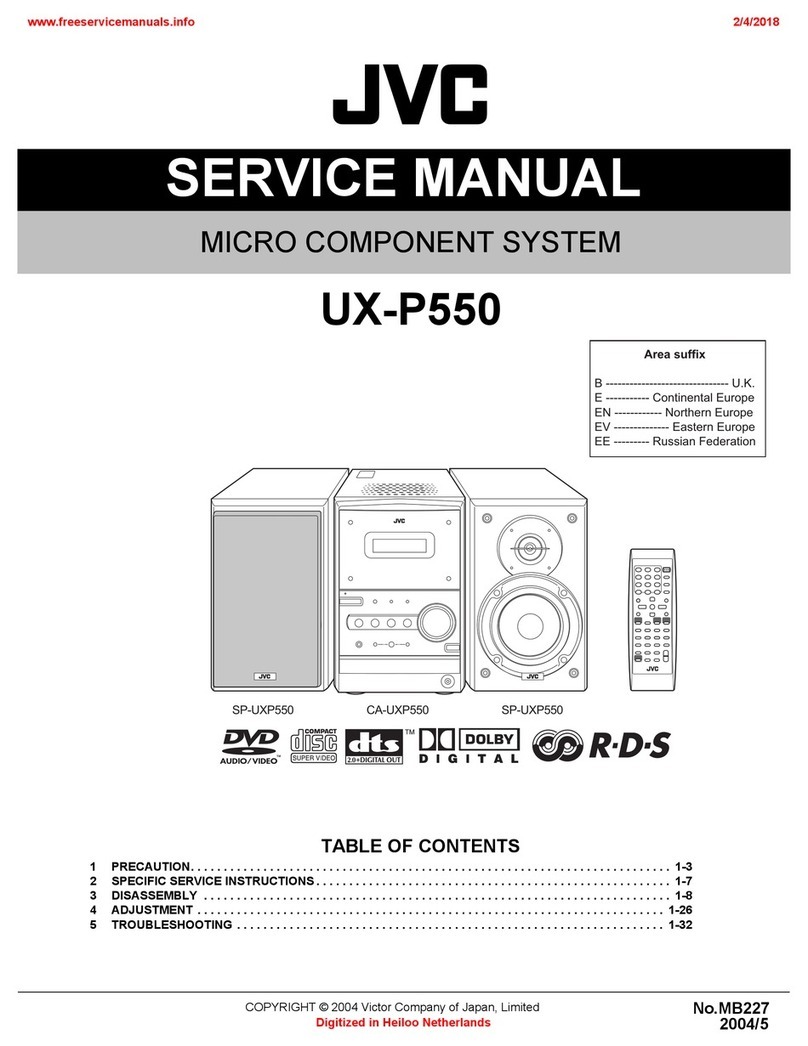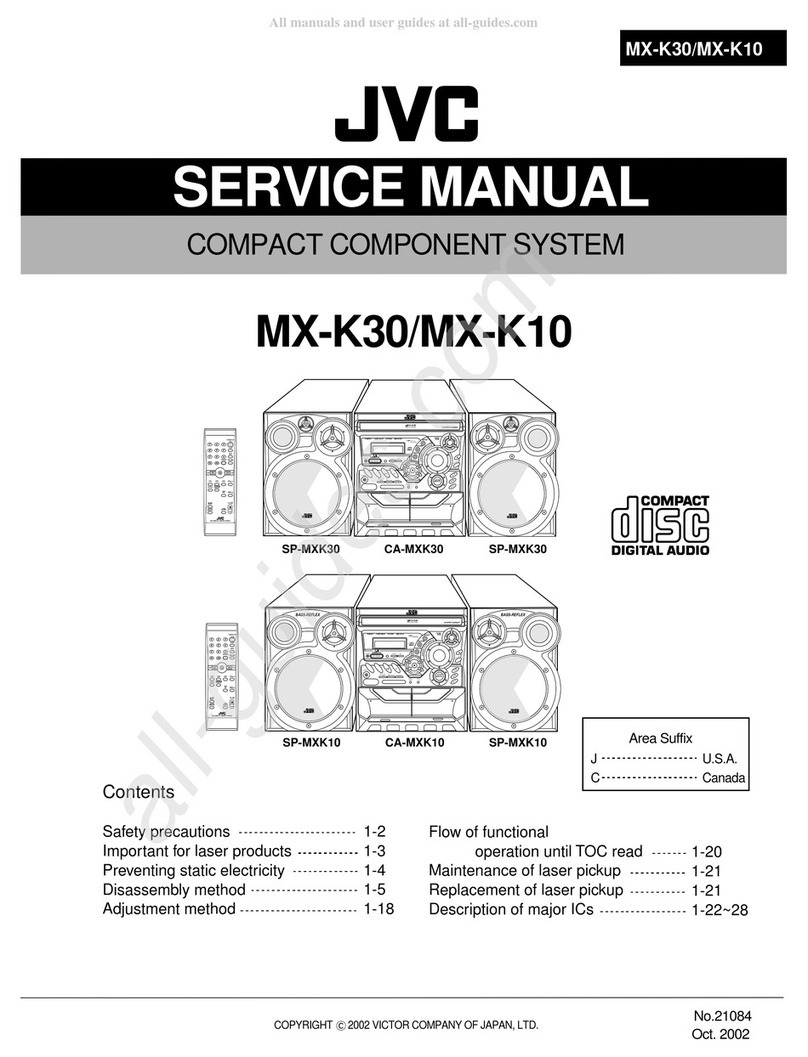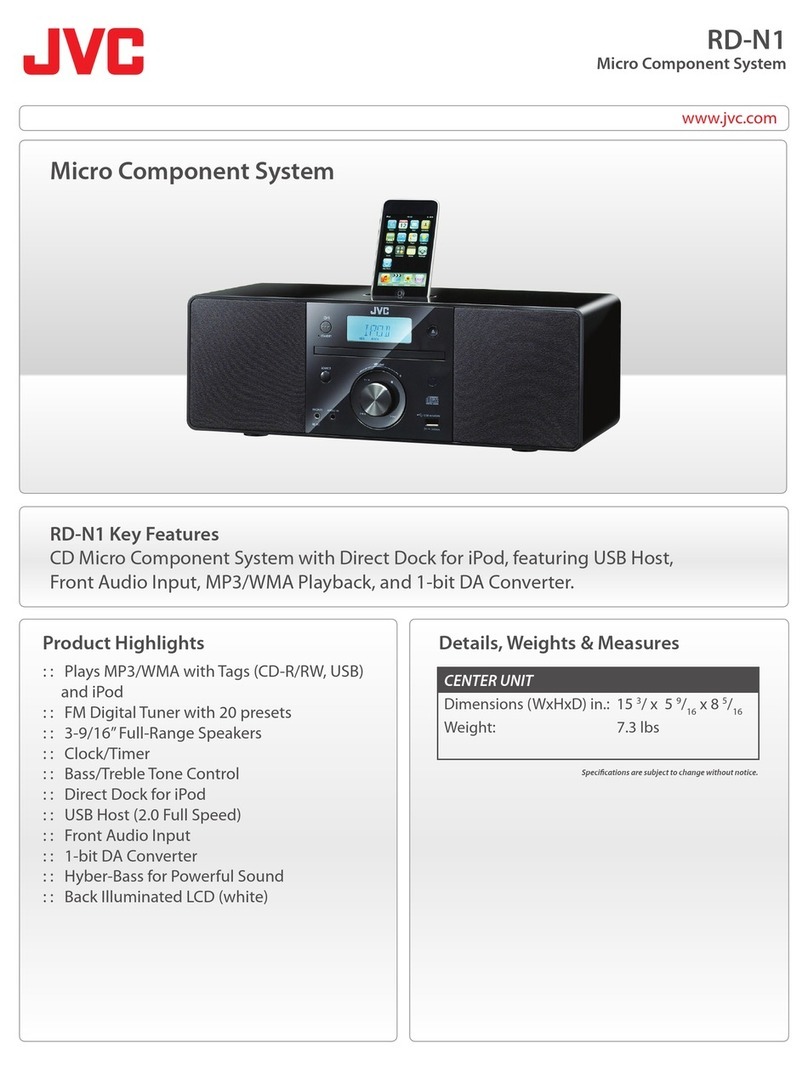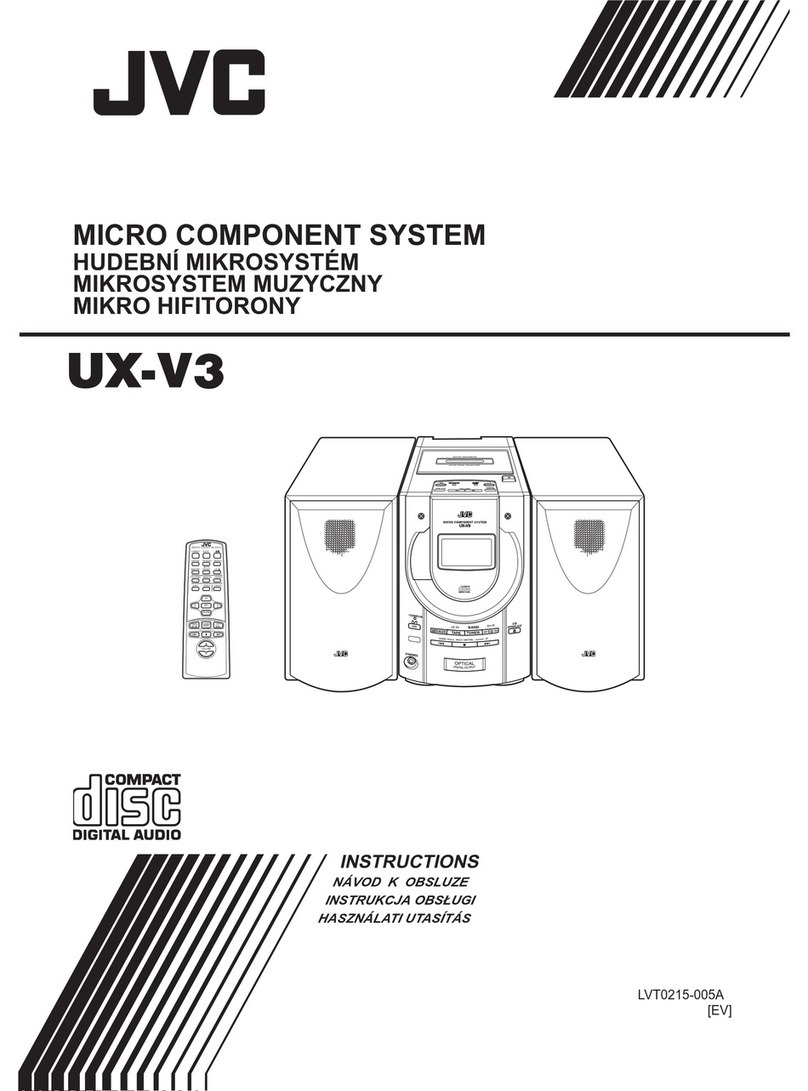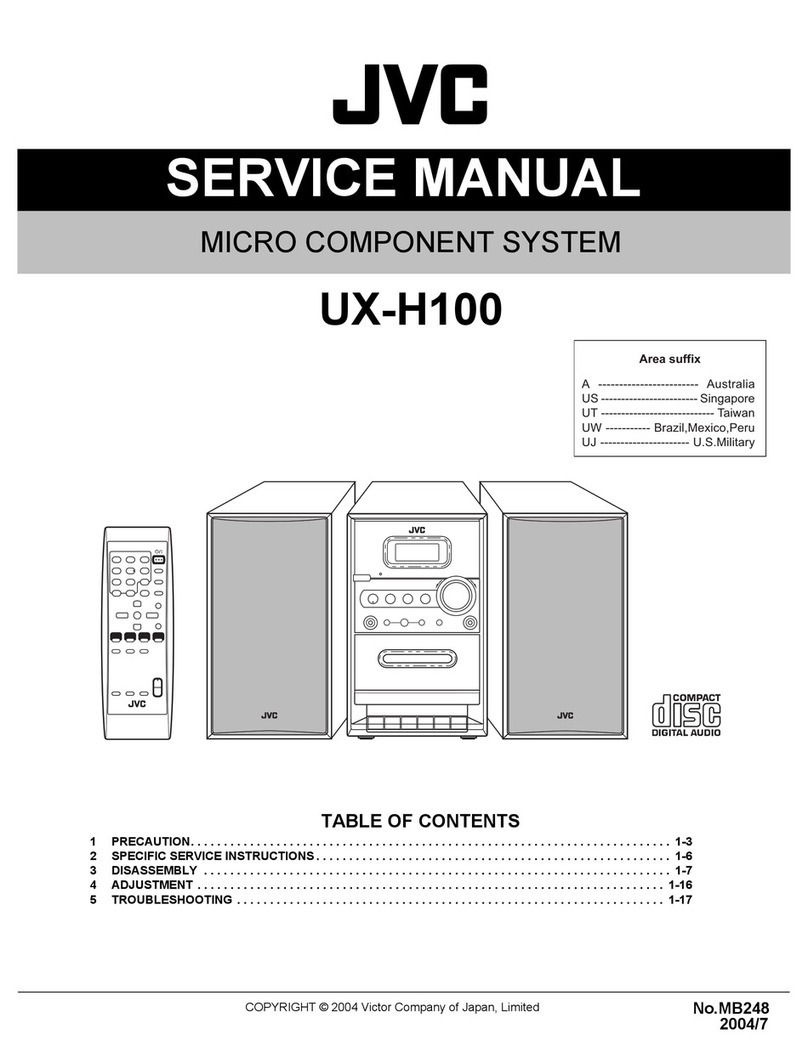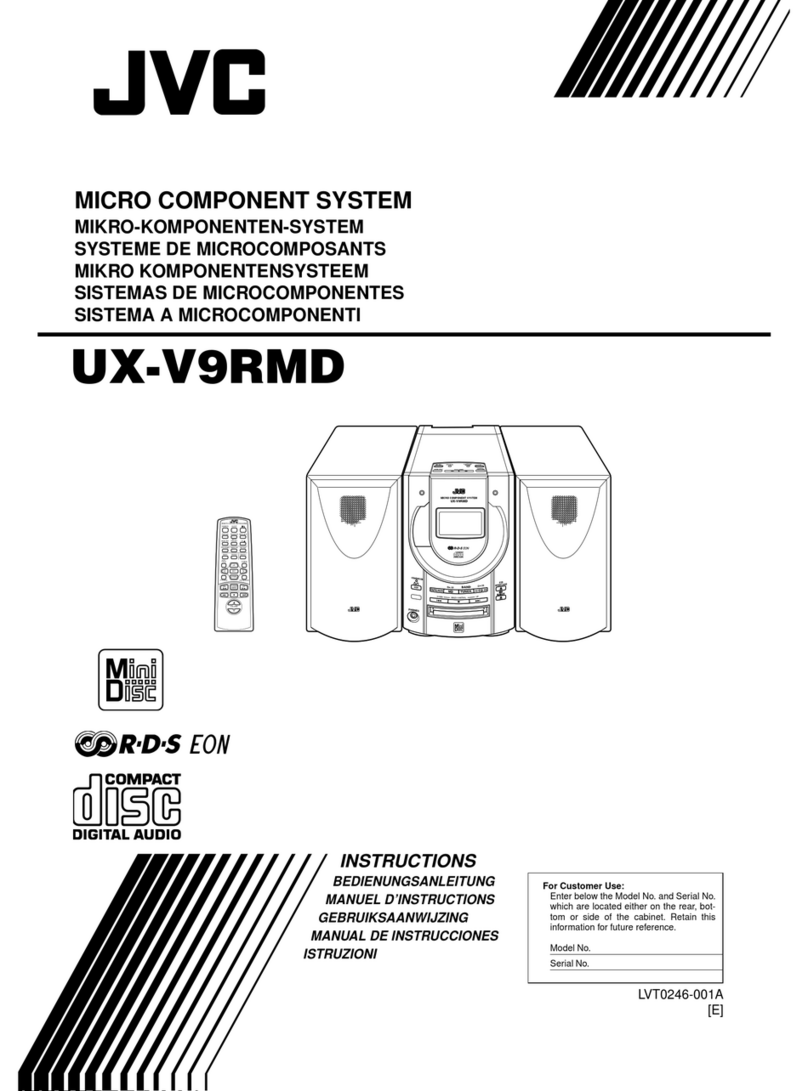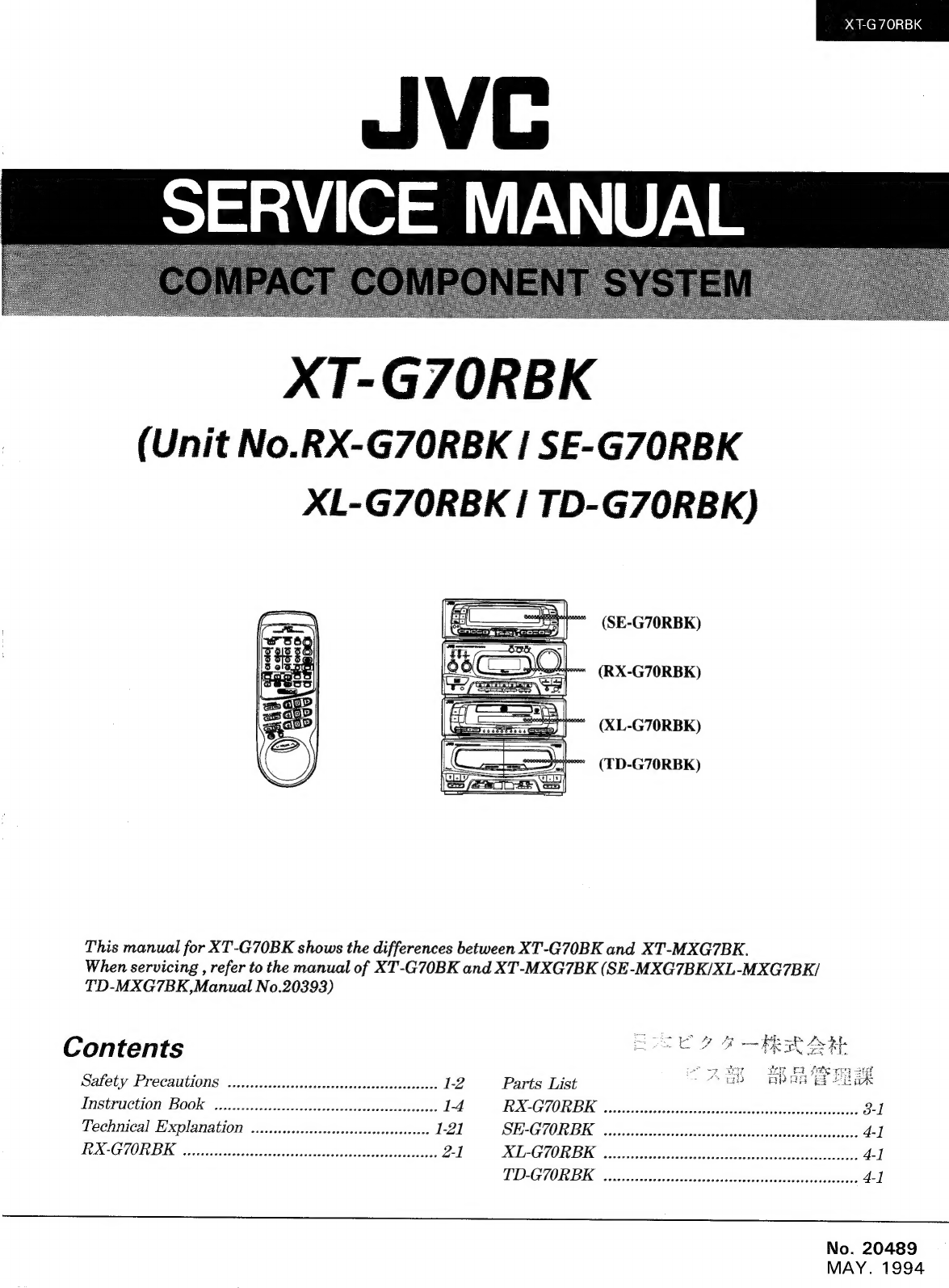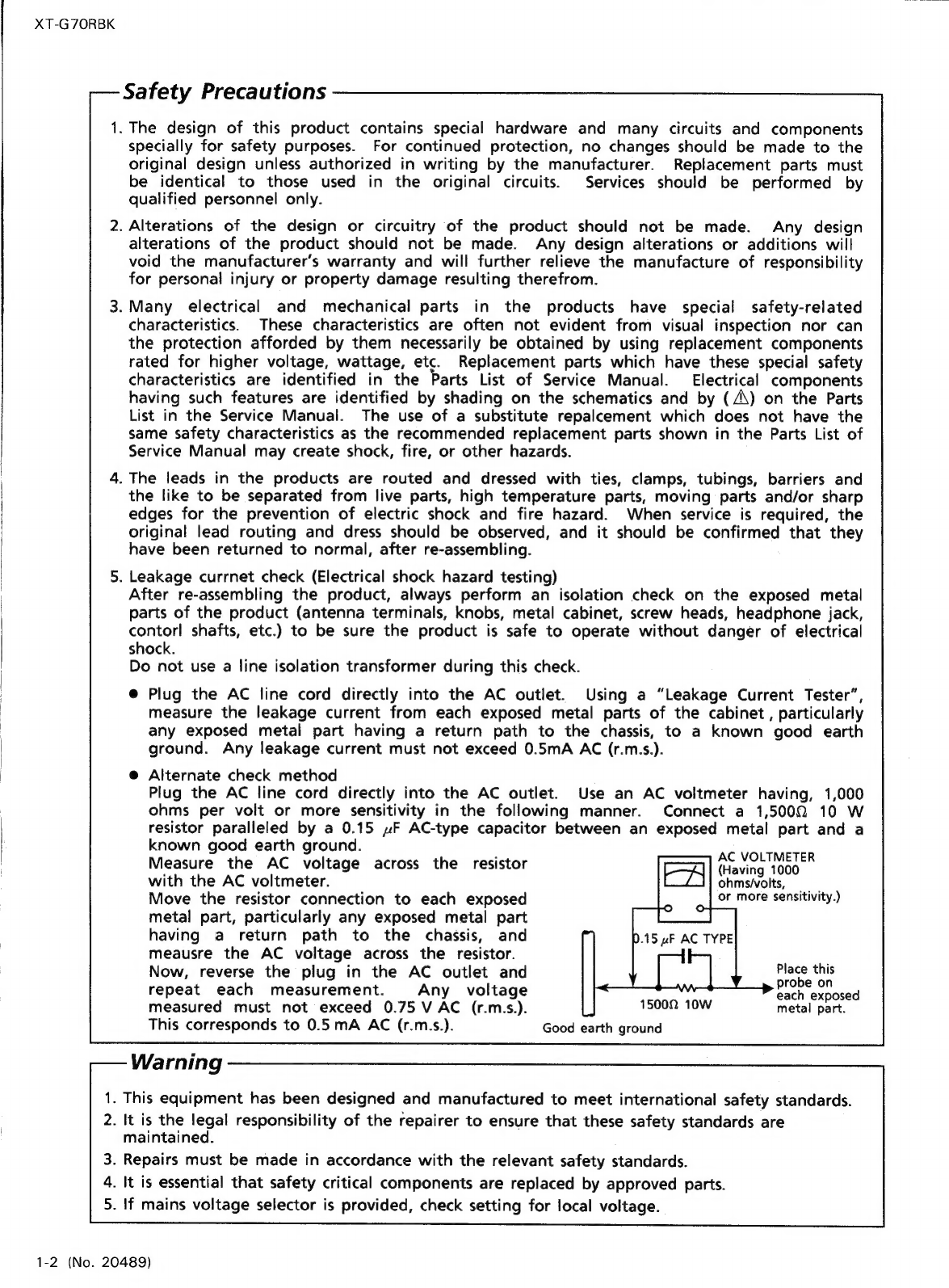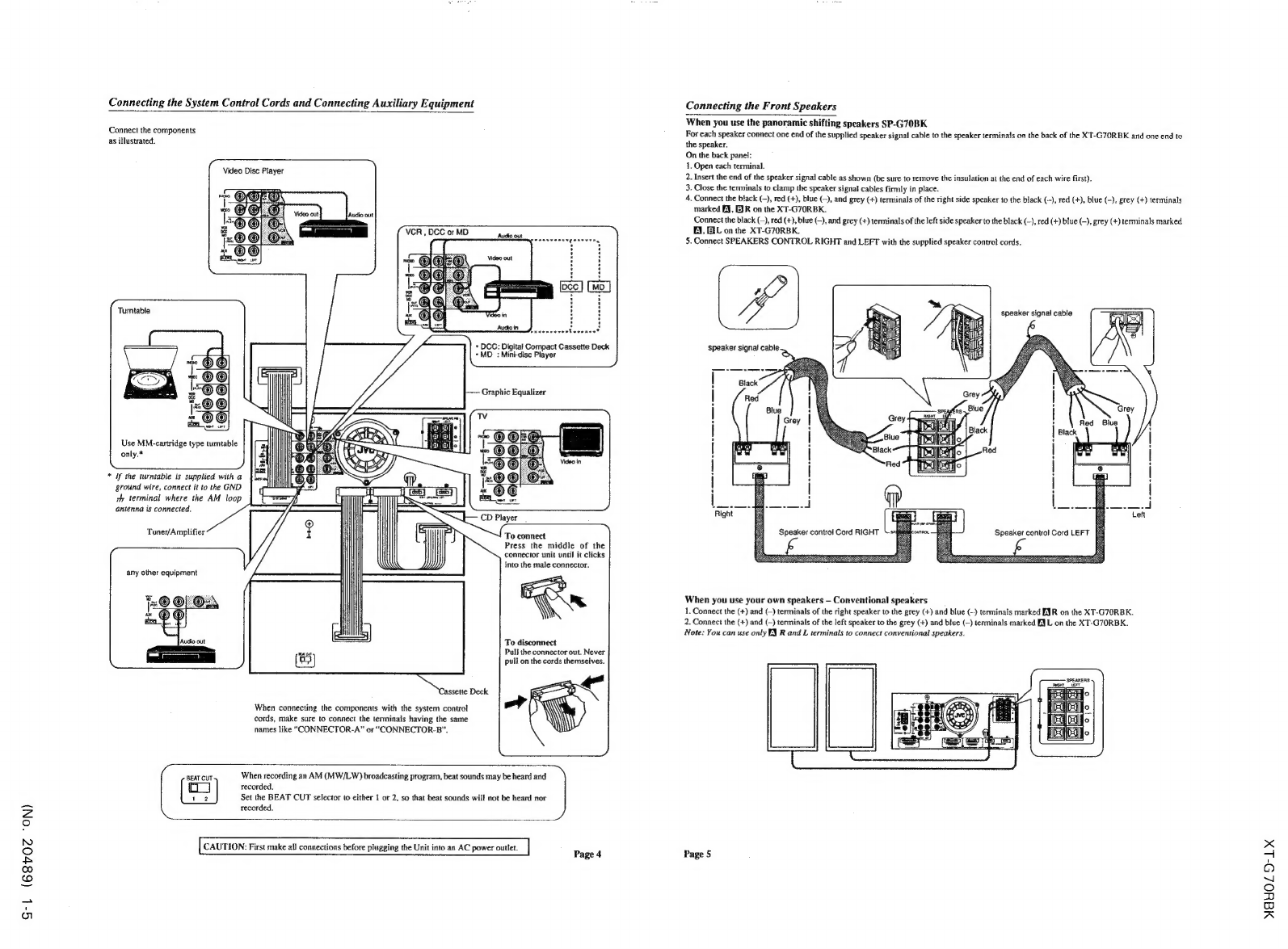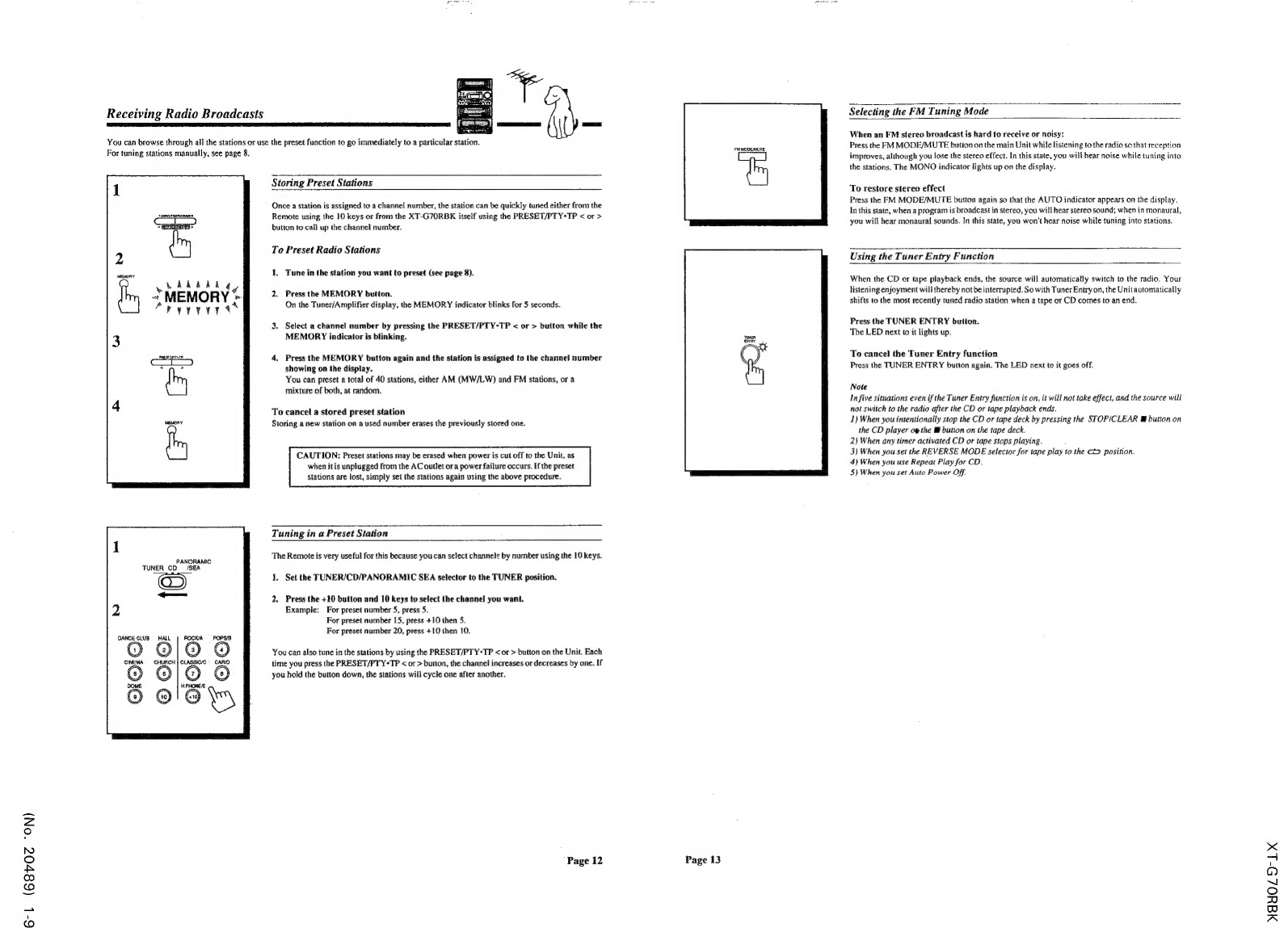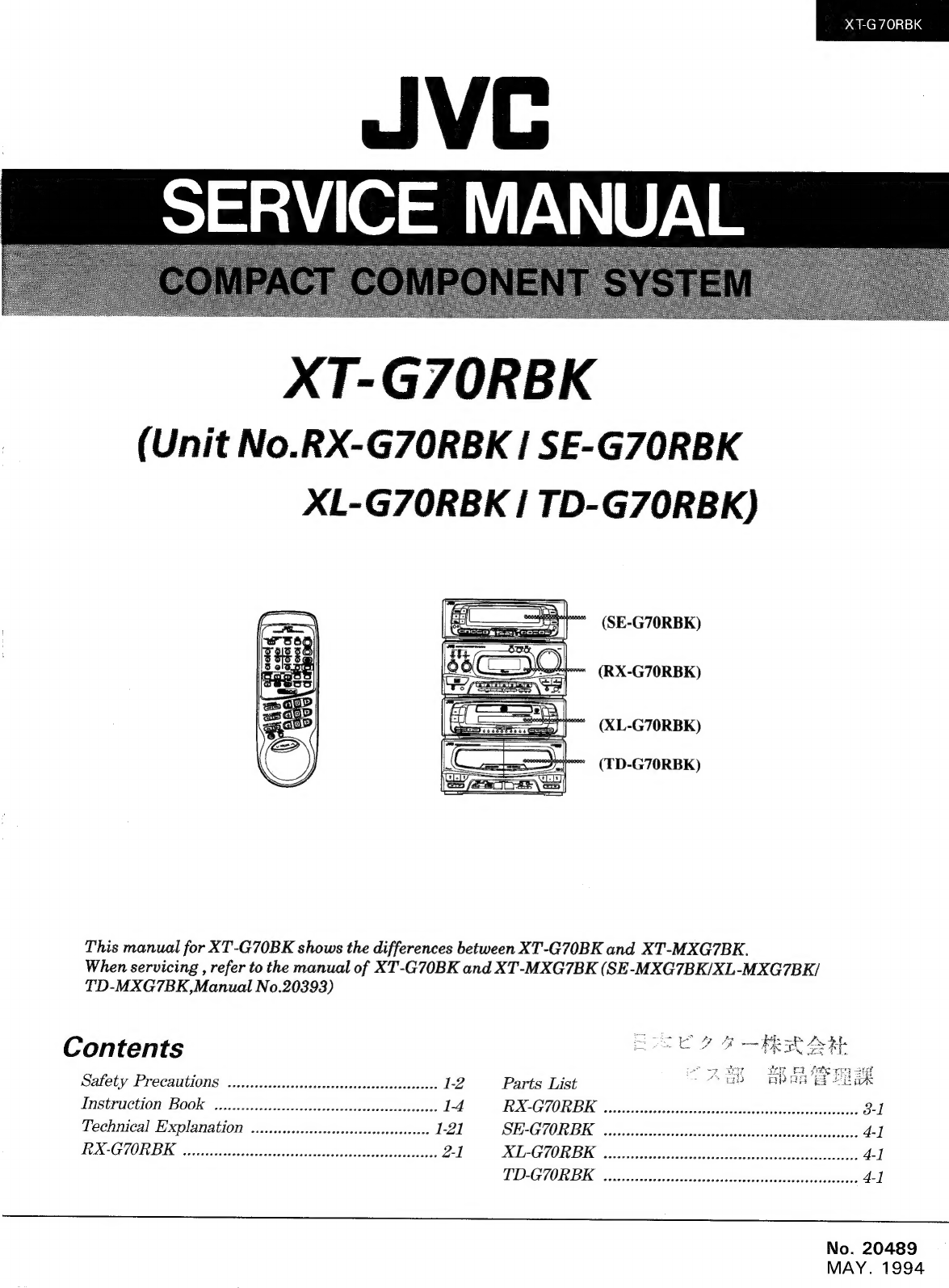
YS
RCWAC)s1=1,¢
XT-G7ORBK
(Unit
No.RX-G70ORBK
|
SE-G70RBK
XL-G7ORBK
I
TD-G70RBK)
=
(SE-G70RBK)
Te
Qo
(RX-G70RBK)
5
2
——-:
(XL-G70RBK)
.
r=
(TD-G70RBK)
This
manual
for
XT-G70BK
shows
the
differences
between
XT-G70BK
and
XT-MXG7BK.
When
servicing
,
refer
to
the
manual
of
XT-G70BK
and
XT-MXG7BK
(SE-MXG7BK/XL-MXG7BK/
TD-MXG7BK,Manual
No.20393)
Contents
ROSE
Y&R
OE
Safety
Precautions
..icccccccccccsescsccssccssscessseserscesscess
12
Parts
List
ub
ARE
:
INSEPUCTION,
BOOK.
weis
bite
cticis
sss
vssoeea
isd
aeseriale?
1-4
XAG
OTIC
ss
aifav
taste
aschcbssidetindey
savelvinacdbiecaiece
3-1
Technical
Explanation
...ccccccseccesesssesesesessescsssrsees
1-2]
POPUP
OTIS
sit
fob
pitta
tad
asaa
eae
S
Vaess
ay
tyalsissawbotibe
4-]
TEMG
SOT
DIC
warainates
ts
isocaathsansibassaccdunlemecacaeesitotetts
2-1
XE-GORBE
weeeescssscsssessscssesceesssssesesassscssssocsererses
4-1
DDIAGIOLDNG
«os
crastrcsitcanal
nein
ists
vices
sass
4-1
No.
20489
MAY.
1994