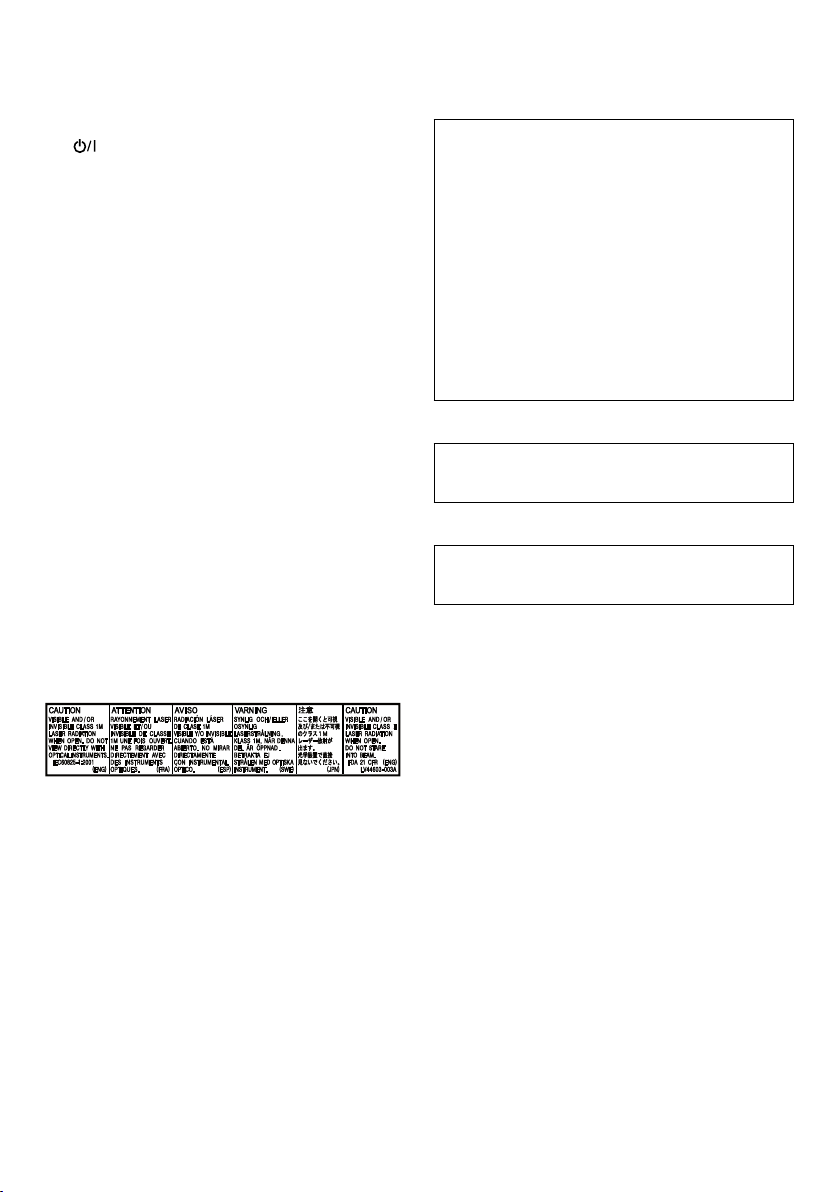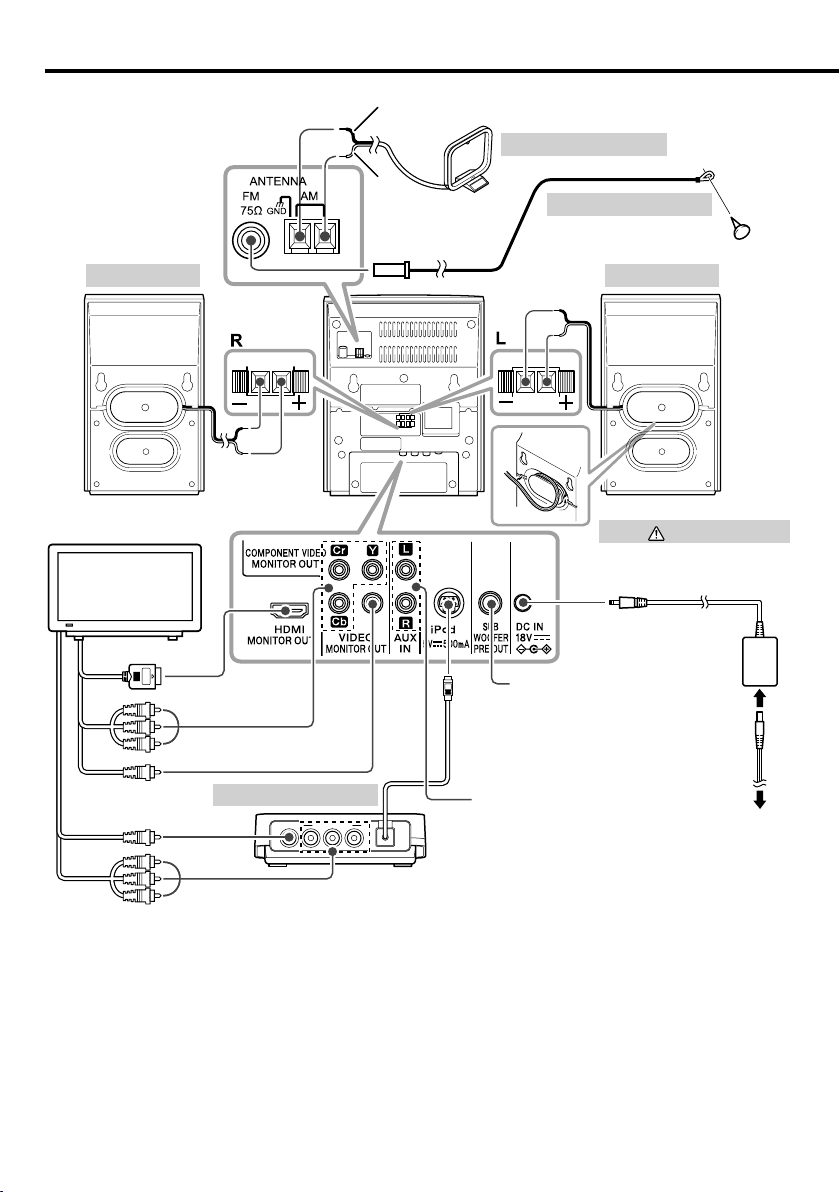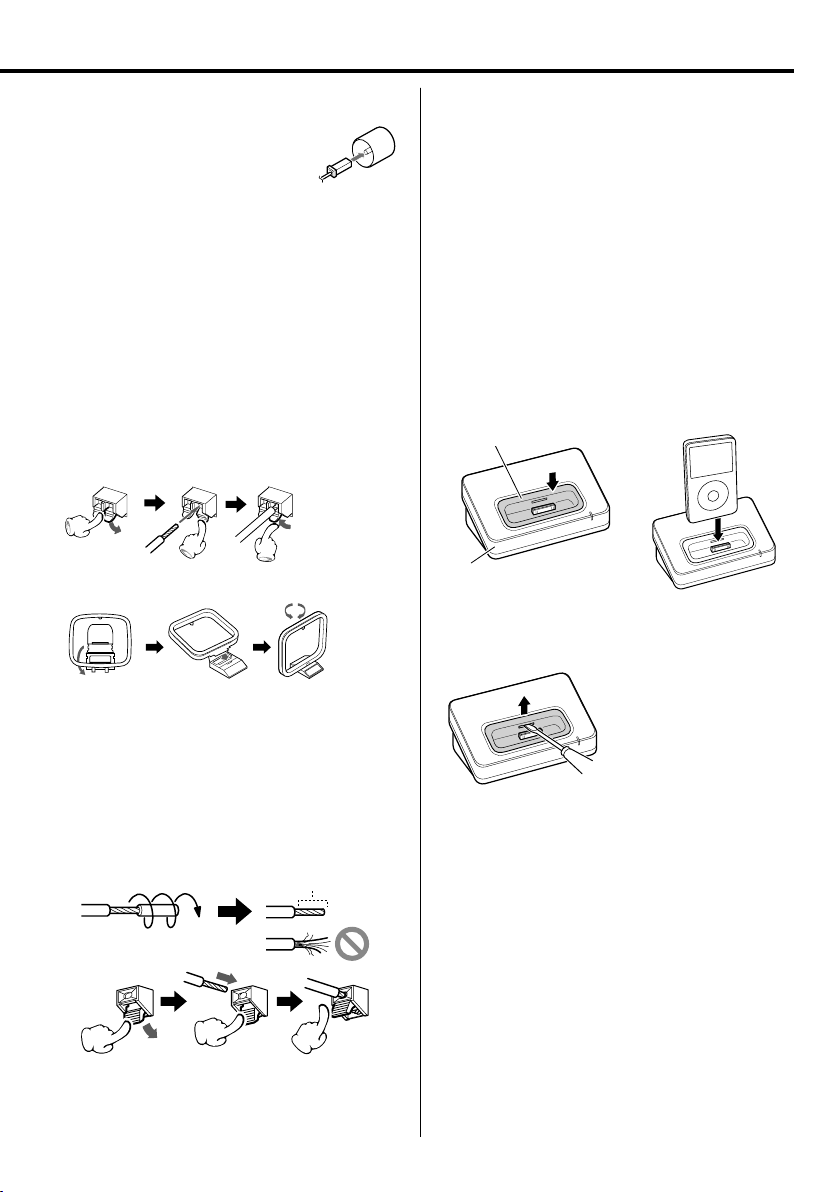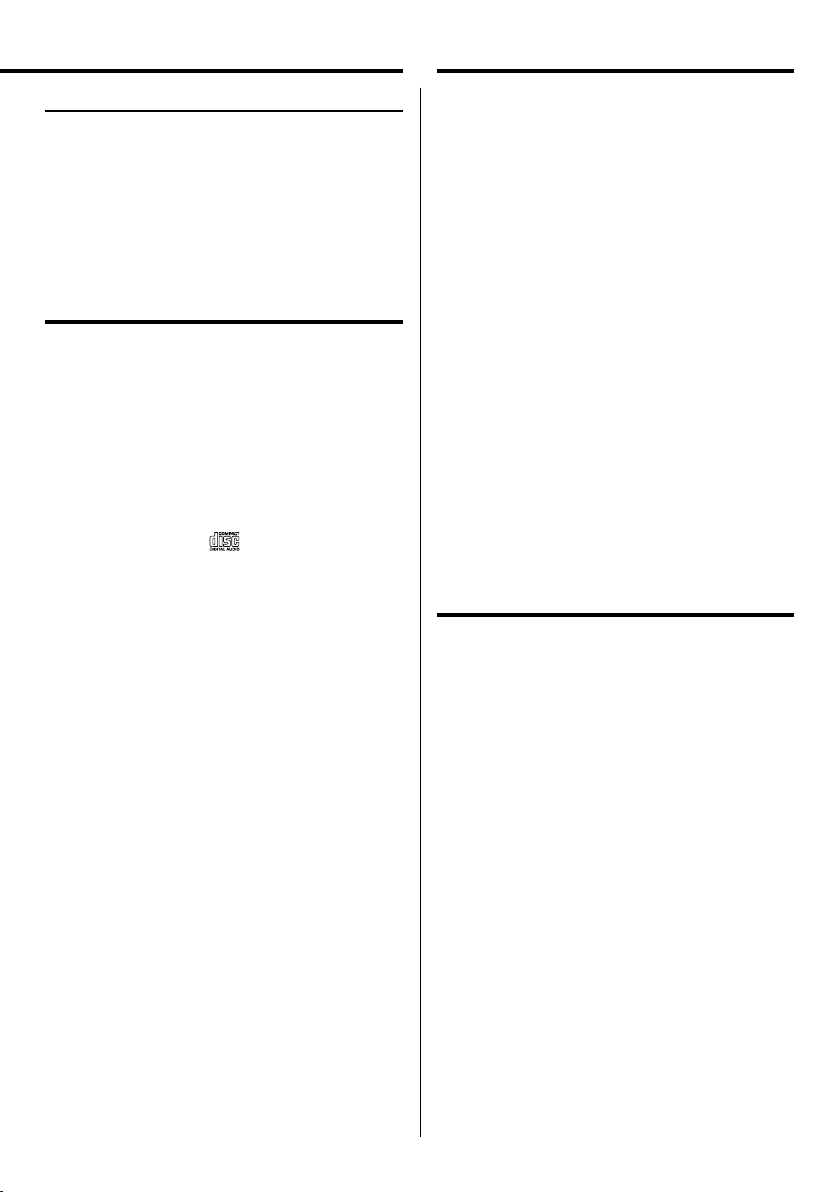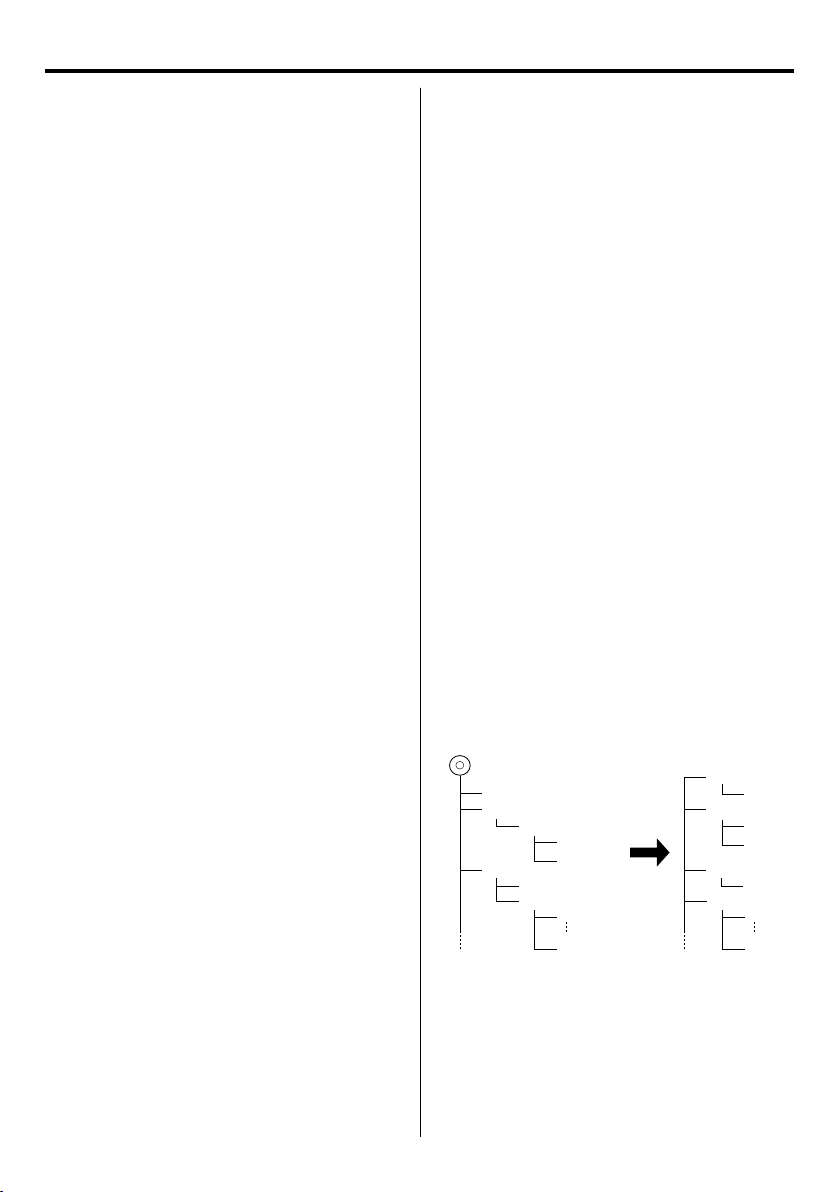4
Contents
Unpacking
Unpack the unit carefully and make sure that all
accessories are present.
FM indoor antenna..............................................................................(1)
AM loop antenna..................................................................................(1)
Dock for iPod...........................................................................................(1)
Remote control unit
with a built-in button battery (RM-SUXLS5V)...........(1)
AC adapter (AA-R1808).....................................................................(1)
Power cord................................................................................................(1)
AC plug adapter
(not supplied for Middle East and Thailand) .............(1)
If any accessories are missing, or if the unit is damaged of falls
to operate, notify your dealer immediately. If your unit was
shipped to you directly, notify your shipper immediately. JVC
recommends that you retain the original carton and packing
materials in case you need to move or ship the unit in the
future.
Keep this manual handy for future reference.
Before use .......................................................4
Contents ...........................................................................................4
Unpacking ....................................................................................... 4
Preparing the remote control unit ...................................5
Connections ....................................................6
Disc information .............................................8
Handling discs...............................................................................9
About USB device.......................................................................9
Supported iPod ...........................................................................9
About MP3 and WMA............................................................ 10
About Video le......................................................................... 11
About Picture le...................................................................... 11
About SD card............................................................................ 11
Component names and functions...............12
Basic function ...............................................14
Switching the system on..................................................... 14
Switching the system to standby mode.................... 14
Volume control .......................................................................... 14
Sound control............................................................................. 14
Headphones................................................................................ 14
Using the DVD/USB device/SD card ............15
Preparation................................................................................... 15
Playing a DVD/ Video CD.....................................................16
Playing a CD/ audio le/ video le................................ 16
Time Search ................................................................................. 17
File Select....................................................................................... 17
Selecting a desired le by le name............................. 17
Programming chapters/tracks/les .............................. 18
Random play............................................................................... 18
Repeat play................................................................................... 18
Zoom................................................................................................ 19
Changing the display information................................. 19
DVD Setup.....................................................20
Switching the video resolution ....................................... 20
Adjust the settings...................................................................20
Using the iPod ..............................................22
Playing an iPod .......................................................................... 22
Repeat play................................................................................... 22
Random play............................................................................... 22
iPod Video Output ................................................................... 22
Using the D.AUDIO .......................................23
Playback of Digital Audio Player...................................... 23
Using the AUX ..............................................23
Playing an external component......................................23
Using the radio .............................................24
To select the AM tuner interval spacing .................... 24
Tuning in radio stations........................................................24
Auto preset................................................................................... 24
Manual preset............................................................................. 24
Tuning to a preset radio station...................................... 24
Using Radio Data System.................................................... 25
Changing the Radio Data System display
information .......................................................................... 25
Tuning by Program Type (PTY search).........................25
Clock/timer operation..................................26
Clock setting................................................................................ 26
Timer setting ............................................................................... 26
To activate/deactivate the timer.....................................27
Sleep timer setting.................................................................. 27
System setup.................................................27
Adjusting the display brightness (BACKLIGHT)..... 27
Adjusting the display contrast (CONTRAST)............27
Setting Auto Power Save (A.P.S.)...................................... 28
In case of diculty........................................28
General information.....................................30
Maintenance ............................................................................... 30
To install this unit and/or speakers on a wall.......... 30
Specications................................................31
Before use
Thank you for purchasing a JVC product. Please read all instructions carefully before operation, to ensure your
complete understanding and to obtain the best possible performance from the System.
EN_UX-LS5V[US_UG].indd 4EN_UX-LS5V[US_UG].indd 4 10.4.2 11:06:15 AM10.4.2 11:06:15 AM