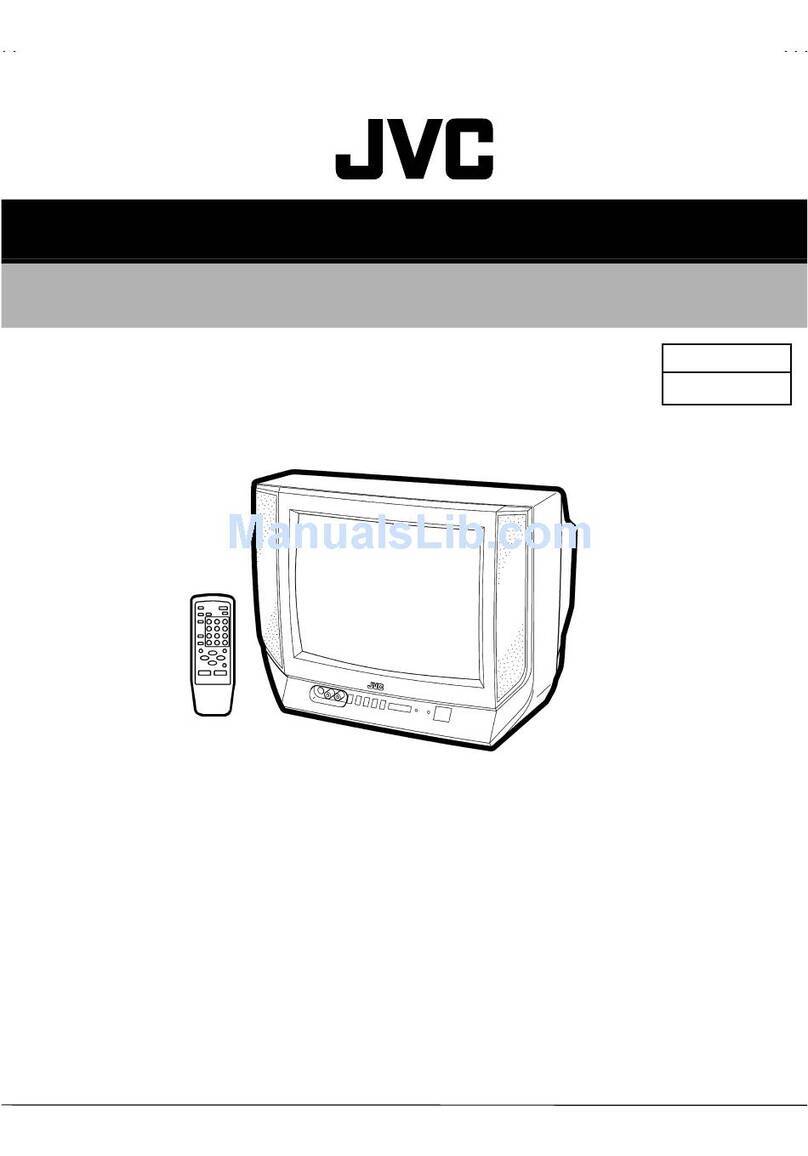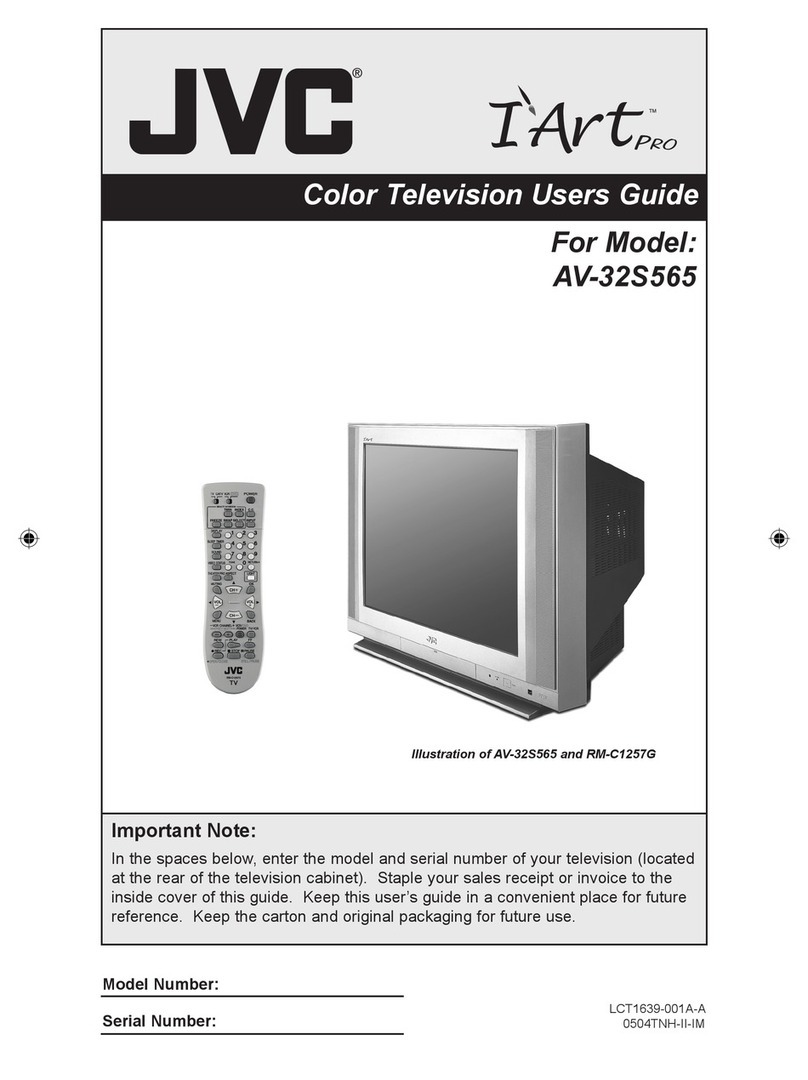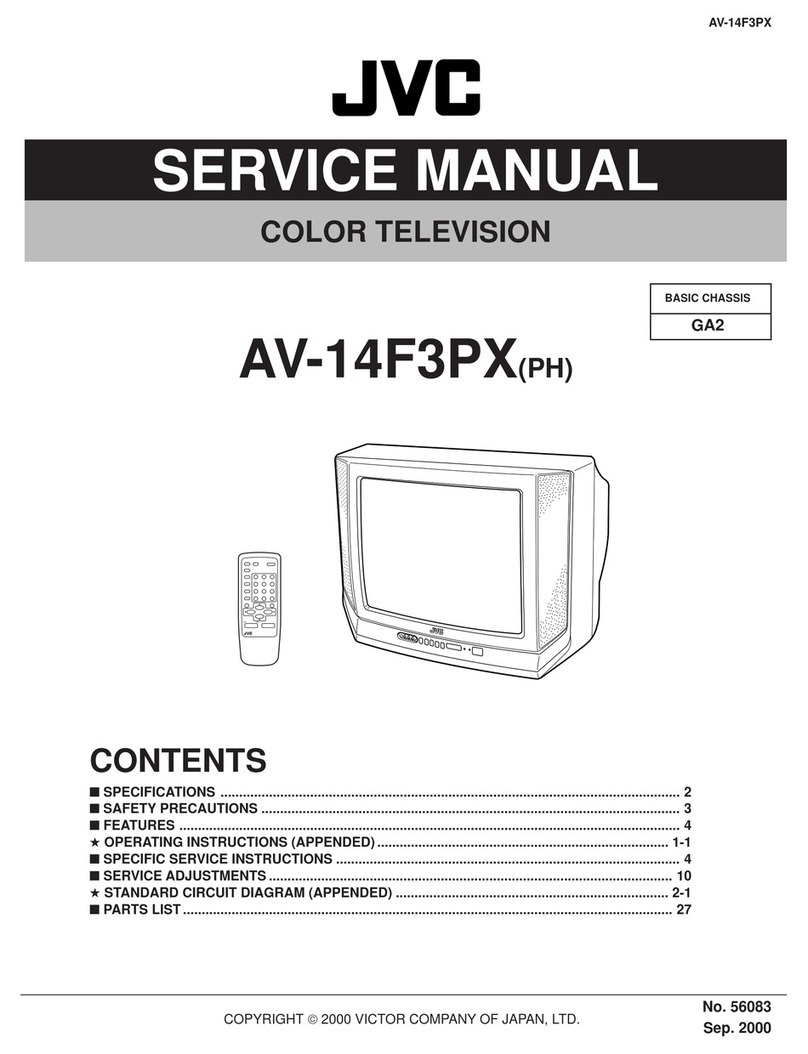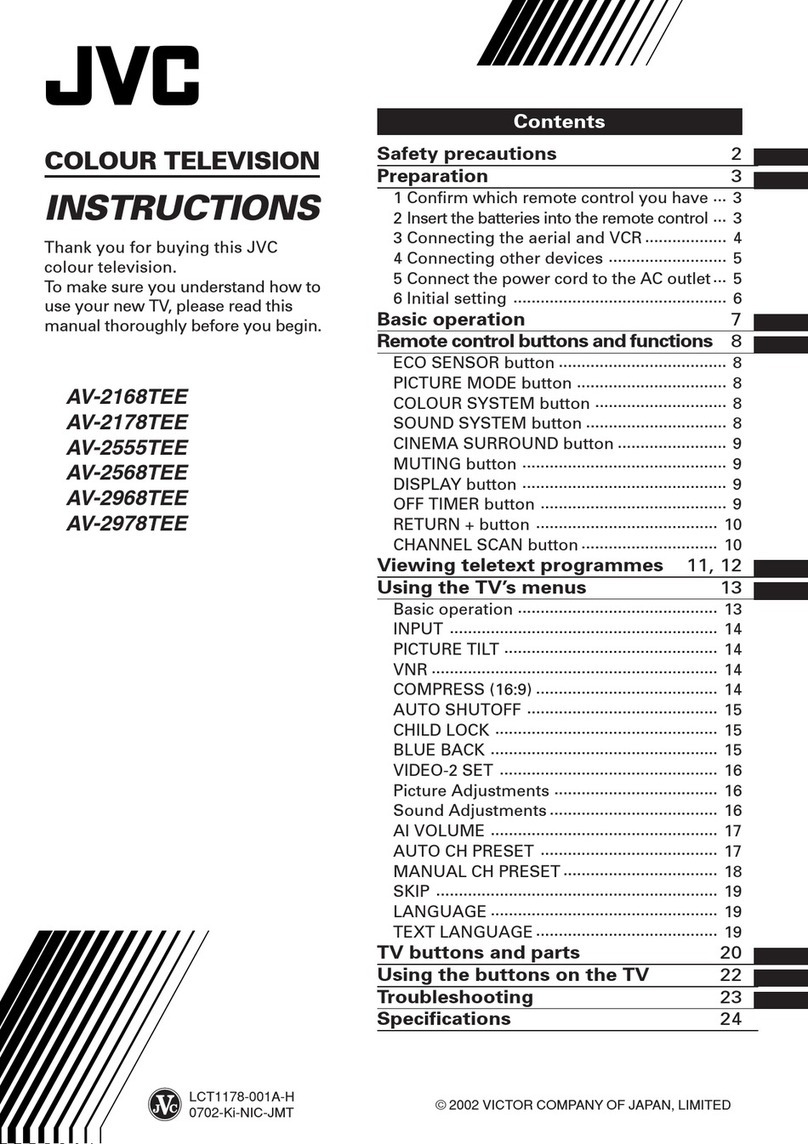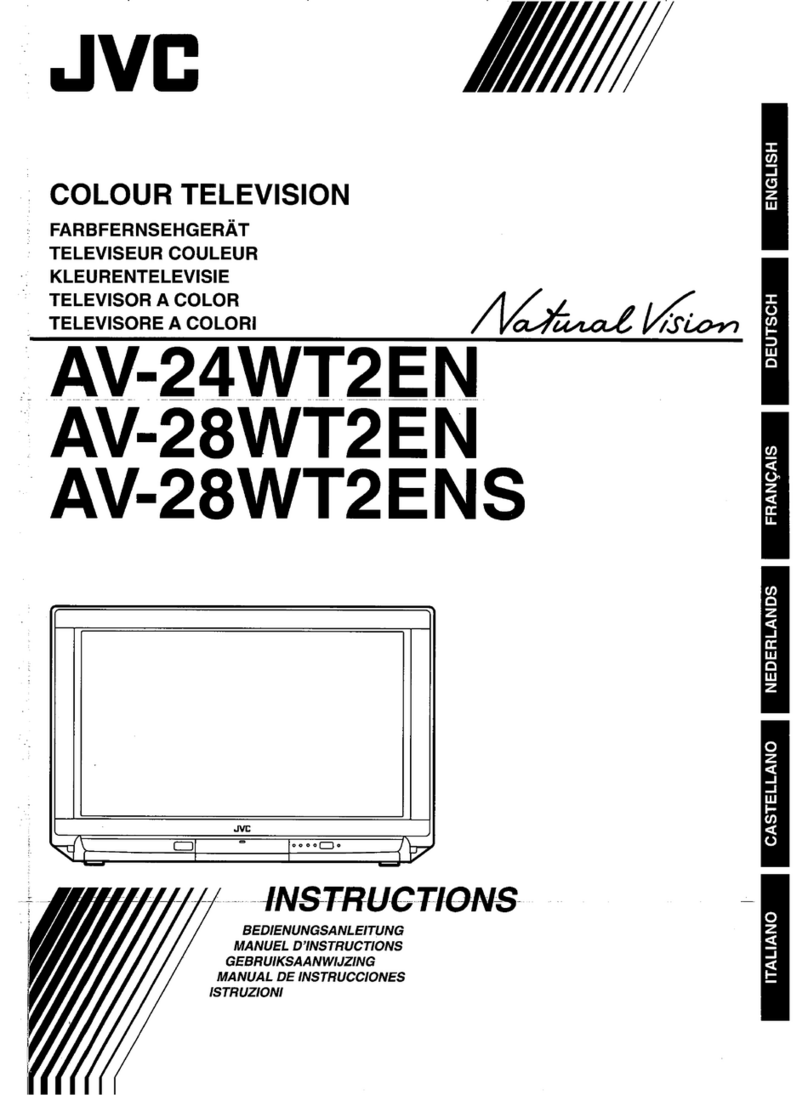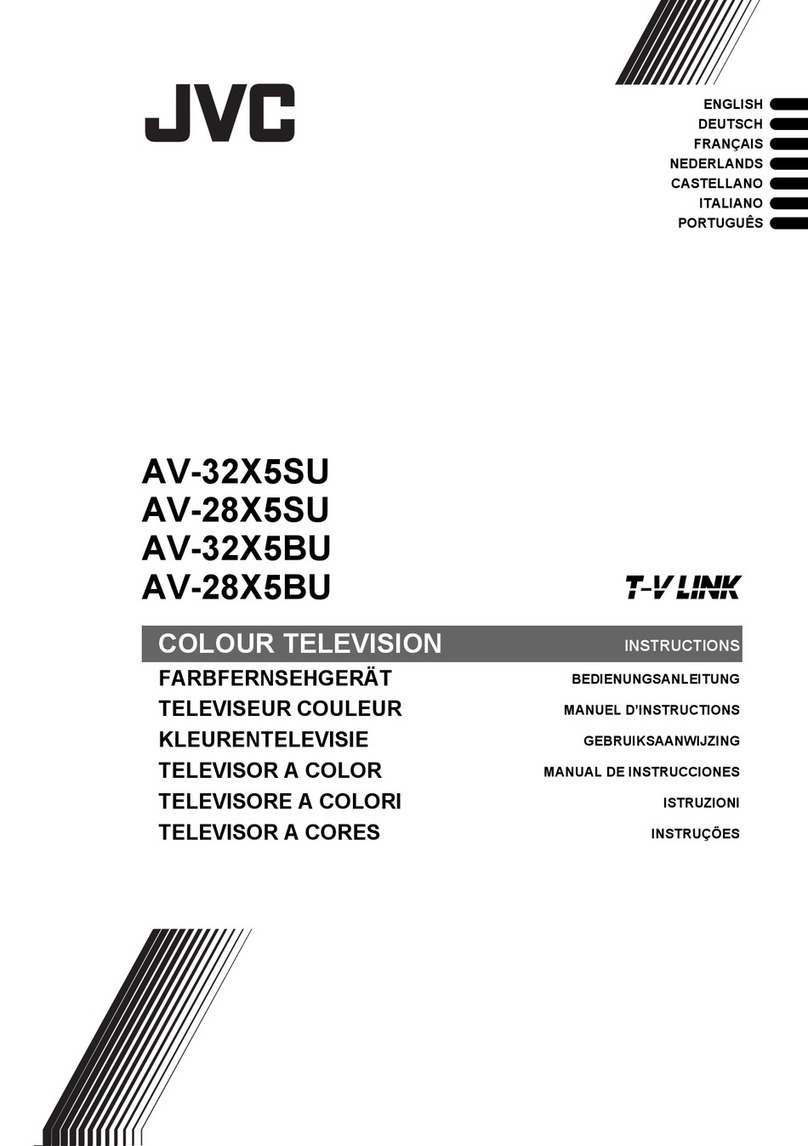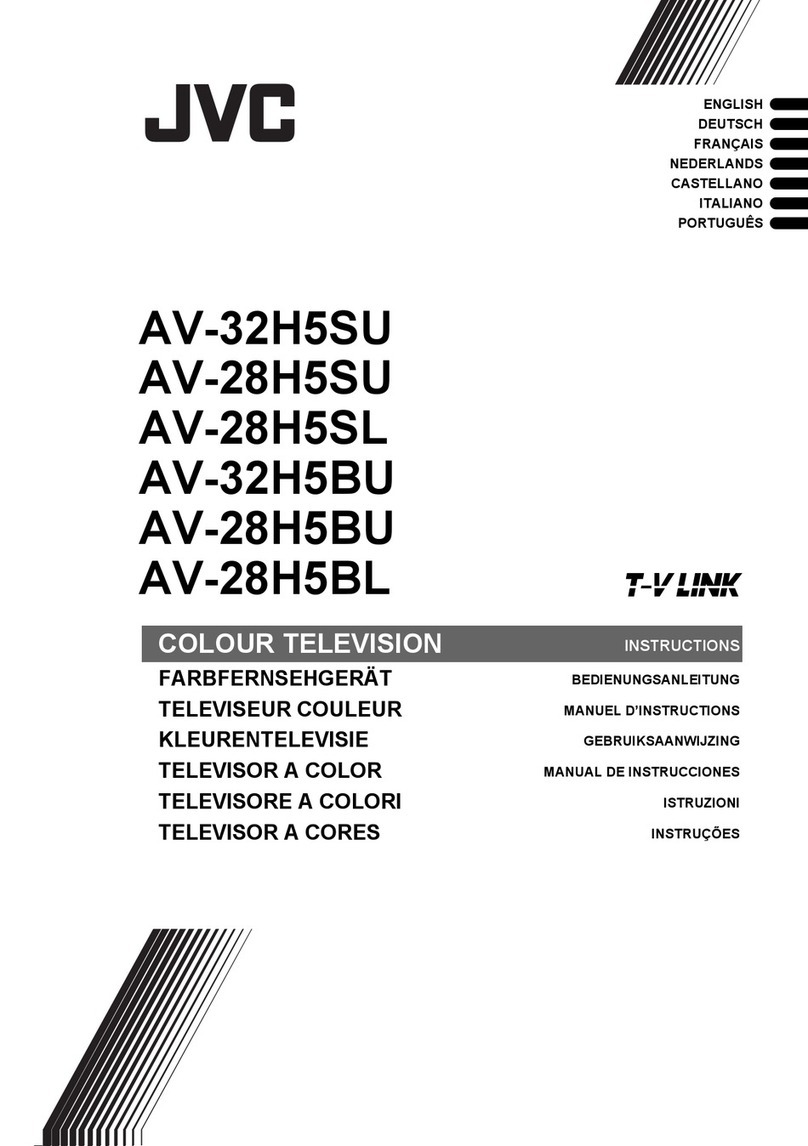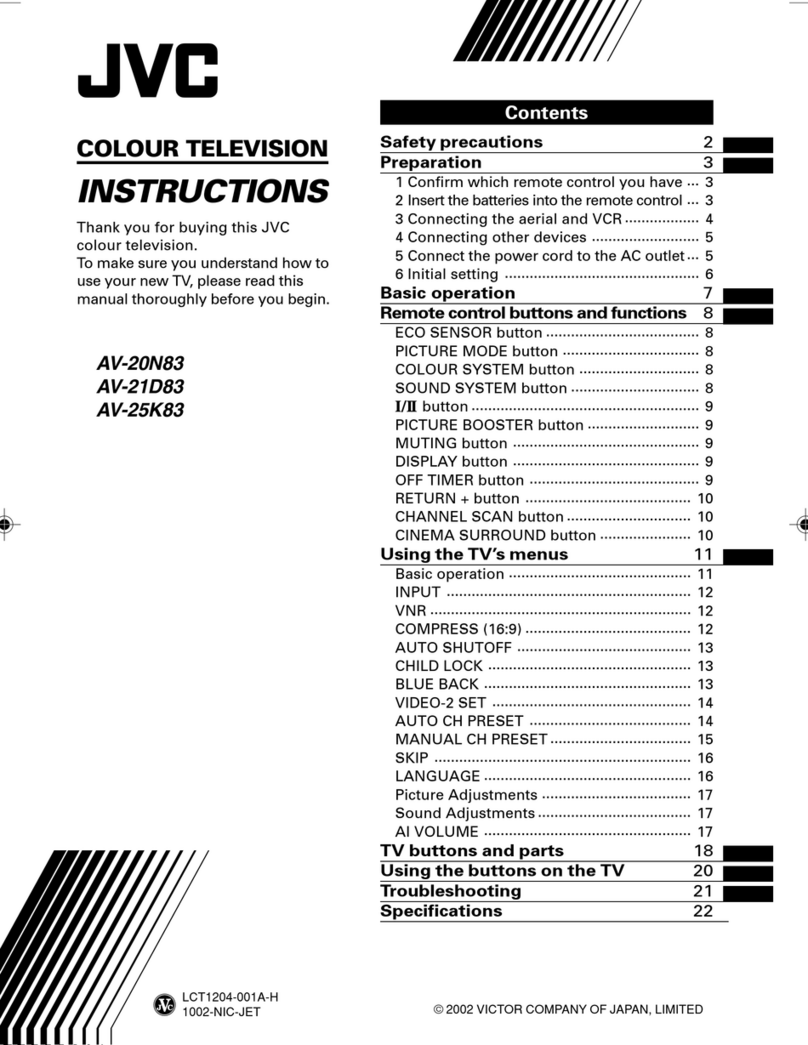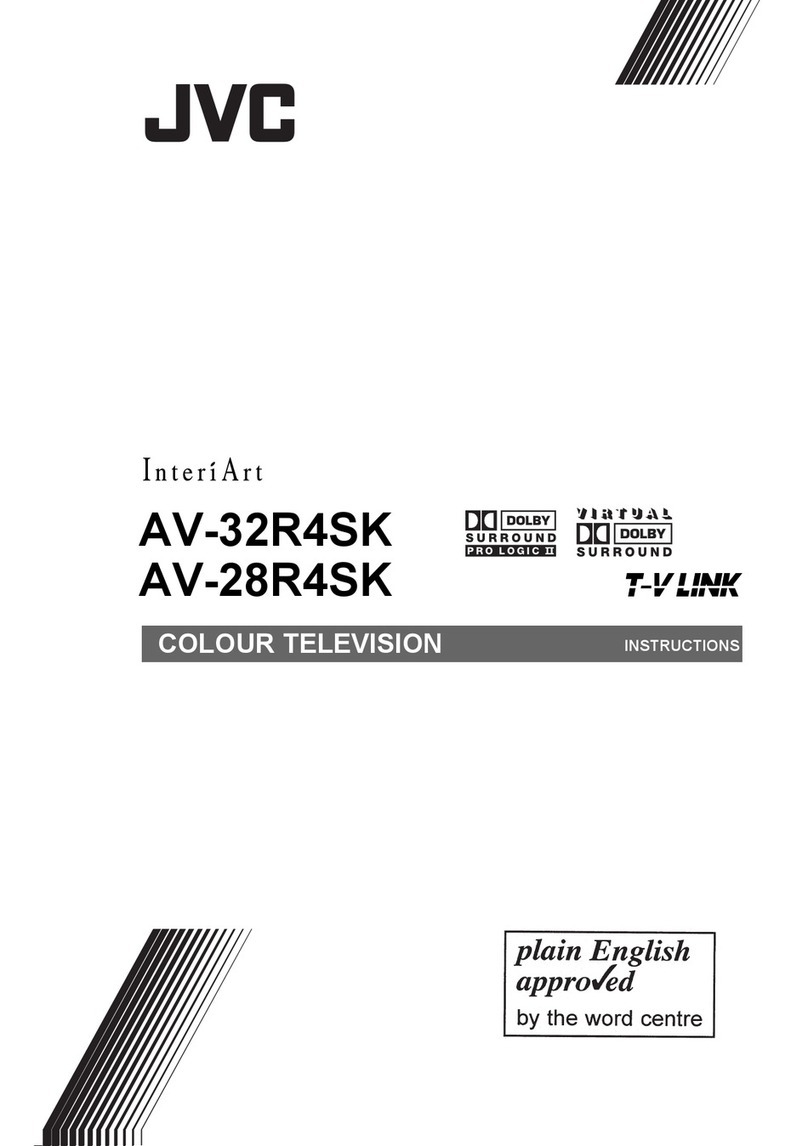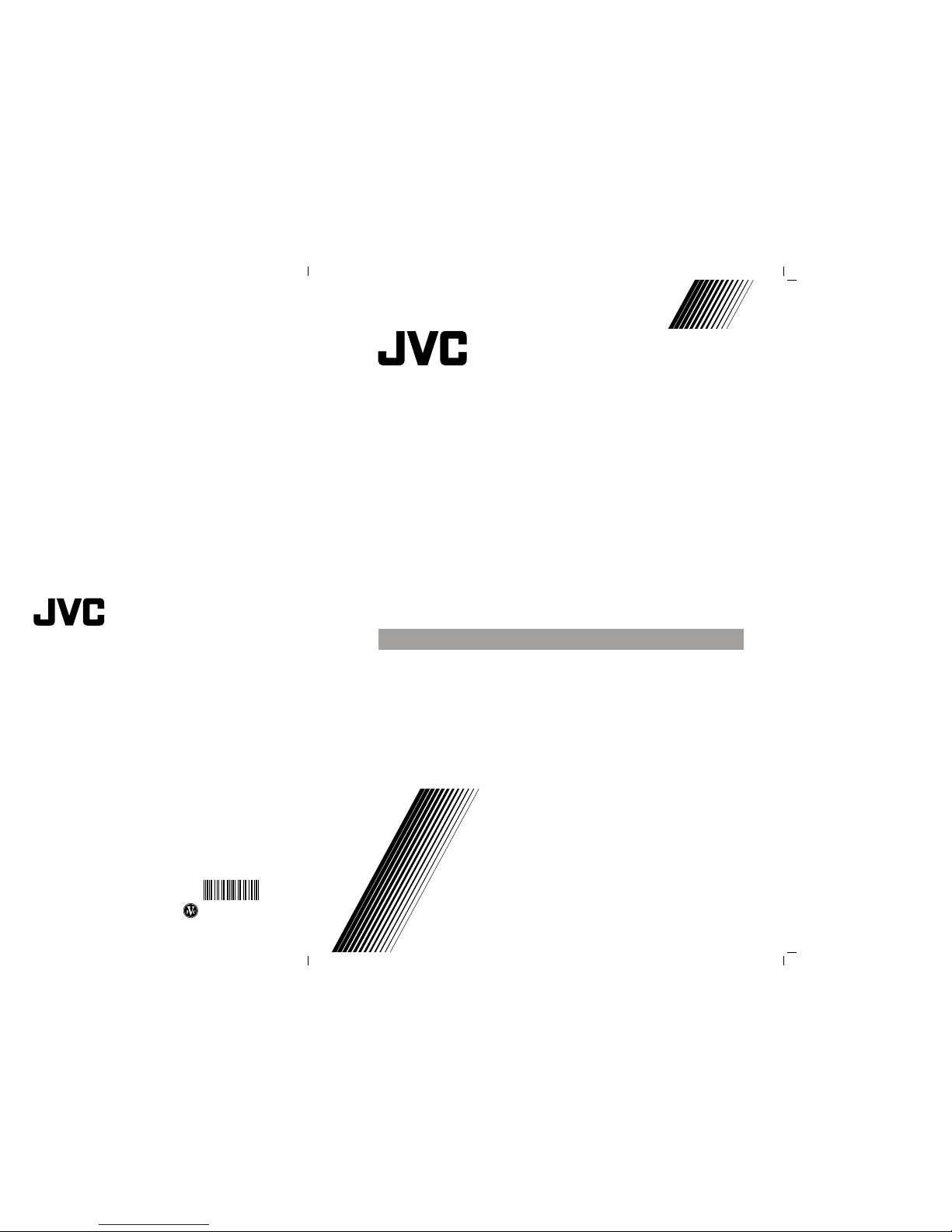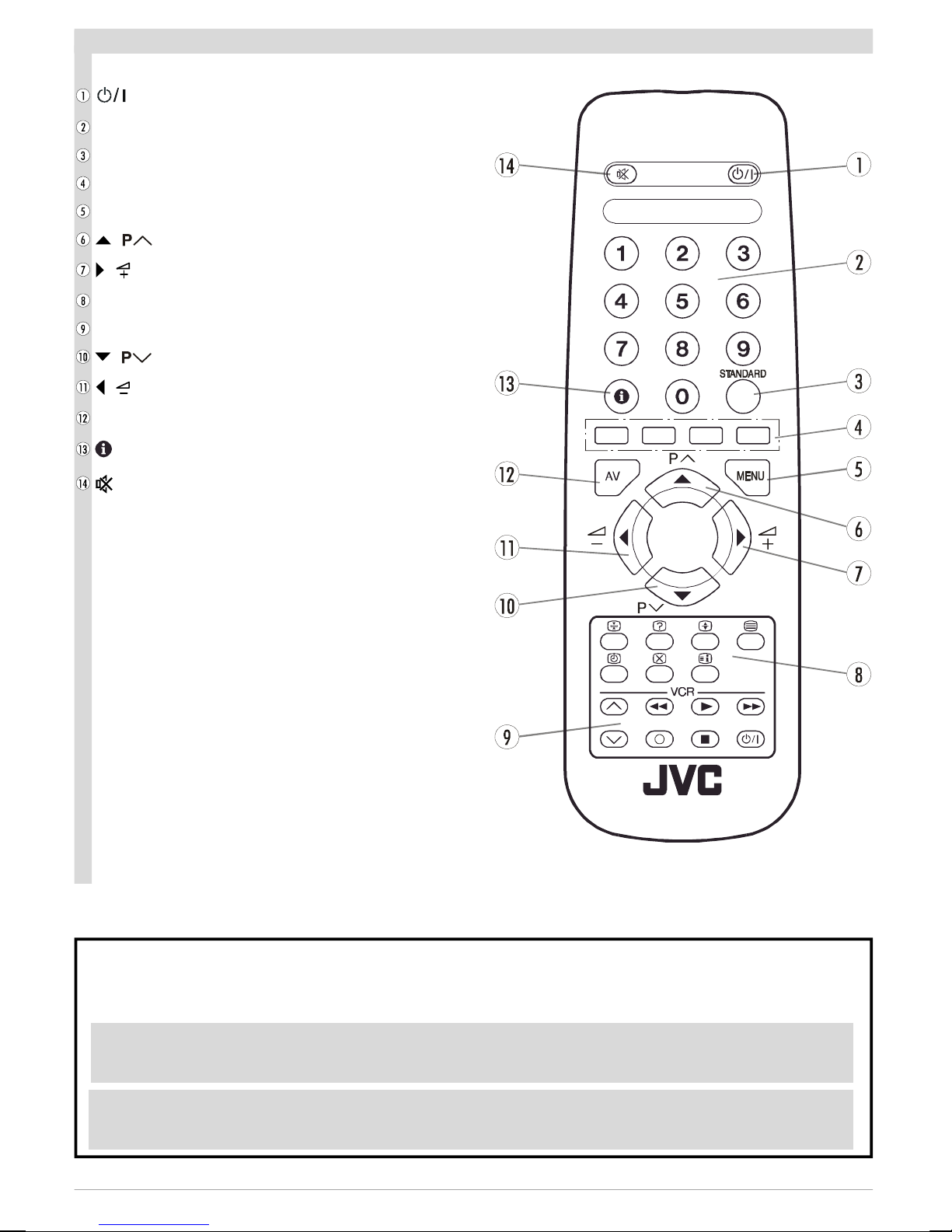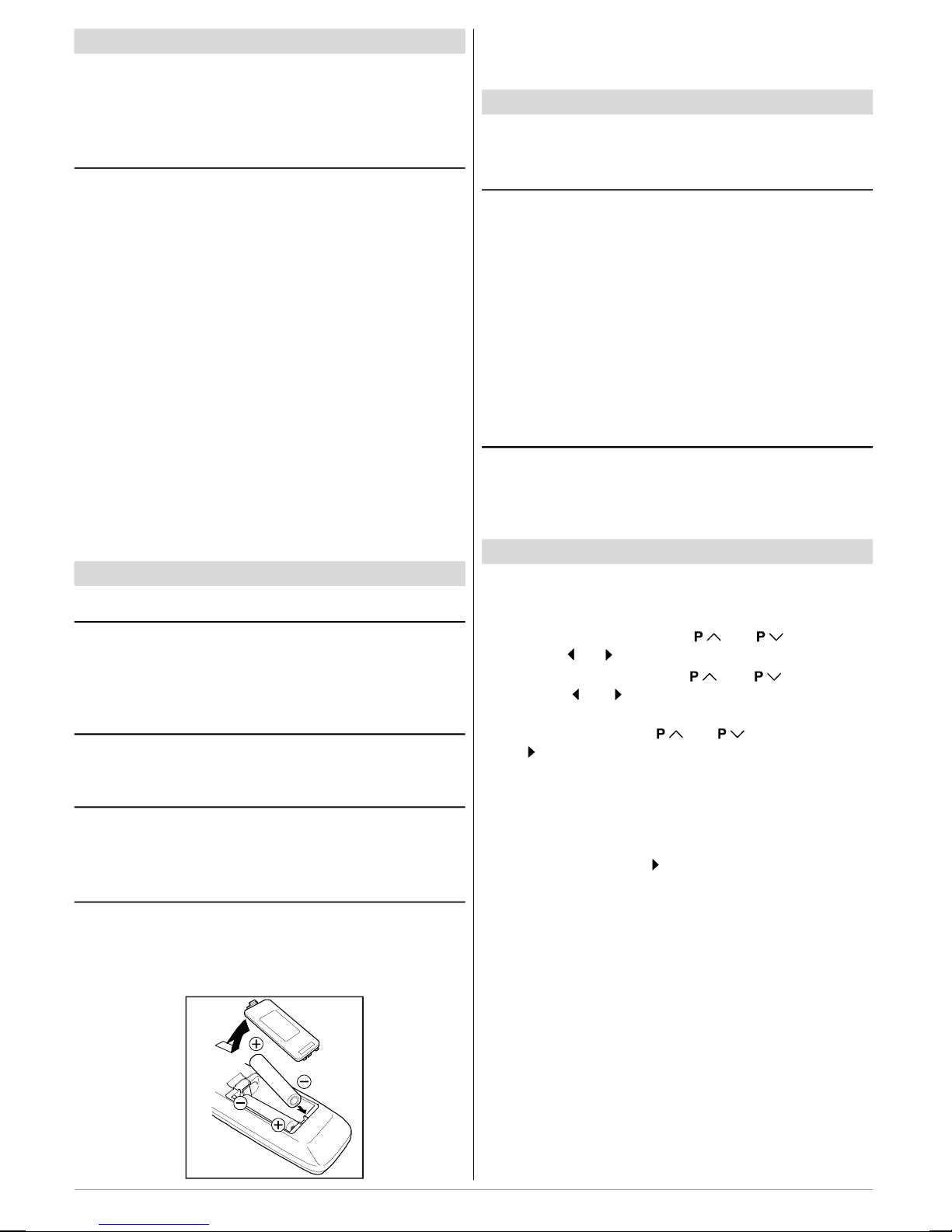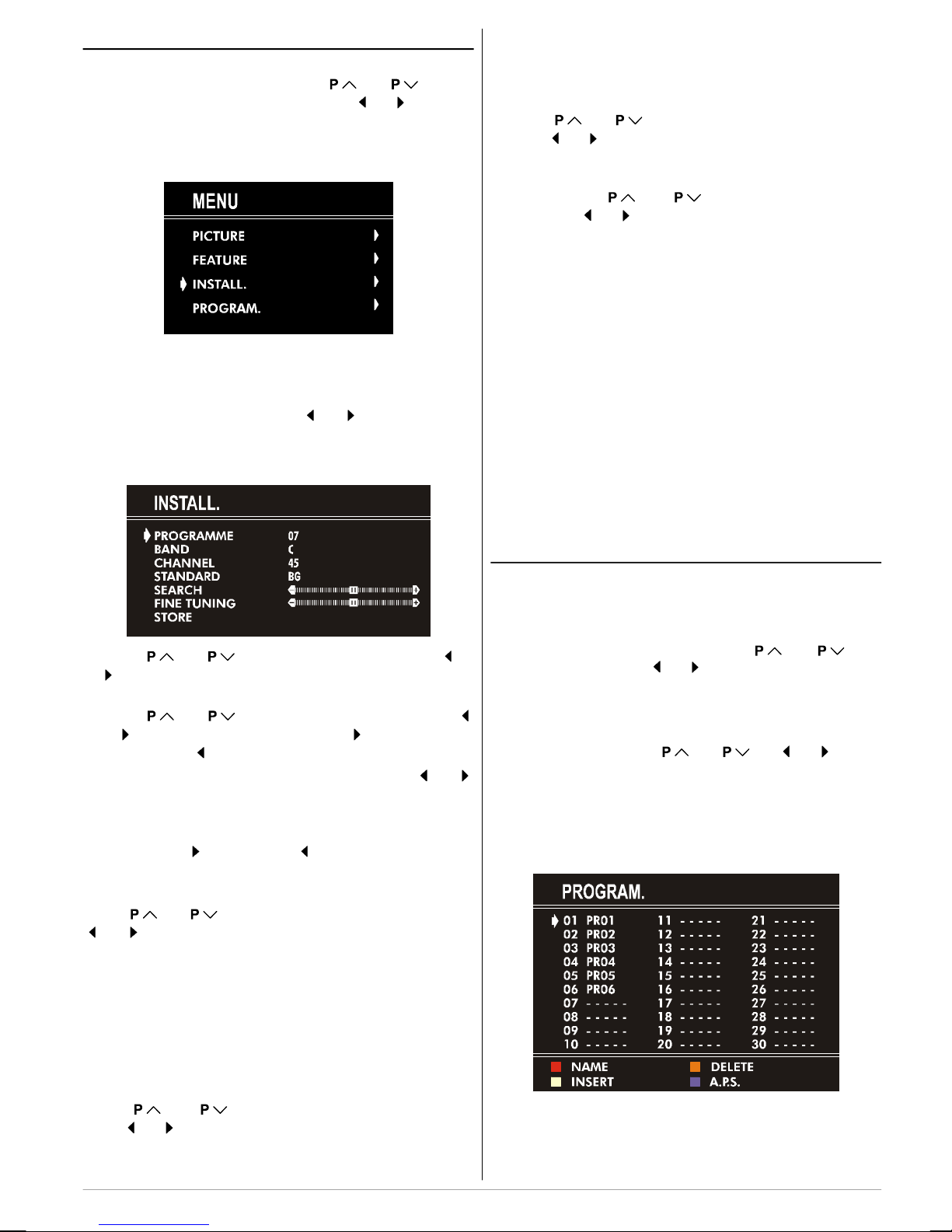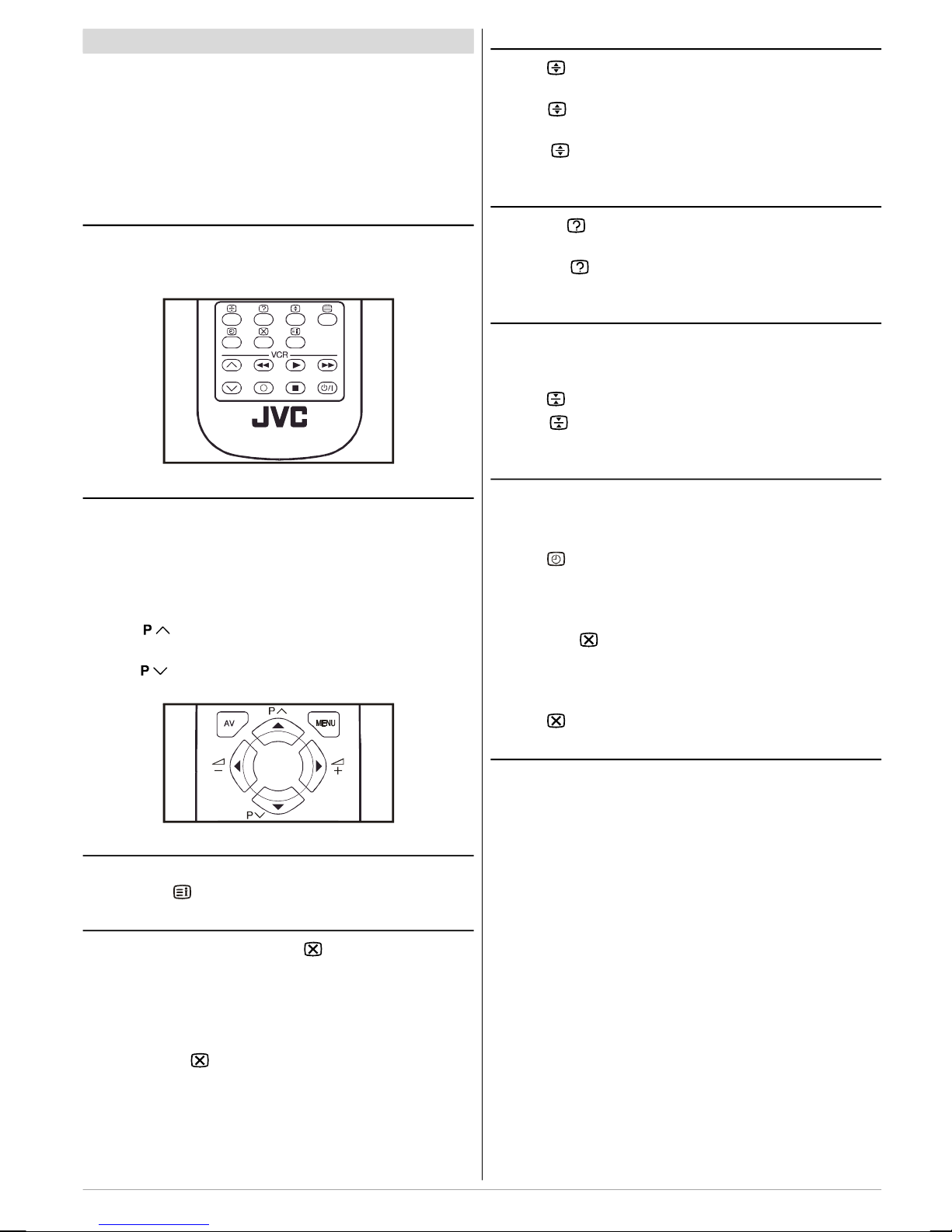ENGLISH - 1-
SafetyPrecautions
1. Power Source
The receiver should be operated only from a 220-240V AC,
50 Hz. outlet. Ensure you select the correct voltage setting
for your convenience.
2. Power Cord
The power supply cord should be placed so that they are not
likely to be walked on or pinched by items placed upon them
or against them. Pay particular attention to cord where they
enter the plug, power outlet, and the point where they exit
from thereceiver.
3. Moisture and Water
Do not use this equipment in a humid and damp place (avoid
the bathroom, the sink in the kitchen, and near the washing
machine). Do not expose this equipment to rain or water and
do not place objects filled with liquids on it as this may be
dangerous.
4. Cleaning
Before cleaning, unplug the receiver from the main supply
outlet. Do not use liquid or aerosol cleaners. Use with soft
and drycloth.
5. Ventilation
Theslots andopenings on thereceiver are intendedfor venti-
lationand to ensurereliableoperation.Toprevent overheating,
these openings must not beblocked or coveredinanyway.
6. Lightning
In case of storm andlightning or when going onholiday, dis-
connect the power cordfrom the wall outlet.
7. Replacement Part
When replacement parts are required, be sure the service
technician has used replacement parts which are specified
by the manufacturer or have the same specifications as the
originalone. Unauthorized substitutions may result in fire,
electrical shock, or other hazards.
8. Servicing
Please refer all servicing to qualified personnel. Do not re-
movecover as this mayresult inelectric shock.
9. Flame sources
Donot placenaked flamesources on the apparatus.
10.Stand-By
DonotleaveyourTVstand-byoroperatingconditionwhenyou
leaveyourhouse.
Warning!
Anyintervention contraryto regulations,inparticular,any
modification of high voltage or areplacement of the picture
tube may lead to an increased concentration of x-rays. Any
television modified inthis way no longer complies with license
and must not be operated.
Instructionsforwastedisposal:
Packaging and packaging aids are recyclable and should
principallybe recycled.Packaging materials, suchasfoil
bag, must bekept away fromchildren.
Contents
SafetyPrecautions..................................................1
Remote Control Buttons.........................................2
Control Panel Buttons............................................3
Antenna Connections.............................................3
Preparation..............................................................4
Features...........................................................................4
Before Switching on your TV.................................4
Powerconnection.............................................................4
AerialConnections...........................................................4
How toconnect the external equipments..........................4
Insertingbatteriesin theremote controlhandset...............4
Switching the TV ON/OFF.......................................4
Toswitch the TV on..........................................................4
Toswitch theTV off..........................................................4
Initial Settings..........................................................4
Operatingwith theonset buttons......................................5
OperatingwithRemoteControl.........................................5
Menu System...........................................................5
PictureMenu....................................................................5
FeatureMenu...................................................................6
Install.Menu....................................................................7
Program.(Programming)Menu.........................................7
Other Features........................................................8
SoundMute......................................................................8
InformationonScreen.......................................................8
ToDisplay theTime..........................................................8
Standard...........................................................................8
VCRControlButtons........................................................8
Teletext....................................................................9
TooperateTeletext...........................................................9
Toselect apage of Teletext..............................................9
ToSelect IndexPage.......................................................9
Searchingfor ateletextpagewhile watchingTV...............9
ToSelectDouble Height Text............................................9
ToReveal“concealed”Information.....................................9
ToStopAutomaticPage Change......................................9
ToSelect aSubcode Page...............................................9
To exit Teletext.................................................................9
Connect the External Equipments.......................10
ViatheEuroconnector....................................................11
AV-1 SMode..................................................................11
Via the RCA jacks..........................................................11
ViatheANT(aerial) socket.............................................11
TVandVideoRecoder(VCR).........................................11
NTSCPlayback..............................................................11
ConnectingHeadphones.................................................11
Tips.........................................................................11
Specifications........................................................12
01-ENG&DK-AK30-AV-20&21RM4SE-50052496.p6522.09.2004, 08:321