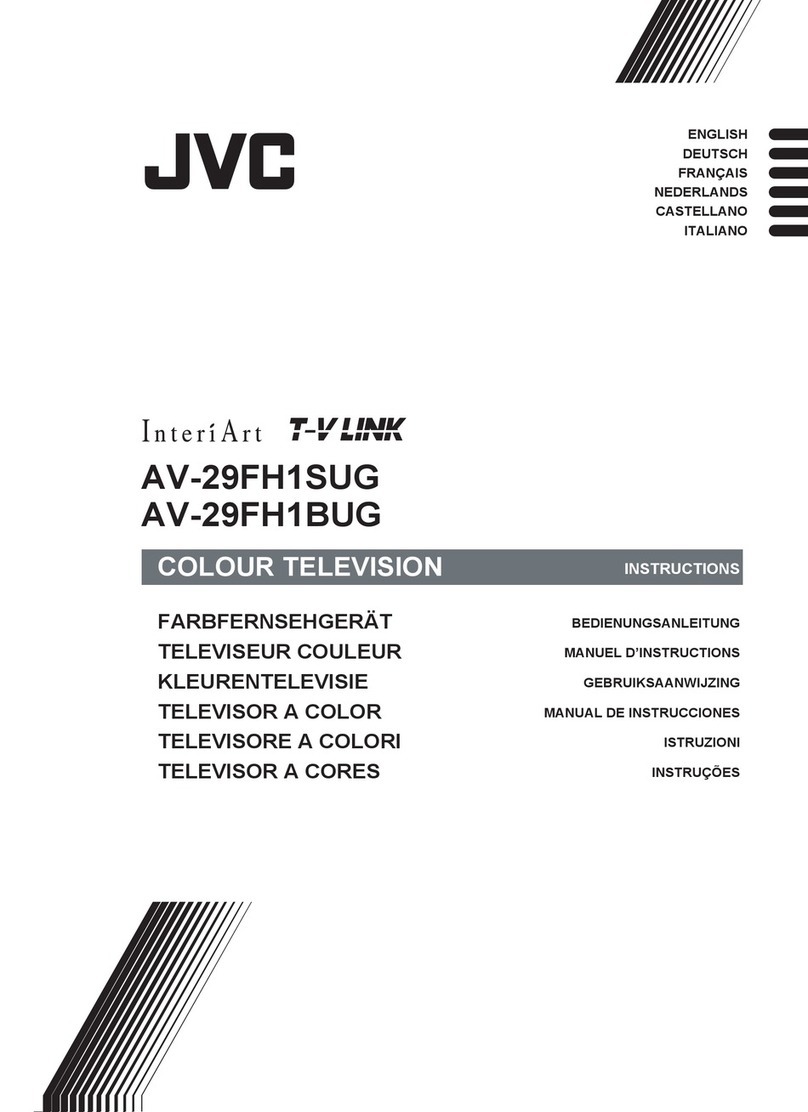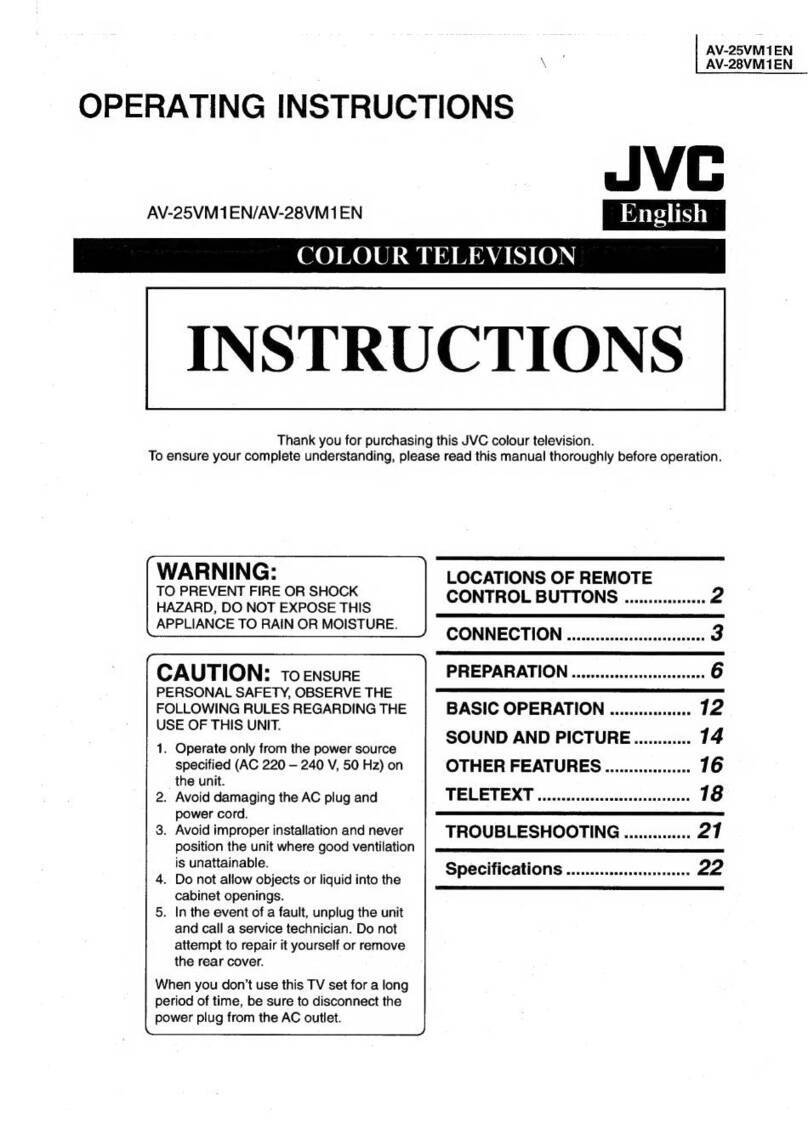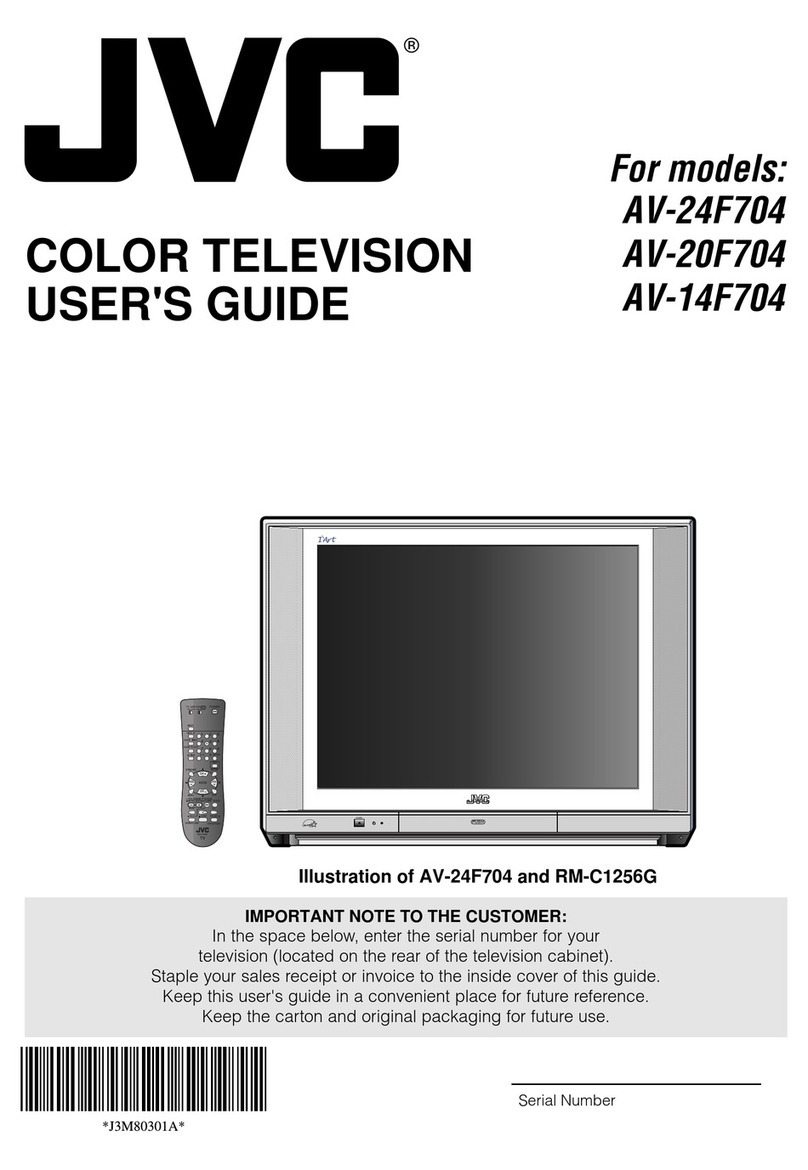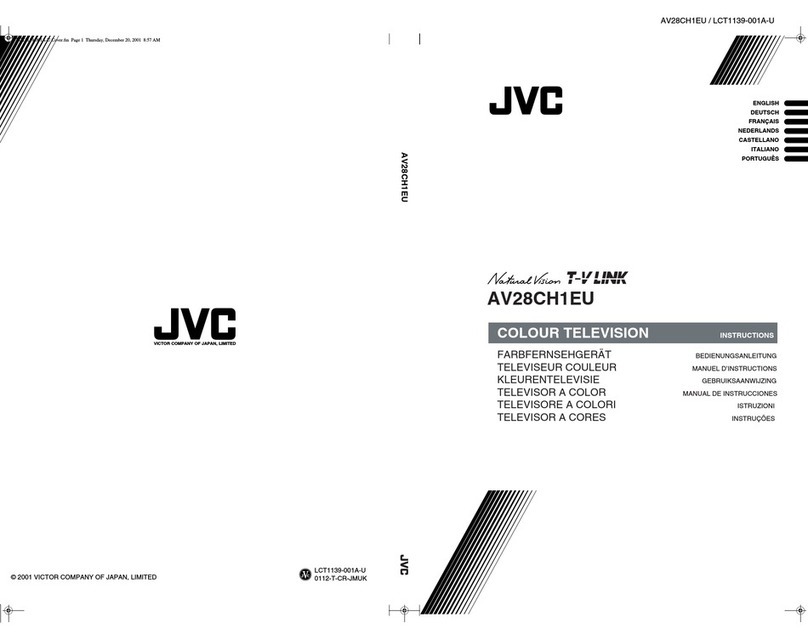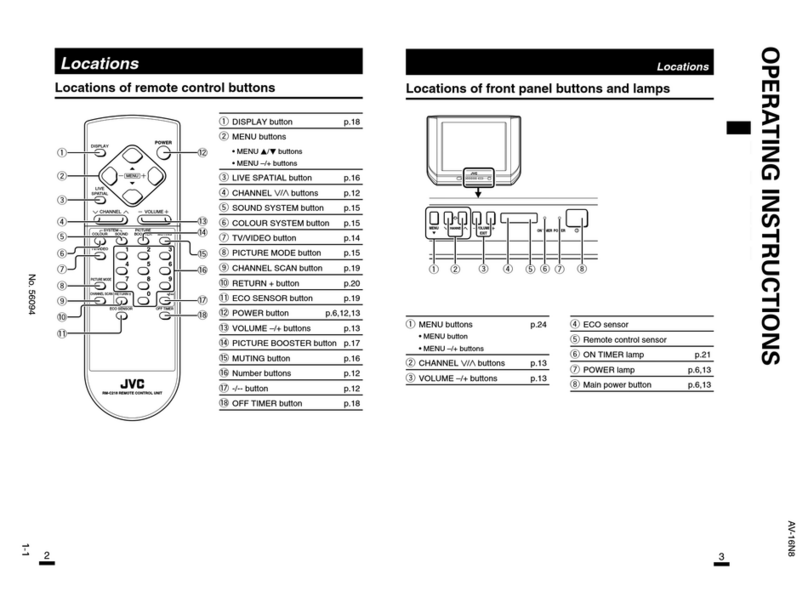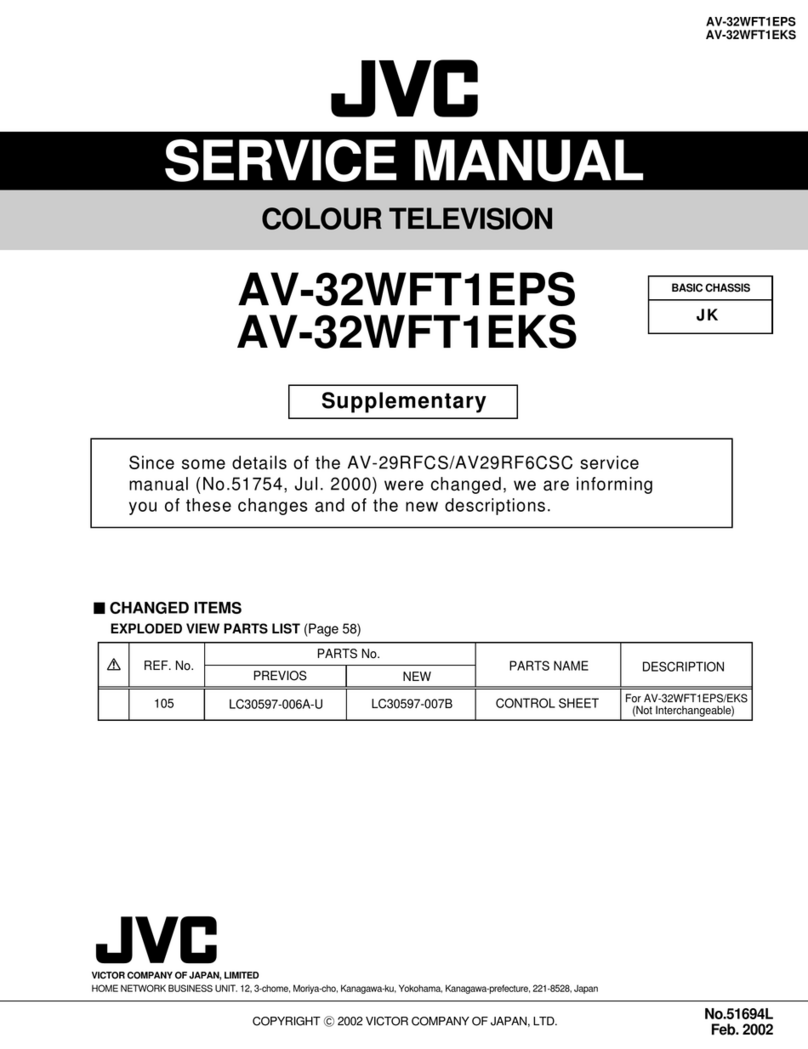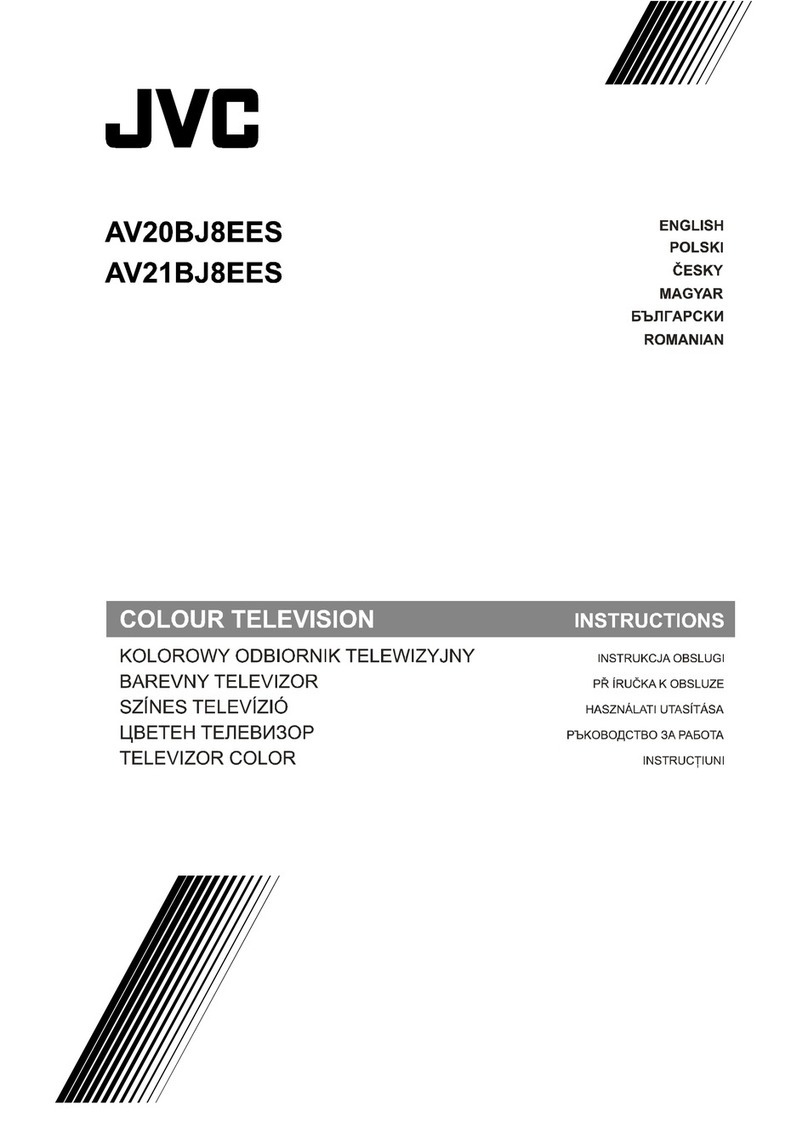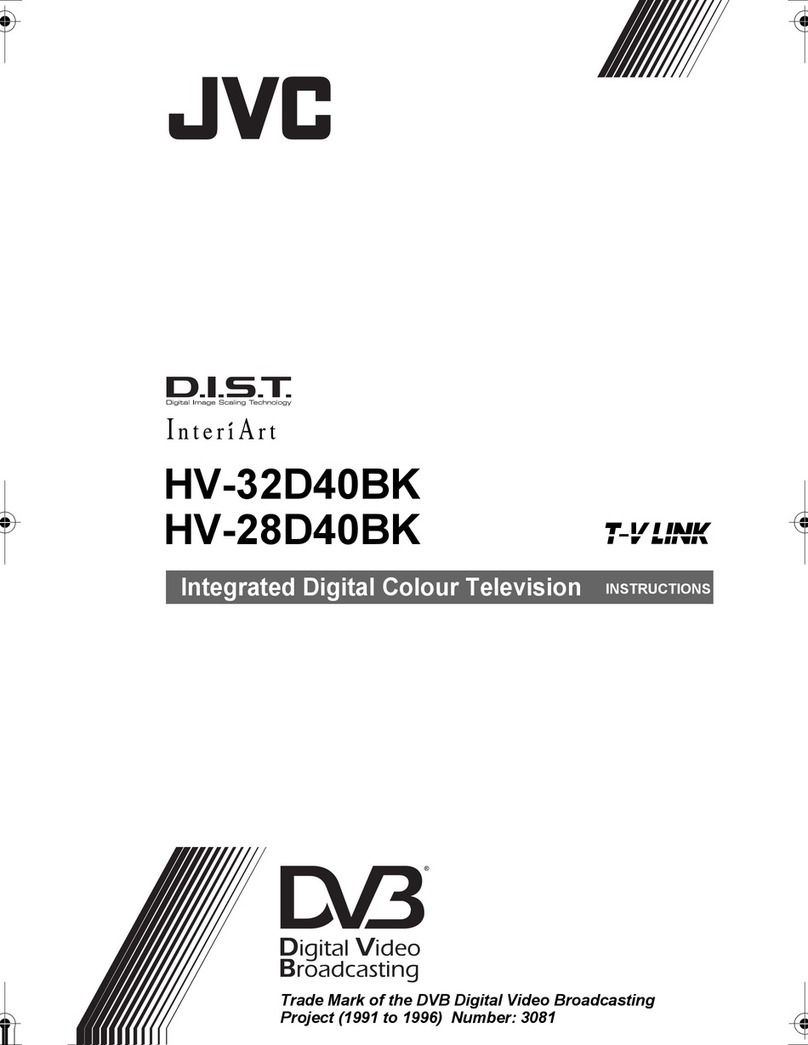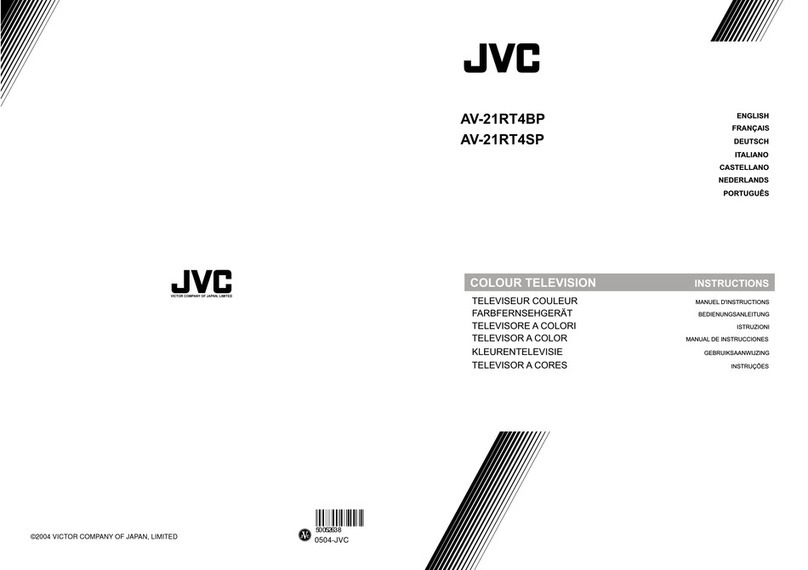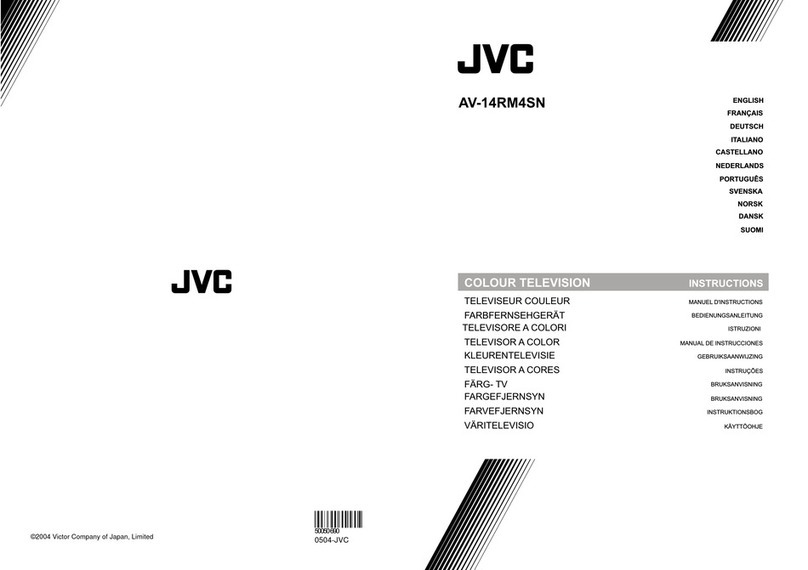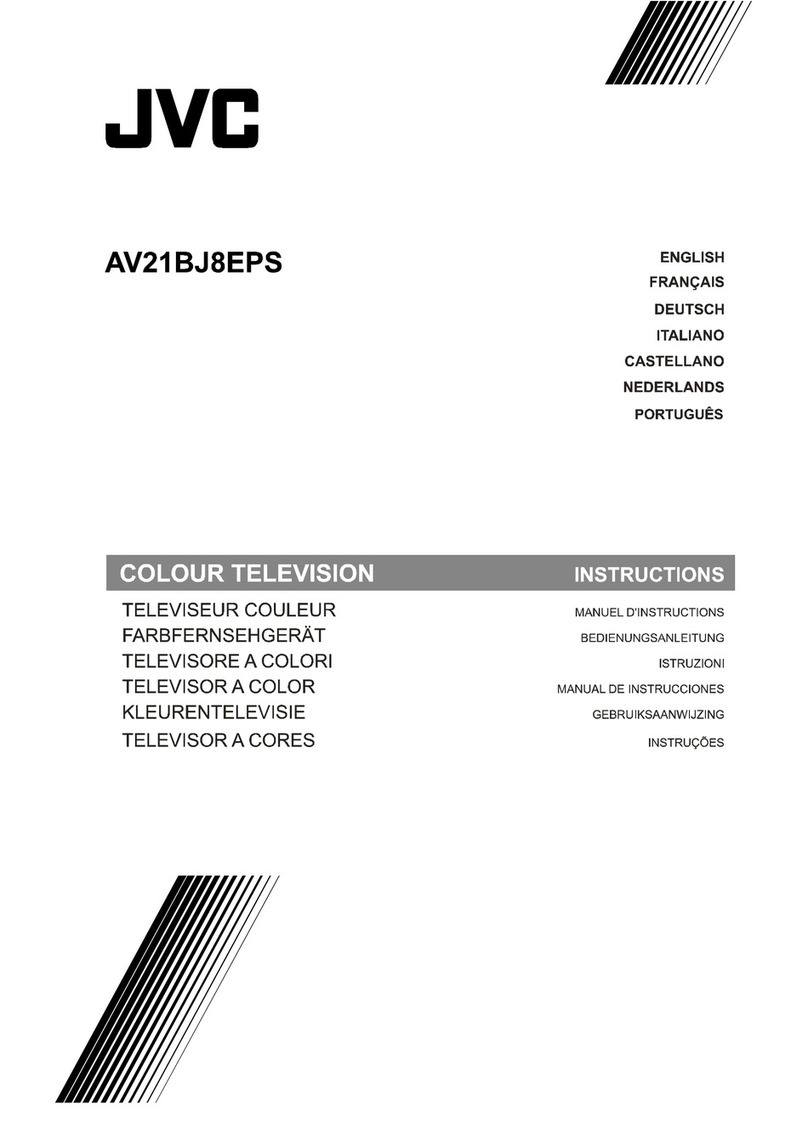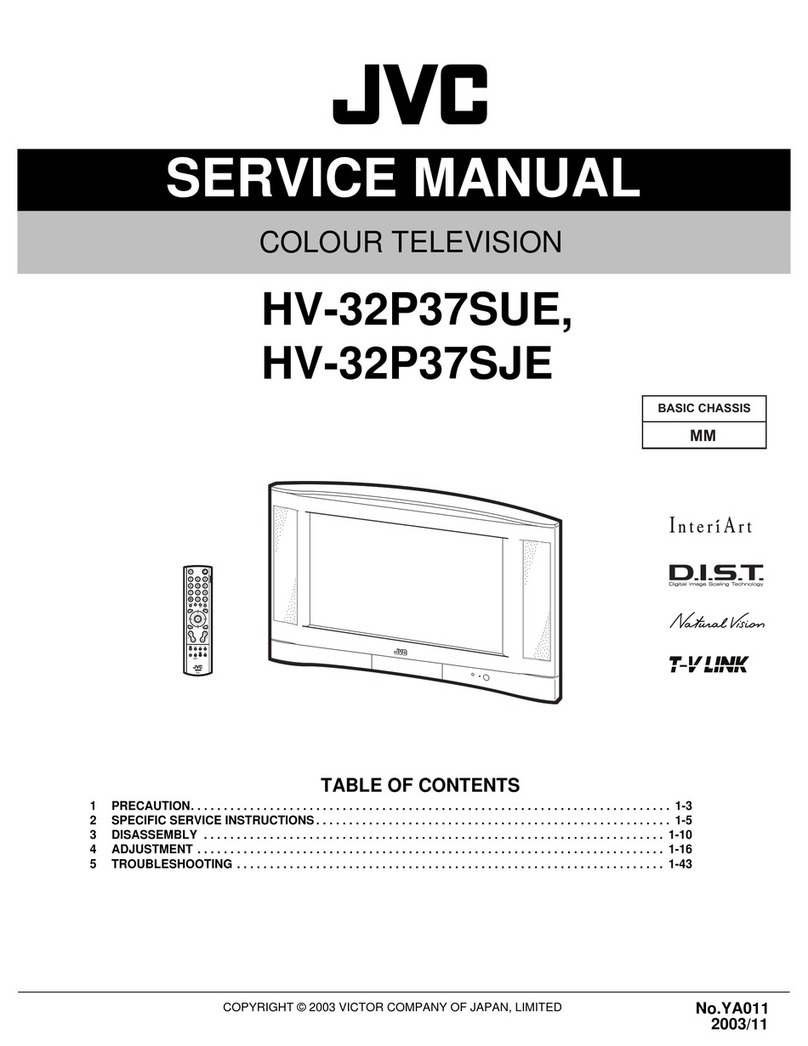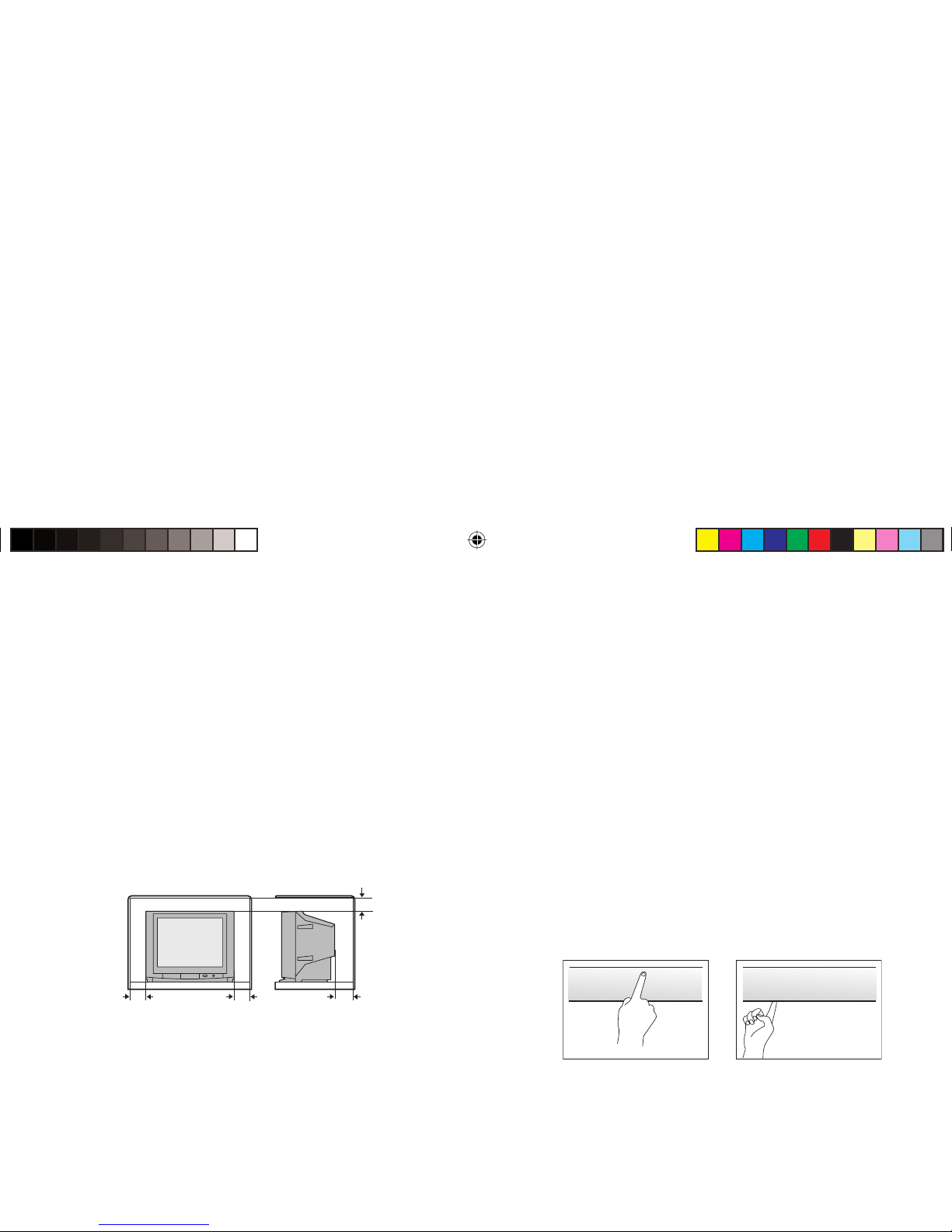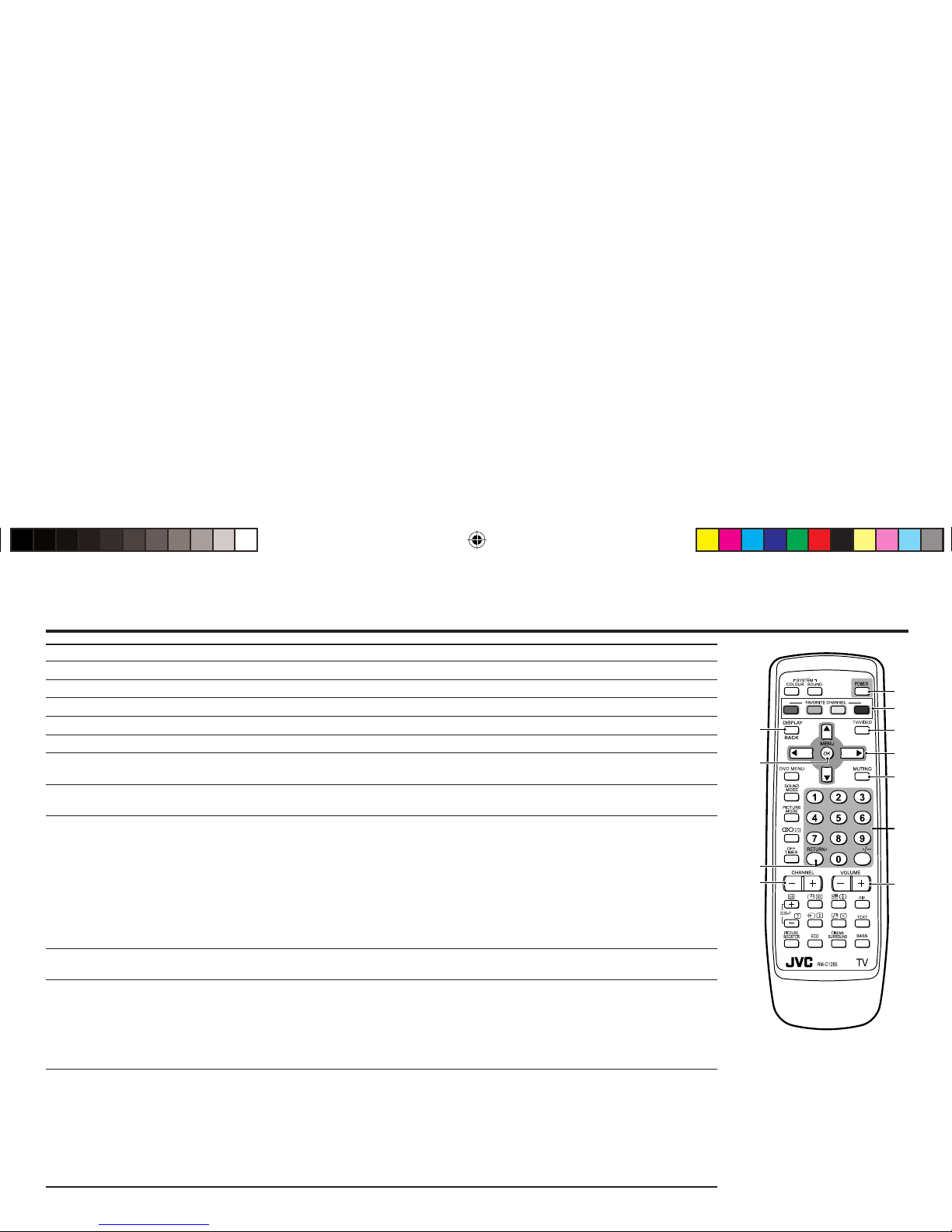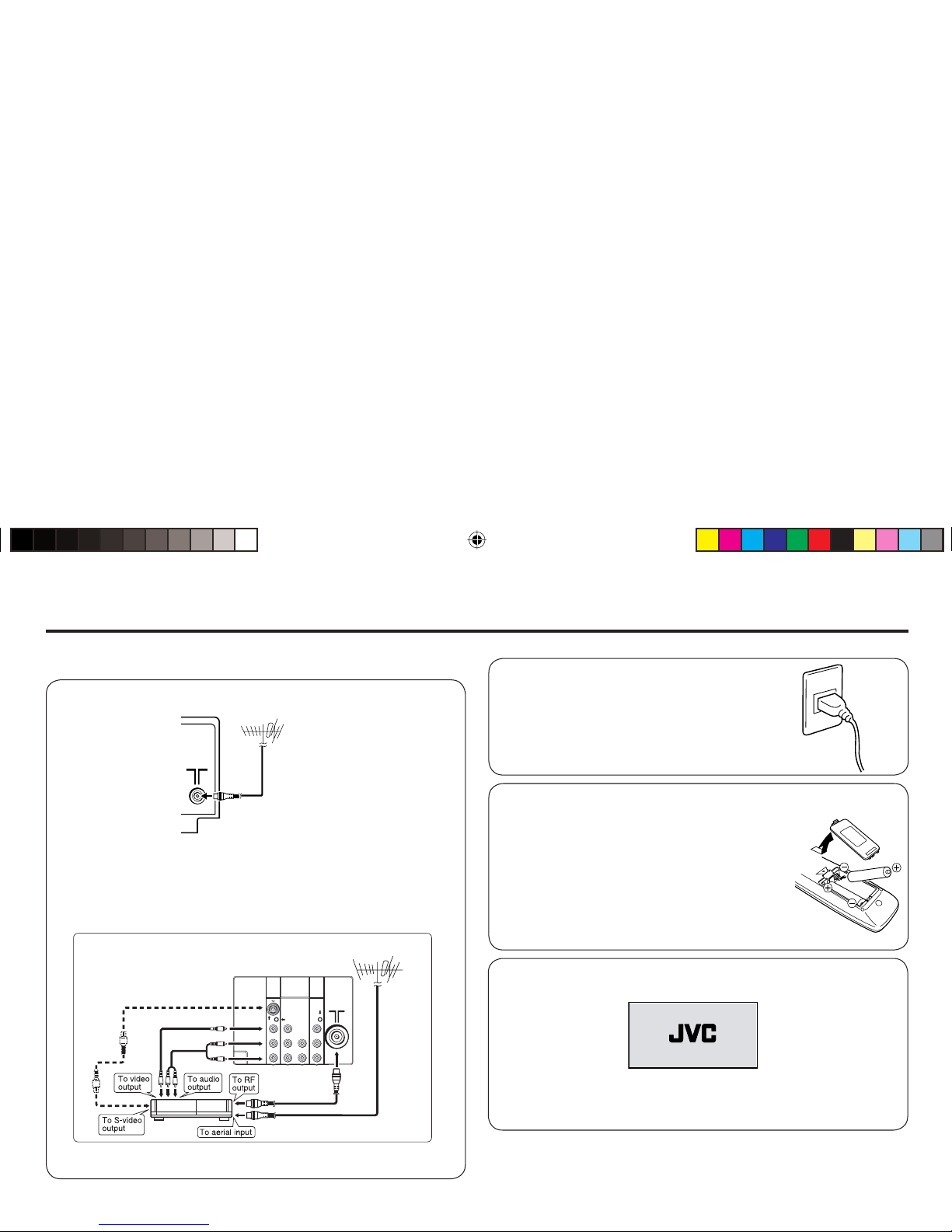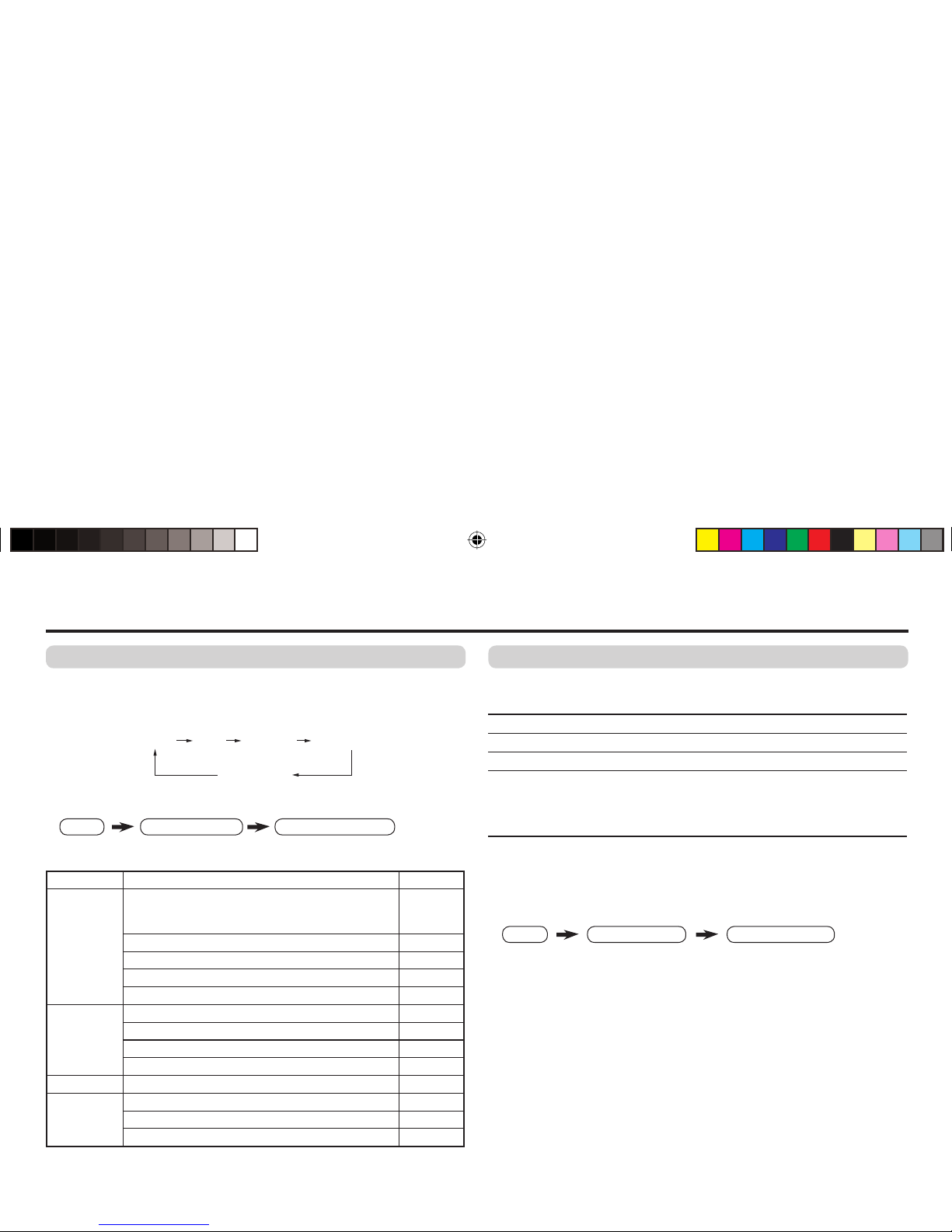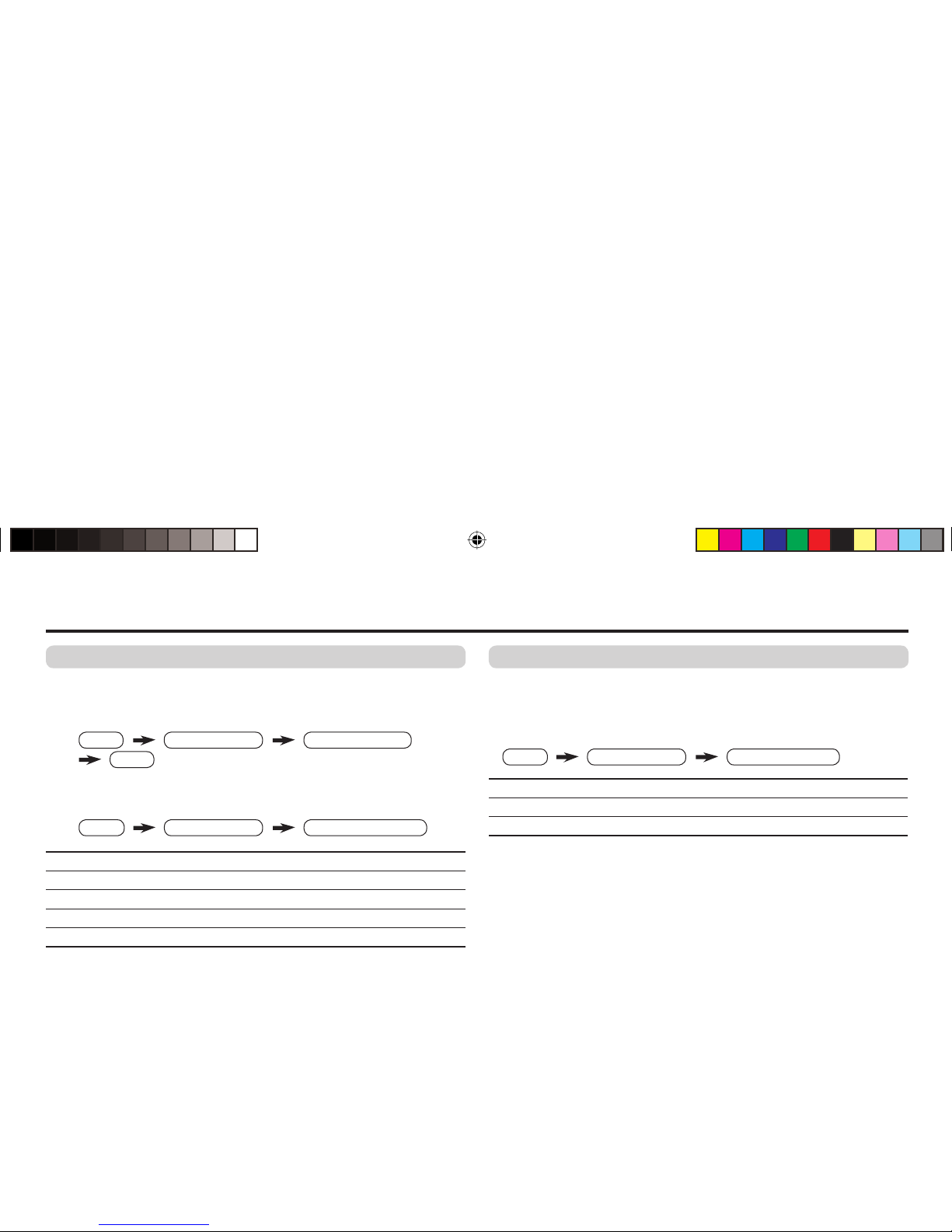9
COLOUR SYSTEM
You can select the appropriate colour system when the picture is
not clear or no colour appears.
Press the COLOUR SYSTEM button to select a setting.
To operate this function with a menu:
For the colour system in each country or region, see the table below:
PICTURE MODE
You can choose the desired picture setting with one-touch.
Press the PICTURE MODE button to select a setting.
SOFT Softens contrast and sharpness.
BRIGHT Heightens contrast and sharpness.
STANDARD Standard picture setting.
USER You can change this picture setting as you like.
Select USER and adjust following items in the
PICTURE SETTING menu. (CONTRAST, BRIGHT,
SHARP, COLOUR, TINT)
When you select VIDEO-2 Mode, you cannot adjust SHARP.
When you set DVD THEATER STATUS in DVD MENU to ON, you
cannot adjust PICTURE MODE.
To operate this function with a menu:
To return the USER setting to default, press the blue button when
the PICTURE SETTING menu is displayed.
Basic setting for picture
AUTO PAL SECAM NTSC3.58
NTSC4.43
MENU INSTALL menu COLOUR SYSTEM
MENU PICTURE menu PICTURE MODE
Area Country or Region System
Asia, Middle
East
Bahrain, Kuwait, Oman, Qatar, United Arab Emirates,
Yemen, etc.
Indonesia, Malaysia, Singapore, Thailand, India, etc.
PAL
China, Vietnam, etc. PAL
Hong Kong, etc. PAL
Islamic Republic of Iran, Lebanon, Saudi Arabia, etc. SECAM
Philippines, Taiwan, Myanmar, etc. NTSC
Europe
Russia, etc. SECAM
Czech Republic, Poland, etc. PAL
Germany, Holland, Belgium, etc. PAL
UK, etc. PAL
Oceania Australia, New Zealand, etc. PAL
Africa
Republic of South Africa, etc. PAL
Nigeria, etc. PAL
Egypt, Morocco, etc. SECAM
About the basic operations of the menu, please see the “How to
operate menus and menus locations” on page 5.
GGT0120-001A-H-EN.indd 9GGT0120-001A-H-EN.indd 9 03.05.2006 14:26:37 Uhr03.05.2006 14:26:37 Uhr