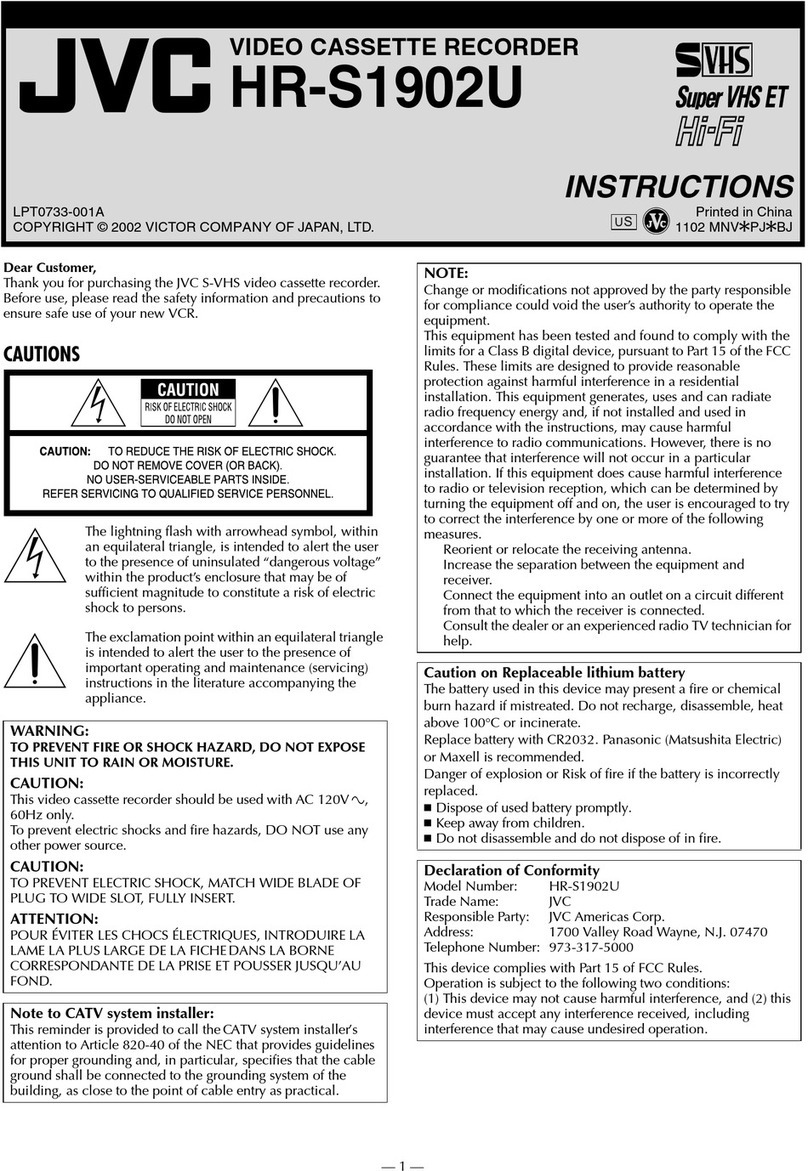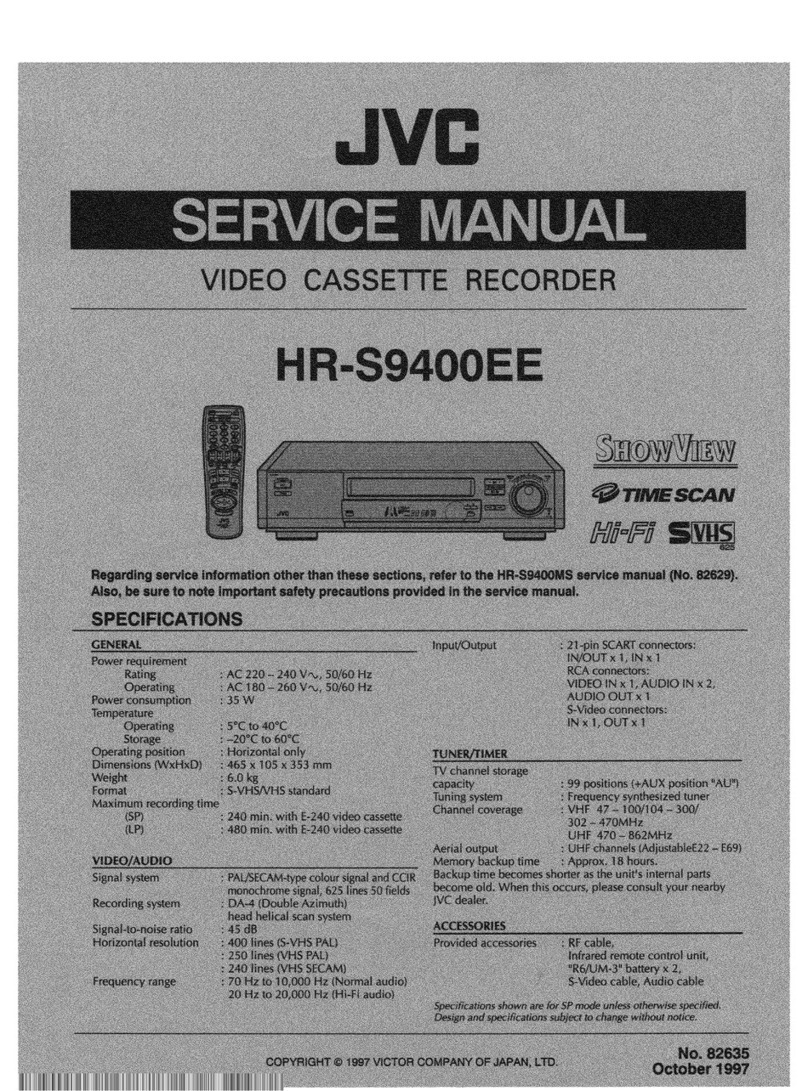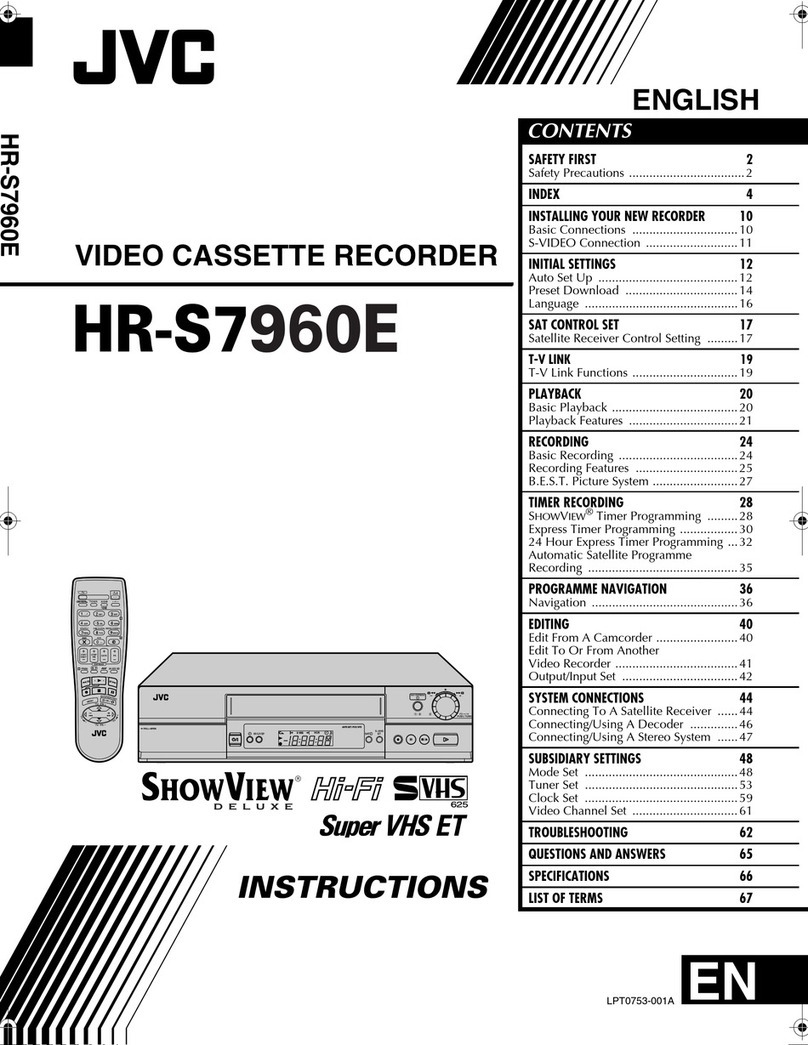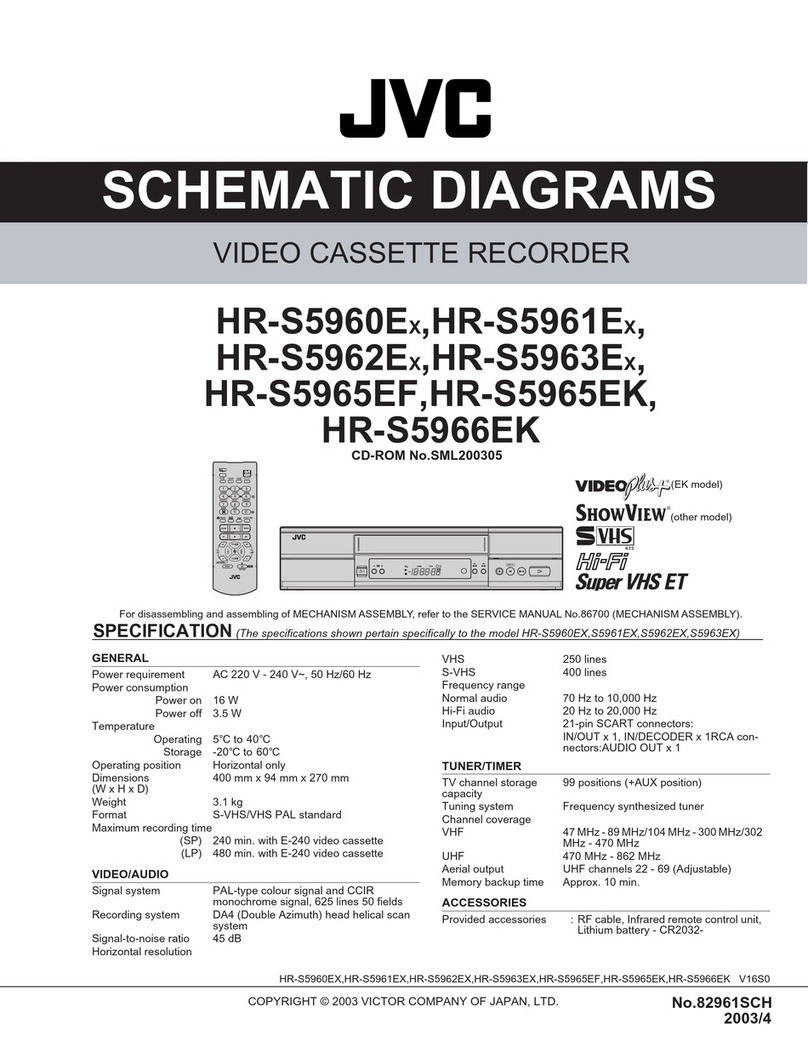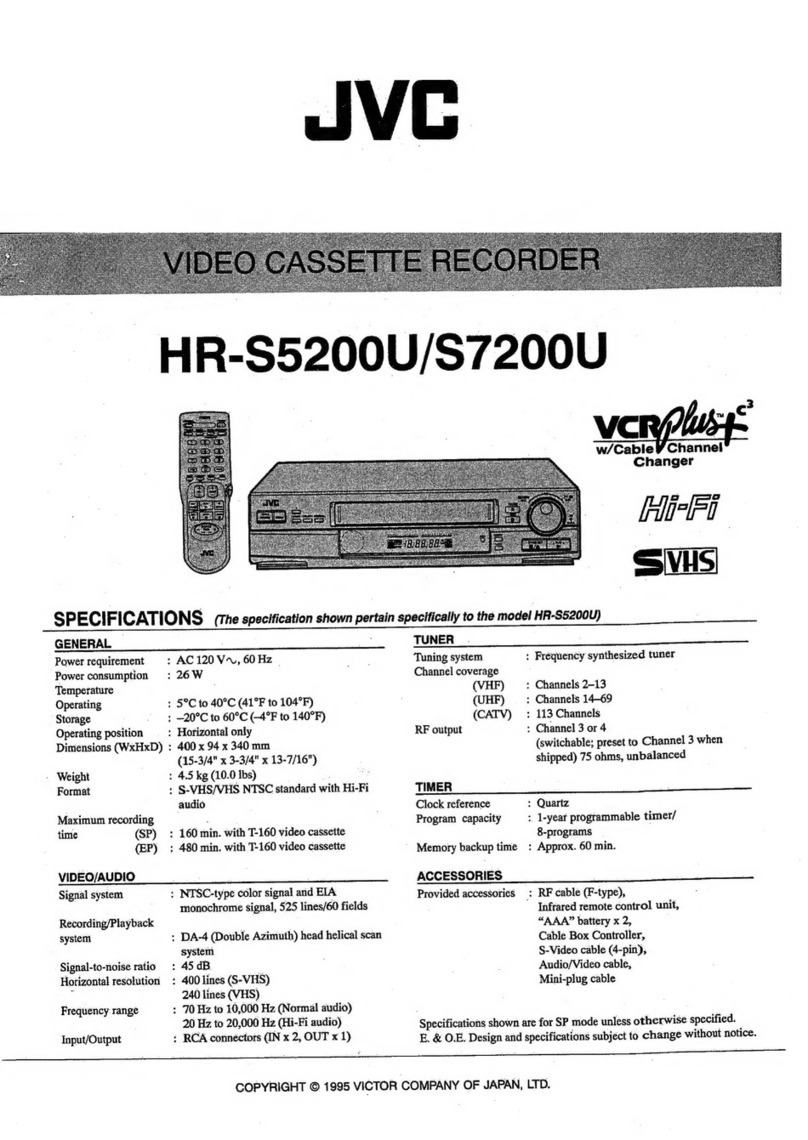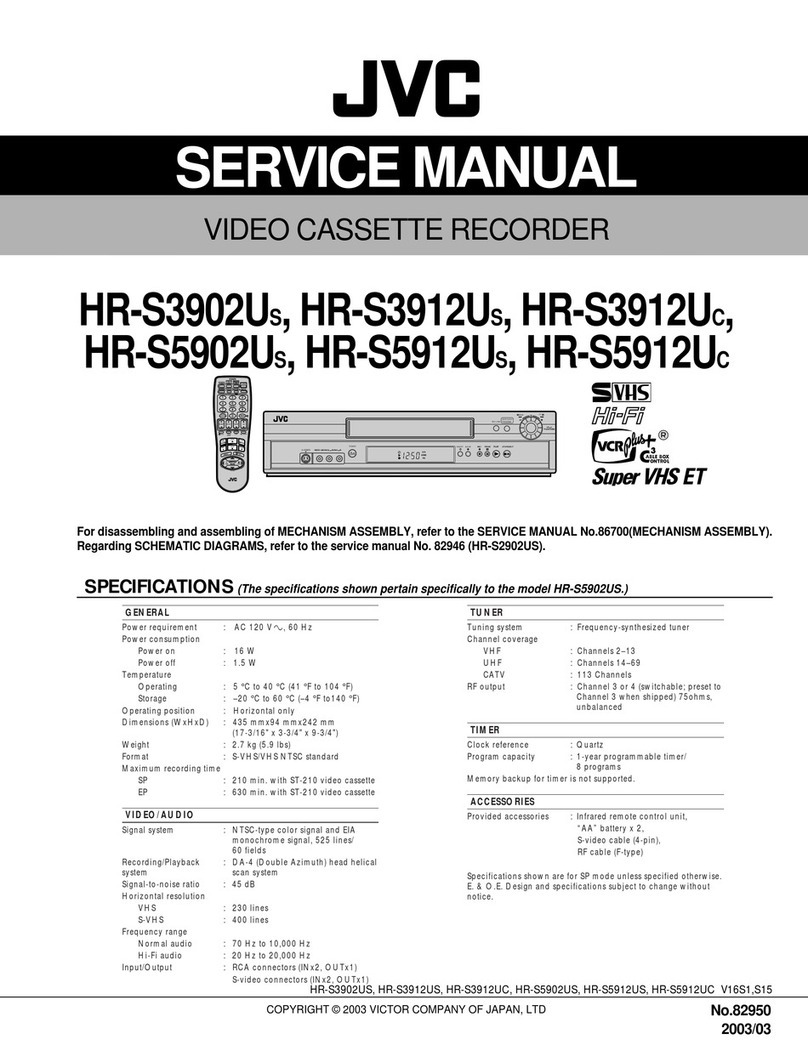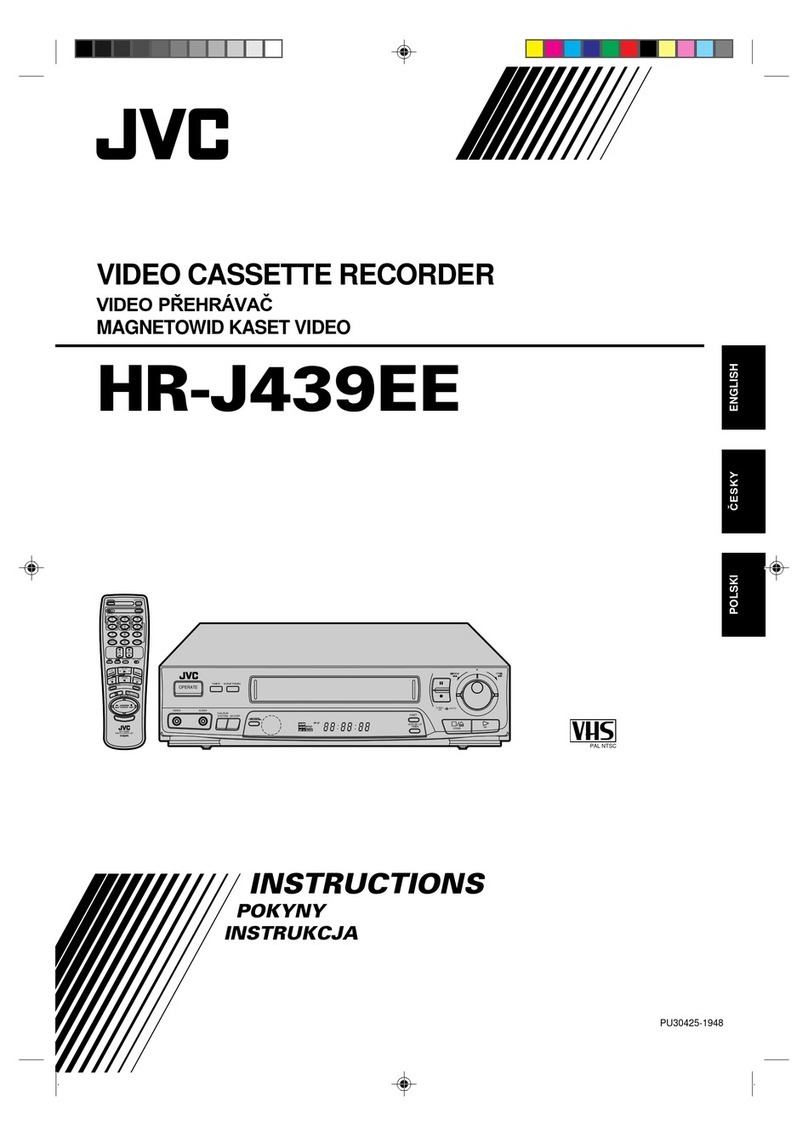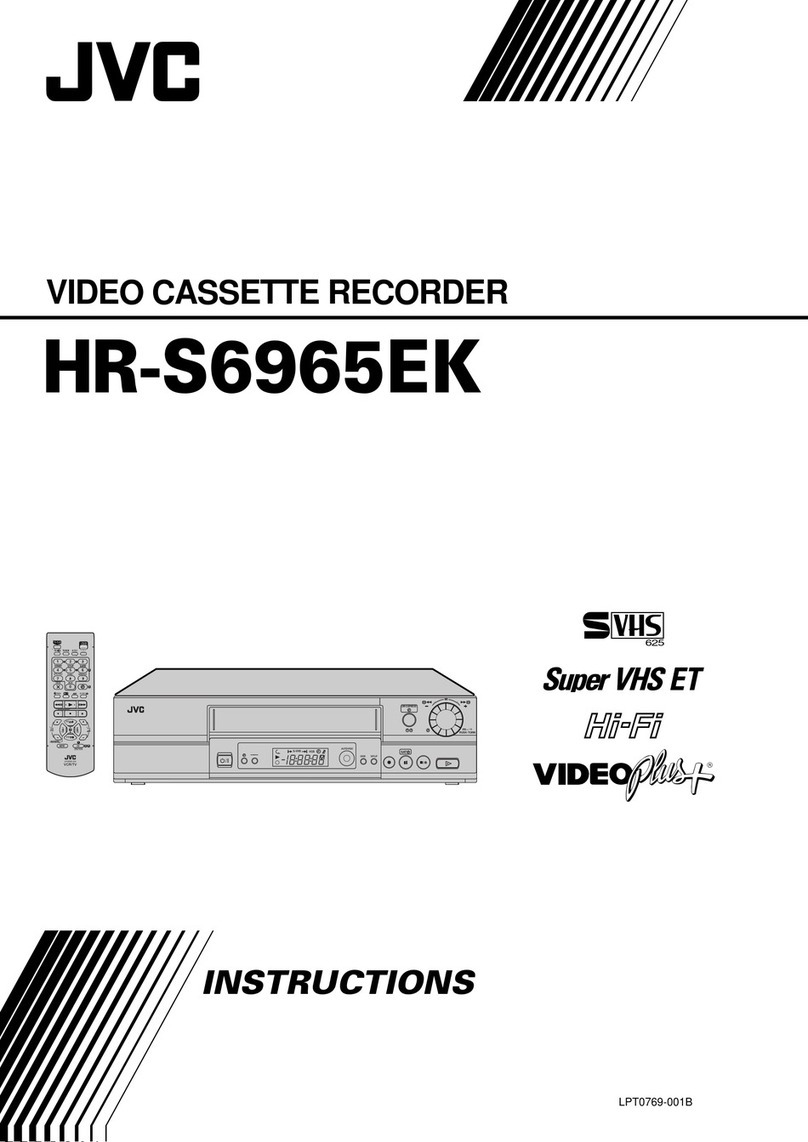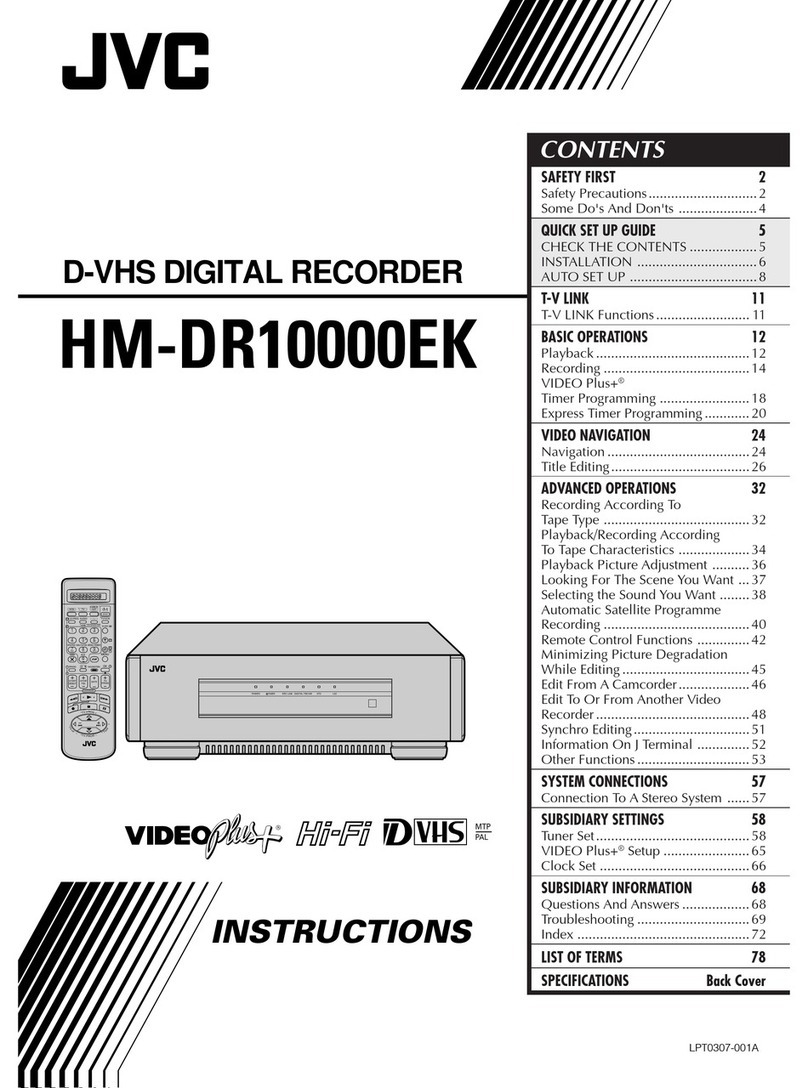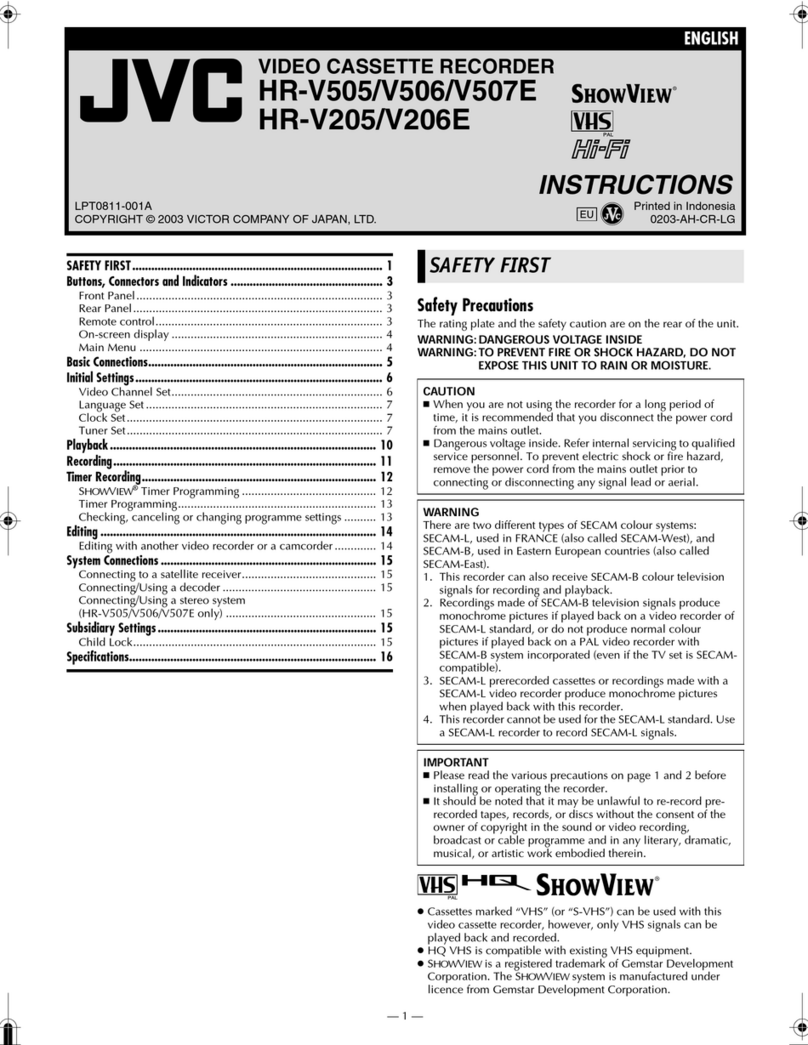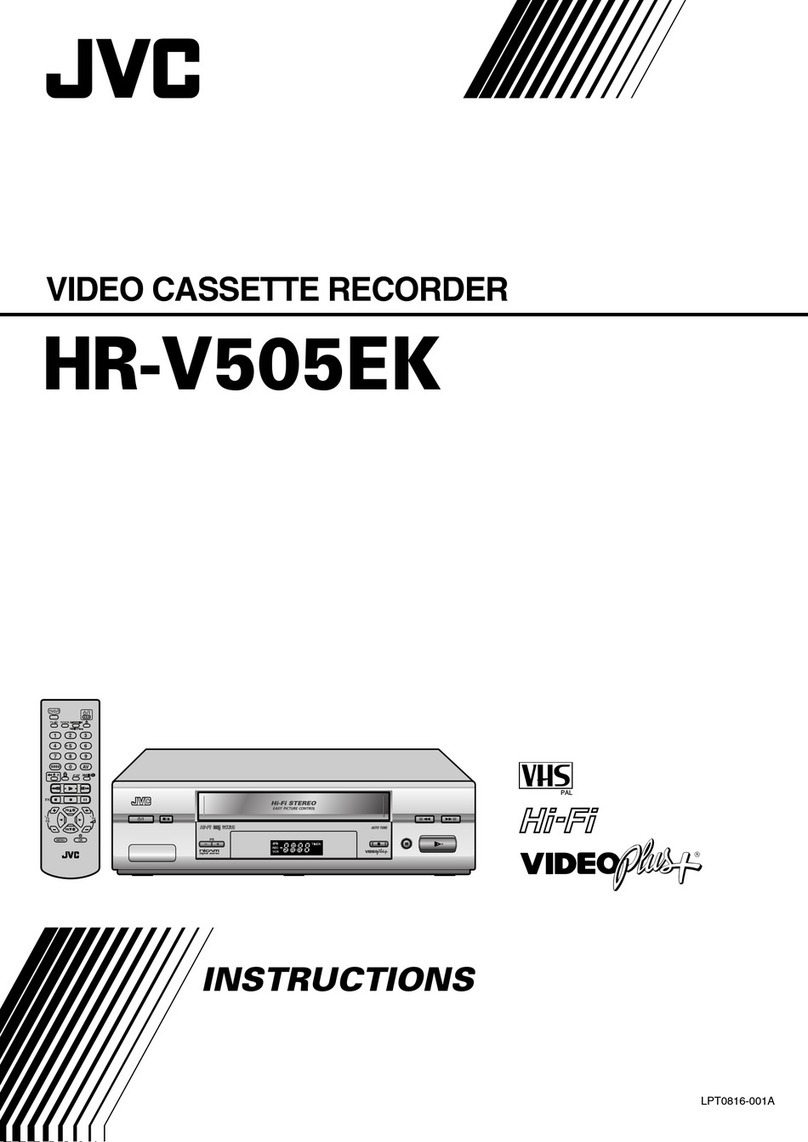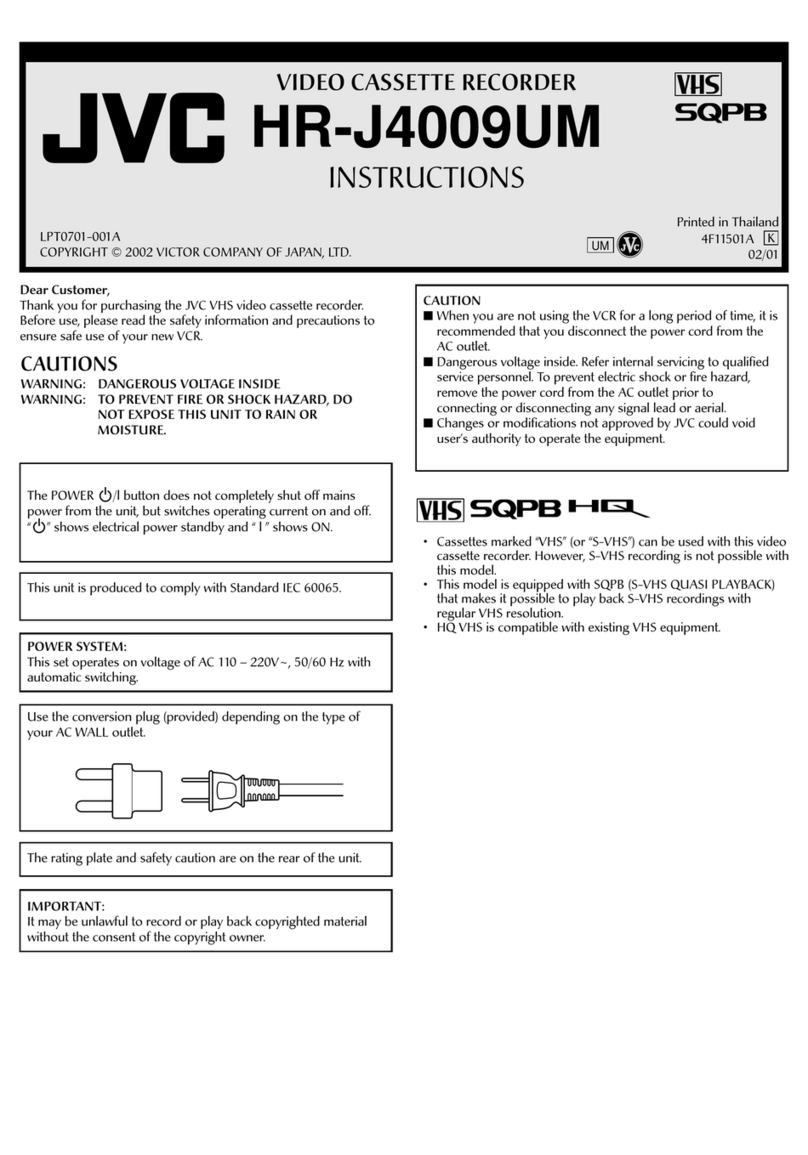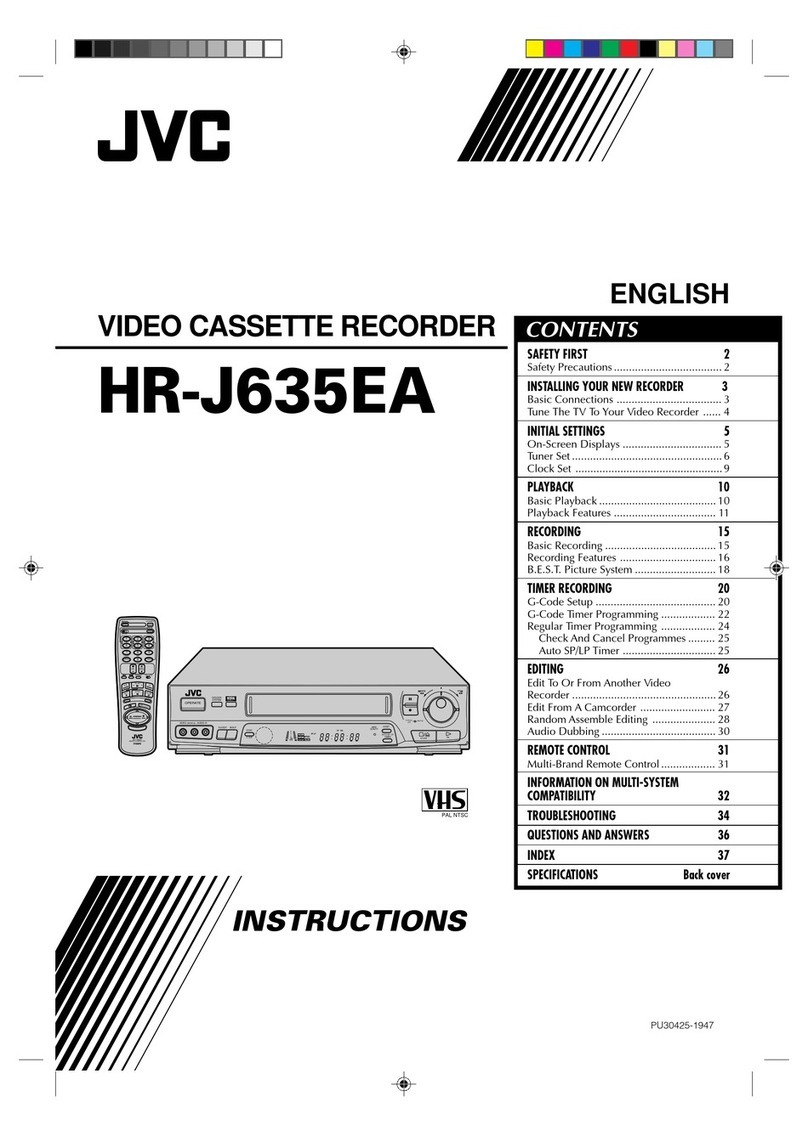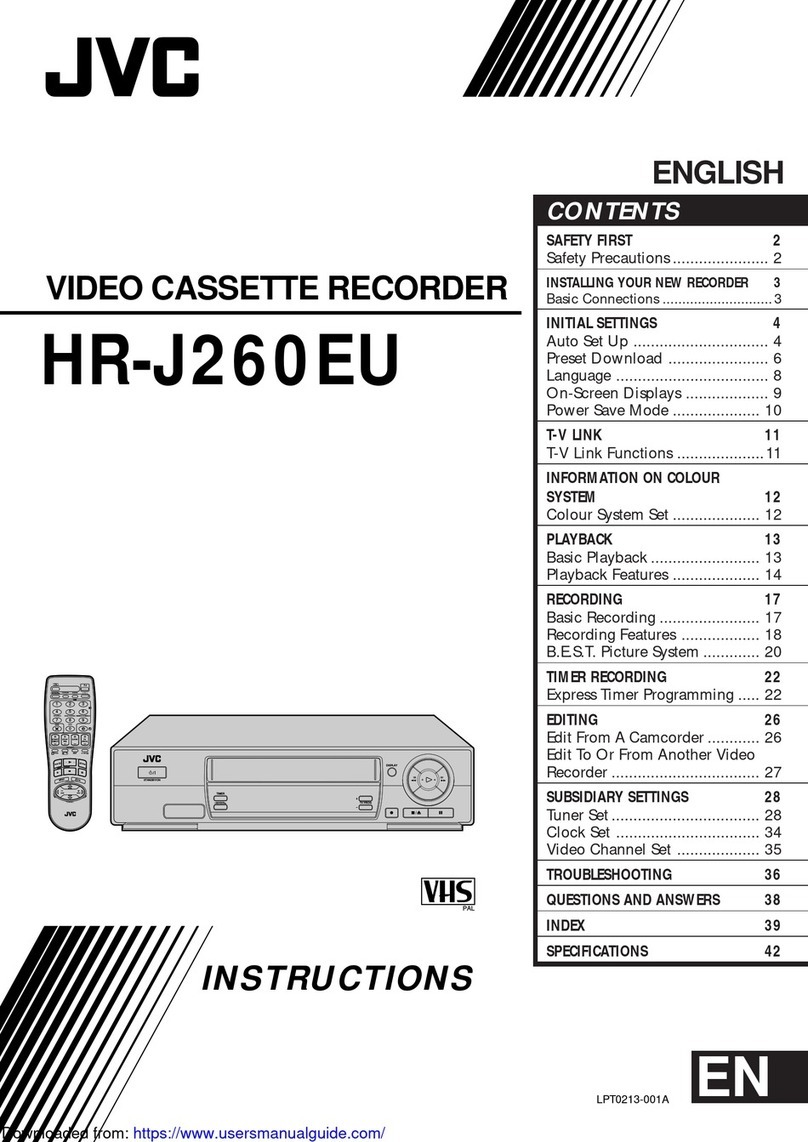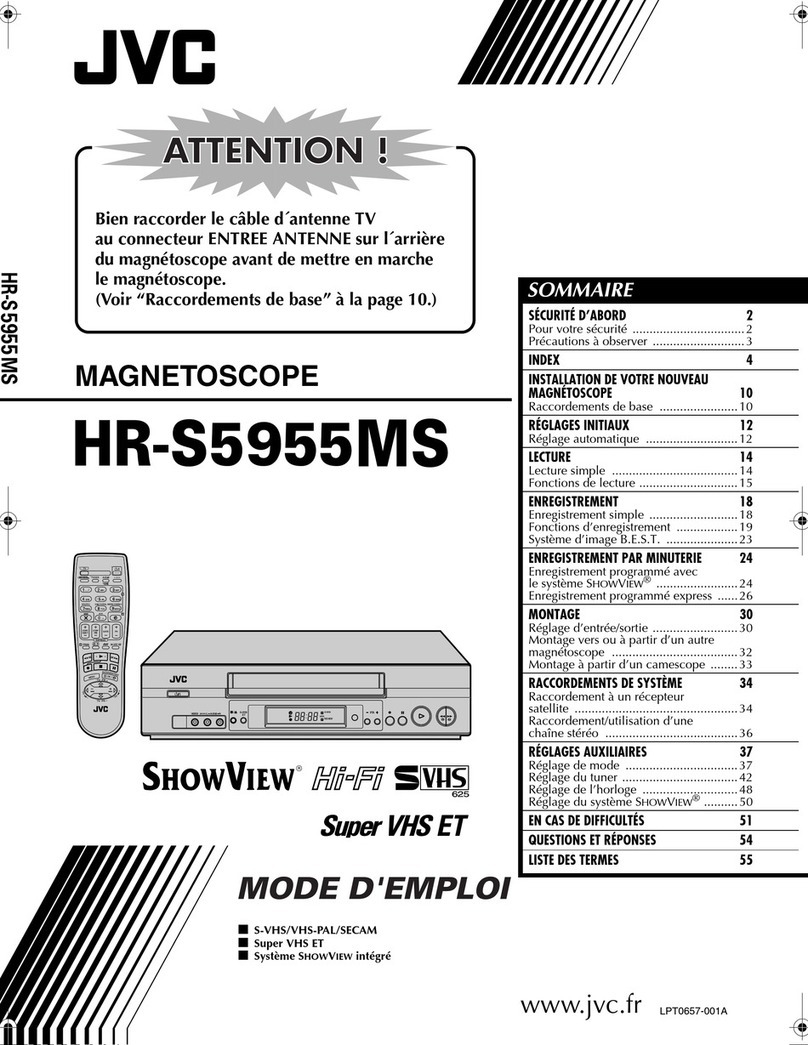Safety Precautions
2
RISK OF ELECTRIC SHOCK
DO NOT OPEN
CAUTION
CAUTION: TO REDUCE THE RISK OF ELECTRIC SHOCK.
DO NOT REMOVE COVER (OR BACK).
NO USER-SERVICEABLE PARTS INSIDE.
REFER SERVICING TO QUALIFIED SERVICE PERSONNEL.
The lightning flash with arrowhead symbol, within an
equilateral triangle, is intended to alert the user to the
presence of uninsulated "dangerous voltage" within the
product's enclosure that may be of sufficient magnitude to
constitute a risk of electric shock to persons.
The exclamation point within an equilateral triangle is
intended to alert the user to the presence of important
operating and maintenance (servicing) instructions in the
literature accompanying the appliance.
Note to CATV system installer:
This reminder is provided to call the CATV system installer's
attention to Article 820-40 of the NEC that provides guidelines
for proper grounding and, in particular, specifies that the cable
ground shall be connected to the grounding system of the
building, as close to the point of cable entry as practical.
WARNING:
TO PREVENT FIRE OR SHOCK
HAZARD, DO NOT EXPOSE THIS
UNIT TO RAIN OR MOISTURE.
CAUTION:
This video cassette recorder should be used with AC 120V`,
60 Hz only.
To prevent electric shocks and fire hazards, do NOT use any other
power source.
CAUTION:
TO PREVENT ELECTRIC SHOCK, MATCH WIDE BLADE
OF PLUG TO WIDE SLOT, FULLY INSERT.
ATTENTION:
POUR ÉVITER LES CHOCS ÉLECTRIQUES, INTRODUIRE
LA LAME LA PLUS LARGE DE LA FICHE DANS LA
BORNE CORRESPONDANTE DE LA PRISE ET POUSSER
JUSQU'AU FOND.
nCassettes marked "VHS" (or "S-VHS") can be used with this video
cassette recorder.
nHQ VHS is compatible with existing VHS equipment.
NOTE:
nWhen you are not using the video recorder for a long period of
time, it is recommended that you disconnect the power cord
from the AC outlet.
nChanges or modifications not approved by JVC could void
user's authority to operate the equipment.
nThe rating plate and the safety caution are on the rear of the
unit.
nPlease read the "Precautions" section of this instruction
manual and the "Video Products Safety Guide" enclosed with
this manual before installing or operating the VCR.
nThis instruction manual, and the other reference materials
enclosed with it, contain important information on VCR
operation and proper usage. Please keep them near your VCR
in a place where you can easily access them for reference.
nIt should be noted that it may be unlawful to re-record pre-
recorded tapes, records, or discs without the consent of the
owner of copyright in the sound or video recording, broadcast
or cable program and in any literary, dramatic, musical, or
artistic work embodied therein.
How To Use This Instruction Manual
This instruction manual begins with an introductory
section, "Getting To Know Your VCR", followed by the
necessary set-up procedures in "Setting Up Your VCR".
The next five sections —"Playback", "Recording", "Timer-
Recording with VCR Plus+", "Timer-Recording without
VCR Plus+" and "Special Features" — take you step-by-
step through these operations of your VCR. "Editing"
introduces you to your VCR's editing features. "If You
Have Any Questions" is the section you should refer to if
you experience any problems in VCR operation or if you
need additional information regarding a feature or
terminology. At the end of the book you will find
"Warranty" information and the locations you can contact
"For Servicing".
Throughout the book, if you ever need to refer to
another page for instructions or information, you will be
told so by a Zmark pointing to the page number.
Unless otherwise specified, operation buttons
mentioned in the instructions refer to those located on the
remote control, not those duplicated on the VCR.
Remember, you must use your VCR correctly to fully
enjoy it. Please use this manual effectively. It's the surest
and quickest way to unlock the full potential of your new
JVC VCR.
JVC
VIDEO CASSETTE RECORDER
HR-xxxxxxx
VCR Plus+ and PlusCode are trademarks of Gemstar Development Corp.
VCR Plus+ system is manufactured under licence from Gemstar
Development Corporation.
VCR PLUS+, PLUSCODE and INDEX PLUS+ are trademarks of
Gemstar Development Corporation. VCR PLUS+ and INDEX PLUS+
Systems are manufactured under license from Gemstar Development
Corporation and Index Systems, Inc.
HR-IP820U-EN-1 97.5.20 5:24 PM Page 2