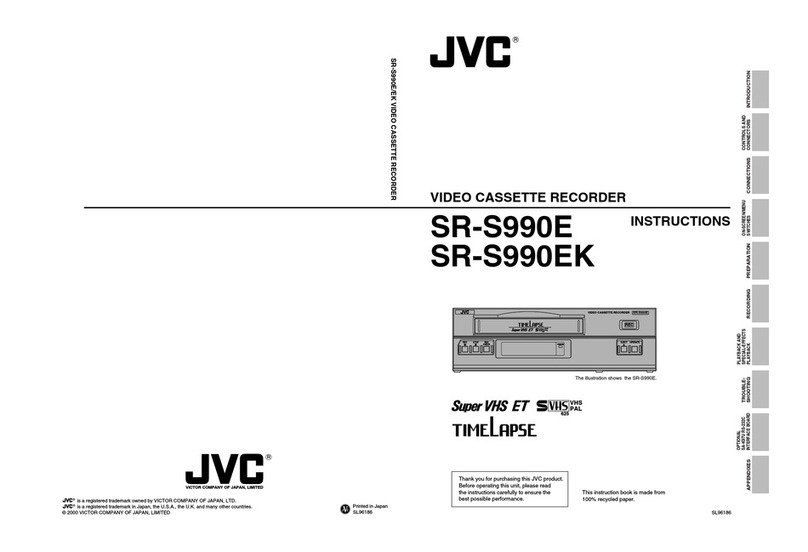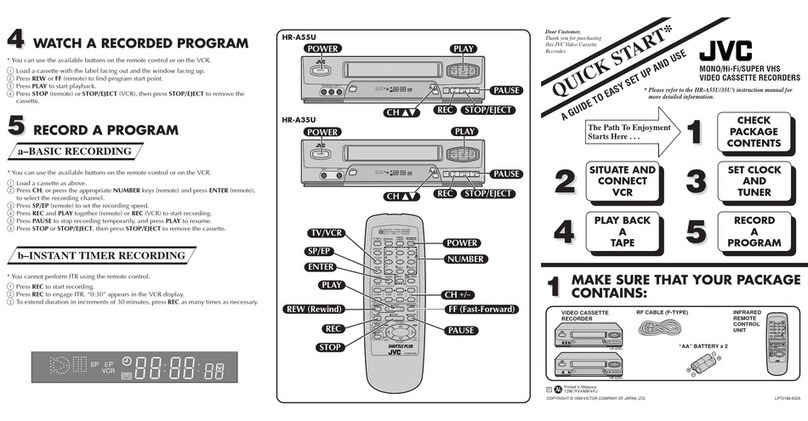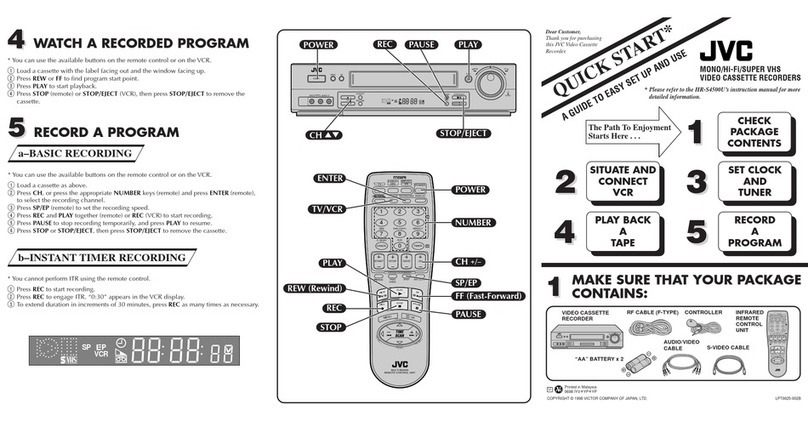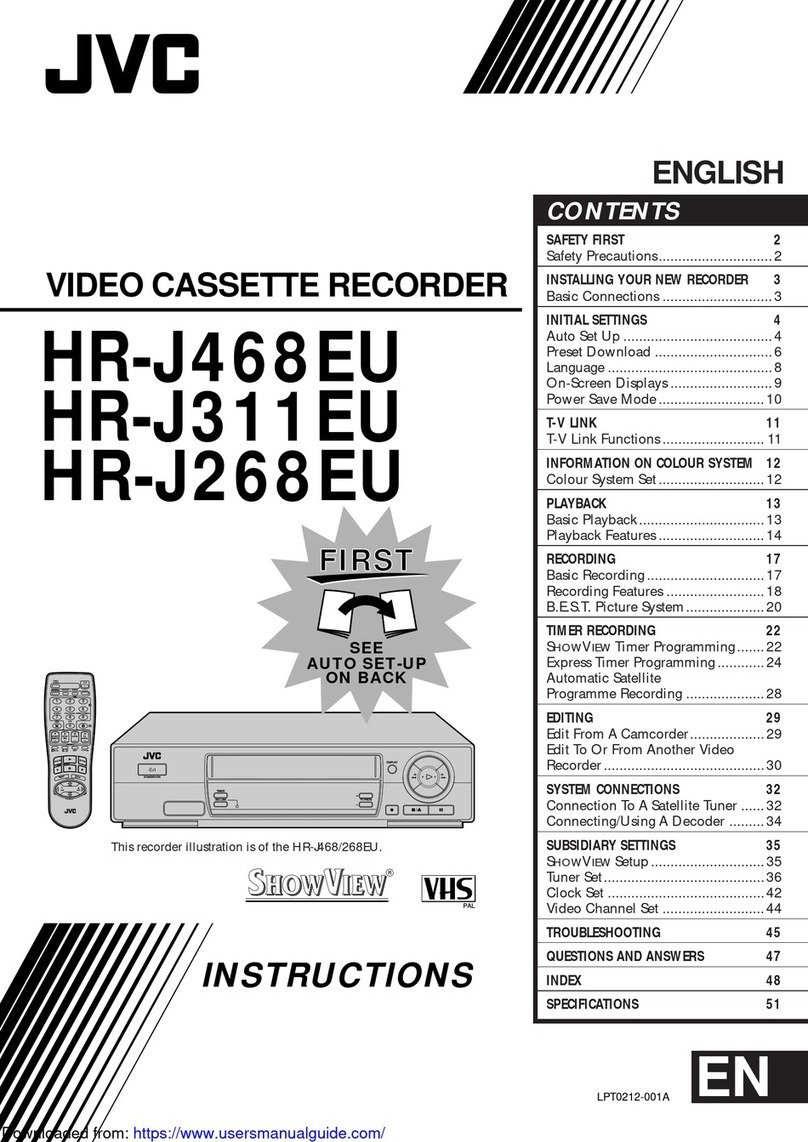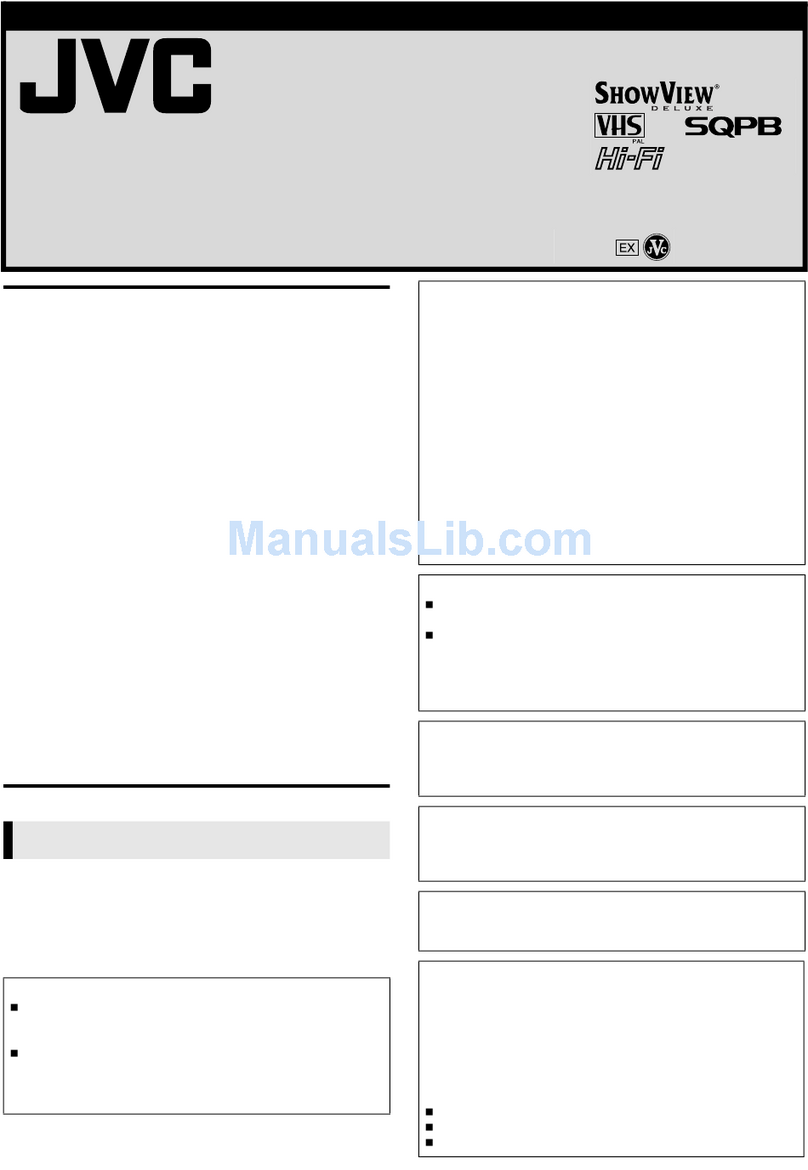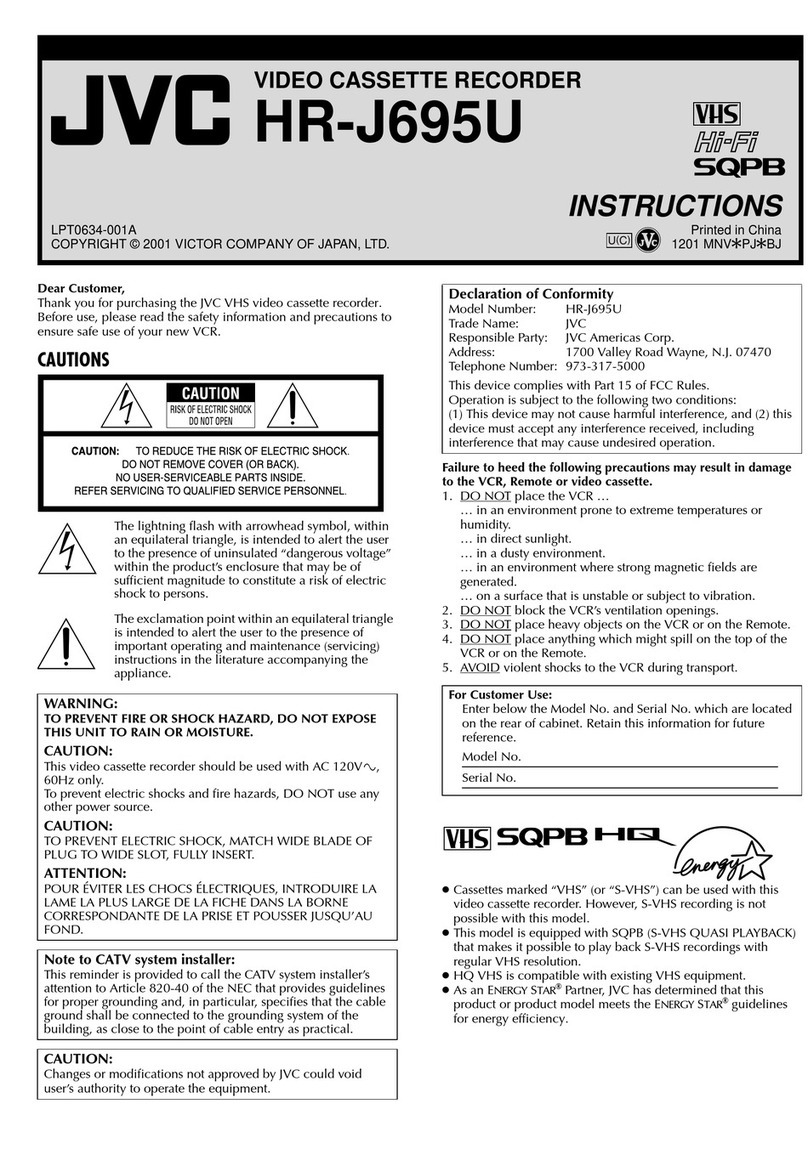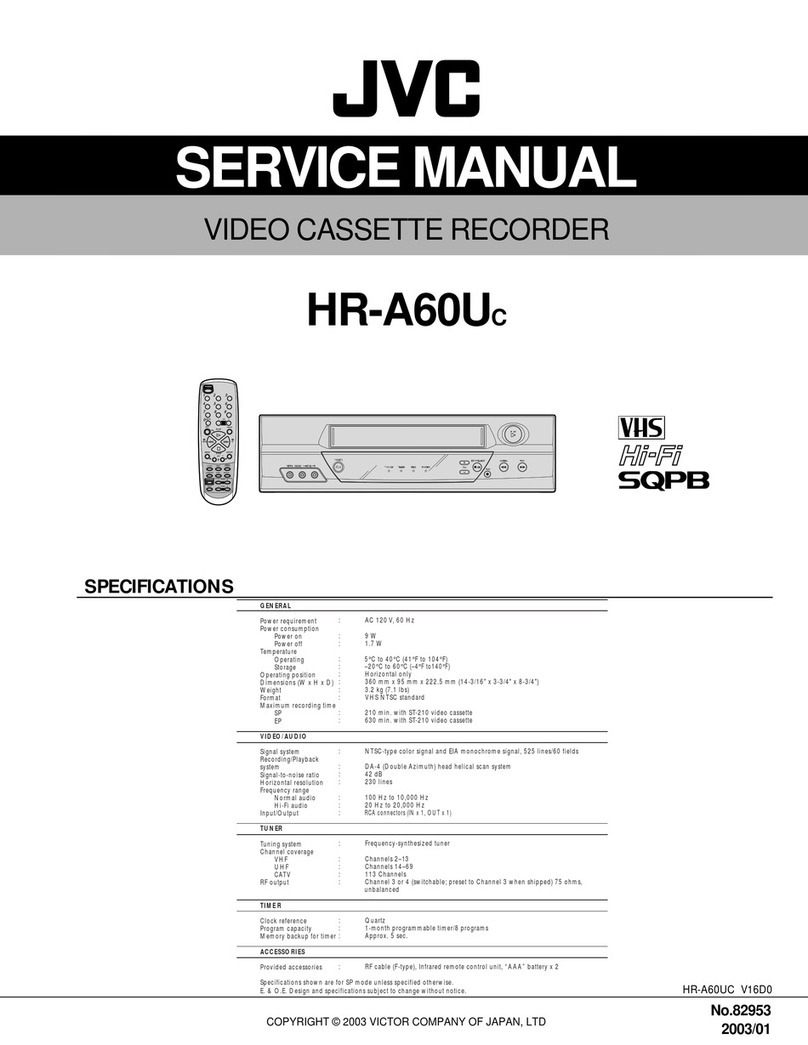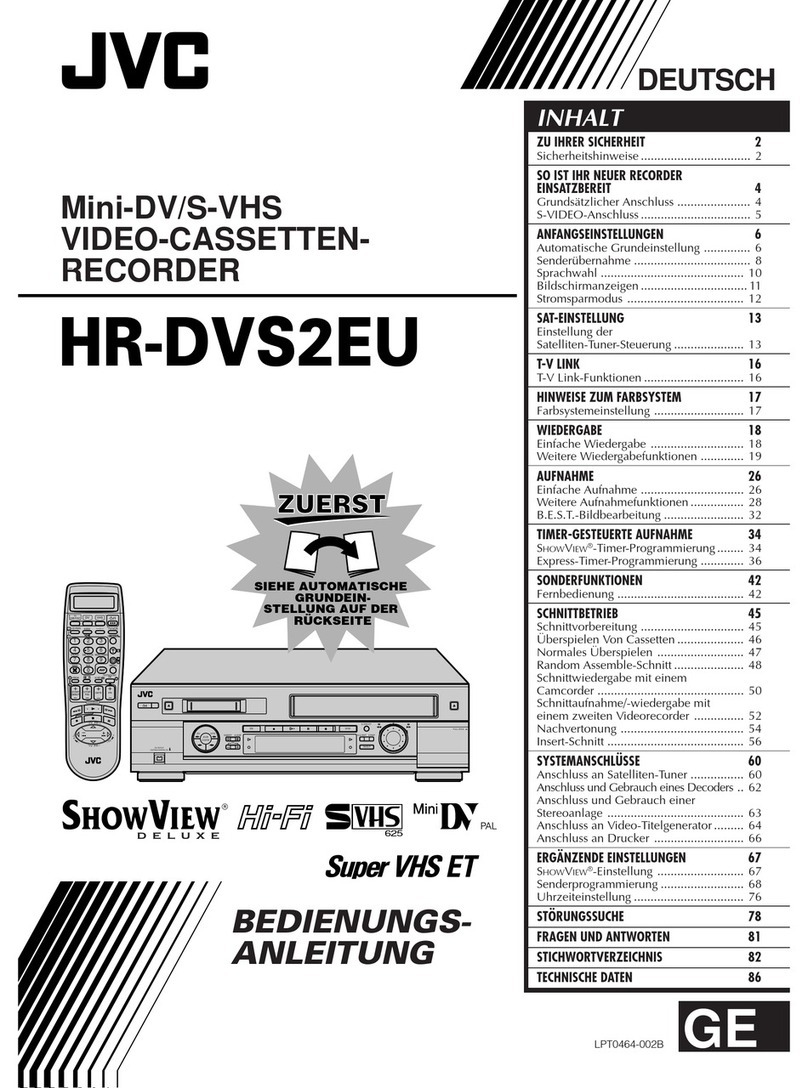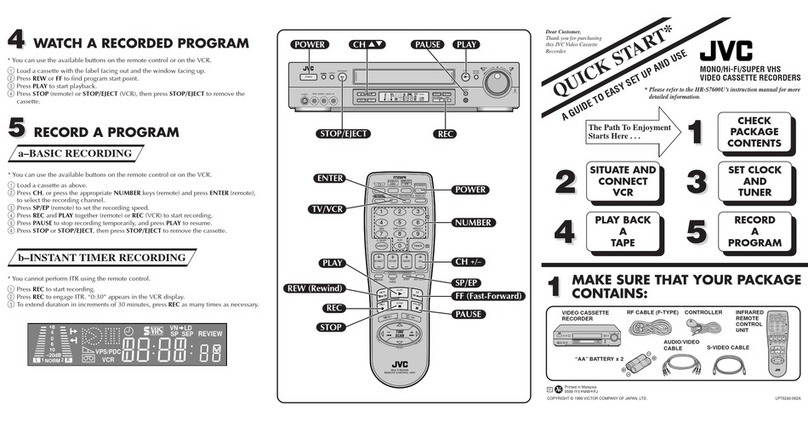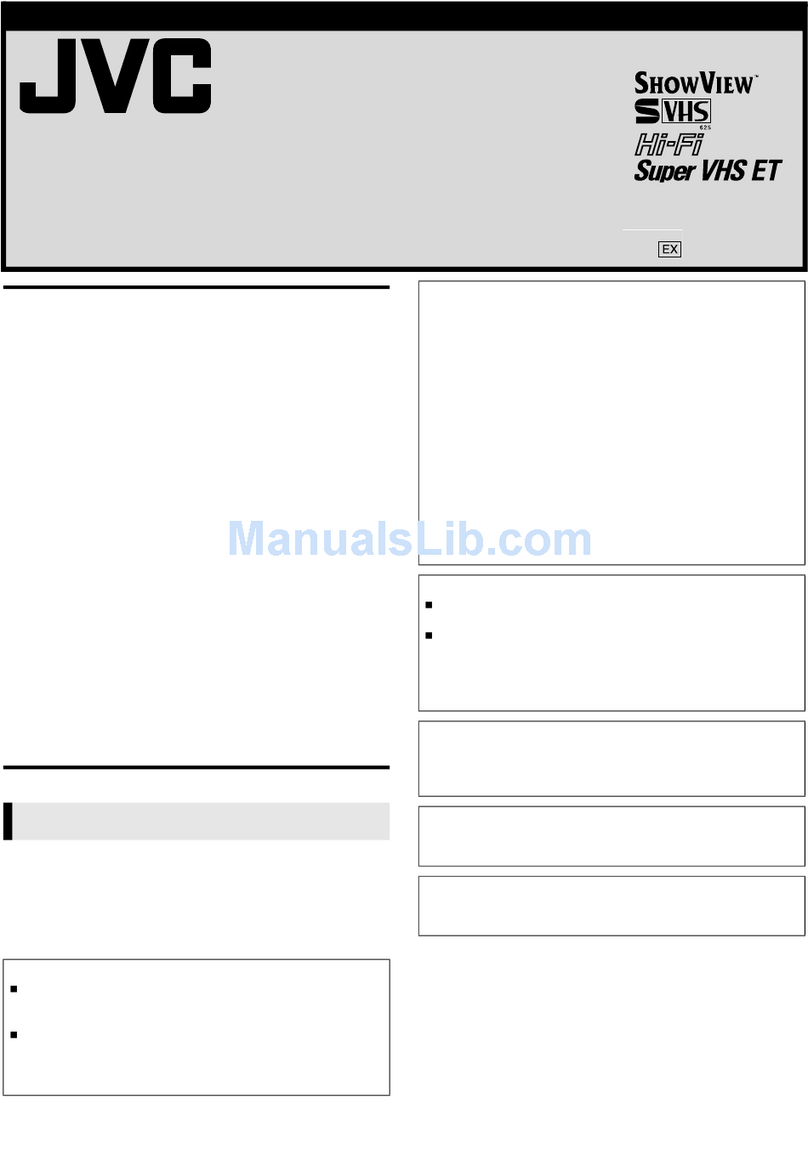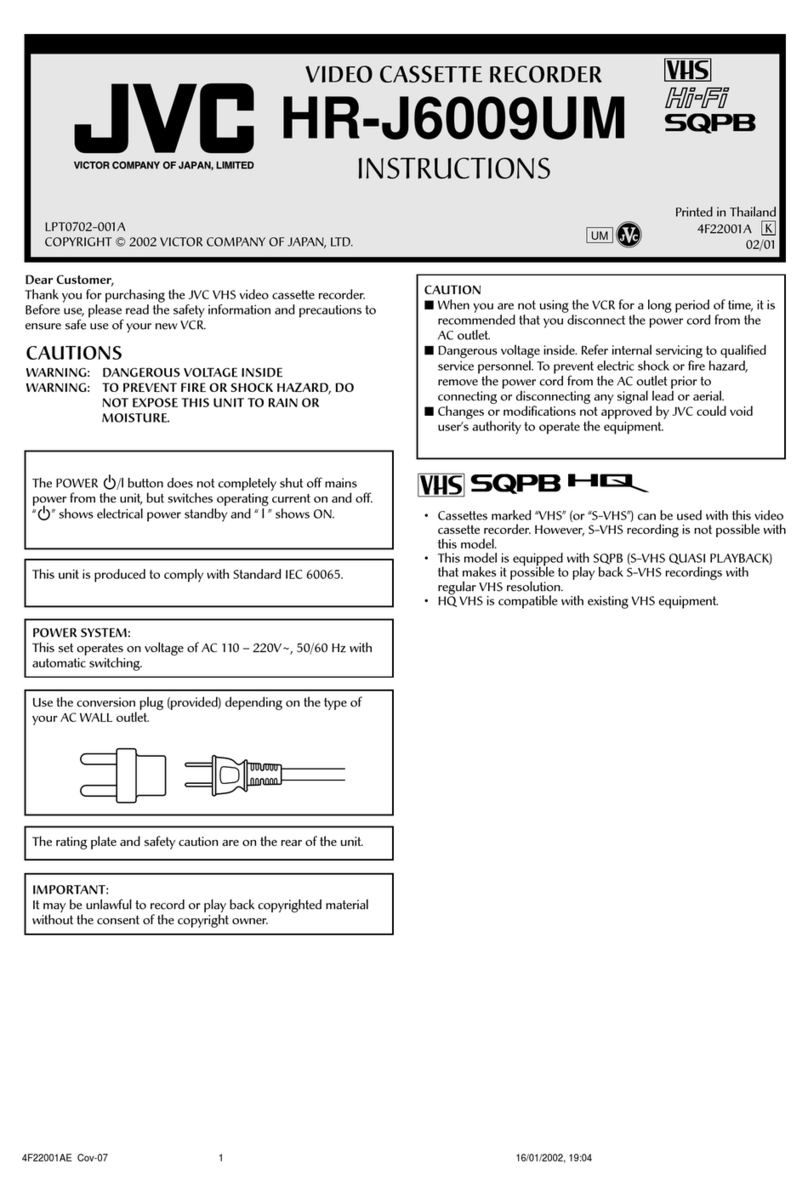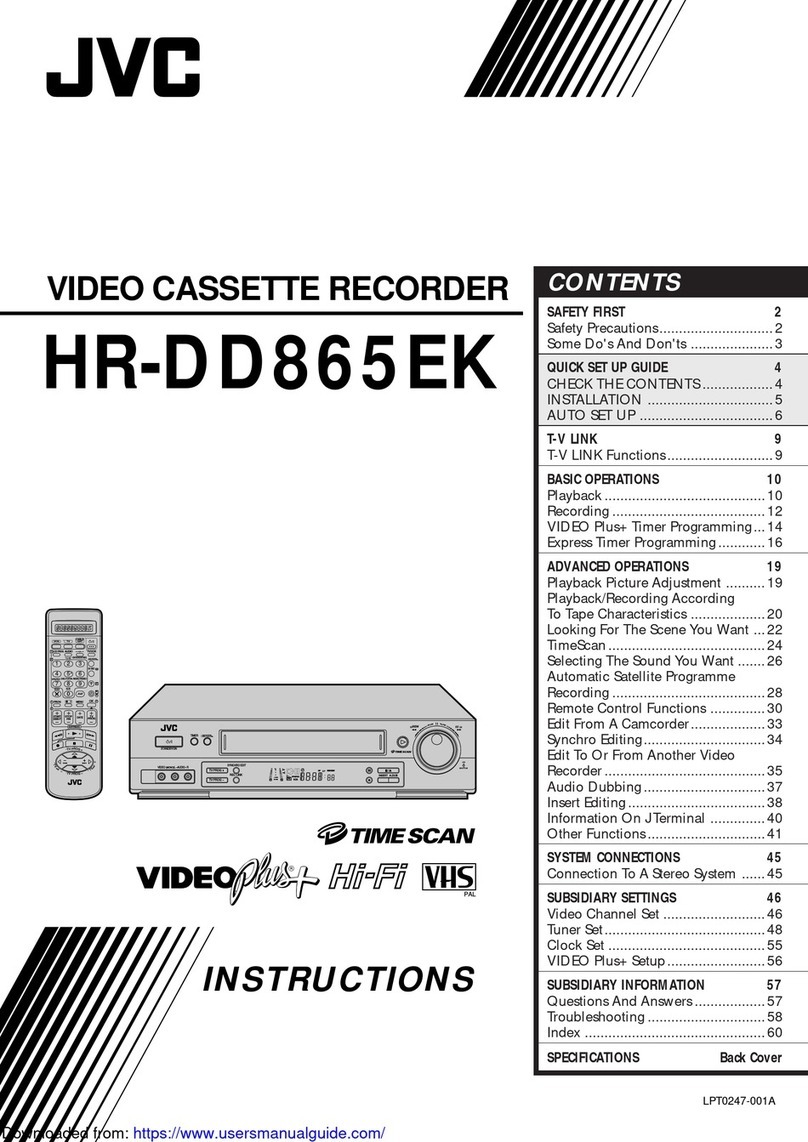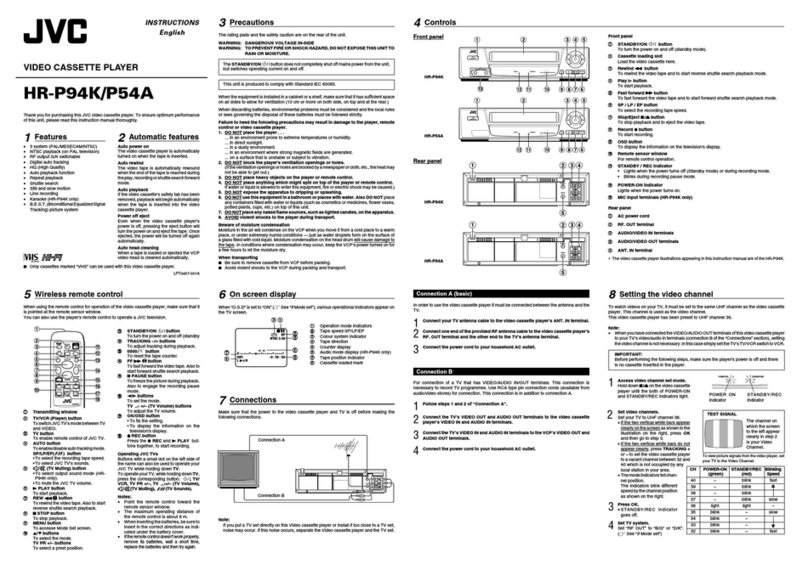2
SAFETY FIRST
Failure to heed the following precautions may result in
damage to the recorder, remote control or video
cassette.
1. DO N O T place the recorder . . .
... in an environment prone to extreme temperatures or
humidity.
... in direct sunlight.
... in a dusty environment.
... in an environment where strong magnetic fields are
generated.
... on a surface that is unstable or subject to vibration.
2. DO N O T block the recorder’s ventilation openings.
3. DO N O T place heavy objects on the recorder or remote
control.
4. DO N O T place anything which might spill on top of the
recorder or remote control.
5. AVO ID violent shocks to the recorder during transport.
M O ISTU RE CO N DENSATIO N
Moisture in the air will condense on the recorder when you
move it from a cold place to a warm place, or under extremely
humid conditions—just as water droplets form in the surface of
a glass filled with cold liquid. Moisture condensation on the
head drum will cause damage to the tape. In conditions where
condensation may occur, keep the recorder turned on for a few
hours to let the moisture dry.
ABO U T H EAD CLEAN IN G
Accumulation of dirt and other particles on the video heads
may cause the playback picture to become blurred or inter-
rupted. Be sure to contact your nearest JVC dealer if such
troubles occur.
Video tapes recorded with this video recorder in the LP
(Long Play) mode cannot be played back on a single-speed
video recorder.
IM PO RTANT
nPlease read the various precautions on p. 2 – 3 of this
instruction manual before installing or operating the
recorder.
nIt should be noted that it may be unlawful to re-record
pre-recorded tapes, records, or discs without the consent
of the owner of copyright in the sound or video record-
ing, broadcast or cable programme and in any literary,
dramatic, musical, or artistic work embodied therein.
The OPERATE button does not completely shut off mains
power from the unit, but switches operating current on and
off.
IM PO RTANT
Connection to the mains supply in the U nited Kingdom.
DO N OT cut off the mains plug from this equipment. If
the plug fitted is not suitable for the power points in your
home or the cable is too short to reach a power point, then
obtain a proper safety approved extension lead/adapter or
consult your dealer.
BE SURE to replace the fuse only with an identical
approved type, as originally fitted, and to replace the fuse
cover.
If nonetheless the mains plug is cut off remove the fuse and
dispose of the plug immediately, to avoid a possible shock
hazard by inadvertent connection to the mains supply.
If this product is not supplied fitted with a mains plug then
follow the instructions given below:
DO N O T make any connection to the Larger Terminal
coded E or Green.
The wires in the mains lead are coloured in accordance
with the following code:
If these colours do not correspond with the terminal
identifications of your plug, connect as follows:
Blue wire to terminal coded N (Neutral) or coloured Black.
Brown wire to terminal coded L (Live) or coloured Red.
If in doubt — consult a competent electrician.
Blue to N (Neutral) or Black
Brown to L (Live) or Red
CAUTIO N
nWhen you are not using the recorder for a long period of
time, it is recommended that you disconnect the power
cord from the mains outlet.
nDangerous voltage inside. Refer internal servicing to
qualified service personnel. To prevent electric shock or
fire hazard, remove the power cord from the mains
outlet prior to connecting or disconnecting any signal
lead or aerial.
The rating plate and the safety caution are on the rear of the unit.
WARN ING: DAN GEROU S VO LTAGE INSIDE
WARN ING: TO PREVENT FIRE OR SHOCK H AZARD , DO N OT EXPO SE TH IS UN IT TO RAIN OR
M O ISTU RE.
Sa fety Preca utions
nOnly cassettes marked "VHS" can be used with this
videorecorder.
nHQ VHSis compatible with existing VHSequipment.
nVideo Plus+ and PlusCode are trademarks of Gemstar
Development Corporation. The Video Plus+ system is
manufactured under licence from Gemstar Development
Corporation.
TM
PAL
Downloaded from: https://www.usersmanualguide.com/