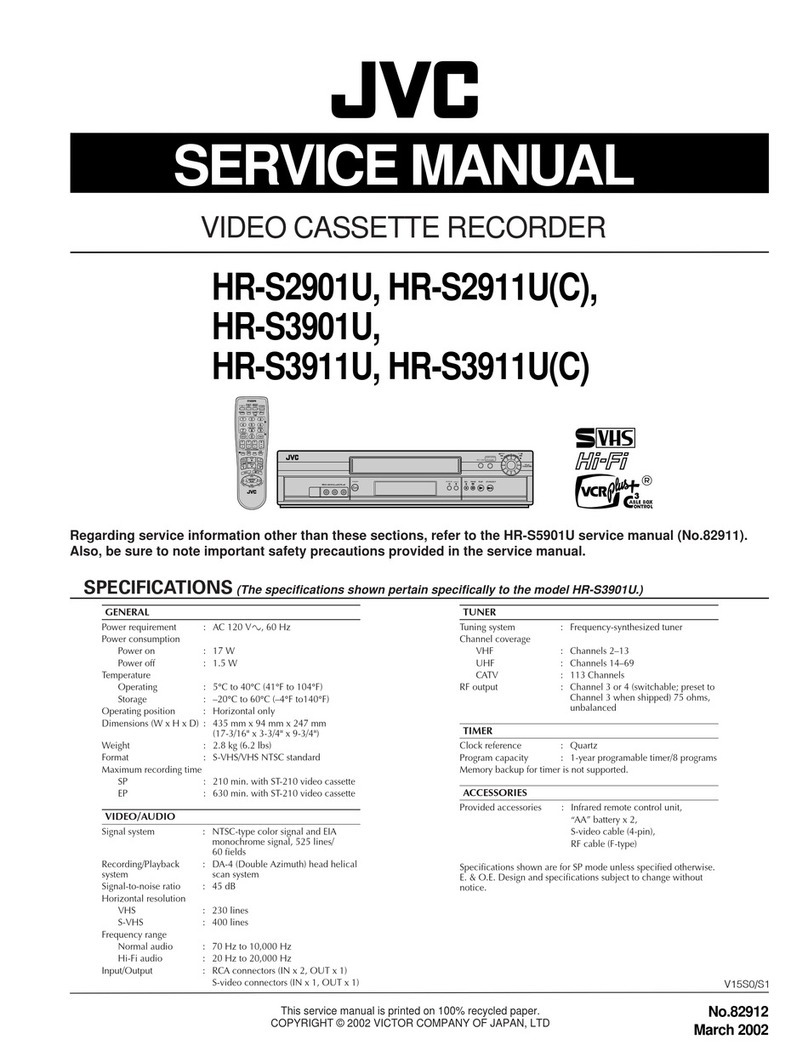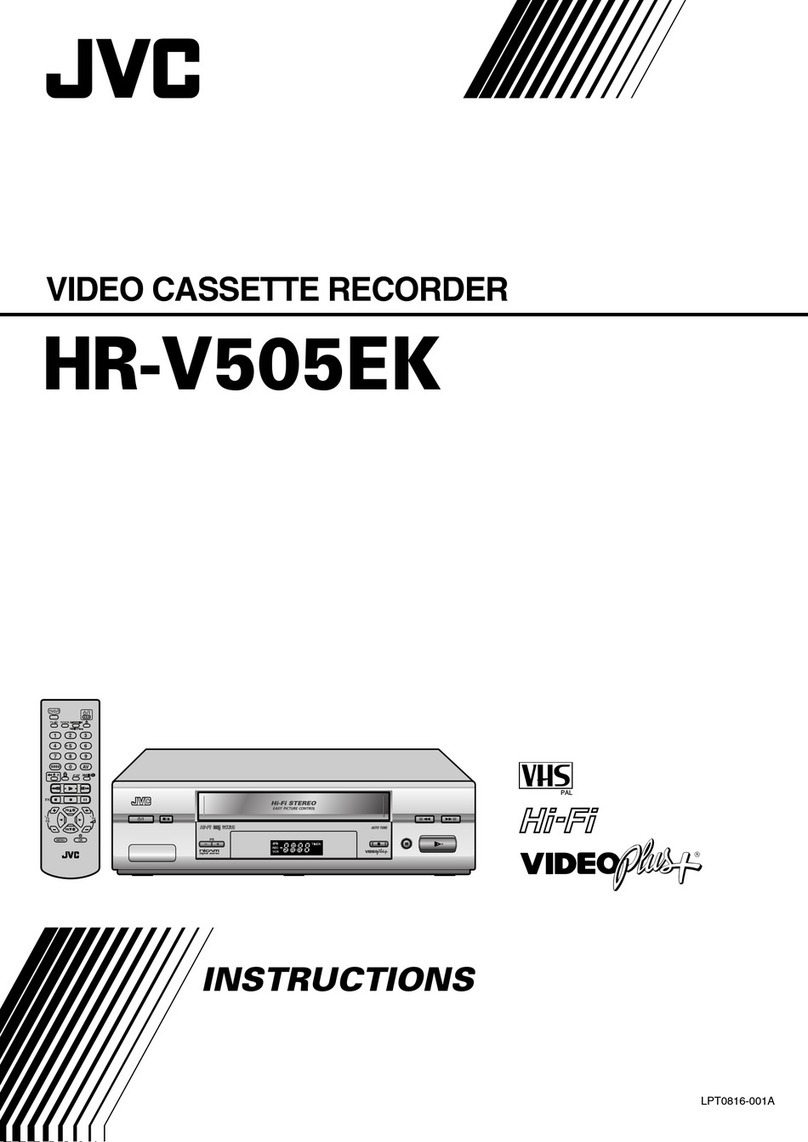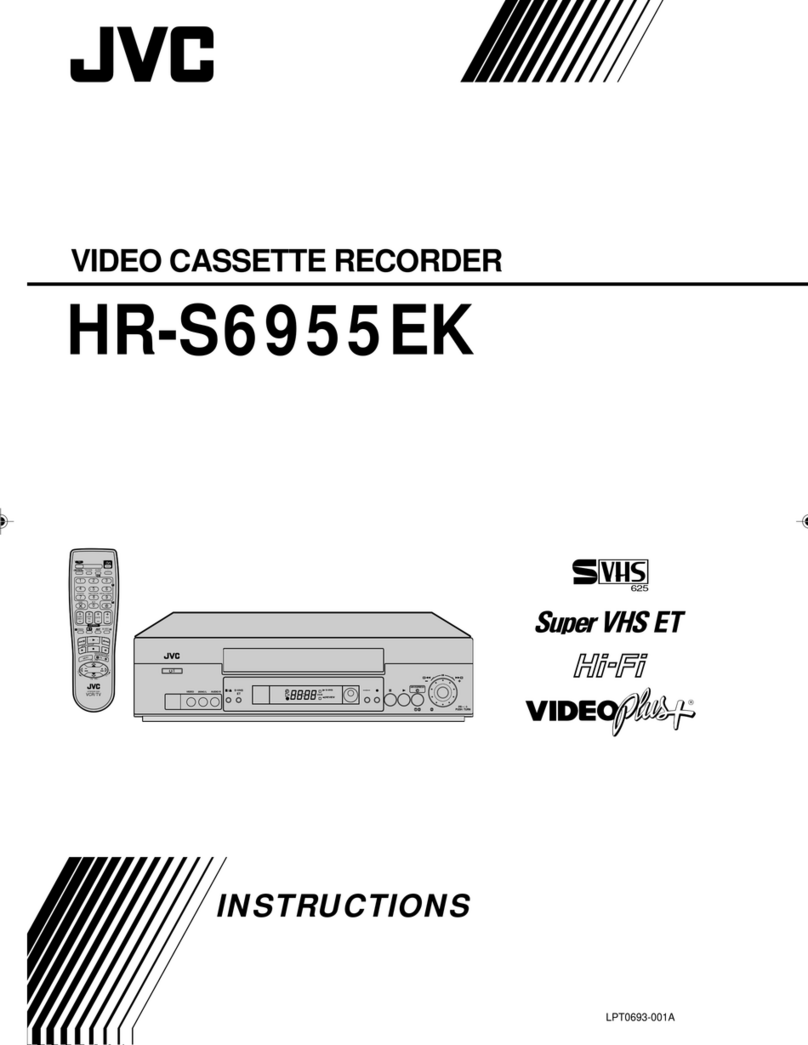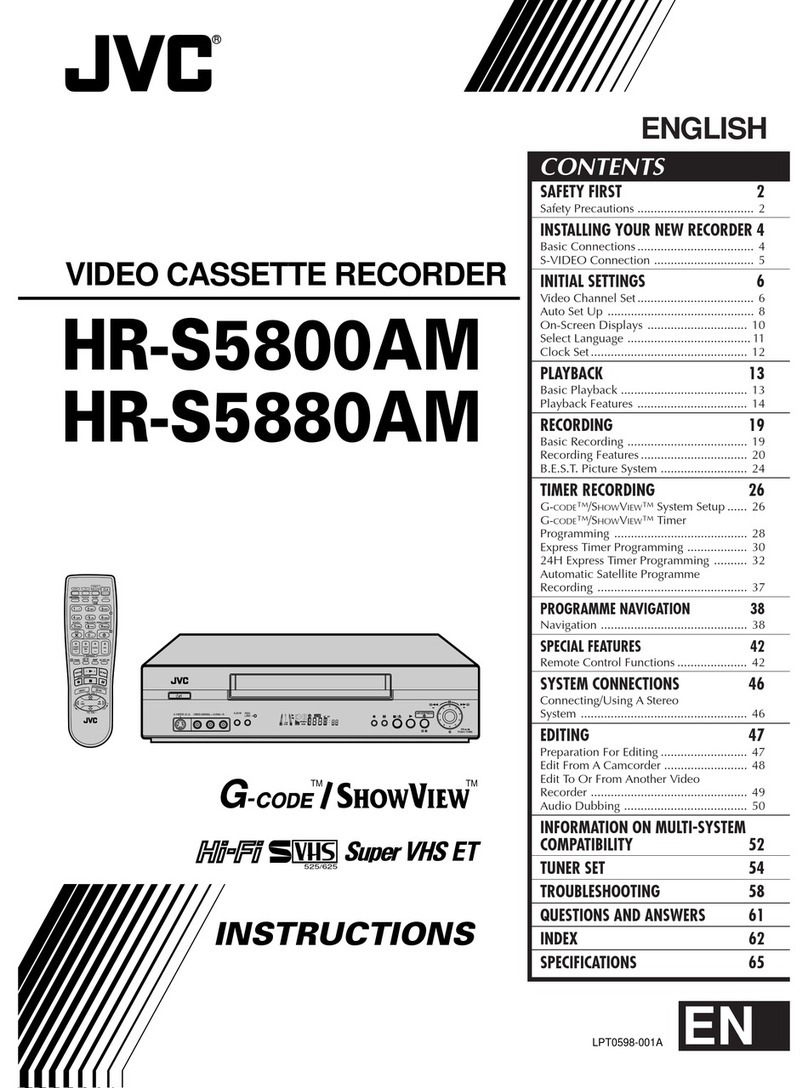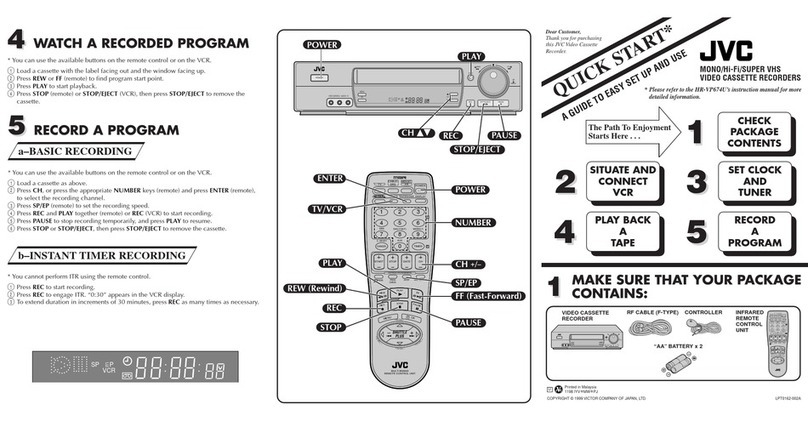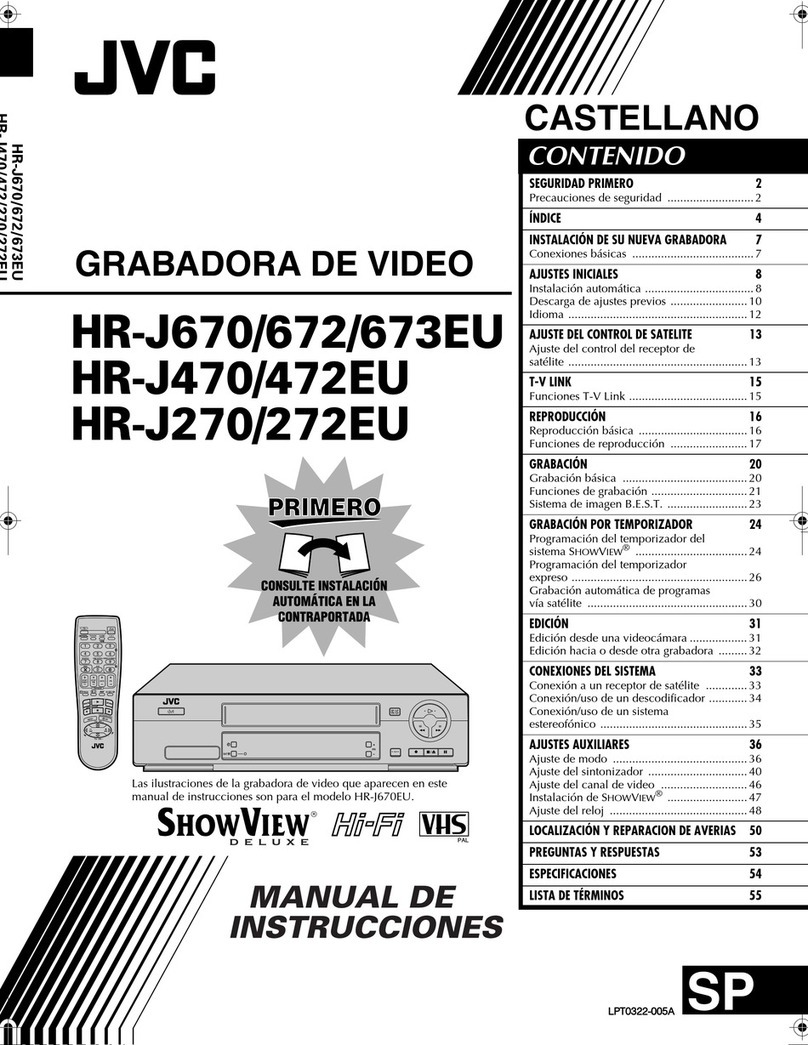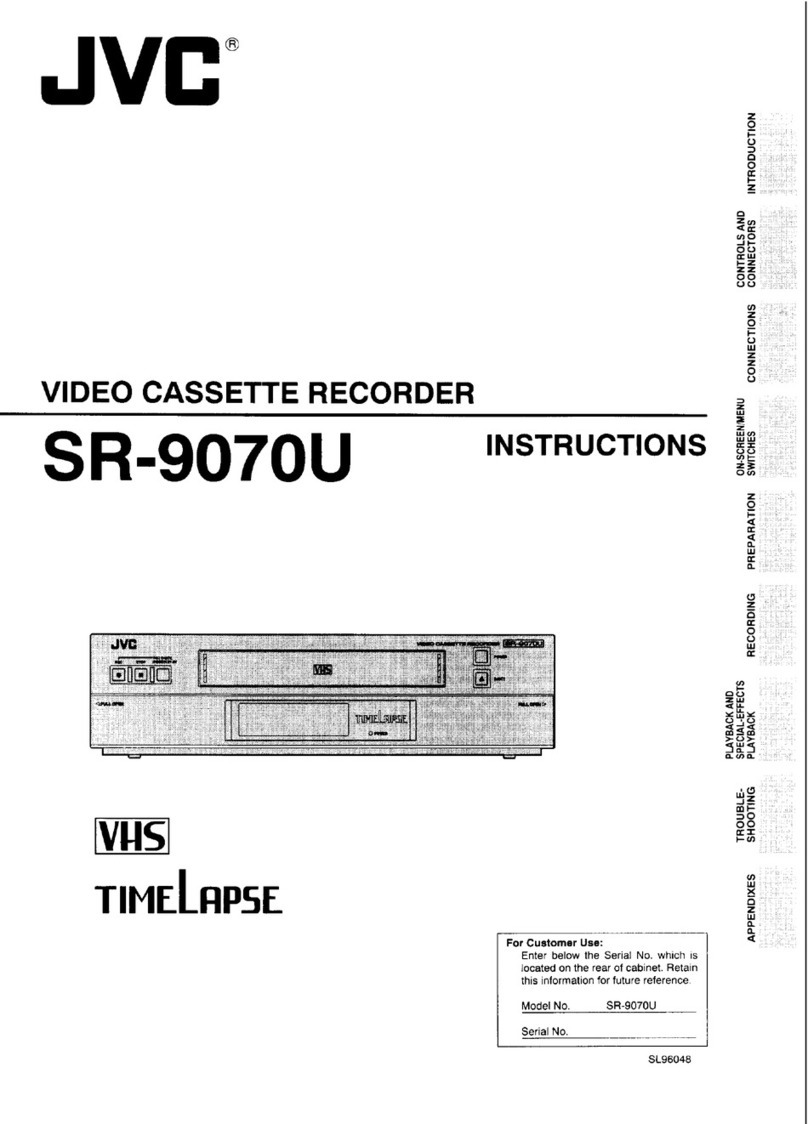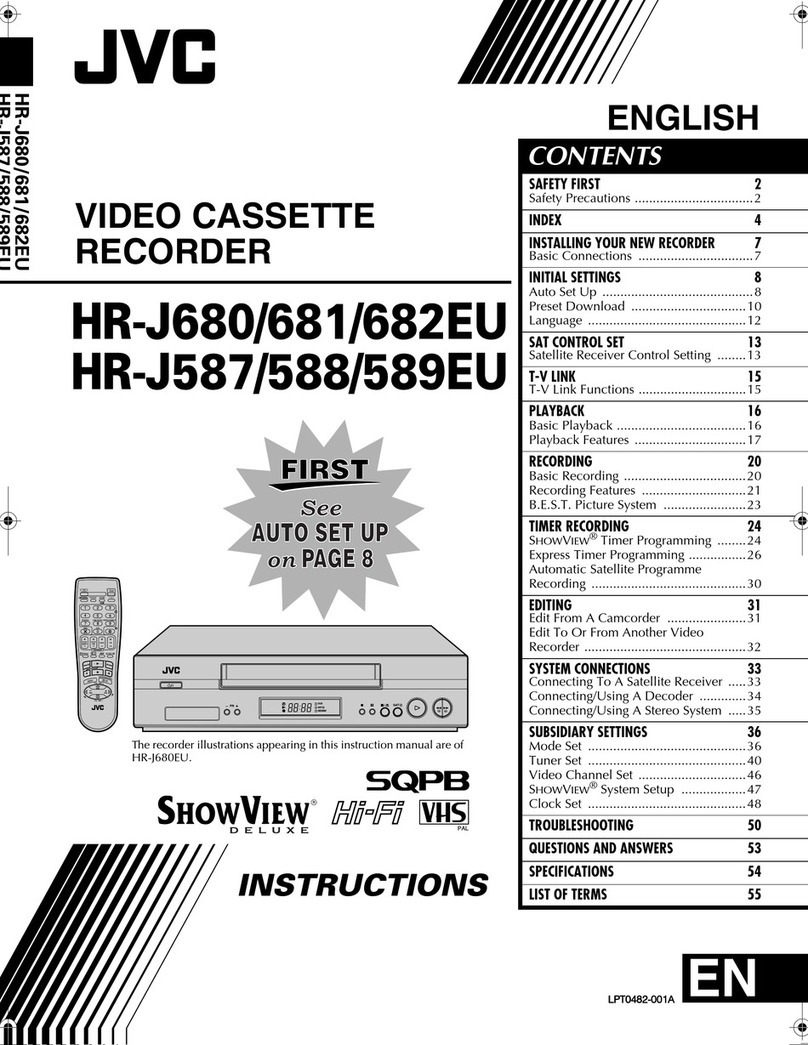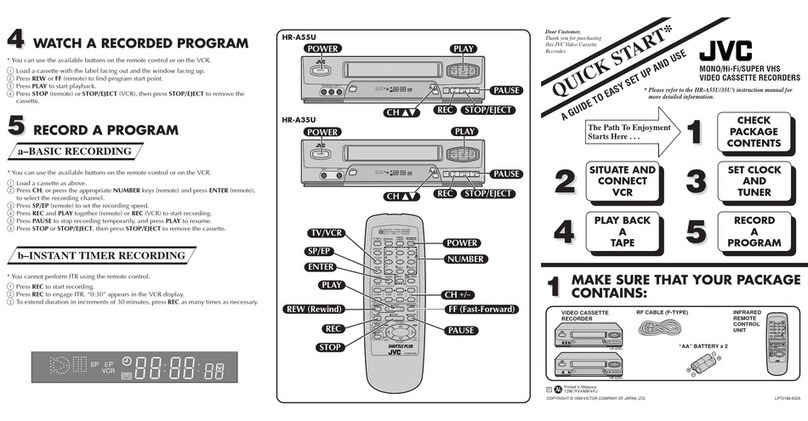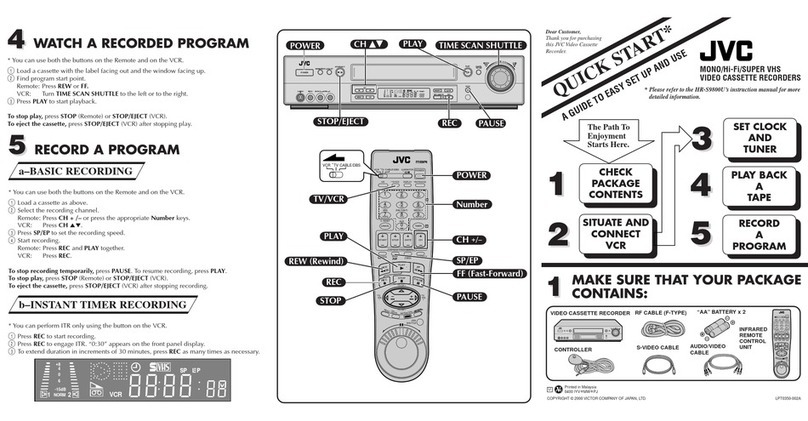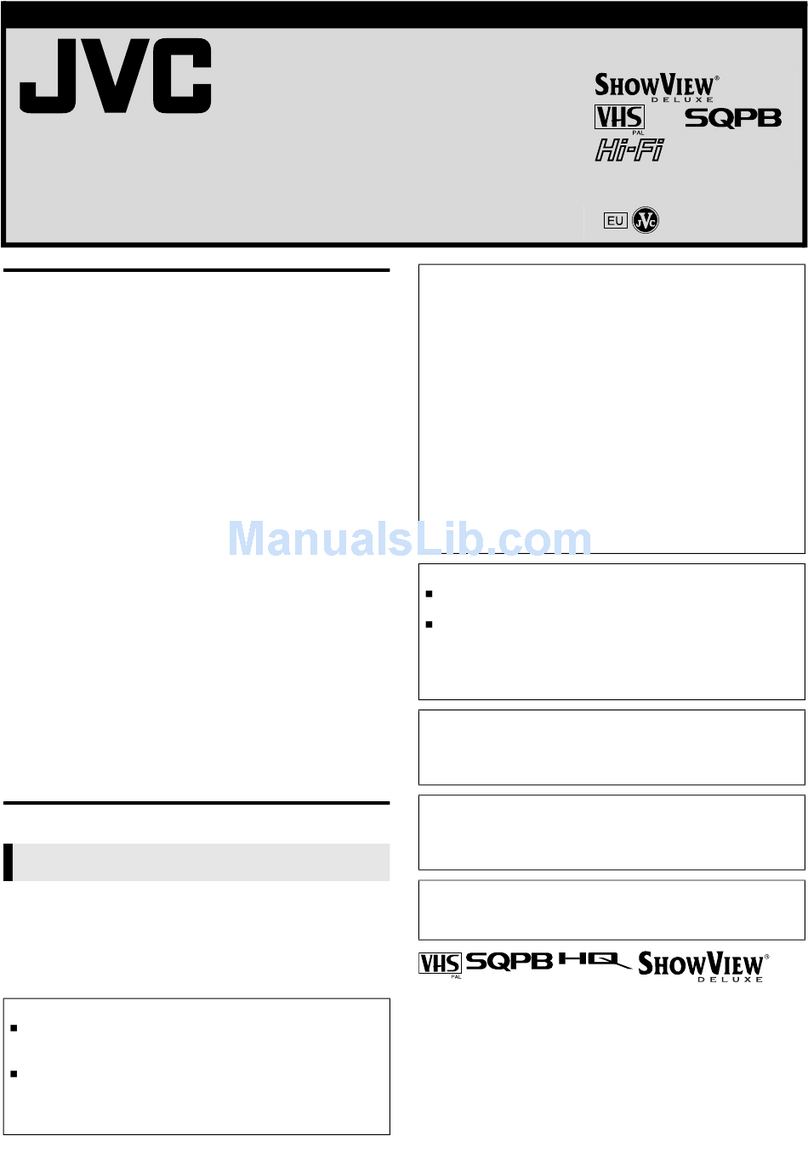equipment key 7
Diagram Key
5AV1 (L-1) IN/OUT
Connector enables AV
connection to TV or second
VCR; input recordable when
L-1 selected.
6AUDIO OUT (L/R)
Connectors enable connection
of audio cassette recorder, TV
or second VCR for dubbin .
7RF. OUT Connector enables
connection to aerial terminal
of TV receiver.
VCR DISPLAY PANEL
1c Ind cator li hts when
the c button has been
pressed to en a e Timer
mode.
2Play Ind cator li hts up
durin playback; blinks durin
Repeat Playback or when
usin Next Function Memory
for playback.
3Record Ind cator li hts up
durin recordin ; blinks
durin Instant Timer
Recordin .
4Channel D splay shows
preset position where the
station currently bein
received is stored.
Mode shows external input
mode selected (L-1, L-2 or
SAt).
Clock D splay shows
current time.
Preset Position* (or Mode)
and Clock Display appear
alternately when b is
pressed.
* Preset Position (or Mode) is
not displayed during playback.
5REVIEW Ind cator blinks
after timer-recordin and
shows how many pro rammes
have been timer-recorded.
6 Programme Start T me
Ind cator shows the
pro ramme start time for 24H
Express Timer Pro rammin .
VCR Ind cator li hts when
the VCR is in the video mode.
At this point, the TV automati-
cally enters AV mode.
7 Programme Stop T me
Ind cator shows the
pro ramme stop time for 24H
Express Timer Pro rammin .
SATc Ind cator li hts up
durin Auto Satellite
Pro ramme Recordin
standby mode; blinks when
Auto Satellite Pro ramme
Recordin is in pro ress.
REMOTE CONTROL
1TV Button enables Remote
Control of your JVC TV.
2TV/VCR Button switches
connected TV’s mode between
TV and AV.
3rButton
‘reviews’ timer-recorded
pro ramme.
4Number Keys are used in
preset position selection and
the VIDEO Plus+ Timer
Pro rammin .
5PDC Button enables/
disables PDC recordin .
* VPS (Video Programme
System) recording is not currently
available in the U.K. and not
possible ith this VCR.
6 x Button cancels timer-
pro ramme.
0000 Button resets
counter on the on-screen
display to ‘0:00:00’.
7STOP +/– Button inputs
pro ramme Stop Time.
8START +/– Button
accesses Re ular Pro ram
screen; inputs pro ramme
Start Time.
9PROG Button accesses
VIDEO Plus+ Pro ram screen.
10 C Button accesses
Pro ram screens/displays to
check the pro ramme that you
have pro rammed (next
pro ramme’s information
screen appears each time
button is pressed).
11 < Button rewinds
the tape; initiates hi h-speed
reverse search.
12 T Button — same as
button on VCR.
13 S Button stops tape.
14 m Button accesses
Menu screen.
15 AB Buttons are
used for selection in on-screen
menus.
TV PR +/– Buttons selects
the connected JVC TV's
channel.
16 STANDBY/ON o Button
— same as button on VCR.
17 AUDIO Button chan es
output sound mode.
(TV Mut ng) Button
mutes sound of connected JVC
TV.
18 b(D splay) Button
switches display between
clock time and Preset
Position* (or Mode).
* Preset Position (or Mode) is not
displayed during playback.
19 DAILY Button enables
timer recordin of daily
serials.
20 WEEKLY Button enables
timer recordin of weekly
serials.
21 AUX Button selects VCR’s
auxiliary input mode.
22 c Button en a es timer-
standby mode.
23 DATE +/– Button inputs
date of pro ramme for timer
recordin .
24 PR +/– Button selects a
preset position.
25 Auto Track ng Button
enables/disables auto
trackin mode durin
playback.
/ Button selects tape
speed.
26 3 Button
initiates a 30-second period of
fast-motion playback.
27 . Button — same as
button on VCR.
28 > Button fast-
forwards tape; initiates hi h-
speed forward search.
29 | Button — same as
button on VCR.
30 O Button enters
selections made in on-screen
menus.
31 D E Buttons initiate
functions such as Index
Search, variable-speed search,
frame by frame playback.
TV +/– Buttons control
volume of connected JVC TV.
FRONT PANEL
1STANDBY/ON o Button
turns VCR on/off (loadin a
cassette also turns power on).
2Cassette Load ng Slot is
where cassette is inserted;
door closes.
324H EXPRESSc Button
enables 24H Express Timer
Pro rammin .
4Advanced JOG D al enables
picture search, preset position
selection or 24H Express
Timer Pro rammin .
5c Button en a es timer
standby mode.
6SATc Button enables/
disables the Auto Satellite
Pro ramme Recordin mode.
7D splay Panel provides
clear view of various displays
and indicators.
8Infrared Beam Rece v ng
W ndow is where Remote
Control should be aimed when
in use.
9T Button starts re ular
recordin (press once), Instant
Timer Recordin (press twice);
sets duration of ITR.
10 | Button stops tape
temporarily durin recordin ;
stops tape temporarily durin
playback; plays back frame by
frame with each additional
press.
11 § Button stops tape;
ejects tape durin Stop mode.
12 . Button plays back tape;
cancels Pause, Still, Slow,
Search modes.
REAR PANEL
1Ma ns Power Cord
supplies power to VCR.
2SAT CONTROL Connector
enables connection of the
provided Satellite Controller
for timer recordin with a
satellite receiver.
3ANT. IN Connector enables
connection of aerial.
4AV2 (L-2) IN/DECODER
Connector enables connection
of satellite receiver or second
recorder; input recordable
when L-2 selected.