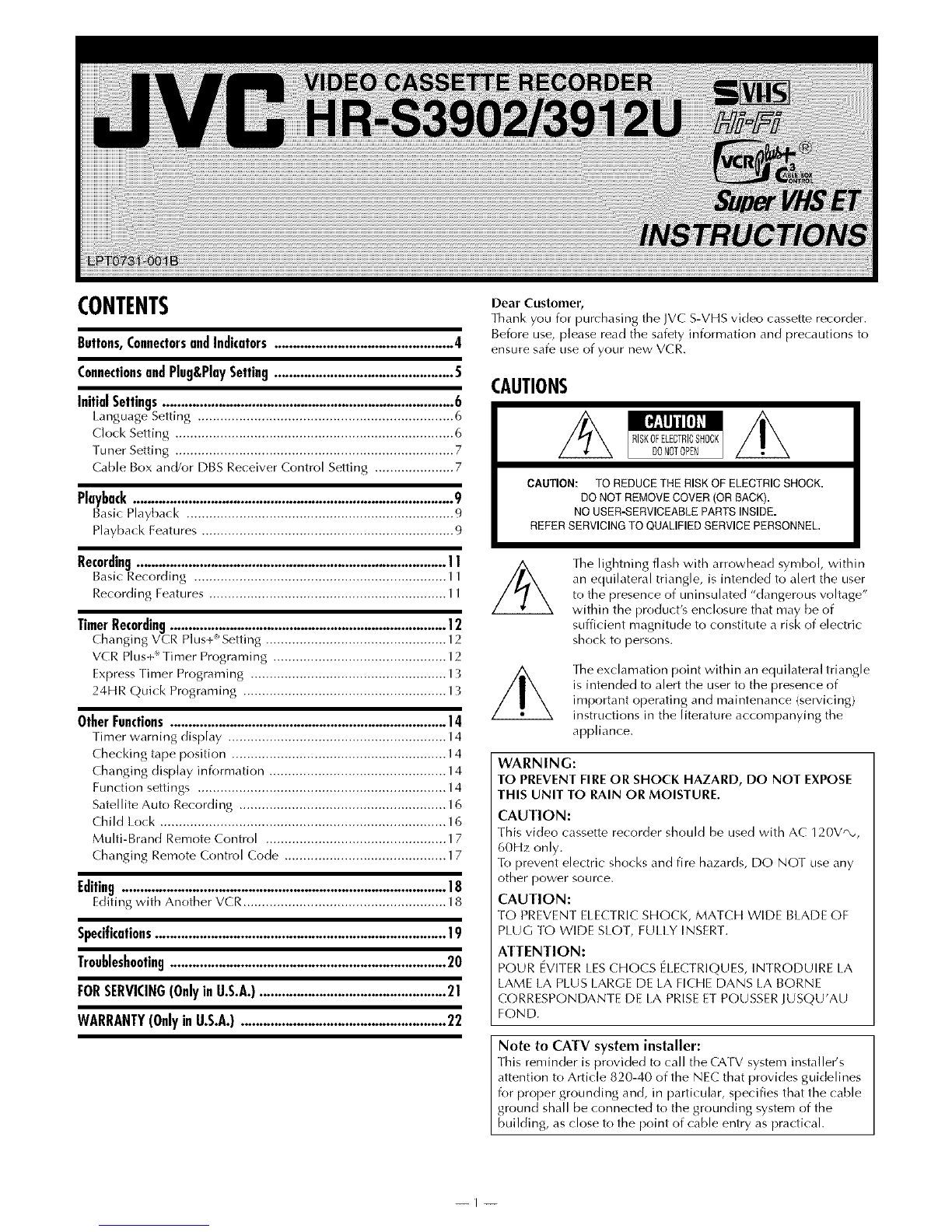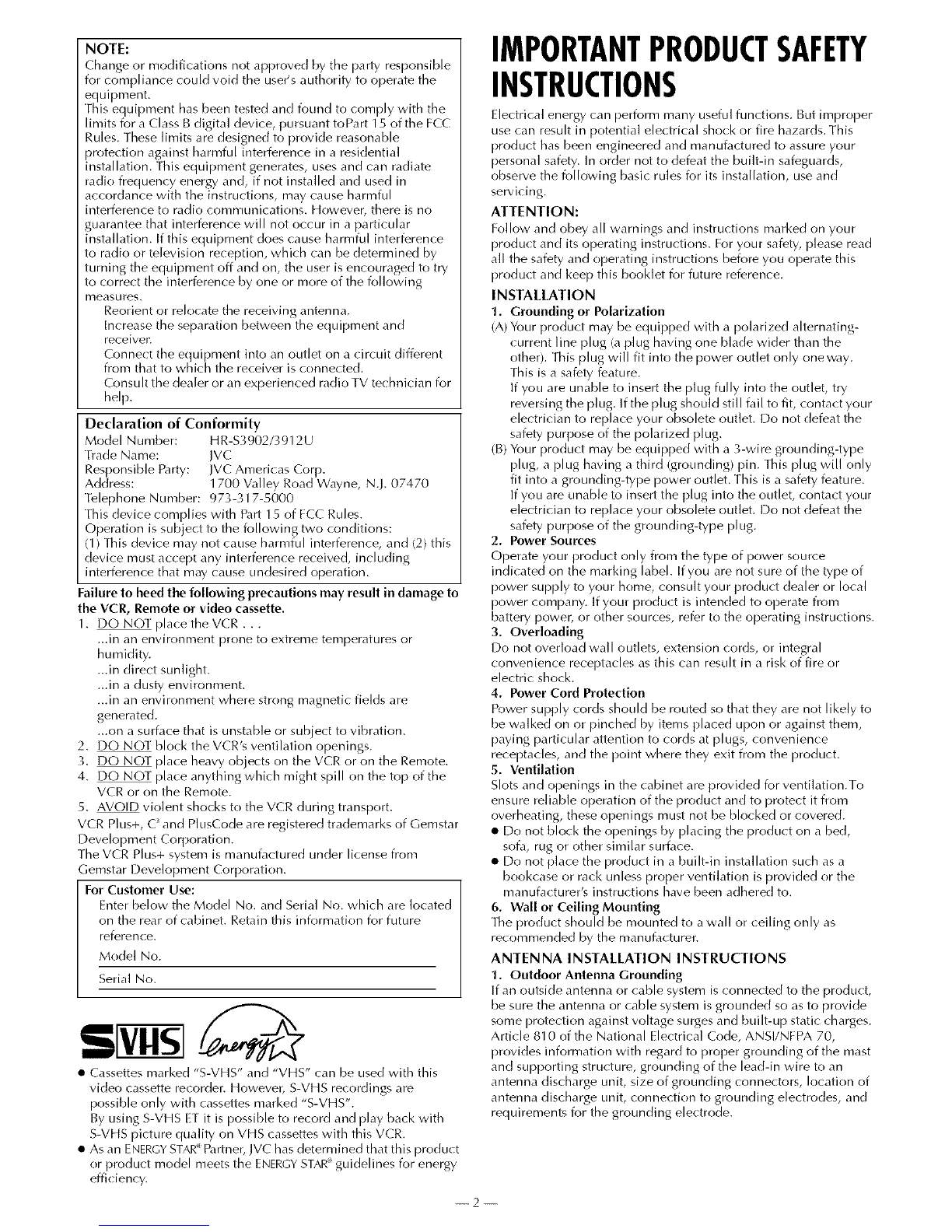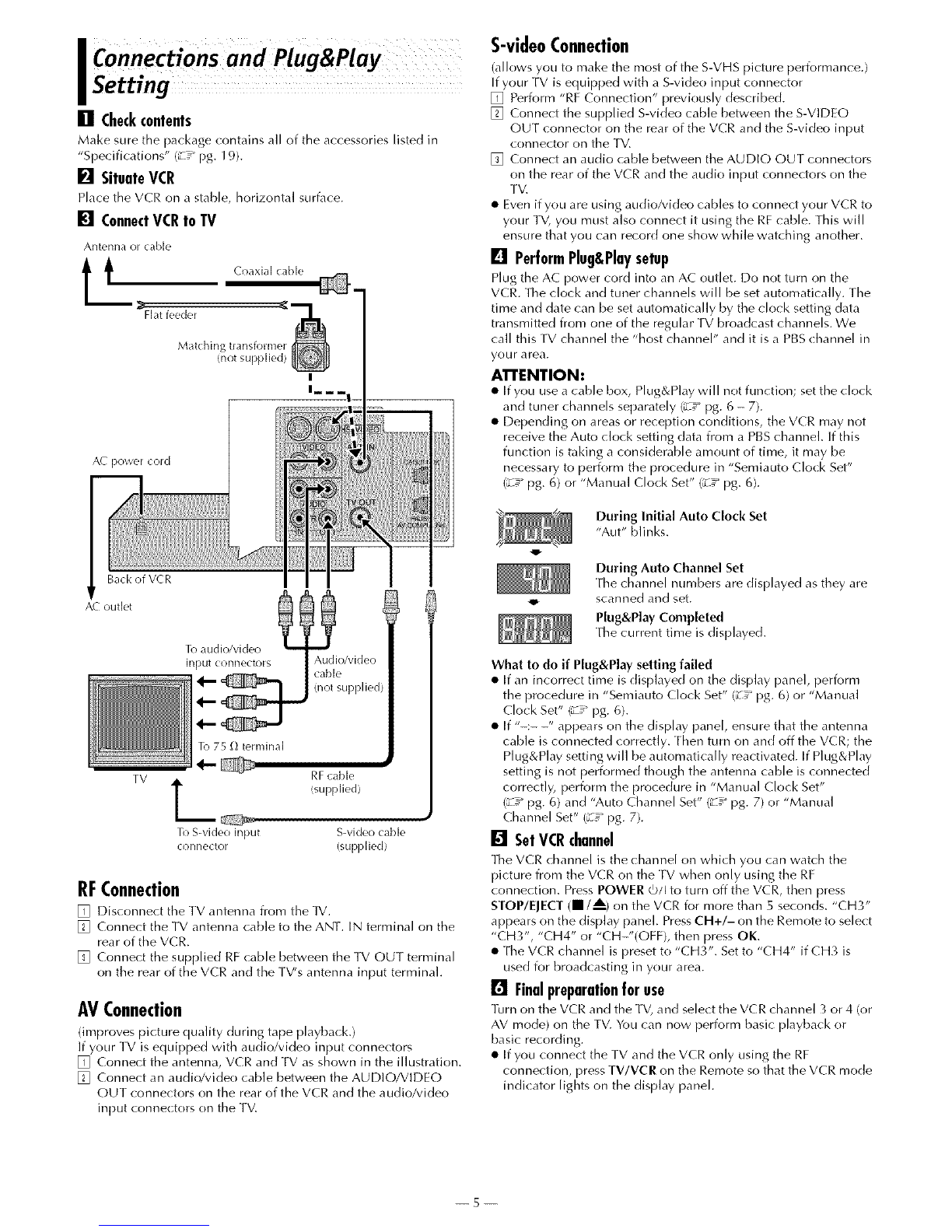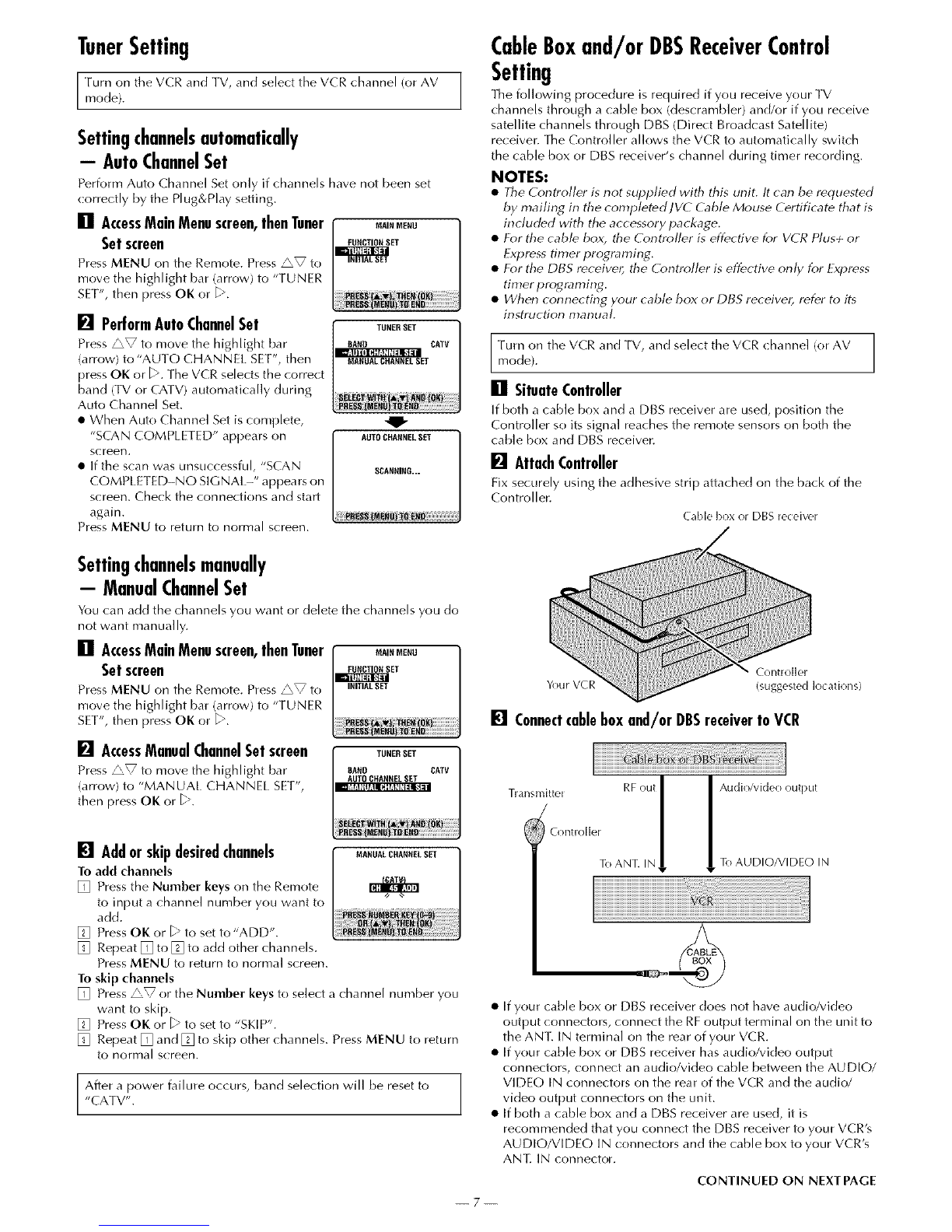NOTE:
Change or modifications not approved by the party responsible
for compliance could void the user's authority to operate the
equipment.
This equipment has been tested and found to comply with the
limits for a Class B digital device, pursuant toPart 15 of the FCC
Rules. These limits are designed to provide reasonable
protection against harmful interference in a residential
installation. This equipment generates, uses and can radiate
radio frequency energy and, if not installed and used in
accordance with the instructions, may cause harmful
interference to radio conlmunications. However, there is no
guarantee that interference will not occur in a particular
installation. If this equipment does cause harmful interference
to radio or television reception, whi(h can be determined by
turning the equipment off and on, the user is encouraged to try
to correct the interference by one or more of the following
measures.
Reorient or relocate the receiving antenna.
Increase the separation between the equipment and
receiven
Conne(t the equipment into an outlet on a circuit different
from that to which the receiver is connected.
Consult the dealer or an experienced radio TV technician for
help.
Declaration of Conformity
Model Number: HR-$39()2/3912U
ffade Name: JVC
Responsible Party: JVC Amerk as Corp.
Address: 1700 Valley Road Wayne, N.J. 07470
Telephone Number: 973-317-5000
[his device conlplies with Part 15 of FCC Rules.
Operation is subject to the following two conditions:
(I) This device may not cause harmful interference, and (2) this
device must accept any interference received, including
interference that may cause undesired operation.
Failure to heed the following precautions may result in damage to
the VCR, Remote or video cassette.
1. DO NOT place the VCR . . .
...in an environment prone to extreme temperatures or
humidity.
...in direct sunlight.
...in a dusty environment.
...in an environment where strong magnetic fields are
generated.
...on a surface that is unstable or subject to vibration.
2. DO NOT block the VCR's ventilation openings.
3. DO NOT place heavy objects on the VCR or on the Remote.
4. DO NOT place anything which might spill on the top of the
VCR or on the Remote.
5. AVOID violent shocks to the VCR during transport.
VCR Plus+, C _and PlusCode are registered trademarks of Gemstar
Development Corporation.
The VCR Plus+ system is nlanufactured under license from
Gemstar Development Corporation.
For Customer Use:
Enter below the Model No. and Serial No. which are Io(ated
on the rear of cabinet. Retain this information for future
referen(e.
Model No.
Serial No.
• Cassettes marked "S-VHS" and "VHS" can be used with this
video cassette recorder. However, S-VHS recordings are
possible only with cassettes marked "S-VHS".
By using S-VHS ET it is possible to record and play back with
S-VHS picture quality on VHS cassettes with this VCR.
• As an ENERGYSTAR' Partner, JVC has deternfined that this product
or product model meets the ENERGY STAR' guidelines for energy
effi( iency.
IMPORTANTPRODUCTSAFETY
INSTRUCTIONS
Electrical energy can perform many useful functions. But improper
use can result in potential electrical shock or fire hazards. [his
product has been engineered and manufactured to assure your
personal safety. In order not to defeat the built-in safeguards,
observe the following basic rules for its installation, use and
servicing.
ATTENTION:
Follow and obey all warnings and instructions marked on your
product and its operating instructions. For your safety, [)lease read
all the safety and operating instructions before you operate this
product and keep this booklet for future reference.
INSTALLATION
1. Grounding or Polarization
(A) Your product may be equipped with a polarized alternating-
( urrent line plug (a plug having one blade wider than the
other). This plug will fit into the power outlet only one way.
This is a safety feature.
If you are unable to insert the plug fully into the outlet, try
reversing the plug. If the plug should still fail to fit, (ontact your
electrician to replace your obsolete outlet. Do not defeat the
safety purpose of the polarized plug.
(B) Your product may be equipped with a 3-wire grounding-type
plug, a plug having a third (grounding) [)in. This plug will only
fit into a grounding-type power outlet. This is a safety feature.
If you are unable to insert the plug into the outlet, contact your
electrician to replace your obsolete outlet. Do not defeat the
safety purpose of the grounding-type pl us.
2. Power Sources
Operate your product only from the type of power sour(e
indicate(] on the marking label. If you are not sure of the type of
power supply to your home, consult your produ(t dealer or local
power company. If your produ(t is intended to operate from
battery power, or other sour(es, refer to the operating instructions.
3. Overloading
Do not overload wall outlets, extension cords, or integral
(onvenience receptacles as this can result in a risk of fire or
electric shock.
4. Power Cord Protection
Power supply cords should be routed so that they are not likely to
be walked on or pinched by items placed upon or against them,
paying [)articular attention to cords at plugs, convenience
receptacles, and the point where they exit from the product.
5. Ventilation
Slots and openings in the (abinet are provided for ventilation.To
ensure reliable operation of the product and to protect it from
overheating, these openings must not be blocked or covered.
• Do not block the openings by placing the product on a bed,
sofa, rug or other similar surface.
• Do not place the product in a built-in installation such as a
bookcase or rack unless proper ventilation is provided or the
manufacturer's instructions have been adhered to.
6. Wall or Ceiling Mounting
The product should be mounted to a wall or (eiling only as
recommended by the manufacturer.
ANTENNA INSTALLATION INSTRUCTIONS
1. Outdoor Antenna Grounding
If an outside antenna or cable system is (onne(ted to the product,
be sure the antenna or cable system is grounded so as to provide
some protection against voltage surges and built-up static ( harges.
Article 810 of the National Electrical Code, ANSI/NFPA 70,
provides information with regard to proper grounding of the mast
and supporting stru(ture, grounding of the lead-in wire to an
antenna discharge unit, size of grounding conne(tors, location of
antenna discharge unit, connection to grounding electrodes, and
requirements for the grounding ele(trode.
--2--